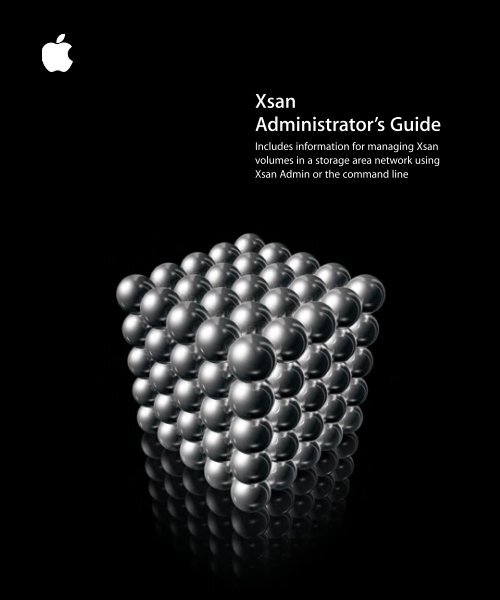Apple Xsan 1.0 Administrator's Guide (Manual) - Xsan 1.0 Administrator's Guide (Manual)
Apple Xsan 1.0 Administrator's Guide (Manual) - Xsan 1.0 Administrator's Guide (Manual)
Apple Xsan 1.0 Administrator's Guide (Manual) - Xsan 1.0 Administrator's Guide (Manual)
You also want an ePaper? Increase the reach of your titles
YUMPU automatically turns print PDFs into web optimized ePapers that Google loves.
<strong>Xsan</strong><br />
Administrator’s <strong>Guide</strong><br />
Includes information for managing <strong>Xsan</strong><br />
volumes in a storage area network using<br />
<strong>Xsan</strong> Admin or the command line
apple <strong>Apple</strong> Computer, Inc.<br />
© 2004 <strong>Apple</strong> Computer, Inc. All rights reserved.<br />
The owner or authorized user of a valid copy of <strong>Xsan</strong><br />
software may reproduce this publication for the purpose<br />
of learning to use such software. No part of this<br />
publication may be reproduced or transmitted for<br />
commercial purposes, such as selling copies of this<br />
publication or for providing paid for support services.<br />
The <strong>Apple</strong> logo is a trademark of <strong>Apple</strong> Computer, Inc.,<br />
registered in the U.S. and other countries. Use of the<br />
“keyboard” <strong>Apple</strong> logo (Option-Shift-K) for commercial<br />
purposes without the prior written consent of <strong>Apple</strong><br />
may constitute trademark infringement and unfair<br />
competition in violation of federal and state laws.<br />
<strong>Apple</strong>, the <strong>Apple</strong> logo, Mac, Macintosh, Mac OS, Power<br />
Mac, and Xserve are trademarks of <strong>Apple</strong> Computer, Inc.,<br />
registered in the U.S. and other countries. Finder and<br />
<strong>Xsan</strong> are trademarks of <strong>Apple</strong> Computer, Inc.<br />
UNIX is a registered trademark in the United States and<br />
other countries, licensed exclusively through<br />
X/Open Company, Ltd.<br />
StorNext and ADIC are registered trademarks of<br />
Advanced Digital Information Corporation.<br />
019-0192/08-27-04
3 Contents<br />
Preface 7 About This Book<br />
8 Notation Conventions<br />
Chapter 1 9 Overview of <strong>Xsan</strong><br />
9 What Is <strong>Xsan</strong>?<br />
10 <strong>Xsan</strong> Storage Area Networks<br />
11 Shared SAN Volumes<br />
11 Controllers and Clients<br />
11 SAN Connections<br />
12 How <strong>Xsan</strong> Storage Is Organized<br />
12 LUNs (RAID Arrays)<br />
13 Storage Pools<br />
13 Volumes<br />
14 Folders With Affinities<br />
15 How <strong>Xsan</strong> Utilizes Available Storage<br />
15 Metadata and Journal Data<br />
15 Striping at a Higher Level<br />
15 Security<br />
16 Expanding Storage<br />
16 <strong>Xsan</strong> Capacities<br />
Chapter 2 17 Setting Up a Storage Area Network<br />
18 Hardware and Software Requirements<br />
18 Supported Computers<br />
18 Supported Storage Devices<br />
19 Fibre Channel Fabric<br />
19 Ethernet TCP/IP Network<br />
20 Directory Services<br />
20 Outgoing Mail Service<br />
21 Planning Your SAN<br />
22 Planning Considerations and <strong>Guide</strong>lines<br />
27 Connecting Computers and Storage Devices<br />
27 Preparing LUNs (RAID Arrays and Slices)<br />
3
28 Using the <strong>Xsan</strong> Admin Application<br />
28 Installing <strong>Xsan</strong> Admin Separately<br />
28 Connecting Through a Firewall<br />
28 <strong>Xsan</strong> Admin Preferences<br />
28 Getting Help<br />
28 Using the Command Line<br />
29 SAN Setup Summary<br />
30 Setting Up an <strong>Xsan</strong> Storage Area Network<br />
38 Renaming a SAN<br />
38 Deleting a SAN<br />
39 Setting Up Additional SANs<br />
Chapter 3 41 Managing SAN Storage<br />
42 Adding Storage<br />
43 Adding LUNs to a Storage Pool<br />
44 Adding a Storage Pool to a Volume<br />
45 Adding a Volume to a SAN<br />
46 Assigning a Storage Pool Affinity to a Folder<br />
47 Assigning an Affinity to a Folder Within a Folder<br />
47 Removing an Affinity<br />
48 Changing Storage Pool Settings<br />
48 Renaming a Storage Pool<br />
49 Setting Storage Pool Access Permissions<br />
49 Choosing the Types of Files Stored on a Storage Pool<br />
50 Setting Storage Pool Stripe Breadth<br />
51 Setting the Selection Method for Multiple Connections<br />
52 Changing Volume Settings<br />
52 Renaming a Volume<br />
53 Setting the Volume Allocation Strategy<br />
54 Setting the Block Allocation Size<br />
55 Defragmenting a Volume<br />
56 Checking the Integrity of a Volume<br />
56 Repairing a Volume<br />
Chapter 4 57 Managing Clients and Users<br />
58 Adding a Client<br />
58 Adding a Client to a StorNext SAN<br />
59 Mounting a Volume on a Client<br />
59 Controlling Client and User Access<br />
59 Controlling Access to Folders on Volumes<br />
60 Unmounting a Volume From a Client<br />
60 Restricting a Client to Read-Only Access<br />
60 Removing a Client From a SAN<br />
4 Contents
60 Removing <strong>Xsan</strong> Software From a Computer<br />
61 Setting User and Group Quotas<br />
61 About <strong>Xsan</strong> Quotas<br />
62 Checking Quota Use<br />
Chapter 5 63 Managing Metadata Controllers<br />
64 Adding a Controller<br />
64 Setting Controller Failover Priority<br />
65 Switching to a Standby Controller<br />
66 Finding Out Which Controller Is Hosting a Volume<br />
66 Listing the Volumes Hosted by a Controller<br />
67 Changing a Controller’s IP Address<br />
68 Upgrading Controller Software<br />
68 Monitoring Controller Status<br />
Chapter 6 69 Monitoring SAN Status<br />
70 Checking Free Space on a SAN Volume<br />
70 Checking Free Space on a Storage Pool<br />
71 Checking User Quota Use<br />
71 Viewing Controller CPU and Network Utilization Graphs<br />
72 Setting Up Status Notifications<br />
72 Checking Status of File System Processes<br />
73 Viewing Logs<br />
73 Checking Volume Clients<br />
74 Checking for Fibre Channel Connection Failures<br />
74 Checking the State of Xserve RAID Systems<br />
Chapter 7 75 Solving SAN Problems<br />
75 You Can’t Install the <strong>Xsan</strong> Software<br />
75 Some Computers Aren’t Listed During Setup<br />
75 You Can’t Connect to a SAN Computer From <strong>Xsan</strong> Admin<br />
75 Xserve RAID Systems Aren’t Accessible Over Fibre Channel<br />
75 You Can’t Mount a Volume on a Client<br />
76 You Can’t Add a Storage Pool<br />
77 After Slicing, Some LUNs Aren’t Listed in <strong>Xsan</strong> Admin<br />
77 Problems Using Command-Line Tools<br />
77 SAN User Sees Error Code –1425<br />
77 LUN Doesn’t Have as Much Space as Expected<br />
Appendix A 79 Combining <strong>Xsan</strong> and StorNext Clients and Controllers<br />
79 Compatible Software Versions<br />
79 Licensing<br />
79 Terminology<br />
80 Adding Macintosh Clients to a StorNext SAN<br />
Contents 5
81 Using <strong>Xsan</strong> Controllers With StorNext Clients<br />
Appendix B 83 Using the Command Line<br />
83 Using the Shell Commands<br />
83 Working on Remote Computers<br />
83 Viewing the Man Pages<br />
84 Notation Conventions<br />
84 The Commands<br />
85 Viewing or Changing Volume and Storage Pool Settings (cvadmin)<br />
88 Copying Files or Folders (cvcp)<br />
89 Checking or Repairing a Volume (cvfsck)<br />
90 Labeling LUNs (cvlabel)<br />
91 Creating a Folder With an Affinity (cvmkdir)<br />
91 Creating and Pre-Allocating a File (cvmkfile)<br />
92 Initializing a Volume (cvmkfs)<br />
92 Viewing Storage Pool Information (cvsginfo)<br />
92 Applying Volume Configuration Changes (cvupdatefs)<br />
93 Starting a Volume Controller (fsm)<br />
93 Starting a Port Mapper Process (fsmpm)<br />
93 Defragmenting a File, Directory, or Volume (snfsdefrag)<br />
95 Mounting an <strong>Xsan</strong> Volume<br />
95 Unmounting an <strong>Xsan</strong> Volume<br />
95 Viewing Logs<br />
96 The Configuration Files<br />
96 The Volume Configuration File<br />
102 The Volume Auto-Start List<br />
104 The Controller List<br />
Glossary 107<br />
Index 111<br />
6 Contents
About This Book<br />
Preface<br />
Use this guide to learn how to set up and manage <strong>Xsan</strong><br />
volumes on a storage area network.<br />
This guide shows how to use <strong>Xsan</strong> to combine Xserve RAID arrays and slices into large,<br />
easy-to-expand volumes of storage that clients use like local disks but are actually<br />
shared over a high-speed Fibre Channel fabric.<br />
Chapter 1 provides an overview of <strong>Xsan</strong> and how you can use it to organize RAID arrays<br />
and storage pools into shared volumes of storage.<br />
Chapter 2 includes hardware and software requirements, SAN planning guidelines, and<br />
basic steps for setting up an <strong>Xsan</strong> SAN.<br />
Chapter 3 contains instructions for adding storage to a SAN, creating folders with<br />
affinities, changing volume and storage pool settings, and checking, defragmenting,<br />
and repairing SAN volumes.<br />
Chapter 4 shows how to add client computers to a SAN, mount volumes on clients,<br />
control client and user access to SAN files, and control user space using quotas.<br />
Chapter 5 contains information on managing metadata controllers.<br />
Chapter 6 includes instructions for monitoring and automatically reporting the<br />
condition of a SAN.<br />
Chapter 7 lists solutions to common problems you might encounter.<br />
Appendix A contains information to help you join <strong>Xsan</strong> controllers or clients together<br />
with ADIC StorNext controllers or clients in the same SAN.<br />
Appendix B describes available command-line utilities and configuration files to help<br />
you manage an <strong>Xsan</strong> SAN using Terminal.<br />
7
Notation Conventions<br />
The following conventions are used in this book wherever shell commands or other<br />
command-line items are described.<br />
Notation<br />
Indicates<br />
monospaced font<br />
A command or other terminal text<br />
$ A shell prompt<br />
[text_in_brackets] An optional parameter<br />
(one|other)<br />
Alternative parameters (type one or the other)<br />
underlined<br />
A parameter you must replace with a value<br />
[...] A parameter that may be repeated<br />
<br />
A displayed value that depends on your SAN configuration<br />
8 Preface About This Book
1 Overview<br />
of <strong>Xsan</strong><br />
1<br />
This chapter gives you an overview of <strong>Xsan</strong> and storage<br />
area networks.<br />
Read this chapter for an overview of <strong>Xsan</strong> and how you can use it to set up a storage<br />
area network (SAN) to provide fast, shared storage.<br />
What Is <strong>Xsan</strong>?<br />
<strong>Xsan</strong> is a storage area network file system and a management application (<strong>Xsan</strong> Admin)<br />
you can use to provide users or applications on client computers with shared highspeed<br />
access to expandable storage.<br />
SAN vol<br />
Volumes<br />
Fibre<br />
Channel<br />
<strong>Xsan</strong> lets you<br />
combine RAID arrays<br />
into volumes clients<br />
use like local disks.<br />
Storage<br />
pools<br />
RAID<br />
arrays (LUNs)<br />
9
<strong>Xsan</strong> Storage Area Networks<br />
A storage area network is a way of connecting computers to storage devices that gives<br />
users very fast access to files and gives administrators the ability to expand storage<br />
capacity as needed without interrupting users.<br />
An <strong>Xsan</strong> SAN consists of:<br />
• Volumes of shared storage, stored on Xserve RAID systems, available to clients as<br />
mounted volumes that they can use like local disks<br />
• At least one computer acting as a metadata controller that coordinates access to the<br />
shared volumes<br />
• Client computers that access storage in accordance with established permissions and<br />
quotas<br />
• Underlying Fibre Channel and Ethernet networks<br />
The following illustration shows the physical components of a typical <strong>Xsan</strong> SAN.<br />
Clients<br />
Metadata<br />
controller<br />
Standby<br />
controller<br />
Fibre<br />
Channel switch<br />
Xserve RAID<br />
storage<br />
Ethernet - TCP/IP<br />
(Private)<br />
Ethernet - TCP/IP<br />
(Public)<br />
Intranet/<br />
Internet<br />
10 Chapter 1 Overview of <strong>Xsan</strong>
Shared SAN Volumes<br />
Users and applications see shared SAN storage as local volumes. <strong>Xsan</strong> volumes are<br />
logical disks made up of groups of RAID arrays. The elements you combine to create an<br />
<strong>Xsan</strong> volume are described under “How <strong>Xsan</strong> Storage Is Organized” on page 12.<br />
Controllers and Clients<br />
When you add a computer to an <strong>Xsan</strong> SAN, you specify whether it will play the role of<br />
client, controller, or both.<br />
Controllers<br />
When you set up an <strong>Xsan</strong> SAN, you assign at least one computer to act as the<br />
controller. The controller manages the SAN volume metadata, maintains a file system<br />
journal, and controls concurrent access to files. Metadata includes such information as<br />
where files are actually stored and what portions of available storage are allocated to<br />
new files.<br />
For high availability, you can add more than one controller to a SAN, as shown in the<br />
illustration on page 10. If the primary controller fails, the standby controller takes over.<br />
Controllers can also act as clients, so you can use a standby controller as a working<br />
client while the primary controller is operational.<br />
Clients<br />
The computers that users or applications use to access SAN volumes are called clients.<br />
Clients communicate with controllers over the Ethernet network but use Fibre Channel<br />
to send and retrieve file data to and from the RAID systems that provide storage for the<br />
volumes.<br />
SAN Connections<br />
<strong>Xsan</strong> uses independent networks to connect storage devices, metadata controllers, and<br />
client computers: a Fibre Channel network and one or two Ethernet networks.<br />
User Data Over Fibre Channel<br />
User data is transferred over high-speed Fibre Channel connections.<br />
Metadata Over Ethernet<br />
To eliminate unnecessary traffic on the Fibre Channel connections, controllers and<br />
clients use an Ethernet network to exchange file system metadata. The <strong>Xsan</strong> Admin<br />
application also uses the Ethernet connection to let you manage the SAN.<br />
Fibre Channel Multipathing<br />
<strong>Xsan</strong> can take advantage of multiple Fibre Channel connections between clients and<br />
storage. <strong>Xsan</strong> can alternate between connections for each read and write, or assign<br />
each LUN in a volume to one of the connections when the volume is mounted.<br />
Chapter 1 Overview of <strong>Xsan</strong> 11
How <strong>Xsan</strong> Storage Is Organized<br />
Users use an <strong>Xsan</strong> volume the same way they use a local disk. What they don’t see is<br />
that the SAN volume actually consists of numerous physical disks combined on several<br />
levels using RAID techniques.<br />
The following illustration shows an example of how disk space provided by the<br />
individual drive modules in Xserve RAID systems is combined into a volume that users<br />
see as a large local disk.<br />
Shared SAN<br />
volume<br />
Faster<br />
Affinity<br />
Safer<br />
Affinity<br />
Storage pool<br />
Storage pool<br />
(Striping)<br />
(Striping)<br />
LUN<br />
LUN<br />
LUN<br />
LUN<br />
LUN<br />
LUN<br />
LUN<br />
LUN<br />
RAID 0<br />
array<br />
RAID 0<br />
array<br />
RAID 0<br />
array<br />
RAID 0<br />
array<br />
RAID 5<br />
array<br />
RAID 5<br />
array<br />
RAID 5<br />
array<br />
RAID 5<br />
array<br />
The following paragraphs describe these storage elements and how you organize them<br />
to create shared <strong>Xsan</strong> volumes.<br />
LUNs (RAID Arrays)<br />
The smallest storage element you work with in <strong>Xsan</strong> is a logical storage device called a<br />
LUN (a SCSI logical unit number). In most storage area networks a LUN represents a<br />
group of drives such as a RAID array or a JBOD (just a bunch of disks) device. In <strong>Xsan</strong>,<br />
LUNs are Xserve RAID arrays or slices.<br />
You create a LUN when you use RAID Admin to create an Xserve RAID array. The<br />
controller hardware and software in the Xserve RAID system combine individual drive<br />
modules into an array based on the RAID scheme you choose. Each array appears on<br />
the network as a separate LUN. If you slice an array, each slice appears as a LUN.<br />
12 Chapter 1 Overview of <strong>Xsan</strong>
One of your first tasks when you set up a SAN volume is to prepare LUNs. If the two<br />
RAID 5 arrays on a new Xserve RAID are not right for your application, you can use RAID<br />
Admin to create arrays based on other RAID schemes. For help choosing schemes for<br />
your LUNs, see “Choosing RAID Schemes for LUNs” on page 23.<br />
The illustration on page 12 shows four Xserve RAID systems hosting two arrays each.<br />
Half of the arrays use a RAID 0 scheme (striping only) for speed while the others use<br />
RAID 5 (distributed parity) to ensure against data loss. <strong>Xsan</strong> sees the arrays as LUNs that<br />
can be combined to create a volume.<br />
After your Xserve RAID LUNs are set up, you label and initialize them for use with the<br />
<strong>Xsan</strong> file system using <strong>Xsan</strong> Admin.<br />
Storage Pools<br />
LUNs are combined to form storage pools. A storage pool in a small volume might<br />
consist of a single RAID array, but storage pools in many volumes consist of multiple<br />
arrays.<br />
<strong>Xsan</strong> distributes file data in parallel across the LUNs in a storage pool using a RAID 0<br />
(striping) scheme. So, you can improve access speed by distributing available storage<br />
over several LUNs in a storage pool.<br />
You can set up storage pools that have different performance or recoverability<br />
characteristics and assign folders to them using affinities. Users can then select where<br />
to store files based on their need for speed or safety. See “Folders With Affinities” on<br />
page 14.<br />
As an example, the illustration on page 12 shows eight LUNs combined into two<br />
storage pools, one pool consisting of RAID 0 (fast but not recoverable) arrays and the<br />
other made up of RAID 5 (not as fast, but recoverable) arrays. <strong>Xsan</strong> stripes data across<br />
the four LUNs in each storage pool.<br />
You use <strong>Xsan</strong> Admin to add available LUNs to specific storage pools.<br />
Volumes<br />
Storage pools are combined to create the volumes that users see. From the user’s<br />
perspective, the SAN volume looks and behaves just like a large local disk, except that:<br />
• The size of the volume can grow as you add underlying arrays or storage pools<br />
• Other users on the SAN can access files on the volume at the same time<br />
In the example illustrated on page 12, two storage pools are combined to create a<br />
single shared volume.<br />
You create volumes and mount them on client computers using the <strong>Xsan</strong> Admin<br />
application.<br />
Chapter 1 Overview of <strong>Xsan</strong> 13
The following screen image shows how LUNs, storage pools, and volumes appear as<br />
you organize them in the <strong>Xsan</strong> Admin application. This example shows a SAN named<br />
“Test SAN” with a single shared volume named “SanVol.” Storage for the volume is<br />
provided by two storage pools, “Pool1” and “Pool2,” each based on a single LUN. Each<br />
of the LUNs is a 3-disk RAID 5 array on an Xserve RAID using 115 GB drive modules.<br />
SAN<br />
Volume<br />
Storage pool<br />
LUN<br />
Folders With Affinities<br />
To control which storage pool is used to store specific files (for example, to provide<br />
different levels of service for different users or applications), you can associate a folder<br />
on an <strong>Xsan</strong> volume with one of the storage pools that make up the volume.<br />
If, for example, you set up storage pools with different balances of performance and<br />
data redundancy, users can choose between faster and safer storage by putting files in<br />
the appropriate folder.<br />
In the illustration on page 12, a predefined folder has an affinity for the faster storage<br />
pool that is based on RAID 0 arrays. Any file that a user copies into this folder is<br />
automatically stored on the faster arrays. A second folder is associated with the more<br />
secure RAID 5 storage.<br />
14 Chapter 1 Overview of <strong>Xsan</strong>
How <strong>Xsan</strong> Utilizes Available Storage<br />
<strong>Xsan</strong> stores both user files and file system data on SAN volumes, and stripes data across<br />
the LUNs in a volume for better performance.<br />
Metadata and Journal Data<br />
<strong>Xsan</strong> records information about the files in an <strong>Xsan</strong> volume using metadata files and<br />
file system journals. File system metadata includes information such as which specific<br />
parts of which disks are used to store a particular file and whether the file is being<br />
accessed. The journal data includes a record of file system transactions that can help<br />
ensure the integrity of files in the event of a failure.<br />
These files are managed by the <strong>Xsan</strong> metadata controller, but are stored on SAN<br />
volumes, not on the controller itself. By default, metadata and journal data are stored<br />
on the first storage pool you add to a volume. You can use <strong>Xsan</strong> Admin to choose<br />
where these files are stored when you add storage pools to a new volume.<br />
Striping at a Higher Level<br />
When you write a file to a RAID array using RAID 0 (striping), the file is broken into<br />
segments that are spread across the individual disk drives in the array. This improves<br />
performance by writing pieces of the file in parallel (instead of one piece at a time) to<br />
the individual disks in the array. <strong>Xsan</strong> applies this same technique at a second, higher<br />
level in the storage hierarchy. Within each storage pool in a volume, <strong>Xsan</strong> stripes file<br />
data across the individual LUNs that make up the storage pool. Once again,<br />
performance is improved because data is written in parallel.<br />
You can tune SAN performance by adjusting the amount of data written to each LUN in<br />
a storage pool (the “stripe breadth”) to suit a critical application.<br />
Security<br />
As SAN administrator, you can control access to shared volumes in several ways.<br />
First, users cannot browse or mount SAN volumes. Only a SAN administrator can<br />
specify which volumes are mounted on which client computers. One way you can<br />
control access to data is to mount a volume only on appropriate client computers.<br />
To prevent users from modifying data on a volume, you can mount the volume with<br />
read-only access.<br />
You can also control user access to folders on a volume by specifying owner, group,<br />
and general access permissions as you would in the Finder.<br />
You can also set up zones in the underlying Fibre Channel network to segregate users<br />
and volumes.<br />
Chapter 1 Overview of <strong>Xsan</strong> 15
Expanding Storage<br />
You can add free space to an <strong>Xsan</strong> volume without interrupting the users or<br />
applications that rely on the volume for access to files. There are two ways to add<br />
storage to a volume:<br />
• Add Xserve RAID systems (new LUNs) to existing storage pools<br />
• Add entire new storage pools to volumes<br />
The first method requires you to unmount and remount the volume on clients. The<br />
second method lets you add space without users noticing any change other than the<br />
availability of more space in the volumes they use.<br />
You can also add new volumes to a SAN at any time.<br />
For information on expanding <strong>Xsan</strong> storage, see “Adding Storage” on page 42.<br />
<strong>Xsan</strong> Capacities<br />
The following table lists limits and capacities for <strong>Xsan</strong> volumes.<br />
Parameter<br />
Maximum<br />
Number of computers in a SAN (controllers and clients) 64<br />
Number of storage pools in a volume 512<br />
Number of LUNs in a storage pool 32<br />
Number of LUNs in a volume 512<br />
Number of files in a volume 4,294,967,296<br />
Volume size<br />
16 TB<br />
File size<br />
16 TB<br />
Volume name length<br />
70 characters<br />
File or folder name length<br />
251 characters<br />
SAN name length<br />
255 characters<br />
Storage pool name length<br />
255 characters<br />
16 Chapter 1 Overview of <strong>Xsan</strong>
2 Setting<br />
Up a Storage Area<br />
Network<br />
2<br />
This chapter lists requirements, suggests planning tips,<br />
and gives instructions for setting up an <strong>Xsan</strong> SAN.<br />
This chapter contains:<br />
• <strong>Xsan</strong> hardware and software requirements (page 18)<br />
• Planning guidelines (page 21)<br />
• SAN setup instructions (page 29)<br />
17
Hardware and Software Requirements<br />
Your SAN environment needs to satisfy requirements in these areas:<br />
• Supported computers<br />
• Supported storage devices<br />
• Fibre Channel fabric, adapters, and switches<br />
• Ethernet network<br />
• Directory services (optional)<br />
• Outgoing mail service (optional)<br />
Supported Computers<br />
<strong>Xsan</strong> controller and client computers must meet these minimum requirements:<br />
Systems<br />
• Xserve<br />
• Xserve G5<br />
• Power Mac G4 dual 800 MHz or faster<br />
• Power Mac G5<br />
Memory<br />
• Clients should have a minimum of 256 MB of RAM.<br />
• Controllers should have a minimum of 512 MB of RAM. (For optimum performance,<br />
add an additional 512 MB of RAM for each SAN volume hosted by the controller.)<br />
Supported Operating Systems<br />
• Mac OS X v10.3; version 10.3.5 or later<br />
• Mac OS X Server v10.3; version 10.3.5 or later<br />
Windows, AIX, IRIX, Linux, and Solaris clients must be running ADIC’s StorNext File<br />
System version 2.4.<br />
Supported Storage Devices<br />
This guide assumes you are using Xserve RAID systems for your storage devices.<br />
Important: Be sure to install the latest firmware update on your Xserve RAID systems<br />
before you use them with <strong>Xsan</strong>.<br />
For demanding applications such as video editing, use Xserve RAID systems that have:<br />
• A full set of 14 <strong>Apple</strong> Drive Modules<br />
• 512 MB of cache in each controller (1 GB total)<br />
18 Chapter 2 Setting Up a Storage Area Network
Fibre Channel Fabric<br />
Unlike file system metadata, which is transferred over Ethernet, actual file content in an<br />
<strong>Xsan</strong> SAN is transferred over Fibre Channel connections. To set up the connections, you<br />
need:<br />
• <strong>Apple</strong> Fibre Channel PCI cards for each client and controller computer<br />
• One or more supported Fibre Channel switches<br />
• Fibre Channel cables connecting computers and storage devices to the switches to<br />
form a Fibre Channel fabric<br />
Fibre Channel PCI Cards<br />
Install <strong>Apple</strong> Fibre Channel PCI cards in all Macintosh computers that will connect to<br />
the SAN.<br />
Fibre Channel Switches<br />
The following Fibre Channel switches have been tested with <strong>Xsan</strong>, Xserve RAID<br />
systems, and the <strong>Apple</strong> Fibre Channel PCI card:<br />
• Brocade Silkworm 3200, 3800, 3900, and 12000 series<br />
• QLogic SANbox 2–8, SANbox 2–16, SANbox 2–64, and SANbox 5200<br />
• Emulex SAN Switch 355, 375, and 9200<br />
For the latest additions to this list of qualified switches, see the <strong>Xsan</strong> webpages at<br />
www.apple.com/xsan.<br />
Fabric Configuration<br />
You must connect the computers, storage devices, and switches in your Fibre Channel<br />
network to form a Fibre Channel “fabric.” In a fabric, Fibre Channel cables connect node<br />
ports (F or N_Port). See the documentation that came with your Fibre Channel switches<br />
for more information.<br />
Note: If you are using a Vixel 355 switch, you must connect Xserve RAID systems to an<br />
FL (arbitrated loop) port on the switch.<br />
You cannot use Fibre Channel Arbitrated Loop (FL ports) with an <strong>Xsan</strong> SAN, with the<br />
exception noted above for Vixel 355 switches.<br />
Ethernet TCP/IP Network<br />
Computers in the SAN must also be connected to an Ethernet network. <strong>Xsan</strong> uses this<br />
network instead of the Fibre Channel network to transfer file system metadata,<br />
reserving the Fibre Channel connections for actual file contents.<br />
If the computers in your SAN need to communicate with directory servers, a corporate<br />
or campus intranet, or the Internet, you should connect each SAN client and controller<br />
to two separate Ethernet networks: one private subnet for the SAN and a separate<br />
connection for directory, intranet, or Internet traffic. This is important if you plan to use<br />
the SAN for high-performance applications such as video editing.<br />
Chapter 2 Setting Up a Storage Area Network 19
IP Addresses and Domain Names<br />
For best results, assign fixed, non-routed IP addresses to all clients, controllers, and<br />
storage devices connected to the SAN Ethernet network. You can use the following<br />
ranges of IP addresses in your private (non-routed) subnet:<br />
Private address range Associated subnet mask Comments<br />
10.0.0.0 – 10.255.255.255 255.0.0.0 10/8<br />
172.16.0.0 – 172.31.255.255 255.240.0.0 172.16/12<br />
192.168.0.0 – 192.168.255.255 255.255.0.0 192.168/16<br />
Directory Services<br />
If you plan to use user and group privileges to control access to files and folders on the<br />
SAN, you can simplify management by setting up or joining a user and group directory.<br />
Although not required, a central directory lets you manage users and groups on one<br />
computer instead of having to visit all SAN clients and controllers.<br />
If you already have a directory, you can use the Directory Access application on each<br />
controller and client to access the directory for user and group information.<br />
If you don’t use a central directory service, you need to set up users and groups on<br />
each SAN computer.<br />
Important: If you create users and groups on each SAN computer, be sure that 1) each<br />
user or group has a numeric user ID (UID) or group ID (GID) that is unique throughout<br />
the SAN and 2) each user or group defined on more than one computer has the same<br />
UID or GID on each computer.<br />
If you don’t have access to a directory, you can use the directory services in Mac OS X<br />
Server to set up an LDAP directory of SAN users and groups.<br />
Outgoing Mail Service<br />
<strong>Xsan</strong> can send SAN status notifications via email on your local subnet or corporate<br />
network without using a separate mail server. However, to send notifications outside<br />
your local network, you need an SMTP server to act as a mail gateway. If you don’t have<br />
access to an outgoing mail server, you can use the mail service in Mac OS X Server to<br />
set one up.<br />
20 Chapter 2 Setting Up a Storage Area Network
Planning Your SAN<br />
It’s easy to add storage to an existing <strong>Xsan</strong> SAN without interrupting users, but<br />
reorganizing a SAN after you set it up is not so simple. So, it’s important to plan the<br />
layout and organization of your SAN and its storage before you set it up.<br />
An <strong>Xsan</strong> SAN is composed of:<br />
• Storage devices (usually Xserve RAID systems)<br />
• LUNs (logical unit numbers, usually RAID arrays)<br />
• Storage pools (groups of LUNs)<br />
• Volumes (groups of storage pools visible to users)<br />
• Clients (computers that use volumes)<br />
• Controllers (computers that manage volume metadata)<br />
• Underlying Fibre Channel and Ethernet networks<br />
Before you use <strong>Xsan</strong> Admin to set up a SAN, decide how you want to organize these<br />
components. Take the time to create a drawing or a table that organizes available<br />
hardware into RAID arrays, storage pools, volumes, client computers, and controllers in<br />
a way that meets both your users’ needs and your needs as SAN administrator.<br />
First, consider these questions:<br />
• How much storage do you need?<br />
• How do you want to present available storage to users?<br />
• What storage organization makes the most sense for user workflow?<br />
• What levels of performance do your users require?<br />
• How important is constant availability?<br />
• What are your requirements for security?<br />
Your answers to the above questions will help you decide the following:<br />
• What RAID schemes should you use for your RAID arrays?<br />
• How many SAN volumes do you need?<br />
• How should individual volumes be organized?<br />
• Which LUNs go in each storage pool?<br />
• Which storage pools make up each volume?<br />
• Which clients, users, and groups should have access to each volume?<br />
• Which computers will act as controllers?<br />
• Do you need standby controllers?<br />
• Do you want to use controllers as clients also?<br />
• Where do you want to store file system metadata and journal data?<br />
• What allocation strategy should you use?<br />
Review the considerations and guidelines on the following pages for help translating<br />
your answers into a suitable SAN design.<br />
Chapter 2 Setting Up a Storage Area Network 21
Planning Considerations and <strong>Guide</strong>lines<br />
The following paragraphs might help you make some of your SAN design decisions.<br />
How Much Storage?<br />
Because it’s easy to add storage to an <strong>Xsan</strong> SAN without interrupting user work, you<br />
only need to decide on an adequate starting point. You can then add storage as<br />
needed.<br />
Note that the number of Xserve RAID systems you use affects not only available space<br />
but also SAN performance. See “Performance Considerations,” below.<br />
How Should Users See Available Storage?<br />
If you want the users working on a particular project to see a volume dedicated to their<br />
work, create a separate volume for each project. If it’s acceptable for a user to see a<br />
folder for his or her work on a volume with other peoples’ folders, you can create a<br />
single volume and organize it into project folders.<br />
Workflow Considerations<br />
How much file sharing is required by your users’ workflow? If, for example, different<br />
users or groups work on the same files, either simultaneously or in sequence, it makes<br />
sense to store those files on a single volume to avoid having to maintain or hand off<br />
copies. <strong>Xsan</strong> uses file locking to manage shared access to a single copy of the files.<br />
Performance Considerations<br />
If your SAN supports an application (such as high resolution video capture and<br />
playback) that requires the fastest possible sustained data transfers, design your SAN<br />
with these performance considerations in mind:<br />
• Set up the LUNs (RAID arrays) using a RAID scheme that offers high performance. See<br />
“Choosing RAID Schemes for LUNs” on page 23.<br />
• Group your fastest LUNs in storage pools reserved for the application. Reserve slower<br />
devices for a volume dedicated to less demanding or supporting applications.<br />
• To increase parallelism, spread LUNs across different Xserve RAID controllers. For<br />
example, instead of creating a single 4-disk LUN on one side of an Xserve RAID,<br />
create two 2-disk LUNs, one on each side, and add these LUNs to a storage pool.<br />
<strong>Xsan</strong> then stripes data across the two LUNs and benefits from simultaneous transfers<br />
through two controllers.<br />
• To increase parallelism in a relatively small storage pool (the size of one or a few<br />
drive modules), create a slice of similar size across all the drives on a controller<br />
instead of creating the storage pool from just one or two drive modules.<br />
• Spread file transfers across as many drives and RAID controllers as possible. Try<br />
creating slices across the drives in RAID systems, then combine these slices into a<br />
storage pool.<br />
• To increase throughput, connect both ports on client Fibre Channel cards to the<br />
fabric and set the multipathing method for the storage pool to Rotate.<br />
22 Chapter 2 Setting Up a Storage Area Network
• Store user files, file system metadata, and journal data on separate storage pools, and<br />
create these storage pools using LUNs from different RAID controllers.<br />
• Use a router to isolate the Ethernet network used by the SAN from a company<br />
intranet or the Internet, or better, use a second Ethernet network (including a second<br />
Ethernet card in each SAN computer) for the SAN.<br />
• If your SAN uses directory services, mail services, or other services on a separate<br />
server, use a second, separate Ethernet network to connect SAN computers to that<br />
server.<br />
• As a rule of thumb, consider that a single Xserve RAID controller, after file system<br />
overhead, can transfer roughly 80 MB of user data per second (160 MB per Xserve<br />
RAID system). If your SAN must support an application running on multiple clients<br />
that requires specific throughput on each client, you can use this number to estimate<br />
the number of Xserve RAID systems necessary to support the aggregate transfer rate.<br />
Availability Considerations<br />
If high availability is important for your data, set up at least one standby controller in<br />
addition to your primary controller. Also, consider setting up dual Fibre Channel<br />
connections between each client, controller, and storage device using redundant Fibre<br />
Channel switches.<br />
Important: Losing a metadata controller without a standby can result in the loss of all<br />
data on a volume. A standby controller is recommended.<br />
Also, if you have a standby controller, you can upgrade the <strong>Xsan</strong> software without<br />
interrupting the SAN. For more information, see “Upgrading Controller Software” on<br />
page 68.<br />
Security Considerations<br />
If your SAN will support projects that need to be completely secure and isolated from<br />
each other, you can create separate volumes for each project to eliminate any<br />
possibility of the wrong client or user accessing files stored on a volume.<br />
As SAN administrator, you control which client computers can use a volume. Clients<br />
can’t browse for or mount SAN volumes on their own. You use <strong>Xsan</strong> Admin to specify<br />
which clients a volume is mounted on.<br />
You can also assign user and group permissions to folders you create on a volume or<br />
use standard file access permissions to control access to other items.<br />
Choosing RAID Schemes for LUNs<br />
Much of the reliability and recoverability of data in a SAN is not provided by <strong>Xsan</strong> itself<br />
but by the RAID arrays you combine to create your storage pools and volumes. Before<br />
you set up a SAN, you use RAID Admin to prepare LUNs based on specific RAID<br />
schemes.<br />
Chapter 2 Setting Up a Storage Area Network 23
Xserve RAID supports all popular RAID levels. Each RAID scheme offers a different<br />
balance of performance, data protection, and storage efficiency, as summarized in the<br />
following table.<br />
RAID level Storage efficiency Read performance Write performance Data redundancy<br />
RAID 0 Highest Very High Highest No<br />
RAID 1 Low High Medium Yes<br />
RAID 3 High to very high Medium Medium Yes<br />
RAID 5 High to very high High High Yes<br />
RAID 0+1 Low High High Yes<br />
RAID 10, 30, and 50 schemes assume the use of <strong>Apple</strong>RAID software striping and aren’t<br />
appropriate for use with <strong>Xsan</strong>, which performs its own striping. For more help choosing<br />
RAID schemes for your arrays, see the Xserve RAID User’s <strong>Guide</strong> or the Xserve RAID<br />
Technology Overview (at www.apple.com).<br />
Deciding on the Number of Volumes<br />
A volume is the largest unit of shared storage in the SAN. If your users need shared<br />
access to files, you should store those files on the same volume. This makes it<br />
unnecessary for them to pass copies of the files among themselves.<br />
On the other hand, if security is critical, one way to control client access is to create<br />
separate volumes and mount only the authorized volume on each client.<br />
For a more typical balance of security and shared access, a flexible compromise is to<br />
create a single volume and use folder access privileges to control access.<br />
Note: The maximum size of any volume is 16 TB. If you need more than 16 TB of<br />
storage, you need to create more than one volume.<br />
Deciding How to Organize a Volume<br />
You can help users organize data on a volume or restrict users to specific areas of the<br />
volume by creating predefined folders. You can control access to these folders by<br />
assigning access permissions using <strong>Xsan</strong> Admin.<br />
You can assign folders to specific storage pools using affinities. You can, for example,<br />
create a folder for data that requires fast access and assign that folder to your fastest<br />
storage pool.<br />
Assigning LUNs to Storage Pools<br />
You should set up a storage pool using LUNs that have similar capacity and<br />
performance characteristics.<br />
24 Chapter 2 Setting Up a Storage Area Network
To provide high performance, <strong>Xsan</strong> uses the RAID 0 scheme to stripe data across the<br />
LUNs in a storage pool. This requires that the LUNs in the pool be the same size. If you<br />
set up a storage pool using LUNs of different sizes, <strong>Xsan</strong> uses available space on each<br />
LUN equal to the capacity of the smallest LUN. If the LUNs vary in size, this can result in<br />
wasted capacity. For example, if you assign 240 GB and 360 GB RAID arrays to a storage<br />
pool, 120 GB of the larger array will not be used. By combining LUNs with similar<br />
capacities, you avoid wasting available storage.<br />
If you want to set up a storage pool for use by a high performance application, assign<br />
similarly high speed LUNs. Assign slower LUNs to a storage pool where you keep data<br />
that doesn’t have critical performance requirements.<br />
Creating storage pools from LUNs that are hosted on different drive modules and<br />
different RAID controllers increases performance by increasing the parallelism of data<br />
transfers. For example, a storage pool consisting of two LUNs, each a single drive<br />
module on the left side of an Xserve RAID, will not be as fast as a similarly sized storage<br />
pool made up of two LUNs that are single slices across all seven drives, one slice on<br />
each controller. In the first case, all transfers go through a single RAID controller to just<br />
two drives; in the second case the same transfer is spread across two RAID controllers<br />
and fourteen drives.<br />
Assigning Storage Pools to Volumes<br />
After you decide how to combine available LUNs into storage pools, assign the storage<br />
pools to the volumes you want to create.<br />
For best performance, create separate storage pools for file system metadata and<br />
journal data.<br />
Note: No storage pool or volume can be larger than 16 TB.<br />
Deciding Which Clients to Mount a Volume On<br />
If you create multiple volumes, decide which volumes should be mounted on which<br />
clients.<br />
Choosing Controllers<br />
You must choose at least one computer to be the SAN controller, the computer that is<br />
responsible for managing file system metadata.<br />
Note: File system metadata and journal data are stored on selected SAN volumes, not<br />
on the controller itself. For more information, see “Choosing Where to Store Metadata<br />
and Journal Data” on page 26.<br />
If you have a small number of clients or if performance is not critical you can use a<br />
single computer as both controller and client. You can even set up a SAN consisting of<br />
a single storage device and a single computer that acts as both controller and client (to<br />
provide network attached storage, for example).<br />
Chapter 2 Setting Up a Storage Area Network 25
If high availability is important, you should use at least two controllers, one as the<br />
primary controller and one as a standby. You can specify additional controllers as<br />
needed, and set their failover priorities to determine the order in which they are tried if<br />
the primary controller stops responding.<br />
Choosing Standby Controllers<br />
To be sure that SAN volumes are always available, set up at least one standby controller<br />
that can take over if your primary metadata controller fails. A standby controller also<br />
makes it possible for you to upgrade software on the controllers without interrupting<br />
user access to SAN volumes.<br />
Combining Clients and Controllers<br />
The same computer can function as both a metadata controller and a client. It’s<br />
possible, for example, to set up a SAN consisting of a single Xserve RAID and one<br />
computer that acts as both controller and client. Any computer you specify as a<br />
controller can also act as a client.<br />
If, for example, you don’t have a computer to dedicate as a standby controller, you can<br />
assign a computer that is normally used as a client to take over controller duties if the<br />
primary controller fails.<br />
To keep clients and controllers separate, you can set up client-only computers for your<br />
users.<br />
Choosing Where to Store Metadata and Journal Data<br />
The metadata and journal data that describe a volume are not stored on the volume’s<br />
metadata controller but on the volume itself. By default, they are stored on the first<br />
storage pool in the volume. If the volume consists of more than one storage pool, you<br />
can choose which storage pool is used to store metadata and journal data.<br />
In most cases, storing metadata and journal data on the same storage pool as user data<br />
results in good performance. However, for the best possible performance, consider<br />
storing metadata and journal data on separate storage pools within the volume.<br />
Choosing an Allocation Strategy<br />
The allocation strategy you choose for a volume determines the order in which its<br />
storage pools are filled with data. You can choose round robin, fill, and balance.<br />
If you choose round robin, <strong>Xsan</strong> writes new data in turn to each storage pool in the<br />
volume.<br />
If you choose fill, <strong>Xsan</strong> writes all new data to the first storage pool in the volume until<br />
that storage pool is full, then moves to the next storage pool. This is a good choice if<br />
you want to keep a particular storage pool unused as long as possible.<br />
If you choose balance, <strong>Xsan</strong> writes new data to the storage pool with the most free<br />
space.<br />
26 Chapter 2 Setting Up a Storage Area Network
Connecting Computers and Storage Devices<br />
Before you set up your <strong>Xsan</strong> SAN, connect client computers, controller computers, and<br />
storage devices to the SAN’s Fibre Channel and Ethernet networks. Make sure your<br />
networks meet the requirements summarized under “Fibre Channel Fabric” on page 19<br />
and “Ethernet TCP/IP Network” on page 19.<br />
Preparing LUNs (RAID Arrays and Slices)<br />
Xserve RAID systems usually come preconfigured with two RAID 5 arrays, one on each<br />
side (on each controller). So, out of the box, each Xserve RAID provides two LUNs. If this<br />
suits your needs, no other preparation is needed.<br />
If you want to set up some other combination of RAID arrays or slices, you need to do<br />
so using the RAID Admin utility before you can add the resulting LUNs to your SAN’s<br />
storage pools. For help using RAID Admin, see Using RAID Admin 1.2 and Disk Utility<br />
(available at www.apple.com/server/documentation). For information on choosing a<br />
RAID scheme, see “Choosing RAID Schemes for LUNs” on page 23.<br />
Note: You don’t need to use Disk Utility to format arrays or slices for use with <strong>Xsan</strong>. The<br />
LUNs are labeled and initialized when you add them to a storage pool using <strong>Xsan</strong><br />
Admin. After they are labeled, the LUNs can’t be viewed or modified using Disk Utility.<br />
Be sure to create arrays of similar size if you plan to combine them into the same<br />
storage pool. For more information, see “Assigning LUNs to Storage Pools” on page 24.<br />
Chapter 2 Setting Up a Storage Area Network 27
Using the <strong>Xsan</strong> Admin Application<br />
You use the <strong>Xsan</strong> Admin application to set up and manage SANs. You can use <strong>Xsan</strong><br />
Admin to manage a SAN from any computer that has access to the SAN’s TCP/IP<br />
subnet.<br />
<strong>Xsan</strong> Admin is installed in /Applications/Server.<br />
Installing <strong>Xsan</strong> Admin Separately<br />
<strong>Xsan</strong> Admin is included when you install the <strong>Xsan</strong> software on SAN controller and<br />
client computers. You can also install just <strong>Xsan</strong> Admin on any other computer you want<br />
to use to manage the SAN. For help, see page 31.<br />
Connecting Through a Firewall<br />
If there is a firewall between the SAN and the computer you’re using to run <strong>Xsan</strong><br />
Admin, you need to open port 311 in the firewall so <strong>Xsan</strong> Admin can communicate with<br />
the SAN computers.<br />
<strong>Xsan</strong> Admin Preferences<br />
Open <strong>Xsan</strong> Admin and choose <strong>Xsan</strong> Admin > Preferences to adjust these settings:<br />
• The number of states reported by the colored status indicator next to SANs and<br />
volumes in the SAN Components list:<br />
• The use of SSL or digital signatures to secure communications<br />
• The use of DNS to display names instead of IP addresses<br />
• Smoothing of SAN utilization graphs<br />
• Connection alerts<br />
• SAN status refresh interval<br />
• The amount of log information displayed<br />
Getting Help<br />
<strong>Xsan</strong> Admin includes online help. Choose Help > <strong>Xsan</strong> Admin Help or click the help<br />
button in any dialog or pane where it appears.<br />
Using the Command Line<br />
If necessary, you can perform many <strong>Xsan</strong> setup and management tasks from a shell<br />
command prompt. For more information, see Appendix B.<br />
28 Chapter 2 Setting Up a Storage Area Network
SAN Setup Summary<br />
You’ll perform the following tasks to set up your first <strong>Xsan</strong> storage area network. Details<br />
for each task are on the indicated pages.<br />
1 Set up the Fibre Channel network (page 30)<br />
2 Set up the Ethernet network (page 30)<br />
3 Set up SAN users and groups (page 30)<br />
4 Set up RAID arrays (page 30)<br />
5 Install <strong>Xsan</strong> software on SAN computers (page 31)<br />
6 Log in to the SAN (page 31)<br />
7 Choose a controller and add clients (page 32)<br />
8 Label and initialize available LUNs (page 33)<br />
9 Create volumes (page 34)<br />
10 Add storage pools to volumes (page 35)<br />
11 Add LUNs to storage pools (page 35)<br />
12 (Optional) Set up status notifications (page 36)<br />
13 (Optional) Assign folders to storage pools (page 36)<br />
14 (Optional) Set user and group quotas (page 37)<br />
15 Start the volumes and mount them on clients (page 37)<br />
Chapter 2 Setting Up a Storage Area Network 29
Setting Up an <strong>Xsan</strong> Storage Area Network<br />
m<br />
m<br />
m<br />
Step 1: Set Up the Fibre Channel Network<br />
Connect controller computers, client computers, and Xserve RAID storage systems to a<br />
Fibre Channel network. Be sure to configure the switch and make the connections so<br />
that you create a Fibre Channel fabric.<br />
For more information, see the guidelines and requirements under “Fibre Channel<br />
Fabric” on page 19.<br />
Step 2: Set Up the Ethernet Network<br />
Connect controller computers, client computers, and Xserve RAID systems to a private<br />
TCP/IP subnet, or to the same subnet of an intranet.<br />
Follow the guidelines summarized under “Ethernet TCP/IP Network” on page 19.<br />
Step 3: Set Up SAN Users and Groups<br />
If you already have a centralized directory of users and groups, use the Directory Access<br />
application on each SAN computer to choose that directory for authentication. If you<br />
don’t have a central directory, you can set one up using Workgroup Manager and the<br />
Open Directory service in Mac OS X Server. Otherwise, you need to recreate the same<br />
set of users and groups on each SAN computer.<br />
Important: If you create users and groups individually on each SAN computer, be sure<br />
that each user or group name is assigned the same numeric user ID (UID) or group ID<br />
(GID) on all SAN computers. One way to do this is to create an identical list of users and<br />
groups in the same order on each computer.<br />
m<br />
Step 4: Create RAID Arrays (Prepare LUNs)<br />
New Xserve RAID systems are usually preconfigured as two RAID 5 arrays that are ready<br />
to use as LUNs.To set up some other configuration of LUNs, use the RAID Admin<br />
application to create RAID arrays or slices on your Xserve RAID systems. For help<br />
choosing other RAID schemes, see “Choosing RAID Schemes for LUNs” on page 23.<br />
30 Chapter 2 Setting Up a Storage Area Network
Step 5: Install <strong>Xsan</strong> Software on Clients and Controllers<br />
Take the <strong>Xsan</strong> installer disc to each controller and client computer connected to the<br />
SAN and install the <strong>Xsan</strong> software.<br />
m<br />
m<br />
m<br />
To install the <strong>Xsan</strong> file system and <strong>Xsan</strong> Admin application:<br />
At each computer, insert the disc and double-click the <strong>Xsan</strong> installer icon.<br />
To install just the file system without <strong>Xsan</strong> Admin:<br />
Click Customize on the final installer window and deselect <strong>Xsan</strong> Admin.<br />
To install just the <strong>Xsan</strong> Admin application:<br />
On the <strong>Xsan</strong> installer disc, open the Admin Tools folder, and double-click<br />
<strong>Xsan</strong>Admin.pkg.<br />
To install <strong>Xsan</strong> on a computer that has no keyboard or monitor:<br />
1 Log in to a computer that does have a monitor and keyboard and insert the <strong>Xsan</strong> disc.<br />
2 Open the Terminal application (in /Applications/Utilities).<br />
3 In Terminal, copy the <strong>Xsan</strong> installer package to the remote computer:<br />
$ scp -r /Volumes/<strong>Xsan</strong>/install_xsan.mpkg user@remotehost:/tmp/<br />
where user is an administrator user on the remote computer and remotehost is the IP<br />
address or DNS name of the computer you want to install on.<br />
4 Log in to the remote computer:<br />
$ ssh user@remotehost<br />
where user and remotehost are the same as in the previous step.<br />
5 Run the installer on the headless computer:<br />
$ sudo installer -pkg /tmp/Install_<strong>Xsan</strong>.mpkg -target /<br />
Or, if you want to watch the progress of installation, add the -verbose parameter:<br />
$ sudo installer -verbose -pkg /tmp/Install_<strong>Xsan</strong>.mpkg -target /<br />
Step 6: Open <strong>Xsan</strong> Admin and Log In to the SAN<br />
1 Open <strong>Xsan</strong> Admin on any computer connected to the SAN.<br />
<strong>Xsan</strong> Admin is in /Applications/Server.<br />
You can open <strong>Xsan</strong> Admin on any computer attached to the SAN, or on any remote<br />
computer that can reach the SAN’s TCP/IP subnet.<br />
2 When the login dialog appears, use an administrator account to log in to the SAN<br />
computer that will be used as a controller.<br />
3 When the Computers pane appears, type a name for the SAN. (If you don’t see the<br />
Computers pane, click Setup, then click Computers.)<br />
This name appears in the SAN Components list instead of the controller name or<br />
address if you select “Use SAN name in list” in <strong>Xsan</strong> Admin Preferences.<br />
Chapter 2 Setting Up a Storage Area Network 31
Step 7: Set Up Controllers and Clients<br />
All computers on the local network with <strong>Xsan</strong> installed are listed in the Computers<br />
pane. Your next step is to choose at least one computer to act as metadata controller<br />
and set up the others as clients.<br />
1 Still in the Computers pane, select a computer in the list.<br />
If the computer you’re looking for is not listed, make sure the <strong>Xsan</strong> software is installed<br />
on it, that it is connected to the SAN’s Ethernet subnet, and that it is turned on and not<br />
set to sleep.<br />
2 If the Authenticate button appears, click it and type an administrator user name and<br />
password for the computer you are adding to the SAN.<br />
3 Click Edit.<br />
4 Type the <strong>Xsan</strong> software serial number.<br />
You can find the serial number on the <strong>Xsan</strong> installer disc sleeve.<br />
5 Choose whether the computer will function as a controller or a client.<br />
You must set at least one computer to act as controller for the SAN. Choose from the<br />
Role pop-up menu:<br />
Client: The computer functions as a client only.<br />
Controller: The computer acts as a controller and is also available for use as a client.<br />
There is no controller-only choice. All controllers are capable of acting as clients. To<br />
prevent a controller being used as a client, restrict user logins on or physical access to<br />
the computer.<br />
6 If the computer is a controller, choose its failover priority.<br />
Choose High for the primary controller or the only controller in the SAN. Choose<br />
Medium or Low for standby controllers.<br />
7 Choose the network interface you want to use for metadata communications.<br />
8 Click OK, then repeat these steps for other computers in the list.<br />
9 When you’re through, click Save.<br />
32 Chapter 2 Setting Up a Storage Area Network
Step 8: Label and Initialize LUNs (RAID Arrays)<br />
Next, prepare (label and initialize) available LUNs for use with the <strong>Xsan</strong> file system.<br />
Each LUN represents a RAID array or slice you set up using RAID Admin.<br />
1 In <strong>Xsan</strong> Admin, click LUNs on the Setup pane.<br />
Responding storage devices are listed by name and size. You should see one LUN for<br />
each RAID array or slice you created on Xserve RAID systems attached to the SAN’s<br />
Fibre Channel network.<br />
If some newly created LUNs are not listed, click Refresh or wait a moment for them to<br />
appear. If they still don’t appear, quit <strong>Xsan</strong> Admin, restart the computer, and try again.<br />
2 Select a LUN and click Edit.<br />
3 Type a label for the LUN and click OK.<br />
4 Repeat for each unlabeled LUN.<br />
5 Click Save to initialize the LUNs.<br />
You can now organize the LUNs into storage pools and volumes.<br />
Chapter 2 Setting Up a Storage Area Network 33
Step 9: Create Volumes<br />
Next, you’ll create the volumes your users will see.<br />
1 In <strong>Xsan</strong> Admin, click Storage on the Setup pane.<br />
2 Click the New Volume button (next to the empty list).<br />
3 Type a name for the volume.<br />
Use only uppercase letters (A-Z), lowercase letters (a-z), and numbers (0-9). Don’t<br />
include spaces, underscores (_), or hyphens (-). Maximum length: 70 characters.<br />
This is the name users will see in the Finder when the volume is mounted.<br />
4 Unless you have a specific need, leave the maximum log size set to the default value.<br />
This is the amount of space the log file occupies on the controller’s startup disk.<br />
5 Don’t adjust the block allocation size unless you have specific performance tuning<br />
needs.<br />
For optimum performance with Xserve RAID systems, the block allocation size<br />
multiplied by the stripe breadth (which you set for each storage pool you add to the<br />
volume) should equal 1 MB (1048576 bytes). For more information, see “Choosing Block<br />
Allocation Size for a Volume” on page 54.<br />
6 Choose an allocation strategy. This determines the order in which data is written to the<br />
storage pools that make up the volume. You can choose:<br />
Round Robin: New data is written to the next available storage pool in the volume.<br />
Fill: All data is stored on the first storage pool until it is full, then on the next storage<br />
pool.<br />
Balance: New data is written to the storage pool that has the most free space.<br />
7 Click OK.<br />
Repeat these steps if you want to create additional volumes.<br />
Now you’re ready to add storage pools to each volume.<br />
34 Chapter 2 Setting Up a Storage Area Network
Step 10: Add Storage Pools to the Volumes<br />
1 Select a volume in the list and click the New Storage Pool button (next to the list).<br />
2 In the storage pool dialog, provide the following information.<br />
Storage Pool Name: Type a name for the storage pool. If the OK button is disabled<br />
after you type a name, the name is reserved. For a list of reserved names, see “You Can’t<br />
Add a Storage Pool” on page 76.<br />
Use For: Choose the type of data to store in the storage pool. Journal data is used by<br />
the controller to ensure the integrity of files in the volume. Metadata is file system<br />
information used by the controller. Journal data and metadata are always stored at<br />
least on the first storage pool in a volume. If this is not the first storage pool in the<br />
volume, you can choose “User data only.” To allow only files saved in a folder that has<br />
an affinity for this storage pool, enable “Only data with affinity.”<br />
Stripe Breadth: Unless you have calculated a different value for performance tuning,<br />
leave this set to the default (64 blocks). Otherwise, change to the amount of data<br />
written, in turn, to each LUN in the storage pool. For optimum performance with<br />
Xserve RAID systems, the stripe breadth multiplied by the block allocation size (which<br />
you set for the volume) should equal 1 MB (1048576 bytes). For more information, see<br />
“Choosing Stripe Breadth for a Storage Pool” on page 50.<br />
Permissions: To prevent users from modifying the contents of the storage pool,<br />
change to Read Only.<br />
Multipath Method: If you have two Fibre Channel connections between each client<br />
computer and Xserve RAID system, choose how <strong>Xsan</strong> uses the connections. Choose<br />
Rotate to have <strong>Xsan</strong> alternate between the connections for maximum throughput.<br />
Choose Static to have <strong>Xsan</strong> assign each LUN in the storage pool alternately to one of<br />
the connections when the volume is mounted.<br />
3 Click OK to return to the list.<br />
4 Repeat for each storage pool you need.<br />
Step 11: Add LUNs (RAID Arrays) to Storage Pools<br />
The final step in preparing storage for the SAN is assigning LUNs to the storage pools in<br />
your SAN volumes:<br />
1 Select a storage pool on the Storage pane and click Available LUNs.<br />
A drawer opens with a list of all the LUNs you initialized on page 33.<br />
2 Drag LUNs from the drawer to the storage pool.<br />
If a new LUN is not the same size as LUNs already in the storage pool, the usable size is<br />
shown next to the LUN in the list.<br />
3 Click Save.<br />
Chapter 2 Setting Up a Storage Area Network 35
Step 12: (Optional) Set Up SAN Status Notifications<br />
<strong>Xsan</strong> can notify you by email or pager when the condition of the SAN changes. If you<br />
don’t want to set up notifications now, you can do it later.<br />
1 On the Notification pane, click the Add button (+) next to the list to add a contact.<br />
2 Double-click the new entry, type an email address or the address of a pager textmessaging<br />
account, and press Return.<br />
3 If the entry is for a pager, select the checkbox in the Page column.<br />
4 Choose the conditions that cause a notification to be sent (next to “Notify if”).<br />
5 Click SMTP Info and enter a sender name and the mail server address.<br />
6 To test notifications, select an address and click Send Test Notification.<br />
Step 13: (Optional) Assign Folders to Storage Pools<br />
If you want to force specific files to be stored in a specific storage pool of a volume,<br />
create a folder with an affinity for that storage pool. Then, files that users put in the<br />
folder are stored only on that storage pool.<br />
1 In <strong>Xsan</strong> Admin, select a volume in the SAN Components list and click Start Volume.<br />
2 With the volume still selected, click Clients.<br />
3 Select the controller you’re connected to and click Mount Read & Write.<br />
4 Click Affinities.<br />
5 Select the volume the folder will appear on (in the center list, not the list on the left)<br />
and click the Add (+) button next to the list.<br />
6 In the dialog that appears, type a name for the folder, choose the storage pool where<br />
the folder (and all files placed in it) will be stored, and click OK.<br />
If the storage pool you want to use is not listed in the Storage Pool Affinity pop-up<br />
menu, it might not be set to allow user data with affinities. To check, select the SAN in<br />
the SAN Components list on the left, click Setup, and click Storage. Then select the<br />
storage pool, click the Edit button, and check which data types are enabled next to<br />
Use For.<br />
7 Select the new folder and set permissions (below the list).<br />
To change the owner or group, click the Add (+) button and drag a user or group from<br />
the drawer that appears. If users and groups you expect to see are not listed in the<br />
drawer, open Directory Access (in /Applications/Utilities) and make sure you are using<br />
the correct directory for authentication.<br />
8 Click Save.<br />
36 Chapter 2 Setting Up a Storage Area Network
Step 14: (Optional) Set User and Group Quotas<br />
You can set up quotas to control how much space in each SAN volume is used by each<br />
user or group.<br />
1 If the volume is not already started, select it in the SAN Components list and click Start<br />
Volume.<br />
2 With the volume still selected, click Quotas.<br />
3 Click the Add (+) button, then drag a user or group from the drawer to the quotas list.<br />
If you don’t see the SAN users in the drawer, open Directory Access (in<br />
/Applications/Utilities) and make sure you’re using the correct directory for user<br />
authentication.<br />
4 Select the user or group in the quotas list and adjust their quota settings in the lower<br />
half of the window.<br />
Soft Quota: The user’s recommended working maximum. The user can exceed this<br />
limit as needed, but only for the length of time specified following “Quota locked after.”<br />
Hard Quota: The absolute maximum amount of storage the user’s data can occupy.<br />
“Quota locked after...”: The length of time the user can exceed their soft quota before<br />
it automatically becomes a hard quota.<br />
Step 15: Start the Volumes and Mount Them on Clients<br />
To make a volume available to a user or application on a client computer, you must use<br />
<strong>Xsan</strong> Admin to start the volume and mount it on the client. Users logged in to client<br />
computers can’t browse for or mount SAN volumes themselves.<br />
1 In <strong>Xsan</strong> Admin, select each new volume in the SAN Components list and click Start<br />
Volume.<br />
If you set up affinities or quotas on the volume, you have already started it.<br />
2 With the volume still selected, click Clients.<br />
3 Select a client computer and click Mount Read & Write.<br />
To prevent the client from modifying the volume, click Mount Read Only after you click<br />
Mount Read & Write.<br />
Shift-click computers to mount on more than one at a time.<br />
An icon for the mounted volume appears in the Finder on each client computer.<br />
If you’re unable to mount volumes on any client, try shutting down all clients and<br />
controllers, restarting the controller first and then the clients, and mounting again. If<br />
you still have trouble, check your Fibre Channel switch configuration to be sure that the<br />
SAN’s clients, controllers, and storage devices are in the same Fibre Channel zone.<br />
Chapter 2 Setting Up a Storage Area Network 37
Renaming a SAN<br />
SANs are listed by name in the SAN Components list in <strong>Xsan</strong> Admin. By default, a SAN is<br />
named for the controller you connect to when you set up the SAN. You can change this<br />
name using <strong>Xsan</strong> Admin.<br />
To change the name of a SAN:<br />
1 Open <strong>Xsan</strong> Admin (in /Applications/Server).<br />
2 Select the SAN in the SAN Components list.<br />
If the SAN is not listed under SAN Components, click Connect and log in to the SAN’s<br />
controller.<br />
3 Click Setup, then click Computers.<br />
4 Type a name in the SAN Name field and click Save.<br />
5 Choose <strong>Xsan</strong> Admin > Preferences and select “Use SAN name in list.”<br />
Deleting a SAN<br />
Follow these steps to take a SAN out of service and remove it from <strong>Xsan</strong> Admin.<br />
To remove a SAN:<br />
1 Open <strong>Xsan</strong> Admin (in /Applications/Server).<br />
2 Unmount the SAN’s volumes from client computers.<br />
Select each of the SAN’s volumes in the SAN Components list, click Clients, select each<br />
client that has the volume mounted, and click Unmount.<br />
3 Stop the SAN’s volumes.<br />
Select each of the SAN’s volumes in the SAN Components list and click Stop Volume.<br />
4 Select the SAN in the SAN Components list and click Remove SAN.<br />
38 Chapter 2 Setting Up a Storage Area Network
Setting Up Additional SANs<br />
You can use <strong>Xsan</strong> Admin to set up and manage more than one SAN. To add a new SAN,<br />
you connect computers and storage devices to Fibre Channel and Ethernet networks,<br />
identify computers that will act as controllers or clients, organize available storage by<br />
combining Xserve RAID arrays and slices (LUNs) into storage pools and storage pools<br />
into volumes, and mount the resulting volumes on client computers.<br />
If you are setting up a SAN for the first time, see the planning guidelines and more<br />
detailed instructions earlier in this chapter.<br />
m<br />
To add a SAN:<br />
Open <strong>Xsan</strong> Admin, click Add SAN, and log in to a computer you will use as a controller<br />
for the new SAN. Then set up the SAN as described under “SAN Setup Summary” on<br />
page 29.<br />
Chapter 2 Setting Up a Storage Area Network 39
3 Managing<br />
SAN Storage<br />
3<br />
This chapter shows how to expand, modify, check, and<br />
repair SAN storage.<br />
This chapter shows how to:<br />
• Add storage to a SAN (page 42)<br />
• Add LUNs to storage pools (page 43)<br />
• Add storage pools to volumes (page 44)<br />
• Add a volume (page 45)<br />
• Create a folder with an affinity for a particular storage pool (page 46)<br />
• Assign an affinity to a folder within a folder (page 47)<br />
• Remove an affinity (page 47)<br />
• Change storage pool settings (page 48)<br />
• Rename a storage pool (page 48)<br />
• Set access permissions (page 49)<br />
• Choose the types of files to store on a storage pool (page 49)<br />
• Set the storage pool stripe breadth (page 50)<br />
• Set the method for choosing a connection (page 51)<br />
• Change volume settings (page 52)<br />
• Rename a volume (page 52)<br />
• Set the storage allocation method (page 53)<br />
• Set the block allocation size (page 54)<br />
• Defragment a volume (page 55)<br />
• Check a volume (page 56)<br />
• Repair a volume (page 56)<br />
41
Adding Storage<br />
There are several ways you can add storage to a SAN:<br />
• Add RAID arrays (LUNs) to existing storage pools<br />
• Add storage pools to existing volumes<br />
• Add new volumes<br />
The first method requires you to unmount and remount the volume on clients.<br />
The second method lets you increase the available space in an existing SAN volume<br />
without interrupting users who are using the volume. The only change users notice is<br />
additional space available on the volume.<br />
The third option creates a new volume that must be explicitly mounted on client<br />
computers. Clients must then choose to save new files and folders on the new volume,<br />
or copy existing items there, so this option is more likely to disrupt user workflow.<br />
42 Chapter 3 Managing SAN Storage
Adding LUNs to a Storage Pool<br />
You can increase the capacity of a SAN volume by adding LUNs (RAID arrays or array<br />
slices) to a storage pool that belongs to the volume.<br />
Choosing Compatible LUNs<br />
Add LUNs that are similar in performance and capacity to the LUNs already in the<br />
storage pool. Mixing LUNs of different sizes or speeds in the same storage pool can<br />
degrade performance and waste capacity.<br />
Note: A storage pool can’t contain more than 32 LUNs and the total number of LUNs in<br />
a volume can’t be greater than 512.<br />
To add a LUN to a storage pool:<br />
1 If you’re adding an Xserve RAID system to host the array, connect it to the SAN’s Fibre<br />
Channel and Ethernet networks.<br />
2 If you haven’t already done so, use RAID Admin to create the RAID array or slice. For<br />
help, see Using RAID Admin and Disk Utility (available at<br />
www.apple.com/server/documentation) or look in the RAID Admin online help.<br />
Note: Don’t use Disk Utility to format the new array. You’ll use <strong>Xsan</strong> Admin to format<br />
the array for <strong>Xsan</strong> in Step 6.<br />
3 Open <strong>Xsan</strong> Admin and select the SAN in the SAN Components list.<br />
4 Click Setup, then click LUNs.<br />
5 Select the new array or slice in the list of available LUNs and click Edit.<br />
6 In the dialog that appears, type a label for the LUN, click OK, and click Save.<br />
The label can’t contain spaces. Only SAN administrators, not users, will see this label.<br />
7 Click Storage, then click Available LUNs.<br />
8 Drag the new LUN to make it the last LUN in the storage pool and click Save.<br />
If the new LUN is not the same size as the existing LUNs, the usable size is shown next<br />
to the LUN in the list.<br />
9 Select the volume in the SAN Components list, click Clients, and unmount and remount<br />
the volume on each client that has it mounted.<br />
Note: To have an existing file redistributed across all of the LUNs in the storage pool<br />
(including the LUN you just added), you must make a new copy of the file. If you are<br />
adding LUNs to speed up access to a file, be sure to duplicate the file so a new copy is<br />
distributed across all available LUNs.<br />
Chapter 3 Managing SAN Storage 43
From the Command Line<br />
You can also add LUNs to a storage pool by modifying the associated volume<br />
configuration file and using the cvlabel command in Terminal. For more information,<br />
see the cvfs_config and cvlabel man pages or “The Volume Configuration File” on<br />
page 96 and “Labeling LUNs (cvlabel)” on page 90.<br />
Adding a Storage Pool to a Volume<br />
You can add free space to a SAN volume by adding a storage pool to the volume.<br />
Note: A volume can’t contain more than 512 storage pools.<br />
To add a storage pool:<br />
1 Prepare the LUNs you’ll use to create the storage pool.<br />
2 Open <strong>Xsan</strong> Admin and select the SAN in the SAN Components list.<br />
3 Click Setup, then click Storage.<br />
4 Select the volume you’re expanding, then click the Add Storage Pool button (next to<br />
the list).<br />
5 In the dialog that appears, specify:<br />
Storage Pool Name: Type a name for the storage pool. If the OK button is disabled<br />
when you finish typing the name, the name is reserved; try another. For a list of<br />
reserved names, see Chapter 7.<br />
Use For: Choose the types of data that can be stored on the storage pool.<br />
Permissions: Choose the type of access clients have to this storage pool.<br />
Stripe Breadth: Specify how much data is written to or read from each LUN in the<br />
storage pool before moving to the next LUN. This value can affect performance. If<br />
you’re not sure what value to use, use the default (64 blocks) or see “Choosing Stripe<br />
Breadth for a Storage Pool” on page 50.<br />
Multipath Method: Choose Static to use the same connection for access to the<br />
storage pool or Rotate to alternate among the available connections.<br />
6 Click OK.<br />
7 Click Available LUNs, drag LUNs to the storage pool, and click Save.<br />
From the Command Line<br />
You can also add a storage pool by modifying the associated volume configuration file<br />
in Terminal. For more information, see the cvfs_config man page or “The Volume<br />
Configuration File” on page 96.<br />
44 Chapter 3 Managing SAN Storage
Adding a Volume to a SAN<br />
A single <strong>Xsan</strong> SAN can provide multiple shared volumes.<br />
1 Open <strong>Xsan</strong> Admin and select the SAN in the SAN Components list.<br />
2 Click Setup, then click Storage.<br />
3 Click the Add Volume button next to the list.<br />
4 In the dialog that appears, provide the following information, then click OK.<br />
Volume Name: Type a name for the volume. Use only uppercase letters (A-Z),<br />
lowercase letters (a-z), and numbers (0-9). Don’t include spaces, underscores (_), or<br />
hyphens (-). Maximum length: 70 characters.<br />
Max Log Size: Type the maximum amount of space that the log file for this volume<br />
occupies on the controller’s startup disk.<br />
Allocation Strategy: Choose how storage for files is allocated among the storage pools<br />
that belong to the volume. If you choose Round Robin, each new request for space is<br />
assigned to the next available storage pool in turn. If you choose Fill, all space is<br />
allocated on the first storage pool until it is full, then to the second storage pool, and<br />
so on. If you choose Balance, space is allocated on the storage pool that has the most<br />
free space.<br />
Block Allocation Size: If you’re not sure what value to use, use the default (4 KB) or see<br />
“Choosing Block Allocation Size for a Volume” on page 54.<br />
5 Select the new volume and click the Add Storage Pool button. In the dialog that<br />
appears, provide the following information, then click OK.<br />
Storage Pool Name: Type a name for the storage pool. If the OK button is disabled<br />
when you finish typing the name, the name is reserved; try another. For a list of<br />
reserved names, see Chapter 7.<br />
Use For: Choose the types of data that can be stored on the storage pool.<br />
Permissions: Choose the type of access clients have to this storage pool.<br />
Stripe Breadth: Specify how much data is written to or read from each LUN in the<br />
storage pool before moving to the next LUN. This value can affect performance. If<br />
you’re not sure what value to use, use the default (64 blocks) or see “Choosing Stripe<br />
Breadth for a Storage Pool” on page 50.<br />
Multipath Method: Choose Rotate to have <strong>Xsan</strong> alternate between the connections<br />
for maximum throughput. Choose Static to have <strong>Xsan</strong> assign each LUN in the storage<br />
pool alternately to one of the connections when the volume is mounted.<br />
6 Click Available LUNs, drag LUNs to the storage pool, and click Save.<br />
If you haven’t initialized a array, you’ll be asked to type a label for the array.<br />
7 Click Save.<br />
Chapter 3 Managing SAN Storage 45
From the Command Line<br />
You can also add a volume by setting up a configuration file. For more information, see<br />
the cvfs_config man page or “The Volume Configuration File” on page 96.<br />
Assigning a Storage Pool Affinity to a Folder<br />
You can set up an affinity between a folder and a storage pool so that files in the folder<br />
are stored only on the specified storage pool.<br />
When you set up storage pools, you group devices with similar performance, capacity,<br />
and data protection schemes. Depending on the devices and the protection schemes<br />
you choose for them, you might end up with some storage pools that are larger, faster,<br />
or better protected than others. Using affinities, you can make sure that an application<br />
or task that needs speed or extra protection stores its files on a suitable storage pool.<br />
Using <strong>Xsan</strong> Admin, you can assign an affinity to an existing top-level folder or create a<br />
new top-level folder with an affinity. To assign an affinity to a folder within another<br />
folder, you must use a command in Terminal; see the separate topic on assigning an<br />
affinity to a folder within a folder.<br />
To assign a storage pool affinity to a folder:<br />
1 Open <strong>Xsan</strong> Admin and select the volume that contains the storage pool.<br />
2 If the volume is not started and mounted on the controller, start and mount it.<br />
To start the volume, select it and click Start Volume. To mount the volume, select it,<br />
click Clients, select the controller, and click Mount Read & Write.<br />
3 With the volume still selected, click Affinities.<br />
4 If the folder doesn’t already exist, click the Add button (+) next to the folder list and<br />
type a name for the folder.<br />
If the folder already exists, select it and click the Edit button.<br />
5 Choose the storage pool (where the folder’s contents will be stored) from the Storage<br />
Pool Affinity pop-up menu in the dialog that appears.<br />
If the storage pool you want to use is not listed in the Storage Pool Affinity pop-up<br />
menu, it might not be set to allow user data with affinities. To check, select the SAN in<br />
the SAN Components list on the left, click Setup, and click Storage. Then select the<br />
storage pool, click the Edit button, and check which data types are enabled next to<br />
Use For.<br />
6 Click OK, then click Save.<br />
From the Command Line<br />
You can also assign an affinity to a folder using the cvmkdir command in Terminal. For<br />
more information, see the cvmkdir man page or “Assigning an Affinity to a Folder<br />
Within a Folder” on page 47.<br />
46 Chapter 3 Managing SAN Storage
Assigning an Affinity to a Folder Within a Folder<br />
You can use <strong>Xsan</strong> Admin to assign an affinity to a folder at the top level of a volume,<br />
but to assign an affinity to a folder that is inside another folder you need to use the<br />
cvmkdir command-line tool.<br />
To assign a storage pool affinity to a folder within a folder:<br />
1 Open Terminal (in /Applications/Utilities).<br />
2 If you are not working at a SAN controller, use SSH to log in to the controller remotely:<br />
$ ssh user@computer<br />
where user is an administrator user on the controller computer and computer is the<br />
controller’s name or IP address.<br />
3 In Terminal, type<br />
$ cd /Library/Filesystems/<strong>Xsan</strong>/bin<br />
$ sudo ./cvmkdir -k affinity path<br />
where affinity is the name of a storage pool in the volume and path is the full path<br />
to the folder on the volume.<br />
For example, to assign an affinity for the storage pool “pool1” to folder “gina audio”<br />
which is inside the folder “projects” on the volume “audio,” you would type<br />
$ sudo ./cvmkdir -k pool1 /Volumes/audio/projects/gina\ audio<br />
Removing an Affinity<br />
The way you remove an affinity depends on whether the affected folder is at the top<br />
level of the volume or inside another folder.<br />
To remove a storage pool affinity from a folder:<br />
1 If the folder is at the top level of the volume (not within another folder), open <strong>Xsan</strong><br />
Admin, select the volume, click Affinities, double-click the folder and choose Any<br />
Storage Pool from the Storage Pool Affinity pop-up menu.<br />
If the folder is inside another folder on the volume, continue with the next step.<br />
2 Open Terminal (in /Applications/Utilities).<br />
3 If you are not working at a SAN controller, use SSH to log in to the controller remotely:<br />
$ ssh user@computer<br />
where user is an administrator user on the controller computer and computer is the<br />
controller’s name or IP address.<br />
4 In Terminal, type<br />
$ cd /Library/Filesystems/<strong>Xsan</strong>/bin<br />
$ sudo ./cvmkdir -k ““ path<br />
where path is the full path to the folder on the volume.<br />
Chapter 3 Managing SAN Storage 47
Changing Storage Pool Settings<br />
The best way to set up a SAN is to plan its organization carefully before you set it up,<br />
including settings for the storage pools that make up its volumes. You can change<br />
some storage pool settings in an existing SAN, but other changes require the<br />
associated volume to be re-initialized.<br />
Renaming a Storage Pool<br />
It is possible to rename a storage pool, but doing so erases all data on the storage pool<br />
and the volume it belongs to.<br />
Warning: When you rename a storage pool, all data on the storage pool and the<br />
volume to which it belongs is lost.<br />
To rename a storage pool:<br />
1 Unmount the associated volume from all clients.<br />
In <strong>Xsan</strong> Admin, select the volume, click Clients, select clients in the list, and click<br />
Unmount.<br />
2 Stop the associated volume.<br />
With the volume still selected, click Stop Volume.<br />
3 Rename the storage pool.<br />
Select the SAN, click Setup, click Storage, and double-click the storage pool in the list.<br />
Type the new name and click OK.<br />
4 Click Save.<br />
From the Command Line<br />
You can also modify a storage pool by modifying the associated volume configuration<br />
file in Terminal. For more information, see the cvfs_config man page or “The Volume<br />
Configuration File” on page 96.<br />
48 Chapter 3 Managing SAN Storage
Setting Storage Pool Access Permissions<br />
You can set up storage pools for read-write or read-only access. Changing this setting<br />
doesn’t damage existing data on the volume.<br />
To set storage pool access permissions:<br />
1 In <strong>Xsan</strong> Admin, select the SAN the storage pool belongs to, click Setup, and click<br />
Storage.<br />
2 Double-click the storage pool in the list.<br />
3 Choose Read & Write or Read Only from the Permissions pop-up menu.<br />
4 Click OK, then click Save.<br />
From the Command Line<br />
You can also set read or write access to a storage pool using the cvadmin enable<br />
command in Terminal. For more information, see the cvadmin man page or “Viewing or<br />
Changing Volume and Storage Pool Settings (cvadmin)” on page 85.<br />
Choosing the Types of Files Stored on a Storage Pool<br />
You can limit the files that are stored on a particular storage pool to volume journal<br />
data and metadata, user data, user data with an affinity for that storage pool, or a<br />
combination of these.<br />
Journal data and metadata are always stored on the first storage pool in a volume.<br />
To choose the data types for a storage pool:<br />
1 In <strong>Xsan</strong> Admin, select the SAN the storage pool belongs to, click Setup, and click<br />
Storage.<br />
2 Double-click the storage pool in the list.<br />
3 Next to Use For, choose the data types to store on the storage pool.<br />
4 Click OK, then click Save.<br />
Chapter 3 Managing SAN Storage 49
Setting Storage Pool Stripe Breadth<br />
The default stripe breadth value (64 file system blocks) is adequate for storage pools in<br />
most SAN volumes. However, you can adjust this value along with the file system block<br />
allocation size to tune SAN performance for special applications. For help choosing a<br />
stripe breadth, see “Choosing Stripe Breadth for a Storage Pool,” below.<br />
Warning: When you change a storage pool’s stripe breadth, all data on the storage<br />
pool and the volume to which it belongs is lost.<br />
To set the stripe breadth:<br />
1 In <strong>Xsan</strong> Admin, select the SAN the storage pool belongs to, click Setup, and click<br />
Storage.<br />
2 Double-click the storage pool in the list.<br />
3 Next to Stripe Breadth, type the new value.<br />
4 Click OK, then click Save.<br />
Choosing Stripe Breadth for a Storage Pool<br />
<strong>Xsan</strong> uses the storage pool stripe breadth and volume block allocation size together to<br />
decide how to write data to a volume. For most SANs, the default values for storage<br />
pool stripe breadth and volume block allocation size result in good performance.<br />
However, in some cases you might be able to improve read and write performance by<br />
adjusting these values to suit a specific application.<br />
The stripe breadth of a storage pool is the number of file allocation blocks that are<br />
written to a LUN in the pool before moving to the next LUN. To choose an efficient<br />
stripe breadth, you need to consider two other factors:<br />
• The most efficient data transfer size of the LUN storage device (1 MB for Xserve RAID)<br />
• The size of the data blocks written and read by the critical application that uses the<br />
volume (as reflected in the block allocation size for the volume)<br />
Knowing these values, choose a stripe breadth using this formula:<br />
stripe breadth (in blocks) = transfer size (in bytes) / block allocation size (in bytes)<br />
For Xserve RAID systems, which have an optimal transfer size of 1 MB, this becomes:<br />
stripe breadth = 1048576 / block allocation size<br />
If, for example, you are using an application such as Final Cut Pro to move large<br />
amounts of video data, choose the largest block allocation size (512KB) and use the<br />
equation to find the stripe breadth of 2 blocks. Then, <strong>Xsan</strong> writes 1 MB of data (two<br />
512KB blocks), in turn, to each LUN in your video storage pool.<br />
50 Chapter 3 Managing SAN Storage
The Fibre Channel interface in an Xserve RAID caches up to 1 MB of data before<br />
passing the data on to the RAID controller to be written to individual drive modules.<br />
So, to minimize the time data spends waiting in the cache, you want to send data to<br />
the Xserve RAID 1 MB at a time.<br />
Setting the Selection Method for Multiple Connections<br />
If there is more than one Fibre Channel connection to the LUNs in a storage pool, you<br />
can choose whether <strong>Xsan</strong> uses one connection until it fails or rotates among the<br />
connections. This is called the “multipath method.”<br />
To change the multipath method:<br />
1 In <strong>Xsan</strong> Admin, select the SAN the storage pool belongs to, click Setup, and click<br />
Storage.<br />
2 Double-click the storage pool in the list.<br />
3 Choose a value from the Multipath Method pop-up menu.<br />
Static: <strong>Xsan</strong> uses one connection until it fails, then switches to the second connection.<br />
Rotate: <strong>Xsan</strong> switches to a different connection each time it writes data to the storage<br />
pool. This can improve performance.<br />
4 Click OK, then click Save.<br />
From the Command Line<br />
You can also set the multipath method using the cvadmin multipath command in<br />
Terminal. For more information, see the cvadmin man page or “Viewing or Changing<br />
Volume and Storage Pool Settings (cvadmin)” on page 85.<br />
Chapter 3 Managing SAN Storage 51
Changing Volume Settings<br />
You can change some settings for an existing volume, but other changes require the<br />
volume to be re-initialized (you’ll see a warning for these cases).<br />
Renaming a Volume<br />
You can use <strong>Xsan</strong> Admin to change the volume name users see when the volume is<br />
mounted on their computers.<br />
Warning: Renaming a volume causes all data on the volume to be lost.<br />
To rename a volume:<br />
1 Unmount the volume from clients.<br />
In <strong>Xsan</strong> Admin, select the volume and click Clients. Then select clients and click<br />
Unmount.<br />
2 Stop the volume.<br />
In <strong>Xsan</strong> Admin, select the volume and click Stop Volume.<br />
3 Rename the volume.<br />
In <strong>Xsan</strong> Admin, select the SAN the volume belongs to, click Setup, and click Storage.<br />
Then double-click the volume, type a new name in the Volume Name field, click OK,<br />
and click Save.<br />
Use only uppercase letters (A-Z), lowercase letters (a-z), and numbers (0-9). Don’t<br />
include spaces, underscores (_), or hyphens (-). Maximum length: 70 characters.<br />
4 Start the volume.<br />
Select the volume in the SAN Components list and click Start Volume.<br />
5 Mount the volume on clients.<br />
Select the volume and click Clients. Select clients and click Mount.<br />
52 Chapter 3 Managing SAN Storage
Setting the Volume Allocation Strategy<br />
You can set the allocation strategy for a volume to determine the order in which data is<br />
written to the volume’s storage pools.<br />
Warning: When you change a volume’s allocation strategy, all data on the volume<br />
and its storage pools is lost.<br />
To set the allocation strategy:<br />
1 In <strong>Xsan</strong> Admin, select the SAN the volume belongs to, click Setup, and click Storage.<br />
2 Double-click the volume in the list.<br />
3 Choose a value from the Allocation Strategy pop-up menu.<br />
Round Robin: New data is written to the next available storage pool in the volume.<br />
Fill: All data is stored on the first storage pool until it is full, then on the next storage<br />
pool, and so on.<br />
Balance: New data is written to the storage pool that has the most free space.<br />
4 Click OK, then click Save.<br />
Chapter 3 Managing SAN Storage 53
Setting the Block Allocation Size<br />
The default file system block allocation size (4KB) is adequate for most volumes.<br />
However, you can adjust this value along with the stripe breadth of the volume’s<br />
storage pools to tune performance for special applications. For help choosing a block<br />
allocation size, see “Choosing Block Allocation Size for a Volume,” below.<br />
Warning: When you change a volume’s block allocation size, all data on the volume is<br />
lost.<br />
To set the block allocation size:<br />
1 In <strong>Xsan</strong> Admin, select the SAN the volume belongs to, click Setup, and click Storage.<br />
2 Double-click the volume in the list.<br />
3 Use the up and down arrows to choose a new value for Block Allocation Size.<br />
4 Click OK, then click Save.<br />
Choosing Block Allocation Size for a Volume<br />
<strong>Xsan</strong> uses the volume block allocation size and storage pool stripe breadth together to<br />
decide how to write data to a volume. For most SANs, the default values for volume<br />
block allocation size and storage pool stripe breadth result in good performance.<br />
However, in some cases you might be able to improve read and write performance by<br />
adjusting these values to suit a specific application.<br />
If the critical application that uses the volume reads and writes small blocks of data,<br />
you might improve performance by choosing a correspondingly small allocation block<br />
size. If, for example, the application reads and writes 16KB blocks of data, you can try<br />
adjusting the block allocation size to 16KB. Then calculate the best corresponding stripe<br />
breadth for the volume’s storage pools using this formula:<br />
stripe breadth (number of blocks) = transfer size (bytes) / block allocation size (bytes)<br />
For Xserve RAID systems, which have an optimal transfer size of 1 MB, this becomes:<br />
stripe breadth = 1048576 / block allocation size<br />
For the block allocation size of 16KB in our example, solving the equation<br />
(1048576/16384) gives you a stripe breadth of 64.<br />
54 Chapter 3 Managing SAN Storage
Defragmenting a Volume<br />
When you create a file, <strong>Xsan</strong> breaks the file into pieces and distributes these pieces<br />
efficiently over the LUNs that make up one of the volume’s storage pools. Over time, as<br />
the file is modified, its pieces can become scattered in less efficient arrangements.<br />
Defragmenting the file reassembles its pieces into the most efficient arrangement.<br />
You can use the snfsdefrag command to defragment a single file, a folder (directory<br />
of files), or an entire volume.<br />
To defragment a file, directory, or volume:<br />
1 Open Terminal (in /Applications/Utilities).<br />
2 If you are not working at the SAN controller computer, use SSH to log in to the<br />
controller remotely:<br />
$ ssh user@computer<br />
where user is an administrator user on the controller computer and computer is the<br />
controller’s name or IP address.<br />
3 Type the snfsdefrag command (in /Library/Filesystems/<strong>Xsan</strong>/bin).<br />
To defragment one or more individual files:<br />
$ sudo snfsdefrag filename [filename ... ]<br />
To defragment an entire directory:<br />
$ sudo snfsdefrag -r directory<br />
To defragment an entire volume, set directory to the root directory of the volume.<br />
For more information see the snfsdefrag man page or “Defragmenting a File, Directory,<br />
or Volume (snfsdefrag)” on page 93.<br />
Chapter 3 Managing SAN Storage 55
Checking the Integrity of a Volume<br />
If SAN users are having trouble accessing files, you can use the cvfsck command to<br />
check the integrity of a volume, its metadata, and files.<br />
To check a volume:<br />
1 Open Terminal (in /Applications/Utilities).<br />
2 If you are not working at the SAN controller computer, use SSH to log in to the<br />
controller remotely:<br />
$ ssh user@computer<br />
where user is an administrator user on the controller computer and computer is the<br />
controller’s name or IP address.<br />
3 Run the cvfsck command-line utility (in /Library/Filesystems/<strong>Xsan</strong>/bin) twice; once to<br />
check the journal and again to check the volume:<br />
$ sudo cvfsck -j volume<br />
$ sudo cvfsck -n volume<br />
where volume is the name of an <strong>Xsan</strong> volume.<br />
For more information on using this command, see the cvfsck man page.<br />
Repairing a Volume<br />
If the cvfsck utility reveals problems with a volume, you can use the same command<br />
to repair the volume.<br />
To repair a volume:<br />
1 Stop the volume.<br />
Open <strong>Xsan</strong> Admin, select the volume, and click Stop Volume.<br />
2 Open Terminal (in /Applications/Utilities).<br />
If you are not working at the SAN controller computer, use SSH to log in to the<br />
controller remotely:<br />
$ ssh user@computer<br />
where user is an administrator user on the controller computer and computer is the<br />
controller’s name or IP address.<br />
3 Run the cvfsck command-line utility (in /Library/Filesystems/<strong>Xsan</strong>/bin).<br />
$ sudo cvfsck volume<br />
For more information on using this command, see the cvfsck man page.<br />
56 Chapter 3 Managing SAN Storage
4 Managing<br />
Clients and Users<br />
4<br />
This chapter shows how to add, control, and remove<br />
client computers and their users.<br />
<strong>Xsan</strong> clients are computers that have access to a SAN. <strong>Xsan</strong> volumes are mounted on<br />
client computers without regard to which user is logged in to the computer.<br />
This chapter show you how to:<br />
• Add a client (page 58)<br />
• Mount a volume on a client (page 59)<br />
• Control client and user access (page 59)<br />
• Control access to folders (page 59)<br />
• Unmount a volume from a client (page 60)<br />
• Restrict a client to read-only access (page 60)<br />
• Remove a client from a SAN (page 60)<br />
• Remove the <strong>Xsan</strong> software from a client (page 60)<br />
• Set user and group quotas (page 61)<br />
57
Adding a Client<br />
Before a computer can access a SAN volume, you need to set up that computer as a<br />
SAN client.<br />
To add a client computer to a SAN:<br />
1 If you haven’t already, connect the client computer to the SAN’s Fibre Channel and<br />
Ethernet networks and install the <strong>Xsan</strong> software.<br />
2 Open <strong>Xsan</strong> Admin, select the SAN in the SAN Components list, and click Setup.<br />
3 Click Computers, select the new computer in the list, and click Edit.<br />
4 Type an <strong>Xsan</strong> software serial number.<br />
The serial number is on the <strong>Xsan</strong> installer disc sleeve.<br />
5 Choose Client or Controller from the Role pop-up menu.<br />
Choose Client if you don’t want the computer to be available as a standby controller for<br />
the SAN.<br />
6 Choose the Ethernet port that the computer uses to communicate with other devices<br />
on the SAN and click OK.<br />
Now you can mount <strong>Xsan</strong> volumes on the client.<br />
Adding a Client to a StorNext SAN<br />
If you already have an ADIC StorNext File System set up, you can add Macintosh <strong>Xsan</strong><br />
clients to it. For more information, see Appendix A.<br />
58 Chapter 4 Managing Clients and Users
Mounting a Volume on a Client<br />
A user who is logged in to a client computer can’t mount a SAN volume. A SAN<br />
administrator must use <strong>Xsan</strong> Admin to mount the volume on the client computer.<br />
To mount an <strong>Xsan</strong> volume on a client:<br />
1 Open <strong>Xsan</strong> Admin, select the volume in the SAN Components list, and click Clients.<br />
2 Select the client computer in the list.<br />
3 Click Mount Read & Write.<br />
To prevent the client from modifying the volume, click Mount Read Only after you click<br />
Mount Read & Write.<br />
You only need to mount an <strong>Xsan</strong> volume on a client once. The volume remains<br />
mounted, even if the user logs out or the client computer is restarted, until you<br />
unmount it or the user on the client unmounts it.<br />
From the Command Line<br />
You can also mount a volume on a client using the mount command in Terminal. For<br />
more information, see the mount man page or “Mounting an <strong>Xsan</strong> Volume” on<br />
page 95.<br />
Controlling Client and User Access<br />
You can control access to information on SAN volumes at several levels:<br />
• You can restrict user access to folders on a volume by specifying owner, group, and<br />
general access permissions (folder level).<br />
• You can unmount a SAN volume from selected client computers (volume level).<br />
• You can restrict a client computer to read-only access to a volume (volume level).<br />
• You can remove a client from a SAN (SAN level).<br />
Controlling Access to Folders on Volumes<br />
To restrict user access to specific folders on a SAN volume, assign access permissions to<br />
the folder.<br />
To assign folder access permissions:<br />
1 Make sure the volume is started and mounted on the controller.<br />
To start a volume, select it and click Start Volume. To mount it, select the volume, click<br />
Clients, select the controller, and click Mount Read & Write.<br />
2 In <strong>Xsan</strong> Admin, select the volume that contains the folder, and click Affinities.<br />
Volumes are listed in the SAN Components list under the SAN to which they belong.<br />
3 Select the folder in the list and specify permissions at the bottom of the window.<br />
4 Click Save.<br />
Chapter 4 Managing Clients and Users 59
Unmounting a Volume From a Client<br />
To prevent a client from accessing a volume, you can unmount the volume from the<br />
client. Clients can’t mount SAN volumes themselves; only an administrator can mount a<br />
SAN volume on a client.<br />
To unmount a volume:<br />
1 Open <strong>Xsan</strong> Admin, select the volume, and click Clients.<br />
2 Select the client computer in the list and click Unmount.<br />
Restricting a Client to Read-Only Access<br />
To prevent a user logged in to a client computer from modifying data on a SAN<br />
volume, you can mount the volume on the client with read-only permissions.<br />
To grant read-only volume access:<br />
1 Open <strong>Xsan</strong> Admin, select the volume, and click Clients.<br />
2 Select the client computer and click Mount Read Only.<br />
Removing a Client From a SAN<br />
You can remove a client computer from a SAN to prevent it from accessing SAN<br />
volumes.<br />
m<br />
m<br />
To remove a client from a SAN:<br />
Remove the <strong>Xsan</strong> software from the client.<br />
Insert the <strong>Xsan</strong> installer disc and double-click Uninstall_<strong>Xsan</strong>.pkg.<br />
Removing <strong>Xsan</strong> Software From a Computer<br />
If you’re no longer going to use a computer on a SAN, you can remove the <strong>Xsan</strong><br />
software from the computer.<br />
To uninstall the <strong>Xsan</strong> software:<br />
Insert the <strong>Xsan</strong> installer disc and double-click Uninstall_<strong>Xsan</strong>.pkg.<br />
After the software is removed, you can reuse the software and associated serial number<br />
on another computer.<br />
60 Chapter 4 Managing Clients and Users
Setting User and Group Quotas<br />
You can set quotas to manage the amount of storage available to a user or group.<br />
To set storage quotas for users and groups:<br />
1 If the volume is not already started, start it.<br />
Open <strong>Xsan</strong> Admin, select the volume, and click Start Volume.<br />
2 In <strong>Xsan</strong> Admin, select the volume and click Quotas.<br />
3 If the user or group is not in the list, click the Add (+) button next to the list and drag<br />
users or groups from the drawer to the list.<br />
If the user or group doesn’t appear in the drawer, open Directory Access and make sure<br />
the computer is using the correct directory for authentication.<br />
4 Select the user or group in the list and type their hard quota, soft quota, and grace<br />
period in the fields below the list.<br />
5 Click Save to enforce the specified quotas or Revert to restore the last saved values.<br />
From the Command Line<br />
You can also set user quotas using the cvadmin quotas set command in Terminal.<br />
For more information, see the cvadmin man page or “Viewing or Changing Volume and<br />
Storage Pool Settings (cvadmin)” on page 85.<br />
About <strong>Xsan</strong> Quotas<br />
<strong>Xsan</strong> enforces two disk space quotas for each user or group you choose to restrict: a<br />
soft quota and a hard quota. You can set these in combination to establish clear limits<br />
on the amount of storage a user or group can use while still allowing temporary access<br />
to extra space for unexpected storage needs.<br />
You specify quotas individually for each volume in a SAN. A user for whom no quotas<br />
are specified can use all available space on a volume.<br />
Soft Quota<br />
The soft quota is the maximum space a user or group is expected to occupy on a<br />
regular basis. It is “soft” because it can be exceeded by an amount up to the hard quota<br />
for a grace period that you specify.<br />
Hard Quota<br />
The hard quota is an absolute limit on the space a user or group can occupy. Users are<br />
prevented from using more space than specified by their hard quota. If a user tries to<br />
exceed his or her hard quota, he or she sees a message containing the error code -1425.<br />
Grace Period<br />
A user or group can exceed their soft quota without penalty as long as they return<br />
below their soft quota within the grace period you specify.<br />
Chapter 4 Managing Clients and Users 61
Soft Quotas Change to Hard Quotas<br />
If a user or group exceeds their soft quota for a time longer than their grace period, the<br />
soft quota is changed to a hard quota, and they will not be able to save additional data<br />
on the volume until they delete old files and return below the soft quota.<br />
Example<br />
Suppose you assign Aldo a soft quota of 75 GB, a hard quota of 100 GB, and a grace<br />
period of 48 hours. Aldo’s files can occupy up to 75 GB of space at any time, for as long<br />
as he needs them. If Aldo is surprised by additional or unusually large files, he can still<br />
copy them to the volume, up to a total of 100 GB. He then has 48 hours to remove files<br />
and return below the 75 GB soft limit. If he is still using more than 75 GB after 48 hours,<br />
<strong>Xsan</strong> resets his hard quota to 75 GB and he is forced to reduce his storage use. Aldo is<br />
unable to copy or save additional files to the volume until he deletes enough to return<br />
below the 75 GB quota.<br />
Checking Quota Use<br />
See “Checking User Quota Use” on page 71.<br />
62 Chapter 4 Managing Clients and Users
5 Managing<br />
Metadata Controllers<br />
5<br />
This chapter shows how to add, switch, monitor, and<br />
upgrade <strong>Xsan</strong> metadata controllers.<br />
Every SAN volume you set up is managed by a metadata controller. To be sure that the<br />
volume is available to clients even if the active controller becomes unresponsive, you<br />
can set up standby controllers, one of which will assume control of the volume if the<br />
primary controller fails.<br />
This chapter shows you how to:<br />
• Add a controller (page 64)<br />
• Set controller failover priority (page 64)<br />
• Switch to a standby controller (page 65)<br />
• Find out which controller is hosting a volume (page 66)<br />
• List the volumes hosted by a controller (page 66)<br />
• Change a controller’s IP address (page 67)<br />
• Upgrade controller software (page 68)<br />
63
Adding a Controller<br />
You can add one or more standby controllers to a SAN so that volumes are still<br />
available if the primary controller fails.<br />
Any computer set to act as a controller can also function as a client. So, if you don’t<br />
want to dedicate a computer to act solely as a standby controller, you can use an<br />
existing client.<br />
To add a controller:<br />
1 If you haven’t already, connect the new controller computer to the SAN’s Fibre Channel<br />
and Ethernet networks and install the <strong>Xsan</strong> software.<br />
2 In <strong>Xsan</strong> Admin, select the SAN in the SAN Components list and click Setup.<br />
3 Select the new controller in the computer list and click Edit.<br />
4 Choose Controller from the Role pop-up menu.<br />
If this computer has just been added to the SAN, also enter a serial number and choose<br />
the Ethernet interface the controller will use to communicate with other devices on the<br />
SAN.<br />
5 Choose a failover priority and click OK.<br />
Setting Controller Failover Priority<br />
When the primary controller for a volume fails, <strong>Xsan</strong> uses the failover priorities of the<br />
available standby controllers to decide which one to switch to.<br />
To set a controller’s failover priority:<br />
1 Open <strong>Xsan</strong> Admin, select the SAN in the SAN Components list, click Setup, then click<br />
Computers.<br />
2 Select the controller in the computer list and click Edit.<br />
3 Choose a failover priority and click OK.<br />
64 Chapter 5 Managing Metadata Controllers
Switching to a Standby Controller<br />
You can force an active metadata controller to turn over control of a volume to a<br />
standby controller using the cvadmin command or by stopping the file system<br />
manager process for the volume.<br />
To switch a volume to a standby controller:<br />
1 Open Terminal (in /Applications/Utilities).<br />
2 If you are not working at the SAN controller computer, use SSH to log in to the<br />
controller remotely:<br />
$ ssh user@computer<br />
where user is an administrator user on the controller computer and computer is the<br />
controller’s name or IP address.<br />
3 In Terminal, type:<br />
$ cd /Library/Filesystems/<strong>Xsan</strong>/bin<br />
$ sudo ./cvadmin fail volume<br />
where volume is the name of an <strong>Xsan</strong> volume.<br />
To see a list of volumes hosted by the controller, type:<br />
$ sudo ./cvadmin select<br />
To see which controller is hosting a volume, open <strong>Xsan</strong> Admin, select the volume, and<br />
click Overview.<br />
Chapter 5 Managing Metadata Controllers 65
Finding Out Which Controller Is Hosting a Volume<br />
Control of a particular volume can move from one controller to another as a result of<br />
controller failover. You can use <strong>Xsan</strong> Admin to find out which controller is currently<br />
hosting a particular volume.<br />
m<br />
To view a volume’s controller:<br />
Open <strong>Xsan</strong> Admin, select the volume in the SAN Components list, and click Overview.<br />
From the Command Line<br />
You can also find out which controller is hosting a volume using the cvadmin<br />
command in Terminal. For more information, see the cvadmin man page or “Viewing or<br />
Changing Volume and Storage Pool Settings (cvadmin)” on page 85.<br />
Listing the Volumes Hosted by a Controller<br />
You can use the cvadmin command to find out which SAN volumes are being hosted<br />
by a particular controller.<br />
m<br />
To list hosted volumes:<br />
Open <strong>Xsan</strong> Admin, select a SAN in the SAN Components list, and click Overview.<br />
Controllers and the volumes they are hosting are listed at the bottom of the window.<br />
From the Command Line<br />
You can also find out which volumes are hosted by a controller using the cvadmin<br />
command in Terminal. For more information, see the cvadmin man page or “Viewing or<br />
Changing Volume and Storage Pool Settings (cvadmin)” on page 85.<br />
66 Chapter 5 Managing Metadata Controllers
Changing a Controller’s IP Address<br />
Follow these instructions if you need to change the IP address of an <strong>Xsan</strong> controller.<br />
To change a controller’s IP address:<br />
1 If you have a standby controller in the SAN, switch the active controller’s volumes to<br />
the standby controller. For help, see “Switching to a Standby Controller” on page 65.<br />
If you don’t want to switch the volumes to a standby controller, just stop them: in <strong>Xsan</strong><br />
Admin, select the volumes and click Stop Volume.<br />
2 When all volumes are hosted by the standby controller (or stopped, if you don’t have a<br />
standby controller), change the computer’s role to client.<br />
In <strong>Xsan</strong> Admin, select the SAN, click Setup, and click Computers. Then double-click the<br />
computer and change its role to Client.<br />
3 Change the original controller’s IP address.<br />
If the controller is running Mac OS X Server, you must also run the changeip commandline<br />
tool. For more information, see the Mac OS X Server Command-Line Administration<br />
guide at www.apple.com/server/documentation.<br />
4 Restart the computer.<br />
5 Reset the computer to act as a controller with its new IP address.<br />
In <strong>Xsan</strong> Admin, select the SAN, click Setup, and click Computers. Double-click the<br />
computer in the list and change its role to Controller.<br />
6 Switch control of active volumes back to the primary controller. (If you stopped the<br />
volumes because you have no standby controller, restart them.)<br />
Chapter 5 Managing Metadata Controllers 67
Upgrading Controller Software<br />
If your configuration includes a standby controller, you can upgrade the <strong>Xsan</strong> software<br />
without interrupting the SAN. <strong>Xsan</strong> controller software is always compatible with the<br />
preceding version of the client software (controllers can be one version ahead of<br />
clients). So, you can upgrade your controllers first and your client computers will<br />
continue to work until it is convenient to upgrade them to the same version.<br />
To upgrade <strong>Xsan</strong> without interruption:<br />
1 Switch all volumes to a standby controller.<br />
Go to the primary controller, open Terminal, and type:<br />
$ cd /Library/Filesystems/<strong>Xsan</strong>/bin<br />
$ sudo ./cvadmin fail volume<br />
where volume is the name of an <strong>Xsan</strong> volume.<br />
To see a list of volumes hosted by the controller, type:<br />
$ sudo ./cvadmin select<br />
To see which controller is hosting a volume:<br />
Open <strong>Xsan</strong> Admin, select the volume, and click Overview.<br />
2 When all volumes are being hosted by the standby controller, upgrade the software on<br />
the primary controller.<br />
3 When you are finished upgrading the primary controller, use the methods in step 1 to<br />
switch control of active volumes back to the primary controller.<br />
4 Now you can upgrade the standby controller.<br />
Monitoring Controller Status<br />
For information on checking or reporting the status of a controller, see these topics:<br />
• “Viewing Controller CPU and Network Utilization Graphs” on page 71<br />
• “Setting Up Status Notifications” on page 72<br />
• “Checking Status of File System Processes” on page 72<br />
• “Viewing Logs” on page 73<br />
68 Chapter 5 Managing Metadata Controllers
6 Monitoring<br />
SAN Status<br />
6<br />
This chapter shows how to check the condition of a SAN<br />
and its components.<br />
This chapter shows how you can check on or automatically report the condition of a<br />
SAN and its components. It includes instructions that explain how to:<br />
• Check free space<br />
• On a volume (page 70)<br />
• On a storage pool (page 70)<br />
• Check user quota use (page 71)<br />
• View CPU and network utilization graphs (page 71)<br />
• Set up status notifications (page 72)<br />
• Check status of file system processes (page 72)<br />
• View logs (page 73)<br />
• Check volume clients (page 73)<br />
• Check for Fibre Channel failures (page 74)<br />
• Check the state of Xserve RAID systems (page 74)<br />
69
Checking Free Space on a SAN Volume<br />
There are several ways to see how much space is available on a SAN volume.<br />
m<br />
m<br />
To see how much free space is available on a volume:<br />
If you’re using a computer on which the volume is mounted, select the volume in a<br />
Finder window and look at the size information at the bottom of the window (in<br />
column or list view) or choose File > Get Info.<br />
If you’re using a computer on which the volume is not mounted or a computer that<br />
isn’t part of the SAN, open <strong>Xsan</strong> Admin, connect to a SAN controller, select the volume<br />
in the SAN Components list, and click Overview.<br />
From the Command Line<br />
You can also check volume free space using the cvadmin stat command. For more<br />
information, see the cvadmin man page or “Viewing or Changing Volume and Storage<br />
Pool Settings (cvadmin)” on page 85.<br />
Checking Free Space on a Storage Pool<br />
In addition to checking free space on a volume, you can check free space on the<br />
individual storage pools that make up the volume.<br />
To see how much free space is available on a storage pool:<br />
1 Open <strong>Xsan</strong> Admin and connect to a SAN controller.<br />
2 Select the volume in the SAN Components list, click Overview, and look in the Storage<br />
Pools list at the bottom of the window.<br />
From the Command Line<br />
You can also check storage pool free space using the cvadmin show command. For<br />
more information, see the cvadmin man page or “Viewing or Changing Volume and<br />
Storage Pool Settings (cvadmin)” on page 85.<br />
70 Chapter 6 Monitoring SAN Status
Checking User Quota Use<br />
You can use <strong>Xsan</strong> Admin to check file system quotas to see how much of their<br />
allotment a user or group is using.<br />
m<br />
To view quota utilization:<br />
Open <strong>Xsan</strong> Admin, select a volume in the SAN Components list, and click Quotas.<br />
To be sure you’re seeing the latest information, click Refresh at the top of the window.<br />
<strong>Xsan</strong> Admin lists the following information for each user or group:<br />
Quota: The soft and hard quotas. For example, “75 – 100 MB” indicates a soft quota of<br />
75 MB and a hard quota of 100 MB.<br />
Used: The amount of space the user’s files are occupying.<br />
Quota Status: Green indicates the user or group is below their soft quota. Yellow<br />
indicates usage exceeding the soft quota but for a time within the grace period. Red<br />
indicates that usage now exceeds the hard limit because the soft quota was exceeded<br />
beyond the grace period after which the soft quota was changed to a hard quota.<br />
You can set up <strong>Xsan</strong> to notify you by email or pager when a user or group exceeds a<br />
specific percentage of their quota. See “Setting Up Status Notifications” on page 72.<br />
For more information on quotas and how to set them, see “Setting User and Group<br />
Quotas” on page 61.<br />
From the Command Line<br />
You can also check user quotas using the cvadmin quotas get command in Terminal.<br />
For more information, see the cvadmin man page or “Viewing or Changing Volume and<br />
Storage Pool Settings (cvadmin)” on page 85.<br />
Viewing Controller CPU and Network Utilization Graphs<br />
You can use <strong>Xsan</strong> Admin to view graphs of up to 7 days of controller CPU and IP<br />
network utilization data.<br />
1 Open <strong>Xsan</strong> Admin and connect to the controller.<br />
2 Select the SAN in the SAN Components list and click Graphs.<br />
3 Choose the type of data you want to graph from the Show pop-up menu and choose a<br />
computer from the On pop-up menu. Use the slider at the bottom of the window to<br />
adjust the time period displayed in the graph.<br />
Chapter 6 Monitoring SAN Status 71
Setting Up Status Notifications<br />
<strong>Xsan</strong> can send an email or dial a pager to notify you or other administrators when:<br />
• A server or Fibre Channel connection fails<br />
• Free space on a volume falls below a specific percentage<br />
• A user or group exceeds a specific percentage of their hard quota<br />
To send email notifications outside the local network, the controller needs access to an<br />
SMTP server.<br />
To have <strong>Xsan</strong> send status notifications:<br />
1 Open <strong>Xsan</strong> Admin, select a SAN in the SAN Components list, click Setup, and click<br />
Notifications.<br />
2 Click the Add (+) button to add an email address or pager number to the list of<br />
contacts.<br />
3 Double-click the new entry in the list, type an email address or the address of a pager<br />
text-messaging account, and press Return.<br />
4 If the entry is for a pager, select the checkbox in the Page column.<br />
5 Choose the conditions that cause a notification to be sent (next to “Notify if”).<br />
6 Click SMTP Info to enter a sender name and the mail server address.<br />
7 Click Save.<br />
8 To test, select an address and click Send Test Notification.<br />
Checking Status of File System Processes<br />
You can use <strong>Xsan</strong> Admin to see if <strong>Xsan</strong> file system processes are running.<br />
m<br />
To see if <strong>Xsan</strong> processes are running:<br />
To check the main controller process, open <strong>Xsan</strong> Admin, select a SAN, and click<br />
Overview. To check the controller process for a particular volume, select the volume<br />
and click Overview.<br />
From the Command Line<br />
You can also check to see if the file system processes are running using the cvadmin<br />
command in Terminal. For more information, see the cvadmin man page or “Viewing or<br />
Changing Volume and Storage Pool Settings (cvadmin)” on page 85.<br />
72 Chapter 6 Monitoring SAN Status
Viewing Logs<br />
You can use <strong>Xsan</strong> Admin to view diagnostic and informational messages that <strong>Xsan</strong> has<br />
written to a computer’s system and console logs.<br />
m<br />
m<br />
To view the system logs:<br />
Open <strong>Xsan</strong> Admin, select a SAN in the SAN Components list, and click Logs. Use the<br />
Show pop-up menu to change logs and the On pop-up menu to switch to another<br />
computer. To find entries containing specific text, type the text in the Filter field and<br />
press Return.<br />
To view volume logs:<br />
Open <strong>Xsan</strong> Admin, select a volume in the SAN Components list, and click Logs.<br />
From the Command Line<br />
To see the log for a particular volume from the command line, look at the file<br />
/Library/Filesystems/<strong>Xsan</strong>/data/volume/log/cvlog<br />
where volume is the name of the volume.<br />
Checking Volume Clients<br />
You can use <strong>Xsan</strong> Admin to see a summary of how many clients are using a volume or<br />
a complete list of those clients.<br />
m<br />
m<br />
To see the clients that are using a volume:<br />
Open <strong>Xsan</strong> Admin, select the volume in the SAN Components list, and click Clients.<br />
To see how many clients have a volume mounted:<br />
Open <strong>Xsan</strong> Admin, select the volume in the SAN Components list, and click Overview.<br />
From the Command Line<br />
You can also use the cvadmin who command in Terminal to see a list of volume clients.<br />
For more information, see the cvadmin man page or “Viewing or Changing Volume and<br />
Storage Pool Settings (cvadmin)” on page 85.<br />
Chapter 6 Monitoring SAN Status 73
Checking for Fibre Channel Connection Failures<br />
Fibre Channel connection failures or errors are recorded in the system log.<br />
m<br />
To view the system log:<br />
Open <strong>Xsan</strong> Admin, select a SAN in the SAN Components list, and click Logs. Choose<br />
System Log from the Show pop-up menu and the computer you’re interested in from<br />
the On pop-up menu.<br />
Checking the State of Xserve RAID Systems<br />
You can use the RAID Admin utility to check the condition of Xserve RAID systems and<br />
the arrays, slices, and LUNs they are providing as storage for an <strong>Xsan</strong> volume.<br />
m<br />
To see the condition of Xserve RAID systems and LUNs:<br />
Open RAID Admin (in /Applications/Server).<br />
74 Chapter 6 Monitoring SAN Status
7 Solving<br />
SAN Problems<br />
7<br />
This chapter lists solutions to common problems you<br />
might encounter while working with a SAN.<br />
Look here for solutions to common problems you might encounter while setting up,<br />
managing, or using an <strong>Xsan</strong> SAN.<br />
You Can’t Install the <strong>Xsan</strong> Software<br />
If the installer says you can’t install the <strong>Xsan</strong> software on a particular computer, make<br />
sure:<br />
• The computer has Mac OS X v10.3 version 10.3.5 or Mac OS X Server v10.3 version<br />
10.3.5 installed.<br />
Some Computers Aren’t Listed During Setup<br />
If a computer you want to add to the SAN as a controller or client is not listed in <strong>Xsan</strong><br />
Admin, make sure:<br />
• You have installed the <strong>Xsan</strong> software on the computer.<br />
• The computer is powered on.<br />
• The computer is not sleeping and is not set to sleep (in the Energy Saver pane of<br />
System Preferences).<br />
• The computer is in the same TCP/IP subnet as the other SAN components.<br />
You Can’t Connect to a SAN Computer From <strong>Xsan</strong> Admin<br />
• If there is a firewall between the admin computer and the SAN computer, make sure<br />
TCP port 311 is open.<br />
Xserve RAID Systems Aren’t Accessible Over Fibre Channel<br />
• If you are using a Vixel 355 Fibre Channel switch, connect the Xserve RAID systems to<br />
an FL (arbitrated loop) port on the switch.<br />
• Try restarting the computer that doesn’t see the LUNs.<br />
• Check the configuration of the Fibre Channel switch to be sure the SAN components<br />
are in the same Fibre Channel zone.<br />
You Can’t Mount a Volume on a Client<br />
• Try restarting the client computer, then try again.<br />
75
You Can’t Add a Storage Pool<br />
There are some reserved names you can’t use to name a storage pool. If you type one<br />
of these names, the OK button in the storage pool dialog is disabled. Reserved names<br />
are listed in the following table.<br />
Reserved storage pool names<br />
Affinity InodeCacheSize Quotas<br />
AllocationStrategy InodeDeleteMax Read<br />
AttrTokenSize InodeExpandInc Regular<br />
Brls InodeExpandMax Rotate<br />
BrlTime InodeExpandMin Rtios<br />
BufferCacheSize IoHangLimitSecs RtiosReserve<br />
BufferPoolSize Journal Rtmb<br />
BWMFields JournalIcBufNum RtmbReserve<br />
DataMigration JournalIcBufSize RtTokenTimeout<br />
DataMigrationThreadPoolSize JournalSize Sectors<br />
Debug Log SectorSize<br />
DeviceName MaxConnections Static<br />
DirCacheSize MaxLogs StaticInodes<br />
DirFDCacheSize MaxLogSize Status<br />
DirWarp MaxMBPerClientReserve Sticky<br />
Disabled Mbufs StripeBreadth<br />
Disk MbufSize StripeClusters<br />
DiskType MetaData StripeGroup<br />
Enabled MirrorGroup ThreadPoolSize<br />
Exclusive MirrorReadMethod Type<br />
ForcePerfectFit MultiPathMethod WindowSecurity<br />
ForceStripeAlignment No Write<br />
FSBlockSize Node Yes<br />
GlobalSuperUser<br />
OpHangLimitSecs<br />
76 Chapter 7 Solving SAN Problems
After Slicing, Some LUNs Aren’t Listed in <strong>Xsan</strong> Admin<br />
• If you slice an array that was previously labeled for use with <strong>Xsan</strong>, you might need to<br />
remove the old label from the first slice.<br />
To see if the LUN is mounted using its old label, open Terminal and type:<br />
$ sudo cvlabel -l -s<br />
(The cvlabel tool is in /Library/Filesystems/xsan/bin.)<br />
This will show the old label. In the following sample output, the label is sanvol1.<br />
/dev/rdisk4/ [APPLE Xserve RAID 1.20] CVFS “sanvol1” ...<br />
To remove the old label, type:<br />
$ sudo cvlabel -u label<br />
where label is the old label (sanvol1 in the example above).<br />
After you unlabel the LUN, it should appear in the LUNs pane in <strong>Xsan</strong> Admin.<br />
Problems Using Command-Line Tools<br />
• If you get the response “command not found” when you try to use an <strong>Xsan</strong><br />
command-line tool, add /Library/Filesystems/<strong>Xsan</strong>/bin to your search path or switch<br />
to this directory before you type the command. For example, to use the cvadmin<br />
tool:<br />
$ cd /Library/Filesystems/<strong>Xsan</strong>/bin<br />
$ sudo ./cvadmin<br />
• If you get the response “Cannot list FSS - reason -Bad file descriptor” when you run<br />
the cvadmin tool, make sure you are using the tool as the root user. Either log in as<br />
the root user or use the sudo command to run the tool. For example:<br />
$ sudo ./cvadmin<br />
• If you get the response “No manual entry for...” when you try to view the man page<br />
for an <strong>Xsan</strong> command-line tool, you need to add the <strong>Xsan</strong> man pages directory<br />
/Library/Filesystems/<strong>Xsan</strong>/man to your man search path. One way to do this is to add<br />
the following line to the file /etc/manpath.config:<br />
OPTIONAL_MANPATH /Library/Filesystems/<strong>Xsan</strong>/man<br />
SAN User Sees Error Code –1425<br />
• The user is trying to occupy more space than allowed by his or her hard quota.<br />
LUN Doesn’t Have as Much Space as Expected<br />
• To make striping across LUNs possible, <strong>Xsan</strong> automatically adjusts LUN sizes to make<br />
all LUNs in a storage pool the same size as the smallest LUN in the pool. <strong>Xsan</strong> doesn’t<br />
use the extra space on larger LUNs when you mix LUNs of different sizes in the same<br />
storage pool.<br />
Chapter 7 Solving SAN Problems 77
A<br />
Combining <strong>Xsan</strong> and StorNext<br />
Clients and Controllers<br />
A<br />
Appendix<br />
This appendix shows how to add Macintosh clients to an<br />
existing StorNext File System SAN or connect Windows,<br />
Solaris, AIX, Irix, or Linux clients to an <strong>Xsan</strong> SAN.<br />
<strong>Xsan</strong> is fully compatible with ADIC’s StorNext File System, so you can add Macintosh<br />
clients to an existing StorNext SAN or set up Xserve and Xserve RAID systems to act as<br />
controllers and storage for Windows, Solaris, UNIX, AIX, Irix, or Linux clients that are<br />
running StorNext software.<br />
Compatible Software Versions<br />
<strong>Xsan</strong> clients and controllers are compatible with computers running StorNext File<br />
System version 2.4 and later.<br />
Licensing<br />
You license a Macintosh <strong>Xsan</strong> client or controller using the serial number printed on<br />
the installer disc sleeve that comes in the <strong>Xsan</strong> package. Licences for StorNext are<br />
purchased separately from ADIC when you buy the StorNext software. <strong>Xsan</strong> clients do<br />
not use or count against StorNext File System client licenses.<br />
Terminology<br />
Note the following differences in terminology between StorNext and <strong>Xsan</strong>:<br />
StorNext term<br />
file system<br />
file system server (FSS)<br />
stripe group<br />
Equivalent <strong>Xsan</strong> term<br />
volume<br />
controller (or metadata controller)<br />
storage pool<br />
79
Adding Macintosh Clients to a StorNext SAN<br />
If you already have a StorNext File System SAN, you can add a Macintosh client using<br />
<strong>Xsan</strong>.<br />
To add a Macintosh <strong>Xsan</strong> client to a StorNext SAN:<br />
1 Connect the Macintosh computer to the SAN’s Ethernet and Fibre Channel networks.<br />
2 Install the <strong>Xsan</strong> software on the Macintosh computer.<br />
3 License the <strong>Xsan</strong> software on the Macintosh client.<br />
Open <strong>Xsan</strong> Admin on the client (in /Applications/Server) and connect to the local<br />
computer. Then select the SAN in the SAN Components list, click Setup, and click<br />
Computers. Double-click the client in the list (in the center of the window) and enter<br />
the serial number.<br />
The serial number is on a sticker on the <strong>Xsan</strong> installer disc sleeve.<br />
4 Go to an existing StorNext client on the SAN and print a copy of its fsnameservers file.<br />
On SGI IRIX, Sun Solaris, IBM AIX, and Linux StorNext clients, you can find the file in:<br />
/usr/cvfs/config/<br />
On Windows clients, you can find the file in:<br />
\%cvfsroot%\config\<br />
where %cvfsroot% is the directory in which you installed the StorNext software.<br />
5 Back on the Macintosh client, use a text editor such as vi to create a copy of the<br />
fsnameservers file and save it in<br />
/Library/Filesystems/<strong>Xsan</strong>/config/<br />
Note: To avoid problems caused by different systems using different end-of-line<br />
characters, don’t copy the fsnameservers file to the Macintosh client. Instead, use a text<br />
editor on the Macintosh to recreate the file.<br />
6 Force the <strong>Xsan</strong> software on the Macintosh to read the new fsnameservers file.<br />
Either restart the Macintosh computer or open Terminal and type this command:<br />
$ sudo kill -HUP ‘cat /var/run/fsmpm.pid’<br />
7 Mount the file system.<br />
If the file system doesn’t mount automatically, type this command in Terminal:<br />
$ sudo mount -t acfs fsname mountpoint<br />
where fsname is the name of the file system and mountpoint is the location where the<br />
file system appears on the Macintosh client (/Volumes/SanVol, for example).<br />
80 Appendix A Combining <strong>Xsan</strong> and StorNext Clients and Controllers
Using <strong>Xsan</strong> Controllers With StorNext Clients<br />
You can use ADIC’s StorNext software to access an <strong>Xsan</strong> SAN from a Windows, UNIX,<br />
AIX, Irix, or Linux computer.<br />
1 Connect the non-Macintosh client to the SAN’s Fibre Channel and Ethernet networks.<br />
2 Install the StorNext File System software on the non-Macintosh client following the<br />
instructions that ADIC provides in the StorNext package.<br />
3 Duplicate the Macintosh <strong>Xsan</strong> controller’s shared secret file on the non-Macintosh<br />
client.<br />
The shared secret file is named<br />
.auth_secret<br />
On a Macintosh <strong>Xsan</strong> controller, it is stored in the directory<br />
/Library/Filesystems/<strong>Xsan</strong>/config/<br />
Copy the file (using the same name) to the non-Macintosh client:<br />
On SGI IRIX, Sun Solaris, IBM AIX, and Linux StorNext clients, put the file in:<br />
/usr/cvfs/config/<br />
On Windows clients, put the file in:<br />
\%cvfsroot%\config\<br />
where %cvfsroot% is the directory where you installed StorNext.<br />
Important: This file contains sensitive information. Secure the file for read/write access<br />
by the root user or Windows administrator only.<br />
4 Place a StorNext license file for your non-Macintosh clients on the Macintosh <strong>Xsan</strong><br />
controller.<br />
On the <strong>Xsan</strong> controller, put the file (named license.dat) in the directory<br />
/Library/Filesystems/<strong>Xsan</strong>/config/<br />
Contact ADIC to obtain a license file for your non-Macintosh clients.<br />
Appendix A Combining <strong>Xsan</strong> and StorNext Clients and Controllers 81
B<br />
Using the Command Line<br />
B<br />
Appendix<br />
This appendix describes <strong>Xsan</strong> shell commands and<br />
configuration files you can use to work with a SAN from<br />
the command line.<br />
You can use the shell commands and configuration files described here to access, set<br />
up, and manage <strong>Xsan</strong> SANs, LUNs, storage pools, and volumes from the command line.<br />
Using the Shell Commands<br />
The <strong>Xsan</strong> command-line utilities are located in<br />
/Library/Filesystems/<strong>Xsan</strong>/bin<br />
To use a command, type the full path, for example:<br />
$ sudo /Library/Filesystems/<strong>Xsan</strong>/bin/cvlabel -l -s<br />
or change to the directory before typing the command:<br />
$ cd /Library/Filesystems/<strong>Xsan</strong>/bin<br />
$ sudo ./cvlabel -l -s<br />
or add /Library/Filesystems/<strong>Xsan</strong>/bin to your shell’s search path.<br />
Working on Remote Computers<br />
To use commands on a remote computer, first use SSH to log in to the other computer:<br />
$ ssh user@computer<br />
where user is a user account on the remote computer and computer is its IP<br />
address or DNS name.<br />
Viewing the Man Pages<br />
UNIX-style man pages describing each of the commands are available in<br />
/Library/Filesystems/<strong>Xsan</strong>/man<br />
83
If you get the response “No manual entry for...” when you try to view a man page,<br />
add the <strong>Xsan</strong> man pages directory /Library/Filesystems/<strong>Xsan</strong>/man to your man<br />
search path. One way to do this is to add the following line to the file<br />
/etc/manpath.config on your computer:<br />
OPTIONAL_MANPATH /Library/Filesystems/<strong>Xsan</strong>/man<br />
Notation Conventions<br />
The following conventions are used throughout the command descriptions.<br />
Notation<br />
Indicates<br />
monospaced font<br />
A command or other terminal text<br />
$ A shell prompt<br />
[text_in_brackets] An optional parameter<br />
(one|other)<br />
Alternative parameters (type one or the other)<br />
underlined<br />
A parameter you must replace with a value<br />
[...] A parameter that may be repeated<br />
<br />
A displayed value that depends on your SAN configuration<br />
The Commands<br />
<strong>Xsan</strong> includes the following command-line tools:<br />
Command<br />
Description<br />
cvadmin View or change volume and storage pool settings (page 85)<br />
cvcp Copy files or folders (page 88)<br />
cvfsck Check or repair a volume (page 89)<br />
cvlabel View, label, and initialize LUNs (page 90)<br />
cvmkdir Create a folder with an affinity (page 91)<br />
cvmkfile Create and pre-allocate a file (page 91)<br />
cvmkfs Initialize a volume (page 92)<br />
cvsginfo View storage pool information (page 92)<br />
cvupdatefs Apply volume setup changes (page 92)<br />
fsm Start a volume controller process (page 93)<br />
fsmpm Start a port mapper process (page 93)<br />
snfsdefrag Defragment a volume (page 93)<br />
84 Appendix B Using the Command Line
Viewing or Changing Volume and Storage Pool Settings<br />
(cvadmin)<br />
You can use the cvadmin tool to perform a variety of information and setup tasks<br />
related to <strong>Xsan</strong> volumes.<br />
To enter interactive mode:<br />
$ sudo cvadmin<br />
To execute commands from a file:<br />
$ sudo cvadmin [-H host] [-F volume] -f cmdfile<br />
To execute a single command and return to the shell prompt:<br />
$ sudo cvadmin [-H host] [-F volume] -e command<br />
Parameter<br />
Description<br />
-H host The metadata controller that is hosting the volume. If not provided,<br />
the local computer is assumed.<br />
host – the IP address or DNS name of a metadata controller other<br />
than the one on which you are logged in.<br />
-F volume The volume to be the active (“selected”) volume in cvadmin.<br />
volume – the name of an <strong>Xsan</strong> volume<br />
-f cmdfile Read commands from the specified file.<br />
cmdfile – the name of a text file containing cvadmin commands<br />
-e command Execute the specified command and return to the shell prompt.<br />
Otherwise, cvadmin continues to run in interactive mode with the<br />
prompt <strong>Xsan</strong>admin>. Available commands are listed under<br />
“cvadmin Commands,” below.<br />
Commands available in the cvadmin tool are listed in the following table.<br />
Appendix B Using the Command Line 85
cvadmin Commands<br />
cvadmin command<br />
activate [volume|index]<br />
disable pool [read|write]<br />
disks [refresh]<br />
down pool<br />
enable pool [read|write]<br />
fail (volume|index)<br />
filelocks [yes|no]<br />
multipath pool (rotate|static)<br />
paths<br />
quit<br />
quotas [yes|no]<br />
quotas get (user|group) name<br />
quotas set (user|group) name<br />
hard soft grace<br />
quotacheck<br />
Description<br />
Choose the “active” volume that you want to work<br />
with interactively.<br />
volume – the name of the volume<br />
index – the numeric ID of the volume (to see a list of<br />
these, use the cvadmin select command without<br />
any parameters)<br />
Prevent read or write access to a storage pool.<br />
pool – the name of a storage pool in the currently<br />
active volume.<br />
List LUNs.<br />
Disallow all access to a storage pool.<br />
Allow read or write access to a storage pool.<br />
Cause a volume to fail over to a standby controller.<br />
volume – the name of the volume<br />
index – the numeric ID of the volume (to see a list of<br />
these, use the cvadmin select command without<br />
any parameters)<br />
Enable or disable file and record locks. Use the<br />
command without any parameter to see the current<br />
setting for locks.<br />
Specify how <strong>Xsan</strong> uses multiple paths to a storage<br />
pool.<br />
List available LUNs.<br />
Exit from cvadmin.<br />
Enable or disable quotas for the active (selected)<br />
volume. Use the command without any parameters to<br />
see the current setting for quotas.<br />
Display current quota information for a user or group.<br />
name – the name of the user or group<br />
Set quotas for user or group name.<br />
name – the name of the user or group<br />
hard – hard quota (bytes)<br />
soft – soft quota (bytes)<br />
grace – grace period (minutes)<br />
Recalculate quota information for the active volume.<br />
86 Appendix B Using the Command Line
cvadmin command<br />
repquota<br />
repof<br />
select [volume]<br />
show [pool] [long]<br />
start volume [on] [controller]<br />
stat<br />
stop volume<br />
up pool<br />
who<br />
Description<br />
Generate the following quota report files in<br />
/Library/Filesystems/<strong>Xsan</strong>/data/:<br />
quota_report.txt – text file<br />
quota_report.csv – comma-delimited file<br />
quota_regen.in – cvadmin commands that will<br />
set up identical quotas on another controller. You can<br />
use cvadmin -f to execute the commands.<br />
Create a report of open files on the active volume in<br />
the file /Library/Filesystems/<strong>Xsan</strong>/data<br />
//open_file_report.txt.<br />
Choose the “active” volume that you want to work<br />
with. The name of the currently active volume appears<br />
following the command prompt in interactive mode,<br />
for example: <strong>Xsan</strong>admin (Vol1) >.<br />
To see a list of running volumes, leave off the volume<br />
parameter.<br />
volume – the name of an <strong>Xsan</strong> volume<br />
List storage pool information for the active volume.<br />
Start the volume based on the information in its<br />
configuration file (/Library/Filesystems<br />
/<strong>Xsan</strong>/config/volume.cfg).<br />
controller – The address of the controller to start<br />
the volume’s FSM process on.<br />
Display information about the active volume.<br />
Stop the active volume and its FSM process.<br />
Allow access to the specified storage pool.<br />
Display client information for the active volume.<br />
Appendix B Using the Command Line 87
Copying Files or Folders (cvcp)<br />
You can use the cvcp command to perform high-speed file copies to or from an <strong>Xsan</strong><br />
volume. You can use this command to:<br />
• Copy files or directories<br />
• Copy tar-formatted data to a directory<br />
• Copy a file or directory to a tar-formatted data stream<br />
$ cvcp [options] source destination<br />
Parameter<br />
options<br />
source<br />
destination<br />
Description<br />
See “cvcp Command Options,” below.<br />
The file or folder (directory) to be copied.<br />
Where the copy is created.<br />
cvcp Command Options<br />
Option<br />
Description<br />
-A Turn off pre-allocation.<br />
-b buffers Set the number of I/O buffers to use.<br />
buffers – the number of buffers to use for the copy<br />
-k size Set the copy buffer size.<br />
size – the buffer size (bytes)<br />
-l Copy the targets of symbolic links, not the links.<br />
-n Do not apply command to sub-directories.<br />
-p prefix Only copy files with names that start with the specified prefix.<br />
prefix – characters to match with the beginning of the file name<br />
-s Allocate on storage pool block boundaries.<br />
-t Specify the number of copy threads.<br />
-v Report all information about file copied.<br />
-x Retain original file permissions in the copy.<br />
-y Retain ownership and group information in the copy. Works only if<br />
the root user is performing the copy.<br />
-z Retain original modification times in the copy.<br />
Examples<br />
Copy the file friday to /datasets/data1/july:<br />
$ cvcp friday /datasets/data1/july<br />
Copy directory /data1 and all sub-directories to /datasets/data1, retaining all<br />
permissions and ownerships and displaying files as they are copied:<br />
$ cvcp -vxy data1 /datasets/data1<br />
88 Appendix B Using the Command Line
Perform a similar copy as above, but only copy files with names that begin “jul”:<br />
$ cvcp -vxy -p jul data1 /datasets/data1/july<br />
Copy directory /datasets to a tar file named /transfers/data.tar:<br />
$ cvcp . - > /transfers/data<br />
Checking or Repairing a Volume (cvfsck)<br />
You can use the cvfsck command to check or repair an <strong>Xsan</strong> volume.<br />
$ cvfsck [options] volume<br />
Parameter<br />
options<br />
volume<br />
Description<br />
See “cvfsck Command Options,” below.<br />
The name of the volume to check or repair.<br />
cvfsck Command Options<br />
Option<br />
Description<br />
-d Display extra debugging information.<br />
-e Display file extents statistics.<br />
-f Report fragmentation.<br />
-g Print journal recovery log.<br />
-j Perform journal recovery.<br />
-J Display raw journal data.<br />
-K Reset journal. Warning: Resetting the journal might introduce<br />
metadata inconsistencies. Don’t use unless absolutely necessary.<br />
-l Record problems in the system log.<br />
-n Check volume in read-only mode.<br />
-r Relocate files before changing volume configuration.<br />
-v Display all available information.<br />
-x Report statistics in comma-separated form for use in a spreadsheet.<br />
Appendix B Using the Command Line 89
Labeling LUNs (cvlabel)<br />
You can use the cvlabel command to initialize LUNs so they can be added to storage<br />
pools.<br />
To list available LUNs:<br />
$ cvlabel -l [-s] [-v]<br />
To prepare label template file:<br />
$ cvlabel -c<br />
To label a LUN:<br />
$ cvlabel [-v] [-f] [labelfile]<br />
To remove the existing label from a LUN:<br />
$ cvlabel -u lun<br />
Parameter<br />
Description<br />
-l List available LUNs.<br />
-s Display device serial numbers.<br />
-v Show progress display.<br />
-c Create a label template file.<br />
-f Relabels LUNs that are already labeled.<br />
labelfile<br />
An optional file containing information for each label. You can use<br />
the -c option to create this file, or use this file as a template:<br />
/Library/Filesystems/<strong>Xsan</strong>/examples<br />
/cvlabels.example<br />
lun<br />
The LUN identified by disk name, for example /dev/disk4.<br />
-u Unlabel the specified volume.<br />
90 Appendix B Using the Command Line
Creating a Folder With an Affinity (cvmkdir)<br />
You can use the cvmkdir command to create a folder with an affinity for a particular<br />
storage pool in an <strong>Xsan</strong> volume.<br />
$ cvmkdir [-k affinity] directory<br />
Parameter<br />
Description<br />
-k Optional parameter for specifying the name of the storage pool to<br />
be associated with the directory (folder). If you omit this parameter,<br />
<strong>Xsan</strong> creates a folder without an affinity.<br />
affinity<br />
The name of a storage pool’s affinity key. In <strong>Xsan</strong>, this is the same<br />
as the name of the storage pool. You can use the cvadmin show<br />
long command to see a storage pool’s affinity key.<br />
directory<br />
The name of the folder.<br />
Creating and Pre-Allocating a File (cvmkfile)<br />
You can use the cvmkfile command to allocate space for a file on an <strong>Xsan</strong> volume.<br />
$ cvmkfile [-k affinity] [-p] [-s] [-w] [-z] size(k|m|g) filename<br />
Parameter<br />
Description<br />
-k affinity Allocate space for the file on the storage pool with the specified<br />
affinity key.<br />
affinity – the affinity key (in <strong>Xsan</strong>, the affinity key is the same<br />
as the name of the storage pool)<br />
You can use the cvadmin show long command to see a<br />
storage pool’s affinity key.<br />
-p Force future extensions of the file to be aligned on block<br />
boundaries.<br />
-s Force the file allocation to align with block boundaries.<br />
-w Set file size as indicated by size.<br />
-z Set the contents of the file to zeros.<br />
size(k|m|g)<br />
A number specifying the amount of space to allocate to the file.<br />
size – a number<br />
k – kilobytes<br />
m – megabytes<br />
g – gigabytes<br />
filename<br />
The name of the file to allocate.<br />
Example<br />
Allocate 2 GB of space for the file data1 on the storage pool datasets:<br />
$ cvmkfile -k datasets 2g data1<br />
Appendix B Using the Command Line 91
Initializing a Volume (cvmkfs)<br />
You can use the cvmkfs command to initialize an <strong>Xsan</strong> volume based on the<br />
information in the corresponding configuration file for the volume (in<br />
/Library/Filesystems/<strong>Xsan</strong>/config/.cfg).<br />
Warning: Initializing a volume destroys all existing data on the volume.<br />
$ cvmkfs [-G] [-F] [volume]<br />
Parameter<br />
Viewing Storage Pool Information (cvsginfo)<br />
You can use the cvgsinfo command to display information about the storage pools in<br />
an <strong>Xsan</strong> volume.<br />
$ cvsginfo [-l] [-d] file<br />
Description<br />
-G Don’t display “Press return to continue” prompts.<br />
-F Don’t display warning and verification prompts. Use this parameter<br />
with caution.<br />
volume<br />
The name of the volume to initialize. This name matches the name<br />
of a configuration (.cfg) file in<br />
/Library/Filesystems/<strong>Xsan</strong>/config.<br />
Parameter<br />
Description<br />
-l Display additional information, including number of blocks, disk<br />
names, and striping characteristics.<br />
-d Display additional debugging information.<br />
file<br />
The full path to a file on the volume or of the volume’s root<br />
directory, for example /Volumes/SanVol.<br />
Applying Volume Configuration Changes (cvupdatefs)<br />
You can use the cvupdatefs command to apply configuration file changes to a<br />
volume after you modify the volume’s configuration files.<br />
$ cvupdatefs [-f] volume [configdir]<br />
Parameter<br />
Description<br />
-f Update without prompting for confirmation or advising of errors in<br />
the configuration file.<br />
volume<br />
The volume to update. If you don’t specify a volume, available<br />
volumes are listed for you to choose from.<br />
configdir<br />
Location of the volume’s configuration (.cfg) file if it is not in the<br />
default location (/Library/Filesystems/<strong>Xsan</strong>/config).<br />
92 Appendix B Using the Command Line
Starting a Volume Controller (fsm)<br />
You can use the fsm command to start a file system manager process on a controller.<br />
The fsm process manages the volume’s name space, file allocations, and metadata.<br />
$ fsm [volume] [controller]<br />
Parameter<br />
volume<br />
controller<br />
Description<br />
The volume that the process will manage.<br />
The computer on which the process is started, and which therefore<br />
becomes the volume’s metadata controller.<br />
Starting a Port Mapper Process (fsmpm)<br />
You can use the fsmpm command to start a file system port mapper process on a client<br />
or controller.<br />
$ fsmpm<br />
For more information, see the fsmpm man page.<br />
Defragmenting a File, Directory, or Volume (snfsdefrag)<br />
You can use the snfsdefrag command to defragment a file by reallocating its data in<br />
a single extent. This can improve read and write performance for a file by increasing<br />
disk efficiency and reducing file metadata management overhead.<br />
To defragment a file or directory:<br />
$ snfsdefrag [-D] [-d] [-q] [-s] [-v] [-G group] [-K affinity]<br />
[-k affinity] [-m count] [-r] target<br />
To report file extents without defragmenting:<br />
$ snfsdefrag -e [-G group] [-K affinity] [-r] target [target] [...]<br />
To display an extent count without defragmenting:<br />
$ snfsdefrag -c [-G group] [-K affinity] [-r] target [target] [...]<br />
To prune a file (remove allocated extents beyond the end of file):<br />
$ snfsdefrag -p [-D] [-v] [-q] [-G group] [-K affinity] [-m count]<br />
[-r] target [target] [...]<br />
To list files that are candidates for defragmentation:<br />
$ snfsdefrag -l [-D] [-v] [-G group] [-K affinity] [-m count] [-r]<br />
target [target] [...]<br />
Parameter<br />
Description<br />
-c Display an extent count but don’t defragment target.<br />
-D Display debugging messages.<br />
-d Operate on files with other than the current depth.<br />
-e Report extents without defragmenting.<br />
Appendix B Using the Command Line 93
Parameter<br />
-K affinity Only operate on files with the specified storage pool affinity.<br />
affinity – the affinity key (in <strong>Xsan</strong>, the affinity key is the same<br />
as the name of the storage pool)<br />
You can use the cvadmin show long command to see a<br />
storage pool’s affinity key.<br />
-k affinity Allocate new extents on the storage pool with this affinity.<br />
-l List files that might benefit from defragmentation.<br />
-m count Only operate on files with more than count extents.<br />
-p Prune instead of defragment.<br />
-q Suppress messages.<br />
-r [target] Operate recursively to defragment all files in all directories within<br />
the specified target directory.<br />
-s Allocate new extents on block boundaries.<br />
-v Display all available information and status during<br />
defragmentation.<br />
Examples<br />
Count the extents in file datafile:<br />
$ snfsdefrag -c datafile<br />
List the extents:<br />
$ snfsdefrag -e datafile<br />
Defragment the file datafile:<br />
$ snfsdefrag datafile<br />
Defragment the file datafile only if it has more than two extents:<br />
$ snfsdefrag -m 2 datafile<br />
Defragment every file in the directory /datafolder (or any directory within<br />
/datafolder) that has more than one extent:<br />
$ snfsdefrag -r datafolder<br />
Recover unused pre-allocated disk space assigned to every file in directory<br />
/datafolder:<br />
$ snfsdefrag -rp datafolder<br />
Description<br />
94 Appendix B Using the Command Line
Mounting an <strong>Xsan</strong> Volume<br />
You can use the mount command to mount an <strong>Xsan</strong> volume on a computer.<br />
1 Either go to the computer and open Terminal, or use SSH to log in to the computer<br />
remotely:<br />
$ ssh user@computer<br />
where user is a user account on the remote computer and computer is its IP<br />
address or DNS name.<br />
2 Create the mount point where the file system will be mounted:<br />
$ mkdir mountpoint<br />
where mountpoint is the directory where the file system is mounted (usually in<br />
/Volumes; for example /Volumes/SanVol).<br />
3 Mount the volume:<br />
$ sudo mount -t acfs volume mountpoint<br />
where volume is the name of the volume and mountpoint is the directory you<br />
created in step 2. For example:<br />
$ sudo mount -t acfs SanVol /Volumes/SanVol<br />
Unmounting an <strong>Xsan</strong> Volume<br />
You can use the umount command to unmount an <strong>Xsan</strong> volume on a computer.<br />
1 Either go to the computer and open Terminal, or use SSH to log in to the computer<br />
remotely:<br />
$ ssh user@computer<br />
where user is a user account on the remote computer and computer is its IP<br />
address or DNS name.<br />
2 Unmount the volume:<br />
$ sudo umount mountpoint<br />
where mountpoint is the directory where the volume is mounted (usually<br />
/Volumes/). For example:<br />
$ sudo umount /Volumes/SanVol<br />
Viewing Logs<br />
The system log to which <strong>Xsan</strong> writes information about SANs is in<br />
/var/log/system.log<br />
Volume logs are in<br />
/Library/Filesystems/<strong>Xsan</strong>/data//log/cvlog<br />
where is the name of the specific volume.<br />
Appendix B Using the Command Line 95
The Configuration Files<br />
<strong>Xsan</strong> stores its configuration information in the following files:<br />
File<br />
/Library/Filesystems/<strong>Xsan</strong>/config/.cfg<br />
/Library/Filesystems/<strong>Xsan</strong>/config/fsmlist<br />
/Library/Filesystems/<strong>Xsan</strong>/config/fsnameservers<br />
Contents<br />
Volume settings<br />
Volume auto-start list<br />
Controller list<br />
The Volume Configuration File<br />
The parameters that describe an <strong>Xsan</strong> volume are stored in the file<br />
/Library/Filesystems/<strong>Xsan</strong>/config/.cfg<br />
where is the name of the volume.<br />
The various parameters in the file and how they are used to define a volume are<br />
described in the cvfs_config man page.<br />
Example Configuration File<br />
# Stornext File System Configuration File Example<br />
#<br />
# Names can be of [A-Z][a-Z][0-9] hyphen (-) and a under-bar (_)<br />
#<br />
# Other things, like user defined strings and pathnames must be enclosed<br />
# by double quotes (").<br />
#<br />
# Comment character (#) can start anywhere and persists to the end of line.<br />
#<br />
#***************************************************************************<br />
# A global section for defining file system-wide parameters.<br />
#***************************************************************************<br />
#<br />
# Global Super User.<br />
#<br />
# If this variable is set to Yes, then any super-user on any client may<br />
# have global access priveleges. If set to No, then the super-user user-id<br />
# can only affect files owned by the super-user.<br />
#<br />
GlobalSuperUser<br />
No<br />
#<br />
# The minimum number in file system blocks a file should expand by.<br />
#<br />
InodeExpandMin 8 # 32k initial allocation<br />
#<br />
# The increments an expanding segment should grow by in file system blocks.<br />
#<br />
InodeExpandInc 32 # Increment aggressively (128k)<br />
96 Appendix B Using the Command Line
#<br />
# The maximum number in file system blocks a file should expand by.<br />
#<br />
InodeExpandMax 2048 # 8M per expansion (big!)<br />
#<br />
# Align the file system to start on a stripe breadth boundary<br />
#<br />
ForceStripeAlignment Yes<br />
#<br />
# Debug flags<br />
#<br />
# See the debug flags legend in cvadmin (1M)<br />
#<br />
Debug 0<br />
#<br />
# File system block size<br />
#<br />
# - Must be power of two in the range of 4K to 512K.<br />
# - Must be a multiple of the largest sector size of all storage<br />
# devices that are used with this file system configuration.<br />
# - This block size must be evenly divisible into all of your<br />
# striping strategies.<br />
# - Any value greater than 16K degrades metadata operation performance<br />
# (eg. creates/second) but startup time may improve for<br />
# multi-terabyte filesystems.<br />
#<br />
#<br />
FsBlockSize<br />
4K<br />
#<br />
# Inode cache entries - used to reduce I/O for reading inodes.<br />
#<br />
InodeCacheSize<br />
8K<br />
#<br />
# Buffer cache size - used to reduce I/O for reading inodes, directories<br />
# and allocation bitmaps.<br />
#<br />
BufferCacheSize<br />
32M<br />
#<br />
# Maximum clients, and AT connections allowed.<br />
#<br />
MaxConnections 10<br />
Appendix B Using the Command Line 97
#<br />
# Maximum log file size<br />
#<br />
MaxLogSize<br />
1M<br />
#<br />
# Client Pool Threads. Number of threads in the message handling pool.<br />
#<br />
ThreadPoolSize 16<br />
#***************************************************************************<br />
# A disktype section for defining disk hardware parameters.<br />
#***************************************************************************<br />
#<br />
# Define types of disks to be configured in number of sectors in size<br />
#<br />
# *** Note - Sector size is 512 bytes. ***<br />
#<br />
[DiskType ST19171FC] # Complete 9.2GB Cuda minus 1M volume header.<br />
Sectors 17780736<br />
SectorSize 512 # Size of a sector (default is 512).<br />
#***************************************************************************<br />
# A disk section for defining disks in the hardware configuration.<br />
#***************************************************************************<br />
#<br />
# The 'Status' keyword indicates the device should initially be UP|DOWN.<br />
#<br />
# The 'Type' keyword must match a name defined in the 'DiskType' keywords.<br />
#<br />
[Disk CvfsDisk0]<br />
Status UP<br />
Type ST19171FC<br />
# UP/DOWN<br />
# A type defined in a DiskType Section<br />
[Disk CvfsDisk1]<br />
Status UP<br />
Type ST19171FC<br />
[Disk CvfsDisk2]<br />
Status UP<br />
Type ST19171FC<br />
[Disk CvfsDisk3]<br />
Status UP<br />
Type ST19171FC<br />
[Disk CvfsDisk4]<br />
Status UP<br />
Type ST19171FC<br />
98 Appendix B Using the Command Line
[Disk CvfsDisk5]<br />
Status UP<br />
Type ST19171FC<br />
[Disk CvfsDisk6]<br />
Status UP<br />
Type ST19171FC<br />
[Disk CvfsDisk7]<br />
Status UP<br />
Type ST19171FC<br />
[Disk CvfsDisk8]<br />
Status UP<br />
Type ST19171FC<br />
[Disk CvfsDisk9]<br />
Status UP<br />
Type ST19171FC<br />
[Disk CvfsDisk10]<br />
Status UP<br />
Type ST19171FC<br />
[Disk CvfsDisk11]<br />
Status UP<br />
Type ST19171FC<br />
[Disk CvfsDisk12]<br />
Status UP<br />
Type ST19171FC<br />
[Disk CvfsDisk13]<br />
Status UP<br />
Type ST19171FC<br />
[Disk CvfsDisk14]<br />
Status UP<br />
Type ST19171FC<br />
[Disk CvfsDisk15]<br />
Status UP<br />
Type ST19171FC<br />
#***************************************************************************<br />
# Storage Pool Definition<br />
#<br />
#***************************************************************************<br />
Appendix B Using the Command Line 99
#<br />
# Set up a stripe group for exclusive 8-bit NTSC 525 video use.<br />
#<br />
[StripeGroup VideoGroup1]<br />
Status UP<br />
# UP/DOWN<br />
Exclusive Yes<br />
# Only allow the affinity described<br />
Affinity 6100_n8<br />
# An affinity name describing this group<br />
Read Enabled<br />
# Enable (Disable) reads to the stripe group<br />
Write Enabled<br />
# Enable (Disable) writes and space allocation<br />
StripeBreadth 172<br />
# Width of a stripe on a disk in fs blocks<br />
Node CvfsDisk0 0<br />
# A disk name and the placement in the stripe<br />
Node CvfsDisk1 1<br />
Node CvfsDisk2 2<br />
Node CvfsDisk3 3<br />
Node CvfsDisk4 4<br />
#<br />
# Set up a stripe group for exclusive 8-bit PAL 625 video use.<br />
#<br />
[StripeGroup VideoGroup2]<br />
Status UP<br />
Exclusive Yes<br />
Affinity 6100_p8<br />
Read Enabled<br />
Write Enabled<br />
StripeBreadth 204<br />
Node CvfsDisk5 0<br />
Node CvfsDisk6 1<br />
Node CvfsDisk7 2<br />
Node CvfsDisk8 3<br />
Node CvfsDisk9 4<br />
#<br />
# Set up an audio group for the NTSC streams<br />
#<br />
# CCIR-601 525 Audio is read/written in 65536 byte blocks<br />
#<br />
[StripeGroup AudioGroup1]<br />
Status UP<br />
Exclusive Yes<br />
Affinity 6100_n8a<br />
Read Enabled<br />
Write Enabled<br />
StripeBreadth 16<br />
Node CvfsDisk10 0<br />
#<br />
# Set up an audio group for the PAL streams<br />
#<br />
# CCIR-601 625 Audio is read/written in 61440 byte blocks<br />
#<br />
100 Appendix B Using the Command Line
[StripeGroup AudioGroup2]<br />
Status UP<br />
Exclusive Yes<br />
Affinity 6100_p8a<br />
Read Enabled<br />
Write Enabled<br />
StripeBreadth 15<br />
Node CvfsDisk11 0<br />
#<br />
# Set up a 2 drive stripe group with no exclusive properties.<br />
#<br />
[StripeGroup RegularFiles]<br />
Status UP<br />
Read Enabled<br />
Write Enabled<br />
StripeBreadth 16<br />
Node CvfsDisk12 0<br />
Node CvfsDisk13 1<br />
#<br />
# End<br />
#<br />
Appendix B Using the Command Line 101
The Volume Auto-Start List<br />
You can use the fsmlist configuration file to control which file system processes are<br />
automatically started.<br />
For more information, see the fsmlist man page.<br />
Example Auto-Start File<br />
#<br />
# Autostart file<br />
#<br />
# List the primary and backup Stornext File System Services that<br />
# should be started at boot time.<br />
#<br />
# If the service is marked backup it will be launched in a standby mode<br />
# and will only take control if the primary service is down other than<br />
# by the "stop" command.<br />
#<br />
# If this file is changed, it will only be re-scanned if the CVFS Services<br />
# Port Mapper (fsmpm) is notified. This is accomplished as follows:<br />
#<br />
# kill -USR1 `cat /usr/cvfs/bin/fsmpm.pid`<br />
#<br />
# This will force the port mapper to re-scan this file.<br />
#<br />
# File Format:<br />
#<br />
# Spaces and tabs may be used liberally.<br />
# A comment is designated by a pound (#) sign in the first character<br />
# of a line.<br />
#<br />
# Line format is (without the first pound sign):<br />
#<br />
# [] []<br />
#<br />
# where:<br />
# is the name of the FSM file system. This must match<br />
# the configuration's file name, (.cfg).<br />
# This name is Storage Area Network (SAN) wide and must be<br />
# unique across all the interconnected SAN machines.<br />
#<br />
# [] is an optional host name for those systems with multiple<br />
# network adapters, or that are multi-hosted. A period (.) indicates<br />
# that the system should use the default host name or IP address.<br />
#<br />
# [] is a number assigned to FSS services to give more<br />
# determinism to which service can take over a failed service.<br />
# The lower the value the higher the priority. If there is no<br />
# priority assigned to a service, it defaults to priority 0.<br />
# FSS Services with equal priority will not have deterministic fail<br />
# over characteristics.<br />
102 Appendix B Using the Command Line
#<br />
#<br />
# Below are some example file system service configuration lines.<br />
#<br />
# Example #1.<br />
#<br />
# This file system is named "default". The host name defaults to the same<br />
# one the fsm port mapper uses. It is the only service for this file<br />
# system.<br />
#<br />
#default<br />
#<br />
# Example #2.<br />
#<br />
# This file system service is named "example" and uses an alternate path<br />
# host name on host name "rock".<br />
#<br />
#example rock<br />
#<br />
# Example #3.<br />
#<br />
# Here is a list of services, some which are primary and some which are<br />
# backup.<br />
#<br />
# File system default on the default host as a high priority service.<br />
#<br />
#default .<br />
#<br />
# File system foo on the local host named rock as a secondary service.<br />
#<br />
#example rock 1<br />
#<br />
# File system "bar" on the default local host as a tertiary service.<br />
#<br />
#bar . 2<br />
#<br />
# File system "zup" on the default local host as a secondary service.<br />
#<br />
#zup . 1<br />
#<br />
# File system "zup" on the default local host with a second backup as well.<br />
# Each backup can be assigned a different priority. This configuration<br />
# typically makes more sense on two different machines where one machine<br />
# should take priority over another in a fail-over situation.<br />
#<br />
#zup . 0<br />
#zup . 1<br />
#<br />
# end<br />
#<br />
Appendix B Using the Command Line 103
The Controller List<br />
<strong>Xsan</strong> stores a list of SAN controllers in the file<br />
/Library/Filesystems/<strong>Xsan</strong>/config/fsnameservers<br />
A copy of this file appears on every computer that belongs to the SAN.<br />
For information, see the fsnameservers man page.<br />
Example fsnameservers File<br />
#<br />
# File System Name Servers Master File<br />
#<br />
# This file instructs CVFS port mappers where to go to find the names of<br />
# file systems available in the storage area network. The bandwidth required<br />
# to access file system names is extremely low, so it is not necessary<br />
# to place name servers on high end equipment. It is, however important<br />
# that name servers are highly available and reliable. This reduces the<br />
# possibility that a CVFS client will be unable to engage a file system<br />
# because it cannot find its server location in the network.<br />
#<br />
# Name information is be actively replicated to all the listed name servers.<br />
# In the event that the primary server is down, the other servers have<br />
# enough information to resolve the request.<br />
#<br />
# Syntax:<br />
#<br />
# <br />
# []<br />
# []<br />
# [...]<br />
# []<br />
#<br />
#<br />
# Where is a host name or IP number to contact to get the list<br />
# of CVFS file systems in the SAN.<br />
#<br />
# The first host is the PRIMARY name server. Any subsequent hosts are<br />
# secondary name servers. The list will be accessed in the order they<br />
# are listed.<br />
#<br />
# Comments must be preceded by a pound sign (#), as depicted in this file.<br />
#<br />
#<br />
# Primary FS Name Sserver is rock<br />
#<br />
rock<br />
#<br />
# Secondary FS Name Server #1 is crag<br />
104 Appendix B Using the Command Line
#<br />
crag<br />
#<br />
# Secondary FS Name Server #2 is arete<br />
#<br />
arete<br />
Appendix B Using the Command Line 105
Glossary<br />
Glossary<br />
ACFS <strong>Apple</strong> Cluster File System. The underlying <strong>Xsan</strong> file system. ACFS is a shared SAN<br />
file system that uses a controller to manage file system metadata. Derived from ADIC’s<br />
StorNext File System.<br />
affinity An association between a folder on an <strong>Xsan</strong> volume and one of the storage<br />
pools that make up the volume. The affinity guarantees that files placed in the folder<br />
are stored only on that storage pool.<br />
allocation strategy In <strong>Xsan</strong>, the order in which data is written to the storage pools that<br />
make up a volume. Can be fill, round robin, or balance.<br />
<strong>Apple</strong> Cluster File System See ACFS.<br />
balance An <strong>Xsan</strong> storage pool allocation strategy. Before allocating space on a volume<br />
consisting of more than one storage pool, <strong>Xsan</strong> analyzes available storage on all pools<br />
and uses the one with the most available space.<br />
block allocation size An <strong>Xsan</strong> volume property. The smallest number of bytes that can<br />
be reserved on, written to, or read from an <strong>Xsan</strong> volume.<br />
client A computer that accesses data on an <strong>Xsan</strong> volume. A SAN administrator must<br />
add the client to the SAN and mount a volume on the client before the client can<br />
access SAN data.<br />
controller In <strong>Xsan</strong>, short for “metadata controller.” See “metadata controller.”<br />
failover In <strong>Xsan</strong>, the automatic process by which a standby <strong>Xsan</strong> controller becomes<br />
the active metadata controller for a volume if the volume’s primary controller fails.<br />
failover priority An <strong>Xsan</strong> controller property. In a SAN with more than one controller,<br />
specifies which standby controller to try first during failover.<br />
file system A scheme for storing data on storage devices that allows applications to<br />
read and write files without having to deal with lower-level details. This is the term the<br />
StorNext File System uses for an <strong>Xsan</strong> volume.<br />
file system server See FSS.<br />
107
fill An <strong>Xsan</strong> storage pool allocation strategy. In a volume consisting of more than one<br />
storage pool, <strong>Xsan</strong> fills up the first pool before writing to the next.<br />
format (verb) See “initialize.”<br />
FSS File system server. The StorNext File System term for an <strong>Xsan</strong> metadata controller.<br />
initialize In general, to prepare a disk for use by a particular file system. In <strong>Xsan</strong>, to<br />
prepare a LUN for use in a storage pool.<br />
label (noun) An identifying name for a LUN.<br />
label (verb) StorNext File System term for initializing a LUN. See “initialize.”<br />
LUN SCSI logical unit number. In <strong>Xsan</strong>, an unformatted logical storage device such as<br />
an Xserve RAID array or slice.<br />
metadata Information about a file system and the files it stores (for example, which<br />
disk blocks a file occupies or which blocks are available for use). In <strong>Xsan</strong>, metadata is<br />
managed by controllers but stored on SAN volumes. <strong>Xsan</strong> clients and controllers<br />
exchange metadata over an Ethernet connection to avoid interfering with file data,<br />
which is transferred over a Fibre Channel connection.<br />
metadata controller The computer that manages <strong>Xsan</strong> metadata. What StorNext File<br />
System calls a file system server (FSS).<br />
mount (verb) To cause an <strong>Xsan</strong> volume to appear on a client’s desktop like any other<br />
local disk. <strong>Xsan</strong> volumes are mounted and unmounted on clients by the controller, not<br />
by clients themselves.<br />
multipath method An <strong>Xsan</strong> storage pool property. Specifies how <strong>Xsan</strong> utilizes multiple<br />
Fibre Channel paths between clients and storage. Can be set to rotate, which alternates<br />
each read or write between available paths for higher performance, or static, which<br />
assigns each LUN in a volume alternately to a path at mount time.<br />
RAID array A group of physical disks organized and protected by a RAID scheme and<br />
presented by hardware or software as a single logical disk. In <strong>Xsan</strong>, RAID arrays appear<br />
as LUNs that are combined to form storage pools.<br />
round robin An <strong>Xsan</strong> storage pool allocation strategy. In a volume consisting of more<br />
than one storage pool, <strong>Xsan</strong> allocates space for successive writes to each available<br />
storage pool in turn.<br />
SAN Storage area network. In general, a network whose primary purpose is the<br />
transfer of data between computer systems and storage elements and among storage<br />
elements. In <strong>Xsan</strong>, a SAN is a combination of one or more controllers, storage volumes,<br />
and storage clients.<br />
108 Glossary
storage pool A group of logical disks that share common characteristics, such as<br />
throughput or latency, across which <strong>Xsan</strong> stripes user data. Storage pools are combined<br />
to form <strong>Xsan</strong> volumes.<br />
stripe breadth An <strong>Xsan</strong> storage pool property. The number of bytes of data, expressed<br />
as a number of file system blocks, that <strong>Xsan</strong> writes to a LUN in a storage pool before<br />
moving to the next LUN in the pool.<br />
stripe group The StorNext File System term for an <strong>Xsan</strong> storage pool.<br />
volume A mountable allocation of storage that behaves, from the client’s perspective,<br />
like a local hard disk, partition, or network volume. In <strong>Xsan</strong>, a volume consists of one or<br />
more storage pools and is mounted on a client by the SAN controller.<br />
Glossary 109
Index<br />
Index<br />
“command not found” message 77<br />
“No manual entry for...” message 77<br />
A<br />
access<br />
permissions for folders 59<br />
adding storage 16, 42<br />
affinity<br />
assigning to folder 36, 46<br />
described 14<br />
for folder within folder 47<br />
removing 47<br />
allocation strategy 34<br />
setting for volume 53<br />
availability considerations 23<br />
B<br />
balance<br />
volume allocation strategy 34, 53<br />
block allocation size<br />
choosing for a volume 54<br />
setting 34, 54<br />
C<br />
clients<br />
adding 58<br />
adding to StorNext file system 80<br />
defined 11<br />
limit per SAN 16<br />
removing from SAN 60<br />
StorNext 81<br />
using a volume 73<br />
commands. See shell commands<br />
configuration files 96<br />
controllers<br />
adding 64<br />
changing IP address 67<br />
limit per SAN 16<br />
listing hosted volumes 66<br />
overview 11<br />
upgrading software 68<br />
cvadmin command 85<br />
forcing controller failover 65<br />
cvcp command 88<br />
cvfsck command 89<br />
checking volumes 56<br />
repairing volumes 56<br />
cvlabel command 90<br />
removing old LUN label 77<br />
cvmkdir command 91<br />
assigning affinity 47<br />
cvmkfile command 91<br />
cvmkfs command 92<br />
cvsginfo command 92<br />
cvupdatefs command 92<br />
D<br />
defragmenting files 55<br />
directory services 20<br />
DNS<br />
using with <strong>Xsan</strong> Admin 28<br />
E<br />
email notifications 72<br />
error -1425 77<br />
Ethernet<br />
guidelines 19<br />
expanding storage 16, 42<br />
F<br />
failover 64<br />
forcing 65<br />
failover priority 64<br />
Fibre Channel<br />
configuration requirements 19<br />
monitoring connection failures 74<br />
supported switches 19<br />
files<br />
limit per volume 16<br />
maximum size 16<br />
name length limit 16<br />
file system. See volume<br />
file system server. See controllers<br />
fill<br />
volume allocation strategy 34, 53<br />
firewall, and <strong>Xsan</strong> Admin 28<br />
111
free space<br />
checking quota use 71<br />
checking storage pool 70<br />
checking volume 70<br />
fsm command 93<br />
fsmpm command 93<br />
fsnameservers file 80, 104<br />
FSS. See controllers<br />
G<br />
GID (group ID)<br />
assigning 30<br />
grace period (quota) 61<br />
graphs<br />
controller utilization 71<br />
smoothing 28<br />
group ID. See GID<br />
groups<br />
assigning GIDs 30<br />
H<br />
hard quota<br />
checking 71<br />
defined 61<br />
setting 37, 61<br />
I<br />
installing <strong>Xsan</strong> software 31<br />
IP addresses<br />
changing for controller 67<br />
for clients and controllers 20<br />
J<br />
journal<br />
choosing location 26<br />
described 15<br />
L<br />
logical unit number. See LUNs<br />
logs<br />
controlling number of messages 28<br />
file size (max log size) 34<br />
viewing 73<br />
LUNs (logical unit numbers)<br />
actual size vs. used size 43, 77<br />
adding to existing storage pool 43<br />
description 12<br />
limit per storage pool 16<br />
limit per volume 16<br />
overview 11<br />
preparing 27<br />
removing old label 77<br />
size adjusted downward 77<br />
M<br />
mail service<br />
for notifications 20<br />
man pages<br />
“No manual entry for...” 77<br />
for shell commands 83<br />
problems viewing 84<br />
metadata<br />
choosing location 26, 49<br />
described 15<br />
mounting a volume 37, 59<br />
from the command line 95<br />
StorNext 80<br />
multipath method 35<br />
setting for storage pool 51<br />
N<br />
naming limits 16<br />
notation<br />
conventions for commands 84<br />
notifications<br />
mail service required 20<br />
setting up 36, 72<br />
P<br />
pager notifications 72<br />
permissions<br />
user access to folders 59<br />
processes, checking status 72<br />
Q<br />
quotas<br />
checking from command line 71<br />
checking usage in <strong>Xsan</strong> Admin 71<br />
described 61<br />
example 62<br />
grace period 37, 61<br />
hard 37<br />
setting 37, 61<br />
soft 37<br />
R<br />
RAID schemes for LUNs 23<br />
read-only volumes 60<br />
refresh interval, <strong>Xsan</strong> Admin 28<br />
repairing a volume 56<br />
rotate multipath method 51<br />
round robin<br />
volume allocation strategy 34, 53<br />
S<br />
SAN (storage area network)<br />
adding 39<br />
adding storage 42<br />
name length limit 16<br />
112 Index
emoving 38<br />
renaming 38<br />
security considerations 15, 23<br />
serial number 32<br />
shared secret file 81<br />
shell commands<br />
“command not found” 77<br />
cvadmin 85<br />
cvcp 88<br />
cvfsck 89<br />
cvlabel 90<br />
cvmkdir 91<br />
cvmkfile 91<br />
cvmkfs 92<br />
cvsginfo 92<br />
cvupdatefs 92<br />
fsm 93<br />
fsmpm 93<br />
installed location 83<br />
listed in table 84<br />
man pages 83<br />
problems using 77<br />
snfsdefrag 93<br />
snfsdefrag command 93<br />
defragmenting files 55<br />
soft quota<br />
checking 71<br />
defined 61<br />
setting 37, 61<br />
SSL, and <strong>Xsan</strong> Admin 28<br />
static multipath method 51<br />
storage, expanding 42<br />
storage area network. See SAN<br />
storage pools<br />
access permissions 49<br />
adding to existing volume 44<br />
checking free space 70<br />
described 13<br />
limit per volume 16<br />
name length limit 16<br />
renaming 48<br />
reserved names 76<br />
StorNext File System 79<br />
adding <strong>Xsan</strong> client 80<br />
stripe breadth 35<br />
and block allocation size 50<br />
choosing a value 50<br />
setting 50<br />
stripe group. See storage pool<br />
striping, across LUNs 13, 15<br />
T<br />
troubleshooting<br />
can’t access RAID system 75<br />
can’t connect to SAN 75<br />
can’t install software 75<br />
can’t mount volume 75<br />
computers not listed 75<br />
error -1425 77<br />
LUN size adjusted downward 77<br />
LUNs not listed 77<br />
reserved storage pool names 76<br />
U<br />
UID (user ID)<br />
assigning 30<br />
unmounting a volume 60<br />
from the command line 95<br />
user ID. See UID<br />
users, assigning UIDs 30<br />
V<br />
volume configuration file 96<br />
volumes<br />
adding to existing SAN 45<br />
checking free space 70<br />
checking integrity 56<br />
configuration file 96<br />
defragmenting 55<br />
described 13<br />
identifying controller 66<br />
listed by controller 66<br />
mounting from command line 95<br />
mounting on client 37, 59<br />
mounting StorNext file system 80<br />
name length limit 16<br />
renaming 52<br />
repairing 56<br />
show clients using 73<br />
starting 37<br />
trouble mounting 75<br />
unmounting 60, 95<br />
X<br />
<strong>Xsan</strong> Admin application<br />
and firewalls 28<br />
installing separately 28<br />
overview 28<br />
preferences 28<br />
refresh interval 28<br />
<strong>Xsan</strong> software<br />
installing 31<br />
removing (uninstalling) 60<br />
serial number 32<br />
upgrading controllers 68<br />
Xserve RAID systems<br />
checking state 74<br />
Index 113