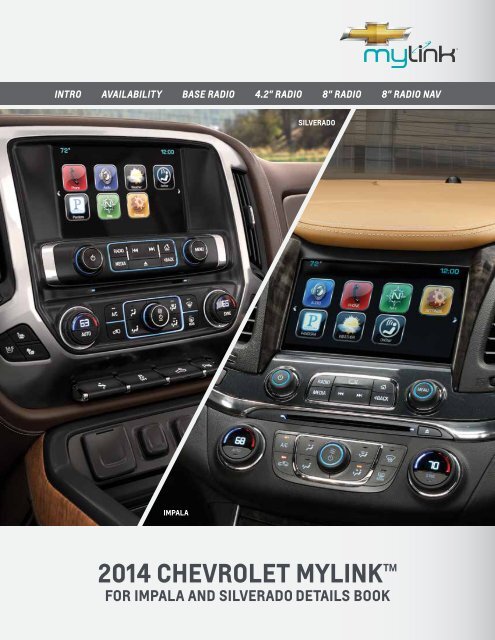Chevrolet 2014 Impala - 2014 Impala MyLink Details Book
Chevrolet 2014 Impala - 2014 Impala MyLink Details Book
Chevrolet 2014 Impala - 2014 Impala MyLink Details Book
You also want an ePaper? Increase the reach of your titles
YUMPU automatically turns print PDFs into web optimized ePapers that Google loves.
Intro availability base radio 4.2" radio 8" radio 8" radio NAV<br />
Silverado<br />
<strong>Impala</strong><br />
<strong>2014</strong> <strong>Chevrolet</strong> <strong>MyLink</strong><br />
For impala and Silverado details book
<strong>2014</strong><br />
Intro availability base radio 4.2" radio 8" radio 8" radio NAV<br />
<strong>Chevrolet</strong> <strong>MyLink</strong> Infotainment Support Team:<br />
(855) 4-SUPPORT or (855) 478-7767<br />
A MESSAGE FROM YOUR CHEVROLET<br />
<strong>MyLink</strong> MARKETING TEAM<br />
Life doesn’t stop while you’re in your car, so why should you? With <strong>Chevrolet</strong> <strong>MyLink</strong> you’ll stay connected<br />
to everything most important to you—and more—while you’re out and about. <strong>MyLink</strong> is technology for<br />
your comfort, convenience and safety—all at your fingertips. Speak to friends, family and colleagues safely<br />
while driving. Enjoy your favorite music or news programs.<br />
As more <strong>Chevrolet</strong> vehicles are equipped with this infotainment technology, <strong>MyLink</strong> is regularly<br />
customized to match your personal choices and unique listening pleasures. <strong>MyLink</strong> also has several<br />
new features designed to maximize connectivity, control and customization.<br />
If you’re seeking a basic infotainment system, the base radios in <strong>Impala</strong> and Silverado provide just the<br />
right mix of features. The available <strong>MyLink</strong> radios range from a 4.2" diagonal color non-touch screen in<br />
the Silverado to the upper-level <strong>MyLink</strong> radios that feature an 8" diagonal, high resolution, color touchscreen<br />
with an array of features.<br />
This Interactive Product Guide gives you practical how-tos to explain the features of each radio and key<br />
benefits—how <strong>MyLink</strong> keeps your life simply connected.<br />
Michelle Stoutermire<br />
<strong>Chevrolet</strong> Marketing Manager<br />
Julie Rybicki<br />
<strong>Chevrolet</strong> Marketing Manager
8" Diagonal Radio <strong>MyLink</strong> availability<br />
1 radio<br />
<strong>Impala</strong> lt • impala LTZ By • vehicle Silverado and LTZ trim<br />
Intro availability base radio 4.2" radio 8" radio 8" radio NAV<br />
Screen/DIC<br />
Vehicles<br />
Features<br />
Base Radio <strong>MyLink</strong> 5 Radio <strong>MyLink</strong> 5 Radio <strong>MyLink</strong> 5 Radio<br />
4.2" diagonal color<br />
non-touch-screen<br />
with 3.5" diagonal mono or<br />
4.2" diagonal color DIC<br />
(<strong>Impala</strong> LS)<br />
Silverado 1WT<br />
Silverado 1WT<br />
<strong>Impala</strong> LS<br />
• AM/FM radio bands<br />
• 25 Favorites for AM/FM<br />
• USB port 1<br />
• Auxiliary jack<br />
• SD card slot<br />
• Rear camera support<br />
Options include:<br />
• OnStar® 2 with voice recognition<br />
system for OnStar® only, which<br />
is standard on most <strong>Chevrolet</strong><br />
models for six months<br />
<strong>Impala</strong> LS<br />
The above plus:<br />
• Bluetooth® for Phone 3<br />
• SiriusXM Audio 4 (3-month<br />
trial period)<br />
• OnStar® 2<br />
• 25 Favorites for AM/FM/SiriusXM 4<br />
4.2" diagonal color<br />
non-touch-screen<br />
with 3.5" diagonal mono or<br />
4.2" diagonal color DIC<br />
(Silverado LT)<br />
Silverado 2WT<br />
Silverado 1WT (A)<br />
Silverado LT<br />
Silverado 2WT<br />
Silverado 1WT (A)<br />
Same features as<br />
Base plus:<br />
• Bluetooth® for Phone 3<br />
• Bluetooth® audio streaming 3<br />
• Natural language voice rec.<br />
• Pandora® Internet Radio 6<br />
• Gracenote®<br />
• Display album art<br />
• 4 themes - Mainstreet<br />
is default<br />
• Pair up to 10 devices<br />
(one active at a time)<br />
• Download phone book/view<br />
and select contacts on screen<br />
and via voice rec.<br />
• Contact photo may appear<br />
when on call<br />
• 25 Favorites for AM, FM,<br />
SiriusXM and media (song,<br />
artist, album, genre)<br />
• SiriusXM Audio 4 (3-month<br />
trial period)<br />
• HD Radio<br />
8" diagonal color<br />
touch-screen<br />
with 4.2" diagonal color DIC<br />
Silverado LTZ (Ext. & Crew)<br />
<strong>Impala</strong> LT, LTZ<br />
Silverado LTZ (Ext. & Crew)<br />
<strong>Impala</strong> LT, LTZ<br />
Same features as previous<br />
<strong>MyLink</strong> 5 plus:<br />
• Gesture recognition - click,<br />
drag, fling<br />
• MyMedia - consolidates media<br />
from multiple devices plugged<br />
into USB ports 1<br />
• Customization of Home Page,<br />
app tray and Favorites<br />
• HD Radio with iTunes® 7 tagging<br />
(HD, SiriusXM 4 )<br />
• SiriusXM TuneSelect 4 (3-month<br />
trial period)<br />
• 60 Favorites for AM, FM,<br />
SiriusXM 4 , media and contacts<br />
• Ability to pause and play radio<br />
8" diagonal color<br />
touch-screen with Navigation<br />
with 4.2" diagonal color DIC<br />
Silverado LT, LTZ (A)<br />
<strong>Impala</strong> 2LT, LTZ (A)<br />
Silverado LT, LTZ (A)<br />
<strong>Impala</strong> 2LT, LTZ (A)<br />
Same features as previous<br />
<strong>MyLink</strong> 5 plus:<br />
• 60 Favorites for AM, FM,<br />
SiriusXM 4 , media, contacts<br />
and destinations<br />
• Navigation 8 - flash memory<br />
• 3-D city view<br />
• POI search<br />
• Input destination from phone<br />
contact list<br />
• SiriusXM Travel Link 8 –<br />
weather, fuel, movie listings<br />
(3-month trial period)<br />
• SiriusXM NavTraffic 9 (3-month<br />
trial period)<br />
• See maneuvers on IP<br />
Silverado LT<br />
The above plus:<br />
• Phone, audio & OnStar® 2<br />
Turn-by-Turn Navigation<br />
(Standard on most <strong>Chevrolet</strong><br />
models for six months)<br />
displayed in DIC<br />
• Steering wheel controls<br />
for DIC and voice rec.<br />
1<br />
Not compatible with all devices.<br />
2<br />
Visit onstar.com for coverage maps, details and system limitations. Services vary by model and conditions. OnStar® acts as a link to existing emergency service providers.<br />
3<br />
Full functionality requires compatible Bluetooth® device. Go to gmtotalconnect.com to find out which phones are compatible with the vehicle.<br />
4<br />
If you subscribe after your trial period, subscriptions are continuous until you call SiriusXM to cancel. See SiriusXM Customer Agreement for complete terms at siriusxm.com. Other fees and taxes will apply. All fees and programming<br />
subject to change. SiriusXM satellite service is available only in the 48 contiguous United States and Washington, DC.<br />
5<br />
<strong>Chevrolet</strong> <strong>MyLink</strong> functionality varies by model. Full functionality requires compatible Bluetooth®, smartphone and USB connectivity for some devices. Not compatible with all devices.<br />
6<br />
Pandora® app must be downloaded/installed on your smartphone, and an account must be set up. Data rates apply.<br />
7<br />
iTunes® is a registered trademark of Apple Computer, Inc., registered in the U.S. and other countries<br />
8<br />
Navigation maps only cover the 48 contiguous United States and portions of Canada, but do not cover Alaska, Hawaii, Puerto Rico or the Virgin Islands.<br />
9<br />
Requires a subscription sold separately by SiriusXM after the trial period. The SiriusXM Travel Link data displays and individual product availability vary by vehicle hardware. Not all vehicles or devices are capable of receiving all Travel<br />
Link services offered by SiriusXM; Weather Forecast, Current Conditions may not be available in all locations; and features of individual systems will vary. SiriusXM is not responsible for any errors or inaccuracies in the SiriusXM Travel<br />
Link services or their use. For more information, see siriusxm.com/travellink.<br />
1
Base 8" Diagonal radio <strong>MyLink</strong> 1 radio<br />
Silverado <strong>Impala</strong> lt 1wt • impala • impala LTZ LS • Silverado LTZ<br />
intro availability base radio 4.2" radio 8" radio 8" radio NAV<br />
4.2" Diagonal color non-touch Base radio<br />
• 4.2" Diagonal Color Non-touch-screen<br />
• 3.5" Diagonal Monochrome Driver Information Center – Standard in Silverado 1WT<br />
OR<br />
• 4.2" Diagonal Color Driver Information Center – Standard in <strong>Impala</strong> LS<br />
The Base radios in <strong>Impala</strong> and Silverado provide just the right mix of features for those seeking a basic<br />
infotainment system.<br />
Standard Silverado features include:<br />
• AM/FM radio bands<br />
• 25 Favorites for AM/FM<br />
• USB Port 1<br />
• Auxiliary jack<br />
• SD card slot<br />
• Rear camera support<br />
1<br />
Not compatible with all devices.<br />
Options include:<br />
• OnStar® 2 with voice recognition system for OnStar® 2<br />
only. OnStar® 2 is standard on most <strong>Chevrolet</strong> models for<br />
six months<br />
Standard <strong>Impala</strong> features include the same features as<br />
Silverado plus:<br />
• Bluetooth® for Phone 3<br />
• SiriusXM Audio 4 (3-month trial period)<br />
• 25 Favorites for AM/FM/SiriusXM<br />
• OnStar® 2<br />
2<br />
Visit onstar.com for coverage maps, details and system limitations. Services vary by model and conditions. OnStar® acts as a link to existing emergency service providers.<br />
3<br />
Full functionality requires compatible Bluetooth® device. Go to gmtotalconnect.com to find out which phones are compatible with the vehicle.<br />
4<br />
If you subscribe after your trial period, subscriptions are continuous until you call SiriusXM to cancel. See SiriusXM Customer Agreement for complete terms at siriusxm.com.<br />
Other fees and taxes will apply. All fees and programming subject to change. SiriusXM satellite service is available only in the 48 contiguous United States and Washington, DC.<br />
NEXT<br />
2
8" Diagonal <strong>MyLink</strong> Base 1 radio<br />
<strong>Impala</strong> lt • Silverado impala LTZ 1wt • Silverado • impala LTZ LS<br />
Intro availability base radio 4.2" radio 8" radio 8" radio NAV<br />
Orientation to controls<br />
1<br />
2<br />
3<br />
4<br />
5<br />
6<br />
7<br />
8<br />
9<br />
10<br />
11<br />
12<br />
Favorite Pages – press to scroll down through the<br />
Favorite pages<br />
Favorites/Softkeys – press to select favorite<br />
stations, press and hold to save favorite stations<br />
or press to select a screen button when displayed<br />
Favorite Pages – press to scroll up through the<br />
Favorite pages<br />
Power/Volume knob – press to turn the audio on;<br />
press and hold to turn it off; when on, press to mute<br />
the system; press again to unmute<br />
Radio – press to change the audio source between<br />
AM, FM or SiriusXM 1 (if equipped)<br />
Seek Up – press to seek radio stations; press to<br />
seek the beginning of the current or previous<br />
track or press and hold to quickly reverse through<br />
a track; release the button to return to normal<br />
playback speed<br />
Seek Down – press to seek radio stations; press to<br />
seek the next track or press and hold to fast forward<br />
through a track; release the button to return to<br />
normal playback speed<br />
Home Page – press to go to the Home Page from any<br />
point in the system<br />
Menu/Select knob – press to access the menu<br />
for the current audio source; press to select the<br />
highlighted menu option; turn to scroll through a list;<br />
turn to manually select a station<br />
Media – press to change the audio source between<br />
USB 2 , SD card and Aux<br />
Tone – press to open the “Tone Settings Menu”<br />
Back – press to return to the previous screen in<br />
a menu<br />
1 3<br />
5 6 7<br />
4 8 9<br />
10<br />
How To Save Favorites<br />
• Select a radio band with the “Radio” button<br />
• Select/tune into a station with the “Menu” knob<br />
2<br />
11<br />
• Press one of the five “Favorites/Softkeys” to save the<br />
station as a Favorite<br />
• The “Favorite/Softkey” selected displays the station<br />
name in the Favorite button<br />
12<br />
1<br />
If you subscribe after your trial period, subscriptions are continuous until you call SiriusXM to cancel. See SiriusXM Customer Agreement for complete terms at siriusxm.com. Other fees and taxes<br />
will apply. All fees and programming subject to change. SiriusXM satellite service is available only in the 48 contiguous United States and Washington, DC.<br />
2<br />
Not compatible with all devices.<br />
3
4.2" 8" Diagonal <strong>MyLink</strong> 1 1 radio<br />
Silverado <strong>Impala</strong> lt 1wt • impala (A) • Silverado LTZ • Silverado 2wt • LTZ Silverado lt<br />
intro availability base radio 4.2" radio 8" radio 8" radio NAV<br />
4.2" Diagonal <strong>MyLink</strong> 1 COLOR<br />
NON-TOUCH RADIO<br />
• 4.2" Diagonal Color Non-touch-screen<br />
• 3.5" Diagonal Monochrome Driver Information Center<br />
Standard in Silverado 2WT<br />
OR<br />
• 4.2" Diagonal Color Driver Information Center<br />
Standard in Silverado LT<br />
With 3.5" diagonal monochrome Driver Information Center<br />
standard in Silverado 2WT and available in Silverado 1WT<br />
This <strong>MyLink</strong> 1 radio in Silverado provides just the right mix of features for those seeking a connected infotainment system.<br />
Standard features include:<br />
• Pair up to 10 devices (1 active at a time) 2<br />
• Download phone book and view contacts<br />
on screen and via voice recognition system<br />
• Bluetooth® audio streaming 2<br />
• Pandora® Internet Radio 3<br />
• AM/FM radio bands<br />
• SiriusXM Audio 4 (3-month trial period) and HD Radio<br />
(Available Silverado 1WT)<br />
• 25 Favorites for AM, FM, SiriusXM 4 and media (song,<br />
artist, album, genre and playlist)<br />
• OnStar® 5 (Standard on most <strong>Chevrolet</strong> models for six<br />
months) (Available Silverado 1WT)<br />
• Natural language voice recognition system<br />
• Gracenote® displays album art<br />
• Four themes (look and feel of <strong>MyLink</strong> screen) to choose<br />
from—“Mainstreet” is default, plus “Velocity,” “Edge”<br />
and “Contemporary”<br />
• Rear camera support<br />
• USB ports (2) 6<br />
• Auxiliary jack<br />
• SD card slot<br />
1<br />
<strong>Chevrolet</strong> <strong>MyLink</strong> functionality varies by model. Full functionality requires compatible Bluetooth®, smartphone and USB connectivity for some devices. Not compatible with all devices.<br />
2<br />
Full functionality requires compatible Bluetooth® device. Go to gmtotalconnect.com to find out which phones are compatible with the vehicle.<br />
3<br />
Requires Pandora® account and connected Bluetooth® device with Pandora® app. Data rates apply.<br />
4<br />
If you subscribe after your trial period, subscriptions are continuous until you call SiriusXM to cancel. See SiriusXM Customer Agreement for complete terms at siriusxm.com.<br />
Other fees and taxes will apply. All fees and programming subject to change. SiriusXM satellite service is available only in the 48 contiguous United States and Washington, DC.<br />
5<br />
Visit onstar.com for coverage maps, details and system limitations. Services vary by model and conditions. OnStar® acts as a link to existing emergency service providers.<br />
6<br />
Not compatible with all devices.<br />
NEXT<br />
4
4.2" 8" Diagonal <strong>MyLink</strong> 1 1 radio<br />
Silverado <strong>Impala</strong> 1wt (A) lt •• Silverado impala LTZ 2wt • • Silverado LTZ lt<br />
Intro availability base radio 4.2" radio 8" radio 8" radio NAV<br />
Orientation to controls<br />
Video: <strong>MyLink</strong> 1 Controls<br />
1 2 3<br />
4<br />
5 6 7 8<br />
9<br />
10<br />
11<br />
12<br />
1<br />
2<br />
3<br />
4<br />
5<br />
6<br />
Favorite Pages – press to scroll down through the<br />
Favorite pages<br />
Favorites/Softkeys – press to select Favorite stations,<br />
press and hold to save Favorite stations or press to<br />
select a screen button when displayed<br />
Favorite Pages – press to scroll up through the<br />
Favorite pages<br />
Power/Volume knob – press to turn the audio on;<br />
press and hold to turn it off; when on, press to mute the<br />
system; press again to unmute<br />
Radio – press to change the audio source between<br />
AM or FM<br />
Seek Down– press to seek radio stations; press to seek<br />
the beginning of the current or previous track or press<br />
and hold to quickly reverse through a track; release the<br />
button to return to normal playback speed<br />
7<br />
8<br />
9<br />
10<br />
11<br />
12<br />
Seek Up – press to seek radio stations; press to seek<br />
the next track or press and hold to fast forward<br />
through a track; release the button to return to<br />
normal playback speed<br />
Home Page – press to go to the Home Page from any<br />
point in the system<br />
Menu/Select knob – press to access the menu<br />
for the current audio source; press to select the<br />
highlighted menu option; turn to scroll through a list;<br />
turn to manually select a station<br />
Media – press to change the audio source between<br />
USB 2 , SD card, Aux and Bluetooth® 3 audio streaming<br />
Eject – press to eject the CD/MP3 disc<br />
Back – press to return to the previous screen in<br />
a menu<br />
1<br />
<strong>Chevrolet</strong> <strong>MyLink</strong> functionality varies by model. Full functionality requires compatible Bluetooth®, smartphone and USB connectivity for some devices. <strong>MyLink</strong> on Spark and<br />
Sonic does not include functionality such as enhanced voice recognition, Gracenote® and CD player. Not compatible with all devices.<br />
2<br />
Not compatible with all devices.<br />
3<br />
Full functionality requires compatible Bluetooth® device. Go to gmtotalconnect.com to find out which phones are compatible with the vehicle.<br />
NEXT<br />
5
4.2" 8" Diagonal <strong>MyLink</strong> 1 1 radio<br />
Silverado <strong>Impala</strong> lt 1wt • impala (A) • Silverado LTZ • Silverado 2wt • LTZ Silverado lt<br />
intro availability base radio 4.2" radio 8" radio 8" radio NAV<br />
Bluetooth® 2 DEVICES<br />
Pair up to 10 Devices 3<br />
Pairing using faceplate controls:<br />
• Ensure “Bluetooth® 2 ” feature of<br />
smartphone is on and devices<br />
are discoverable<br />
• Select “Phone” icon with<br />
“Menu” knob<br />
• Select “Manage Phones” with “Menu” knob<br />
• Select “Pair” with “Favorite/Softkey” (the button just<br />
below “Pair”)<br />
• Follow directions on the screen to begin pairing<br />
the device<br />
• If PINs match, follow directions on the phone to<br />
complete the pairing process<br />
• Screen confirms successful pairing process<br />
• The phone may ask permission to allow system to<br />
access phone book. If a message requesting permission<br />
appears on your phone, confirm the request and check<br />
the box to “Always Allow.”<br />
Video: Pair a Bluetooth® 2 Device<br />
Switching connected phones<br />
• To connect to a different phone that’s been paired to<br />
the system:<br />
– Select the “Phone” icon with “Menu” knob<br />
– Use the “Menu” knob to select “Manage Phones”<br />
– Use the “Menu” knob to highlight the phone to<br />
be connected<br />
– Press the “Favorites/Softkey” button just below the<br />
“Connect” button on the screen to connect to the<br />
highlighted device<br />
1<br />
<strong>Chevrolet</strong> <strong>MyLink</strong> functionality varies by model. Full functionality requires compatible Bluetooth®, smartphone and USB connectivity for some devices. Not<br />
compatible with all devices.<br />
2<br />
Full functionality requires compatible Bluetooth® device. Go to gmtotalconnect.com to find out which phones are compatible with the vehicle.<br />
3<br />
Only one device can be active at a time.<br />
NEXT<br />
6
4.2" 8" Diagonal <strong>MyLink</strong> 1 1 radio<br />
Silverado <strong>Impala</strong> 1wt (A) lt • Silverado impala LTZ 2wt • • Silverado LTZ lt<br />
Intro availability base radio 4.2" radio 8" radio 8" radio NAV<br />
Bluetooth® 2 devices<br />
Make phone calls<br />
in one of four ways<br />
• Select “Phone” icon with<br />
“Menu” knob<br />
• With the “Menu” knob, select from:<br />
– “Keypad” (to dial the number directly by inputting it)<br />
– “Recent Calls” (to select a number recently called,<br />
received or missed)<br />
– “Voice” (press the voice rec softkey below the icon to<br />
the make calls hands-free)<br />
RECEIVE or reject a CALL<br />
Receiving phone calls is a simple process of pressing<br />
“Answer” or “Ignore” call with the “Favorites/<br />
Softkey” buttons<br />
Video: Make and Receive Phone Calls<br />
– “Contacts” (to select a number from the contact list<br />
loaded from a paired phone)<br />
1<br />
<strong>Chevrolet</strong> <strong>MyLink</strong> functionality varies by model. Full functionality requires compatible Bluetooth®, smartphone and USB connectivity for some devices. Not<br />
compatible with all devices.<br />
2<br />
Full functionality requires compatible Bluetooth® device. Go to gmtotalconnect.com to find out which phones are compatible with the vehicle.<br />
NEXT<br />
7
4.2" 8" Diagonal <strong>MyLink</strong> 1 1 radio<br />
Silverado <strong>Impala</strong> lt 1wt • impala (A) • Silverado LTZ • Silverado 2wt • LTZ Silverado lt<br />
intro availability base radio 4.2" radio 8" radio 8" radio NAV<br />
Bluetooth® 2 devices<br />
HOW TO STREAM Pandora® 3<br />
Create and play personalized<br />
music stations<br />
• iPhones® 4 must be USB 5 -cabled<br />
for full functionality. Other devices<br />
can play Pandora® 3 over Bluetooth® 2 .<br />
• Select “Pandora® 3 ” icon with “Menu” knob from the<br />
Home Page.<br />
• Select one of the following Pandora® 3 features with<br />
the “Favorites/Softkeys” located just below these<br />
Pandora® 3 options:<br />
– “Thumbs-” (dislike the song)<br />
– “Thumbs+” (like the song)<br />
– “<strong>Book</strong>mrk” (the artist or track)<br />
– “Pause” (or play the song)<br />
– “Skip” (the song and go to the next one in the cue—<br />
limited skips allowed)<br />
1<br />
<strong>Chevrolet</strong> <strong>MyLink</strong> functionality varies by model. Full functionality requires compatible Bluetooth®, smartphone and USB connectivity for some devices. Not<br />
compatible with all devices.<br />
2<br />
Full functionality requires compatible Bluetooth® device. Go to gmtotalconnect.com to find out which phones are compatible with the vehicle.<br />
3<br />
Pandora® app must be downloaded/installed on your smartphone, and an account must be set up. Data rates apply.<br />
4<br />
iPhone® is a registered trademark of Apple Computer, Inc., registered in the U.S. and other countries.<br />
5<br />
Only one device can be active at a time.<br />
NEXT<br />
8
4.2" DIAGONAL <strong>MyLink</strong> 1 radio<br />
Silverado 1wt (A) • Silverado 2wt • Silverado lt<br />
Intro availability base radio 4.2" radio 8" radio 8" radio NAV<br />
Save Favorites & choose themes<br />
Video: Save/Play Favorites<br />
Video: Customize Home Page Theme<br />
HOW TO SAVE FAVORITES<br />
• Select a radio band with the “Radio” button<br />
• Select/tune into a station with the “Menu” knob<br />
• Press and hold one of the five “Favorites/Softkeys” to<br />
save the station as a Favorite<br />
• The “Favorite/Softkey” selected displays the station<br />
name in the Favorite button<br />
How to choose a theme<br />
Four themes can be selected to change the look and feel<br />
of the <strong>MyLink</strong> 1 screen. The four themes include:<br />
• “Mainstreet” (default)<br />
• “Velocity”<br />
• “Edge”<br />
• “Contemporary”<br />
• To change themes, start from the “Settings” icon, then<br />
select the “Display” option with the “Menu” knob<br />
• Select “Theme” option with the “Menu” knob<br />
• Choose one of four themes for the screen and DIC with<br />
the “Menu” knob<br />
MainstrEET<br />
Velocity<br />
Edge<br />
Contemporary<br />
1<br />
<strong>Chevrolet</strong> <strong>MyLink</strong> functionality varies by model. Full functionality requires compatible Bluetooth®, smartphone and USB connectivity for some devices. Not<br />
compatible with all devices.<br />
NEXT<br />
9
4.2" DIAGONAL <strong>MyLink</strong> 1 radio<br />
Silverado 1wt (A) • Silverado 2wt • Silverado lt<br />
intro availability base radio 4.2" radio 8" radio 8" radio NAV<br />
4.2" diagonal <strong>MyLink</strong> 1 color<br />
non-touch radio<br />
With 4.2" diagonal color DIC<br />
Standard in Silverado LT<br />
In addition to the features of the <strong>MyLink</strong> 1 radio that’s<br />
Standard in the Silverado 2WT (see previous section),<br />
Standard features of this <strong>MyLink</strong> 1 radio include:<br />
• 4.2" color Driver Information Center<br />
• Info (vehicle systems), audio, phone, OnStar® 2 Turn-By-<br />
Turn Navigation (Standard on most <strong>Chevrolet</strong> models for<br />
six months) and key settings displayed in the DIC<br />
• Steering wheel controls for the DIC and to initiate<br />
the voice recognition system<br />
How to use Steering Wheel Controls<br />
1<br />
5<br />
7<br />
3 4<br />
1<br />
2<br />
Push-to-Talk button (PTT) – press to initiate and<br />
interact with the voice recognition system or to<br />
answer an incoming call<br />
Phone/Mute button – press to reject an incoming<br />
call or end a current call; press to mute or unmute<br />
the infotainment system when not on a call<br />
3<br />
Previous Menu – press to open list of apps<br />
2<br />
6<br />
4<br />
Next Menu – press to open a list of features for the<br />
current view<br />
5<br />
Previous Selection – press to go to the<br />
previous selection<br />
6<br />
Next Selection – press to go to the next selection<br />
1<br />
<strong>Chevrolet</strong> <strong>MyLink</strong> functionality varies by model. Full functionality requires compatible<br />
Bluetooth®, smartphone and USB connectivity for some devices. Not compatible with<br />
all devices.<br />
7<br />
Select – Press to select a highlighted item<br />
2<br />
Visit onstar.com for coverage maps, details and system limitations. Services vary by<br />
model and conditions. OnStar® acts as a link to existing emergency service providers.<br />
NEXT<br />
10
4.2" DIAGONAL <strong>MyLink</strong> 1 radio<br />
Silverado 1wt (A) • Silverado 2wt • Silverado lt<br />
Intro availability base radio 4.2" radio 8" radio 8" radio NAV<br />
How to use Favorites and<br />
Volume Controls located<br />
behind the steering wheel<br />
1<br />
2<br />
1 2<br />
Favorites – when on a radio source, press to select<br />
the next or previous Favorite; when on a media<br />
source, press to select the next or previous track<br />
Volume – press to increase or decrease the volume<br />
How To Use Natural language<br />
Voice Commands 2<br />
The voice recognition system<br />
uses voice commands to<br />
dial phone numbers and<br />
control the system (radio and<br />
media sources).<br />
• To activate the voice<br />
recognition system:<br />
– Press the “Push-to-Talk” button on the steering<br />
wheel controls, wait for the system message and the<br />
beep, then speak a command, or<br />
– Press the “Favorites/Softkey” button just below the<br />
“Push-to-Talk” icon, wait for the system message<br />
and the beep, then speak a "Phone" command, or<br />
– Press the “Favorites/Softkey” button just below the<br />
“Push-to-Talk” icon, wait for the system message and<br />
the beep, then speak a “Radio” or “Media” command<br />
– The voice command system recognizes both natural<br />
language voice commands, e.g., “I want to call (name<br />
of person)” or “Play the Blues,” and other valid voice<br />
commands that are conveniently displayed on<br />
the screen<br />
1<br />
<strong>Chevrolet</strong> <strong>MyLink</strong> functionality varies by model. Full functionality requires compatible<br />
Bluetooth®, smartphone and USB connectivity for some devices. Not compatible with<br />
all devices.<br />
2<br />
Only supported for US English.<br />
11
8" Diagonal <strong>MyLink</strong> 1 radio<br />
<strong>Impala</strong> lt • impala LTZ • Silverado LTZ<br />
intro availability base radio 4.2" radio 8" radio 8" radio NAV<br />
8" diagonal <strong>MyLink</strong> 1 color touch radio<br />
with 4.2" Diagonal color dic<br />
• 8" Diagonal Color Touch-screen<br />
• 4.2" Diagonal Color Driver Information Center<br />
The 8" Color Touch <strong>MyLink</strong> 1 radios feature a high resolution, color touch-screen with an array of features that provide<br />
maximum Connectivity with smartphones, Control and Customization—an infotainment experience designed to keep your<br />
life simply connected.<br />
1<br />
<strong>Chevrolet</strong> <strong>MyLink</strong> functionality varies by model. Full functionality requires compatible Bluetooth®, smartphone and USB connectivity for some devices.<br />
Not compatible with all devices.<br />
NEXT<br />
12
8" Diagonal <strong>MyLink</strong> 1 1 radio<br />
<strong>Impala</strong> lt •• impala LTZ •• Silverado LTZ<br />
Intro availability base radio 4.2" radio 8" radio 8" radio NAV<br />
8" Diagonal <strong>MyLink</strong> 1 radio Key Messages<br />
Customize<br />
With four themes to choose from, you can find the look<br />
that fits your style. The theme carries over into the 4.2"<br />
Driver Information Center screen, where you customize<br />
the information they see in the cockpit-inspired cluster.<br />
Plus, the new <strong>MyLink</strong> 1 radio takes the word “favorites”<br />
literally. Store locations (with Available Navigation),<br />
contacts, songs and stations in any order as one of 60<br />
Favorites and recall them at the touch of a touch-screen<br />
button or a voice command.<br />
Connect<br />
<strong>MyLink</strong> 1 offers multiple USB ports 2 to connect devices,<br />
plus the ability to stream audio. And <strong>MyLink</strong> 1 ’s MyMedia<br />
feature aggregates USB-connected media 2 so users<br />
can search for a song or an artist without switching<br />
devices. Pair up to 10 Bluetooth® devices 3 and enjoy the<br />
convenience of an embedded application for Pandora® 4 .<br />
Control<br />
<strong>MyLink</strong> 1 recognizes natural language phrases, so there<br />
are no more commands to memorize. Just speak to the<br />
system, and it responds. And navigation of the 8" high<br />
resolution touch-screen is faster and more intuitive,<br />
using familiar gestures like press, press and hold, drag<br />
and fling or swipe.<br />
1<br />
<strong>Chevrolet</strong> <strong>MyLink</strong> functionality varies by model. Full functionality requires compatible<br />
Bluetooth®, smartphone and USB connectivity for some devices. Not compatible with all devices.<br />
2<br />
Not compatible with all devices.<br />
3<br />
Full functionality requires compatible Bluetooth® device. Go to gmtotalconnect.com to find<br />
out which phones are compatible with the vehicle.<br />
4<br />
Requires Pandora® account and connected Bluetooth® device with Pandora® app. Data<br />
rates apply.<br />
NEXT<br />
13
8" Diagonal <strong>MyLink</strong> 1 radio<br />
<strong>Impala</strong> lt • impala LTZ • Silverado LTZ<br />
intro availability base radio 4.2" radio 8" radio 8" radio NAV<br />
8" Diagonal <strong>MyLink</strong> 1 radio HIGHLIGHTS<br />
Customize—Make <strong>MyLink</strong> 1 Your Own<br />
Choose from four themes for 8" high resolution center stack touch-screen and 4.2" color Driver Information Center display.<br />
Video: Customizing the Home Page, App Tray and Theme<br />
Mainstreet<br />
Contemporary<br />
Edge<br />
Velocity<br />
1<br />
<strong>Chevrolet</strong> <strong>MyLink</strong> functionality varies by model. Full functionality requires compatible Bluetooth®, smartphone and USB connectivity for some devices. Not<br />
compatible with all devices.<br />
NEXT<br />
14
8" Diagonal <strong>MyLink</strong> 1 radio<br />
<strong>Impala</strong> lt • impala LTZ • Silverado LTZ<br />
Intro availability base radio 4.2" radio 8" radio 8" radio NAV<br />
8" Diagonal <strong>MyLink</strong> 1 radio HIGHLIGHTS<br />
Choose the center stack<br />
information you want to<br />
see in the cockpit-inspired<br />
Driver Information Center<br />
display and change what<br />
you see at any time, using<br />
the 5-way controller on<br />
the steering wheel.<br />
Favorite stations? Contacts? Destinations? 2 Songs? Save<br />
up to 60 as Favorites.<br />
Drag three to five of your most frequently used home<br />
screen icons into the app tray for easy access from<br />
any screen.<br />
1<br />
<strong>Chevrolet</strong> <strong>MyLink</strong> functionality varies by model. Full functionality requires compatible Bluetooth®, smartphone and USB connectivity for some devices. Not compatible with all devices.<br />
2<br />
Requires optional <strong>MyLink</strong> with Navigation. Navigation maps only cover the 48 contiguous United States and portions of Canada, but do not cover Alaska, Hawaii, Puerto Rico or the Virgin Islands.<br />
NEXT<br />
15
8" Diagonal <strong>MyLink</strong> 1 radio<br />
<strong>Impala</strong> lt • impala LTZ • Silverado LTZ<br />
intro availability base radio 4.2" radio 8" radio 8" radio NAV<br />
8" Diagonal <strong>MyLink</strong> 1 radio HIGHLIGHTS<br />
Control—Natural Voice or Familiar<br />
Gestures Put You in Command<br />
Gestures<br />
You’re used to using gestures on tablets and<br />
some smartphones. Now, use them on <strong>MyLink</strong> 1 ’s<br />
touch-screen.<br />
• Press to select a button or option, activate an<br />
application or change the location within a map 2<br />
(with Available Navigation)<br />
• Press and hold to start another gesture, move or<br />
delete an application<br />
• Drag to move an application on the Home Page or to<br />
pan a map 2 (with Available Navigation). To drag an item,<br />
you must first press and hold it, then you can drag it up,<br />
down, right or left to the new location<br />
• Swipe or Fling through a list, to expand the Favorites<br />
list, to pan a map 2 (with Available Navigation) quickly or<br />
to change page views. To fling or swipe through a list,<br />
for example, place your finger on the screen then move<br />
it up or down rapidly<br />
Natural Language Voice Recognition<br />
Tired of having to memorize commands for in-vehicle<br />
radios? No need with <strong>MyLink</strong> 1 . Natural voice recognition<br />
allows you to tell <strong>MyLink</strong> 1 what you want to do in<br />
everyday language.<br />
Natural language voice commands 3 work for connected<br />
Bluetooth® 4 phones, contacts listed in your connected<br />
Bluetooth® 4 phone’s phone book, MyMedia on connected<br />
USB devices 5 and radio. For example:<br />
• “I want to call John Westin at work”<br />
• “I want to listen to the blues”<br />
• “Play Mozart”<br />
1<br />
<strong>Chevrolet</strong> <strong>MyLink</strong> functionality varies by model. Full functionality requires compatible Bluetooth®, smartphone and USB connectivity for some devices. Not compatible with all devices.<br />
2<br />
Requires optional <strong>MyLink</strong> with Navigation. Requires optional <strong>MyLink</strong> with Navigation. Navigation maps only cover the 48 contiguous United States and portions of Canada, but do not cover Alaska,<br />
Hawaii, Puerto Rico or the Virgin Islands.<br />
3<br />
Only supported for US English.<br />
4<br />
Full functionality requires compatible Bluetooth® device. Go to gmtotalconnect.com to find out which phones are compatible with the vehicle.<br />
5<br />
Not compatible with all devices.<br />
NEXT<br />
16
8" Diagonal <strong>MyLink</strong> 1 radio<br />
<strong>Impala</strong> lt • impala LTZ • Silverado LTZ<br />
Intro availability base radio 4.2" radio 8" radio 8" radio NAV<br />
8" Diagonal <strong>MyLink</strong> 1 radio HIGHLIGHTS<br />
Connect Phone, Media, and Streaming<br />
Audio All Through <strong>MyLink</strong> 1<br />
Take Control of Bluetooth® 2 Devices with <strong>MyLink</strong> 1<br />
Pair up to 10 Bluetooth® 2 devices. Access up to 3500<br />
contacts from your phone. And with certain phones, see a<br />
picture of the incoming caller. Only one Bluetooth® 2 device<br />
can be used at a time.<br />
iPhones® 3 have full<br />
functionality with<br />
<strong>MyLink</strong> 1 when<br />
connected via a USB 4<br />
cable. When paired<br />
with <strong>MyLink</strong> 1 via<br />
Bluetooth® 2 , you can<br />
make and receive calls<br />
on your iPhone® 3 , see your phone book and control your<br />
iPhone® 3 through the radio. You can also stream audio and<br />
play Pandora® 5 , but to control media or streaming audio<br />
through <strong>MyLink</strong> 1 , you must tether any Apple 6 device.<br />
1<br />
<strong>Chevrolet</strong> <strong>MyLink</strong> functionality varies by model. Full functionality requires compatible<br />
Bluetooth®, smartphone and USB connectivity for some devices. Not compatible with all devices.<br />
2<br />
Full functionality requires compatible Bluetooth® device. Go to gmtotalconnect.com to find<br />
out which phones are compatible with the vehicle.<br />
3<br />
iPhone® is a registered trademark of Apple Computer, Inc., registered in the U.S. and<br />
other countries.<br />
4<br />
Not compatible with all devices.<br />
5<br />
Requires Pandora® account and connected Bluetooth® device with Pandora® app. Data<br />
rates apply.<br />
6<br />
Apple iPhone®/iPod®/ iPad® devices support Bluetooth® audio streaming with limited<br />
functionality. Please connect through USB to use all features of the <strong>MyLink</strong> System.<br />
7<br />
iTunes® is a registered trademark of Apple Computer, Inc., registered in the U.S. and<br />
other countries.<br />
8<br />
If you subscribe after your trial period, subscriptions are continuous until you call SiriusXM<br />
to cancel. See SiriusXM Customer Agreement for complete terms at siriusxm.com. Other<br />
fees and taxes will apply. All fees and programming subject to change. SiriusXM satellite<br />
service is available only in the 48 contiguous United States and Washington, DC.<br />
9<br />
Navigation maps only cover the 48 contiguous United States and portions of Canada, but do<br />
not cover Alaska, Hawaii, Puerto Rico or the Virgin Islands.<br />
10<br />
Requires a subscription sold separately by SiriusXM after the trial period. The SiriusXM<br />
Travel Link data displays and individual product availability vary by vehicle hardware. Not<br />
all vehicles or devices are capable of receiving all Travel Link services offered by SiriusXM;<br />
Weather Forecast, Current Conditions may not be available in all locations; and features of<br />
individual systems will vary. SiriusXM is not responsible for any errors or inaccuracies<br />
in the SiriusXM Travel Link services or their use. For more information, see<br />
siriusxm.com/travellink.<br />
Updated Radio and Media Functions<br />
<strong>MyLink</strong> 1 gives you a host of features that make playing<br />
music easier:<br />
• HD Radio gives you more channels, with better quality,<br />
free of charge<br />
• MyMedia aggregates the music on multiple USBconnected<br />
4 devices. <strong>MyLink</strong> 1 has multiple USB ports 4<br />
• Pandora® 5 has been integrated into the system for<br />
one-click play<br />
• iTunes® 7 tagging is offered for SiriusXM 8 (3-month trial<br />
period) and HD Radio<br />
• You can Time Shift—record and play back—25 minutes of<br />
live radio<br />
Available <strong>MyLink</strong> 1 with Navigation 9<br />
Optional Navigation 9<br />
• Multiple methods to enter a destination<br />
• Multiple map views, including 3-D for<br />
most major US cities<br />
and attractions<br />
• SiriusXM Travel Link 10<br />
(3-month trial period)<br />
to access weather<br />
forecasts, fuel prices<br />
and movie listings<br />
• SiriusXM NavTraffic 10 (3-month trial period) to<br />
monitor traffic conditions and re-routing to avoid<br />
closures and delays<br />
NEXT<br />
17
8" Diagonal <strong>MyLink</strong> 1 radio<br />
<strong>Impala</strong> lt • impala LTZ • Silverado LTZ<br />
intro availability base radio 4.2" radio 8" radio 8" radio NAV<br />
ORIENTATION TO CONTROLS<br />
Touch-screen Home Page<br />
1 2<br />
3 4 5 6<br />
10<br />
7 8<br />
9<br />
11<br />
12<br />
1<br />
Outside temperature<br />
7<br />
Pandora® 6 – brings up active Pandora® 6 page<br />
2<br />
3<br />
4<br />
5<br />
6<br />
Time<br />
Audio – brings up active source page<br />
Phone – brings up phone menu page<br />
Nav 2 – on available <strong>MyLink</strong> 1 with Navigation 2 this icon<br />
brings up access to main navigation menu, destination<br />
entries and map 3 views. This icon also links to<br />
OnStar’s® 4 Turn-by-Turn Directions (Standard on<br />
most <strong>Chevrolet</strong> models for six months). Note: Nav icon<br />
appears on all 8" radios. Nav icon on available <strong>MyLink</strong> 1<br />
with Navigation 2 will link to embedded Nav 2 system<br />
Settings – brings up list of available submenus:<br />
set time and date, language, valet mode, radio settings,<br />
vehicle settings, Bluetooth® 5 , voice, display, rear<br />
camera, return to factory settings and software info<br />
8<br />
9<br />
10<br />
11<br />
12<br />
Weather – with a subscription to SiriusXM Travel<br />
Link 7 (3-month trial period) access daily and<br />
extended forecasts<br />
OnStar® 4 – brings up OnStar® 4 menu: most new<br />
<strong>Chevrolet</strong> vehicles come Standard with six months<br />
of OnStar® 4 Directions & Connections. Turn-by-Turn<br />
Directions integrate with Nav icon.<br />
Next or previous home page – move between multiple<br />
home pages<br />
Page indicator – indicates how many home pages<br />
are accessible<br />
Interaction selector – brings up Favorites<br />
1<br />
<strong>Chevrolet</strong> <strong>MyLink</strong> functionality varies by model. Full functionality requires compatible Bluetooth®, smartphone and USB connectivity for some devices. Not compatible with all devices.<br />
2<br />
Navigation maps only cover the 48 contiguous United States and portions of Canada, but do not cover Alaska, Hawaii, Puerto Rico or the Virgin Islands.<br />
3<br />
Requires optional <strong>MyLink</strong> with Navigation.<br />
4<br />
Visit onstar.com for coverage maps, details and system limitations. Services vary by model and conditions. OnStar® acts as a link to existing emergency service providers.<br />
5<br />
Full functionality requires compatible Bluetooth® device. Go to gmtotalconnect.com to find out which phones are compatible with the vehicle.<br />
6<br />
Requires Pandora® account and connected Bluetooth® device with Pandora® app. Data rates apply.<br />
7<br />
Requires a subscription sold separately by SiriusXM after the trial period. The SiriusXM Travel Link data displays and individual product availability vary by vehicle hardware. Not all<br />
vehicles or devices are capable of receiving all Travel Link services offered by SiriusXM; Weather Forecast, Current Conditions may not be available in all locations; and features of<br />
individual systems will vary. SiriusXM is not responsible for any errors or inaccuracies in the SiriusXM Travel Link services or their use. For more information, see siriusxm.com/travellink.<br />
NEXT<br />
18
8" Diagonal <strong>MyLink</strong> 1 radio<br />
<strong>Impala</strong> lt • impala LTZ • Silverado LTZ<br />
Intro availability base radio 4.2" radio 8" radio 8" radio NAV<br />
ORIENTATION TO CONTROLS<br />
Touch-screen Audio Page<br />
1<br />
2<br />
3<br />
4 5 6<br />
7<br />
1<br />
2<br />
3<br />
App tray – holds three to five of your most frequently<br />
used icons for access from any page; app tray comes<br />
from factory with three apps which may be substituted<br />
with other icons using the press and drag gestures<br />
Browse – brings up list of available stations or music<br />
selections for that audio source<br />
Source Indicator – shows source currently playing<br />
5<br />
6<br />
7<br />
Time Shift controls – allows recording and playback<br />
of live radio<br />
Menu – brings up list of options available for that<br />
audio source<br />
Favorites – to access Favorites, drag the bar up from<br />
the bottom of the screen. Then swipe left, right or up<br />
from the list to reveal several more lines of Favorites<br />
4<br />
Voice – push to bring up on-screen guide to voice<br />
commands and activate voice commands<br />
1<br />
<strong>Chevrolet</strong> <strong>MyLink</strong> functionality varies by model. Full functionality requires compatible Bluetooth®, smartphone and USB connectivity for some devices. Not<br />
compatible with all devices.<br />
NEXT<br />
19
8" Diagonal <strong>MyLink</strong> 1 radio<br />
<strong>Impala</strong> lt • impala LTZ • Silverado LTZ<br />
intro availability base radio 4.2" radio 8" radio 8" radio NAV<br />
ORIENTATION TO CONTROLS<br />
Faceplate in impala<br />
Faceplate in Silverado<br />
1 2<br />
3<br />
4<br />
5<br />
1 2<br />
3 4<br />
5<br />
9<br />
6<br />
7 8<br />
10<br />
6<br />
9<br />
7<br />
8<br />
1<br />
On/Off Volume knob<br />
1<br />
On/Off Volume knob<br />
2<br />
Radio – press to cycle through available radio bands<br />
2<br />
Radio – press to cycle through available radio bands<br />
3<br />
Raise/Lower screen to access storage and USB port<br />
3<br />
Radio seek forward and backward<br />
4<br />
Home Page button<br />
4<br />
Home Page button<br />
5<br />
Scroll/Select Menu knob<br />
5<br />
Scroll/Select Menu knob<br />
6<br />
Media – press to cycle through available media, e.g.,<br />
USB 2 , CD, Bluetooth® 3<br />
6<br />
Media – press to cycle through available media, e.g.,<br />
USB 2 , CD, Bluetooth® 3<br />
7<br />
Radio seek forward and backward<br />
7<br />
CD eject button<br />
8<br />
Back button<br />
8<br />
Back button<br />
9<br />
CD slot<br />
9<br />
CD slot<br />
10<br />
CD eject button<br />
1<br />
2<br />
3<br />
1<br />
<strong>Chevrolet</strong> <strong>MyLink</strong> functionality varies by model. Full functionality requires compatible<br />
Bluetooth®, smartphone and USB connectivity for some devices. Not compatible with all devices.<br />
2<br />
Not compatible with all devices.<br />
3<br />
Full functionality requires compatible Bluetooth® device. Go to gmtotalconnect.com to find out<br />
which phones are compatible with the vehicle.<br />
Steering Wheel Five-Way Controller<br />
1<br />
2<br />
3<br />
Push-to-Talk – initiate voice commands or answer a call<br />
End Speech Session/Mute/Hang Up/Ignore Call<br />
5-way Controller for Driver Information<br />
Center display<br />
NEXT<br />
20
8" Diagonal <strong>MyLink</strong> 1 radio<br />
<strong>Impala</strong> lt • impala LTZ • Silverado LTZ<br />
Intro availability base radio 4.2" radio 8" radio 8" radio NAV<br />
INTERACTING WITH <strong>MyLink</strong> 1<br />
How to Use the Touch-screen<br />
<strong>MyLink</strong>’s 1 beautiful 8" high resolution touch-screen is<br />
designed to be familiar—like a smartphone or tablet. Bright,<br />
easy-to-interpret icons are touch-sensitive buttons that<br />
take you to intuitive, well-organized menus that are the key<br />
to <strong>MyLink</strong>’s 1 operations. And just like on a tablet, <strong>MyLink</strong> 1<br />
“grays out” icons that are not active or selectable.<br />
To make it easier and faster to navigate through<br />
<strong>MyLink</strong>’s 1 screens, <strong>MyLink</strong> 1 recognizes many gestures<br />
that will be familiar to users.<br />
Gestures<br />
You’re used to using gestures on tablets and<br />
smartphones. Now, use them on <strong>MyLink</strong>’s 1<br />
touch-screen.<br />
• Press to select a<br />
button or option,<br />
activate an application<br />
or change the location<br />
within a map 2 (with<br />
Available Navigation)<br />
• Press and hold to start<br />
another gesture, move<br />
or delete an application<br />
• Drag to move an<br />
application on the<br />
Home Page or to pan<br />
a map 2 (with Available<br />
Navigation). To drag<br />
an item, you must first<br />
press and hold it, then<br />
you can drag it up,<br />
down, right or left to<br />
the new location<br />
• Swipe or Fling through<br />
a list to reveal more<br />
Favorites, to pan a<br />
map 2 (with Available<br />
Navigation) quickly or to<br />
change page views. To<br />
fling or swipe through a<br />
list, for example, place your finger on the screen<br />
then move it up or down rapidly<br />
1<br />
<strong>Chevrolet</strong> <strong>MyLink</strong> functionality varies by model. Full functionality requires compatible Bluetooth®, smartphone and USB connectivity for some devices. Not compatible with all devices.<br />
2<br />
Requires optional <strong>MyLink</strong> with Navigation. Navigation maps only cover the 48 contiguous United States and portions of Canada, but do not cover Alaska, Hawaii, Puerto Rico or the<br />
Virgin Islands.<br />
NEXT<br />
21
8" Diagonal <strong>MyLink</strong> 1 radio<br />
<strong>Impala</strong> lt • impala LTZ • Silverado LTZ<br />
intro availability base radio 4.2" radio 8" radio 8" radio NAV<br />
INTERACTING WITH <strong>MyLink</strong> 1<br />
Touch the radio button to cycle through the available radio bands.<br />
How to Use the Faceplate<br />
• On/Off Volume knob<br />
– Press and hold to turn <strong>MyLink</strong> 1 on and off<br />
– Press to mute/unmute<br />
– Rotate the knob to increase/decrease system volume<br />
• Scroll/Select Menu knob<br />
– Press the center of knob (menu) to go to menu for<br />
current audio source<br />
– Rotate the knob to scroll through menu or tune<br />
a radio station<br />
– Press the center of knob (menu) to select an item<br />
from the menu<br />
• Radio button – press to cycle through available radio<br />
bands, e.g., AM, FM, SiriusXM 2<br />
• Media button – press to cycle through available media,<br />
e.g., USB 3 , CD, Bluetooth® 4<br />
• Seek forward and backward – goes to next/previous<br />
strongest signal on current radio band<br />
• Home – goes to Home Page<br />
• Back – goes to previous page<br />
1<br />
<strong>Chevrolet</strong> <strong>MyLink</strong> functionality varies by model. Full functionality requires compatible Bluetooth®, smartphone and USB connectivity for some devices. Not compatible with all devices.<br />
2<br />
If you subscribe after your trial period, subscriptions are continuous until you call SiriusXM to cancel. See SiriusXM Customer Agreement for complete terms at siriusxm.com.<br />
Other fees and taxes will apply. All fees and programming subject to change. SiriusXM satellite service is available only in the 48 contiguous United States and Washington, DC.<br />
3<br />
Not compatible with all devices.<br />
4<br />
Full functionality requires compatible Bluetooth® device. Go to gmtotalconnect.com to find out which phones are compatible with the vehicle.<br />
NEXT<br />
22
8" Diagonal <strong>MyLink</strong> 1 radio<br />
<strong>Impala</strong> lt • impala LTZ • Silverado LTZ<br />
Intro availability base radio 4.2" radio 8" radio 8" radio NAV<br />
INTERACTING WITH <strong>MyLink</strong> 1<br />
1<br />
3 4<br />
5<br />
2<br />
6<br />
How to Use Steering Wheel Controls<br />
1<br />
2<br />
Push-to-Talk<br />
– Initiates voice recognition<br />
– Answers incoming call<br />
Mute/Disconnect<br />
– Disconnects call<br />
– Rejects incoming call<br />
– Mutes radio speakers when not on a call<br />
– Ends speech session<br />
How to Use 5-Way Controller<br />
for <strong>MyLink</strong> 1 Driver Information<br />
Center Display<br />
3<br />
4<br />
5<br />
6<br />
Arrow Left – press to bring up menu with display<br />
options as shown above<br />
– Info<br />
– Audio<br />
– Phone<br />
– Navigation 2 (Available)<br />
– Settings<br />
Check Mark – press to select a menu item<br />
Arrow Right – press to bring up submenus<br />
Arrow Up/Down – press to scroll through menus<br />
and submenus<br />
1<br />
<strong>Chevrolet</strong> <strong>MyLink</strong> functionality varies by model. Full functionality requires compatible Bluetooth®, smartphone and USB connectivity for some devices. Not compatible with all devices.<br />
2<br />
Navigation maps only cover the 48 contiguous United States and portions of Canada, but do not cover Alaska, Hawaii, Puerto Rico or the Virgin Islands.<br />
NEXT<br />
23
8" Diagonal <strong>MyLink</strong> 1 radio<br />
<strong>Impala</strong> lt • impala LTZ • Silverado LTZ<br />
intro availability base radio 4.2" radio 8" radio 8" radio NAV<br />
INTERACTING WITH <strong>MyLink</strong> 1<br />
How to Use Natural Voice Commands<br />
• Press the “Voice” button on the touch-screen or press<br />
the “Push-to-Talk” button on steering wheel one time<br />
to initiate voice recognition<br />
– Listen for system response and beep<br />
– Then speak<br />
• Pressing the “Voice” button on the touch-screen<br />
brings up some suggested voice commands, as does<br />
pressing the “Push-to-Talk,” waiting for the beep and<br />
saying, “Help”<br />
• Gracenote® enables natural voice commands for music<br />
– You may ask <strong>MyLink</strong> 1 to play music from USBconnected<br />
2 media by song title, album title, artist<br />
name or music genre<br />
• Natural voice recognition allows you to speak normally<br />
to the system, without memorizing commands<br />
• Voice commands cannot be used with Pandora® 3<br />
• Natural language voice commands are only available<br />
in English<br />
1<br />
<strong>Chevrolet</strong> <strong>MyLink</strong> functionality varies by model. Full functionality requires compatible Bluetooth®, smartphone and USB connectivity for some devices. Not<br />
compatible with all devices.<br />
2<br />
Not compatible with all devices.<br />
3<br />
Pandora® app must be downloaded/installed on your smartphone, and an account must be set up. Data rates apply.<br />
NEXT<br />
24
8" Diagonal <strong>MyLink</strong> 1 radio<br />
<strong>Impala</strong> lt • impala LTZ • Silverado LTZ<br />
Intro availability base radio 4.2" radio 8" radio 8" radio NAV<br />
RADIO AND USB 2 MEDIA<br />
Video: Play AM/FM Radio<br />
• Activate voice commands and tell the system which<br />
station you want<br />
– Press the “Voice” button on the screen to see a list of<br />
suggested voice commands, wait for the beep then<br />
speak a command<br />
– Press the “Push-to-Talk” button on steering wheel,<br />
wait for the prompt and the beep, then speak<br />
a command<br />
Play <strong>MyLink</strong> 1 Radio<br />
See the Audio App from Any Screen<br />
• Press the “Audio” button on the screen and hold until<br />
edit mode appears<br />
• Drag it into app tray<br />
• Press "Home" button on faceplate to exit edit mode<br />
Select Radio Band<br />
• Press the “Radio” button on the faceplate to toggle<br />
through radio bands<br />
– AM (including AM HD)<br />
– FM (including FM HD)<br />
– SiriusXM 3 (3-month trial period)<br />
Video: Play SiriusXM 3 Radio<br />
Four Ways to Tune a Station within a Band<br />
• Turn the “Menu” knob<br />
• Use the “Seek Up” and “Seek Down” button<br />
• Select “Browse” on the radio screen to see a list of<br />
stations in that band, then scroll through the list using:<br />
– Scroll bar on the touch-screen<br />
– Fling gesture on the list<br />
– “Menu” knob<br />
Some FM and AM stations broadcast substations in High Definition.<br />
These are listed to the right of the main signal. These additional<br />
stations broadcast free of charge.<br />
HD Radio Offers More Channels<br />
• No static – HD Radio signals aren’t subject to<br />
atmospheric interference the way standard FM<br />
and AM signals are, so background crackle and hiss<br />
are eliminated<br />
• Easy to use – It may take a few minutes for the radio<br />
to acquire the HD signal if your radio loses a station’s<br />
digital signal, and it will automatically switch over to<br />
the analog signal broadcast at the same frequency.<br />
When this happens, you may notice a slight break in the<br />
sound. When the tuner is back in range of the station’s<br />
HD signal, it will automatically go back to the digital<br />
broadcast. For this reason, it’s smart to save the regular<br />
signal as a Favorite<br />
1<br />
<strong>Chevrolet</strong> <strong>MyLink</strong> functionality varies by model. Full functionality requires compatible<br />
Bluetooth®, smartphone and USB connectivity for some devices. Not compatible with all devices.<br />
2<br />
Not compatible with all devices.<br />
3<br />
If you subscribe after your trial period, subscriptions are continuous until<br />
you call SiriusXM to cancel. See SiriusXM Customer Agreement for complete<br />
terms at siriusxm.com. Other fees and taxes will apply. All fees and programming<br />
subject to change. SiriusXM satellite service is available only in the 48 contiguous<br />
United States and Washington, DC.<br />
NEXT<br />
25
8" Diagonal <strong>MyLink</strong> 1 radio<br />
<strong>Impala</strong> lt • impala LTZ • Silverado LTZ<br />
intro availability base radio 4.2" radio 8" radio 8" radio NAV<br />
RADIO AND USB 2 MEDIA<br />
Use Radio “Menu” Screen for More Options<br />
• Select “Menu” on the radio screen to get options to set<br />
system functions<br />
• HD station menu gives you option to “Tag” songs<br />
– Tagging records song information on USB 2 device<br />
the next time it’s connected<br />
– When you sync device with iTunes® 3 , it asks if you<br />
want to purchase the song<br />
• SiriusXM 4 (3-month trial period) station menu provides<br />
access to “Tune Select” 4<br />
– Lets you select artists or songs and get alerts<br />
when that artist or song is played on another<br />
SiriusXM 4 station<br />
Video: Time Shift Radio<br />
“Time Shift”—Record and Play Back 25 Minutes<br />
of Live Radio<br />
• To initiate, press the “Pause” button at the bottom of<br />
the screen—this pauses live radio and indicates the<br />
time of day that you started recording the station<br />
• Press the “Play” button to listen to the recorded station<br />
• Press the “Rewind” or “Forward” buttons to reverse or<br />
advance playback positions of recorded station<br />
• Press and HOLD the “Forward” button to fast forward<br />
to the end of the recording and return to the live<br />
broadcast of the station<br />
• If you change radio bands or stations, the<br />
“buffer” resets and begins recording the new<br />
station automatically<br />
1<br />
<strong>Chevrolet</strong> <strong>MyLink</strong> functionality varies by model. Full functionality requires compatible Bluetooth®, smartphone and USB connectivity for some devices. Not compatible with all devices.<br />
2<br />
Not compatible with all devices.<br />
3<br />
iTunes® is a registered trademark of Apple Computer, Inc., registered in the U.S. and other countries.<br />
4<br />
If you subscribe after your trial period, subscriptions are continuous until you call SiriusXM to cancel. See SiriusXM Customer Agreement for complete terms at siriusxm.com.<br />
Other fees and taxes will apply. All fees and programming subject to change. SiriusXM satellite service is available only in the 48 contiguous United States and Washington, DC.<br />
NEXT<br />
26
8" Diagonal <strong>MyLink</strong> 1 radio<br />
<strong>Impala</strong> lt • impala LTZ • Silverado LTZ<br />
Intro availability base radio 4.2" radio 8" radio 8" radio NAV<br />
RADIO AND USB 2 MEDIA<br />
Video: Play USB-Connected 2 Media<br />
Play USB-Connected 2 Media<br />
• Plug USB 2 device into a port<br />
• Push the “Media” button on the faceplate to toggle to<br />
the right source<br />
• Media begins playing<br />
• <strong>MyLink</strong> 1 aggregates information from USB sources 2<br />
so all content is arranged in one easy-to-use library<br />
called “MyMedia”<br />
• To play media hands-free:<br />
– Press the “Voice” button on the screen to see a list of<br />
suggested voice commands, wait for the beep, then<br />
speak a command<br />
– Press the “Push-to-Talk” button on the steering<br />
wheel, wait for the system prompt and the beep and<br />
speak a command<br />
– <strong>MyLink</strong> 1 voice commands allow you to ask for music<br />
by album title, song title, artist or genre<br />
The options listed across the bottom of the page allow you to see lists of<br />
your music sorted by Playlists, Artists, Albums, Songs or Genres. Touch a<br />
selection, then select an item from the list to play that music.<br />
1<br />
<strong>Chevrolet</strong> <strong>MyLink</strong> functionality varies by model. Full functionality requires compatible Bluetooth®, smartphone and USB connectivity for some devices. Not compatible with all devices.<br />
2<br />
Not compatible with all devices.<br />
NEXT<br />
27
8" Diagonal <strong>MyLink</strong> 1 radio<br />
<strong>Impala</strong> lt • impala LTZ • Silverado LTZ<br />
intro availability base radio 4.2" radio 8" radio 8" radio NAV<br />
RADIO AND USB 2 MEDIA<br />
Save and Customize<br />
up to 60 Favorites<br />
How to Save Favorites<br />
• Select “Audio”<br />
• Tune a radio station you want to save as a Favorite<br />
• To save station, press and hold an available Favorites<br />
space until you hear a beep<br />
• Use the same method to save destinations, songs<br />
and contacts<br />
How to Play Favorites<br />
• To see a partial list of Favorites, press the arrow on the<br />
bottom right of the screen, then swipe the list sideward<br />
to see more; then touch the station you want to play<br />
• To see a full list of Favorites, swipe upward from the<br />
partial list, then touch the station you want to play<br />
• Use the Favorites paddle at the back of the steering<br />
wheel on the left side to cycle through Favorites; when<br />
you stop, the station plays<br />
How to “Manage” or Customize Favorites<br />
• Select the “Settings” icon on Home Page, then choose<br />
“Radio” and “Manage Favorites”<br />
• To re-order Favorites, press and hold a Favorite, then<br />
drag it to a new location<br />
• To delete a Favorite, select it and press “Delete”<br />
• To rename a Favorite, select it, press “Rename” and<br />
enter new name on keypad<br />
• Touch “Exit” to leave “Manage Favorites” screen and<br />
save changes<br />
• To manage the number of Favorites shown, select the<br />
“Settings” icon on Home Page, then choose “Radio”<br />
and “Number of Favorites”<br />
– Select number of Favorites you want available—you<br />
may have up to 60<br />
• Return to Home Page<br />
1<br />
<strong>Chevrolet</strong> <strong>MyLink</strong> functionality varies by model. Full functionality requires compatible Bluetooth®, smartphone and USB connectivity for some devices. Not<br />
compatible with all devices.<br />
2<br />
Not compatible with all devices.<br />
NEXT<br />
28
8" Diagonal <strong>MyLink</strong> 1 radio<br />
<strong>Impala</strong> lt • impala LTZ • Silverado LTZ<br />
Intro availability base radio 4.2" radio 8" radio 8" radio NAV<br />
Bluetooth® 2 DEVICES<br />
The icons across the bottom of the Phone page give you access to your<br />
contacts, your recent calls, a keypad, one-touch access to retrieve your<br />
voice mail and “Phones” (a list of paired devices).<br />
Video: Pair a Bluetooth® 2 Device<br />
Pair up to 10 Devices 3<br />
How to Pair a Device<br />
• Start with vehicle in “Park,” then initiate pairing<br />
by one of two ways:<br />
– Press the “Phone” icon, select “Phones” then,<br />
select “Pair new device”<br />
– Press the “Push-to-Talk” button on steering<br />
wheel, wait for system response and beep, then<br />
say, “Pair Phone”<br />
• PIN appears<br />
• Start the pairing process on phone<br />
• Locate “<strong>Chevrolet</strong> <strong>MyLink</strong>” 1 on phone and match<br />
or enter PIN (depending on phone)<br />
• The screen replies, “Device name has been<br />
successfully paired”<br />
• The phone may ask permission to allow system to<br />
access phone book. If a message requesting permission<br />
appears on your phone, confirm the request and check<br />
the box to “Always Allow”<br />
1<br />
<strong>Chevrolet</strong> <strong>MyLink</strong> functionality varies by model. Full functionality requires compatible Bluetooth®, smartphone and USB connectivity for some devices.<br />
Not compatible with all devices.<br />
2<br />
Full functionality requires compatible Bluetooth® device. Go to gmtotalconnect.com to find out which phones are compatible with the vehicle.<br />
3<br />
Only one device can be active at a time.<br />
NEXT<br />
29
8" Diagonal <strong>MyLink</strong> 1 radio<br />
<strong>Impala</strong> lt • impala LTZ • Silverado LTZ<br />
intro availability base radio 4.2" radio 8" radio 8" radio NAV<br />
Bluetooth® 2 DEVICES<br />
List/Change Connected Phone<br />
• Press the “Phone” icon<br />
• Select “Phones”<br />
• Change check mark to phone you want connected<br />
• You may pair up to ten phones but only use one<br />
at a time<br />
Switch to Handset or Hands-free Mode<br />
• Press the “Phone” icon during call to display<br />
“Call View”<br />
• Press “Handset” to switch to handset mode<br />
Receive or Reject Call<br />
• Receive call<br />
– Press the “Push-to-Talk” button on steering wheel<br />
– Press “Answer” on touch-screen<br />
• Reject call<br />
– Press the “End Call/Mute” button on steering wheel<br />
– Press “Ignore” on touch-screen<br />
1<br />
<strong>Chevrolet</strong> <strong>MyLink</strong> functionality varies by model. Full functionality requires compatible Bluetooth®, smartphone and USB connectivity for some devices. Not<br />
compatible with all devices.<br />
2<br />
Full functionality requires compatible Bluetooth® device. Go to gmtotalconnect.com to find out which phones are compatible with the vehicle.<br />
NEXT<br />
30
8" Diagonal <strong>MyLink</strong> 1 radio<br />
<strong>Impala</strong> lt • impala LTZ • Silverado LTZ<br />
Intro availability base radio 4.2" radio 8" radio 8" radio NAV<br />
Bluetooth® 2 DEVICES<br />
Video: Make and Receive Phone Calls<br />
Video: Play Pandora® 3<br />
Make Call or End Call<br />
• Using contacts from touch-screen<br />
– Press the “Phone” icon on touch-screen<br />
– Select “Contacts”<br />
– Select name to call<br />
• Using contacts with voice commands<br />
– Press “Push-to-Talk”<br />
– After system response and beep, say, “Call” and name<br />
of contact<br />
• Using recent contacts from touch-screen<br />
– Press the “Phone” icon on screen<br />
– Select “Recent”<br />
– Use the “View” button on top right of list to select<br />
between “Missed,” “Recent” and “Sent” calls<br />
• End a call<br />
– Press the “End Call” button on steering wheel or<br />
– Press “End” on the touch-screen<br />
Stream Pandora® 3<br />
• Set up an account at Pandora.com® 3 and download<br />
app to mobile device<br />
• Connect iPhone® 4 /iPad® 5 via USB 6 and other devices<br />
via Bluetooth® 2,7<br />
• System displays last tuned station while displaying<br />
“Launching Pandora® 3 Radio Station” (launch time<br />
may take a few moments)<br />
• Use on-screen controls to skip track or vote “Thumbs<br />
up” or “Thumbs down” (voice commands do not work<br />
with Pandora® 3 )<br />
• The Pandora® 3 “Menu” gives you additional options<br />
– <strong>Book</strong>mark artist – sends bookmark to<br />
Pandora® 3 account<br />
– <strong>Book</strong>mark song – sends bookmark to<br />
Pandora® 3 account<br />
1<br />
<strong>Chevrolet</strong> <strong>MyLink</strong> functionality varies by model. Full functionality requires compatible Bluetooth®, smartphone and USB connectivity for some devices. Not<br />
compatible with all devices.<br />
2<br />
Full functionality requires compatible Bluetooth® device. Go to gmtotalconnect.com to find out which phones are compatible with the vehicle.<br />
3<br />
Requires Pandora® account and connected Bluetooth® device with Pandora® app. Data rates apply.<br />
4<br />
iPhone® is a registered trademark of Apple Computer, Inc., registered in the U.S. and other countries.<br />
5 iPad® is a registered trademark of Apple Computer, Inc., registered in the U.S. and other countries.<br />
6<br />
Not compatible with all devices.<br />
7<br />
Only one device can be active at a time.<br />
NEXT<br />
31
8" Diagonal <strong>MyLink</strong> 1 radio<br />
<strong>Impala</strong> lt • impala LTZ • Silverado LTZ<br />
intro availability base radio 4.2" radio 8" radio 8" radio NAV<br />
USING “SETTINGS” TO CUSTOMIZE THE SYSTEM<br />
Video: Use Radio Settings<br />
For maximum <strong>MyLink</strong> 1 customization, you'll want to<br />
become familiar with what is in “Settings.”<br />
Set “Time and Date”<br />
• Set time/auto set (syncs clock automatically in the<br />
same manner as a smartphone)<br />
• Set date/auto set (syncs date automatically in the same<br />
manner as a smartphone)<br />
• Clock display – turns display on and off<br />
Set “Language”<br />
• English<br />
• French Canadian<br />
• Spanish<br />
“Valet Mode”<br />
• Locks infotainment system, steering wheel controls,<br />
steering column (if equipped with tilt/telescoping<br />
wheel) and vehicle storage locations<br />
• Enter 4-digit code on keypad<br />
• Press “Enter” to go to confirmation screen<br />
• Re-enter 4-digit code<br />
• Press “Lock” to lock the system<br />
• Enter 4-digit code again<br />
to unlock the system<br />
• Press the “Back” button<br />
on screen or faceplate to<br />
return to previous menu<br />
• Standard on all <strong>MyLink</strong>equipped<br />
1 <strong>Impala</strong>s (not LS)<br />
“Radio” Settings<br />
• Manage Favorites<br />
– Delete, reorganize and re-name them<br />
• Number of Favorites shown<br />
– Choose how many Favorites are available (5, 10, 15,<br />
etc., up to 60). Auto will automatically adjust as you<br />
save and delete Favorites<br />
• Audible Touch Feedback<br />
– An on/off function for feedback you hear when you<br />
touch the screen<br />
• Auto Volume<br />
– Adjusts automatic volume compensation for<br />
road noise—off, low, medium-low, medium,<br />
medium-high, high<br />
• Maximum Startup Volume<br />
– Sets maximum<br />
volume at vehicle<br />
start-up<br />
• Audible Cue Volume<br />
– Sets volume of<br />
system cues at<br />
vehicle start-up<br />
1<br />
<strong>Chevrolet</strong> <strong>MyLink</strong> functionality varies by model. Full functionality requires<br />
compatible Bluetooth®, smartphone and USB connectivity for some devices. Not<br />
compatible with all devices.<br />
NEXT<br />
32
8" Diagonal <strong>MyLink</strong> 1 radio<br />
<strong>Impala</strong> lt • impala LTZ • Silverado LTZ<br />
Intro availability base radio 4.2" radio 8" radio 8" radio NAV<br />
USING “SETTINGS” TO CUSTOMIZE THE SYSTEM<br />
– If “Off,” Delayed Door Lock Menu becomes available<br />
• Auto door unlock<br />
– Allows selection of which doors automatically<br />
unlock when vehicle is shifted into “Park”<br />
• Delayed door lock<br />
– When “On,” this feature delays the locking of<br />
the doors<br />
– To override the delay, press the power door lock<br />
switch on the door and select “Off” or “On”<br />
• Remote Lock/Unlock/Start<br />
– Remote unlock light feature<br />
– Remote lock feature<br />
– Remote start auto heat seats (if equipped)<br />
“Vehicle” Settings<br />
• Climate and Air Quality<br />
– Auto functions for max fan speed, front and<br />
rear defog<br />
• Collision/Detection Systems<br />
– On/Off for Side Blind Zone Alert and Rear Cross<br />
Traffic Alert (if equipped)<br />
• Comfort and Convenience<br />
– Chime volume<br />
• Lighting<br />
– Turn vehicle locator lights on or off<br />
– Set timing for exit lighting for 30, 60 or 120 seconds<br />
• Power Door Locks<br />
– Unlocked door/anti lockout<br />
– When “On,” this function keeps driver door from<br />
locking when the door is open<br />
1<br />
<strong>Chevrolet</strong> <strong>MyLink</strong> functionality varies by model. Full functionality requires compatible<br />
Bluetooth®, smartphone and USB connectivity for some devices. . Not compatible with all devices.<br />
2<br />
Only one device can be active at a time.<br />
3<br />
Full functionality requires compatible Bluetooth® device. Go to gmtotalconnect.com<br />
to find out which phones are compatible with the vehicle.<br />
33<br />
“Bluetooth”® 2 Settings<br />
• Pair New Device<br />
– An alternative location to initiate pairing<br />
• Device Management<br />
– Shows list of paired devices 2<br />
– Allows you to switch to another paired device<br />
• Ringtones<br />
– Choose how Bluetooth®-connected 3 phone sounds<br />
when it rings in vehicle<br />
– Use ringtone on device or one of two ringtones<br />
programmed into system<br />
• Voice Mail Numbers<br />
– Displays number to call to check voice mail for<br />
connected device<br />
NEXT
8" Diagonal <strong>MyLink</strong> 1 radio<br />
<strong>Impala</strong> lt • impala LTZ • Silverado LTZ<br />
intro availability base radio 4.2" radio 8" radio 8" radio NAV<br />
USING “SETTINGS” TO CUSTOMIZE THE SYSTEM<br />
“Voice” Settings<br />
• Prompt Length<br />
– Set for short, abbreviated system prompts<br />
– Set for long, explanatory system prompts<br />
• Auto Feedback Speed<br />
– Slow, medium or fast<br />
“Rear Camera” Settings<br />
• Guidance Lines<br />
– On or Off<br />
• Rear Cross Traffic Alert (if equipped)<br />
– On or Off<br />
• Rear Park Assist Symbols (if equipped)<br />
– On or Off<br />
“Return to Factory Settings”<br />
• Restore vehicle settings<br />
• Clear all private data (clears paired Bluetooth® 2 devices)<br />
• Restore radio settings<br />
“Display” Settings<br />
• Theme<br />
– Mainstreet<br />
– Velocity<br />
– Edge<br />
– Contemporary<br />
• Calibrate touch-screen<br />
• Turn display off<br />
1<br />
<strong>Chevrolet</strong> <strong>MyLink</strong> functionality varies by model. Full functionality requires compatible<br />
Bluetooth®, smartphone and USB connectivity for some devices. Not compatible with all devices.<br />
2<br />
Full functionality requires compatible Bluetooth® device. Go to gmtotalconnect.com to find<br />
out which phones are compatible with the vehicle.<br />
NEXT<br />
34
8" Diagonal <strong>MyLink</strong> 1 radio<br />
<strong>Impala</strong> lt • impala LTZ • Silverado LTZ<br />
Intro availability base radio 4.2" radio 8" radio 8" radio NAV<br />
USING THE Dic DISPLAY<br />
Video: Customize the Driver Information Center<br />
Choose <strong>MyLink</strong> 1 Information<br />
to See in DIC<br />
The center window in the Driver Information Center (DIC)<br />
lets you put key <strong>MyLink</strong> 1 information in the center of<br />
the gauge cluster so you can access it without taking<br />
your hands off the wheel or your eyes off the road. Use the<br />
5-way controller on the right side of the steering wheel to<br />
browse the menus and select the information.<br />
1<br />
2<br />
3<br />
4<br />
Arrow Left: Press to bring up menu with display<br />
options as shown above<br />
– Info<br />
– Audio<br />
– Phone<br />
– Navigation 2<br />
– Settings<br />
Check Mark: Press to select a menu item<br />
Arrow Right: Press to bring up submenus<br />
Arrow Up/Down: Press to scroll through menus<br />
and submenus<br />
1<br />
2<br />
4<br />
4<br />
3<br />
“Info” Gives You Current<br />
Vehicle Statistics<br />
• Fuel range<br />
• Instant fuel economy<br />
• Oil life<br />
• Tire pressure<br />
(if equipped)<br />
• Average speed<br />
• Coolant temperature<br />
• Speed<br />
• Trip odometer<br />
“Audio” Gives You a<br />
View to What’s Playing<br />
• See source<br />
• See what you’re doing<br />
as you change source<br />
“Phone” Displays<br />
Phone Information<br />
• Connected phone 3<br />
• Shows number of incoming<br />
call and photo of person<br />
calling, if stored in phone<br />
• Battery strength<br />
• Signal strength<br />
1<br />
<strong>Chevrolet</strong> <strong>MyLink</strong> functionality varies by model. Full functionality requires compatible<br />
Bluetooth®, smartphone and USB connectivity for some devices. Not compatible with all devices.<br />
2<br />
Navigation maps only cover the 48 contiguous United States and portions of Canada, but do<br />
not cover Alaska, Hawaii, Puerto Rico or the Virgin Islands.<br />
3<br />
Full functionality requires compatible Bluetooth® device. Go to gmtotalconnect.com to find<br />
out which phones are compatible with the vehicle.<br />
35
8" Diagonal 8" Diagonal <strong>MyLink</strong> 1 radio <strong>MyLink</strong> with 1 radio NAV 2<br />
<strong>Impala</strong> 2lt & LTZ (A) <strong>Impala</strong> • Silverado lt • impala LT & LTZ •(A)<br />
Silverado LTZ<br />
intro availability base radio 4.2" radio 8" radio 8" radio NAV<br />
Available <strong>MyLink</strong> 1 WITH NAVIGATION 2<br />
Intuitive Icons and Information Screens Make It Easy to Get Around<br />
Video: Enter a Destination<br />
• “NAV” 2 – press to access the<br />
Navigation application. Tap anywhere<br />
on the screen to bring up controls<br />
across the bottom. Control will fade<br />
after 30 seconds of inactivity<br />
– Voice – press to initiate a dialogue<br />
with the system<br />
– Address – press to go to an<br />
alphanumeric keypad to type an<br />
address, intersection, highway or<br />
freeway entrance ramp<br />
– Recent – press to enter a recently<br />
programmed or saved destination<br />
– Contacts – press to enter a<br />
contact from the paired phone or<br />
contacts saved to the vehicle<br />
• Destination – press to access multiple methods to<br />
enter a destination<br />
– POIS – press to search “Places<br />
of Interest” categories for a<br />
destination or type in any location<br />
name to find locations<br />
1<br />
<strong>Chevrolet</strong> <strong>MyLink</strong> functionality varies by model. Full functionality requires compatible Bluetooth®, smartphone and USB connectivity for some devices. Not compatible<br />
with all devices.<br />
2<br />
Navigation maps only cover the 48 contiguous United States and portions of Canada, but do not cover Alaska, Hawaii, Puerto Rico or the Virgin Islands.<br />
NEXT<br />
36
8" Diagonal <strong>MyLink</strong> 1 radio with NAV 2<br />
<strong>Impala</strong> 2lt & LTZ (A) • Silverado LT & LTZ (A)<br />
Intro availability base radio 4.2" radio 8" radio 8" radio NAV<br />
Available <strong>MyLink</strong> 1 WITH NAVIGATION 2<br />
• Press the Turn arrow<br />
to display Turn<br />
List area – once<br />
a destination is<br />
entered, press for a<br />
complete list of turnby-turn<br />
directions<br />
or waypoints on a<br />
guided route<br />
• Arrival (ETA) area –<br />
press repeatedly<br />
to toggle between<br />
estimated time<br />
of arrival to the<br />
destination, duration<br />
of the trip and<br />
distance to<br />
the destination<br />
• Zoom Out and Zoom<br />
In – press to scale<br />
the map view; the<br />
following gestures<br />
are also available to<br />
manipulate the map:<br />
– Nudge or slide a finger on the map, and the map<br />
moves in the direction of the finger<br />
– Fling the map, and it starts scrolling in a short<br />
continuous scroll<br />
– Press a location on the map, and the map re-centers<br />
to the location<br />
• Menu – press to access the main menu of the<br />
application and key settings<br />
– Cancel Route – press to cancel or resume<br />
a guided route<br />
– Navigation Voice Preferences – press to adjust the<br />
audible voice preferences (voice prompts) for the<br />
guided route<br />
– Current Location – press to access your current<br />
location in latitude/longitude and the distance to<br />
key facilities<br />
– Traffic – with a subscription to SiriusXM NavTraffic 3<br />
(3-month trial period), press to browse the traffic<br />
in the area as well as adjust traffic settings; where<br />
traffic information is available, it displays on the map<br />
1<br />
<strong>Chevrolet</strong> <strong>MyLink</strong> functionality varies by model. Full functionality requires compatible Bluetooth®, smartphone and USB connectivity for some devices. Not<br />
compatible with all devices.<br />
2<br />
Navigation maps only cover the 48 contiguous United States and portions of Canada, but do not cover Alaska, Hawaii, Puerto Rico or the Virgin Islands.<br />
3<br />
Requires a subscription sold separately by SiriusXM after the trial period. Subscriptions are continuous until you call SiriusXM at 1-866-635-2349 to cancel.<br />
Available only in select markets. For more information, see siriusxm.com/navtraffic.<br />
NEXT<br />
37
8" Diagonal 8" Diagonal <strong>MyLink</strong> 1 radio <strong>MyLink</strong> with 1 radio NAV 2<br />
<strong>Impala</strong> 2lt & LTZ (A) <strong>Impala</strong> • Silverado lt • impala LT & LTZ •(A)<br />
Silverado LTZ<br />
intro availability base radio 4.2" radio 8" radio 8" radio NAV<br />
Available <strong>MyLink</strong> 1 WITH NAVIGATION 2<br />
Video: Use Guidance and Maps<br />
– Map View – press to select the desired map view;<br />
a check mark indicates a view has been selected;<br />
views include:<br />
– 3D View – a heading up view, but it includes<br />
perspective for most US cities and attractions; map<br />
items appear larger as the vehicle comes closer<br />
– Heading Up View – keeps the vehicle’s current<br />
heading at the top of the map<br />
– North Up View – keeps north at the top of the<br />
map view<br />
– Audio Information – ON/OFF – press to turn the<br />
audio information on or off from the main map view;<br />
when ON, the audio information becomes an audio<br />
status pane<br />
– Day/Night Mode – press to toggle between<br />
available screen views:<br />
• Day Mode – brightens the map background<br />
• Night Mode – darkens the map background<br />
• Automatic – adjusts the screen background<br />
automatically, depending on exterior<br />
lighting conditions<br />
– Routing Preferences – press to access the Routing<br />
Preferences menu; options on how the routes are<br />
created for route guidance are listed on this menu:<br />
• Fast (default)<br />
• Eco Friendly (if equipped)<br />
• Short<br />
• Configure Eco Profile<br />
– Display “Places of Interest” Icons – press to display<br />
or turn off POI icons<br />
– Personal Data – press to access and manage data<br />
that the system has saved during the course of using<br />
the navigation system<br />
Additional features<br />
with a subscription<br />
to SiriusXM Travel Link 3<br />
• Weather Icon: With a subscription to<br />
SiriusXM Travel Link 3 (3-month trial<br />
period), access to daily and extended forecasts<br />
• SiriusXM Travel Link 3 (3-month trial period) also gives<br />
you access to fuel prices and movie listings integrated<br />
into Places of Interest categories/destination method<br />
OnStar® 4 Turn-by-Turn Navigation<br />
An OnStar® 4 subscriber has the ability to connect to the<br />
OnStar® 4 system and ask an OnStar® 4 Advisor to download<br />
a destination into the built-in navigation system. OnStar® 4<br />
will send address information and location coordinates of<br />
the destination into <strong>MyLink</strong>’s 1 navigation system. OnStar®<br />
is standard on most <strong>Chevrolet</strong> models for six months.<br />
1<br />
<strong>Chevrolet</strong> <strong>MyLink</strong> functionality varies by model. Full functionality requires compatible Bluetooth®, smartphone and USB connectivity for some devices. Not compatible with all devices.<br />
2<br />
Navigation maps only cover the 48 contiguous United States and portions of Canada, but do not cover Alaska, Hawaii, Puerto Rico or the Virgin Islands.<br />
3<br />
Requires a subscription sold separately by SiriusXM after the trial period. The SiriusXM Travel Link data displays and individual product availability vary by vehicle hardware. Not all vehicles or<br />
devices are capable of receiving all Travel Link services offered by SiriusXM; Weather Forecast, Current Conditions may not be available in all locations; and features of individual systems will<br />
vary. SiriusXM is not responsible for any errors or inaccuracies in the SiriusXM Travel Link services or their use. For more information, see siriusxm.com/travellink.<br />
4<br />
Visit onstar.com for coverage maps, details and system limitations. Services vary by model and conditions. OnStar® acts as a link to existing emergency service providers.<br />
38