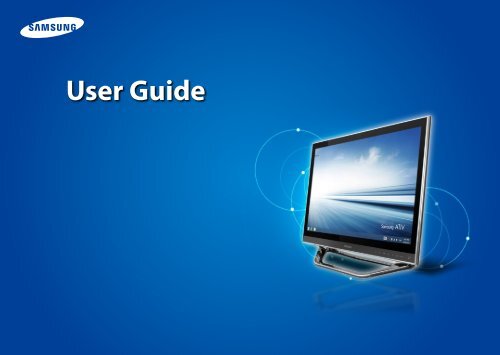Samsung 27" Series 7 All-in-One PC - DP700A7D-S03US - User Manual (Windows8.1) (ENGLISH)
Samsung 27" Series 7 All-in-One PC - DP700A7D-S03US - User Manual (Windows8.1) (ENGLISH)
Samsung 27" Series 7 All-in-One PC - DP700A7D-S03US - User Manual (Windows8.1) (ENGLISH)
You also want an ePaper? Increase the reach of your titles
YUMPU automatically turns print PDFs into web optimized ePapers that Google loves.
<strong>User</strong> Guide
Contents<br />
Chapter 1<br />
Gett<strong>in</strong>g Started<br />
1<br />
Chapter 1. Gett<strong>in</strong>g Started<br />
3 Before You Start<br />
5 Safety Precautions<br />
17 Proper Posture Dur<strong>in</strong>g Computer Use<br />
20 Overview<br />
26 Turn<strong>in</strong>g the Computer On and Off<br />
Chapter 2. Us<strong>in</strong>g W<strong>in</strong>dows<br />
30 What is Microsoft W<strong>in</strong>dows?<br />
31 Screen At a Glance<br />
34 Us<strong>in</strong>g the Charms<br />
36 Us<strong>in</strong>g Apps<br />
40 W<strong>in</strong>dows Hot Key Function<br />
41 Us<strong>in</strong>g a Touch Screen (Touch screen models only)<br />
Chapter 3. Us<strong>in</strong>g the computer<br />
49 Us<strong>in</strong>g a wireless keyboard/mouse (Optional)<br />
56 Us<strong>in</strong>g hand gestures (Optional)<br />
59 CD Drive (ODD, Optional)<br />
61 Memory card<br />
64 Connect<strong>in</strong>g an External Display Device (Optional)<br />
65 Switch<strong>in</strong>g the picture mode<br />
66 Us<strong>in</strong>g the product as a monitor (Optional)<br />
67 Adjust<strong>in</strong>g the Volume<br />
68 Wired LAN<br />
71 Wireless LAN (Optional)<br />
73 Us<strong>in</strong>g the TV (Optional)<br />
79 Us<strong>in</strong>g the Remote Control (Optional)<br />
81 Us<strong>in</strong>g the Multimedia App (Optional)<br />
83 Us<strong>in</strong>g the speech recognition app<br />
(Dragon Assistant, Optional)<br />
84 <strong>Samsung</strong> Software Update<br />
85 Diagnos<strong>in</strong>g the Computer Status and Troubleshoot<strong>in</strong>g<br />
86 Us<strong>in</strong>g the Security Slot<br />
Chapter 4. Sett<strong>in</strong>gs and Upgrade<br />
88 BIOS Setup<br />
90 Sett<strong>in</strong>g a Boot Password<br />
93 Chang<strong>in</strong>g the Boot Priority<br />
Chapter 5. Troubleshoot<strong>in</strong>g<br />
95 Recover<strong>in</strong>g/Back<strong>in</strong>g up the Computer (Optional)<br />
102 Re<strong>in</strong>stall<strong>in</strong>g W<strong>in</strong>dows (Optional)<br />
105 Q&A<br />
Chapter 6. Appendix<br />
109 Important Safety Information<br />
111 Replacement Parts and Accessories<br />
113 Regulatory Compliance Statements<br />
126 WEEE Symbol Information<br />
127 <strong>Samsung</strong> Packag<strong>in</strong>g Take-Back Program<br />
128 Product Specifications<br />
130 Glossary
Chapter 1.<br />
Gett<strong>in</strong>g Started<br />
Before You Start 3<br />
Safety Precautions 5<br />
Proper Posture Dur<strong>in</strong>g Computer Use 17<br />
Overview 20<br />
Turn<strong>in</strong>g the Computer On and Off 26
Before You Start<br />
Chapter 1<br />
Gett<strong>in</strong>g Started<br />
3<br />
Before read<strong>in</strong>g the <strong>User</strong> <strong>Manual</strong>, first check the follow<strong>in</strong>g<br />
<strong>in</strong>formation.<br />
Safety Precaution Notations<br />
••<br />
••<br />
••<br />
••<br />
••<br />
Optional items, some devices and software referred to <strong>in</strong><br />
the <strong>User</strong> <strong>Manual</strong> may not be provided and/or changed by<br />
upgrade.<br />
Note that the computer environment referred <strong>in</strong> the <strong>User</strong><br />
<strong>Manual</strong> may not be the same as your own environment.<br />
The pictures used for the cover and the ma<strong>in</strong> body <strong>in</strong> the<br />
<strong>User</strong> <strong>Manual</strong> are those of the representative model of each<br />
series and may differ from the actual appearance of the<br />
product.<br />
This manual provides details of both mouse operations<br />
and gestures to manipulate the menus.<br />
Gestures are enabled only on touch-sensitive models.<br />
This manual has been written for the W<strong>in</strong>dows 8.1<br />
operat<strong>in</strong>g system. The descriptions and figures may differ<br />
depend<strong>in</strong>g on the <strong>in</strong>stalled operat<strong>in</strong>g system.<br />
The <strong>User</strong> <strong>Manual</strong> supplied with this computer may vary<br />
depend<strong>in</strong>g on your model.<br />
Icon Notation Description<br />
Warn<strong>in</strong>g<br />
Caution<br />
Text Notations<br />
Failure to follow <strong>in</strong>structions marked with<br />
this symbol, may cause personal <strong>in</strong>jury<br />
and or fatality.<br />
Failure to follow <strong>in</strong>structions marked with<br />
this symbol, may cause slight <strong>in</strong>jury to<br />
yourself or damage your property.<br />
Icon Notation Description<br />
Caution<br />
Content <strong>in</strong>cluded <strong>in</strong> this section <strong>in</strong>cludes<br />
<strong>in</strong>formation required about the function.<br />
Note<br />
Content <strong>in</strong>cluded <strong>in</strong> this section <strong>in</strong>cludes<br />
helpful <strong>in</strong>formation to use the function.
Before You Start<br />
Chapter 1<br />
Gett<strong>in</strong>g Started<br />
4<br />
Copyright<br />
© 2014 <strong>Samsung</strong> Electronics Co., Ltd.<br />
<strong>Samsung</strong> Electronics Co., Ltd. owns the copyright of this manual.<br />
No part of this manual may be reproduced or transmitted <strong>in</strong> any<br />
form or by any means, electronic or mechanical, without the<br />
consent of <strong>Samsung</strong> Electronics Co., Ltd.<br />
The <strong>in</strong>formation <strong>in</strong> this document is subject to change without<br />
notice due to improv<strong>in</strong>g the performance of the product.<br />
<strong>Samsung</strong> Electronics shall not be liable for any data loss. Please<br />
take care to avoid los<strong>in</strong>g any important data and backup your data<br />
to prevent any such data loss.<br />
OS and Software Support<br />
If you change the product’s factory OS (Operat<strong>in</strong>g System) to<br />
another OS or if you <strong>in</strong>stall software which is not supported by the<br />
product’s orig<strong>in</strong>al factory OS, you will not receive any technical<br />
support, product exchange or refund. And a fee will be charged<br />
when request<strong>in</strong>g a service.<br />
Please use your computer with the orig<strong>in</strong>al factory OS. If you<br />
<strong>in</strong>stall an OS other than the factory OS, data may be deleted or the<br />
computer may not start.<br />
About the Product Capacity Representation<br />
Standard<br />
About the capacity representation of the storage<br />
The capacity of the storage device (HDD, SSD) of the manufacturer<br />
is calculated assum<strong>in</strong>g that 1KB=1,000 Bytes.<br />
However, the operat<strong>in</strong>g system (W<strong>in</strong>dows) calculates the storage<br />
device capacity assum<strong>in</strong>g that 1KB=1,024 Bytes, and therefore the<br />
capacity representation of the HDD <strong>in</strong> W<strong>in</strong>dows is smaller than the<br />
actual capacity due to the difference <strong>in</strong> capacity calculation.<br />
(E.g. For a 80GB HDD, W<strong>in</strong>dows represents the capacity as 74.5GB,<br />
80x1,000x1,000x1,000 byte/(1,024x1,024x1,024)byte = 74.505GB)<br />
In addition, the capacity representation <strong>in</strong> W<strong>in</strong>dows may be even<br />
smaller because some programs such as Recovery may reside <strong>in</strong> a<br />
hidden area of the HDD.<br />
About Memory Capacity Representation<br />
The memory capacity reported <strong>in</strong> W<strong>in</strong>dows is less than the actual<br />
capacity of memory.<br />
This is because BIOS or a video adapter uses a portion of memory<br />
or claims it for further use.<br />
(E.g. For 1GB(=1,024MB) memory <strong>in</strong>stalled, W<strong>in</strong>dows may report<br />
the capacity as 1,022MB or less)
Safety Precautions<br />
Chapter 1<br />
Gett<strong>in</strong>g Started<br />
5<br />
For your security and to prevent damage, please read the<br />
follow<strong>in</strong>g safety <strong>in</strong>structions carefully.<br />
S<strong>in</strong>ce this is commonly applied to <strong>Samsung</strong> Computers,<br />
some pictures may differ from actual products.<br />
Do not <strong>in</strong>stall the computer on a slant or a<br />
place prone to vibrations, or avoid us<strong>in</strong>g the<br />
computer <strong>in</strong> that location for a long time.<br />
This <strong>in</strong>creases the risk that a malfunction or<br />
damage to the product will occur.<br />
Warn<strong>in</strong>g<br />
Failure to follow <strong>in</strong>structions marked with this symbol may<br />
cause personal <strong>in</strong>jury and even fatality.<br />
Installation Related<br />
Do not <strong>in</strong>stall the product <strong>in</strong> places exposed<br />
to humidity such as a bathrooms.<br />
There is a danger of electric shock. Use the<br />
product with<strong>in</strong> the operat<strong>in</strong>g conditions<br />
specified <strong>in</strong> the Manufacturers <strong>User</strong> <strong>Manual</strong>.<br />
Keep the plastic bags out of the reach of<br />
children.<br />
There is a danger of suffocation.<br />
Keep a distance of 15cm or more between<br />
the computer and the wall and do not place<br />
any objects between them.<br />
This may <strong>in</strong>crease the <strong>in</strong>ternal temperature of<br />
the computer and may cause an <strong>in</strong>jury.<br />
Be careful that people are not exposed to<br />
the computer’s ventilator, adapter, etc., as<br />
they generate heat over a long period of<br />
time when your <strong>PC</strong> is powered on.<br />
Expos<strong>in</strong>g a part of your body close to the heat<br />
from the vent or AC adapter for long periods of<br />
time may cause a burn.<br />
Avoid block<strong>in</strong>g the vent at the bottom or<br />
side of the computer when us<strong>in</strong>g it on a bed<br />
or cushion.<br />
If the vent is blocked, there is a danger of<br />
damag<strong>in</strong>g the computer or overheat<strong>in</strong>g the<br />
<strong>in</strong>side of the computer.<br />
Ver 3.6
Safety Precautions<br />
Chapter 1<br />
Gett<strong>in</strong>g Started<br />
6<br />
Warn<strong>in</strong>g<br />
Failure to follow <strong>in</strong>structions marked with this symbol may<br />
cause personal <strong>in</strong>jury and even fatality.<br />
Power Related<br />
The power plug and wall outlet figures may differ<br />
depend<strong>in</strong>g on the country specifications and the product<br />
model.<br />
Do not touch the ma<strong>in</strong> plug or power cord<br />
with wet hands.<br />
There is a danger of electric shock.<br />
Do not exceed the standard capacity<br />
(voltage/current) of a multiplug or power<br />
outlet extension when us<strong>in</strong>g it for the<br />
product.<br />
There is a danger of electric shock or fire<br />
hazard.<br />
<br />
If the power cord or power outlet makes a<br />
noise, disconnect the power cord from the<br />
wall outlet and contact a service center.<br />
There is a danger of electric shock or fire<br />
hazard.<br />
Do not use a damaged or loose ma<strong>in</strong> plug or<br />
power cord or power outlet.<br />
There is a danger of electric shock or fire<br />
hazard.<br />
Plug the power cord firmly <strong>in</strong>to the power<br />
outlet and AC adapter.<br />
Failure to do so may cause fire hazard.<br />
Do not unplug the power cord by pull<strong>in</strong>g<br />
the cable only.<br />
If the cord is damaged, it may cause electric<br />
shock.<br />
Do not bend the power cord excessively or<br />
do not place a heavy object over the power<br />
cord. It is especially important to keep the<br />
power cord out of reach of <strong>in</strong>fants and pets.<br />
If the cord is damaged, it may cause electric<br />
shock or fire.
Safety Precautions<br />
Chapter 1<br />
Gett<strong>in</strong>g Started<br />
7<br />
Warn<strong>in</strong>g<br />
Failure to follow <strong>in</strong>structions marked with this symbol may<br />
cause personal <strong>in</strong>jury and even fatality.<br />
Connect the power cord to an outlet or<br />
multiple power plug (extended cable) with<br />
a ground term<strong>in</strong>al.<br />
Failure to do so may result <strong>in</strong> electric shock.<br />
When the power supply is ungrounded, the<br />
current may leak result<strong>in</strong>g <strong>in</strong> electric shock.<br />
If water or other conductive substances<br />
(e.g. liquid, dust, metal powders, pencil<br />
leads, etc.) enter the product, disconnect<br />
the power cord and contact the <strong>Samsung</strong><br />
service center.<br />
If the notebook computer has an external<br />
type (removable) battery, separate the<br />
battery also.<br />
Damage to the device with<strong>in</strong> the computer<br />
may cause electric shock or fire hazard.<br />
Keep the power cord or outlet clean so that<br />
they are not covered with dust.<br />
Failure to do so may result <strong>in</strong> fire.<br />
AC Adapter Usage Precautions<br />
Connect the power cord to the AC adapter<br />
firmly.<br />
Otherwise, there is a danger of fire due to an<br />
<strong>in</strong>complete contact.<br />
Use only the AC adapter supplied with the<br />
product.<br />
Us<strong>in</strong>g another adapter may cause the screen to<br />
flicker.<br />
Do not place heavy objects or step onto<br />
the power cord or AC adapter to avoid<br />
damag<strong>in</strong>g the power cord or AC adapter.<br />
If the cord is damaged, there is a danger of<br />
electric shock or fire.<br />
Unplug the wall-mount AC adapter (adapter<br />
and plug <strong>in</strong>tergrated type) from the wall<br />
outlet while hold<strong>in</strong>g the body and pull<strong>in</strong>g it<br />
<strong>in</strong> the direction of the arrow.<br />
If you unplug the adapter by hold<strong>in</strong>g and<br />
pull<strong>in</strong>g the cable, the adapter may be damaged<br />
and an electric shock, explosive sound or spark<br />
may occur as a result.
Safety Precautions<br />
Chapter 1<br />
Gett<strong>in</strong>g Started<br />
8<br />
Warn<strong>in</strong>g<br />
Failure to follow <strong>in</strong>structions marked with this symbol may<br />
cause personal <strong>in</strong>jury and even fatality.<br />
Battery Usage Related<br />
Please charge the battery fully before us<strong>in</strong>g the<br />
computer for the first time.<br />
Keep the battery out of the reach of <strong>in</strong>fants<br />
and pets, as they could put the battery <strong>in</strong>to<br />
their mouths.<br />
There is a danger of electric shock or chok<strong>in</strong>g.<br />
Use an authorized battery and AC adapter<br />
only.<br />
Please use an authorized battery and adapter<br />
approved by <strong>Samsung</strong> Electronics.<br />
Unauthorized batteries and adapters may not<br />
meet the proper safety requirements and may<br />
cause problems or malfunctions and result <strong>in</strong><br />
an explosion or fire.<br />
Do not use the computer <strong>in</strong> a badly<br />
ventilated location such as on bedd<strong>in</strong>g, on a<br />
pillow or cushion, etc, and do not use it <strong>in</strong> a<br />
location such as room with floor heat<strong>in</strong>g as<br />
it may cause the computer to overheat.<br />
Take care that the computer vents (on the side<br />
or the bottom) are not blocked especially <strong>in</strong><br />
these environments. If the vents are blocked,<br />
the computer may overheat and it may cause a<br />
computer problem, or even an explosion.<br />
Do not use the computer <strong>in</strong> a humid<br />
location such as a bathroom or sauna.<br />
Please use the computer with<strong>in</strong> the<br />
recommended temperature and humidity<br />
range (10~35ºC, 20~80% RH).<br />
Do not close the LCD panel and put the<br />
computer <strong>in</strong>to your bag to move it when it is<br />
still turned on.<br />
If you put the computer <strong>in</strong>to your bag without<br />
turn<strong>in</strong>g it off, the computer may overheat and<br />
there is a danger of fire. Shut the computer<br />
down properly before mov<strong>in</strong>g it.
Safety Precautions<br />
Chapter 1<br />
Gett<strong>in</strong>g Started<br />
9<br />
Warn<strong>in</strong>g<br />
Failure to follow <strong>in</strong>structions marked with this symbol may<br />
cause personal <strong>in</strong>jury and even fatality.<br />
Never heat the product(or battery) or put<br />
the product(or battery) <strong>in</strong>to a fire. Do not<br />
put or use the product(or battery) <strong>in</strong> a hot<br />
location such as a sauna, <strong>in</strong>side a vehicle<br />
exposed to the heat, and so on.<br />
There is a danger of an explosion or fire.<br />
Take care not to allow metal objects such as<br />
a key or clip to touch the battery term<strong>in</strong>al<br />
(metal parts).<br />
If a metal object touches the battery term<strong>in</strong>als,<br />
it may cause excessive current flow and it may<br />
damage the battery, or result <strong>in</strong> a fire.<br />
If liquid leaks out of the product(or battery)<br />
or there is a funny smell com<strong>in</strong>g from<br />
the product(or battery), remove the the<br />
product(or battery) the computer and<br />
contact a service center.<br />
There is a danger of an explosion or fire.<br />
To use the computer safely, replace a dead<br />
battery with a new, authorized battery.<br />
Usage Related<br />
Disconnect all cables connected to the<br />
computer before clean<strong>in</strong>g it. If your<br />
notebook is external & removable battery<br />
type, remove the external battery.<br />
There is a danger of electric shock or damage<br />
to the product.<br />
Do not connect a phone l<strong>in</strong>e connected to a<br />
digital phone to the modem.<br />
There is a danger of a electric shock, fire or<br />
damage to the product.<br />
Do not place any conta<strong>in</strong>er filled with water or<br />
chemicals over or near the computer.<br />
If water or chemicals enter the computer, this<br />
may cause fire or electric shock.<br />
If the computer is broken or dropped,<br />
disconnect the power cord and contact a<br />
service center for a safety check.<br />
If the notebook computer has an external<br />
type (removable) battery, separate the<br />
battery also.<br />
Us<strong>in</strong>g a broken computer may cause electric<br />
shock or fire hazard.
Safety Precautions<br />
Chapter 1<br />
Gett<strong>in</strong>g Started<br />
10<br />
Warn<strong>in</strong>g<br />
Failure to follow <strong>in</strong>structions marked with this symbol may<br />
cause personal <strong>in</strong>jury and even fatality.<br />
Avoid direct sunlight when the computer<br />
is <strong>in</strong> an air-tight location such as <strong>in</strong>side a<br />
vehicle.<br />
There is a danger of a fire hazard. The computer<br />
may overheat and also present opportunity to<br />
thieves.<br />
Do not use your computer for long<br />
periods of time while any part of your<br />
body is mak<strong>in</strong>g direct contact with it. The<br />
temperature of the product may <strong>in</strong>crease<br />
dur<strong>in</strong>g normal operation.<br />
This may result <strong>in</strong> harm<strong>in</strong>g or burn<strong>in</strong>g your sk<strong>in</strong>.<br />
Upgrade Related<br />
Be sure to upgrade the computer by<br />
yourself only if you have sufficient<br />
knowledge and ability.<br />
If this is not the case, ask for assistance from<br />
the service center or an authorized eng<strong>in</strong>eer<br />
for the upgrade.<br />
Be sure to upgrade only the parts specified<br />
<strong>in</strong> the user manual accord<strong>in</strong>g to the<br />
procedures described <strong>in</strong> the user manual.<br />
Do not disassemble any other parts or devices<br />
by yourself. There is a danger of a electric<br />
shock, fire or damage to the product.<br />
Never disassemble the power supply or AC<br />
adapter.<br />
There is a danger of electric shock.<br />
When remov<strong>in</strong>g the RTC (Real Time Clock)<br />
battery, keep it out of the reach of children<br />
as they could touch and/or swallow it.<br />
There is a danger of chok<strong>in</strong>g. If a child has<br />
swallowed it, contact a doctor immediately.
Safety Precautions<br />
Chapter 1<br />
Gett<strong>in</strong>g Started<br />
11<br />
Warn<strong>in</strong>g<br />
Failure to follow <strong>in</strong>structions marked with this symbol may<br />
cause personal <strong>in</strong>jury and even fatality.<br />
Before upgrad<strong>in</strong>g the computer, be sure<br />
to shutdown the computer first and then<br />
separate all connected cables. If the<br />
notebook computer has an external type<br />
(removable) battery, separate the battery,<br />
too.<br />
Failure to do so may cause electric shock.<br />
Storage and Movement Related<br />
Follow the <strong>in</strong>structions for the relevant<br />
location (e.g. airplane, hospital, etc.) when<br />
us<strong>in</strong>g a wireless communication device<br />
(wireless LAN, Bluetooth, etc.).<br />
Avoid expos<strong>in</strong>g a drive to magnetic fields.<br />
Security devices with magnetic fields <strong>in</strong>clude<br />
airport walk-through devices and security<br />
wands.<br />
The airport security devices that check carry-on<br />
luggage, such as conveyor belts, use<br />
x-rays <strong>in</strong>stead of magnetism and will not<br />
damage a drive.<br />
When carry<strong>in</strong>g the notebook computer<br />
with other items, such as the adapter,<br />
mouse, books etc, take care not to press<br />
anyth<strong>in</strong>g aga<strong>in</strong>st the notebook computer.<br />
If a heavy object is pressed aga<strong>in</strong>st the<br />
notebook computer, a white spot or sta<strong>in</strong> may<br />
appear on the LCD. Therefore, take care not to<br />
apply any pressure to the notebook.<br />
In this case, place the notebook computer <strong>in</strong><br />
a separate compartment away from the other<br />
objects.
Safety Precautions<br />
Chapter 1<br />
Gett<strong>in</strong>g Started<br />
12<br />
Caution<br />
Failure to follow <strong>in</strong>structions marked with this symbol may<br />
cause slight <strong>in</strong>jury or damage to the product.<br />
Installation Related<br />
Do not block the ports (holes), vents, etc. of the product and<br />
do not <strong>in</strong>sert objects.<br />
Damage to a component with<strong>in</strong> the computer may cause electric<br />
shock or fire.<br />
When us<strong>in</strong>g the computer with it ly<strong>in</strong>g on its side, place it so<br />
that the vents face upwards.<br />
Failure to do so, may cause the <strong>in</strong>ternal temperature of the<br />
computer to rise and the computer to malfunction or halt.<br />
Do not place a heavy object over the product.<br />
This may cause a problem with the computer. In addition, the<br />
object may fall and cause <strong>in</strong>jury, or damage the computer.<br />
Battery Usage Related<br />
Dispose of worn-out batteries properly.<br />
••<br />
There is a danger of fire or explosion.<br />
•• The battery disposal method may differ depend<strong>in</strong>g on<br />
your country and region. Dispose of the used battery <strong>in</strong> an<br />
appropriate way.<br />
Do not throw or disassemble the battery and do not put it<br />
<strong>in</strong>to water.<br />
This may cause an <strong>in</strong>jury, fire or explosion.<br />
Use only a battery authorized by <strong>Samsung</strong> Electronics.<br />
Failure to do so may cause an explosion.<br />
Avoid contact with metal objects such as car keys or clips<br />
when keep<strong>in</strong>g or carry<strong>in</strong>g a battery.<br />
Contact with a metal may cause excessive current and a high<br />
temperature and may damage the battery or cause a fire.<br />
Charge the battery accord<strong>in</strong>g to the <strong>in</strong>structions <strong>in</strong> the manual.<br />
Failure to do so, may cause an explosion or fire from damage to<br />
the product.<br />
Do not heat the product(or battery) or expose it to heat (e.g.<br />
<strong>in</strong>side a vehicle dur<strong>in</strong>g the summer).<br />
There is a danger of explosion or fire.
Safety Precautions<br />
Chapter 1<br />
Gett<strong>in</strong>g Started<br />
13<br />
Caution<br />
Failure to follow <strong>in</strong>structions marked with this symbol may<br />
cause slight <strong>in</strong>jury or damage to the product.<br />
Usage Related<br />
Do not place a candle, light cigar, etc. over or on the product.<br />
There is a danger of fire.<br />
Use a wall outlet or multi-plug with a ground<strong>in</strong>g part.<br />
Failure to do so may cause electric shock hazard.<br />
Make sure to have the product tested by a safety service<br />
eng<strong>in</strong>eer after repair<strong>in</strong>g the product.<br />
Authorized <strong>Samsung</strong> Repair Centers will carry out safety checks<br />
after a repair. Us<strong>in</strong>g a repaired product without test<strong>in</strong>g it for<br />
safety may cause an electric shock or fire.<br />
In case of lightn<strong>in</strong>g, immediately turn the system off,<br />
disconnect the power cord from the wall outlet and phone<br />
l<strong>in</strong>e from modem. Do not use a modem or phone.<br />
There is a danger of electric shock or fire.<br />
Do not use your computer and AC-Adapter on your lap or<br />
soft surfaces.<br />
If the computer temperature <strong>in</strong>creases, there is a danger of<br />
burn<strong>in</strong>g yourself.<br />
Connect only permitted devices to the connectors or ports<br />
of the computer.<br />
Failure to do so, may cause electric shock and fire.<br />
Close the LCD panel only after check<strong>in</strong>g if the notebook<br />
computer is turned off.<br />
The temperature may rise and it may cause overheat<strong>in</strong>g and<br />
deformation of the product.<br />
Do not press the Eject Button while the CD-ROM drive is <strong>in</strong><br />
operation.<br />
You might lose data and the disk might be suddenly ejected and<br />
could cause an <strong>in</strong>jury.<br />
Take care not to drop the product while us<strong>in</strong>g it.<br />
This may cause personal <strong>in</strong>jury or loss of data.<br />
Do not touch the antenna with electricity facility such as the<br />
power outlet.<br />
There is a danger of electric shock.<br />
When handl<strong>in</strong>g computer parts, follow the <strong>in</strong>structions on<br />
the manual supplied with the parts.<br />
Failure to do so, may cause damage to the product.
Safety Precautions<br />
Chapter 1<br />
Gett<strong>in</strong>g Started<br />
14<br />
Caution<br />
Failure to follow <strong>in</strong>structions marked with this symbol may<br />
cause slight <strong>in</strong>jury or damage to the product.<br />
If the computer emits smoke, or there is a burn<strong>in</strong>g smell,<br />
disconnect the power plug from the wall outlet and contact<br />
a service center immediately. If your notebook is external &<br />
removable battery type, remove the external battery.<br />
There is a danger of fire.<br />
Do not use a damaged or modified CD.<br />
There is a danger of damag<strong>in</strong>g the product or personal <strong>in</strong>jury.<br />
Do not <strong>in</strong>sert your f<strong>in</strong>gers <strong>in</strong>to the <strong>PC</strong> Card Slot.<br />
There is a danger of <strong>in</strong>jury or electric shock.<br />
Do not place your face close to the Optical Disk Drive tray<br />
when it is operat<strong>in</strong>g.<br />
There is a danger of <strong>in</strong>jury due to an abrupt ejection.<br />
Check CDs for cracks and damage prior to use.<br />
It may damage the disc and cause disorder of device and <strong>in</strong>jury of<br />
user.<br />
Do not leave the product <strong>in</strong> a location exposed to magnetic<br />
fields.<br />
•• A magnetic field may cause the product to work abnormally or<br />
the battery to discharge.<br />
•• The <strong>in</strong>formation saved on the magnetic tape of a credit card,<br />
phone card, bankbook, transportation tickets and so on can be<br />
damaged by a computer’s electromagnetic field.<br />
Use recommended computer cleans<strong>in</strong>g solution when<br />
clean<strong>in</strong>g the product and only use the computer when it is<br />
completely dried.<br />
Failure to do so may cause electric shock or fire.<br />
Emergency disk eject method us<strong>in</strong>g paperclip should not<br />
be used while the disk is <strong>in</strong> motion. Make sure to use the<br />
emergency disk eject method only when the Optical Disk<br />
Drive has stopped.<br />
There is a danger of <strong>in</strong>jury.
Safety Precautions<br />
Chapter 1<br />
Gett<strong>in</strong>g Started<br />
15<br />
Caution<br />
Failure to follow <strong>in</strong>structions marked with this symbol may<br />
cause slight <strong>in</strong>jury or damage to the product.<br />
Upgrade Related<br />
Take care when touch<strong>in</strong>g the product or parts.<br />
The device may be damaged or you may be <strong>in</strong>jured.<br />
Take care not to throw or drop a computer part or device.<br />
This may cause <strong>in</strong>jury or damage to the product.<br />
Make sure to close the computer cover before connect<strong>in</strong>g<br />
the power after a reassembly.<br />
There is a danger of electric shock if your body touches an<br />
<strong>in</strong>ternal part.<br />
Use parts authorized by <strong>Samsung</strong> Electronics only.<br />
Failure to do so, may cause fire or damage the product.<br />
Storage and Movement Related<br />
When mov<strong>in</strong>g the product, turn the power off and separate<br />
all connected cables first.<br />
The product might be damaged or users may trip over the cables.<br />
For long periods of not us<strong>in</strong>g the notebook computer,<br />
discharge the battery and preserve as it is detached.<br />
(For external & removable battery type)<br />
The battery will be preserved at its best condition.<br />
Do not operate or watch the computer while driv<strong>in</strong>g a<br />
vehicle.<br />
There is a danger of a traffic accident. Please concentrate on<br />
driv<strong>in</strong>g.<br />
Be careful when clos<strong>in</strong>g the LCD panel.<br />
Clos<strong>in</strong>g the LCD panel with any object (such as a pen) placed on<br />
the device’s keyboard may break the LCD panel.<br />
Never disassemble or repair the product by yourself.<br />
There is a danger of electric shock or fire.<br />
To connect a device that is not manufactured or authorized<br />
by <strong>Samsung</strong> Electronics, enquire at your service center<br />
before connect<strong>in</strong>g the device.<br />
There is a danger of damag<strong>in</strong>g the product.
Safety Precautions<br />
Chapter 1<br />
Gett<strong>in</strong>g Started<br />
16<br />
Caution<br />
Failure to follow <strong>in</strong>structions marked with this symbol may<br />
cause slight <strong>in</strong>jury or damage to the product.<br />
Cautions on Prevent<strong>in</strong>g Data Loss<br />
(Hard Disk Management)<br />
Take care not to damage the data on a hard disk drive.<br />
•• A hard disk drive is so sensitive to external impact that an<br />
external impact may cause loss of data on the surface of the<br />
disk.<br />
•• Take extra care, because mov<strong>in</strong>g the computer or an impact<br />
on the computer when it is turned on may damage the data of<br />
the hard disk drive.<br />
•• The company is not liable for any loss of data on the hard disk<br />
drive.<br />
Causes that may damage the data of a hard disk drive and<br />
the hard disk drive itself.<br />
•• The data may be lost when an external impact is applied to the<br />
disk while disassembl<strong>in</strong>g or assembl<strong>in</strong>g the computer.<br />
•• The data may be lost when the computer is turned off or reset<br />
by a power failure while the hard disk drive is operat<strong>in</strong>g.<br />
•• The data may be lost and irrecoverable due to a computer virus<br />
<strong>in</strong>fection.<br />
•• The data may be lost if the power is turned off while runn<strong>in</strong>g a<br />
program.<br />
•• Sudden impact or movement to the computer while the hard<br />
disk drive is operat<strong>in</strong>g, may cause files to be corrupted or bad<br />
sectors on the hard disk.<br />
To prevent data loss due to damage to the hard disk drive,<br />
please backup your data frequently.
Proper Posture Dur<strong>in</strong>g Computer Use<br />
Chapter 1<br />
Gett<strong>in</strong>g Started<br />
17<br />
Ma<strong>in</strong>ta<strong>in</strong><strong>in</strong>g a proper posture dur<strong>in</strong>g computer use is very<br />
important to prevent physical harm.<br />
The follow<strong>in</strong>g <strong>in</strong>structions are about ma<strong>in</strong>ta<strong>in</strong><strong>in</strong>g a proper posture<br />
dur<strong>in</strong>g computer use developed through human eng<strong>in</strong>eer<strong>in</strong>g.<br />
Please read and follow them carefully when us<strong>in</strong>g the computer.<br />
Otherwise, the probability of (RSI: Repetitive Stra<strong>in</strong> Injury) from<br />
repeated operations may <strong>in</strong>crease and serious physical harm may<br />
be caused.<br />
•• The <strong>in</strong>structions <strong>in</strong> this manual have been prepared so that<br />
they can be applied with<strong>in</strong> the coverage of general users.<br />
•• If the user is not <strong>in</strong>cluded <strong>in</strong> the coverage, the<br />
recommendation is to be applied accord<strong>in</strong>g to the user’s<br />
needs.<br />
••<br />
••<br />
••<br />
••<br />
••<br />
••<br />
••<br />
Do not use the computer while you are ly<strong>in</strong>g down, but only<br />
while you are sitt<strong>in</strong>g down.<br />
Do not use the computer on your lap. If the computer<br />
temperature <strong>in</strong>creases, there is a danger of burn<strong>in</strong>g yourself.<br />
Work while keep<strong>in</strong>g your waist straight.<br />
Use a chair with a comfortable back.<br />
Keep the center of your leg weight not on the chair but on<br />
your feet when you are sitt<strong>in</strong>g on a chair.<br />
To use the computer while talk<strong>in</strong>g over the telephone, use a<br />
headset. Us<strong>in</strong>g the computer with the phone on your shoulder<br />
is bad for posture.<br />
Keep frequently used items with<strong>in</strong> a comfortable work range<br />
(where you can reach them with your hands).<br />
Proper Posture<br />
Adjust the heights of desks and chairs appropriate to your<br />
height.<br />
The heights are to be adjusted so that your arm forms a right<br />
angle when you place your hand over the keyboard while sitt<strong>in</strong>g<br />
down on a chair.<br />
Adjust the height of chair so that your heel is comfortably placed<br />
on the floor.
Proper Posture Dur<strong>in</strong>g Computer Use<br />
Chapter 1<br />
Gett<strong>in</strong>g Started<br />
18<br />
Eye Position<br />
Keep the monitor or LCD away from your eyes by at least<br />
50cm.<br />
Hand Position<br />
Keep your arm at a right angle as shown by the figure.<br />
••<br />
••<br />
••<br />
••<br />
••<br />
Adjust the height of the monitor and the LCD screen so that its<br />
top height is equal to or lower than your eyes.<br />
Avoid sett<strong>in</strong>g the monitor and LCD excessively bright.<br />
Keep the monitor and LCD screen clean.<br />
If you wear glasses, clean them before us<strong>in</strong>g the computer.<br />
When enter<strong>in</strong>g contents pr<strong>in</strong>ted on a paper <strong>in</strong>to the computer,<br />
use a static paper holder so that the height of the paper is<br />
almost equal to that of the monitor.<br />
••<br />
••<br />
••<br />
••<br />
••<br />
Keep the l<strong>in</strong>e from your elbow to your hand straight.<br />
Do not place your palm over the keyboard while typ<strong>in</strong>g.<br />
Do not hold the mouse with excessive force.<br />
Do not press the keyboard, touchpad or mouse with excessive<br />
force.<br />
It is recommended connect<strong>in</strong>g an external keyboard and<br />
mouse when us<strong>in</strong>g the computer for long periods of time.
Proper Posture Dur<strong>in</strong>g Computer Use<br />
Chapter 1<br />
Gett<strong>in</strong>g Started<br />
19<br />
Volume Control (Headphones and Speakers)<br />
Use Time (Break Time)<br />
Check your volume first to listen to music.<br />
••<br />
Take a break for 10 m<strong>in</strong>utes or more after a 50-m<strong>in</strong>ute period<br />
when work<strong>in</strong>g for more than one hour.<br />
••<br />
••<br />
••<br />
••<br />
Check your<br />
volume!<br />
Check if the volume is too loud before us<strong>in</strong>g headphones.<br />
It is not recommended us<strong>in</strong>g headphones for long periods of<br />
time.<br />
Any deviation from the equalizer default sett<strong>in</strong>g could cause<br />
hear<strong>in</strong>g impairment.<br />
The default sett<strong>in</strong>g can be changed through software and<br />
driver updates without your <strong>in</strong>tervention. Please check the<br />
equalizer default sett<strong>in</strong>g before first usage.<br />
Illum<strong>in</strong>ation<br />
•• Do not use the computer <strong>in</strong> dark locations. The illum<strong>in</strong>ation<br />
level for computer use must be as bright so for read<strong>in</strong>g a book.<br />
•• Indirect illum<strong>in</strong>ation is recommended. Use a curta<strong>in</strong> to prevent<br />
reflection on the LCD screen.<br />
Operation Condition<br />
•• Do not use the computer <strong>in</strong> hot and humid locations.<br />
•• Use the computer with<strong>in</strong> the allowed temperature and<br />
humidity range specified <strong>in</strong> the <strong>User</strong> <strong>Manual</strong>.<br />
To prevent possible hear<strong>in</strong>g damage, do not listen at high volume<br />
levels for long periods.
Overview<br />
Chapter 1<br />
Gett<strong>in</strong>g Started<br />
20<br />
Front View<br />
•• The pictures used for the cover and the ma<strong>in</strong> body <strong>in</strong> the<br />
<strong>User</strong> <strong>Manual</strong> are those of the representative model of each<br />
series. Therefore the colors and appearance of the pictures<br />
may differ from the actual appearance of the product<br />
depend<strong>in</strong>g on the model.<br />
•• The actual color and appearance of the computer may<br />
differ from the pictures used <strong>in</strong> this guide.<br />
1 2 3<br />
4<br />
5<br />
6<br />
7<br />
8<br />
9<br />
1<br />
Camera operat<strong>in</strong>g<br />
<strong>in</strong>dicator<br />
2 Camera<br />
3<br />
Remote Control<br />
Sensor (Optional)<br />
This <strong>in</strong>dicates the camera operat<strong>in</strong>g<br />
status.<br />
Us<strong>in</strong>g this camera, you can take still<br />
pictures and record video.<br />
You can take a picture or make a movie<br />
us<strong>in</strong>g the Charms > Start > Camera.<br />
If a user presses a button on the remote<br />
control, the sensor detects the signal from<br />
the remote control and the computer<br />
performs the correspond<strong>in</strong>g action.<br />
When us<strong>in</strong>g the remote control, take<br />
care not to block the sensor.<br />
If the sensor is blocked, the remote<br />
control will not function.<br />
4 Microphone You can use the built-<strong>in</strong> microphone.<br />
5<br />
6<br />
LCD or Touch screen<br />
(Optional)<br />
Touch buttons<br />
(for correspond<strong>in</strong>g<br />
models only)<br />
7 HDD/ODD<br />
operat<strong>in</strong>g <strong>in</strong>dicator<br />
The screen images are displayed here.<br />
It works as a touch screen <strong>in</strong> models<br />
that support the touch screen feature.<br />
(Optional)<br />
You can use the functions by lightly<br />
touch<strong>in</strong>g the sensor buttons with your<br />
f<strong>in</strong>gers.<br />
The <strong>in</strong>dicator turns on while the HDD/<br />
ODD is active.<br />
8 Power Button Turns the computer on and off.<br />
9 Stand This is the stand support<strong>in</strong>g the computer.
Overview<br />
Chapter 1<br />
Gett<strong>in</strong>g Started<br />
21<br />
Touch buttons (for correspond<strong>in</strong>g models only)<br />
•• Some touch buttons may not be provided depend<strong>in</strong>g on<br />
the model specifications.<br />
•• Menu, Screen Sett<strong>in</strong>gs, Volume Control buttons are only<br />
supported <strong>in</strong> Monitor Mode.<br />
If you touch the sensor, the touch button works.<br />
1<br />
2<br />
1 2 3 4 5 6 7<br />
Mute<br />
Eject CD<br />
This is the button to mute the sound.<br />
Eject the media from the CD drive.<br />
3<br />
Menu<br />
Shows or hides the screen sett<strong>in</strong>gs OSD.<br />
The menu of the mode selected by the user<br />
press<strong>in</strong>g the<br />
button is supported.<br />
The , ,<br />
and menus are<br />
supported.<br />
: You can choose the optimal<br />
screen sett<strong>in</strong>gs for a movie or game.<br />
The , , ,<br />
and <br />
screen modes are supported.<br />
: You can choose the optimal<br />
screen sett<strong>in</strong>gs for your view<strong>in</strong>g angle.<br />
4 Screen Sett<strong>in</strong>gs If you configure this sett<strong>in</strong>g when you watch<br />
the screen from above, below or the side of<br />
the screen, you can view the screen as if you<br />
were directly <strong>in</strong> front.<br />
: This mode provides powersav<strong>in</strong>g<br />
mode by decreas<strong>in</strong>g the current to<br />
the display panel.<br />
: This mode provides various<br />
screen size options.<br />
The terms <strong>in</strong> this manual may differ<br />
from the actual terms displayed on the<br />
screen.
Overview<br />
Chapter 1<br />
Gett<strong>in</strong>g Started<br />
22<br />
5<br />
Volume Control<br />
When the volume control menu is runn<strong>in</strong>g,<br />
press to turn the volume up or press<br />
Launches the volume control menu.<br />
to turn the volume down.<br />
Switches to <strong>PC</strong> mode or monitor mode.<br />
<strong>PC</strong> Mode: The mode that ma<strong>in</strong>ta<strong>in</strong>s the<br />
screen of this product.<br />
Monitor Mode: The mode used when this<br />
6 Mode Selection product is used as a monitor.<br />
Source is used to switch between <strong>PC</strong><br />
and Monitor modes when the system is<br />
<strong>in</strong> use.<br />
7<br />
LCD On/Off<br />
Turns the LCD on or off.<br />
For models that support monitor mode, this<br />
button turns both the LCD and the speaker<br />
on or off at the same time.<br />
When the system is hibernat<strong>in</strong>g or<br />
shutdown, press the LCD on/off button<br />
to use the product <strong>in</strong> Monitor mode.<br />
Caution when us<strong>in</strong>g the touch buttons<br />
••<br />
••<br />
••<br />
••<br />
••<br />
••<br />
You can only use the touch buttons when the computer is<br />
turned on.<br />
Touch the touch buttons with clean, dry hands.<br />
In a humid environment, use the buttons after first remov<strong>in</strong>g<br />
moisture from your f<strong>in</strong>gers or the touch buttons.<br />
S<strong>in</strong>ce the touch buttons will work even if you do not press<br />
them hard, do not press them excessively.<br />
S<strong>in</strong>ce a serious impact may damage the sensor <strong>in</strong> the touch<br />
button, take care when us<strong>in</strong>g the buttons.<br />
Do not press the buttons with sharp objects such as a stylus<br />
pen, ball-po<strong>in</strong>t pen, etc. Sharp objects may damage the touch<br />
buttons.<br />
When you touch the touch buttons, take care not to touch<br />
another button so that your f<strong>in</strong>ger tip touches the touch<br />
buttons precisely correspond<strong>in</strong>g to the required function.<br />
When you are wear<strong>in</strong>g gloves or the touch buttons are covered<br />
with plastic packag<strong>in</strong>g or some k<strong>in</strong>d of protective cover<strong>in</strong>g, the<br />
touch buttons may not work properly.<br />
••<br />
If a conductive object such as a metal object makes contact<br />
with the touch buttons, the touch buttons may malfunction.<br />
Therefore, take care not to touch the touch buttons with a<br />
conductive object.
Overview<br />
Chapter 1<br />
Gett<strong>in</strong>g Started<br />
23<br />
Right View<br />
1<br />
CD Drive (ODD)<br />
(Optional)<br />
Plays CD or DVD titles.<br />
A CD Drive is optional. The <strong>in</strong>stalled<br />
drive may di er depend<strong>in</strong>g on the model<br />
specifications.<br />
Blu-ray media can only be played on a Blu-<br />
Ray-compliant ODD, and you can use the<br />
Power DVD program to play Blu-ray content.<br />
1
Overview<br />
Chapter 1<br />
Gett<strong>in</strong>g Started<br />
24<br />
Left View<br />
1 Memory card slot Insert a memory card <strong>in</strong>to the slot.<br />
This port is used as a USB port or<br />
chargeable USB port.<br />
1<br />
1<br />
2<br />
3<br />
4<br />
2<br />
USB Port<br />
or<br />
Chargeable USB<br />
Port<br />
(Optional)<br />
Us<strong>in</strong>g a chargeable USB port, you can<br />
access or charge a USB device.<br />
You can tell the ports apart us<strong>in</strong>g the<br />
figures pr<strong>in</strong>ted on the ports or by the<br />
colors.<br />
USB 2.0 port: black<br />
Chargeable USB 2.0 Port: black<br />
USB 3.0 port: blue<br />
Chargeable USB 3.0 port: blue<br />
3 Microphone Jack A jack used to connect the microphone.<br />
4 Headphone Jack A jack used to connect the headphones.<br />
What is a chargeable USB port?<br />
•• USB device access<strong>in</strong>g and charg<strong>in</strong>g functions are supported.<br />
•• The USB charg<strong>in</strong>g function is supported regardless of whether<br />
the power is turned on or off.<br />
•• Charg<strong>in</strong>g a device through a chargeable USB port may take<br />
longer than general charg<strong>in</strong>g.<br />
•• Us<strong>in</strong>g the Chargeable USB function when the computer is<br />
runn<strong>in</strong>g on battery power reduces the battery usage time.<br />
••<br />
••<br />
••<br />
The user cannot evaluate the charg<strong>in</strong>g status of the USB device<br />
from the computer.<br />
This may not be supported for some USB devices.<br />
You can turn the Chargeable USB function ON/OFF by select<strong>in</strong>g<br />
the Sett<strong>in</strong>gs > Power Management > USB Charg<strong>in</strong>g option.<br />
(Optional)
Overview<br />
Chapter 1<br />
Gett<strong>in</strong>g Started<br />
25<br />
Rear View<br />
1<br />
2<br />
3 Speaker A device used to generate sound.<br />
4 Security Slot<br />
5<br />
TV Antenna Input Port<br />
(Optional)<br />
You can secure the computer by connect<strong>in</strong>g<br />
a lock and cable to the Security Slot.<br />
You can watch TV by connect<strong>in</strong>g the<br />
antenna cable.<br />
Only for models with a TV tuner card.<br />
The shape of the port may differ<br />
depend<strong>in</strong>g on the country.<br />
6 DC Jack<br />
A jack to connect the AC adapter that<br />
supplies power to the computer.<br />
The appearance and size of the jack may<br />
differ depend<strong>in</strong>g on the model.<br />
7 Wired LAN Port Connect the Ethernet cable to this port.<br />
8<br />
Digital Vieo/Audio out<br />
port (HDMI-OUT)<br />
You can connect an HDMI cable to this port.<br />
You can connect the computer to a TV and<br />
output digital video and audio to the TV.<br />
3 4 5 6 7 8 9 10 11 3<br />
9 USB 2.0 Port<br />
You can connect USB devices to the USB<br />
port such as a keyboard/mouse, digital<br />
camera, etc.<br />
1 Fan Vents<br />
2 Memory<br />
Compartment Cover<br />
The <strong>in</strong>ternal heat of the computer is emitted<br />
through these holes.<br />
If the vents are blocked the computer<br />
may overheat.<br />
Avoid block<strong>in</strong>g the vents as this may be<br />
dangerous.<br />
The ma<strong>in</strong> memory is <strong>in</strong>stalled <strong>in</strong>side the<br />
cover.<br />
10<br />
11<br />
Digital Video/<br />
Audio Input Port<br />
(HDMI-IN) (Optional)<br />
DP (Display Port)<br />
(Optional)<br />
You can connect an HDMI cable to this port.<br />
You can connect the HDMI port to a device<br />
with an HDMI output port and use this<br />
product as a monitor with digital video and<br />
audio output from the device.<br />
Used to connect a DP cable to the product.
Turn<strong>in</strong>g the Computer On and Off<br />
Chapter 1<br />
Gett<strong>in</strong>g Started<br />
26<br />
Turn<strong>in</strong>g the computer on<br />
1 Connect the AC adapter. 2 1<br />
DC-<strong>in</strong> Jack<br />
2<br />
Powe Cable<br />
AC Adapter<br />
Press the Power button to turn the computer on.<br />
Power <strong>in</strong>dicator is lit while the computer is turned on.<br />
About W<strong>in</strong>dows Activation<br />
If the screen is not displayed when you turn the<br />
computer on (for correspond<strong>in</strong>g models only)<br />
•• Press the touch button to turn the LCD on.<br />
•• If “HDMI” message is displayed on the screen, press the<br />
touch button<br />
to switch the LCD panel to the<br />
<strong>PC</strong> mode.<br />
When you turn the computer on for the first time, the W<strong>in</strong>dows<br />
activation screen appears.<br />
Follow the activation procedures accord<strong>in</strong>g to the <strong>in</strong>structions on<br />
the screen to use the computer.
Turn<strong>in</strong>g the Computer On and Off<br />
Chapter 1<br />
Gett<strong>in</strong>g Started<br />
27<br />
Turn<strong>in</strong>g the computer off<br />
On the Start screen<br />
•• S<strong>in</strong>ce the procedures to turn the computer off may differ<br />
depend<strong>in</strong>g on the <strong>in</strong>stalled operat<strong>in</strong>g system, please turn<br />
1 Click Power 한<br />
the computer off accord<strong>in</strong>g to the procedures for the<br />
purchased operat<strong>in</strong>g system.<br />
•• Save all your data before click<strong>in</strong>g on Shut down.<br />
Start<br />
On the desktop<br />
• Touch screen: Tap and hold the Start button on the<br />
1<br />
bottom-left corner.<br />
• Mouse: Right-click the Start button on the bottom-left<br />
corner.<br />
2 Click Shut down or sign out > Shut down.<br />
2<br />
Select Shut down.<br />
at the upper-right corner of the Start screen.
Turn<strong>in</strong>g the Computer On and Off<br />
검색<br />
On the Charms<br />
공유<br />
Open the Charms.<br />
1<br />
• Touch screen:<br />
시작<br />
Swipe <strong>in</strong>ward from the right edge.<br />
• Mouse: Drag the mouse po<strong>in</strong>ter to the top- or the bottomright<br />
corner of the screen.<br />
장치<br />
2 Click Sett<strong>in</strong>gs > Power > Shut down.<br />
설정<br />
한<br />
Unlock<strong>in</strong>g the screen<br />
To unlock the lock screen, do one of the follow<strong>in</strong>g:<br />
Chapter 1<br />
Gett<strong>in</strong>g Started<br />
•• Touch screen: Swipe the lock screen from bottom to top.<br />
•• Mouse: Click the lock screen.<br />
•• Keyboard: Press any key.<br />
28<br />
10:00<br />
Wednesday, January 1<br />
If you want to power off your computer when you are logged<br />
out, unlock the screen and click Power > Shut down.<br />
If the account has a password, enter the password to log <strong>in</strong> after<br />
unlock<strong>in</strong>g the screen.<br />
한
Chapter 2.<br />
Us<strong>in</strong>g W<strong>in</strong>dows<br />
What is Microsoft W<strong>in</strong>dows? 30<br />
Screen At a Glance 31<br />
Us<strong>in</strong>g the Charms 34<br />
Us<strong>in</strong>g Apps 36<br />
W<strong>in</strong>dows Hot Key Function 40<br />
Us<strong>in</strong>g a Touch Screen (Touch screen models only) 41
What is Microsoft W<strong>in</strong>dows?<br />
Chapter 2<br />
Us<strong>in</strong>g W<strong>in</strong>dows<br />
30<br />
Microsoft W<strong>in</strong>dows is an operat<strong>in</strong>g system that is required for<br />
operat<strong>in</strong>g a computer.<br />
To use your computer optimally, you need to know how to use<br />
it properly. To learn how to use the operat<strong>in</strong>g system, check out<br />
W<strong>in</strong>dows Help and Support, and Help+Tips.<br />
View<strong>in</strong>g Help+Tips<br />
On the Start screen, select Help+Tips.<br />
Start<br />
••<br />
••<br />
••<br />
The screen may appear somewhat different depend<strong>in</strong>g on<br />
the model and the operat<strong>in</strong>g system.<br />
This manual is designed for W<strong>in</strong>dows 8.1, and may differ <strong>in</strong><br />
content depend<strong>in</strong>g on the OS version.<br />
The desktop image shown differs depend<strong>in</strong>g on the<br />
product model and the OS version.<br />
Display<strong>in</strong>g Help<br />
W<strong>in</strong>dows menu operations are provided <strong>in</strong> two different ways:<br />
mouse manipulation and gestures.<br />
To open the Help, do the follow<strong>in</strong>g:<br />
•• Keyboard: On the desktop, press the F1 key.<br />
•• Touch screen: Swipe <strong>in</strong>ward from the right edge. The Charms<br />
appears. Tap Sett<strong>in</strong>gs > Help.<br />
•• Mouse: Place the mouse po<strong>in</strong>ter over the top-right or bottomright<br />
corner of the screen to display the Charms. Tap Sett<strong>in</strong>gs<br />
> Help.<br />
If you are connected to the <strong>in</strong>ternet, you can access the most<br />
recent onl<strong>in</strong>e Help.
Screen At a Glance<br />
Chapter 2<br />
Us<strong>in</strong>g W<strong>in</strong>dows<br />
31<br />
The follow<strong>in</strong>g two screens are provided: the Start screen and the<br />
desktop.<br />
1 Desktop Refers to the Desktop.<br />
Desktop<br />
Start<br />
Start screen<br />
2<br />
Display<strong>in</strong>g the<br />
Charms<br />
The Charms is hidden at the right of the<br />
screen.<br />
The Charms appears as shown.<br />
•• Touch screen: Swipe <strong>in</strong>ward from the<br />
right edge.<br />
•• Mouse: Place the mouse po<strong>in</strong>ter over the<br />
top- or bottom-right corner of the screen.<br />
Desktop<br />
This provides similar functions to those provided by the desktop<br />
<strong>in</strong> prior W<strong>in</strong>dows 8 versions.<br />
1<br />
2<br />
3 Charms<br />
4 Start button<br />
This refers to the menu that allows you to<br />
use functions such as Search, Share, Start,<br />
Device and Sett<strong>in</strong>gs.<br />
Move to the Start screen.<br />
Right-click the button or tap and hold it<br />
to select quick access menus such as Shut<br />
down and Control Panel.<br />
3<br />
4<br />
2
Screen At a Glance<br />
Chapter 2<br />
Us<strong>in</strong>g W<strong>in</strong>dows<br />
32<br />
Us<strong>in</strong>g the Start button<br />
To quickly and conveniently access various features of W<strong>in</strong>dows,<br />
do one of the follow<strong>in</strong>g:<br />
•• Touch screen: Touch and hold the Start button ( ).<br />
•• Mouse: Right-click the Start button ( ).<br />
Control Panel<br />
File Explorer<br />
Start screen<br />
Launch applications on the Start screen.<br />
On the desktop, click the Start button or open the Charms<br />
and select the Start charm.<br />
1 2 3 4 5<br />
6<br />
Start<br />
Power menu<br />
Start button<br />
7<br />
8<br />
9<br />
10<br />
6
Screen At a Glance<br />
Chapter 2<br />
Us<strong>in</strong>g W<strong>in</strong>dows<br />
33<br />
1 Start Screen Refers to the default Start screen of W<strong>in</strong>dows.<br />
2 App<br />
Refers to the apps that are currently <strong>in</strong>stalled.<br />
<strong>Samsung</strong> Apps supplied with the<br />
orig<strong>in</strong>al factory product are compatible<br />
with the product’s supported OS.<br />
Chang<strong>in</strong>g the OS may result <strong>in</strong> limited<br />
use of the Apps.<br />
3 <strong>User</strong> Account This refers to the currently used user account.<br />
4 Power<br />
5 Search<br />
한<br />
Turn off the computer or select Sleep mode<br />
and Restart.<br />
Perform the keyword search to produce an<br />
<strong>in</strong>tegrated Search list of search results cover<strong>in</strong>g<br />
apps, files and web pages.<br />
9<br />
10 Start button<br />
The Apps screen appears where a tile-based<br />
list of all the apps <strong>in</strong>stalled on the computer<br />
is displayed. This screen appears only when<br />
us<strong>in</strong>g the mouse.<br />
검색<br />
This button appears only when us<strong>in</strong>g the<br />
mouse. Move the mouse po<strong>in</strong>ter to the<br />
공유<br />
bottom-left corner to display the Start button<br />
.<br />
시작<br />
Click the button to switch to the last-run app<br />
screen or the desktop.<br />
장치<br />
Right-click this button and select Shut down<br />
or Control Panel to your needs.<br />
설정<br />
6<br />
Display<strong>in</strong>g the<br />
Charms<br />
The Charms is hidden at the right of the<br />
screen. Place your mouse po<strong>in</strong>ter at the edge<br />
of the top or bottom right of the screen to<br />
display the Charms.<br />
7 Charms<br />
This refers to the menu that allows you to use<br />
functions such as Search, Share, Start, Device<br />
and Sett<strong>in</strong>gs.<br />
8 Desktop Switches to Desktop mode.
Us<strong>in</strong>g the Charms<br />
Chapter 2<br />
Us<strong>in</strong>g W<strong>in</strong>dows<br />
34<br />
The Charms is a new type of menu that comb<strong>in</strong>es the Start menu<br />
with the Control Panel of exist<strong>in</strong>g W<strong>in</strong>dows.<br />
The Charms allows you to quickly configure the device(s)<br />
connected to your computer, search for App(s)/file(s), and use the<br />
shar<strong>in</strong>g function, etc.<br />
Activat<strong>in</strong>g the Charms<br />
To open the Charms, do the follow<strong>in</strong>g:<br />
••<br />
Touch screen: Swipe <strong>in</strong>ward from the right edge.<br />
•• Mouse: Place the mouse po<strong>in</strong>ter over the top- or bottom-right<br />
corner of the screen.<br />
Start<br />
Display<strong>in</strong>g<br />
the Charms<br />
Menu<br />
Charms<br />
Search<br />
Share<br />
Start<br />
Device<br />
Sett<strong>in</strong>gs<br />
Perform the keyword search to produce an <strong>in</strong>tegrated<br />
list of search results cover<strong>in</strong>g apps, files and web pages.<br />
Share different types of files with others through email<br />
communications.<br />
Move to the Start screen or open the last-run app.<br />
F<strong>in</strong>d and use connected devices such as pr<strong>in</strong>ters and<br />
display monitors.<br />
Configure the computer or app sett<strong>in</strong>gs to your<br />
preference.<br />
Display<strong>in</strong>g<br />
the Charms<br />
Menu
Us<strong>in</strong>g the Charms<br />
Chapter 2<br />
Us<strong>in</strong>g W<strong>in</strong>dows<br />
35<br />
Chang<strong>in</strong>g the Sett<strong>in</strong>gs<br />
Frequently used W<strong>in</strong>dows menus are collected.<br />
Click the Charms > Sett<strong>in</strong>gs.<br />
Icon Name Function Description<br />
Wireless<br />
Network<br />
You can connect to a wireless network.<br />
Select a wireless network to connect<br />
to.<br />
Adjust<strong>in</strong>g the<br />
Volume<br />
Screen<br />
Brightness<br />
Notice<br />
You can adjust the volume or mute the<br />
sound.<br />
You can adjust the screen brightness.<br />
You can set the <strong>in</strong>terval at which an<br />
App sends notices.<br />
한<br />
Power<br />
Turn off the computer or select Sleep<br />
mode and Restart.<br />
한<br />
ENG Language Select a preferred language.<br />
Change <strong>PC</strong> sett<strong>in</strong>gs<br />
You can change more sett<strong>in</strong>gs.
Us<strong>in</strong>g Apps<br />
Chapter 2<br />
Us<strong>in</strong>g W<strong>in</strong>dows<br />
36<br />
An App refers to an application program (hereafter referred to as<br />
an App). In a larger sense, it refers to all the software programs<br />
<strong>in</strong>stalled on the operat<strong>in</strong>g system.<br />
W<strong>in</strong>dows provides basic Apps for frequently performed tasks.<br />
Start<strong>in</strong>g/Exit<strong>in</strong>g an App<br />
Click on an App <strong>in</strong> the Start screen to activate it.<br />
To exit the current app on the touch screen<br />
Swipe downward from the top edge of the screen.<br />
To exit the current app us<strong>in</strong>g the mouse<br />
Move the mouse po<strong>in</strong>ter to the upper-right edge of the<br />
application screen and select .<br />
Us<strong>in</strong>g Apps<br />
Display<strong>in</strong>g Currently Runn<strong>in</strong>g App(s)<br />
1<br />
2<br />
3<br />
Move your mouse po<strong>in</strong>ter to the top left corner of the screen<br />
to display the last run App.<br />
Then, move your mouse po<strong>in</strong>ter down to display a list of the<br />
currently runn<strong>in</strong>g Apps <strong>in</strong> order.<br />
Click on an App <strong>in</strong> that list or drag it to the center of the<br />
screen. Now, you can check the selected App which is<br />
currently runn<strong>in</strong>g.<br />
1<br />
Right-click over the App <strong>in</strong> the list and click Close to exit the<br />
App.<br />
2
Us<strong>in</strong>g Apps<br />
Chapter 2<br />
Us<strong>in</strong>g W<strong>in</strong>dows<br />
37<br />
Us<strong>in</strong>g split screens<br />
1<br />
2<br />
3<br />
4<br />
Select the Apps <strong>in</strong> the Start screen.<br />
• Touch screen: Put your f<strong>in</strong>ger on the top edge, and swipe<br />
to the left or right.<br />
• Mouse: Move the mouse po<strong>in</strong>ter to the top edge. The<br />
po<strong>in</strong>ter changes to the palm shape. Then, drag the mouse<br />
to the left or right.<br />
Arrange the position of each split screen as appropriate.<br />
Move the Screen Split Bar to change the screen split ratio.<br />
Weather App<br />
Screen Split Bar<br />
Store App<br />
Add<strong>in</strong>g/Remov<strong>in</strong>g an App to/from the Start Screen<br />
1<br />
2<br />
3<br />
Move to the Apps screen.<br />
• Touch screen: Swipe upward from the Start screen.<br />
• Mouse: Click the icon <strong>in</strong> the bottom-left corner of the<br />
Start screen.<br />
Swipe upward from the bottom edge of the screen.<br />
Alternatively, right-click the photo.<br />
Select P<strong>in</strong> to Start or Unp<strong>in</strong> from Start .<br />
1<br />
2<br />
Ex) When remov<strong>in</strong>g an App <strong>in</strong> the Start screen<br />
Ex) If you run the Weather App and Store App at the same time
Us<strong>in</strong>g Apps<br />
Chapter 2<br />
Us<strong>in</strong>g W<strong>in</strong>dows<br />
38<br />
Camera App at a Glance<br />
To play the photo or movie<br />
Use the OS-provided camera app to take photos or make movies<br />
and edit them to your preference.<br />
Select Camera from the Start screen.<br />
1<br />
2 To take photos, select . To make movies, select .<br />
► To play the Camera-taken photos <strong>in</strong>stantly<br />
• Touch screen: Swipe from the left to the right.<br />
• Mouse: Click the arrow symbol <strong>in</strong> the left of the screen.<br />
► On the Start screen, Select Photos<br />
> Camera Roll.<br />
You can play a cont<strong>in</strong>uous roll of captured photos and videos.<br />
To edit photos<br />
1<br />
2<br />
3<br />
Select a photo to edit.<br />
Swipe upward from the bottom edge of the screen.<br />
Alternatively, right-click the photo.<br />
Then, select Edit and do the edit<strong>in</strong>g to your preference.<br />
Cautions<br />
••<br />
••<br />
••<br />
Do not take a photo of others without their permission.<br />
Do not take photos or make video record<strong>in</strong>g <strong>in</strong> areas<br />
prohibit<strong>in</strong>g those actions.<br />
Do not take photos or make video record<strong>in</strong>g that may<br />
<strong>in</strong>fr<strong>in</strong>ge on privacy or confidentiality.
Us<strong>in</strong>g Apps<br />
Chapter 2<br />
Us<strong>in</strong>g W<strong>in</strong>dows<br />
39<br />
Us<strong>in</strong>g the W<strong>in</strong>dows Store<br />
If you run the App Store <strong>in</strong> the Start screen, the Apps <strong>in</strong> the<br />
W<strong>in</strong>dows Store are displayed.<br />
However, a Microsoft account is required to purchase App(s) <strong>in</strong> the<br />
W<strong>in</strong>dows Store.<br />
Cont<strong>in</strong>ue after register<strong>in</strong>g your Microsoft Account <strong>in</strong> the Charms.<br />
Configur<strong>in</strong>g your Microsoft Account<br />
A Microsoft Account allows you to synchronize your sett<strong>in</strong>gs with<br />
other device(s) runn<strong>in</strong>g W<strong>in</strong>dows onl<strong>in</strong>e allow<strong>in</strong>g you to share<br />
file(s) or sett<strong>in</strong>gs.<br />
You should register a Microsoft Account to download or purchase<br />
App(s) from the Store.<br />
1<br />
2<br />
Run the Charms and click Sett<strong>in</strong>gs > Change <strong>PC</strong> Sett<strong>in</strong>gs.<br />
Or select <strong>PC</strong> sett<strong>in</strong>gs on the Start screen.<br />
Select Your account > Connect to a Microsoft account.<br />
1<br />
2<br />
<strong>Samsung</strong> cannot solve errors occur<strong>in</strong>g with other apps<br />
<strong>in</strong>stalled from the W<strong>in</strong>dows Store. Contact customer support<br />
for the app directly.<br />
3<br />
Register your account through the follow<strong>in</strong>g relevant<br />
procedures.
W<strong>in</strong>dows Hot Key Function<br />
Chapter 2<br />
Us<strong>in</strong>g W<strong>in</strong>dows<br />
40<br />
You can use the follow<strong>in</strong>g convenient hot keys <strong>in</strong> W<strong>in</strong>dows.<br />
Function Hot Keys Function Description<br />
Display<strong>in</strong>g the Start Screen W<strong>in</strong>dows Key Switches to Start mode.<br />
Display<strong>in</strong>g the Desktop W<strong>in</strong>dows Key + D Switches to Desktop mode.<br />
Runn<strong>in</strong>g the Charms W<strong>in</strong>dows Key + C Activates the Charms.<br />
Lock<strong>in</strong>g the Screen W<strong>in</strong>dows Key + L Locks the screen.<br />
Open<strong>in</strong>g the Ease of Access Center W<strong>in</strong>dows Key + U Opens the Ease of Access Center configuration.<br />
Open<strong>in</strong>g the Second Screen Sett<strong>in</strong>gs W<strong>in</strong>dows Key + P Opens the External Monitor Sett<strong>in</strong>gs menu.<br />
Open<strong>in</strong>g the Advanced Management Tool W<strong>in</strong>dows Key + X Opens the Advanced Management Tool.<br />
Exit App Alt + F4 Exits the currently runn<strong>in</strong>g App.
Us<strong>in</strong>g a Touch Screen (Touch screen models only)<br />
Chapter 2<br />
Us<strong>in</strong>g W<strong>in</strong>dows<br />
41<br />
A touch screens allows you to use your computer without a keyboard or mouse.<br />
The touch screen <strong>in</strong>structions also describe the functions which can be activated via the touch screen.<br />
••<br />
••<br />
••<br />
If you are us<strong>in</strong>g your computer for a long period of time, it is recommended us<strong>in</strong>g a keyboard and mouse.<br />
Make sure to operate your touch screen us<strong>in</strong>g your f<strong>in</strong>ger. If you operate your touch screen with a hard object, it will not work.<br />
If there any foreign substances such as <strong>in</strong>sects or water on the touch screen, your touch screen will not work properly.<br />
Us<strong>in</strong>g a Touch Screen<strong>in</strong>g<br />
••<br />
••<br />
This function is supported by W<strong>in</strong>dows touch screen models and is activated by some applications.<br />
In addition, please note that supported functions may differ depend<strong>in</strong>g on the application.<br />
Learn<strong>in</strong>g about Basic Touch Screen Operations<br />
You can easily learn how to use the touch screen conveniently.<br />
Touch Operation<br />
Function Description<br />
Swipe <strong>in</strong>ward from the right edge<br />
Displays the Charms menu which is hidden at the right of the screen.
Us<strong>in</strong>g a Touch Screen (Touch screen models only)<br />
Chapter 2<br />
Us<strong>in</strong>g W<strong>in</strong>dows<br />
42<br />
Touch Operation<br />
Function Description<br />
Swipe <strong>in</strong>ward from the left edge<br />
Displays the last run App.<br />
or<br />
Swipe downward from the top<br />
edge, or swipe upward from the<br />
bottom edge<br />
Displays the options for the currently runn<strong>in</strong>g application.<br />
Swipe upward on the Start screen.<br />
A tile of all apps <strong>in</strong>stalled is displayed.<br />
Swipe downward from the top<br />
on the <strong>All</strong> Apps screen<br />
The <strong>All</strong> Apps screen switches to the Start screen.<br />
Swipe downward from the top<br />
edge<br />
Exit all the currently runn<strong>in</strong>g apps.<br />
Touch<strong>in</strong>g slightly<br />
(Click<strong>in</strong>g)<br />
Slightly press with your f<strong>in</strong>ger to select an item.<br />
(If you slightly touch a specific menu, option, application icon, etc. on<br />
the screen, the correspond<strong>in</strong>g capability is activated.)
Us<strong>in</strong>g a Touch Screen (Touch screen models only)<br />
Chapter 2<br />
Us<strong>in</strong>g W<strong>in</strong>dows<br />
43<br />
Touch Operation<br />
Function Description<br />
Touch<strong>in</strong>g twice<br />
(Double-click<strong>in</strong>g)<br />
Slightly press twice with your f<strong>in</strong>ger to select an item.<br />
Tap and swipe<br />
Moves the selected target or moves to the next page.<br />
You can draw a picture or write some letters with this operation.<br />
Rotat<strong>in</strong>g with more than 2 f<strong>in</strong>gers<br />
Rotates the selected target.<br />
Spread<strong>in</strong>g 2 f<strong>in</strong>gers widely or<br />
br<strong>in</strong>g<strong>in</strong>g them towards each other<br />
Zooms <strong>in</strong> or out of the target.<br />
Touch<strong>in</strong>g and hold<strong>in</strong>g for a while<br />
(Right-click<strong>in</strong>g your mouse)<br />
Provides the same function as right-click<strong>in</strong>g your mouse button.<br />
Displays the additional options which can be set for the selected<br />
target or more detailed <strong>in</strong>formation.<br />
Touch<strong>in</strong>g and dragg<strong>in</strong>g 2 f<strong>in</strong>gers<br />
up/down, left/right<br />
(Scroll<strong>in</strong>g)<br />
Moves up/down, left/right. Provides the same function as scroll<strong>in</strong>g<br />
your mouse.
Us<strong>in</strong>g a Touch Screen (Touch screen models only)<br />
Chapter 2<br />
Us<strong>in</strong>g W<strong>in</strong>dows<br />
44<br />
Calibrat<strong>in</strong>g the Screen<br />
If you are us<strong>in</strong>g the touch screen for the first time or the po<strong>in</strong>ter is<br />
not aim<strong>in</strong>g correctly and the accuracy has decl<strong>in</strong>ed, calibrate your<br />
screen.<br />
The screen calibration process may differ depend<strong>in</strong>g on the OS. It<br />
may not be supported by some operat<strong>in</strong>g systems.<br />
1<br />
On the Desktop, press the Charms > Sett<strong>in</strong>gs > Control<br />
Panel > Tablet <strong>PC</strong> Sett<strong>in</strong>gs > Calibration. Then press OK.<br />
2<br />
When the Calibration w<strong>in</strong>dow appears, press the + mark by<br />
follow<strong>in</strong>g the onscreen <strong>in</strong>structions.<br />
3<br />
The <strong>in</strong>put location of your touch screen is calibrated.
Us<strong>in</strong>g a Touch Screen (Touch screen models only)<br />
Enter<strong>in</strong>g Characters<br />
3<br />
You can use the keyboard or Touch Keyboard to enter<br />
characters.<br />
Enter<strong>in</strong>g characters may differ depend<strong>in</strong>g on the operat<strong>in</strong>g system<br />
and is not supported by some operat<strong>in</strong>g systems.<br />
If you are us<strong>in</strong>g your computer for a long period of time, it is<br />
recommended us<strong>in</strong>g the keyboard.<br />
Enter<strong>in</strong>g characters is expla<strong>in</strong>ed us<strong>in</strong>g an example with notepad.<br />
Us<strong>in</strong>g the Touch Keyboard<br />
The Touch Keyboard is an onscreen keyboard provided by<br />
W<strong>in</strong>dows OS.<br />
Instructions for us<strong>in</strong>g both the touch-enabled mode and handwrit<strong>in</strong>g<br />
mode are provided below.<br />
Swipe upward on the Start screen. The <strong>All</strong> Apps screen<br />
1<br />
appears. Select Notepad.<br />
Alternatively, click the bottom-left icon on the Start<br />
screen, and click Notepad.<br />
2 Put your hand on the Notepad screen to display the cursor.<br />
Chapter 2<br />
Us<strong>in</strong>g W<strong>in</strong>dows<br />
On the desktop, tap the at the right of the taskbar to<br />
display the Touch Keyboard.<br />
Touch-enabled<br />
mode<br />
Touch-enabled mode<br />
(displays the Numeric<br />
Key Pad <strong>in</strong> the middle.)<br />
Handwrit<strong>in</strong>g Mode<br />
[Input Mode]<br />
45
Us<strong>in</strong>g a Touch Screen (Touch screen models only)<br />
Chapter 2<br />
Us<strong>in</strong>g W<strong>in</strong>dows<br />
46<br />
Touch-enabled mode<br />
Enter<strong>in</strong>g characters <strong>in</strong> Handwrit<strong>in</strong>g Mode<br />
The touch-enabled mode provides the same <strong>in</strong>put environment You can enter characters by writ<strong>in</strong>g them <strong>in</strong> the Handwrit<strong>in</strong>g<br />
as the physical keyboard.<br />
Mode Input Panel on the touch screen.<br />
Tap the Touch-enabled mode on the Touch Keyboard. Tap the Hand-writ<strong>in</strong>g mode icon on the Touch<br />
1 1<br />
Keyboard.<br />
2 Press the keys to enter your characters. Write characters <strong>in</strong> the <strong>in</strong>put area of the Handwrit<strong>in</strong>g Mode<br />
2<br />
Input Panel on the touch screen.<br />
3<br />
Press the Insert button to enter characters.
Us<strong>in</strong>g a Touch Screen (Touch screen models only)<br />
Chapter 2<br />
Us<strong>in</strong>g W<strong>in</strong>dows<br />
47<br />
Note for Us<strong>in</strong>g the Touch Screen<br />
••<br />
••<br />
When us<strong>in</strong>g the touch screen, make sure to keep your hands<br />
clean and dry.<br />
In humid environments, dry off your hands and the surface of<br />
the touch screen before us<strong>in</strong>g the touch screen.<br />
Do not directly spray LCD display cleaner onto the touch<br />
screen. The cleaner may soak through the bottom of the touch<br />
screen. When us<strong>in</strong>g an LCD display cleaner, spray it onto a cloth<br />
to clean your touch screen.<br />
(If you use an abrasive cleaner or cloth, your touch screen may<br />
be damaged.)<br />
••<br />
••<br />
••<br />
Be careful not to damage the edges of the touch screen.<br />
If the edges of the touch screen are damaged, the touch screen<br />
may not work properly.<br />
If there any foreign substances such as <strong>in</strong>sects or water on the<br />
touch screen, your touch screen will not work properly. Use<br />
your touch screen after remov<strong>in</strong>g all foreign substances.<br />
If you operate your touch screen with a hard object such as a<br />
nail, pen, etc., it will not work.<br />
••<br />
••<br />
••<br />
••<br />
Do not apply severe shocks or impacts to the touch screen or<br />
press on it with a sharp object such as a pen.<br />
This may result <strong>in</strong> your touch screen be<strong>in</strong>g damaged.<br />
If your f<strong>in</strong>ger touches the screen too softly, the touch may not<br />
be recognized.<br />
When touch<strong>in</strong>g the screen, press on the item precisely with<br />
your f<strong>in</strong>ger and take care not to touch any other items.<br />
The touch screen sensors are located at the edges of the touch<br />
screen.<br />
When <strong>in</strong>stall<strong>in</strong>g a protective cover and accessory, be careful<br />
not to cover the edges of the touch screen.
Chapter 3.<br />
Us<strong>in</strong>g the computer<br />
Us<strong>in</strong>g a wireless keyboard/mouse (Optional) 49<br />
Us<strong>in</strong>g hand gestures (Optional) 56<br />
CD Drive (ODD, Optional) 59<br />
Memory card 61<br />
Connect<strong>in</strong>g an External Display Device (Optional) 64<br />
Switch<strong>in</strong>g the picture mode 65<br />
Us<strong>in</strong>g the product as a monitor (Optional) 66<br />
Adjust<strong>in</strong>g the Volume 67<br />
Wired LAN 68<br />
Wireless LAN (Optional) 71<br />
Us<strong>in</strong>g the TV (Optional) 73<br />
Us<strong>in</strong>g the Remote Control (Optional) 79<br />
Us<strong>in</strong>g the Multimedia App (Optional) 81<br />
Us<strong>in</strong>g the speech recognition app<br />
(Dragon Assistant, Optional) 83<br />
<strong>Samsung</strong> Software Update 84<br />
Diagnos<strong>in</strong>g the Computer Status and Troubleshoot<strong>in</strong>g 85<br />
Us<strong>in</strong>g the Security Slot 86
Us<strong>in</strong>g a wireless keyboard/mouse (Optional)<br />
Chapter 3.<br />
Us<strong>in</strong>g the computer<br />
49<br />
The wireless keyboard and mouse are optional and the<br />
appearance and the color of the provided keyboard and mouse<br />
may differ depend<strong>in</strong>g on the model.<br />
2<br />
Insert the wireless signal receiver <strong>in</strong>to the USB 2.0 port at the<br />
back of the computer.<br />
Install<strong>in</strong>g the wireless receiver<br />
1<br />
Open the Battery Cover at the bottom and <strong>in</strong>sert the battery<br />
<strong>in</strong> the right polarity (+,-).<br />
Example) Wireless mouse<br />
CONNECT button<br />
3<br />
Slide the power switch at the bottom of the mouse to the ON<br />
position.<br />
Example) Wireless mouse<br />
Battery Cover<br />
4<br />
You can use the wireless keyboard and the mouse without<br />
additional sett<strong>in</strong>gs.<br />
Power switch<br />
If you set this switch to the OFF<br />
position when not us<strong>in</strong>g the mouse,<br />
you can save battery power.<br />
wireless signal<br />
receiver<br />
••<br />
••<br />
You can use the wireless keyboard and the wireless mouse<br />
with<strong>in</strong> a 5m distance of the wireless signal sensor.<br />
The distance is subject to the surround<strong>in</strong>gs and if there<br />
is <strong>in</strong>terference nearby, <strong>in</strong> particular a wireless LAN AP, the<br />
distance may be decreased.
Us<strong>in</strong>g a wireless keyboard/mouse (Optional)<br />
Chapter 3.<br />
Us<strong>in</strong>g the computer<br />
50<br />
Wireless keyboard<br />
1<br />
Locate the battery cover at the bottom back of the<br />
keyboard.<br />
Use your f<strong>in</strong>gers to push the cover up.<br />
2<br />
Insert the batteries and then close the battery cover.<br />
x<br />
z<br />
x<br />
z<br />
••<br />
••<br />
Be sure to confirm that the polarities (+ / -) of the batteries<br />
are correct.<br />
Do not recharge the batteries (AAA type) supplied with the<br />
product.
Us<strong>in</strong>g a wireless keyboard/mouse (Optional)<br />
Chapter 3.<br />
Us<strong>in</strong>g the computer<br />
51<br />
Battery replacement LED<br />
This <strong>in</strong>dicates when it is time to replace the battery.<br />
If the LED bl<strong>in</strong>ks, replace the batteries.<br />
W<strong>in</strong>dows Key<br />
The Start screen appears.<br />
Directional keys<br />
Moves the cursor up, down, left or right.<br />
CONNECT button<br />
Battery cover
Us<strong>in</strong>g a wireless keyboard/mouse (Optional)<br />
Chapter 3.<br />
Us<strong>in</strong>g the computer<br />
52<br />
W<strong>in</strong>dows Charm Menu Key<br />
(This function is only supported for W<strong>in</strong>dows 8/8.1)<br />
검색<br />
검색<br />
공유<br />
Search<br />
Runs the Search function <strong>in</strong> the W<strong>in</strong>dows<br />
menu.<br />
공유<br />
시작<br />
Share<br />
Runs the Share function <strong>in</strong> the W<strong>in</strong>dows<br />
menu.<br />
시작<br />
장치<br />
Device<br />
Launches the Device function <strong>in</strong> the<br />
W<strong>in</strong>dows menu.<br />
장치<br />
설정<br />
Sett<strong>in</strong>gs<br />
Launches the Sett<strong>in</strong>gs <strong>in</strong> the W<strong>in</strong>dows<br />
menu.<br />
설정<br />
The wireless keyboard automatically enters power-sav<strong>in</strong>g<br />
mode if there is no key <strong>in</strong>put for a pre-determ<strong>in</strong>ed period of<br />
time. Press any key to resume us<strong>in</strong>g the keyboard <strong>in</strong> powersav<strong>in</strong>g<br />
mode.<br />
However, a function to turn the keyboard off is not<br />
supported.
Us<strong>in</strong>g a wireless keyboard/mouse (Optional)<br />
Chapter 3.<br />
Us<strong>in</strong>g the computer<br />
53<br />
Wireless mouse<br />
Left button<br />
Selects and<br />
launches an item.<br />
Wheel button<br />
Moves the po<strong>in</strong>ter up and down.<br />
Right button<br />
Shows the contextsensitive<br />
menus of<br />
programs.<br />
Click function<br />
Briefly press the left mouse button once.<br />
If you click this mouse button once, the correspond<strong>in</strong>g program is<br />
selected.<br />
Double-click function<br />
Quickly press the left mouse button twice.<br />
The correspond<strong>in</strong>g program is launched.<br />
Right click function<br />
If you click this mouse button once, the context-sensitive menu of<br />
the current program appears.<br />
Drag function<br />
Dragg<strong>in</strong>g refers to click<strong>in</strong>g an item and mov<strong>in</strong>g the item to<br />
another position while hold<strong>in</strong>g the mouse button down.<br />
Click the left mouse button over an item to be dragged and move<br />
the item to the new position while hold<strong>in</strong>g the mouse button<br />
down.<br />
If you move the mouse, the po<strong>in</strong>ter on the screen moves <strong>in</strong> the<br />
same direction.<br />
Scroll function<br />
If you turn the wheel button up or down, the screen moves up or<br />
down accord<strong>in</strong>gly.
Us<strong>in</strong>g a wireless keyboard/mouse (Optional)<br />
Chapter 3.<br />
Us<strong>in</strong>g the computer<br />
54<br />
If the wireless keyboard does not work<br />
2<br />
With<strong>in</strong> 30 seconds of reconnect<strong>in</strong>g the receiver, press and<br />
hold the CONNECT button for 1 seconds near the receiver.<br />
► Check the batteries.<br />
For the keyboard, check if the battery low <strong>in</strong>dicator<br />
the top right bl<strong>in</strong>ks.<br />
If the <strong>in</strong>dicator bl<strong>in</strong>ks, you need to replace the battery.<br />
► Check the status of the wireless signal receiver.<br />
at<br />
CONNECT button<br />
1<br />
Disconnect the wireless receiver from the ma<strong>in</strong> body and<br />
then reconnect it.<br />
3<br />
Check if the device works properly.
Us<strong>in</strong>g a wireless keyboard/mouse (Optional)<br />
Chapter 3.<br />
Us<strong>in</strong>g the computer<br />
55<br />
If the wireless mouse does not work<br />
► When the power switch at the bottom of the mouse is <strong>in</strong> the<br />
OFF position, the mouse does not work.<br />
Turn the switch to the ON position.<br />
► Check the batteries.<br />
► Check the status of the wireless signal receiver.<br />
2<br />
Disconnect and then reconnect the wireless signal receiver to<br />
the ma<strong>in</strong> body.<br />
1<br />
Set the power switch at the bottom of the mouse to the OFF<br />
position.<br />
3<br />
Set the power switch at the bottom of the mouse to the ON<br />
position.<br />
CONNECT button<br />
Power switch<br />
4<br />
With<strong>in</strong> 30 seconds of reconnect<strong>in</strong>g the receiver, press and<br />
hold the CONNECT button for 1 seconds near the receiver.<br />
5<br />
Check if the device works properly.
Us<strong>in</strong>g hand gestures (Optional)<br />
Chapter 3.<br />
Us<strong>in</strong>g the computer<br />
56<br />
You can turn the pages on the screen, and run and exit programs<br />
us<strong>in</strong>g hand gestures <strong>in</strong> front of the computer screen. In addition,<br />
you can turn the volume up or down and zoom <strong>in</strong> or out the<br />
screen.<br />
1<br />
Run the hand gesture program (Gesture Control).<br />
Click the bottom-left icon<br />
click Gesture Control.<br />
on the Start screen, and then<br />
2<br />
The Hand Gesture w<strong>in</strong>dow appears on the right side of the<br />
screen.<br />
Turn<strong>in</strong>g the<br />
volume on/off<br />
Help<br />
Close<br />
The actual w<strong>in</strong>dow may differ from the picture <strong>in</strong> this <strong>User</strong><br />
<strong>Manual</strong>.<br />
Hand Gesture w<strong>in</strong>dow
Us<strong>in</strong>g hand gestures (Optional)<br />
Chapter 3.<br />
Us<strong>in</strong>g the computer<br />
57<br />
3<br />
If you place your hand <strong>in</strong> front of the camera, your hand is<br />
recognized when the palm-shaped icon appears on the<br />
screen.<br />
The hand gesture function works with<strong>in</strong> a 50cm~100cm<br />
range from the camera.<br />
Tips<br />
••<br />
••<br />
This function only works when a hand icon appears on the<br />
small w<strong>in</strong>dow on the right side of the screen. If the function<br />
doesn't work properly, please try to move your hand so that<br />
the hand icon appears <strong>in</strong> the w<strong>in</strong>dow.<br />
The function may not work properly depend<strong>in</strong>g on the angle<br />
of your hand movement.<br />
••<br />
••<br />
The function may not work properly when the ambient<br />
illum<strong>in</strong>ation is too bright or dim.<br />
You cannot run two camera programs at the same time.<br />
When you use the hand gesture function, please use only one<br />
program.<br />
Us<strong>in</strong>g this function for an extended period of time may stra<strong>in</strong><br />
your arm.
Us<strong>in</strong>g hand gestures (Optional)<br />
Chapter 3.<br />
Us<strong>in</strong>g the computer<br />
58<br />
Try to run a function referr<strong>in</strong>g to the figure of the gesture below.<br />
Gestures Hand Motions Operat<strong>in</strong>g descriptions<br />
Move to the<br />
Left or Right<br />
Move the palm to the left /<br />
Move the palm to the right<br />
Previous screen / Next screen<br />
Fist Fist Click<br />
Rotate<br />
Rotate the palm counter<br />
clockwise / Rotate the palm<br />
clockwise<br />
Turn the volume down / Turn the volume up<br />
Wave Wave the palm 2~3 times Exit the program<br />
Make a fist and<br />
move it up<br />
Make a fist and move it up<br />
(To the height of the camera)<br />
Move to the start screen.<br />
Start Screen Mode: Move to the most recently<br />
executed application.<br />
Depend<strong>in</strong>g on the program version, some features may be changed or may not be supported without prior notice.
CD Drive (ODD, Optional)<br />
Chapter 3.<br />
Us<strong>in</strong>g the computer<br />
59<br />
An optical disk drive is optional and may differ depend<strong>in</strong>g on<br />
your computer model. For detailed specifications, refer to the<br />
catalogue.<br />
••<br />
••<br />
••<br />
••<br />
Do not <strong>in</strong>sert a cracked or scratched CD.<br />
Otherwise, the CD may break and damage the optical disk<br />
drive when the CD rotates at a high speed.<br />
When you clean a CD or DVD title, wipe with a soft cloth<br />
from <strong>in</strong>side to outside.<br />
Do not hold a CD by touch<strong>in</strong>g the bottom of the CD.<br />
Hold a CD by touch<strong>in</strong>g the center and the outer rim of the<br />
CD. A CD contam<strong>in</strong>ated by a foreign substance may result<br />
<strong>in</strong> the CD not be<strong>in</strong>g recognized properly.<br />
Us<strong>in</strong>g a CD that is not <strong>in</strong> the shape of a circle is not<br />
recommended.<br />
Insert<strong>in</strong>g and Eject<strong>in</strong>g a CD<br />
1<br />
2<br />
Touch the Eject CD touch button .<br />
The CD drive opens.<br />
Insert the disc <strong>in</strong>to the CD Drive so that the top of the disc<br />
faces upwards.<br />
When 90% of the disc is <strong>in</strong>serted <strong>in</strong>to the drive, the disc is<br />
automatically loaded <strong>in</strong>to the drive.<br />
A CD drive’s read<strong>in</strong>g and writ<strong>in</strong>g speed may differ depend<strong>in</strong>g<br />
on the condition and type of the media.
CD Drive (ODD, Optional)<br />
Chapter 3.<br />
Us<strong>in</strong>g the computer<br />
60<br />
••<br />
••<br />
••<br />
Do not pull or push the disc by force when the disc is<br />
be<strong>in</strong>g automatically ejected or <strong>in</strong>serted. This may cause a<br />
problem when eject<strong>in</strong>g or <strong>in</strong>sert<strong>in</strong>g a disc.<br />
To <strong>in</strong>sert a disc, <strong>in</strong>sert the disc <strong>in</strong>to the center of the drive<br />
with the appropriate pressure. If you <strong>in</strong>sert a disc and apply<br />
excessive force to one side of the tray, it may result <strong>in</strong> a<br />
problem.<br />
If you eject the disk before the disk is completely<br />
recognized, eject<strong>in</strong>g the disk may take longer.<br />
3<br />
To eject a disc, click File Explorer > Computer and right-click<br />
over the CD drive and select Eject.<br />
Alternatively, press the Eject button of the CD drive.<br />
The disc stops and is ejected from the CD drive.
Memory card<br />
Chapter 3.<br />
Us<strong>in</strong>g the computer<br />
61<br />
Use a memory card to transfer data to other digital devices, such<br />
as digital cameras.<br />
Memory cards are sold separately. Purchase a memory card with<br />
the necessary capacity for the requirement.<br />
This computer supports the follow<strong>in</strong>g types of memory cards.<br />
Abbreviation<br />
SD<br />
m<strong>in</strong>i SD<br />
micro SD<br />
SDHC<br />
m<strong>in</strong>i SDHC<br />
micro SDHC<br />
SDXC<br />
micro SDXC<br />
Description<br />
••<br />
••<br />
••<br />
••<br />
••<br />
••<br />
••<br />
••<br />
Secure Digital<br />
m<strong>in</strong>i Secure Digital<br />
micro Secure Digital<br />
Secure Digital High Capacity<br />
m<strong>in</strong>i Secure Digital High Capacity<br />
micro Secure Digital High Capacity<br />
Secure Digital eXtended Capacity<br />
micro Secure Digital eXtended Capacity<br />
•• Some memory cards may not be fully compatible with the<br />
computer.<br />
Us<strong>in</strong>g an <strong>in</strong>compatible card may damage the computer or<br />
the memory card, or corrupt the data stored <strong>in</strong> it.<br />
•• Use caution to <strong>in</strong>sert the memory card <strong>in</strong> the <strong>in</strong>dicated<br />
direction.<br />
•• Store the card separately to prevent los<strong>in</strong>g the card when<br />
mov<strong>in</strong>g the computer.<br />
•• Memory card speeds vary.<br />
To use a m<strong>in</strong>i or micro card, <strong>in</strong>sert the card <strong>in</strong>to an adapter before<br />
<strong>in</strong>sert<strong>in</strong>g it <strong>in</strong>to the memory card slot.
Memory card<br />
Chapter 3.<br />
Us<strong>in</strong>g the computer<br />
62<br />
Insert<strong>in</strong>g a memory card<br />
1<br />
2<br />
If a dummy card is <strong>in</strong>serted <strong>in</strong> the memory card slot, remove<br />
it.<br />
Insert a memory card <strong>in</strong>to the memory card slot <strong>in</strong> the<br />
<strong>in</strong>dicated direction.<br />
3<br />
4<br />
5<br />
If a pop-up message appears, choose an action.<br />
Select Open folder to view files.<br />
Save, move, or delete data on the memory card.<br />
The memory card folder opens only on the desktop.<br />
Remov<strong>in</strong>g a memory card<br />
Example)<br />
SD Card<br />
Grasp the end of the card and pull it out of the slot.
Memory card<br />
Chapter 3.<br />
Us<strong>in</strong>g the computer<br />
63<br />
Formatt<strong>in</strong>g a memory card<br />
•• To use a memory card to exchange data with a digital<br />
3 Select Start. device, such as a digital camera, formatt<strong>in</strong>g the data with<br />
Format the memory card to remove all data or before us<strong>in</strong>g it for<br />
the first time.<br />
••<br />
the digital device is recommended.<br />
When try<strong>in</strong>g to use a formatted memory card <strong>in</strong> another<br />
digital device, format the memory card aga<strong>in</strong> <strong>in</strong> the device.<br />
Formatt<strong>in</strong>g a memory card deletes all data saved on the card. •• Insert<strong>in</strong>g and remov<strong>in</strong>g a memory card repeatedly may<br />
If necessary, back up important data before formatt<strong>in</strong>g the<br />
damage the memory card.<br />
card.<br />
•• Secure Digital Input Output (SDIO) is not supported.<br />
•• If the write-protect tab is <strong>in</strong> the locked position, you cannot<br />
On the taskbar, select File Explorer .<br />
1 format, write, or delete data on the card.<br />
Right-click the memory card drive, and then select Format.<br />
2
Connect<strong>in</strong>g an External Display Device (Optional)<br />
By connect<strong>in</strong>g the computer to a TV with a HDMI port, you can<br />
enjoy both a high visual quality and a high sound quality.<br />
After connect<strong>in</strong>g a TV through HDMI, you have to configure the<br />
screen and sound.<br />
1<br />
The HDMI cable is not bundled. You have to purchase it<br />
separately.<br />
Us<strong>in</strong>g an HDMI cable, connect the HDMI output port of the<br />
computer to the HDMI <strong>in</strong>put port of the TV.<br />
HDMI OUT<br />
External<br />
Monitor<br />
TV<br />
Projector<br />
공유<br />
시작<br />
2 Select Charms menu > Devices 장치<br />
Select a desired monitor mode.<br />
<br />
Chapter 3.<br />
Us<strong>in</strong>g the computer<br />
> Projector.<br />
<br />
<strong>PC</strong> screen only 설정<br />
The <br />
contents are only displayed on the <strong>PC</strong><br />
monitor (current device).<br />
<br />
Duplicate<br />
The contents of the current device are displayed<br />
on<br />
<br />
the external device as well.<br />
<br />
Extend<br />
The screen of the current device is expanded to<br />
the external device.<br />
<br />
Second <br />
screen only<br />
The<br />
<br />
contents are displayed only on the screen of<br />
the<br />
<br />
external device.<br />
<br />
External Monitor / TV is not supported <strong>in</strong> the DOS Command<br />
Prompt w<strong>in</strong>dow. <br />
64<br />
••<br />
••<br />
••<br />
This is only supported for models that support a TV output<br />
port (HDMI).<br />
When a TV provides more than one HDMI port, connect<br />
the computer to the DVI IN port.<br />
When connect<strong>in</strong>g the computer to a TV, switch the<br />
external <strong>in</strong>put mode of the TV to HDMI.
Switch<strong>in</strong>g the picture mode<br />
Chapter 3.<br />
Us<strong>in</strong>g the computer<br />
65<br />
You can switch the picture mode to your preferred view<strong>in</strong>g<br />
pleasure, such as optimiz<strong>in</strong>g the display for movies or electronic<br />
books.<br />
1<br />
2<br />
••<br />
••<br />
••<br />
••<br />
••<br />
••<br />
Click the bottom-left icon on the Start screen.<br />
Click Sett<strong>in</strong>gs > Display > Color tone.<br />
Standard: Standard picture mode.<br />
Movie: Switch to this mode when the ambient light<strong>in</strong>g is dark<br />
or when watch<strong>in</strong>g movies.<br />
Low-contrast scene: This will make a darker scene brighter for<br />
dist<strong>in</strong>ction.<br />
Sharp: This will make the picture clear and sharp.<br />
Read: Suitable for read<strong>in</strong>g electronic books.<br />
No effect: This is the default picture mode.<br />
<strong>Samsung</strong> Computer’s Defective LCD pixel management<br />
standard<br />
Although <strong>Samsung</strong> Electronics, Co., Ltd. observes strict<br />
quality and confidence specifications for LCD manufactur<strong>in</strong>g,<br />
the company must <strong>in</strong>evitably allow a few defective cells <strong>in</strong><br />
panels due to a technological limitation of the manufactur<strong>in</strong>g<br />
process.<br />
Therefore <strong>Samsung</strong> observes and manages the follow<strong>in</strong>g dot<br />
pr<strong>in</strong>ciples:<br />
- Bright dot : 2 or less<br />
- Black dot : 4 or less<br />
- Comb<strong>in</strong>ation of Bright and Dark : 4 or less<br />
Instructions for Clean<strong>in</strong>g the LCD<br />
Clean the LCD panel with a soft cloth lightly moistened with<br />
computer cleans<strong>in</strong>g detergent mov<strong>in</strong>g <strong>in</strong> one direction.<br />
Clean<strong>in</strong>g the LCD panel with excessive force can damage the<br />
LCD.
Us<strong>in</strong>g the product as a monitor (Optional)<br />
Chapter 3.<br />
Us<strong>in</strong>g the computer<br />
66<br />
The LCD screen of this product can be used as a monitor us<strong>in</strong>g the<br />
Digital Video/Audio Input Port (HDMI-IN).<br />
Try us<strong>in</strong>g this product as a monitor by connect<strong>in</strong>g an HDMI device<br />
such as a computer, gam<strong>in</strong>g console, DVD player and so on.<br />
Us<strong>in</strong>g the product as a monitor<br />
1<br />
2<br />
Connect the external device (HDMI output port) and this<br />
product (digital video/audio <strong>in</strong>put port (HDMI-IN)) with the<br />
HDMI cable.<br />
Press the touch button to switch this product to<br />
monitor mode.<br />
You can only use monitor mode by connect<strong>in</strong>g the Digital<br />
Video/Audio Input Port (HDMI-IN). The Digital Video/Audio<br />
Out Port (HDMI-OUT) is for output only.<br />
•• As long as the power cord is connected, you can use the<br />
LCD of the product as a monitor even when the product is<br />
off.<br />
•• Even if the product is switched to monitor mode by<br />
press<strong>in</strong>g the<br />
button dur<strong>in</strong>g an operation, the<br />
operat<strong>in</strong>g system is not term<strong>in</strong>ated. Press the<br />
button aga<strong>in</strong> to return to <strong>PC</strong> mode.<br />
•• If the product is switched to monitor mode, the audio is<br />
also switched accord<strong>in</strong>gly.<br />
•• If no picture is displayed on the LCD screen when the<br />
product is switched to monitor mode, disconnect and then<br />
reconnect the HDMI port.<br />
•• Source is used to switch between <strong>PC</strong> and Monitor modes<br />
when the system is <strong>in</strong> use.<br />
•• When the system is hibernat<strong>in</strong>g or shutdown, you can<br />
switch the mode us<strong>in</strong>g the LCD on/off button.<br />
Return<strong>in</strong>g to <strong>PC</strong> mode<br />
To return to <strong>PC</strong> mode from monitor mode, press the<br />
touch button.
Adjust<strong>in</strong>g the Volume 검색<br />
Chapter 3.<br />
Us<strong>in</strong>g the computer<br />
67<br />
You can control the volume with the volume control program.<br />
Adjust<strong>in</strong>g the Volume us<strong>in</strong>g the Volume<br />
Adjustment Program<br />
장치<br />
Click the Charms menu > Sett<strong>in</strong>gs<br />
bar.<br />
공유<br />
시작<br />
설정<br />
> to adjust the control<br />
Mute<br />
한<br />
Us<strong>in</strong>g the Sound Recorder<br />
The procedures to record sound us<strong>in</strong>g the W<strong>in</strong>dows Recorder are<br />
described below.<br />
1<br />
2<br />
3<br />
4<br />
5<br />
Connect a microphone to the Ear-set Jack or Headset Jack.<br />
You can also use the <strong>in</strong>ternal MIC.<br />
Right-click over the Volume icon on the taskbar and select<br />
Record<strong>in</strong>g Device.<br />
Check if the microphone is set as the default record<strong>in</strong>g<br />
device.<br />
If this is the case, it is already set as the default device. If not,<br />
right-click over the microphone and select Set default.<br />
Click the bottom-left icon on the Start screen, and then<br />
click Sound Recorder.<br />
Click Start record<strong>in</strong>g.
Wired LAN<br />
Chapter 3.<br />
Us<strong>in</strong>g the computer<br />
68<br />
To access the Internet at home, set up an account with an Internet<br />
service provider (ISP).<br />
To purchase Internet service and a modem, contact a local ISP.<br />
•• Some features or procedures may differ depend<strong>in</strong>g on the<br />
model.<br />
•• These descriptions are written for W<strong>in</strong>dows 8.1, so some<br />
figures and descriptions may differ from your operat<strong>in</strong>g<br />
system. S<strong>in</strong>ce the procedures for other W<strong>in</strong>dows operat<strong>in</strong>g<br />
systems are similar, use the computer referr<strong>in</strong>g to these<br />
descriptions.<br />
Connect<strong>in</strong>g to a Wired LAN<br />
1<br />
Connect the LAN cable to the wired LAN port.<br />
2<br />
On the desktop, open the Charms and select the Sett<strong>in</strong>gs<br />
charm > Control Panel > Network and Internet > Network<br />
and Shar<strong>in</strong>g Center > Change adapter sett<strong>in</strong>gs.
Wired LAN<br />
Chapter 3.<br />
Us<strong>in</strong>g the computer<br />
69<br />
3<br />
4<br />
Right-click Ethernet and select Properties.<br />
The LAN device name may differ depend<strong>in</strong>g on the<br />
computer’s network device.<br />
Select Internet Protocol Version 4 (TCP/IPv4) from the list<br />
of network sett<strong>in</strong>gs > Properties.<br />
• The Network Component name may differ depend<strong>in</strong>g on<br />
the operat<strong>in</strong>g system Installed.<br />
5<br />
6<br />
Configure the IP sett<strong>in</strong>gs.<br />
• When us<strong>in</strong>g DHCP, select Obta<strong>in</strong> an IP address<br />
automatically.<br />
• When not us<strong>in</strong>g DHCP, contact the network adm<strong>in</strong>istrator<br />
for the IP address.<br />
To use a static IP address, select Use the follow<strong>in</strong>g IP<br />
address and set the IP address manually.<br />
Select OK to save the sett<strong>in</strong>gs.<br />
• To add a network item such as a client, service, or protocol,<br />
select Install under the list of network items.
Wired LAN<br />
Chapter 3.<br />
Us<strong>in</strong>g the computer<br />
70<br />
Wake on LAN (WOL) feature<br />
Activate the system remotely from sleep mode when a signal,<br />
such as a p<strong>in</strong>g or magic packet command, is received via a wired<br />
LAN.<br />
1<br />
2<br />
3<br />
4<br />
On the desktop, open the Charms and select the Sett<strong>in</strong>gs<br />
charm > Control Panel > Network and Internet > Network<br />
and Shar<strong>in</strong>g Center > Change adapter sett<strong>in</strong>gs.<br />
Right-click Ethernet and select Properties.<br />
Select Configure… > Power Management > <strong>All</strong>ow this<br />
device to wake the computer > OK.<br />
Restart the computer.<br />
• If the computer wakes up from sleep mode <strong>in</strong>advertently,<br />
disable the Wake on LAN feature.<br />
• This feature may not work while us<strong>in</strong>g other power sav<strong>in</strong>g<br />
features. To disable other sleep functions, select the Sett<strong>in</strong>gs<br />
charm > Control Panel > Hardware and Sound and then set<br />
Power Options.<br />
••<br />
••<br />
••<br />
When connected to a 100Mbps/1Gbps wired LAN , a<br />
message appears <strong>in</strong>form<strong>in</strong>g the user of connection to<br />
a 10Mbps/100Mbps wired LAN when the computer<br />
wakes from sleep mode. This happens because restor<strong>in</strong>g<br />
the network takes about 3 seconds. When the network<br />
is restored, the computer will be connected to the<br />
100Mbps/1Gbps LAN.<br />
When the system is runn<strong>in</strong>g on battery power, it may take<br />
a few seconds for the connection to be established when<br />
connect<strong>in</strong>g a LAN cable. This is the result of power sav<strong>in</strong>g<br />
features designed to reduce battery consumption.<br />
When the system is runn<strong>in</strong>g on battery power, the speed of<br />
a wired LAN is decreased automatically to reduce battery<br />
consumption. In this case, a 1Gbps/100Mbps LAN would<br />
function at the speed of a 100Mbps/10Mbps connection.
Wireless LAN (Optional)<br />
Chapter 3.<br />
Us<strong>in</strong>g the computer<br />
71<br />
A wireless network (Wireless LAN) environment is a network<br />
environment that enables communication between multiple<br />
computers at home or a small-size office through wireless LAN<br />
devices.<br />
••<br />
••<br />
••<br />
The screen figures and terms may differ depend<strong>in</strong>g on the<br />
model.<br />
Depend<strong>in</strong>g on the program version, some functions may<br />
not be provided or different functions may be provided.<br />
The descriptions below are for computer models with<br />
a Wireless LAN card or device. A Wireless LAN device is<br />
optional.<br />
The pictures <strong>in</strong> this manual may differ from the actual<br />
product depend<strong>in</strong>g on your wireless LAN device model.<br />
What is an Access Po<strong>in</strong>t (AP)?<br />
An AP is a network device that bridges wired and wireless<br />
LANs, and corresponds to a wireless hub <strong>in</strong> a wired network.<br />
You can connect multiple wireless LAN <strong>in</strong>stalled computers<br />
to an AP.
검색<br />
Wireless LAN (Optional)<br />
공유<br />
Connect<strong>in</strong>g to a Wireless LAN<br />
시작<br />
장치<br />
1 If you click the Charms menu > Sett<strong>in</strong>gs 설정<br />
If there is an AP, you can connect to the Internet via the AP us<strong>in</strong>g<br />
the Wireless LAN connection method provided by W<strong>in</strong>dows.<br />
Connections<br />
> Network<br />
icon, a list of available APs appears.<br />
If you select an AP to connect to, the Connect button<br />
appears.<br />
2<br />
Click Connect.<br />
Chapter 3.<br />
Us<strong>in</strong>g the computer<br />
If a network key is set for the AP, enter the network key and<br />
then click OK.<br />
For the network key, please ask your network adm<strong>in</strong>istrator.<br />
72<br />
AP List<br />
3<br />
When the AP connection is completed, Connected is<br />
displayed next to the correspond<strong>in</strong>g AP. You can now you can<br />
use the wireless network.
Us<strong>in</strong>g the TV (Optional)<br />
Chapter 3.<br />
Us<strong>in</strong>g the computer<br />
73<br />
Products embedded with a TV tuner card (Optional) can use the<br />
TV function.<br />
After connect<strong>in</strong>g to the antenna, you can watch TV by us<strong>in</strong>g the<br />
correspond<strong>in</strong>g TV program.<br />
You can only use the TV function when the TV tuner card<br />
(Optional) is <strong>in</strong>stalled.<br />
Connect<strong>in</strong>g the TV Antenna<br />
You must connect the TV tuner card (Optional) to the TV<br />
antenna. Connect the antenna cable to the TV antenna <strong>in</strong>put<br />
port.<br />
Configur<strong>in</strong>g the TV<br />
1<br />
2<br />
•• The screenshots and terms used <strong>in</strong> the user manual may<br />
differ from the actual ones.<br />
•• The screen and menu titles of the TV program (ArcSoft TV)<br />
may differ depend<strong>in</strong>g on the version.<br />
Click Start Screen > TV programs (TV ArcSoft).<br />
Click Start on the ma<strong>in</strong> screen.<br />
The built-<strong>in</strong> TV tuner starts scann<strong>in</strong>g channels available.
Us<strong>in</strong>g the TV (Optional)<br />
Chapter 3.<br />
Us<strong>in</strong>g the computer<br />
74<br />
3<br />
When the auto scann<strong>in</strong>g is complete, the default TV channel<br />
will be run.<br />
* To switch to digital TV channels from an analog channel,<br />
click TV/AV.<br />
Resett<strong>in</strong>g the channels<br />
Select Home > Sett<strong>in</strong>gs > Channel. Then select Scan. The<br />
scanned channels are saved.<br />
If you encounter problems scann<strong>in</strong>g channels, select Reset<br />
TV Signal > <strong>One</strong>-click Wizard. Then, the scann<strong>in</strong>g will be<br />
performed aga<strong>in</strong> from the start.<br />
Note on Configuration<br />
••<br />
••<br />
••<br />
The setup procedures may differ depend<strong>in</strong>g on the current<br />
type of your TV service.<br />
You should set the product to the region and postal code<br />
where your computer is currently <strong>in</strong>stalled.<br />
If the TV signal provider setup screen appears, select the<br />
correct provider. If the configured provider is not correct, not<br />
all of the channels will be received or the TV picture quality<br />
may be degraded.
Us<strong>in</strong>g the TV (Optional)<br />
Chapter 3.<br />
Us<strong>in</strong>g the computer<br />
75<br />
TV Program Menu<br />
Click the Home icon<br />
the ma<strong>in</strong> screen.<br />
on the upper area of the screen to display<br />
Exit<br />
Maximize<br />
M<strong>in</strong>imize<br />
Live TV<br />
Recorded TV<br />
EPG<br />
(Electronic<br />
Program Guide)<br />
Schedule<br />
Sett<strong>in</strong>gs<br />
You can watch a currently broadcast TV<br />
program.<br />
You can watch a recorded TV program.<br />
This is a TV program guide cover<strong>in</strong>g all digital<br />
TV channels. EPG will extract the program<br />
schedule <strong>in</strong>formation conta<strong>in</strong>ed <strong>in</strong> the digital<br />
TV signal.<br />
However, it may differ depend<strong>in</strong>g on the<br />
correspond<strong>in</strong>g station and the reception. Also,<br />
some functions may not be provided.<br />
You can reserve a TV record<strong>in</strong>g and watch a<br />
recorded TV program.<br />
You can set the TV channels, parent controls,<br />
etc.<br />
Live TV<br />
Schedule<br />
Sett<strong>in</strong>gs<br />
Recorded TV<br />
EPG (Electronic Program Guide)<br />
[Home]
Us<strong>in</strong>g the TV (Optional)<br />
Chapter 3.<br />
Us<strong>in</strong>g the computer<br />
76<br />
Watch<strong>in</strong>g TV<br />
1<br />
2<br />
Start the TV program (ArcSoft TV).<br />
The TV broadcast is displayed immediately. Switch to the<br />
channel you want.<br />
Move your mouse to display the control bar as follows. Then<br />
select a function.<br />
Select Digital TV or Analog TV<br />
Record Volume control Favorites Sett<strong>in</strong>gs<br />
Capture a Static<br />
Picture<br />
Pause/Play<br />
Channel Controls<br />
Audio/<br />
Caption<br />
Display Favorites
Us<strong>in</strong>g the TV (Optional)<br />
Chapter 3.<br />
Us<strong>in</strong>g the computer<br />
77<br />
Record<strong>in</strong>g TV<br />
You can record a TV program on your computer.<br />
Record<strong>in</strong>g the current program<br />
Move your mouse over the currently viewed screen.<br />
When the control bar appears at the bottom, click Record .<br />
A red dot appears <strong>in</strong>dicat<strong>in</strong>g that a record<strong>in</strong>g is <strong>in</strong> progress and<br />
the record<strong>in</strong>g beg<strong>in</strong>s.<br />
Creat<strong>in</strong>g a record<strong>in</strong>g schedule<br />
1<br />
2<br />
Click Home > Schedule > Add.<br />
Set your program and the reservation time.<br />
••<br />
••<br />
Even when the computer is <strong>in</strong> power-sav<strong>in</strong>g (sleep)<br />
mode, if the record<strong>in</strong>g reservation time is reached, the<br />
TV automatically wakes up from power-sav<strong>in</strong>g mode and<br />
performs the reserved record<strong>in</strong>g.<br />
When the computer is <strong>in</strong> hibernation mode, record<strong>in</strong>g<br />
reservations will not work.<br />
While record<strong>in</strong>g a channel, you cannot record or watch<br />
another channel.
Us<strong>in</strong>g the TV (Optional)<br />
Chapter 3.<br />
Us<strong>in</strong>g the computer<br />
78<br />
Play<strong>in</strong>g a recorded program<br />
Click Home > Recorded TV.<br />
The recorded programs are displayed. Select a program to watch.<br />
You can list the recorded programs by program, channel or date.<br />
The recordig file will be saved to File Explorer > Local disk<br />
(C:) > <strong>User</strong> > <strong>User</strong> Folder > My Video folder.
Us<strong>in</strong>g the Remote Control (Optional)<br />
Chapter 3.<br />
Us<strong>in</strong>g the computer<br />
79<br />
You can use the TV functions with the remote control.<br />
You can run the Live TV program from the desktop.<br />
Check the functions of each button.<br />
Install<strong>in</strong>g the batteries<br />
Open the cover at the bottom of the remote control and <strong>in</strong>sert the<br />
batteries accord<strong>in</strong>g to the correct polarities (+, -).<br />
••<br />
••<br />
••<br />
The appearance of the remote control may differ from<br />
the actual one. Some functions may not be provided<br />
depend<strong>in</strong>g on the system.<br />
Use your remote control by po<strong>in</strong>t<strong>in</strong>g it toward the remote<br />
control receiver.<br />
If the remote control does not operate at all, replace it with<br />
a new one.
Us<strong>in</strong>g the Remote Control (Optional)<br />
Chapter 3.<br />
Us<strong>in</strong>g the computer<br />
80<br />
Release standby mode (reactivate W<strong>in</strong>dows)<br />
This button is not supported<br />
on some computers.<br />
Sleep Mode<br />
Launches Internet Explorer<br />
Mute<br />
Volume Controls<br />
Stop<br />
TV or Spacebar function (optional): You<br />
can run the TV program from the desktop.<br />
Back<br />
W<strong>in</strong>dows Key<br />
Select<br />
Switch Application<br />
W<strong>in</strong>dows Search<br />
W<strong>in</strong>dows Share<br />
Channel Controls<br />
Play Controls<br />
Record<br />
Play / Pause<br />
Tab key<br />
ODD Eject<br />
Go<br />
Close<br />
W<strong>in</strong>dows Hot Key<br />
W<strong>in</strong>dows Sett<strong>in</strong>gs<br />
W<strong>in</strong>dows Device<br />
Some buttons on the remote control may not work<br />
depend<strong>in</strong>g on the <strong>in</strong>stalled program.
Us<strong>in</strong>g the Multimedia App (Optional)<br />
Chapter 3.<br />
Us<strong>in</strong>g the computer<br />
81<br />
S PhotoStudio and S Player+ enables you to take photos and make<br />
videos and edit them to your preference.<br />
S PhotoStudio<br />
S Player+<br />
Edit photos that you took or selected to your<br />
preference.<br />
Play music or video clips stored on the computer.<br />
•• Depend<strong>in</strong>g on the version of the program, some functions<br />
may not be provided or different functions may be<br />
provided.<br />
•• Depend<strong>in</strong>g on the model, the application may not be<br />
provided.<br />
Third-party software related services<br />
•• For descriptions about and service requests for third-party<br />
software, please contact the relevant manufacturer.<br />
•• Some troubleshoot<strong>in</strong>g actions <strong>in</strong> response to service<br />
requests may not work depend<strong>in</strong>g on the software<br />
manufacturer.<br />
Us<strong>in</strong>g the PhotoStudio app<br />
1<br />
2<br />
3<br />
4<br />
On the Start screen, select S PhotoStudio.<br />
Select a photo to edit.<br />
Select an edit<strong>in</strong>g mode from the lower-right bar. The content<br />
of the top-left bar differs depend<strong>in</strong>g on the selected edit<strong>in</strong>g<br />
mode.<br />
Undo<br />
changes<br />
Redo<br />
changes<br />
Open a<br />
new file<br />
Back to Home<br />
Save as<br />
Share to SNS<br />
Apply effects to the<br />
current photo<br />
When done, save the image as a different name.<br />
Edit<strong>in</strong>g mode
Us<strong>in</strong>g the Multimedia App (Optional)<br />
Chapter 3.<br />
Us<strong>in</strong>g the computer<br />
82<br />
Us<strong>in</strong>g the S Player+ app<br />
A variety of file types <strong>in</strong>clud<strong>in</strong>g multimedia formats are available<br />
with S Player+.<br />
1<br />
2<br />
On the Start screen, select S Player+.<br />
Click a file to play.<br />
Only files <strong>in</strong> the Video or Music folder are available for<br />
playback. Move the selected file to a correspond<strong>in</strong>g folder.<br />
To play another video while play<strong>in</strong>g the current video file<br />
1. Right-click on the screen, or swipe <strong>in</strong>ward from the top<br />
edge.<br />
2. Click or tap a file to play <strong>in</strong> the upper list.<br />
x<br />
z<br />
••<br />
••<br />
To view subtitles, the subtitle file must be <strong>in</strong> the same<br />
folder that conta<strong>in</strong>s the multimedia file to play.<br />
Alternatively, right-click on the video screen and select<br />
Subtitle > Add. Specify the path of the subtitle, and then<br />
click Open.<br />
Some files may not be played properly depend<strong>in</strong>g on the<br />
encod<strong>in</strong>g type.
Us<strong>in</strong>g the speech recognition app (Dragon Assistant, Optional)<br />
Chapter 3.<br />
Us<strong>in</strong>g the computer<br />
83<br />
Dragon Assistant provides the several functions to control your<br />
computer by speak<strong>in</strong>g simple voice commands.<br />
•• Depend<strong>in</strong>g on the version of the program, some functions<br />
may not be provided or different functions may be<br />
provided.<br />
•• Depend<strong>in</strong>g on the model, the application may not be<br />
provided.<br />
Us<strong>in</strong>g the App<br />
1<br />
2<br />
On the desktop, select Dragon Assistant.<br />
Click or say ‘Hello Dragon.’<br />
If ‘What can I do for you?’ appears, the application is ready to<br />
recognize your voice.<br />
Third-party software related services<br />
•• For descriptions about and service requests for third-party<br />
software, please contact the relevant manufacturer.<br />
•• Some troubleshoot<strong>in</strong>g actions <strong>in</strong> response to service<br />
requests may not work depend<strong>in</strong>g on the software<br />
manufacturer.<br />
3<br />
Say the command that you want to perform.<br />
Only pre-stored commands work.<br />
Install<strong>in</strong>g the App<br />
To start Dragon Assistant, you need to <strong>in</strong>stall the application.<br />
Click <strong>in</strong> the taskbar on the desktop, and then follow the onscreen<br />
<strong>in</strong>structions.<br />
••<br />
••<br />
••<br />
To see a list of voice command that you can currently use,<br />
Say ‘What can I say?’.<br />
If you want Dragon Assistant to stop listen<strong>in</strong>g, say ‘Go to<br />
sleep’.<br />
For more <strong>in</strong>formation, visit http://www.nuance.com/<br />
support/dragon-assistant/<strong>in</strong>dex.htm.<br />
The device may not recognize your commands or may<br />
perform unwanted commands depend<strong>in</strong>g on your<br />
surround<strong>in</strong>gs or how you speak.
<strong>Samsung</strong> Software Update<br />
Chapter 3.<br />
Us<strong>in</strong>g the computer<br />
84<br />
SW Update is a software program that searches for <strong>Samsung</strong><br />
software programs and drivers <strong>in</strong>stalled when you purchased the<br />
computer and helps you update any drivers or programs.<br />
2<br />
The SW Update program runs.<br />
Select the items that you want to update before proceed<strong>in</strong>g<br />
with the update process.<br />
••<br />
••<br />
••<br />
You can check updatable files before perform<strong>in</strong>g the<br />
update only when you are connected to the <strong>in</strong>ternet.<br />
SW Update does not provide any updates for device drivers<br />
or software programs <strong>in</strong>stalled separately by the user.<br />
Depend<strong>in</strong>g on the model, the application may not be<br />
provided.<br />
Software List<br />
Software<br />
Update<br />
1<br />
Click the bottom-left icon on the Start screen, and click<br />
SW Update.
Diagnos<strong>in</strong>g the Computer Status and Troubleshoot<strong>in</strong>g<br />
Chapter 3.<br />
Us<strong>in</strong>g the computer<br />
85<br />
The Support Center program, which is <strong>Samsung</strong>’s computer’s<br />
troubleshoot<strong>in</strong>g guide, supports diagnos<strong>in</strong>g the system and has a<br />
FAQ for frequently occurr<strong>in</strong>g problem(s).<br />
1<br />
Support Center may not be provided or may be a different<br />
version depend<strong>in</strong>g on the model.<br />
Click the bottom-right icon on the Start screen, and click<br />
Support Center.<br />
2<br />
Support Center is activated and starts diagnos<strong>in</strong>g your<br />
computer.<br />
After the diagnos<strong>in</strong>g process is f<strong>in</strong>ished, the System Status<br />
menu displays a list of the current problems to be solved as<br />
shown.<br />
Diagnos<strong>in</strong>g<br />
Computer and<br />
Troubleshoot<strong>in</strong>g<br />
FAQ for<br />
computer’s<br />
major problems<br />
Search<strong>in</strong>g for<br />
computer’s problems<br />
3<br />
You can solve a problem by click<strong>in</strong>g the Troubleshoot button<br />
for the problem.
Us<strong>in</strong>g the Security Slot<br />
Chapter 3.<br />
Us<strong>in</strong>g the computer<br />
86<br />
You can secure the computer by connect<strong>in</strong>g a lock and cable to<br />
the Security Slot.<br />
To use this feature, you have to purchase the lock and cable<br />
additionally. To use the lock and cable, refer to the product<br />
manual.<br />
Tie the lock and cable to a fixed object and <strong>in</strong>stall the other end of<br />
the cable to the security slot.
Chapter 4.<br />
Sett<strong>in</strong>gs and Upgrade<br />
BIOS Setup 88<br />
Sett<strong>in</strong>g a Boot Password 90<br />
Chang<strong>in</strong>g the Boot Priority 93
BIOS Setup<br />
Chapter 4.<br />
Sett<strong>in</strong>gs and Upgrade<br />
88<br />
The BIOS Setup enables you to configure your computer hardware<br />
accord<strong>in</strong>g to your needs.<br />
••<br />
••<br />
••<br />
••<br />
Use the BIOS setup to def<strong>in</strong>e a boot password, change the<br />
boot<strong>in</strong>g priority, or add a new device.<br />
S<strong>in</strong>ce <strong>in</strong>correct sett<strong>in</strong>gs may cause your system to<br />
malfunction or crash, take care when configur<strong>in</strong>g the BIOS.<br />
The functions of the BIOS setup are subject to change for<br />
product function enhancement purposes.<br />
The BIOS Setup menus and items may differ depend<strong>in</strong>g on<br />
your computer model.<br />
Enter<strong>in</strong>g the BIOS Setup<br />
1<br />
2<br />
Turn the computer on.<br />
Immediately press the F2 key several times.<br />
After a moment, the BIOS setup screen appears.<br />
The items <strong>in</strong> the BIOS setup may differ depend<strong>in</strong>g on the<br />
product.
BIOS Setup<br />
Chapter 4.<br />
Sett<strong>in</strong>gs and Upgrade<br />
89<br />
The BIOS Setup Screen<br />
The BIOS Setup menus and items may differ depend<strong>in</strong>g on<br />
your computer model.<br />
Setup Menu<br />
Setup Menu<br />
SysInfo<br />
Advanced<br />
Security<br />
Description<br />
This is a description about the basic<br />
specifications of the computer.<br />
Us<strong>in</strong>g this menu, you can configure the major<br />
chipsets and additional functions.<br />
Used to configure security functions, <strong>in</strong>clud<strong>in</strong>g<br />
passwords.<br />
System Time ><br />
System Date ><br />
SATA Port 1<br />
SATA Port 2<br />
SATA Port 3<br />
CPU Vender<br />
CPU Type Core<br />
CPU Speed<br />
CPU VT (VT-x)<br />
xxxxxxxxxxxxxx<br />
xxxxxxxxxxxxxx<br />
xxxxxxxxxxxxxx<br />
Intel(R)<br />
Core(TM) xx-xxxxT CPU<br />
x.xx GHz<br />
Supported<br />
Boot<br />
This menu enables you to configure peripherals<br />
and boot<strong>in</strong>g related sett<strong>in</strong>gs such as the boot<br />
priority.<br />
Total Memory<br />
Slot1 Memory<br />
Slot2 Memory<br />
xxxx MB<br />
xxxx MB<br />
xxxx MB<br />
BIOS Version<br />
MICOM Version<br />
E00LAS.xxx.xxxxxx.YB<br />
E00LAS.xxx<br />
Aptio Setup Utility - Copy (C) 2013 American Megatrends, Inc.<br />
Help<br />
Help for the selected item<br />
appears automatically.<br />
Setup Items
Sett<strong>in</strong>g a Boot Password<br />
Chapter 4.<br />
Sett<strong>in</strong>gs and Upgrade<br />
90<br />
If you set a password, you have to enter the password when you<br />
turn the computer on or enter the BIOS Setup.<br />
By configur<strong>in</strong>g a password, you can restrict system access to<br />
authorized users only and protect data and files saved on the<br />
computer.<br />
•• The password sett<strong>in</strong>g provides the follow<strong>in</strong>g 3 sub menus.<br />
(Supervisor Password, <strong>User</strong> Password and HDD Password)<br />
•• Do not lose or forget your password.<br />
•• Do not let others know your password.<br />
•• If you forget the Supervisor Password or HDD Password,<br />
you will need to request assistance from the service center.<br />
In this case, a service fee will be charged.<br />
•• When you forget the <strong>User</strong> Password, you can disable<br />
the Supervisor Password, and the <strong>User</strong> Password is also<br />
automatically disabled.<br />
•• The screen images and terms may differ from actual<br />
product depend<strong>in</strong>g on the computer model and driver<br />
version.<br />
Sett<strong>in</strong>g a Supervisor Password<br />
If you set a Supervisor Password, you need to enter the password<br />
when you turn the computer on or enter the BIOS Setup.<br />
Sett<strong>in</strong>g only the Supervisor Password and <strong>User</strong> Password is not<br />
very secure. You can use an HDD Password as well to <strong>in</strong>crease the<br />
security level.<br />
1<br />
2<br />
Select the Security menu <strong>in</strong> the BIOS Setup.<br />
In the Set Supervisor Password item, press .<br />
Supervisor Password<br />
<strong>User</strong> Password<br />
HDD Password<br />
Set Supervisor Password ><br />
Set <strong>User</strong> Password ><br />
Set HDD Password ><br />
Power On Boot<br />
Clear<br />
Clear<br />
Clear<br />
On<br />
TPM Configuration ><br />
Aptio Setup Utility - Copy (C) 2013 American Megatrends, Inc.
Sett<strong>in</strong>g a Boot Password<br />
Chapter 4.<br />
Sett<strong>in</strong>gs and Upgrade<br />
91<br />
3<br />
4<br />
Enter a password, press , re-enter the password for<br />
confirmation, and press aga<strong>in</strong>.<br />
The password can be up to 20 alphanumeric characters.<br />
Special characters are not allowed.<br />
The supervisor password has been set.<br />
The supervisor password is required to turn the computer on<br />
or to enter the BIOS Setup.<br />
For some models, if the password entered message appears<br />
<strong>in</strong> the Setup Notice w<strong>in</strong>dow, the sett<strong>in</strong>gs are not complete<br />
until the key is pressed.<br />
Sett<strong>in</strong>g a <strong>User</strong> Password<br />
Us<strong>in</strong>g the <strong>User</strong> Password, you can turn the computer on but you<br />
cannot change the major sett<strong>in</strong>gs of the BIOS Setup because you<br />
cannot enter the BIOS Setup.<br />
This helps prevent unauthorized access to the major sett<strong>in</strong>gs <strong>in</strong><br />
the BIOS Setup menu.<br />
Before configur<strong>in</strong>g a user password, a supervisor password must<br />
have been configured. Deactivat<strong>in</strong>g the supervisor password also<br />
deactivates the user password.<br />
In the Set <strong>User</strong> Password item, press and complete the<br />
procedures from Step 3 of Sett<strong>in</strong>g a Supervisor Password.<br />
Sett<strong>in</strong>g Up a Boot Password<br />
To setup a boot password, the adm<strong>in</strong>istrator password (Set<br />
Supervisor Password) should be set <strong>in</strong> advance.<br />
Set the Password on boot item to Enabled.<br />
Once a boot password is set, you have to enter a password to boot<br />
up the computer.<br />
Be sure to remember the password for later use.
Sett<strong>in</strong>g a Boot Password<br />
Chapter 4.<br />
Sett<strong>in</strong>gs and Upgrade<br />
92<br />
Sett<strong>in</strong>g up a Hard Disk Drive Password (Optional)<br />
If you set a password for a hard disk drive, it cannot be accessed<br />
from another computer.<br />
Press <strong>in</strong> the Set HDD Password item and def<strong>in</strong>e a<br />
password as described <strong>in</strong> Step 3 of the Sett<strong>in</strong>g up the Supervisor<br />
Password.<br />
••<br />
The hard disk drive password sett<strong>in</strong>g function is not<br />
provided for some models.<br />
•• Chang<strong>in</strong>g the hard disk drive password<br />
For security purposes, you can only change a hard disk<br />
drive password after restart<strong>in</strong>g the computer by press<strong>in</strong>g<br />
the computer Power button.<br />
If you cannot change the hard disk drive password or the<br />
HDD Password Frozen message appears when enter<strong>in</strong>g<br />
the BIOS Setup and then select<strong>in</strong>g Security > HDD<br />
Password, press the Power button to turn the computer<br />
on aga<strong>in</strong>.<br />
Deactivat<strong>in</strong>g the Password<br />
1<br />
2<br />
3<br />
4<br />
Press on the password to be deactivated. For<br />
example, to deactivate a supervisor password <strong>in</strong> the Set<br />
Supervisor Password item, press .<br />
In the Enter Current Password item, enter the currently<br />
configured password and press .<br />
Leave the Enter New Password item field empty, and press<br />
.<br />
Leave the Confirm New Password field empty, and press<br />
.<br />
The password is deactivated.<br />
For some models the password is only canceled if the<br />
key is pressed <strong>in</strong> the Setup Notice w<strong>in</strong>dow.
Chang<strong>in</strong>g the Boot Priority<br />
Chapter 4.<br />
Sett<strong>in</strong>gs and Upgrade<br />
93<br />
The computer is configured so that it boots from the HDD with<br />
priority, by default.<br />
This section will show you how to change the sett<strong>in</strong>g so that the<br />
computer boots from a USB device.<br />
4<br />
Set the Boot Device Priority > Boot Option #1 item on the<br />
right screen to USB device.<br />
1<br />
2<br />
3<br />
The screen image and terms may change depend<strong>in</strong>g on the<br />
model and the device driver version.<br />
Connect the USB device.<br />
Immediately after the computer restarts, press F2 several<br />
times.<br />
Enter the BIOS Setup. Select the Boot menu <strong>in</strong> the BIOS<br />
Setup.<br />
Boot Device Priority ><br />
Secure Boot Control<br />
AHCI Mode Control<br />
Fast BIOS Mode<br />
Auto<br />
On<br />
On<br />
5<br />
6<br />
Boot Option Priorities<br />
Boot Option #1<br />
Select Save and then Yes.<br />
xxx<br />
Aptio Setup Utility - Copy (C) 2013 American Megatrends, Inc.<br />
The computer will restart.<br />
Now, the boot priority has been changed so that the device<br />
will boot from the USB device with priority.<br />
PXE OPROM<br />
Off<br />
WARNING!!<br />
If you select <strong>in</strong>correct option,<br />
system may not boot to OS correctly.<br />
Aptio Setup Utility - Copy (C) 2013 American Megatrends, Inc.
Chapter 5.<br />
Troubleshoot<strong>in</strong>g<br />
Recover<strong>in</strong>g/Back<strong>in</strong>g up the Computer (Optional) 95<br />
Re<strong>in</strong>stall<strong>in</strong>g W<strong>in</strong>dows (Optional) 102<br />
Q&A 105
Recover<strong>in</strong>g/Back<strong>in</strong>g up the Computer (Optional)<br />
Chapter 5.<br />
Troubleshoot<strong>in</strong>g<br />
95<br />
If a problem occurs with your computer, Recovery (recovery<br />
program) allows you to easily restore your computer to the default<br />
(factory) sett<strong>in</strong>gs. Alternatively, you can back up your computer so<br />
that you can restore it to your preferred state at any time.<br />
Recovery Introduction<br />
Recover<br />
Back Up<br />
•• Recovery may not be provided or may be a different<br />
version depend<strong>in</strong>g on the model.<br />
•• Some functions may differ slightly or be excluded<br />
depend<strong>in</strong>g on the version. Refer to the program's Help<br />
section for more <strong>in</strong>formation.<br />
•• For models whose hard disk or SSD capacity is less than 64<br />
GB, the Recovery program is not provided.<br />
•• An ODD (CD/DVD drive, etc.) is not supported by the<br />
Recovery program.<br />
•• S<strong>in</strong>ce restor<strong>in</strong>g the system deletes all data and user<strong>in</strong>stalled<br />
programs saved after your last restore po<strong>in</strong>t, it is<br />
advisable to back up any important data before restor<strong>in</strong>g<br />
your system.<br />
Help<br />
Function<br />
Recover<br />
Back Up<br />
Description<br />
Restores the entire W<strong>in</strong>dows drive.<br />
You can back up your entire W<strong>in</strong>dows drive.
Recover<strong>in</strong>g/Back<strong>in</strong>g up the Computer (Optional)<br />
Chapter 5.<br />
Troubleshoot<strong>in</strong>g<br />
96<br />
Recover<strong>in</strong>g<br />
You can restore the computer sett<strong>in</strong>gs to the factory default<br />
sett<strong>in</strong>gs if the computer fails to boot up, or if you encounter a<br />
serious problem with the computer.<br />
1<br />
- If W<strong>in</strong>dows does not start<br />
Turn on the computer and press the F4 key several times to<br />
enter the Recovery screen.<br />
3<br />
If the <strong>in</strong>itial menu screen appears, click Recover.<br />
Select a recovery po<strong>in</strong>t and click Recover.<br />
If you set the <strong>User</strong> Data Ma<strong>in</strong>tenance to ON, the computer is<br />
restored while ma<strong>in</strong>ta<strong>in</strong><strong>in</strong>g the current user data.<br />
2<br />
- In the Start screen after the computer boots up<br />
Click the bottom-left icon<br />
Recovery.<br />
on the Start screen, and click<br />
If the program is runn<strong>in</strong>g for the first time, you need to agree<br />
to the <strong>User</strong> Agreement.<br />
4<br />
Recover is performed based on the screen <strong>in</strong>structions.<br />
If the recover is completed, you can use your computer<br />
normally.
Recover<strong>in</strong>g/Back<strong>in</strong>g up the Computer (Optional)<br />
Chapter 5.<br />
Troubleshoot<strong>in</strong>g<br />
97<br />
Recover<strong>in</strong>g after a Backup<br />
You can recover your computer after you have backed up your<br />
computer to a separate drive or external storage device.<br />
Back<strong>in</strong>g up<br />
2<br />
Click Backup <strong>in</strong> the Recovery Home screen.<br />
Select the drive to save and click Backup.<br />
You cannot select a DVD drive.<br />
1<br />
To back up your computer to an external storage device,<br />
connect the external storage device and select the relevant<br />
drive.<br />
Select the drive<br />
to save to.<br />
3<br />
The backup process is performed based on the <strong>in</strong>structions.
Recover<strong>in</strong>g/Back<strong>in</strong>g up the Computer (Optional)<br />
Chapter 5.<br />
Troubleshoot<strong>in</strong>g<br />
98<br />
Recover<strong>in</strong>g<br />
You can recover your computer us<strong>in</strong>g the backup from the above<br />
process.<br />
1<br />
2<br />
3<br />
If the backup image is saved to an external storage device,<br />
connect the device.<br />
Start Recovery and click Recover.<br />
Select a Recover Option and click Recover.<br />
Select a po<strong>in</strong>t to recover.<br />
4<br />
The recover is performed based on the screen <strong>in</strong>structions.<br />
You can use your computer after the recover is completed.
Recover<strong>in</strong>g/Back<strong>in</strong>g up the Computer (Optional)<br />
Chapter 5.<br />
Troubleshoot<strong>in</strong>g<br />
99<br />
To copy the external storage disk<br />
When you replace a storage device such as the HDD, SSD, etc.<br />
(hereafter referred to as a hard disk) built <strong>in</strong>to your computer, you<br />
can move your exist<strong>in</strong>g data to the new storage device easily and<br />
safely.<br />
The new storage device must have sufficient capacity to save<br />
your exist<strong>in</strong>g data.<br />
1<br />
You need to purchase an external hard USB connector<br />
separately to connect the hard disk and your computer.<br />
You need to purchase an external hard USB connector<br />
separately to connect the hard disk and your computer. 4<br />
Start Recovery and click Disk copy .<br />
2 5<br />
3 Select an option <strong>in</strong> Disk recovery Po<strong>in</strong>t and click Disk copy.<br />
6<br />
The data on the current hard disk is saved to the new hard<br />
disk.<br />
If the data is completely saved, open the hard disk cover at<br />
the bottom of your computer and replace the exist<strong>in</strong>g hard<br />
disk with the new one.<br />
If you cannot open the cover at the bottom of the computer,<br />
contact the <strong>Samsung</strong> Service Center to request assistance.<br />
In this case, you may be charged for the relevant service.<br />
Your computer is now equipped with a new hard disk.<br />
The new hard disk now conta<strong>in</strong>s all data from the old hard<br />
disk with the same sett<strong>in</strong>gs.
Recover<strong>in</strong>g/Back<strong>in</strong>g up the Computer (Optional)<br />
Chapter 5.<br />
Troubleshoot<strong>in</strong>g<br />
100<br />
Export Disk Image Function<br />
If you frequently recover your computer to the default (factory)<br />
sett<strong>in</strong>gs, you can conveniently recover your computer after<br />
export<strong>in</strong>g the default (factory) status disk image to an external<br />
storage device.<br />
1<br />
2<br />
3<br />
Connect the external storage device, and then select a drive<br />
to save to.<br />
Click Run.<br />
Perform the process by follow<strong>in</strong>g the <strong>in</strong>structions to<br />
completely save the default (factory) status disk image to the<br />
external storage device.<br />
Now disconnect the saved external storage device and store<br />
it separately.<br />
To restore the computer sett<strong>in</strong>gs to the factory default<br />
sett<strong>in</strong>gs,<br />
connect the external storage device that conta<strong>in</strong>s the disk<br />
image of your computer, and repeat the steps mentioned <strong>in</strong><br />
the Recover<strong>in</strong>g section.
Recover<strong>in</strong>g/Back<strong>in</strong>g up the Computer (Optional)<br />
Chapter 5.<br />
Troubleshoot<strong>in</strong>g<br />
101<br />
Computer Recovery Function <strong>in</strong> W<strong>in</strong>dows 8<br />
If a problem occurs with your computer, the recovery program<br />
allows you to restore your computer to the default sett<strong>in</strong>gs.<br />
3<br />
Follow the onscreen <strong>in</strong>structions to proceed with the<br />
recovery process.<br />
If the recovery is complete, you can use your computer<br />
normally.<br />
1<br />
2<br />
For models where the SSD is less than 64GB, use the W<strong>in</strong>dows<br />
System Restore function <strong>in</strong>stead of the Recovery program.<br />
Click Charms > Sett<strong>in</strong>gs > Change <strong>PC</strong> sett<strong>in</strong>gs > Update<br />
and recovery > Recovery.<br />
Click the Get started button for Refresh.... or Remove.....<br />
After recovery, click the bottom-left icon<br />
screen, and run SW Update.<br />
on the Start<br />
Refresh....<br />
Remove….<br />
If your <strong>PC</strong> does not work properly, you can<br />
restore your <strong>PC</strong> while keep<strong>in</strong>g your media<br />
files such as your photo, video and music<br />
files, etc. as well as your personal documents.<br />
You can remove all items <strong>in</strong> your <strong>PC</strong> and<br />
re<strong>in</strong>stall W<strong>in</strong>dows aga<strong>in</strong>.<br />
You should back up the files <strong>in</strong> the follow<strong>in</strong>g folders<br />
before us<strong>in</strong>g the <strong>PC</strong> Recovery function s<strong>in</strong>ce these files<br />
are not kept.<br />
\W<strong>in</strong>dows, \Program files, \Program files(x86), \ProgramData,<br />
OEM Folder (ex) c:\samsung), \<strong>User</strong>\\AppData
Re<strong>in</strong>stall<strong>in</strong>g W<strong>in</strong>dows (Optional)<br />
Chapter 5.<br />
Troubleshoot<strong>in</strong>g<br />
102<br />
You can re<strong>in</strong>stall W<strong>in</strong>dows us<strong>in</strong>g the SYSTEM RECOVERY MEDIA<br />
for W<strong>in</strong>dows when W<strong>in</strong>dows is no longer work<strong>in</strong>g properly.<br />
(For models supplied with a SYSTEM RECOVERY MEDIA.)<br />
For models supplied with the Recovery, you can re<strong>in</strong>stall<br />
W<strong>in</strong>dows us<strong>in</strong>g the Recovery.<br />
•• A SYSTEM RECOVERY MEDIA may not be supplied<br />
depend<strong>in</strong>g on your computer model.<br />
•• If you cannot start W<strong>in</strong>dows, or if you want to delete<br />
all exist<strong>in</strong>g data and re<strong>in</strong>stall W<strong>in</strong>dows, <strong>in</strong>stall W<strong>in</strong>dows<br />
accord<strong>in</strong>g to the descriptions <strong>in</strong> [Re<strong>in</strong>stall<strong>in</strong>g when<br />
W<strong>in</strong>dows does not start].<br />
•• Some pictures may differ from actual product.<br />
•• These descriptions may differ depend<strong>in</strong>g on the operat<strong>in</strong>g<br />
system.<br />
••<br />
••<br />
Re<strong>in</strong>stall<strong>in</strong>g W<strong>in</strong>dows may delete data (files and programs)<br />
saved on the hard disk drive.<br />
Make sure to backup all important data. <strong>Samsung</strong><br />
Electronics shall not be held liable for any loss of data.<br />
Re<strong>in</strong>stall<strong>in</strong>g <strong>in</strong> W<strong>in</strong>dows<br />
1<br />
2<br />
3<br />
Insert the SYSTEM RECOVERY MEDIA <strong>in</strong>to the DVD drive.<br />
If the Select W<strong>in</strong>dows Installation w<strong>in</strong>dow appears, click<br />
Install Now. When the Select Update w<strong>in</strong>dow appears, click<br />
on the relevant item.<br />
If you select Go onl<strong>in</strong>e to get the latest updates for<br />
<strong>in</strong>stallation <strong>in</strong> the Select Update w<strong>in</strong>dow, the latest updates<br />
are <strong>in</strong>stalled and Step 4 follows. At this time, the computer<br />
must be connected to the Internet.<br />
If the <strong>User</strong> Agreement screen appears, select I accept the<br />
license terms and then click Next.<br />
This screen may not be displayed depend<strong>in</strong>g on the OS<br />
version.
Re<strong>in</strong>stall<strong>in</strong>g W<strong>in</strong>dows (Optional)<br />
Chapter 5.<br />
Troubleshoot<strong>in</strong>g<br />
103<br />
4<br />
The follow<strong>in</strong>g w<strong>in</strong>dow appears, select an <strong>in</strong>stallation option.<br />
If you click Custom, the procedures from Step 5 cont<strong>in</strong>ue<br />
sequentially.<br />
If you click Upgrade, the procedures from Step 6 cont<strong>in</strong>ue<br />
sequentially.<br />
•• This screen may not be displayed depend<strong>in</strong>g on the OS<br />
version.<br />
•• Custom<br />
Select this option to Re<strong>in</strong>stall W<strong>in</strong>dows. You have to<br />
re<strong>in</strong>stall all necessary device drivers and programs after<br />
the Custom <strong>in</strong>stallation. In addition, unnecessary folders<br />
and files may rema<strong>in</strong> on the hard disk drives after the<br />
<strong>in</strong>stallation (e.g. C:\ W<strong>in</strong>dows.old, etc.).<br />
•• Upgrade<br />
Select this option to Upgrade W<strong>in</strong>dows while ma<strong>in</strong>ta<strong>in</strong><strong>in</strong>g<br />
current files, configurations and programs. Although you<br />
therefore do not need to re<strong>in</strong>stall the device drivers and<br />
programs, some programs may not work properly after the<br />
upgrade.<br />
5<br />
6<br />
7<br />
8<br />
When a w<strong>in</strong>dow appears ask<strong>in</strong>g for the location to <strong>in</strong>stall the<br />
operat<strong>in</strong>g system to, select a disk drive partition and click the<br />
Next button.<br />
Drive D <strong>in</strong>cludes an area to save the backup image used by<br />
<strong>Samsung</strong> Recovery Solution. Install<strong>in</strong>g W<strong>in</strong>dows to drive C is<br />
recommended.<br />
When previous W<strong>in</strong>dows <strong>in</strong>stallation files are <strong>in</strong> the selected<br />
partition, a message appears <strong>in</strong>form<strong>in</strong>g you that the files and<br />
folders will be moved to the W<strong>in</strong>dows. old folder. Click the<br />
OK button.<br />
The W<strong>in</strong>dows <strong>in</strong>stallation cont<strong>in</strong>ues.<br />
The computer will restart 3 times dur<strong>in</strong>g the <strong>in</strong>stallation.<br />
If the Press any key to boot from CD or DVD... message<br />
appears after a restart, do not press any button.<br />
Register a user accord<strong>in</strong>g to the <strong>in</strong>structions on the W<strong>in</strong>dows<br />
screen.<br />
When the registration is complete, the W<strong>in</strong>dows Desktop<br />
screen appears.<br />
For a smooth computer operation, <strong>in</strong>stall<strong>in</strong>g the necessary<br />
software <strong>in</strong>stallation is recommended.
Re<strong>in</strong>stall<strong>in</strong>g W<strong>in</strong>dows (Optional)<br />
Chapter 5.<br />
Troubleshoot<strong>in</strong>g<br />
104<br />
Re<strong>in</strong>stall<strong>in</strong>g when W<strong>in</strong>dows does not start<br />
When W<strong>in</strong>dows does not start, boot up with the SYSTEM<br />
RECOVERY MEDIA and from there you can re<strong>in</strong>stall W<strong>in</strong>dows.<br />
1<br />
2<br />
Insert the SYSTEM RECOVERY MEDIA <strong>in</strong>to the DVD drive<br />
and restart the computer.<br />
If the Press any key to boot from CD or DVD... message<br />
appears while boot<strong>in</strong>g, press any key on the keyboard.<br />
6<br />
7<br />
This screen may not be displayed depend<strong>in</strong>g on the OS<br />
version.<br />
When the w<strong>in</strong>dow ask<strong>in</strong>g for the <strong>in</strong>stallation type appears,<br />
click Custom.<br />
This screen may not be displayed depend<strong>in</strong>g on the OS<br />
version.<br />
When a w<strong>in</strong>dow appears ask<strong>in</strong>g for the location to <strong>in</strong>stall the<br />
operat<strong>in</strong>g system to, select the partition of the disk drive and<br />
then click the Next button.<br />
3<br />
4<br />
5<br />
After a while, the Options w<strong>in</strong>dows such as Language, Time,<br />
Keyboard, etc. appear. Confirm the sett<strong>in</strong>gs and click the<br />
Next button.<br />
If the Select W<strong>in</strong>dows Installation w<strong>in</strong>dow appears, click<br />
Install Now.<br />
Depend<strong>in</strong>g on the OS version, you may be prompted to<br />
select an operat<strong>in</strong>g system. If you click the Next button, the<br />
screen of Step 5 appears.<br />
If the <strong>User</strong> Agreement screen appears, select I accept the<br />
license terms and then click Next.<br />
8<br />
Drive D <strong>in</strong>cludes an area to save the backup image used by<br />
<strong>Samsung</strong> Recovery Solution. Install<strong>in</strong>g W<strong>in</strong>dows to drive C is<br />
recommended.<br />
•• A If you click Drive Options (Advanced), you can delete,<br />
format, create or expand a partition. Click on a function<br />
and proceed accord<strong>in</strong>g to the <strong>in</strong>structions on the screen.<br />
•• When previous W<strong>in</strong>dows <strong>in</strong>stallation files are <strong>in</strong> the<br />
selected partition, a message appears <strong>in</strong>form<strong>in</strong>g you that<br />
the files and folders will be moved to the W<strong>in</strong>dows.old<br />
folder. Click the OK button.<br />
The subsequent steps are the same as those from Step 7 of<br />
Install<strong>in</strong>g <strong>in</strong> W<strong>in</strong>dows.
Q&A<br />
Chapter 5.<br />
Troubleshoot<strong>in</strong>g<br />
105<br />
You can look for potential problems that may occur with the<br />
system and view the relevant solutions. Also, you may look up any<br />
reference(s) required while operat<strong>in</strong>g the computer.<br />
Recovery Related<br />
Q1<br />
A<br />
Q2<br />
A<br />
What is a Recovery Area?<br />
<strong>Samsung</strong> computers have an additional partition to recover<br />
computers or save backup files. (Only for models with the<br />
Recovery.)<br />
This partition is called a Recovery Area and it <strong>in</strong>cludes a<br />
recovery image that comprises of the OS and application<br />
programs.<br />
The capacity representation of the hard disk<br />
drive(HDD) <strong>in</strong> W<strong>in</strong>dows is different from the product<br />
specifications.<br />
The capacity of the storage device (HDD) of the<br />
manufacturer is calculated assum<strong>in</strong>g that 1KB=1,000 Bytes.<br />
However, the operat<strong>in</strong>g system (W<strong>in</strong>dows) calculates the<br />
storage device capacity assum<strong>in</strong>g that 1KB=1,024 Bytes,<br />
and therefore the capacity representation of the HDD <strong>in</strong><br />
W<strong>in</strong>dows is smaller than the actual capacity.<br />
Q3<br />
A<br />
Q4<br />
A<br />
The capacity representation <strong>in</strong> W<strong>in</strong>dows may be smaller<br />
than the actual capacity because some programs occupy a<br />
certa<strong>in</strong> area of the HDD outside of W<strong>in</strong>dows.<br />
For models with Recovery, the HDD capacity representation<br />
<strong>in</strong> W<strong>in</strong>dows may be smaller than the actual capacity because<br />
Recovery uses a hidden area of about 5~20GB of the HDD<br />
to save the recovery image, and that hidden area is not<br />
counted towards the total size available to W<strong>in</strong>dows.<br />
The size of Recovery varies by models because of the<br />
different size of applied programs.<br />
What is a recovery image?<br />
This refers to the computer status (<strong>in</strong>clud<strong>in</strong>g operat<strong>in</strong>g<br />
system, specific driver(s), software(s), etc.) which is converted<br />
to a data image. It is required to recover your computer and<br />
is embedded <strong>in</strong> the computer's hard disk. However, this is<br />
not provided for storage devices where the capacity is less<br />
than 64 GB due to the small capacity.<br />
How can I restore a computer that does not have the<br />
Recovery program?<br />
You can restore <strong>PC</strong> sett<strong>in</strong>gs us<strong>in</strong>g the W<strong>in</strong>dows-provided <strong>PC</strong><br />
Recovery feature.<br />
Refer to the Restore Functionality item <strong>in</strong> the Help section<br />
for more details.
Q&A<br />
Chapter 5.<br />
Troubleshoot<strong>in</strong>g<br />
106<br />
W<strong>in</strong>dows Related<br />
Q1<br />
I cannot f<strong>in</strong>d the computer's Shut down button.<br />
A • Touch screen:<br />
- At the upper-right corner of the Start screen, select Power<br />
( ) > Shut down.<br />
- Tap Charms > Sett<strong>in</strong>gs > Power > Shut down.<br />
한<br />
- Tap and hold the Start button to select Shut down or sign<br />
out > Shut down.<br />
• Mouse:<br />
- At the upper-right corner of the Start screen, select Power<br />
( ) > Shut down.<br />
- Click Charms > Sett<strong>in</strong>gs > Power > Shut down.<br />
한<br />
- Right-click the Start button, and then click Shut down or<br />
sign out > Shut down.<br />
Q2<br />
The App disappeared <strong>in</strong> the Start screen.<br />
A • Touch screen:<br />
Q3<br />
1. Swipe upward on the Start screen.<br />
2. A tile of all apps <strong>in</strong>stalled is displayed.<br />
3. Tap and hold an app to add, and then tap P<strong>in</strong> to Start.<br />
• Mouse:<br />
1. Click the bottom-left icon on the Start screen to<br />
display a tile of all apps <strong>in</strong>stalled on the computer.<br />
2. Right-click over the correspond<strong>in</strong>g App to select <strong>in</strong> a P<strong>in</strong><br />
to Start.<br />
How can I un<strong>in</strong>stall the driver?<br />
A On the Desktop, click Charms > Sett<strong>in</strong>gs > Control Panel ><br />
Un<strong>in</strong>stall a program.<br />
Alternatively, right-click the Start button, and click<br />
Programs and Features.<br />
Click the program. Then click un<strong>in</strong>stall.
Q&A<br />
Chapter 5.<br />
Troubleshoot<strong>in</strong>g<br />
107<br />
Q4<br />
How can I change the screen sett<strong>in</strong>gs, environment<br />
sett<strong>in</strong>gs, color, and so on?<br />
Q6<br />
I want to remove the pre-<strong>in</strong>stalled W<strong>in</strong>dows 8 or<br />
W<strong>in</strong>dows 8.1, and <strong>in</strong>stall a different OS.<br />
A<br />
Q5<br />
A<br />
Click Charms > Sett<strong>in</strong>gs > Change <strong>PC</strong> Sett<strong>in</strong>gs > <strong>PC</strong> and<br />
devices. You can set the OS sett<strong>in</strong>gs such as the screen<br />
design, etc.<br />
To configure your computer <strong>in</strong> detail, click the Charms<br />
menu <strong>in</strong> Desktop > Sett<strong>in</strong>gs > Control Panel.<br />
You can configure your computer <strong>in</strong> the same way as<br />
exist<strong>in</strong>g W<strong>in</strong>dows systems.<br />
Active X does not run <strong>in</strong> Internet Explorer on the Start<br />
screen.<br />
S<strong>in</strong>ce Internet Explorer on the Start screen complies with the<br />
HTML5 web standards, it does not support Active X. However,<br />
Internet Explorer on the Desktop supports Active X.<br />
► How to activate Active X:<br />
If you right-click over the Internet Explorer, the follow<strong>in</strong>g<br />
w<strong>in</strong>dow appears. Press the button and click View on the<br />
Desktop. Active X is now enabled.<br />
A<br />
Q7<br />
A<br />
If you want to <strong>in</strong>stall a different operat<strong>in</strong>g system on your<br />
<strong>PC</strong>, you need to change the BIOS sett<strong>in</strong>gs first.<br />
For more <strong>in</strong>formation, visit http://www.samsung.com and<br />
go to Customer Support > Troubleshoot<strong>in</strong>g. Search for<br />
W<strong>in</strong>dows 8 or W<strong>in</strong>dows 8.1, and look through the list of<br />
search results for the relevant issue.<br />
The screen overlaps the text characters, or the font<br />
looks smaller.<br />
If the font size is set too large or too small, the screen may<br />
overlap the text, result<strong>in</strong>g <strong>in</strong> poor readability.<br />
On the desktop, right-click an empty area and click<br />
Personalize > Display > Resize all items, and then click<br />
Apply.
Chapter 6.<br />
Appendix<br />
Important Safety Information 109<br />
Replacement Parts and Accessories 111<br />
Regulatory Compliance Statements 113<br />
WEEE Symbol Information 126<br />
<strong>Samsung</strong> Packag<strong>in</strong>g Take-Back Program 127<br />
Product Specifications 128<br />
Glossary 130
Important Safety Information<br />
Chapter 6<br />
Appendix<br />
109<br />
Safety Instructions<br />
Your system is designed and tested to meet the latest standards<br />
for safety of <strong>in</strong>formation technology equipment. However, to<br />
ensure safe use of this product, it is important that the safety<br />
<strong>in</strong>structions marked on the product and <strong>in</strong> the documentation are<br />
followed.<br />
Always follow these <strong>in</strong>structions to help guard aga<strong>in</strong>st<br />
personal <strong>in</strong>jury and damage to your system.<br />
Sett<strong>in</strong>g Up your System<br />
••<br />
••<br />
••<br />
••<br />
••<br />
Read and follow all <strong>in</strong>structions marked on the product and <strong>in</strong><br />
the documentation before you operate your system. Reta<strong>in</strong> all<br />
safety and operat<strong>in</strong>g <strong>in</strong>structions for future use.<br />
Do not use this product near water or a heat source such as a<br />
radiator.<br />
Set up the system on a stable work surface.<br />
The product should be operated only with the type of power<br />
source <strong>in</strong>dicated on the rat<strong>in</strong>g label.<br />
Ensure that the electrical outlet you are us<strong>in</strong>g to power your<br />
equipment is easily accessible <strong>in</strong> case of fire or short circuit.<br />
••<br />
••<br />
••<br />
••<br />
••<br />
If your computer has a voltage selector switch, make sure that<br />
the switch is <strong>in</strong> the proper position for your area.<br />
Open<strong>in</strong>gs <strong>in</strong> the computer case are provided for ventilation.<br />
Do not block or cover these open<strong>in</strong>gs. Make sure you provide<br />
adequate space, at least 6 <strong>in</strong>ches (15 cm), around the system<br />
for ventilation when you set up your work area. Never <strong>in</strong>sert<br />
objects of any k<strong>in</strong>d <strong>in</strong>to the computer ventilation open<strong>in</strong>gs.<br />
Ensure that the fan vents on the bottom of the cas<strong>in</strong>g are clear<br />
at all times. Do not place the computer on a soft surface, do<strong>in</strong>g<br />
so will block the bottom vents.<br />
If you use an extension cord with this system, make sure that the<br />
total power rat<strong>in</strong>g on the products plugged <strong>in</strong>to the extension<br />
cord does not exceed the extension cord power rat<strong>in</strong>g.<br />
For Notebooks with glossy display bezels the user should<br />
consider the placement of the Notebook as the bezel may<br />
cause disturb<strong>in</strong>g reflections from surround<strong>in</strong>g light and bright<br />
surfaces.<br />
Ver 3.5
Important Safety Information<br />
Chapter 6<br />
Appendix<br />
110<br />
Care Dur<strong>in</strong>g Use<br />
The Instruction On Safety Operation of Note<strong>PC</strong><br />
••<br />
••<br />
••<br />
••<br />
••<br />
Do not walk on the power cord or allow anyth<strong>in</strong>g to rest on it.<br />
Do not spill anyth<strong>in</strong>g on the system. The best way to avoid<br />
spills is to not eat or dr<strong>in</strong>k near your system.<br />
Some products have a replaceable CMOS battery on the<br />
system board. There is a danger of explosion if the CMOS<br />
battery is replaced <strong>in</strong>correctly. Replace the battery with the<br />
same or equivalent type recommended by the manufacturer.<br />
Dispose of batteries accord<strong>in</strong>g to the manufacturers<br />
<strong>in</strong>structions. If the CMOS battery requires replacement <strong>in</strong>sure<br />
that a qualified technician performs the task.<br />
When the computer is turned off, a small amount of electrical<br />
current still flows through the computer.<br />
To avoid electrical shock, always unplug all power cables,<br />
remove the battery and modem cables from the wall outlets<br />
before clean<strong>in</strong>g the system.<br />
Unplug the system from the wall outlet and refer servic<strong>in</strong>g to<br />
qualified personnel if:<br />
– The power cord or plug is damaged.<br />
– Liquid has been spilled <strong>in</strong>to the system.<br />
– The system does not operate properly when the operat<strong>in</strong>g<br />
<strong>in</strong>structions are followed.<br />
– The system was dropped or the cas<strong>in</strong>g is damaged.<br />
– The system performance changes.<br />
1. When <strong>in</strong>stall<strong>in</strong>g and operat<strong>in</strong>g devices please refer to safety<br />
requirements <strong>in</strong> the user manual.<br />
2. Devices can be used only with the equipment specified <strong>in</strong> the<br />
technical specifications of the devices.<br />
3. If any smell of burn<strong>in</strong>g or smoke is detected from the computer<br />
the unit should be switched off and battery removed. The unit<br />
should be checked by a qualified technician before reuse.<br />
4. Service and repair of devices should be carried out by<br />
authorized service centers.<br />
5. Do not allow your portable computer to operate with the base<br />
rest<strong>in</strong>g directly on exposed sk<strong>in</strong> for extended periods of time.<br />
The surface temperature of the base will rise dur<strong>in</strong>g normal<br />
operation (particularly when AC Power is present). <strong>All</strong>ow<strong>in</strong>g<br />
susta<strong>in</strong>ed contact with exposed sk<strong>in</strong> can cause discomfort or<br />
eventually a burn.
Replacement Parts and Accessories<br />
Chapter 6<br />
Appendix<br />
111<br />
Use only replacement parts and accessories recommended by<br />
manufacturer.<br />
To reduce the risk of fire, use only No. 26 AWG or larger<br />
telecommunications l<strong>in</strong>e cord.<br />
Do not use this product <strong>in</strong> areas classified as hazardous.<br />
Such areas <strong>in</strong>clude patient care areas of medical and dental<br />
facilities, oxygen rich environments, or <strong>in</strong>dustrial areas.<br />
Battery Disposal<br />
Do not put rechargeable batteries or products powered by<br />
non-removable rechargeable batteries <strong>in</strong> the garbage.<br />
Contact the <strong>Samsung</strong> Helpl<strong>in</strong>e for <strong>in</strong>formation on how to dispose<br />
of batteries that you cannot use or recharge any longer.<br />
Follow all local regulations when dispos<strong>in</strong>g of old batteries.<br />
Laser Safety<br />
<strong>All</strong> systems equipped with CD or DVD drives comply with the<br />
appropriate safety standards, <strong>in</strong>clud<strong>in</strong>g IEC 60825-1. The laser<br />
devices <strong>in</strong> these components are classified as “Class 1 Laser<br />
Products” under a US Department of Health and Human Services<br />
(DHHS) Radiation Performance Standard. Should the unit ever<br />
need servic<strong>in</strong>g, contact an authorized service location.<br />
••<br />
••<br />
Laser Safety Note:<br />
Use of controls or adjustments or performance of<br />
procedures other than those specified <strong>in</strong> this manual<br />
may result <strong>in</strong> hazardous radiation exposure. To prevent<br />
exposure to laser beams, do not try to open the enclosure<br />
of a CD or DVD drive.<br />
Class 1M laser radiation when operat<strong>in</strong>g part is open.<br />
Do not view directly with optical <strong>in</strong>struments.<br />
•• Class 3B <strong>in</strong>visible laser radiation when open.<br />
Avoid exposure to the beam.<br />
THERE IS A RISK OF EXPLOSION IF BATTERY IS REPLACED BY<br />
AN INCORRECT TYPE.<br />
DISPOSE OF USED BATTERIES ACCORDING TO THE<br />
INSTRUCTIONS.
Replacement Parts and Accessories<br />
Chapter 6<br />
Appendix<br />
112<br />
Connect and Disconnect the AC adapter<br />
The socket-outlet shall be <strong>in</strong>stalled near the equipment and shall<br />
be easily accessible.<br />
Do not unplug the power cord by pull<strong>in</strong>g the cable only.<br />
Power Cord Requirements<br />
The power cord set (wall plug, cable and AC adapter plug) you<br />
received with your computer meets the requirements for use <strong>in</strong><br />
the country where you purchased your equipment.<br />
Power cord sets for use <strong>in</strong> other countries must meet the<br />
requirements of the country where you use the computer. For<br />
more <strong>in</strong>formation on power cord set requirements, contact your<br />
authorized dealer, reseller, or service provider.<br />
General Requirements<br />
The requirements listed below are applicable to all countries:<br />
••<br />
••<br />
••<br />
<strong>All</strong> power cord sets must be approved by an acceptable<br />
accredited agency responsible for evaluation <strong>in</strong> the country<br />
where the power cord set will be used.<br />
The power cord set must have a m<strong>in</strong>imum current capacity<br />
of 7 A and a nom<strong>in</strong>al voltage rat<strong>in</strong>g of 125 or 250 volts AC, as<br />
required by each country’s power system. (USA ONLY)<br />
The appliance coupler must meet the mechanical configuration<br />
of an EN 60 320/IEC 320 Standard Sheet C7 (or C5) connector,<br />
for mat<strong>in</strong>g with appliance <strong>in</strong>let on the computer.
Regulatory Compliance Statements<br />
Chapter 6<br />
Appendix<br />
113<br />
Wireless Guidance<br />
(If fitted with 2.4G band or 5G band)<br />
Low power, Radio LAN type devices (radio frequency (RF) wireless<br />
communication devices), operat<strong>in</strong>g <strong>in</strong> the 2.4GHz/5GHz Band, may<br />
be present (embedded) <strong>in</strong> your notebook system. The follow<strong>in</strong>g<br />
section is a general overview of considerations while operat<strong>in</strong>g a<br />
wireless device.<br />
Additional limitations, cautions, and concerns for specific countries<br />
are listed <strong>in</strong> the specific country sections (or country group<br />
sections). The wireless devices <strong>in</strong> your system are only qualified for<br />
use <strong>in</strong> the countries identified by the Radio Approval Marks on the<br />
system rat<strong>in</strong>g label. If the country you will be us<strong>in</strong>g the wireless<br />
device <strong>in</strong>, is not listed, please contact your local Radio Approval<br />
agency for requirements. Wireless devices are closely regulated<br />
and use may not be allowed.<br />
The RF field strength of the wireless device or devices that may<br />
be embedded <strong>in</strong> your notebook are well below all <strong>in</strong>ternational<br />
RF exposure limits as known at this time. Because the wireless<br />
devices (which may be embedded <strong>in</strong>to your notebook) emit less<br />
energy than is allowed <strong>in</strong> radio frequency safety standards and<br />
recommendations, manufacturer believes these devices are safe<br />
us<strong>in</strong>g. Regardless of the power levels, care should be taken to<br />
m<strong>in</strong>imize human contact dur<strong>in</strong>g normal operation.<br />
Some circumstances require restrictions on wireless devices.<br />
Examples of common restrictions are listed on the next page:<br />
• Radio frequency wireless communication can <strong>in</strong>terfere<br />
with equipment on commercial aircraft. Current aviation<br />
regulations require wireless devices to be turned off while<br />
travel<strong>in</strong>g <strong>in</strong> an airplane.<br />
802.11ABGN (also known as wireless Ethernet or Wifi) and<br />
Bluetooth communication devices are examples of devices<br />
that provide wireless communication.<br />
• In environments where the risk of <strong>in</strong>terference to other<br />
devices or services is harmful or perceived as harmful,<br />
the option to use a wireless device may be restricted or<br />
elim<strong>in</strong>ated. Airports, Hospitals, and Oxygen or flammable<br />
gas laden atmospheres are limited examples where use<br />
of wireless devices may be restricted or elim<strong>in</strong>ated. When<br />
<strong>in</strong> environments where you are uncerta<strong>in</strong> of the sanction<br />
to use wireless devices, ask the applicable authority for<br />
authorization prior to use or turn<strong>in</strong>g on the wireless device.<br />
• Every country has different restrictions on the use of<br />
wireless devices. S<strong>in</strong>ce your system is equipped with<br />
a wireless device, when travel<strong>in</strong>g between countries<br />
with your system, check with the local Radio Approval<br />
authorities prior to any move or trip for any restrictions on<br />
the use of a wireless device <strong>in</strong> the dest<strong>in</strong>ation country.<br />
• If your system came equipped with an <strong>in</strong>ternal embedded<br />
wireless device, do not operate the wireless device unless<br />
all covers and shields are <strong>in</strong> place and the system is fully<br />
assembled.
Regulatory Compliance Statements<br />
Chapter 6<br />
Appendix<br />
114<br />
• Wireless devices are not user serviceable. Do not modify<br />
them <strong>in</strong> any way. Modification to a wireless device will void<br />
the authorization to use it. Please contact manufacturer for<br />
service.<br />
• Only use drivers approved for the country <strong>in</strong> which<br />
the device will be used. See the manufacturer System<br />
Restoration Kit, or contact manufacturer Technical Support<br />
for additional <strong>in</strong>formation.<br />
United States of America<br />
USA and Canada Safety Requirements and Notices<br />
Do not touch or move antenna while the unit is transmitt<strong>in</strong>g or<br />
receiv<strong>in</strong>g.<br />
Do not hold any component conta<strong>in</strong><strong>in</strong>g the radio such that the<br />
antenna is very close or touch<strong>in</strong>g any exposed parts of the body,<br />
especially the face or eyes, while transmitt<strong>in</strong>g.<br />
Do not operate the radio or attempt to transmit data unless the<br />
antenna is connected; if not, the radio may be damaged.<br />
Use <strong>in</strong> specific environments:<br />
The use of wireless devices <strong>in</strong> hazardous locations is limited by the<br />
constra<strong>in</strong>ts posed by the safety directors of such environments.<br />
The use of wireless devices on airplanes is governed by the Federal<br />
Aviation Adm<strong>in</strong>istration (FAA).<br />
The use of wireless devices <strong>in</strong> hospitals is restricted to the limits<br />
set forth by each hospital.<br />
Explosive Device Proximity Warn<strong>in</strong>g<br />
Do not operate a portable transmitter (such as a wireless<br />
network device) near unshielded blast<strong>in</strong>g caps or <strong>in</strong> an<br />
explosive environment unless the device has been modified<br />
to be qualified for such use.
Regulatory Compliance Statements<br />
Chapter 6<br />
Appendix<br />
115<br />
Use On Aircraft Caution<br />
Regulations of the FCC and FAA prohibit airborne operation<br />
of radio-frequency wireless devices because their signals<br />
could <strong>in</strong>terfere with critical aircraft <strong>in</strong>struments.<br />
Other Wireless Devices<br />
Safety Notices for Other Devices <strong>in</strong> the Wireless Network:<br />
Refer to the documentation supplied with wireless Ethernet<br />
adapters or other devices <strong>in</strong> the wireless network.<br />
The Part 15 radio device operates on a non-<strong>in</strong>terference basis<br />
with other devices operat<strong>in</strong>g at this frequency. Any changes<br />
or modification to said product not expressly approved by<br />
Intel could void the user’s authority to operate this device.<br />
Un<strong>in</strong>tentional Emitter per FCC Part 15<br />
This device complies with Part 15 of the FCC Rules. Operation is<br />
subject to the follow<strong>in</strong>g two conditions:(1) this device may not<br />
cause harmful <strong>in</strong>terference, and (2) this device must accept any<br />
<strong>in</strong>terference received, <strong>in</strong>clud<strong>in</strong>g <strong>in</strong>terference that may cause<br />
undesired operation.<br />
This equipment has been tested and found to comply<br />
with the limits for a Class B digital device pursuant to Part<br />
15 of the FCC Rules. These limits are designed to provide<br />
reasonable protection aga<strong>in</strong>st harmful <strong>in</strong>terference <strong>in</strong> a<br />
residential <strong>in</strong>stallation. This equipment generates, uses,<br />
and can radiate radio frequency energy. If not <strong>in</strong>stalled<br />
and used <strong>in</strong> accordance with the <strong>in</strong>structions, it may cause<br />
harmful <strong>in</strong>terference. If this equipment does cause harmful<br />
<strong>in</strong>terference to radio or television reception, which can be<br />
determ<strong>in</strong>ed by turn<strong>in</strong>g the equipment off and on, the user is<br />
encouraged to try to correct the <strong>in</strong>terference by one or more<br />
of the follow<strong>in</strong>g measures:<br />
•• Reorient or relocate the receiv<strong>in</strong>g antenna.<br />
•• Increase the separation between the equipment and<br />
receiver.<br />
•• Connect the equipment <strong>in</strong>to an outlet on a circuit different<br />
from that to which the receiver is connected.<br />
•• Consult the dealer or an experienced radio/TV technician<br />
for help.
Regulatory Compliance Statements<br />
Chapter 6<br />
Appendix<br />
116<br />
If necessary, the user should consult the dealer or an experienced<br />
radio/television technician for additional suggestions. The user<br />
may f<strong>in</strong>d the follow<strong>in</strong>g booklet helpful: “Someth<strong>in</strong>g About<br />
Interference.”<br />
This is available at FCC local regional offices. Our company is not<br />
responsible for any radio or television <strong>in</strong>terference caused by<br />
unauthorized modifications of this equipment or the substitution<br />
or attachment of connect<strong>in</strong>g cables and equipment other than<br />
those specified by our company. The correction will be the<br />
responsibility of the user. Use only shielded data cables with this<br />
system.<br />
This device is restricted to <strong>in</strong>door use due to its operation <strong>in</strong> the<br />
5.15 to 5.25 GHz frequency range. FCC requires this product to be<br />
used <strong>in</strong>doors for the frequency range 5.15 to 5.25 GHz to reduce<br />
the potential for harmful <strong>in</strong>terference to co-channel Mobile<br />
Satellite systems. High power radars are allocated as primary users<br />
of the 5.25 to 5.35 GHz and 5.65 to 5.85 GHz bands. These radar<br />
stations can cause <strong>in</strong>terference with and /or damage this device.<br />
Operation of this device is subject to the follow<strong>in</strong>g two conditions:<br />
(1) This device may not cause harmful <strong>in</strong>terference, and (2)<br />
this device must accept any <strong>in</strong>terference received, <strong>in</strong>clud<strong>in</strong>g<br />
<strong>in</strong>terference that may cause undesired operation of the device.<br />
Intentional emitter per FCC Part 15<br />
(If fitted with 2.4G band or 5G band)<br />
Low power, Radio LAN type devices (radio frequency (RF) wireless<br />
communication devices), operat<strong>in</strong>g <strong>in</strong> the 2.4GHz/5GHz Band, may<br />
be present (embedded) <strong>in</strong> your notebook system. This section is<br />
only applicable if these devices are present. Refer to the system<br />
label to verify the presence of wireless devices.<br />
Wireless devices that may be <strong>in</strong> your system are only qualified for<br />
use <strong>in</strong> the United States of America if an FCC ID number is on the<br />
system label.<br />
Wireless devices are not user serviceable. Do not modify<br />
them <strong>in</strong> any way.<br />
Modification to a wireless device will void the authorization<br />
to use it. Contact manufacturer for service.
Regulatory Compliance Statements<br />
Chapter 6<br />
Appendix<br />
117<br />
Health and safety <strong>in</strong>formation<br />
Exposure to Radio Frequency (RF) Signals<br />
Certification Information<br />
This product can conta<strong>in</strong> an embedded radio transmitter and<br />
receiver. It is designed and manufactured not to exceed the<br />
exposure limits for radio frequency (RF) energy set by the Federal<br />
Communications Commission (FCC) of the U.S. government. These<br />
FCC exposure limits are derived from the recommendations of two<br />
expert organizations, the National Council on Radiation Protection<br />
and Measurement (NCRP) and the Institute of Electrical and<br />
Electronics Eng<strong>in</strong>eers (IEEE). In both cases, the recommendations<br />
were developed by scientific and eng<strong>in</strong>eer<strong>in</strong>g experts drawn from<br />
<strong>in</strong>dustry, government, and academia after extensive reviews of the<br />
scientific literature related to the biological effects of RF energy.<br />
Before a new model is available for sale to the public, it must be<br />
certified to the FCC that it does not exceed the exposure limit<br />
established by the FCC. Evaluation per each model is performed<br />
<strong>in</strong> positions and locations (e.g. at the bottom on the body) as<br />
required by the FCC.<br />
For body worn operation, this model meets the FCC RF exposure<br />
guidel<strong>in</strong>es when used with <strong>Samsung</strong> accessory designated for this<br />
product. Non-compliance with the above restrictions may result <strong>in</strong><br />
violation of FCC RF exposure guidel<strong>in</strong>es.<br />
RF exposure or SAR <strong>in</strong>formation can viewed on-l<strong>in</strong>e at http://www.<br />
fcc.gov/oet/ea/fccid/. This site uses this product FCC ID number<br />
on the outside of the product. Sometimes it may be necessary to<br />
remove the battery pack to f<strong>in</strong>d number. Once you have the FCC<br />
ID number for a particular product, follow the <strong>in</strong>structions on the<br />
website and it should provide RF exposure <strong>in</strong>formation or values<br />
for typical or maximum SAR for particular product.<br />
For correspond<strong>in</strong>g model only<br />
The Specific Absorption Rate (SAR) is a measure of the rate of<br />
absorption of RF energy by the human body expressed <strong>in</strong> units<br />
of watts per kilogram (W/kg). The FCC wireless devices to comply<br />
with a safety lilmit of 1.6 watts per kilogram (1.6W/kg).<br />
SAR level of this device while operat<strong>in</strong>g can be well below the<br />
maximum value. This is because the device is designed to operate<br />
at multiple power levels so as to use only the power required to<br />
reach the network. In general, the closer you are to a wireless base<br />
station antenna, the lower the power output.
Regulatory Compliance Statements<br />
Chapter 6<br />
Appendix<br />
118<br />
Canada<br />
Un<strong>in</strong>tentional Emitter per ICES-003<br />
This digital apparatus does not exceed the Class B limits for radio<br />
noise emissions from digital apparatus as set out <strong>in</strong> the radio<br />
<strong>in</strong>terference regulations of Industry Canada.<br />
Intentional Emitter per RSS 210<br />
This device complies with RSS 210 of Industry Canada. Operation<br />
is subject to the follow<strong>in</strong>g two conditions: (1) this device may not<br />
cause <strong>in</strong>terference, and (2) this device must accept any <strong>in</strong>terference,<br />
<strong>in</strong>clud<strong>in</strong>g <strong>in</strong>terference that may cause undesired operation of this<br />
device.”<br />
The term “IC” before the equipment certification number only<br />
signifies that the Industry Canada technical specifications were<br />
met. To reduce potential radio <strong>in</strong>terference to other users, the<br />
antenna type and its ga<strong>in</strong> should be so chosen that the equivalent<br />
isotropically radiated power (EIRP) is not more than that required<br />
for successful communication. To prevent radio <strong>in</strong>terference<br />
to the licensed service, this device is <strong>in</strong>tended to be operated<br />
<strong>in</strong>doors and away from w<strong>in</strong>dows to provide maximum shield<strong>in</strong>g.<br />
Equipment (or its transmit antenna) that is <strong>in</strong>stalled outdoors is<br />
subject to licens<strong>in</strong>g.<br />
(If fitted with 2.4G band or 5G band)<br />
Low power, Radio LAN type devices (radio frequency (RF) wireless<br />
communication devices), operat<strong>in</strong>g <strong>in</strong> the 2.4GHz/5GHz Band, may<br />
be present (embedded) <strong>in</strong> your notebook system. This section is<br />
only applicable if these devices are present. Refer to the system<br />
label to verify the presence of wireless devices.<br />
Wireless devices that may be <strong>in</strong> your system are only qualified for<br />
use <strong>in</strong> Canada if an Industry Canada ID number is on the system<br />
label.<br />
When us<strong>in</strong>g IEEE 802.11a wireless LAN, this product is restricted to<br />
<strong>in</strong>door use due to its operation <strong>in</strong> the 5.15- to 5.25-GHz frequency<br />
range. Industry Canada requires this product to be used <strong>in</strong>doors<br />
for the frequency range of 5.15 GHz to 5.25 GHz to reduce the<br />
potential for harmful <strong>in</strong>terference to co-channel mobile satellite<br />
systems. High power radar is allocated as the primary user of the<br />
5.25- to 5.35-GHz and 5.65 to 5.85-GHz bands. These radar stations<br />
can cause <strong>in</strong>terference with and/or damage to this device.<br />
The maximum allowed antenna ga<strong>in</strong> for use with this device<br />
is 6dBi <strong>in</strong> order to comply with the E.I.R.P limit for the 5.25- to<br />
5.35 and 5.725 to 5.85 GHz frequency range <strong>in</strong> po<strong>in</strong>t-to-po<strong>in</strong>t<br />
operation.<br />
The power output of the wireless device (or devices), which may<br />
be embedded <strong>in</strong> your notebook, is well below the RF exposure<br />
limits as set by Industry Canada.
Regulatory Compliance Statements<br />
Chapter 6<br />
Appendix<br />
119<br />
Operation of this device is subject to the follow<strong>in</strong>g two conditions:<br />
(1) This device may not cause harmful <strong>in</strong>terference, and (2)<br />
this device must accept any <strong>in</strong>terference received, <strong>in</strong>clud<strong>in</strong>g<br />
<strong>in</strong>terference that may cause undesired operation of the device.<br />
To prevent radio <strong>in</strong>terference to licensed service, this device<br />
is <strong>in</strong>tended to be operated <strong>in</strong>doors and away from w<strong>in</strong>dows<br />
to provide maximum shield<strong>in</strong>g. Equipment (or its transmit<br />
antenna) that is <strong>in</strong>stalled outdoors is subject to licens<strong>in</strong>g.<br />
Brazil<br />
Este produto esta homologado pela ANATEL, de acordo com<br />
os procedimentos regulamentados pela Resolucao 242/2000, e<br />
atende aos requisitos tecnicos aplicados.<br />
Este equipamento opera em caráter secundário, isto é, não<br />
tem direito a proteção contra <strong>in</strong>terferência prejudicial, mesmo<br />
de estações do mesmo tipo, e não pode causar <strong>in</strong>terferência a<br />
sistemas operando em caráter primário.<br />
Wireless devices are not user serviceable. Do not modify<br />
them <strong>in</strong> any way. Modification to a wireless device will void<br />
the authorization to use it. Contact manufacturer for service.
Regulatory Compliance Statements<br />
Chapter 6<br />
Appendix<br />
120<br />
European Union<br />
European Radio Approval Information<br />
(for products fitted with EU-approved radio devices)<br />
European Union CE Mark<strong>in</strong>g and Compliance Notices<br />
Products <strong>in</strong>tended for sale with<strong>in</strong> the European Union are marked<br />
with the Conformité Européene (CE) Mark<strong>in</strong>g, which <strong>in</strong>dicates<br />
compliance with the applicable Directives and European standards<br />
and amendments identified below. This equipment also carries<br />
the Class 2 identifier.<br />
The follow<strong>in</strong>g <strong>in</strong>formation is only applicable to systems labeled<br />
with the CE mark .<br />
European Directives<br />
This Information Technology Equipment has been tested and<br />
found to comply with the follow<strong>in</strong>g European directives:<br />
••<br />
••<br />
••<br />
EMC Directive 2004/108/EC<br />
Low Voltage Directive 2006/95/EC<br />
R&TTE Directive 1999/5/EC<br />
This Product is a Notebook computer; low power, Radio LAN type<br />
devices (radio frequency (RF) wireless communication devices),<br />
operat<strong>in</strong>g <strong>in</strong> the 2.4GHz/5GHz band, may be present (embedded)<br />
<strong>in</strong> your notebook system which is <strong>in</strong>tended for home or office use.<br />
This section is only applicable if these devices are present. Refer to<br />
the system label to verify the presence of wireless devices.<br />
Wireless devices that may be <strong>in</strong> your system are only qualified for<br />
use <strong>in</strong> the European Union or associated areas if a CE mark<br />
with a Notified Body Registration Number and the Alert Symbol is<br />
on the system label.<br />
The power output of the wireless device or devices that may be<br />
embedded <strong>in</strong> you notebook is well below the RF exposure limits<br />
as set by the European Commission through the R&TTE directive.<br />
The low band 5.15 - 5.35 GHz is for <strong>in</strong>door use only.<br />
See 802.11b and 802.11g restrictions for specific countries<br />
or regions with<strong>in</strong> countries under the head<strong>in</strong>g “European<br />
Economic Area Restrictions” below.
Regulatory Compliance Statements<br />
Chapter 6<br />
Appendix<br />
121<br />
EU R&TTE Compliance Statements<br />
Česky<br />
[Czech]<br />
Dansk<br />
[Danish]<br />
Deutsch<br />
[German]<br />
Eesti<br />
[Estonian]<br />
English<br />
Español<br />
[Spanish]<br />
<strong>Samsung</strong> tímto prohlašuje, že tento Notebook<br />
<strong>PC</strong> je ve shodě se základními požadavky a<br />
dalšími příslušnými ustanoveními směrnice<br />
1999/5/ES.<br />
Undertegnede <strong>Samsung</strong> erklærer herved, at<br />
følgende udstyr Notebook <strong>PC</strong> overholder de<br />
væsentlige krav og øvrige relevante krav i<br />
direktiv 1999/5/EF.<br />
Hiermit erklärt <strong>Samsung</strong>, dass sich das Gerät<br />
Notebook <strong>PC</strong> <strong>in</strong> Übere<strong>in</strong>stimmung mit den<br />
grundlegenden Anforderungen und den<br />
übrigen e<strong>in</strong>schlägigen Bestimmungen der<br />
Richtl<strong>in</strong>ie 1999/5/EG bef<strong>in</strong>det.<br />
Käesolevaga k<strong>in</strong>nitab <strong>Samsung</strong> seadme<br />
Notebook <strong>PC</strong> vastavust direktiivi 1999/5/<br />
EÜ põh<strong>in</strong>õuetele ja nimetatud direktiivist<br />
tulenevatele teistele asjakohastele sätetele.<br />
Hereby, <strong>Samsung</strong>, declares that this Notebook<br />
<strong>PC</strong> is <strong>in</strong> compliance with the essential<br />
requirements and other relevant provisions of<br />
Directive 1999/5/EC.<br />
Por medio de la presente <strong>Samsung</strong> declara<br />
que el Notebook <strong>PC</strong> cumple con los requisitos<br />
esenciales y cualesquiera otras disposiciones<br />
aplicables o exigibles de la Directiva 1999/5/CE.<br />
Ελληνική<br />
[Greek]<br />
Français<br />
[French]<br />
Italiano<br />
[Italian]<br />
Latviski<br />
[Latvian]<br />
Lietuvių<br />
[Lithuanian]<br />
Nederlands<br />
[Dutch]<br />
Malti<br />
[Maltese]<br />
ΜΕ ΤΗΝ ΠΑΡΟΥΣΑ <strong>Samsung</strong> ΔΗΛΩΝΕΙ ΟΤΙ<br />
Notebook <strong>PC</strong> ΣΥΜΜΟΡΦΩΝΕΤΑΙ ΠΡΟΣ ΤΙΣ<br />
ΟΥΣΙΩΔΕΙΣ ΑΠΑΙΤΗΣΕΙΣ ΚΑΙ ΤΙΣ ΛΟΙΠΕΣ<br />
ΣΧΕΤΙΚΕΣ ΔΙΑΤΑΞΕΙΣ ΤΗΣ ΟΔΗΓΙΑΣ 1999/5/ΕΚ.<br />
Par la présente <strong>Samsung</strong> déclare que l’appareil<br />
Notebook <strong>PC</strong> est conforme aux exigences<br />
essentielles et aux autres dispositions<br />
pert<strong>in</strong>entes de la directive 1999/5/CE.<br />
Con la presente <strong>Samsung</strong> dichiara che questo<br />
Notebook <strong>PC</strong> è conforme ai requisiti essenziali<br />
ed alle altre disposizioni pert<strong>in</strong>enti stabilite<br />
dalla direttiva 1999/5/CE.<br />
Ar šo <strong>Samsung</strong> deklarē, ka Notebook <strong>PC</strong> atbilst<br />
Direktīvas 1999/5/EK būtiskajām prasībām un<br />
citiem ar to saistītajiem noteikumiem.<br />
Šiuo <strong>Samsung</strong> deklaruoja, kad šis Notebook <strong>PC</strong><br />
atit<strong>in</strong>ka esm<strong>in</strong>ius reikalavimus ir kitas 1999/5/<br />
EB Direktyvos nuostatas.<br />
Hierbij verklaart <strong>Samsung</strong> dat het toestel<br />
Notebook <strong>PC</strong> <strong>in</strong> overeenstemm<strong>in</strong>g is met<br />
de essentiële eisen en de andere relevante<br />
bepal<strong>in</strong>gen van richtlijn 1999/5/EG.<br />
Hawnhekk, <strong>Samsung</strong>, jiddikjara li dan<br />
Notebook <strong>PC</strong> jikkonforma mal-ħtiāijiet<br />
essenzjali u ma provvedimenti oħrajn relevanti<br />
li hemm fid-Dirrettiva 1999/5/EC.
Regulatory Compliance Statements<br />
Chapter 6<br />
Appendix<br />
122<br />
Magyar<br />
[Hungarian]<br />
Polski<br />
[Polish]<br />
Português<br />
[Portuguese]<br />
Slovensko<br />
[Slovenian]<br />
Slovensky<br />
[Slovak]<br />
Suomi<br />
[F<strong>in</strong>nish]<br />
Svenska<br />
[Swedish]<br />
Alulírott, <strong>Samsung</strong> nyilatkozom, hogy a<br />
Notebook <strong>PC</strong> megfelel a vonatkozó alapvetõ<br />
követelményeknek és az 1999/5/EC irányelv<br />
egyéb elõírása<strong>in</strong>ak.<br />
N<strong>in</strong>iejszym <strong>Samsung</strong> oświadcza, Ŝe Notebook<br />
<strong>PC</strong> jest zgodny z zasadniczymi wymogami oraz<br />
pozostałymi stosownymi postanowieniami<br />
Dyrektywy 1999/5/EC.<br />
<strong>Samsung</strong> declara que este Notebook <strong>PC</strong> está<br />
conforme com os requisitos essenciais e outras<br />
disposições da Directiva 1999/5/CE.<br />
<strong>Samsung</strong> izjavlja, da je ta Notebook <strong>PC</strong> v skladu<br />
z bistvenimi zahtevami <strong>in</strong> ostalimi relevantnimi<br />
določili direktive 1999/5/ES.<br />
<strong>Samsung</strong> týmto vyhlasuje, že Notebook <strong>PC</strong><br />
spĺňa základné požiadavky a všetky príslušné<br />
ustanovenia Smernice 1999/5/ES.<br />
<strong>Samsung</strong> vakuuttaa täten että Notebook<br />
<strong>PC</strong> tyypp<strong>in</strong>en laite on direktiiv<strong>in</strong> 1999/5/<br />
EY oleellisten vaatimusten ja sitä koskevien<br />
direktiiv<strong>in</strong> muiden ehtojen muka<strong>in</strong>en.<br />
Härmed <strong>in</strong>tygar <strong>Samsung</strong> att denna Notebook<br />
<strong>PC</strong> står I överensstämmelse med de väsentliga<br />
egenskapskrav och övriga relevanta<br />
bestämmelser som framgår av direktiv 1999/5/<br />
EG.<br />
Íslenska<br />
[Icelandic]<br />
Norsk<br />
[Norwegian]<br />
Türkiye<br />
[Türkçe]<br />
Hér með lýsir <strong>Samsung</strong> yfir því að Notebook <strong>PC</strong><br />
er í samræmi við grunnkröfur og aðrar kröfur,<br />
sem gerðar eru í tilskipun 1999/5/EC.<br />
<strong>Samsung</strong> erklærer herved at utstyret Notebook<br />
<strong>PC</strong> er i samsvar med de grunnleggende krav og<br />
øvrige relevante krav i direktiv 1999/5/EF.<br />
Bu belge ile, <strong>Samsung</strong> bu Notebook <strong>PC</strong>’n<strong>in</strong><br />
1999/5/EC Yönetmeliğ<strong>in</strong><strong>in</strong> temel gereklilikler<strong>in</strong>e<br />
ve ilgili hükümler<strong>in</strong>e uygun olduğunu beyan<br />
eder.
Regulatory Compliance Statements<br />
Chapter 6<br />
Appendix<br />
123<br />
To view the EU Declaration of Conformity for this product (<strong>in</strong><br />
English only), go to: http://www.samsung.com/uk/support/ma<strong>in</strong>/<br />
supportMa<strong>in</strong>.do or http://www.samsung.com/uk/support then<br />
search the model number of the product.<br />
If the Declaration of Conformity for the model you are <strong>in</strong>terested<br />
<strong>in</strong> is not available on our web-site, please contact your distributor<br />
or below address.<br />
doc.eu@samsung.com<br />
Manufacturer Information<br />
<strong>Samsung</strong> Electronics Co., Ltd.<br />
129, <strong>Samsung</strong>-Ro, Yeongtong-Gu, Suwon-City, Gyeonggi-Do,<br />
443-742, Korea<br />
<strong>Samsung</strong> Electronics Suzhou Computer Co., Ltd.<br />
No. 198, Fangzhou Road, Suzhou Industrial Park, Jiangsu Prov<strong>in</strong>ce,<br />
215021, Ch<strong>in</strong>a<br />
Tel: +86-0512-6253-8988<br />
<strong>Samsung</strong> Electronics Vietnam Co., Ltd.<br />
Yen Phong 1, I.P Yen Trung Commune, Yen Phong Dist., Bac N<strong>in</strong>h<br />
Prov<strong>in</strong>ce, Vietnam<br />
European Economic Area Restrictions<br />
Local Restriction of 802.11b/802.11g Radio Usage<br />
[Note to <strong>in</strong>tegrator: The follow<strong>in</strong>g statements on local restrictions<br />
must be published <strong>in</strong> all end-user documentation provided with<br />
the system or product <strong>in</strong>corporat<strong>in</strong>g the wireless product.]<br />
Due to the fact that the frequencies used by 802.11b/802.11g<br />
wireless LAN devices may not yet be harmonized <strong>in</strong> all<br />
countries, 802.11b/802.11g products are designed for use<br />
only <strong>in</strong> specific countries or regions, and are not allowed<br />
to be operated <strong>in</strong> countries or regions other than those of<br />
designated use.<br />
As a user of these products, you are responsible for ensur<strong>in</strong>g<br />
that the products are used only <strong>in</strong> the countries or regions<br />
for which they were <strong>in</strong>tended and for verify<strong>in</strong>g that they<br />
are configured with the correct selection of frequency and<br />
channel for the country or region of use. Any deviation from<br />
permissible sett<strong>in</strong>gs and restrictions <strong>in</strong> the country or region<br />
of use could be an <strong>in</strong>fr<strong>in</strong>gement of local law and may be<br />
punished as such.<br />
For the web or the phone number of <strong>Samsung</strong> Service Centre, see<br />
the Warranty or contact the retailer where you purchased your<br />
product.
Regulatory Compliance Statements<br />
Chapter 6<br />
Appendix<br />
124<br />
The European variant is <strong>in</strong>tended for use throughout the European<br />
Economic Area. However, authorization for use is further restricted<br />
<strong>in</strong> particular countries or regions with<strong>in</strong> countries, as follows:<br />
General<br />
European standards dictate maximum radiated transmit power<br />
of 100 mW effective isotropic radiated power (EIRP) and the<br />
frequency range 2400 – 2483.5 MHz.<br />
The low band 5.15 - 5.35 GHz is for <strong>in</strong>door use only.<br />
Belgium<br />
Dans le cas d’une utilisation privée, à l’extérieur d’un bâtiment, audessus<br />
d’un espace public, aucun enregistrement n’est nécessaire<br />
pour une distance de mo<strong>in</strong>s de 300m. Pour une distance<br />
supérieure à 300m un enregistrement auprès de l’IBPT est requise.<br />
Pour une utilisation publique à l’extérieur de bâtiments, une<br />
licence de l’IBPT est requise. Pour les enregistrements et licences,<br />
veuillez contacter l’IBPT.<br />
Pour les autres langues, reportez-vous aux modes d’emploi<br />
correspondants.<br />
RTC CAUTION<br />
CAUTION : Danger of explosion if battery is <strong>in</strong>correctly replaced.<br />
Replace only with the same or equivalent type recommended<br />
by the manufacturer. Discard used batteries accord<strong>in</strong>g to the<br />
Manufacturer’s <strong>in</strong>struction.<br />
Attention: Danger d’explosion si les piles sont mal palcées.<br />
Remplacez les piles usagées uniquement par des piles de type<br />
identique ou équivalent recommandees par is fabriquant. Otez les<br />
piles usagées selon les <strong>in</strong>structions du fabriquant.<br />
France<br />
The low band 5.15 - 5.35 GHz is for <strong>in</strong>door use only.
Regulatory Compliance Statements<br />
Chapter 6<br />
Appendix<br />
125<br />
RF Exposure<br />
General Statement on RF energy<br />
Your Notebook <strong>PC</strong> conta<strong>in</strong>s a transmitter and a receiver. When it is<br />
ON, it receives and transmits RF energy. When you communicate<br />
with your Notebook <strong>PC</strong>, the system handl<strong>in</strong>g your connection<br />
controls the power level at which your Notebook <strong>PC</strong> transmits.<br />
(!) Body worn operation<br />
Important safety <strong>in</strong>formation regard<strong>in</strong>g radiofrequency radiation<br />
(RF) exposure<br />
To ensure compliance with RF exposure guidel<strong>in</strong>es the Notebook<br />
<strong>PC</strong> must be used with a m<strong>in</strong>imum of 20.0 cm antenna separation<br />
from the body. The transmission antenna of Notebook <strong>PC</strong> is<br />
located <strong>in</strong> the top of the LCD<br />
Failure to observe these <strong>in</strong>structions could result <strong>in</strong> your RF<br />
exposure exceed<strong>in</strong>g the relevant guidel<strong>in</strong>e limits.<br />
Limit<strong>in</strong>g exposure to radio frequency (RF) fields<br />
For <strong>in</strong>dividuals concerned about limit<strong>in</strong>g their exposure to<br />
RF fields, the World Health Organisation (WHO) provides the<br />
follow<strong>in</strong>g advice:<br />
Precautionary measures: Present scientific <strong>in</strong>formation does not<br />
<strong>in</strong>dicate the need for any special precautions for the use of the<br />
Notebook <strong>PC</strong>. If <strong>in</strong>dividuals are concerned, they might choose<br />
to limit their own or their children’s RF exposure by limit<strong>in</strong>g the<br />
length of connections, or us<strong>in</strong>g ‘hands-free’ devices to keep your<br />
Notebook <strong>PC</strong> away from the head and body.<br />
Further <strong>in</strong>formation on this subject can be obta<strong>in</strong>ed from the<br />
WHO home page http://www.who.<strong>in</strong>t/pehemf<br />
WHO Fact sheet 193: June 2000.
WEEE Symbol Information<br />
Chapter 6<br />
Appendix<br />
126<br />
Correct disposal of this product<br />
(Waste Electrical & Electronic Equipment)<br />
Correct disposal of batteries <strong>in</strong> this product<br />
(Applicable <strong>in</strong> countries with separate collection systems)<br />
This mark<strong>in</strong>g on the product, accessories or literature <strong>in</strong>dicates that<br />
the product and its electronic accessories (e.g. charger, headset, USB<br />
cable) should not be disposed of with other household waste at the<br />
end of their work<strong>in</strong>g life.<br />
To prevent possible harm to the environment or human health<br />
from uncontrolled waste disposal, please separate these items from<br />
other types of waste and recycle them responsibly to promote the<br />
susta<strong>in</strong>able reuse of material resources.<br />
Household users should contact either the retailer where they<br />
purchased this product, or their local government office, for details<br />
of where and how they can take these items for environmentally safe<br />
recycl<strong>in</strong>g.<br />
Bus<strong>in</strong>ess users should contact their supplier and check the terms and<br />
conditions of the purchase contract. This product and its electronic<br />
accessories should not be mixed with other commercial wastes for<br />
disposal.<br />
India Only<br />
For more <strong>in</strong>formation on safe disposal and recycl<strong>in</strong>g visit our<br />
website www.samsung.com/<strong>in</strong> or contact our Helpl<strong>in</strong>e numbers -<br />
18002668282, 180030008282.<br />
This product is RoHS compliant.<br />
(Applicable <strong>in</strong> countries with separate collection systems)<br />
This mark<strong>in</strong>g on the battery, manual or packag<strong>in</strong>g <strong>in</strong>dicates that<br />
the batteries <strong>in</strong> this product should not be disposed of with other<br />
household waste at the end of their work<strong>in</strong>g life. Where marked,<br />
the chemical symbols Hg, Cd or Pb <strong>in</strong>dicate that the battery conta<strong>in</strong>s<br />
mercury, cadmium or lead above the reference levels <strong>in</strong> EC Directive<br />
2006/66. If batteries are not properly disposed of, these substances<br />
can cause harm to human health or the environment.<br />
To protect natural resources and to promote material re-use, please<br />
separate batteries from other types of waste and recycle them<br />
through your local, free battery return system.<br />
USA ONLY<br />
This Perchlorate warn<strong>in</strong>g applies only to primary CR<br />
(Maganese Dioxide) Lithium co<strong>in</strong> cells <strong>in</strong> the product sold or<br />
distributed ONLY <strong>in</strong> California USA.<br />
“Perchlorate Material- special handl<strong>in</strong>g may apply, See www.dtsc.<br />
ca.gov/hazardouswaste/perchlorate.”<br />
Dispose unwanted electronics through an approved recycler.<br />
To f<strong>in</strong>d the nearest recycl<strong>in</strong>g location, go to our website:<br />
www.samsung.com/recycl<strong>in</strong>gdirect Or call, (877) 278-0799<br />
For battery recycl<strong>in</strong>g go to call2recycle.org; or call 1-877-723-1297<br />
Warn<strong>in</strong>g : This product conta<strong>in</strong>s chemicals known to the state of<br />
California to cause cancer and reproductive toxicity.
<strong>Samsung</strong> Packag<strong>in</strong>g Take-Back Program<br />
Chapter 6<br />
Appendix<br />
127<br />
In partner<strong>in</strong>g with select recyclers, <strong>Samsung</strong> offers packag<strong>in</strong>g<br />
take-back at no cost to you.<br />
Simply call the follow<strong>in</strong>g number for the locations nearest you.<br />
CRT Process<strong>in</strong>g, LLC<br />
(877) 278-0799<br />
Kathy Severson – Logistics contact<br />
Dispose unwanted electronics through an approved recycler.<br />
To f<strong>in</strong>d the nearest recycl<strong>in</strong>g location, go to our website:<br />
www.samsung.com/recycl<strong>in</strong>gdirect Or call, (877) 278-0799
Product Specifications<br />
Chapter 6<br />
Appendix<br />
128<br />
The system specifications may differ depend<strong>in</strong>g on the derived<br />
models.<br />
For detailed system specifications, refer to the product catalogue.<br />
CPU (Optional)<br />
Ma<strong>in</strong> Memory<br />
Ma<strong>in</strong> Chipset<br />
(Optional)<br />
Storage Device<br />
(Optional)<br />
Graphics<br />
(Optional)<br />
Intel Pentium DualCore Processor<br />
Intel Core i3/i5/i7 Processor<br />
DDR3 SODIMM / DDR3L SODIMM<br />
Intel H61 / Intel H77 / Intel H81<br />
S-ATA2 HDD / S-ATA3 HDD / SSD<br />
Intel HD Graphics (Internal)<br />
AMD Radeon HD 7690M (External)<br />
AMD Radeon HD 7850M (External)<br />
nVidia GT 750<br />
••<br />
••<br />
••<br />
••<br />
••<br />
Optional components may not be provided or different<br />
components may be provided depend<strong>in</strong>g on the computer<br />
model.<br />
The system specifications are subject to change without<br />
notice.<br />
The Storage device capacity of a computer <strong>in</strong> which<br />
Recovery is <strong>in</strong>stalled, is represented as smaller than the<br />
product specification.<br />
The amount of memory that W<strong>in</strong>dows can use may be<br />
smaller than the actual amount of memory available.<br />
If the computer’s <strong>in</strong>ternal memory or HDD needs to be<br />
replaced or upgraded, contact us for further assistance.<br />
Operat<strong>in</strong>g<br />
Environment<br />
Temperature: -5~40°C for storage,<br />
10~35°C when operat<strong>in</strong>g<br />
Humidity: 5~90% for storage,<br />
20~80% when operat<strong>in</strong>g<br />
AC/DC Rat<strong>in</strong>g<br />
Input) 100-240VAC, 50~60Hz<br />
Output) 19VDC 4.74A, 19VDC 6.32A, 19VDC 10.5A<br />
<strong>PC</strong> Rat<strong>in</strong>g<br />
19VDC 4.74A(90W), 19VDC 6.32A(120W),<br />
19VDC 10.5A(200W)
Product Specifications<br />
Chapter 6<br />
Appendix<br />
129<br />
Registered Trademarks<br />
<strong>Samsung</strong> is a registered trademark of <strong>Samsung</strong> Co., Ltd.<br />
Intel, Core i3/i5/i7 are registered trademarks of the Intel<br />
Corporation.<br />
Microsoft, MS-DOS, and W<strong>in</strong>dows are registered trademarks of the<br />
Microsoft Corporation.<br />
The terms HDMI and HDMI High-Def<strong>in</strong>ition Multimedia Interface,<br />
and the HDMI Logo are trademarks or registered trademarks of<br />
HDMI Licens<strong>in</strong>g LLC <strong>in</strong> the United States and other countries.<br />
<strong>All</strong> other product or company names mentioned here<strong>in</strong> are<br />
registered trademarks of their respective companies.<br />
ENERGY STAR® Partner<br />
••<br />
••<br />
••<br />
As an ENERGY STAR® Partner, SAMSUNG has<br />
determ<strong>in</strong>ed that this product meets the ENERGY STAR®<br />
guidel<strong>in</strong>es for energy efficiency.<br />
The ENERGY STAR Program has reduced greenhouse gas emissions<br />
and saved energy through voluntary label<strong>in</strong>g.<br />
Power management sett<strong>in</strong>g of this product have been enabled<br />
by default, and have various tim<strong>in</strong>g sett<strong>in</strong>gs from 1 m<strong>in</strong>ute to<br />
5hours.<br />
The product can wake with a button press on the chassis from<br />
sleep mode.<br />
HDMI
Glossary<br />
Chapter 6<br />
Appendix<br />
130<br />
The Glossary lists the term<strong>in</strong>ologies used <strong>in</strong> this <strong>User</strong> <strong>Manual</strong>. For term<strong>in</strong>ologies other than these, look <strong>in</strong> W<strong>in</strong>dows Help.<br />
Backup<br />
A way to save the current data to restore it later if necessary.<br />
A backup is a way to restore computer data when the data or<br />
computer is damaged.<br />
Chargeable USB<br />
This program enables supply<strong>in</strong>g power to a specific USB port when<br />
the system is <strong>in</strong> power sav<strong>in</strong>g mode, hibernation mode or off.<br />
Client<br />
This refers to a computer that uses a shared network resource<br />
provided by a server.<br />
DDR SDRAM<br />
(Double Data Rate Synchronous Dynamic Random Access Memory)<br />
DRAM is a memory type whose cells consist of a capacitor and<br />
transistor manufactured at a low price. SDRAM is a memory type<br />
whose performance has been improved by synchroniz<strong>in</strong>g the clock<br />
with the external CPU clock. DDR SDRAM is a memory type whose<br />
performance has been improved by doubl<strong>in</strong>g the operat<strong>in</strong>g speed<br />
of the SDRAM and is widely used nowadays. This computer uses<br />
DDR SDRAM.<br />
DHCP (Dynamic Host Configuration Protocol)<br />
This refers to automatically allocat<strong>in</strong>g IP addresses to the users on<br />
the network by the network adm<strong>in</strong>istrators.<br />
Direct X<br />
An application <strong>in</strong>terface developed to enable W<strong>in</strong>dows application<br />
programs to access hardware devices at a very high speed. S<strong>in</strong>ce<br />
the operat<strong>in</strong>g speed of graphics, memory and sound cards must be<br />
very fast to provide high quality video and sound for games, Direct<br />
X enables faster control and <strong>in</strong>teraction between applications and<br />
hardware devices. By us<strong>in</strong>g Direct X, the multimedia performance<br />
of W<strong>in</strong>dows has been hugely improved.<br />
Driver<br />
Software that <strong>in</strong>teracts between the hardware and the operat<strong>in</strong>g<br />
system. An operat<strong>in</strong>g system knows the hardware <strong>in</strong>formation<br />
and controls the hardware. In general, a driver is supplied with the<br />
correspond<strong>in</strong>g hardware device.<br />
D-sub (D-subm<strong>in</strong>iature)<br />
This is the cable connect<strong>in</strong>g a general CRT monitor and the<br />
computer. Analog video is output through this cable.<br />
Device Manager<br />
An adm<strong>in</strong>istrative tool used to manage computer devices. You can<br />
add or remove hardware or update a device driver us<strong>in</strong>g the Device<br />
Manager.
Glossary<br />
Chapter 6<br />
Appendix<br />
131<br />
DVD (Digital Versatile Disk)<br />
DVD was developed to replace CD (compact disk). Although the<br />
shape and size of the disc are the same as that of a CD, the capacity<br />
of a DVD is at least 4.7GB while the capacity of a CD is 600MB. DVD<br />
video is digital unlike VHS (analog) video and supports MPEG2<br />
compression and digital audio. To play a DVD, a DVD drive is<br />
required.<br />
Firewall<br />
A security system used to protect an <strong>in</strong>ternal network or <strong>in</strong>tranet<br />
from external networks through an authentication procedure.<br />
HDMI<br />
This is a digital video / audio <strong>in</strong>terface specification that transmits<br />
video and audio signals over a s<strong>in</strong>gle cable.<br />
Hibernation Mode<br />
A power mode that saves all data <strong>in</strong> memory to the hard disk and<br />
turns the CPU and hard disk off. When cancel<strong>in</strong>g Hibernation Mode,<br />
all application programs that were runn<strong>in</strong>g are restored to their last<br />
state.<br />
IEEE802.XX<br />
This is a set fo specifications developed by the 802 committee of<br />
IEEE for the LAN connection method called XX.<br />
LAN (Local Area Network)<br />
A communications network connect<strong>in</strong>g computers, pr<strong>in</strong>ters and<br />
other devices with<strong>in</strong> a local area such as with<strong>in</strong> a build<strong>in</strong>g. A LAN<br />
enables all connected devices to <strong>in</strong>teract with other devices on the<br />
network. The current LAN uses the Ethernet media access control<br />
method developed <strong>in</strong> the early 1980s. To connect to an Ethernet, a<br />
network card called a LAN card, Ethernet card or network <strong>in</strong>terface<br />
card is required. To exchange data between computers, a protocol<br />
is required besides the hardware equipment. W<strong>in</strong>dows uses TCP/IP<br />
as the default protocol.<br />
LCD (Liquid Crystal Display)<br />
There are Passive Matrix and Active Matrix LCD types. This<br />
computer uses the Active Matrix type LCD called a TFT LCD. S<strong>in</strong>ce<br />
an LCD is implemented by transistors <strong>in</strong>stead of a cathode-ray tube<br />
unlike a CRT, its size can be slim. And because it does not bl<strong>in</strong>k, it<br />
reduces eye stra<strong>in</strong>.<br />
Icon<br />
This refers to a small image that represents a file that users can use.
Glossary<br />
Chapter 6<br />
Appendix<br />
132<br />
Network<br />
A group of computers and devices, such as pr<strong>in</strong>ters and scanners,<br />
connected by a communications l<strong>in</strong>k. A network can be either<br />
small or large and can be connected permanently through cables<br />
or temporarily through telephone l<strong>in</strong>es or wireless l<strong>in</strong>ks. The<br />
biggest network is the Internet, a worldwide network.<br />
Network Adm<strong>in</strong>istrator<br />
A user who plans, configures and manages network operations.<br />
Sometimes, a network adm<strong>in</strong>istrator is called a system<br />
adm<strong>in</strong>istrator.<br />
Notification Area<br />
This refers to the right area of the Taskbar <strong>in</strong>clud<strong>in</strong>g program icons<br />
such as the volume control, the power options and the time.<br />
Partition<br />
This refers to the act or practice of divid<strong>in</strong>g the storage space of<br />
a hard disk drive <strong>in</strong>to separate data areas known as partitions. If a<br />
100GB hard disk drive is partitioned <strong>in</strong>to 2 x 50GB partitions, the<br />
hard disk drive can be used as if there are 2 hard disk drives.<br />
Protocol<br />
A protocol is a set of rules used by computers to communicate with<br />
each other across a network. A protocol is a convention or standard<br />
that controls or enables the connection, communication, and<br />
data transfer between comput<strong>in</strong>g endpo<strong>in</strong>ts. It def<strong>in</strong>es the data<br />
transmission procedures and the transmission medium for more<br />
efficient network functions.<br />
Quick Launch<br />
This refers to a toolbar that can be configured so that you can<br />
launch a program such as Internet Explorer or display the W<strong>in</strong>dows<br />
Desktop with one click. You can add any icon to the quick launch<br />
area of the Taskbar and launch frequently used program by click<strong>in</strong>g<br />
that icon.<br />
SDHC (Secure Digital High Capacity) card<br />
This is the extension of the SD card that supports over 2GB bytes.<br />
SDXC (Secure Digital eXtended Capacity)<br />
SDXC provides a higher capacity and speed than the SDHC<br />
specification. This is a new SD card specification that can<br />
theoretically implement a memory capacity up to 2TB.<br />
For high capacity implementation, apply the exFAT specifications.<br />
Server<br />
In general, a server refers to a computer that provides shared<br />
resources for network users.
Glossary<br />
Chapter 6<br />
Appendix<br />
133<br />
Share<br />
This refers to sett<strong>in</strong>g a resource of a computer such as a folder or<br />
pr<strong>in</strong>ter so that other users can also use it.<br />
Shared Folder<br />
A folder that can be used by other users on the network.<br />
Sleep Mode<br />
A power mode that enables computers to save power consumption<br />
when they are not be<strong>in</strong>g used. When a computer is <strong>in</strong> Sleep Mode,<br />
the data on the computer memory is not saved to the hard disk. If<br />
the power is turned off, the data <strong>in</strong> memory will be lost.<br />
System File<br />
System Files refer to files that are read and used by the W<strong>in</strong>dows<br />
operat<strong>in</strong>g system. In general, system files must not be deleted or<br />
moved.<br />
USB (Universal Serial Bus)<br />
This refers to a serial <strong>in</strong>terface standard developed to replace the<br />
conventional <strong>in</strong>terface standards such as Serial and PS/2.<br />
The data transmission specifications are one of the <strong>in</strong>terface<br />
standards used to connect a computer to peripheral devices.<br />
These specifications <strong>in</strong>clude USB 1.0, 1.1, 2.0 and 3.0.<br />
It is appropriate to support peripheral devices that require high<br />
data rates such as an AV device, secondary HDD or CD-RW.<br />
The higher the version (e.g. USB 3.0), the higher the data rate<br />
provided.<br />
W<strong>in</strong>dows Media Player<br />
A multimedia program <strong>in</strong>cluded with W<strong>in</strong>dows. Us<strong>in</strong>g this<br />
program, you can play a media file, create an audio CD, listen to a<br />
radio broadcast, search and manage media files, and copy files to a<br />
portable device, etc.<br />
TCP/IPv4<br />
This is a 4 byte (32 bit) address system separated <strong>in</strong>to each byte<br />
(8 bits) by a dot and each byte is represented as a decimal number.