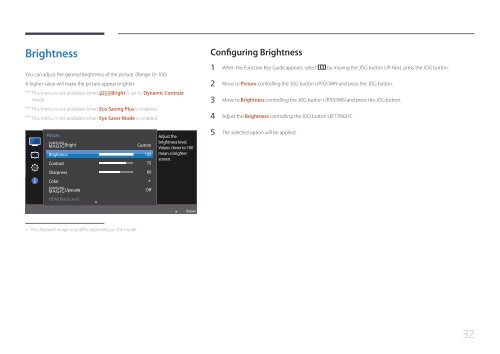Samsung 27" SE370 LED Monitor with Wireless Charging - LS27E370DS/ZA - User Manual ver. (ENGLISH,1.83 MB)
Samsung 27" SE370 LED Monitor with Wireless Charging - LS27E370DS/ZA - User Manual ver. (ENGLISH,1.83 MB)
Samsung 27" SE370 LED Monitor with Wireless Charging - LS27E370DS/ZA - User Manual ver. (ENGLISH,1.83 MB)
Create successful ePaper yourself
Turn your PDF publications into a flip-book with our unique Google optimized e-Paper software.
Brightness<br />
You can adjust the general brightness of the picture. (Range: 0~100)<br />
A higher value will make the picture appear brighter.<br />
――<br />
This menu is not available when<br />
SAMSUNG<br />
MAGICBright is set to Dynamic Contrast<br />
mode.<br />
――<br />
This menu is not available when Eco Saving Plus is enabled.<br />
――<br />
This menu is not available when Eye Sa<strong>ver</strong> Mode is enabled.<br />
Configuring Brightness<br />
1 When the Function Key Guide appears, select by moving the JOG button UP. Next, press the JOG button.<br />
2 Move to Picture controlling the JOG button UP/DOWN and press the JOG button.<br />
3 Move to Brightness controlling the JOG button UP/DOWN and press the JOG button.<br />
4 Adjust the Brightness controlling the JOG button LEFT/RIGHT.<br />
Picture<br />
SAMSUNG<br />
MAGIC Bright<br />
Brightness<br />
Contrast<br />
Custom<br />
100<br />
75<br />
Adjust the<br />
brightness level.<br />
Values closer to 100<br />
mean a brighter<br />
screen.<br />
5 The selected option will be applied.<br />
Sharpness<br />
60<br />
Color<br />
SAMSUNG<br />
MAGIC Upscale<br />
Off<br />
HDMI Black Level<br />
Return<br />
--<br />
The displayed image may differ depending on the model.<br />
32