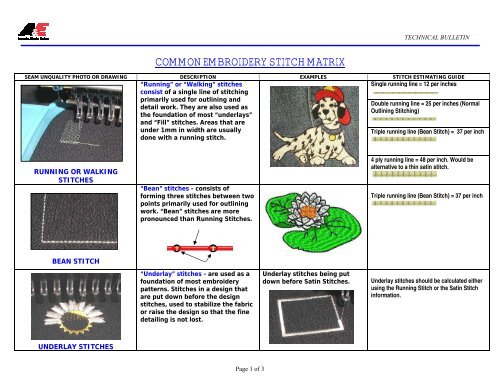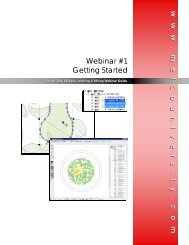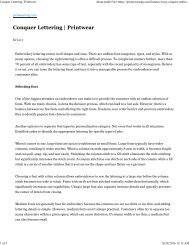Embroidery Basics Articles
Create successful ePaper yourself
Turn your PDF publications into a flip-book with our unique Google optimized e-Paper software.
TECHNICAL BULLETIN<br />
COMMON EMBROIDERY STITCH MATRIX<br />
SEAM UNQUALITY PHOTO OR DRAWING DESCRIPTION EXAMPLES STITCH ESTIMATING GUIDE<br />
“Running” or “Walking” stitches<br />
consist of a single line of stitching<br />
primarily used for outlining and<br />
detail work. They are also used as<br />
the foundation of most “underlays”<br />
and “Fill” stitches. Areas that are<br />
under 1mm in width are usually<br />
done with a running stitch.<br />
Single running line = 12 per inches<br />
Double running line = 25 per inches (Normal<br />
Outlining Stitching)<br />
Triple running line (Bean Stitch) = 37 per inch<br />
RUNNING OR WALKING<br />
STITCHES<br />
“Bean” stitches - consists of<br />
forming three stitches between two<br />
points primarily used for outlining<br />
work. “Bean” stitches are more<br />
pronounced than Running Stitches.<br />
4 ply running line = 48 per inch. Would be<br />
alternative to a thin satin stitch.<br />
Triple running line (Bean Stitch) = 37 per inch<br />
BEAN STITCH<br />
“Underlay” stitches - are used as a<br />
foundation of most embroidery<br />
patterns. Stitches in a design that<br />
are put down before the design<br />
stitches, used to stabilize the fabric<br />
or raise the design so that the fine<br />
detailing is not lost.<br />
Underlay stitches being put<br />
down before Satin Stitches.<br />
Underlay stitches should be calculated either<br />
using the Running Stitch or the Satin Stitch<br />
information.<br />
UNDERLAY STITCHES<br />
Page 1 of 3
TECHNICAL BULLETIN<br />
COMMON EMBROIDERY STITCH MATRIX<br />
“Fill” or “Tatami” stitches - are used<br />
to cover large areas. There are<br />
many different “Fill” stitch patterns<br />
and they can differ in direction,<br />
angle, and pattern. “Fill” stitches<br />
are used to cover large areas.<br />
1 square inch of “Fill” stitches at a<br />
normal density with a stitch of<br />
6mm = 1000 stitches.<br />
This would be a basic “Fill” to cover an area<br />
with no stitching on top.<br />
FILL STITCHES<br />
“Fill” or “Tatami” stitches – With<br />
today’s modern digitizing programs,<br />
there are many “Fill” stitch patterns<br />
that can be selected to give varying<br />
design appearance.<br />
Some “Fill” patterns are very<br />
complex, while other patterns are<br />
relatively simple. On certain<br />
fabrics, it is sometimes desirable<br />
to run the “Fill” on an angle so<br />
that the thread does not lay down<br />
in the weave of the fabric.<br />
1 square inch of “Fill” stitches at a<br />
normal density with a stitch of<br />
4 mm = 1500 stitches.<br />
This is normally used as a basic “Fill” to cover<br />
an area that would then have lettering or other<br />
stitching on top. The stitch length is<br />
shortened to prevent the stitches from pulling<br />
apart when the additional stitching is put on<br />
top.<br />
FILL STITCHES<br />
“Fill” or “Tatami” stitches -<br />
Curved “Fills” are also becoming<br />
more popular in the industry.<br />
Using a “Fill” stitch in a curve<br />
can add more dimension to a<br />
design. This type of stitch is very<br />
useful for hair and water.<br />
FILL STITCHES - CURVED FILL<br />
Page 2 of 3
TECHNICAL BULLETIN<br />
COMMON EMBROIDERY STITCH MATRIX<br />
SATIN STITCHES<br />
“Satin” stitches or “Column”<br />
stitches - consists of zigzag stitches<br />
laid down very close together at any<br />
angle and with varying stitch<br />
lengths. Common-ly used for<br />
lettering and outlining. Satin<br />
stitches can range in width from 1.5<br />
mm to 8 mm, however, the wider<br />
the satin stitch, the more susceptible<br />
they are to snagging and<br />
abrasion.<br />
Wider “Satin” stitches are more<br />
susceptible to snagging and<br />
abrasion and are not generally<br />
recommended for<br />
childrenswear.<br />
6 – 8 mm in width = 175 stitches<br />
per running inch. 200 stitches with<br />
underlay.<br />
4 – 6 mm in width = 150 stitches<br />
per running inch. 180 stitches with<br />
underlay.<br />
3 – 4 mm in width = 138 stitches<br />
per running inch. 165 stitches with<br />
underlay.<br />
2 – 3 mm in width = 125 stitches<br />
per running inch. 150 stitches with<br />
underlay<br />
1 mm satins = 100 stitches per<br />
running inch. 115 with underlay.<br />
“Satin” stitch lettering- stitch width<br />
and stitch density are very<br />
important in giving quality<br />
lettering. Corners should be sharp<br />
and crisp and not bulging. “Short”<br />
stitches can be digitized to<br />
minimize bulging corners.<br />
5 mm letter in Height = 100<br />
stitches.<br />
SATIN STITCHES<br />
CONVERSION INFO.<br />
3.2 mm = 1/8”<br />
6.4 mm = 1/4"<br />
9.5 mm = 3/8<br />
12.7 mm = 1/2"<br />
19.1 mm = 3/4"<br />
25.4 mm = 1”<br />
Page 3 of 3
<strong>Embroidery</strong> / Digitizing Glossary - 123Digitizing<br />
about:reader?url=http://www.123digitizing.com/embroidery-digitizing-gl...<br />
1 of 8 10/28/2016 12:11 AM<br />
123digitizing.com<br />
3D <strong>Embroidery</strong> Also known as Puff <strong>Embroidery</strong>, is a special technique to give three dimensional<br />
appearance to embroidery. A layer of foam is placed under the area where the design will be embroidered. A<br />
high stitch density is used to cut the foam for easy removal, and the foam beneath the design will not show<br />
through.<br />
Appliqué French term meaning applying. Decoration or trimming cut from one piece of fabric and stitched<br />
to another to add dimension and texture and reduce stitch count.<br />
Backing Woven or non-woven material used underneath the item or fabric being embroidered to provide<br />
support and stability for the needle penetration. Best used when hooped with the garment, but can also be<br />
placed between the item to be embroidered and the needle plate on flat bed machines. Available in many styles<br />
and weights with two basic types - Cutaway and Tearaway.<br />
Bean Stitch Three stitches placed back and forth between two points. Often used for outlining because it<br />
eliminates the need for repeatedly digitizing a single-ply running stitch outline.<br />
Birdnesting (Birdnest, Birds Nest) Accumulation of thread caught between the embroidered item and<br />
the needle plate, often caught in the needle plate hole and hook assembly. Formation of a birdnest prevents free<br />
movement of goods and may be caused by inadequate tensioning of the top thread, top thread not through<br />
take-up lever, top thread not following thread path correctly or flagging goods.<br />
Bobbin Spool or reel that holds the thread used to form the underside stitching. Bobbin thread works with<br />
upper thread to create stitches.<br />
Bobbin Case Small, round metal device for holding the bobbin. Used to tension the bobbin thread, it is<br />
inserted in the hook for sewing.<br />
Boring Embroidered goods that have been punctured with a sharp pointed tool known as a bore, the edges of<br />
the hole produced by the bore are embroidered, the hole is enlarged by the embroidery.<br />
Buckram or Buckram Lining Coarse, woven fabric, stiffened with glue, and used to stabilize fabric for<br />
stitching. Commonly used in caps to hold the front panel erect.<br />
Chain Stitch Stitch that resembles a chain link, formed with one thread fed from the bottom side of the
<strong>Embroidery</strong> / Digitizing Glossary - 123Digitizing<br />
about:reader?url=http://www.123digitizing.com/embroidery-digitizing-gl...<br />
2 of 8 10/28/2016 12:11 AM<br />
fabric. Done on a manual or computerized machine with a hook that functions like a needle.<br />
Chenille Type of embroidery. Commonly found in appliqué and athletic applications characterized by a<br />
design surface comprised of heavy loops of thread; sewn with heavy threads or yarns, chenille is created on<br />
specialized embroidery equipment.<br />
Column Stitch Typically used to form borders around fill areas and for rendering text, the column stitch<br />
consists of closely spaced satin stitches.<br />
Compensation <strong>Embroidery</strong> digitizing technique used to counteract/compensate the distortion (pull or<br />
push) caused by the interaction of the needle, thread, backing and machine tensions. Also a programmable<br />
feature in some software packages.<br />
Complex Fill Similar to standard fill. Refers to an embroidery digitizing technique that allows digitizer to<br />
'knock out' area(s) within fill, creating openings or negative space (visualize Swiss cheese). The design can thus<br />
be digitized as one fill area, instead of being broken down into multiple sections.<br />
Condensed Format Method of embroidery digitizing where a design is saved in a skeletal form, so a<br />
proportionate number of stitches may later be placed between defined points after a scale has been designated.<br />
If a machine can read condensed format, the scale, density and stitch lengths in a design may be changed. See<br />
"expanded format".<br />
Cutaway One of two basic types of backing materials. Another type is Tearaway.<br />
Density Number of stitches in a specific area. Determines the total thread coverage in a design.<br />
Digitizing or <strong>Embroidery</strong> Digitizing Modern term for punching. <strong>Embroidery</strong> Digitizing is the process of<br />
taking any form of artwork and transforming it into a language that the commercial embroidery machine or<br />
home sewing machine can understand and stitch it out. <strong>Embroidery</strong> Digitizing is a complex process which uses<br />
stitch types including running stitch, satin stitch and fill stitch to create an embroidery design. It requires many<br />
steps from starting with a simple clip art to a stitched out design. <strong>Embroidery</strong> Digitizing Software is needed for<br />
this process. Software vendors often advertise auto-digitizing capabilities. However, if high quality embroidery<br />
is essential, then industry experts highly recommend either purchasing solid designs from reputable digitizers<br />
or obtaining training on solid digitization techniques.<br />
Digitizer or <strong>Embroidery</strong> Digitizer A person who creates embroidery designs is known as an embroidery<br />
digitizer or puncher. A digitizer uses digitizing software to create an object-based embroidery design, which can<br />
be easily reshaped and edited. These files retain important information such as object outlines, thread colors,<br />
and original artwork used to punch the designs. When the file is converted to a stitch file, it loses much of this
<strong>Embroidery</strong> / Digitizing Glossary - 123Digitizing<br />
about:reader?url=http://www.123digitizing.com/embroidery-digitizing-gl...<br />
3 of 8 10/28/2016 12:11 AM<br />
information, rendering editing difficult or impossible.<br />
Digitizing Tablet The platen or surface on which original art to be digitized is placed; holds the artwork flat,<br />
allowing digitizer to specify various design characteristics by 'tracing' and otherwise designating them with a<br />
digitizing 'puck' (input device similar to a computer mouse).<br />
Editing Changing aspects of a design via a computerized editing program. Most programs allow the user to<br />
scale designs up or down, edit stitch by stitch or block by block, merge lettering with the design, move aspects of<br />
the design around, combine designs and insert or edit machine commands.<br />
Emblem Also known as Crest or Patch. Embroidered design with a finished edge, commonly an insignia of<br />
identification, usually worn on outer clothing. Historically, an emblem carried a motto, verse or suggested a<br />
moral lesson.<br />
<strong>Embroidery</strong> Refers to Machine <strong>Embroidery</strong> here, or more precisely, Computerized Machine <strong>Embroidery</strong>. A<br />
process whereby a computer-controlled embroidery machine is used to create patterns on textiles. It is used<br />
commercially in product branding, corporate advertising, and uniform adornment. Hobbyists also machine<br />
embroider for personal sewing and craft projects. Most modern embroidery machines are equipped with<br />
computers specifically engineered for embroidery. Depending on their capabilities and usages, these machines<br />
range from signle-needle, single-head sewing machines for home use and hobbyists, to industrial and<br />
commercial embroidery machines that are multi-headed (6 to 20 heads are common), with multi-needles (9 to<br />
15 are common) under each head. They all have a hooping or framing system that holds the framed area of<br />
fabric taut under the sewing needle(s) and moves it automatically to create a design from a pre-programmed<br />
digitizing file prepared by an embroidery digitizer.<br />
Expanded Format A design program where individual stitches in a design have been specifically digitized<br />
for a certain size. Designs digitized in this format cannot generally be enlarged or reduced more than 10 to 20<br />
percent without distortion because stitch count remains constant. See "condensed format".<br />
File Format <strong>Embroidery</strong> file formats broadly fall into two categories. The first, source formats, are specific<br />
to the software used to create the design. For these formats, the digitizer keeps the original file for the purposes<br />
of editing. The second, machine formats, are specific to a particular brand of embroidery machine. Machine<br />
formats generally contain primarily stitch data (offsets) and machine functions (trims, jumps, etc.) and are<br />
thus not easily scaled or edited without extensive manual work.<br />
Fill or Fill Stitch Also known as Tatami stitch. Relatively large design area covered by series of running<br />
stitches, the pattern of which may be varied in terms of stitch length, angle and density.<br />
Finishing Processes performed after embroidery is complete. Includes trimming loose threads, cutting or
<strong>Embroidery</strong> / Digitizing Glossary - 123Digitizing<br />
about:reader?url=http://www.123digitizing.com/embroidery-digitizing-gl...<br />
4 of 8 10/28/2016 12:11 AM<br />
tearing away excess backing, removing topping, cleaning any stains, pressing or steaming to remove wrinkles or<br />
hoop marks and packaging for sale or shipment.<br />
Flagging Up and down motion of goods under action of the needle, so named because of its resemblance to a<br />
waving flag. It is often caused by improper framing (hooping) of goods. Flagging may result in poor<br />
registration, unsatisfactory stitch formation and birdnesting.<br />
Frame Holding device for insertion of goods under an embroidery head for the application of embroidery.<br />
May employ a number of means for maintaining stability during the embroidery process, including clamps,<br />
vacuum devices, magnets or springs. See "hoop" for more information.<br />
Guide Stitch Running stitches used to assist in placement of an applique or in the placement of a die for<br />
cutting of emblems, also called a cut line.<br />
Hook Holds the bobbin case in the machine and plays a vital role in stitch formation. Making two complete<br />
rotations for each stitch, its point meets a loop of top thread at a precisely-timed moment and distance (gap) to<br />
form a stitch.<br />
Hook Timing Proper synchronization of hook's rotary and needle's up/down movement; necessary to form<br />
stitches.<br />
Hoop Device made from wood, plastic or steel with which fabric is gripped tightly between an inner ring and<br />
an outer ring and attached to the machine's pantograph. Machine hoops are designed to push the fabric to the<br />
bottom of the inner ring and hold it against the machine bed for embroidering.<br />
Hooping Aid or Hooping Device Device that aids in hooping garments or items for embroidery, in order<br />
to enhance hooping efficiency and consistency. Especially helpful for hooping multi-layered items and for<br />
uniformly hooping multiple items.<br />
Jump Stitch Movement of the frame without stitching but with take up lever and hook movement.<br />
Lettering <strong>Embroidery</strong> using letters or words. Lettering, commonly called “keyboard lettering,” may be<br />
created using an embroidery lettering program on a PC or from circuit boards that allow variance of letter style,<br />
size, height, density and other characteristics.<br />
Lock Stitch Also known as lock-down or tack-down stitch, a lock stitch is formed by three or four consecutive<br />
stitches of at least a 10-point movement. It should be used at the end of all columns, fills and at the end of any<br />
element in your design where jump stitches will follow, such as color changes or the end of a design. Lock<br />
stitches may be sewn in a triangle, star or in a straight line. Lock stitch is also the name of the type of stitch
<strong>Embroidery</strong> / Digitizing Glossary - 123Digitizing<br />
about:reader?url=http://www.123digitizing.com/embroidery-digitizing-gl...<br />
5 of 8 10/28/2016 12:11 AM<br />
formed by the hook and needle of home sewing machines, as well as computerized embroidery machines.<br />
Logo Graphic mark or symbol commonly used by companies, organizations and even individuals to aid and<br />
promote instant public recognition. Logos can be purely graphic symbols/icons (logomark - e.g. Apple) or just<br />
the name of the organization (logotype or wordmark - e.g. Google) or the combination of the two (lockup - e.g.<br />
McDonald's Golden Arches with their name underneath or across).<br />
Looping Loops on the surface of embroidery generally caused by poor top tension or tension problems.<br />
Typically occurs when polyester top thread has been improperly tensioned.<br />
Machine Language or Machine Format The embroidery digitizing codes and formats used by different<br />
machine manufacturers within the embroidery industry. Common formats include Barudan, Brother, Fortran,<br />
Happy, Marco, Meistergram, Melco, Pfaff, Stellar, Tajima, Toyota, Ultramatic and ZSK. Most embroidery<br />
digitizing systems can save designs in these languages so the computer disk can be read by the embroidery<br />
machine. Also see "file format"<br />
Merrowed Edge A merrowed edge is a 3/16" overlocked sewn edge done to secure the cut fabric from<br />
unravelling. Usually used for the bottom edge of emblems, pant cuffs or garment interior cut edges.<br />
Monogram Embroidered design composed of one or more stylized letters, usually the initials in a name.<br />
Needle Small, slender piece of steel with a hole for thread and a point for stitching fabric. A machine needle<br />
differs from a handwork needle; the machine needle's eye is found at its pointed end. Machine embroidery<br />
needles come with sharp points for piercing heavy, tightly woven fabrics; ball points, which glide between the<br />
fibers of knits; and a variety of specialty points, such as wedge points, which are used for leather. See<br />
"<strong>Embroidery</strong> Tips and Techniques" page for more information.<br />
Nippers Small, scissors-like cutting tool specifically designed for thread trimming, during finishing of<br />
embroidery.<br />
Puckering Result of the fabric being gathered into small folds or wrinkles by the stitches, caused by incorrect<br />
density, loose hooping, having no backing, incorrect tension or a dull needle.<br />
Push Compensation and Pull Compensation Deliberate counteraction digitized into a design to<br />
compensate for thread push and/or pull effect that would otherwise cause a 10mm wide stitch (for example) to<br />
shrink to a 9mm stitch. Also see Compensation and Push and Pull below.<br />
Push and Pull The distortion of design elements caused by the interaction of the needle, thread, backing and<br />
machine tensions. In most cases the element and/or the fabric are causing either push or pull, but not both. The
<strong>Embroidery</strong> / Digitizing Glossary - 123Digitizing<br />
about:reader?url=http://www.123digitizing.com/embroidery-digitizing-gl...<br />
6 of 8 10/28/2016 12:11 AM<br />
exception to this rule tends to be in satin stitch columns, whether in a letter, outline or otherwise. Satin columns<br />
can pull in on the ends (thus reducing column width) and push out on the sides (thus increasing column length).<br />
To counteract these distortions, digitizers use a technique call Compensation.<br />
Registration Correct registration is achieved when all stitches and design elements line up correctly.<br />
Running Stitch Sometimes called 'walking' stitch, used for fine detail, outlining, and quickly covering space<br />
between separate design elements; used primarily for underlay.<br />
Satin Stitch Closely spaced stitches, similar to zigzag, except that they alternate between straight stitches<br />
and angled stitches (rather than all angled) of varying length, angle and density. A satin stitch is normally<br />
anywhere from 2mm to 10mm<br />
SPI Stitches per inch; system for measuring density or the amount of satin stitches in an inch of embroidery.<br />
SPM Stitches per minute; system for measuring the running speed of an embroidery machine. Ranging from<br />
as slow as 60 SPM to as high as 1500 SPM.<br />
Scaling Ability within one design program to enlarge or reduce a design. In expanded format, most scaling is<br />
limited 10 to 20 percent because the stitch count remains constant despite final design size. Condensed or<br />
outline formats, on the other hand, scale changes may be more dramatic because stitch count and density may<br />
be varied.<br />
Scanning Scanners convert designs into a computer format, allowing the digitizer to use even the most<br />
primitive of artwork without recreating the design. Many embroidery digitizing systems allow the digitizer to<br />
transfer the design directly into the embroidery digitizing program without using intermediary software.<br />
Short Stitching An embroidery digitizing technique that places shorter stitches in curves and corners to<br />
avoid an unnecessary bulky build-up of stitches.<br />
Special Fill A function available in some embroidery digitizing software that automatically incorporates<br />
special patterns, motifs or textures into fill areas.<br />
Stability The property of a bonded fabric that prevents sagging, slipping or stretching. This is conducive to<br />
ease of handling in manufacturing, and helps the fabric to keep its shape in wear, dry cleaning and washing.<br />
Stitch Count The total number of stitches in a particular design.<br />
Stitch Editing <strong>Embroidery</strong> digitizing feature that allows one or more stitches in a pattern to be deleted or
<strong>Embroidery</strong> / Digitizing Glossary - 123Digitizing<br />
about:reader?url=http://www.123digitizing.com/embroidery-digitizing-gl...<br />
7 of 8 10/28/2016 12:11 AM<br />
altered.<br />
Stitch Processing The calculation of stitch information by means of specialized software, allowing scaling of<br />
expanded format designs with density compensation. A trademarked software feature developed by Wilcom<br />
Pty. of Australia.<br />
Stock Designs Digitized generic embroidery designs that are readily available at a cost below that of<br />
custom-digitized designs.<br />
Swatch A stitched out sample of an embroidery design used for inspection, comparison, construction, color,<br />
finish and sales purposes.<br />
Tackle Twill Letters or numbers cut from polyester or rayon twill fabric that are commonly used for athletic<br />
teams and organizations. Tackle twill appliqués attached to a garment have an adhesive backing that tacks<br />
them in place; the edges of the appliqués are then zigzag stitched.<br />
Tearaway One of two basic types of backing materials. Another type is Cutaway.<br />
Tension Tautness of thread when forming stitches. Top thread tension, as well as bobbin thread tension,<br />
needs to be set and balanced. Proper thread tension is achieved when about one-third of the thread showing on<br />
the underside of the fabric on a column stitch is bobbin thread.<br />
Thread Fine cord of natural or synthetic material made from two or more filaments twisted together and<br />
used for stitching. Machine embroidery threads come in rayon, which has a high sheen; cotton, which has a<br />
duller finish than rayon but is available in very fine deniers; polyester, which is strong and colorfast; metallic<br />
thread, which have a high luster and are composed of a synthetic core wrapped in metal foil; and acrylic, which<br />
is purported to have rayon's sheen.<br />
Thread Clippers Small cutting utensil with a spring action that is operated by the thumb in a hole on the top<br />
blade and the fingers cupped around the bottom blade. Useful for quick thread cutting, but unsuitable for<br />
detailed trimming or removal of backing.<br />
Topping Also known as facing. Material hooped or placed on top of fabrics that have definable nap or surface<br />
texture, such as corduroy and terry cloth, prior to embroidery. The topping compacts the wale or nap and holds<br />
the stitches above it. Includes a variety of substances, such as plastic wrap, water-soluble plastic “foil” and<br />
open-weave fabric that has been chemically treated to disintegrate with the application of heat.<br />
Trimming Operation in the finishing process that involves trimming the reverse and top sides of the<br />
embroidery, including jump stitches and backing.
<strong>Embroidery</strong> / Digitizing Glossary - 123Digitizing<br />
about:reader?url=http://www.123digitizing.com/embroidery-digitizing-gl...<br />
8 of 8 10/28/2016 12:11 AM<br />
Underlay Stitches applied prior to other design elements to either A) neutralize fabric-surface<br />
characteristics (see also topping); or B) to create special design effects such as depth and dimensionality.<br />
Variable Sizing Ability to scale a design to different sizes.<br />
Zigzag Stitches that progress in an alternating-angle (zigzag) fashion; typically used for final stitching on<br />
appliqué and tackle twill.
10/28/2016 Digitizing Glossary Eagle Digitizing<br />
Email Address •••• Login<br />
My<br />
status Live Chat Forgot Your Password Create Account<br />
Home Order Online Digitizing Vector ART Payment Information Samples Testimonials Send to a Friend<br />
ABOUT US<br />
Eagle Digitizing has been in the<br />
embroidery industry since the early<br />
1990s.Our collective working ...<br />
HELP CENTER<br />
Find answers to Frequently Asked<br />
Questions.<br />
SUPPORT<br />
Formats Available | Digitizing Fonts<br />
| Color Chart | Digitizing Glossary |<br />
Size Conversion | Vector service<br />
CONTACT US<br />
Email: sales@eagledigitizing.com<br />
Phone: 18662424888<br />
Home >> Support >> Glossary<br />
Jump Stitch: Movement of the frame without stitching but with take up lever and<br />
hook movement.<br />
................................................................................................................................<br />
Lettering: <strong>Embroidery</strong> using letters or words, either made completely with stitches,<br />
or a combination of cutout applique pieces and stitching.<br />
................................................................................................................................<br />
Lock stitch: Commonly referred to as a lockdown or tackdown stitch, a lock stitch<br />
is formed by three or four consecutive stitches of at least a 10point movement. It<br />
should be used at the end of all columns, fills and at the end of any element in your<br />
embroidery design where jump stitches will follow, such as color changes or the<br />
end of a design. Lock stitches may be stitched in a triangle, star or in a straight line.<br />
Lock stitch is also the name of the type of stitch formed by the hook and needle of<br />
home sewing machines, as well as computerized embroidery machines.<br />
................................................................................................................................<br />
Machine Language: The codes and formats used by different machine<br />
manufacturers within the embroidery industry.<br />
https://www.eagledigitizing.com/en/glossary.asp?page=3 1/3
10/28/2016 Digitizing Glossary Eagle Digitizing<br />
................................................................................................................................<br />
Monogram: Embroidered digitizing design composed of one or more letters, usually<br />
the initials in a name.<br />
................................................................................................................................<br />
Needle: Small slender sewing instrument with an eye at one end to pass the thread<br />
through.<br />
................................................................................................................................<br />
Outline: 1.Running, double or bean stitch used to define embroidery details in<br />
embroidery designs. 2. <strong>Embroidery</strong> digitizingcapability to input points to define<br />
the perimeter of the embroidered area.<br />
................................................................................................................................<br />
Push and pull: The terms push and pull are used together so often, it seems at<br />
times people believe they happen together. They do sometimes, but in most cases<br />
the element and/or the fabric are causing either push or pull, but not both. The<br />
exception to this rule tends to be in satin stitch columns, whether in a letter or<br />
otherwise. Satin columns can pull in on the ends and out on the sides.<br />
................................................................................................................................<br />
Running Stitch: Running stitches or walk stitches are single line stitches which run<br />
one stitch between two needle penetration point. A running stitch goes from point A<br />
to point B. They are used for very fine detail and also for underlay.<br />
................................................................................................................................<br />
Satin Stitch: Satin stitches are nothing more than zigzag stitches. A satin stitch can<br />
range in thickness from just over 1mm to usually a maximum of 12mm. A satin stitch<br />
is normally used for nice detail and for most normal size lettering.<br />
https://www.eagledigitizing.com/en/glossary.asp?page=3 2/3
10/28/2016 Digitizing Glossary Eagle Digitizing<br />
................................................................................................................................<br />
1 2 3 4 Pre Next<br />
Home | Digitizing Samples | Pricing | Payment Information | About Us | Contact Us | Testimonials | Help Center | Formats | Digitizing Glossary<br />
Digitizing Fonts | Color Chart | Size Conversion | Blog | Order Online | Free Monthly Download | Login | Site Map | Privacy & Security Policy<br />
Link: Embroidered blankets ,Wholesale blankets<br />
Copyright © 2009201 1 Eagle Digitizing. All rights reserved.<br />
Services and products: digitizing , embroidery digitizing , embroidery designs , vectorization<br />
https://www.eagledigitizing.com/en/glossary.asp?page=3 3/3
10/28/2016 Needles Getting To The Point <strong>Embroidery</strong> Article<br />
15 Reviews<br />
Needles Getting T o The Point<br />
By Bonnie Landsberger on June 12, 2014<br />
Share Your Project<br />
(Click Image to Enlarge)<br />
0 0 0<br />
Needles Getting To The Point<br />
Confused about needles? Beginning the work with a new needle, and choosing the right size and type of needle for the design and<br />
fabric that you are stitching on, can make a world of dif ference in the quality of the finished embroidery . When the wrong needle is<br />
chosen for the work or the needle is in poor condition, the threads can loop, skip stitches, or break. As well the fabric might pucker<br />
around the design and stitches may distort and appear shabby . Learning a bit about needles can help you solve many problems<br />
that would otherwise be quite frustrating, as well as costly when the wrong needle causes damage to the garment. Let's take a<br />
closer look.<br />
Click on the small thumbnail images to enlarge .<br />
Parts of the Needle<br />
Shank: the top part of the needle that fits into the needle bar and its shape reveals whether the<br />
needle is for a commercial machine or a domestic machine. If the shank is completely round in<br />
circumference, it is for a commercial machine, and if it's flat on one side, it is for a domestic<br />
machine.<br />
Blade or Shaft: the part of the needle that extends from the bottom of the shank to the point.<br />
Scarf: curved indent above the eye on the back of the needle. This indent allows room for the<br />
hook that comes up and around and catches the top thread, locking it with the bobbin thread to<br />
form a stitch.<br />
Groove: straight indent on the front of the needle between the eye and the base of the shank that<br />
allows for the thread to lie close against the shaft while the needle passes through the fabric.<br />
Eye: the hole where the thread passes through.<br />
Point: the tip of the needle at the bottom below the eye that pierces the substrate, such as fabric,<br />
leather, paper, etc.<br />
Needle Points<br />
At left is a commercial Ball Point, and at right is a domestic Universal Point.<br />
Ball: the point is slightly rounded to push between the fabric fibers without cutting them,<br />
eliminating runs and tears in fabric like knits, nylon and fleece. A Light Ball Point, such as<br />
Universal, is not quite a sharp point and not quite a ball point, landing somewhere in between.<br />
Sharp: the point will cut through the fibers allowing for a more accurate penetration on the fabric<br />
without causing puckers and it's suitable for fabrics that don't usually run like denim, terrycloth,<br />
and tightly woven fabrics, as well as leather and paper . An Acute Round Point id the sharpest<br />
point needle.<br />
https://www.embroiderydesigns.com/emb_learning/article/923/needlesgettingtothepoint.aspx 1/3
10/28/2016 Needles Getting To The Point <strong>Embroidery</strong> Article<br />
Needle Sizes and Types<br />
Most needle packages list both European and American sizes. A high number indicates a thicker<br />
needle and larger eye, and a lower number indicates a thinner needle and smaller eye. On<br />
commercial machines an average size of DBxK5 75/1 1 ball point or light ball point (SES) often<br />
works best for most fabrics when stitching with 40 WT thread, whereas, a larger size would be<br />
best for the thicker 30 WT thread.<br />
Needles for domestic machines include the size number , but many that can be used for both<br />
embroidery and normal sewing are marked for the job, such as “T opstitch” or “Universal”.<br />
You will also find specialty needles, such as the W edge Point that has a Vshaped sharp point,<br />
used to cut a larger hole in leather and allow the thread to pass through without shredding. T eflon<br />
Coated needles will make stitching with metallic threads less dif ficult by reducing the friction on<br />
the thread and keep it from fraying, and they also work well for stitching coated or waterproof<br />
fabrics. Denim needles are designed for tightly woven fabrics like denim or similar , and will also<br />
stitch through multiple layers of fabric, such as for quilting. T win needles are handy for stitching a<br />
doubleline topstitch, such as for hems. Double eye needles have two eyes in one needle for<br />
stitching with two spools of thread at the same time; used for decorative stitching. Selfthreading<br />
needles have a notch in the side of the needle to slip the thread through the eye, instead of<br />
threading directly through center and are helpful to those with impaired vision.<br />
Needle Condition<br />
This damage is dif ficult to recognize, but when viewed through a magnifying glass, it's revealed<br />
this needle was bent slightly when striking a pin; as indicated when compared against the blue<br />
horizontal guideline. You should never start stitching without first examining the needle. Problems<br />
like a dull, bent or chipped point are not always obvious and can result in a poor sewout or<br />
damaged goods. A dull needle can be the cause of stitches looping on the top, flagging in the<br />
hoop (fabric bouncing up and down with the needle), as well as loose bobbin stitches and<br />
birdnesting.<br />
Birdnesting:<br />
A collection of tangled thread between fabric and needle plate that resemble the nest of a bird,<br />
usually caused by poor top tension, top thread not through takeup lever , incorrect thread path,<br />
needle not seated properly or fabric flagging. Removal consists of carefully snipping away the<br />
threads between the fabric and the needle plate; threads can be pulled away from the needle<br />
plate with a tool like a small needle nose pliers or hemostat (locking clamp), and then cut with an<br />
XActo utility knife.<br />
Schmetz Needles advises, “The operator should check the needle point regularly for damage.<br />
This can be done with the fingernail of the pointing finger or with a piece of nylon stocking. The<br />
best effect is achieved if the check is done every hour . This check is essential when you are<br />
sewing knitwear because only this measure together with a needle change policy will maintain a<br />
good quality garment.” When new needles continue to break, be sure that the needle is inserted<br />
correctly, the needle clamp screw is tightened and the needle is straight with the eye facing front<br />
to back. Any slight collision of the needle can cause it to bend, such as hitting the hoop, striking a<br />
pin or the needle plate, or even when the hoop is held a bit too high when removed, allowing the<br />
fabric or hoop to scrape the point.<br />
Needle Use Chart<br />
Canvas: 80/12 sharp<br />
Coated/waterproof: 80/12 sharp/ball point<br />
Corduroy: 75/11 sharp/ball point<br />
Cotton Sheeting: 70/10, 75/11, 80/12 sharp<br />
Denim: 75/11 sharp<br />
Dress Shirt: 70/10, 75/11, 80/12 ball point<br />
https://www.embroiderydesigns.com/emb_learning/article/923/needlesgettingtothepoint.aspx<br />
Duck Cloth: 75/11 sharp<br />
2/3
10/28/2016 Needles Getting To The Point <strong>Embroidery</strong> Article<br />
Duck Cloth: 75/11 sharp<br />
Golf Shirt: 70/10, 75/11, 80/12 ball point<br />
Knits: 75/11 ball point<br />
Lace: 75/11 sharp point<br />
Leather: 80/12, 90/14 sharp point or 75/1 1, 90/14 wedge point<br />
Lingerie & Silk: 60/8, 70/10, 75/11 sharp/ball point<br />
Lycra, Spandex: 70/10, 75/11, 80/12 ball point<br />
Nylon Wind breaker: 70/10, 75/11, 80/12 ball point<br />
Organza: 65/9 ball point<br />
Paper: 75/11 sharp point<br />
Rayon: 75/11 ball point<br />
Satin Jacket: 75/11 ball point<br />
Sweatshirt: 70/10, 75/11, 80/12 ball point<br />
Taffeta: 65/9 ball point<br />
Terry cloth towel: 75/11 sharp/ball point<br />
Water Soluble Stabilizer (for FSL): 75/11 sharp<br />
Velvet: 65/9 ball point<br />
Vinyl: 75/11 sharp point or 75/1 1 wedge point<br />
Test The Needle<br />
Always stitch the design on same or very similar fabric as the final garment, using the needle<br />
recommended for the substrate. Examine the sample and if you see any large needle<br />
penetrations, switch to a smaller needle, or if the thread is shredding or breaking, switch to a<br />
larger needle. If the fabric is puckering around the design or the stitches appear distorted, it might<br />
be caused by a ball point needle pushing at and stretching the fabric; if so, switch to a sharp<br />
point. If you are using a sharp point and see fabric fibers fraying next to the stitches, or fill stitches<br />
in the design are shredding as top elements stitch, switch to a ball point.<br />
More From This Author<br />
Dish Soap Bottle Apron By Bonnie Landsberger<br />
Computer <strong>Basics</strong> for the Machine Embroiderer Part 1 By Bonnie Landsberger<br />
Computer <strong>Basics</strong> for the Machine Embroiderer Part 2 By Bonnie Landsberger<br />
Share this project:<br />
0 0 0<br />
Meet The Author: Bonnie Landsberger<br />
Bonnie Landsberger has been a crafter and hand embroiderer since childhood and a<br />
machine embroiderer and digitizer since 1986. She was the inhouse head digitizer for a 50<br />
head embroidery shop for 1 1 years and later of fered custom digitizing services and stock<br />
design sales through her web site for Moonlight Design since 1993. She currently also holds<br />
a position as a customer service representative at <strong>Embroidery</strong>Designs.com. Bonnie has won<br />
several awards for digitizing, including a gold medal in the 2002 Digitizing Olympics and<br />
grand prize in all categories & first place for Winter Holidays category in the Stitches<br />
Magazine Great Greeting Card Contest 2003. Her embroidery and digitizing technical<br />
articles can be found in various trade magazines and she is currently a contributing writer and Editorial<br />
Advisory Board Member for Stitches Magazine. You can also find more of her articles online at<br />
<strong>Embroidery</strong>Designs.com and will continue to contribute articles to our Learning Center .<br />
https://www.embroiderydesigns.com/emb_learning/article/923/needlesgettingtothepoint.aspx 3/3
10/28/2016 Thick and Thin: So Many Fabrics...So Many ays W <strong>Embroidery</strong> Article<br />
(Click Image to<br />
Enlarge)<br />
Not Yet Rated<br />
Thick and Thin: So Many Fabrics...So<br />
Many Ways<br />
By Barbara Geer on August 01, 2008<br />
Share Your Project<br />
0 0 0<br />
So Many Fabrics...So Many Ways<br />
As embroiderers, we get customers of all kinds. W ell, at least we do in our shop. In this very small town that I live in, we don’t turn<br />
anybody away. Whether the buyer is looking for one Grandma shirt or hundreds of items, we take the order . Consequently, we need<br />
to know how to handle all dif ferent types of fabrics, or perhaps I should call them substrates, because not all embroidery is on<br />
fabric!<br />
For example, in a typical day, we may be required to embellish polo shirts, polar fleece blankets, leather jackets, denim shirts,<br />
caps, bags, sweatshirts, T s…you name it. We even embroidered a wheel cover one time! Just today we had a request to put a<br />
name on a gun case.<br />
In other words, substrates of varying weights, thicknesses and stability go under the needle all day long. Some are thick and some<br />
are thin!<br />
For the purposes of this article, let’ s assume that a restaurant owner has come in and requested twill chef ’s coats, polos for<br />
waiters and waitresses, six panel caps, tshirts and various items for the gift shop, including fleece blankets, CD cases and a sport<br />
bag, all decorated with the company logo.<br />
A number of considerations are required to achieve the best embroidery on various articles using the same logo. Let’ s take a look<br />
at digitizing for garment types, editing to make a design work, backing the embroidery and hooping techniques. Assuming that the<br />
embroidery machine is in good working order , with proper tensions set, those factors must be conquered to achieve quality<br />
embroidery.<br />
Digitizing<br />
As a digitizer, I know full well that the easiest person to blame for substandard embroidery is me. Therefore, I take my job very<br />
seriously in terms of creating a design specifically for the fabrics upon which it will be placed.<br />
In this order, we have three distinct categories of substrates. The easiest and least likely to give us problems are the solid fabrics<br />
that are in the twill chef ’s coat, the CD cases and the bags. My favorite theme here is ef ficiency. As any other good digitizer would<br />
do, I try to achieve the best results with the least amount of stitches. After all, that’ s where the money is. A minimal amount of<br />
underlay is necessary to secure the fabric to the backing. Because these fabrics are solid, stitches do not sink into them as they<br />
would to less stable substrates. I would try to use each thread color only once, walking from one color block to the next, avoiding<br />
timewasting trims whenever possible. The only time I would repeat a color would be if there were apparent layers in the design<br />
that couldn’t be achieved any other way.<br />
The second category includes the knits. The stretchy properties of polos, T shirts, sweatshirts and polar fleece make them<br />
unstable surfaces upon which to embroider . Couple that with the fact that many knit fabrics have a nap that is more dif ficult to cover<br />
when the threads sink into them, and you have what many would term a digitizing nightmare! The common misconceptions that<br />
adding more density to the design and the end result of having many more stitches can be laid to rest, though. Proper underlay is<br />
the key to great embroidery on knits. Because the stitches will certainly sink into the fabric, what we need here is a way to make<br />
them stand up above the material. A fill underlay , running the opposite direction of the stitches will prevent the sinking. In the case<br />
of polar fleece and other napped fabrics, it may even be necessary to use a secondary underlay in addition to the primary underlay ,<br />
each running at fortyfive degree angles from the stitch direction of the fill. Columns may need an edge walk underlay rather than a<br />
center walk, or maybe in addition to the center walk.<br />
Of course, all that underlay will definitely add to the stitch count in the design, but it will never add as many stitches as increasing<br />
the density of the fill. Plus, the embroiderer will avoid the unsightly buckling of the fabric that can be caused by too many stitches.<br />
https://www.embroiderydesigns.com/emb_learning/article/559/thickandthinsomanyfabricssomanyways.aspx<br />
The last category in our diverse order is the caps. Headwear is a dif ferent breed of cat when it comes to digitizing. I’ve devoted<br />
1/4
10/28/2016 Thick and Thin: So Many Fabrics...So Many ays W <strong>Embroidery</strong> Article<br />
The last category in our diverse order is the caps. Headwear is a dif ferent breed of cat when it comes to digitizing. I’ve devoted<br />
whole articles to this subject, but space does not permit that extensive a review here. Let me just say this, ef ficiency be hanged!<br />
Cap designs perform best when they are digitized from the center out and from the bottom to the top. Why? Though caps are<br />
usually constructed from stable fabrics, most are flimsy and hard to hoop. The most stable part of the cap is near the seam that<br />
secures the crown to the bill, followed by the area of the center seam. W orking up and out from those two stable portions pushes<br />
the fabric the same distance with each pass of the embroidery machine, allowing for better registration in the design.<br />
Other than the digitizing for caps, which is usually something that needs to be done separately , editing a design can usually<br />
provide the changes necessary to move from one fabric type to another . In today’s world of sophisticated digitizing and editing<br />
software, a click of the mouse is all it takes to add underlay when needed.<br />
§<br />
This design, a chef outline, has a center walk underlay , which is suf ficient in making the columns<br />
stand up from the garment in most cases. However , soft knits might need an edge walk to prevent<br />
the stitches from sinking.<br />
Zigzag is the term that seamstresses are familiar with, and is comparable to a light density<br />
column. When this underlay is combined with a center walk or edge walk on satin columns, it<br />
serves the purpose of laying down the “pile” on fabrics such as terrycloth or polar fleece. While the<br />
underlay adds stitches to the design, it saves cleanup time when the embroiderer can eliminate<br />
the use of a topping.<br />
The stitched version, or sewout, of the chef outline.<br />
A filled design generally has underlay stitches that run the opposite direction of the fill patterns.<br />
For most fabrics, this is enough underlay to serve the purposes of tacking the backing to the<br />
garment and making the fill stand up from the garment. This particular design has a satin stitch<br />
that cleans up the edges, as well.<br />
A great way to tame pile that tends to poke its way through fill patterns is to add a secondary<br />
underlay running the opposite direction of the primary underlay . When this is done, both should<br />
run at 45 degree angles to the fill. Since the design has many fill patterns, I chose to digitize a<br />
separate underlay that would encompass the entire design, duplicate that pattern and change the<br />
fill direction of the second to run the opposite direction of the first. In this case, the underlay in the<br />
design is additional, and should take care of any unruly threads that would still try to rear their way<br />
through the both the fill patterns and the columns.<br />
The stitched version of a chef design that combines fill patterns, walk stitches and columns.<br />
§<br />
Hooping<br />
https://www.embroiderydesigns.com/emb_learning/article/559/thickandthinsomanyfabricssomanyways.aspx<br />
Military precision! That’s the term that comes to mind when I think about hooping. Sloppy hooping presents more problems in<br />
2/4
10/28/2016 Thick and Thin: So Many Fabrics...So Many ays W <strong>Embroidery</strong> Article<br />
Military precision! That’s the term that comes to mind when I think about hooping. Sloppy hooping presents more problems in<br />
embroidery than any other oversight, in my opinion.<br />
When a garment is properly hooped, the tension of the fabric will present a firm structure on which to place the design. In the case<br />
of knits, this must be done without stretching the fabric at all.<br />
Achieving an even tension in the hoop is easy enough. Just place the bottom portion of the hoop on the inside of the garment,<br />
centering it where the embroidery is going to be placed. The backing of choice should be between the hoop and the garment. On<br />
the outside of the garment, insert the top portion of the hoop. This placement is easy if you have a hooping aid. If not, the eye works<br />
well, too. Once the hoop is in place, a gentle tug on the fabric outside the hoop will increase the tension of the fabric. It is at this<br />
point that one must be careful not to pull the knits too much! When the hooping is complete, check to make sure that the lines<br />
created by the weave, commonly called the grain of the fabric, are straight in both directions, vertically and horizontally .<br />
Backing and Topping<br />
There are many backings available and experienced embroiderers will easily tell you about their favorites. They are divided into two<br />
categories, cutaway and tearaway . Our backing of choice is most often a medium cutaway . Cutaway backings provide more stability<br />
than tearaway, simply because they do not pull apart in the embroidery process. T earaway backings weaken, especially around the<br />
edges of the design, with each needle penetration. The nice part of using a tearaway , though, is that removal is easy and the inside<br />
of the garment looks nicer and is more comfortable against the skin when there is no unsightly backing left around the edges of a<br />
design.<br />
Because of the properties of the dif ferent types of fabrics in our order , we will choose dif ferent types of backing. Medium tearaway<br />
backings will be suf ficient for the stable fabrics in the twill coats, the bags, and the caps. The CD cases would present a dif ferent<br />
problem in that they cannot be hooped with ordinary methods. They could either be embroidered with a specialty frame or by<br />
placing them on sticky backing using a standard frame.<br />
Knit fabrics need a stronger foundation to prevent movement during the embroidery . In general, a good rule to follow is that the less<br />
stable a fabric is, the more stable the backing must be. The fear when embroidering polo shirts or lightweight T shirts is that the<br />
backing will show through the garment. Another concern is that, in most cases, the embroidery will lie against the skin when the<br />
garment is worn, and very heavy backings are often uncomfortable. Mesh backings are great when the embroiderer needs the<br />
stability of a cutaway backing, but is also concerned that the backing will show through the garment. The mesh is translucent, and<br />
is lightweight, allowing for better draping of the garment than traditional heavier backings.<br />
There are many choices and it takes a bit of research and experimenting to find what works best for you.<br />
Finishing<br />
When my mom was teaching me to sew as a young child, she would always tell me that the inside of the garment should look as<br />
good as the outside. I also remember , when entering the 4H competitions at the local county fairs, the agonizing moments when<br />
the judge would turn that garment inside out and inspect the stitches of every seam, making sure that the construction techniques<br />
were done correctly, that the stitches were even, that the upper and lower tension of the machine were set correctly and that all<br />
ends of the thread were clipped.<br />
This is the same care that should be taken in the finishing of a garment that comes of f the embroidery machine. Backing should be<br />
removed. With tearaway, that is simple. It is usually already cut away by the stitches, and a little tug will remove the excess from the<br />
edges of the design. Cutaway requires more care in that you need to cut close to the design without actually clipping any of the<br />
stitches. As for the rest of the design, the machines should have been properly set before embroidery , but clipping any unsightly<br />
threads will also make the design picture perfect.<br />
…And isn’t that what we are trying to achieve? Picture perfect embroidery on every piece!<br />
More From This Author<br />
Redwork Baby Quilt By Barbara Geer<br />
Redwork Baseball Quilt By Barbara Geer<br />
Play Food By Barbara Geer<br />
Share this project: 0 0 0<br />
https://www.embroiderydesigns.com/emb_learning/article/559/thickandthinsomanyfabricssomanyways.aspx 3/4
10/28/2016 Thick and Thin: So Many Fabrics...So Many ays W <strong>Embroidery</strong> Article<br />
Meet The Author: Barbara Geer<br />
Barbara Geer, Creative Director/Digitizer, Grand Slam Designs, an embroidery stock<br />
design and contract digitizing operation, has been in the decorated apparel industry<br />
since 1990. She is a popular speaker at commercial decorated apparel and home<br />
embroidery events. She also is a frequent contributor to commercial and home<br />
embroidery publications such as EMB, Stitches, and Printwear . You may reach Barbara<br />
at 2182223501; email barb@grandslamdesigns.com or visit her W eb site at<br />
www.grandslamdesigns.com.<br />
https://www.embroiderydesigns.com/emb_learning/article/559/thickandthinsomanyfabricssomanyways.aspx 4/4
Pattern Fill Angles<br />
TruE 3 Create<br />
Angle<br />
0º<br />
45º<br />
90º<br />
135º<br />
Pattern Fill areas created with Pattern 2 and Density 3.<br />
Vary the angle of stitching in QuickStitch and Freehand Fill areas to any degree. Altering the fill<br />
angle changes the way light reflects off the stitching, for a different look and texture.<br />
This effect is different from the pattern in continuous satin, which follows the contours of the<br />
shape.<br />
To see all the available fill patterns, refer to the Fill Patterns Guide.<br />
Pattern Fill Angles TruE 3 Create Stitch Guide 1
Pattern Fill Density<br />
TruE 3 Create<br />
Density<br />
2<br />
4<br />
6<br />
8<br />
Pattern Fill areas created with Pattern 5 and Angle 135º.<br />
Density is determined by the distance between stitches. The lower the number, the more<br />
stitches in an area or the closer together the stitches are.<br />
Select from 2 to 40 for all fill areas in a design or specific fill areas.<br />
Use gradient density with fill patterns for beautiful shading effects.<br />
Low, Medium or High Underlay may be selected for individual fill areas. This is different from<br />
Design Underlay for QuickCreate embroideries in the QuickCreate Assistant, which creates a<br />
layer of underlay for the whole design before any other part of the design is created. Hence, it is<br />
possible to have both Design Underlay and then individual areas with underlay in the same design.<br />
Pattern Fill Density TruE 3 Create Stitch Guide 2
Multigradient Density<br />
TruE 3 Create<br />
Multigradient<br />
single color<br />
Multigradient<br />
Multicolor<br />
Pattern and Spiral fill areas may have density gradients. Pattern fills may also have multicolor<br />
gradient density.<br />
Use Single Color Gradient to change the density across a fill with only one color. Set a value for<br />
the start and end density markers for the fill. Add multiple markers for a more complex pattern.<br />
Use Multicolor Gradient to change the color across a fill. Set colors for any number of markers<br />
for the fill, and the color gradually changes between them.<br />
Multigradient Density TruE 3 Create Stitch Guide 3
Fill Areas with Line<br />
TruE 3 Create<br />
Border Width<br />
3mm<br />
6mm<br />
9mm<br />
Fill areas created with Pattern 12, Density 3 and Angle 0º.<br />
Any fill area (whether Pattern Fill or one of the other types such as Motif or Shape Fill) may have<br />
a satin, stitch or motif line surrounding it. Appliqué options may also be used.<br />
Select satin line width between 1 and 12mm. Select the underlay option to automatically generate<br />
edge walk underlay when the border width is 2mm or more. Select satin line density between 2<br />
and 15.<br />
Fill Areas with Line TruE 3 Create Stitch Guide 4
Compensation<br />
Compensation Satin or Fill<br />
TruE 3 Create<br />
0<br />
20<br />
Because some stitches pull the fabric along their length, rows of stitching that look close together<br />
on the computer screen may have gaps between them when embroidered. Compensation<br />
overcomes this.<br />
Add compensation to individual areas of a design or a whole design.<br />
Select from 0 to 30 for satin, 0 to 20 for fill.<br />
This feature is especially useful on heavier fabrics.<br />
Compensation is set automatically for QuickCreate embroideries created in the QuickCreate<br />
Assistant, according to choices in the Fabric and Stitch Options.<br />
Compensation Satin or Fill TruE 3 Create Stitch Guide 5
Motif Fill Areas<br />
Motif and Other Fill Effects<br />
TruE 3 Create<br />
Single Motif with<br />
Satin Line<br />
Two Motifs<br />
Created in TruE 3 Create as motif fill areas. Choose any single motif or any two motifs to fill<br />
the area. Adjust motif size and orientation. Horizontally and vertically adjust gap and spacing.<br />
For a full list of the hundreds of motifs available, refer to the Motif Guides.<br />
Other Fill Areas<br />
Curved QuiltStipple<br />
Fill<br />
Radial Fill<br />
Spiral with Gradient<br />
Density<br />
Crosshatch Fill;<br />
Double with Zigzag<br />
Return<br />
Contour Fill<br />
Shape Fill with Motifs<br />
and Border<br />
MultiWave Fill<br />
Echo Fill with External<br />
and Internal lines and<br />
a border<br />
QuiltStipple is available as curved or straight style, with adjustable spacing. Crosshatch Fill is<br />
available as diamond, square, parallel or with a choice of angles. With MultiWave Fill, adjust the<br />
density, or use a motif. Adjust density and move the origin for Radial, Spiral and Shape fills for<br />
different effects. Hundreds of fill effects are available.<br />
Motif and Other Fill Effects TruE 3 Create Stitch Guide 6
TruE 3 Create<br />
Shape Fill<br />
1 2 3<br />
4 5<br />
6 7 8<br />
9 10<br />
Shape Fill Areas created in TruE 3 Create at Density 14.<br />
Satin Line width is 2.0mm with Density 4.<br />
Shape Fill TruE 3 Create Stitch Guide 7
TruE 3 Create<br />
11 12 13<br />
14 15<br />
16 17 18<br />
19 20<br />
Shape Fill Areas created in TruE 3 Create at Density 14.<br />
Satin Line width is 2.0mm with Density 4.<br />
Shape Fill TruE 3 Create Stitch Guide 8
TruE 3 Create<br />
21 22 23<br />
24 25<br />
26 27 28<br />
29 30<br />
Shape Fill Areas created in TruE 3 Create at Density 14.<br />
Satin Line width is 2.0mm with Density 4.<br />
Shape Fill TruE 3 Create Stitch Guide 9
TruE 3 Create<br />
31 32 33<br />
34 35<br />
36 37 38<br />
39 40<br />
Shape Fill Areas created in TruE 3 Create at Density 14.<br />
Satin Line width is 2.0mm with Density 4.<br />
Shape Fill TruE 3 Create Stitch Guide 10
TruE 3 Create<br />
41 42 43<br />
44 45<br />
46 47 48<br />
49 50<br />
Shape Fill Areas created in TruE 3 Create at Density 14.<br />
Satin Line width is 2.0mm with Density 4.<br />
Shape Fill TruE 3 Create Stitch Guide 11
TruE 3 Create<br />
51 52 53<br />
54 55<br />
56 57 58<br />
59 60<br />
Shape Fill Areas created in TruE 3 Create at Density 14.<br />
Satin Line width is 2.0mm with Density 4.<br />
Shape Fill TruE 3 Create Stitch Guide 12
TruE 3 Create<br />
61 62 63<br />
64 65<br />
66 67 68<br />
69 70<br />
Shape Fill Areas created in TruE 3 Create at Density 14.<br />
Satin Line width is 2.0mm with Density 4.<br />
Shape Fill TruE 3 Create Stitch Guide 13
TruE 3 Create<br />
71 72 73<br />
74 75<br />
Shape Fill Areas created in TruE 3 Create at Density 14.<br />
Satin Line width is 2.0mm with Density 4.<br />
Shape Fill TruE 3 Create Stitch Guide 14
TruE 3 Create<br />
Density<br />
Satin Areas<br />
Density 4 Density 6<br />
Density 9 Density 12<br />
Density may be varied between 2 and 40 and compensation between 0 and 30.<br />
Zigzag and edge walk underlay are available, suitable for use with denser satin areas.<br />
Satin Fill Pattern<br />
No Satin Pattern Satin Pattern 6<br />
Satin Pattern 9<br />
Stitch angle lines show<br />
the angle of stitches<br />
across the area<br />
Satin areas may be created in any of the 12 satin fill patterns.<br />
The satin fill pattern is perpendicular to the stitch angle lines in the satin area. Stitch angle lines<br />
may be adjusted as desired.<br />
Satin Areas TruE 3 Create Stitch Guide 15
Continuous Columns<br />
TruE 3 Create<br />
Continuous Satin<br />
Feathered Satin<br />
Richelieu Bars<br />
Tapered Motifs<br />
Place alternate points to define a continuous column of any length. Four types of continuous<br />
column are available:<br />
Continuous Satin<br />
Use Continuous Satin to create a straight or curved column of parallel stitches. The column may<br />
be of any length.<br />
Feathered Satin<br />
For lifelike realistic feathers or fur, use Feathered Satin, where the start and end points of the<br />
stitches are random rather than all parallel.<br />
Richelieu Bars<br />
Use Richelieu Bars to create a column of short sections of satin perpendicular to the direction of<br />
the column, typically used for cutwork designs. Choose the number of bars, and the width of the<br />
satin.<br />
Tapered Motifs<br />
Use Tapered Motifs to create a line of motifs that vary in size according to the width of the<br />
column.<br />
Tapered motifs are often used in lace designs.<br />
Continuous Columns TruE 3 Create Stitch Guide 16
Satin Fill Patterns<br />
TruE 3 Create<br />
Pattern Density is 4<br />
1<br />
2<br />
3<br />
4<br />
5<br />
6<br />
7<br />
8<br />
9<br />
10<br />
11<br />
12<br />
All satin (satin areas and continuous satin) may be created in any of the 12 satin fill patterns. For<br />
continuous satin, the pattern follows the contours of the shape of the satin column.<br />
Density may be varied between 2 and 40 and compensation between 0 and 30.<br />
Satin Fill Patterns TruE 3 Create Stitch Guide 17
TruE 3 Create<br />
Satin Density<br />
Satin Density<br />
4<br />
6<br />
10<br />
15<br />
Density is determined by the gap between stitches. The lower the number, the more stitches in<br />
an area; that is, the closer together the stitches are.<br />
Select from 2 to 40 for satin areas and continuous column satin. Select from 2 to 15 for satin<br />
lines.<br />
To embroider on heavy knitwear or terrycloth, select a lower density value for more stitches<br />
than on lighter weight fabric such as twill.<br />
For embroidery with light colored thread on a dark fabric select a lower density value for better<br />
coverage.<br />
Satin Density TruE 3 Create Stitch Guide 18
Feathered Satin<br />
TruE 3 Create<br />
Stitch Length<br />
Density<br />
2mm<br />
4 — Feather Both<br />
Sides<br />
4mm<br />
8 — Feather Both<br />
Sides<br />
6mm<br />
12 — Feather Side A<br />
(First point placed on<br />
top edge)<br />
8mm<br />
16 — Feather Side B<br />
(First point placed on<br />
top edge)<br />
Create special embroidery effects with random edge satin stitches.<br />
Add texture and lifelike stitching to fur and feathers in animal designs, landscape and wearable art.<br />
Choose feathering on one or both sides. Set length of stitches from 2 to 30mm. Select density<br />
from 2 to 40.<br />
Feathered Satin TruE 3 Create Stitch Guide 19
TruE 3 Create<br />
Line Types<br />
2mm<br />
Running Stitch<br />
4mm<br />
6mm<br />
2mm<br />
Double Stitch<br />
4mm<br />
6mm<br />
2mm<br />
Double Stitch with<br />
Zigzag Return<br />
4mm<br />
6mm<br />
2mm<br />
Triple Stitch<br />
4mm<br />
6mm<br />
Running Stitch<br />
Create as part of a design or to stabilize sections of stitching.<br />
Double Stitch<br />
Most often created to outline or mark out a design.<br />
Double Stitch with Zigzag Return<br />
Gives stability to lace designs; an option for Crosshatch Fill.<br />
Triple Stitch<br />
Create quilting designs and other techniques where a bold stitched line is desired.<br />
Line Types TruE 3 Create Stitch Guide 20
Satin vs. Fill Stitch | Applique Cafe Blog<br />
about:reader?url=http://appliquecafeblog.com/satin-fill-stitch/<br />
1 of 4 10/28/2016 12:04 AM<br />
appliquecafeblog.com<br />
Rosemary<br />
I had someone ask me after my Stabilizer post yesterday what the difference is between satin stitch and fill<br />
stitch. I mentioned that when I monogram towels, I like to use a fill stitch (and that is my personal preference,<br />
not a requirement). Maybe this will help? Basically a satin stitch is the same as the finishing stitch on appliques.<br />
It’s a back and forth FLAT stitch and this is what it looks like below. When you see the fill stitch photo hopefully<br />
you will see the difference! This is Monogram Wizard Plus Serif Block.<br />
Here is a 3 letter monogram done in a satin stitch. I use Monogram Wizard Plus and the below font is<br />
Arabesque. When you’re using MWP, it gives you the option of fill stitch or satin stitch for your monogram<br />
(below ‘system functions’ box where you save your files). If you buy font files off the internet, then they may<br />
come either way (probably) depending on how big the letters are.
Satin vs. Fill Stitch | Applique Cafe Blog<br />
about:reader?url=http://appliquecafeblog.com/satin-fill-stitch/<br />
2 of 4 10/28/2016 12:04 AM<br />
Here is a fill stitch and this is also MWP Serif Block font. As you can see, it’s not a back and forth stitch, but<br />
rather a filled in stitch (hence the name?). Hopefully you see the difference? Fill stitch requires more thread<br />
and takes longer to sew, but for certain projects I prefer a fill stitch (like I mentioned ~ towels, blankets). It<br />
really depends on how big the monogram is – if it’s big and you’re using satin stitch, then you run the risk of the<br />
thread looping or getting caught or pulled.
Satin vs. Fill Stitch | Applique Cafe Blog<br />
about:reader?url=http://appliquecafeblog.com/satin-fill-stitch/<br />
3 of 4 10/28/2016 12:04 AM<br />
Here is a fill stitch 3 letter monogram ~ same as above MWP Arabesque. As you may see below, parts of the R<br />
look a little more like satin and it does sew that way if the font is thin enough. I upped the boldness of these so<br />
you could really see how filled in the monogram was.<br />
Hopefully that makes sense?
Satin vs. Fill Stitch | Applique Cafe Blog<br />
about:reader?url=http://appliquecafeblog.com/satin-fill-stitch/<br />
4 of 4 10/28/2016 12:04 AM<br />
Like I said, MWP gives you the option of satin or fill and some other programs may do the same. But, if you<br />
purchase fonts from websites who sell them, they usually come satin and/or fill but you can’t change them.<br />
Here is a font from www.jolsonsdesigns.com, and as you can see the bigger letters are fill and the smaller letters<br />
are satin. Here is the font: http://www.jolsonsdesigns.com/servlet/the-330/305-Georgie-Girl-Satin/Detail.<br />
I have several fonts from Jolson’s and they all stitch great! They are really affordable too and I just found this<br />
picture on their website! This may better explain what I’m trying to explain:<br />
I have also heard the term ‘column stitch’ and based on what I’ve read, that is another name for a satin stitch. I<br />
have also seen fonts that are so thick the sew in 2 side-by-side attached columns, so I guess that term could<br />
apply there as well!
<strong>Embroidery</strong> Settings<br />
Normal Fill Recipe<br />
Normal fill is used to fill irregular or<br />
complex shapes. Normal fill utilizes a<br />
common stitch inclination and almost<br />
always will use some sort of step as the<br />
stitch type. This fill method is sometimes<br />
referred to as Complex Fill and is the most<br />
common method used to define large<br />
areas.<br />
• Stitch Type:<br />
The stitch type selection selects how the object will be filled. Different stitch types are used to<br />
give a specific appearance to the embroidery.<br />
➢<br />
Satin:<br />
Satin stitches are stitches that travel from one edge of the<br />
object to the opposite edge of the object in one step. A<br />
normal satin uses one straight stitch and one angled stitch. A<br />
Zig Zag Satin uses angle stitches of equal length. The<br />
maximum effective distance for a satin stitches is about 6mm<br />
for general embroidery. Satin stitches longer than this tend to<br />
pull out and unravel<br />
➢<br />
Step:<br />
Step stitches appear much flatter and can fill large areas as<br />
the distance is divided in to steps of a predetermined<br />
distance.(Step Length) Step fills are created by using<br />
parallel rows of stitching. Different effects can be achieved<br />
by changing the step length in a fill area There are<br />
practically unlimited possibilities for filling with step fill
• Hole Stitch Type:<br />
The type of stitch that applies to the hole. Normally holes are voided of stitches or empty.<br />
However , there are instances when you would want the hole filled with stitches of a different<br />
type.<br />
Note: Only compatible stitch types are allowed as the hole stitches sew in line with the parent block<br />
stitches. For instance, you cannot use step satin as the fill area with a hole stitch type of Motif as these<br />
stitches use different densities.<br />
General Settings:<br />
The general settings are parameters that apply globally to the recipe selected.<br />
• Respect Modifications:<br />
A block of stitches may contain several sub layers, the<br />
system provides the ability to edit the sub layers outlines.<br />
This setting keeps the sub layers changes when the top<br />
layer is later edited or changed. If this setting is unchecked<br />
and the top layer is edited, the sub layers that were<br />
changed will snap back to their original shape. Sub layers<br />
could include such parts as underlay or outline stitches.<br />
These sub layers are discussed in detail in the Advanced<br />
Area Edit Section.<br />
• Overlap:<br />
Determines how many stitches or rows of stitches overlap in a fill<br />
area or column. In the simple illustration at the right, the digitizer<br />
determined they wanted the stitching to start on the left and finish<br />
in the center. The system starts stitching up to the point where<br />
the end point in determined, then makes a ½ step to the center<br />
of the column and walks to the right where it stitches back to the<br />
center point C. Depending on the type of fabric that this will be<br />
sewn on, the stitching at point C may leave a gap, The Overlap<br />
parameter will add stitches to this section to correct this issue.
• One Direction:<br />
When sewing an area where 2 or more large segments will meet in<br />
the center, There is a possibility that the stitching will push and stretch<br />
the fabric to the point where there will be excess fabric where the<br />
segments meet. Overlap will not normally help in this situation.<br />
The One direction parameter switches the filling method so that all<br />
stitches filling the same direction<br />
In the example, the potential problem would occur at point A where<br />
the stitching meets.<br />
With One direction activated all of the stitching pushes in the same<br />
direction avoiding this issue. One direction routs all walking stitching<br />
between segments to the perimeter of the block to avoid sewing a<br />
walk stitch on top of a previously sewn section. For this reason, One direction has limited<br />
usefulness unless there will be additional stitching sewn later to cover these walk stitches<br />
• One Direction Offset:<br />
Controls the distance from the perimeter that the walk stitch will travel when One Direction is<br />
activated. This control is positive (towards the center of the outline) or negative (outside of the<br />
outline)<br />
• Walk Stitch Offset:<br />
Controls the distance from the perimeter that the walk stitch will travel when One Direction is<br />
NOT activated. This control is positive only (toward the center)<br />
• Walk Stitch Step:<br />
The length of the individual stitches that make up the walk stitch<br />
• Offset Grid:<br />
The offset grid option controls at which point on the<br />
tablet the stitch density is calculated and set.<br />
Suppose I have 2 blocks of stitches and I want to blend<br />
the 2 colors to achieve a specific effect.<br />
With both blocks of stitching having a common<br />
calculation point for the density, the rows of stitching<br />
would align one on top of the other.<br />
This is not the most optimal way to blend<br />
With the Offset Grid control, the digitizer can place the<br />
second row of stitching anywhere he pleases to<br />
achieve the maximum effect.
Density :<br />
Density is a calculation of the actual distance between<br />
rows of stitching in a Step fill.<br />
Normal densities for embroidery range from 3 mm to 5<br />
mm, although different densities will be used for effects<br />
such as blending.<br />
The density calculation for Step Stitches is based every other<br />
row, or rows traveling in the same direction. Therefore the<br />
actual distance between adjacent rows is actually ½ the<br />
density.<br />
• Color Blending and Degrade:<br />
The Degrade option will vary the density of a block between 2 predetermined values set by the<br />
user. This is most often used for effect or to blend colors but is also used as a single color for<br />
degrade to achieve an effect.<br />
Notice when using the degrade option that all walk stitches are routed to the perimeter as not<br />
to be visible through the low density stitching<br />
• Number of Colors :<br />
Selection of single or 2 color degrade<br />
➢<br />
➢<br />
Color 1: User defined First color of the degrade<br />
Color 2: User defined Second color of the degrade.<br />
Degrade Type: Determines how the degrade will be<br />
processed the options are<br />
➢<br />
➢<br />
Linear: The density is changed from the Minimum<br />
Density setting to the Maximum density setting over the<br />
entire dimension of the block that is perpendicular to<br />
the stitch angle<br />
Uniform: The entire block is processed at the<br />
Minimum Density setting with no degrade. The second<br />
color (if used) is processed at this density also,<br />
however the grid is offset on the second color to<br />
optimize blending of the stitching<br />
• Inclination Difference:<br />
The angle between the first and second color. This is<br />
normally 0 for a color blend.
• Minimum Density:<br />
The density setting to be applied to the block where the stitching will be thickest. The minimum<br />
density will be at the opposite side of the first input point.<br />
The minimum density is the density setting to be used for all layers when a uniform degrade<br />
type is utilized.<br />
• Maximum Density: The density setting to be applied to the block where the stitching will be<br />
the thinnest. The maximum density is always at the side of the block where the first input point<br />
was placed.<br />
Example:<br />
In the image at the right, the shape was created by placing the corner<br />
points at positions 1-4 in sequence, then closing the outline. Since the<br />
first point was placed at the left side of the block, the degrade would<br />
start with the maximum density setting at the left and degrade to the<br />
minimum density on the right.<br />
This is for a single color linear degrade. For a 2 color degrade, the<br />
second color would be opposite this<br />
• Intermediate Density:<br />
The Intermediate density is used only when a special<br />
type of degrade is required. Normally the user will place<br />
equal values for the minimum and maximum densities<br />
and use the intermediate density to provide the degrade<br />
density.<br />
• Area Percentage:<br />
This determines where in the block the intermediate density will be applied. A setting of 50%<br />
places the intermediate density in the center. Less than 50% places it further away from the<br />
first input point, Greater than 50% places it closer to the first input point.<br />
• Edges:<br />
The Edges control will apply a<br />
random edge to the block. The<br />
control allows for selection of<br />
which edge or both edges to be randomized. And by what percentage. Randomizing an edge<br />
can be used to create an effect such as grass, a horses mane etc.. It can also be used to<br />
blend 2 or more colors<br />
• Outline Type:<br />
Determines which side will be randomized.<br />
• First Side: Applies the random factor to the side<br />
where the first point of the inclination line was drawn
• Second Side: Applies the random factor to the edge<br />
that is opposite the side closes to the firs inclination<br />
line input point<br />
• Both : Applies the random facto to both edges<br />
This example is made up of 3 blocks, the top, is first<br />
side random, the bottom is second side random and<br />
the middle is both sides random, blending the 3 to<br />
fade from red to yellow<br />
• Outline Percentage:<br />
Determines the amount of randomizing to be applied<br />
to the outline<br />
• Stitch Repeat:<br />
This function will repeat an<br />
individual stitch by any odd number<br />
specified. This effect is used<br />
mainly in run stitches where a bolder line is desired. The stitch repeat can be applied to any<br />
repeating stitch or every stitch. This effect is also used in special types of embroidery where<br />
low density is required such as embroidering on paper. The stitch repeat will allow a single<br />
stitch to look very fat giving the appearance of a hand sewn embroidery.<br />
• Number of repeats:<br />
How many times to repeat the stitch<br />
• Apply Every...Stitch:<br />
The value selected here will determine the repeat interval. Set to 1 will repeat every stitch, 2<br />
every other stitch and so on<br />
In this image we have manually moved<br />
the stitches apart to show the repeated<br />
stitches. The settings for this example<br />
were a normal run stitch, number of<br />
repeats 3, Apply to Every Other stitch.<br />
• Tie:<br />
The tie control determines what type of<br />
knot the system will use to tie off the<br />
blocks. This parameter simply<br />
determines the type of tie stitch, the determination of where to<br />
apply the tie stitch is governed by one of the connection<br />
policies.<br />
The default tie stitch is a series of in-line stitches of a .1 mm step ,<br />
followed by a .5 mm stitch, then 2 .3mm return stitches. The tie<br />
stitch prevents the thread from unraveling after the thread is cut.<br />
The default tie will always fall in the same stitch inclination as the<br />
last stitch.
For some fabrics and situations a larger tie will be needed to<br />
ensure the embroidery does no pull out. In these cases, the default<br />
tie should be disabled, and one of the selected alternative ties will<br />
be used. There are a number of pre-made alternate tie stitches to<br />
choose from.<br />
Notice that the tie stitches are placed within the boundaries of the<br />
outline to prevent them from being visible.<br />
A catalog of alternate tie stitches is available by<br />
clicking the small button in the tie settings<br />
• Running Stitch Manager:<br />
➢<br />
➢<br />
➢<br />
The running stitch manager<br />
determines how the running stitches<br />
are to be created in a block. If a user<br />
sets the running stitch length to 2.5<br />
mm, and the block is of a length that cannot be evenly divided by 2.5, The running stitch<br />
manager will change the stitching to create the block in the correct length.<br />
Spread Remainder:<br />
This option will calculate the length of the line and determine what the remaining stitch length<br />
would be, then add the remainder to the individual stitches. So you may have chosen a stitch<br />
length of 2.6, but you may get a stitch length of 2.6<br />
Move Last Point:<br />
This option will honor the desired stitch length and will simply add a short stitch to the end.<br />
No Last Point:<br />
This option will honor the stitch length but will not include any last stitch, so the line may be<br />
shorter than the actual outline.
• Narrow Curve Approach:<br />
➢<br />
➢<br />
The narrow curve approach will shorten the stitch length to more precisely follow a curve. How<br />
much the stitches are shortened is determined by the minimum length and chord gap settings<br />
Minimum Length:<br />
The shortest stitch length allowed while generating the curve.<br />
Chord Gap:<br />
The maximum allowed deviation<br />
from the original line.<br />
If stitch count and stitch length are<br />
more critical than exact lines, you will<br />
pick a higher min length and a high<br />
chord gap.<br />
These settings apply to all running<br />
stitches in a design, This includes<br />
the Running Stitch recipe, Underlay<br />
walking stitches and central<br />
underlay.<br />
• Underlay:<br />
Underlay stitches are preliminary stitches sewn before the top stitching. Underlay has many<br />
functions and proper underlay is critical to quality embroidery. The underlay can provide<br />
stability to unstable fabrics, it will attach the backing to the fabric, it will add bulk to the<br />
stitching, and it prevents gaps from opening up in the filled areas.<br />
Edge walk underlay:<br />
➢<br />
➢<br />
➢<br />
➢<br />
➢<br />
Edge walk underlay is a type of stitching that defines the<br />
perimeter of the block. The stitch is similar to a run stitch thus<br />
it has similar properties to run stitch such as stitch length and<br />
passes. The edge walk underlay as shown in red traces the<br />
perimeter of the block as well as the hole (if selected)<br />
Stitch Length:<br />
The length of the individual stitches in the outlined<br />
Passes:<br />
The number of times to sew the outline.<br />
The Offset from outline:<br />
The distance in towards the center from the to stitch outline.<br />
Stitch type:<br />
Normal run stitches or Step ½<br />
Edgewalk at holes.<br />
Determines whether holes are outlined as well
• Fill Underlay:<br />
Fill underlay provides maximum stability to free form and column blocks. The fill underlay<br />
creates a lower density block of stitches underneath the top stitching. The system allows the<br />
user to define the parameters for density, number of passes, stitch type and offset.<br />
➢<br />
➢<br />
➢<br />
➢<br />
Density:<br />
The distance between rows of underlay stitching.<br />
Passes:<br />
Passes number of times the underlay is sewn<br />
Stitch type:<br />
Step Satin or Zig Zag Step selectable<br />
Offset from Outline.<br />
Distance from the outline of the top stitching to the edge of the underlay<br />
➢<br />
Fill Underlay at Holes:<br />
Normally, the fill underlay will route around holes or voids in<br />
the stitching. With this setting checked, The fill underlay will<br />
ignore the outline for the hole and continue through it . This<br />
will provide good stability in a shape with many holes and give<br />
a good base for the smaller segments that will sew on top.<br />
➢<br />
➢<br />
Walk Stitch Offset:<br />
When the Fill underlay is processed it will be necessary for the program to<br />
walk around the edge of the block to create the stitching. This parameter<br />
controls how close to the outer edge of the block the stitching is allowed to<br />
approach.<br />
Walk Stitch Step:<br />
The length of the stitches in the walk stitch, similar to running stitch length<br />
➢<br />
Angle Between Fill:<br />
The difference between the fill underlay and top stitching stitch angle.<br />
This angle is relative to the top stitching angle. 90 degrees is the most<br />
common.<br />
• Angle between layers:<br />
This defines the angle between the first fill underlay layer and the<br />
second fill underlay layer when multiple passes are selected. This has no<br />
function for single pass underlay.
• Outline:<br />
The outline control will apply a border stitch of the specified type around the object(s)<br />
➢<br />
Color:<br />
Allows selection of a specific color or placement of a<br />
Stop code between the parent block and the outline.<br />
• Running Stitch Outline:<br />
➢<br />
➢<br />
➢<br />
➢<br />
The running stitch control can be set to apply by<br />
checking the check box. This control also contains<br />
parameters for the running stitch.<br />
Passes:<br />
Number of times the block is outlined, Multiple passes will produce a bolder result.<br />
Offset from outline.<br />
The distance from the outline of the parent block the running stitch will be applied. This is a<br />
negative or positive number. This feature can be used to achieve a special effect or to<br />
compensate for stretch in a fabric.<br />
Stitch type:<br />
Normal or Step 1/2<br />
Running Stitch at holes:<br />
If the parent has holes or voids, should the running stitch outline also be applied to these<br />
• Satin Outline:<br />
➢<br />
➢<br />
➢<br />
The Satin outline parameters are basically the same as the running stitch outline parameters.<br />
The Satin line has additional parameters that can be<br />
accessed by clicking the + next to the Satin Outline<br />
listing<br />
Passes:<br />
Number of times the block is outlined, Multiple passes will produce a bolder result.<br />
Satin Line Offset.<br />
The distance from the parent outline to lay the centerline of the outline block. This is a negative<br />
or positive number. This feature can be used to achieve a special effect or to compensate for<br />
stretch in a fabric.<br />
Satin at holes:<br />
If the parent has holes or voids, should the running stitch outline also be applied to these<br />
• Stitch Type:<br />
the Satin Line can be created using Satin or Step in normal or Zig Zag configurations
• General:<br />
➢<br />
➢<br />
➢<br />
➢<br />
➢<br />
➢<br />
➢<br />
➢<br />
The general settings control the basic parameters for the satin line.<br />
These settings can be further changed by clicking the + next to<br />
General to expand the menu<br />
Column Width:<br />
The width of the satin in 1/10 mm<br />
Offset mm:<br />
This control moves the outline outward or inward same<br />
as the satin line offset duplicate<br />
Stitch Angle:<br />
Normally sating stitches will run perpendicular to the<br />
outline , however, if the outline is particularly thin, an<br />
angle greater than 90 will be more desired so that a<br />
longer stitch length can be used<br />
Running Stitch Length:<br />
Applies to the running stitch outline should not be in this control<br />
Keep Column Width:<br />
Short Stitches:<br />
Short stitches are used to maintain density through curves and corners. As the stitches fan out<br />
around a tight curve or corner, the system will insert a short stitch periodically to fill in the outer<br />
edges<br />
Overlap/Overlap Size:<br />
The number of stitches that overlap where the line starts and ends<br />
Walkstitch step:<br />
The length of the stitching that connects the segments of the outline. Similar to running stitch<br />
length, but applies to the connector stitching that is used to route through the design<br />
Expanded Parameters<br />
➢<br />
➢<br />
➢<br />
➢<br />
Density:<br />
The distance between stitching in the outline, can also be set to degrade<br />
values<br />
Edges:<br />
Determines whether the line has a uniform or jagged edge(s) The control<br />
can set either or both sides to random and apply a severity of randomness based upon<br />
percentage. This is normally a special effect.<br />
Stitch Repeat:<br />
Functions as described in stitch repeat section<br />
Corner Type: When creating a satin outline, there are 4 possible corner types, each having its<br />
own benefits and drawbacks<br />
The corner type used is governed by the shape of the object or the specific corner. Sharper<br />
corners may require different corner types to achieve the best result. Specific parameters<br />
applicable to how the corner stitching is generated is also available
➢<br />
Continuous:<br />
This is the default setting and works well over the largest number of areas.<br />
The stitches gradually change angle as corners are approached achieving<br />
a uniform looking line of consistent width.<br />
This corner is not suitable for severe angles as it<br />
will result in very long stitches as shown in the<br />
second graphic<br />
Properties of Continuous Corners:<br />
The Continuous Corner advanced properties utilizes a fractal space<br />
calculator which will determine how close to the corner the stitches<br />
swill remain perpendicular to the line before making the corner.<br />
Notice the difference in the 2 corners below with fractal spacing<br />
OFF on the left and On on the right<br />
➢<br />
Bevel Square:<br />
This corner type is suitable only for sharp corners. The<br />
Bevel square control will divide the corner into 2 segments<br />
and can clip the corner at a specified length.<br />
Properties of Bevel Square Corner:<br />
The bevel square corner utilizes 3 advanced properties.<br />
Cornet Cut angle. The minimum angle at which the bevel square will<br />
start to cut the corner<br />
Corner Cut %: The % of the total corner that will be cut off.(0-60%)<br />
Overlap: The overlay % defines how much the stitching in the corner<br />
will overlap.<br />
Compare these 2 corners.<br />
The one on the left uses a corner cut angle of 50, Cut % of 30<br />
and overlap 0%<br />
The one on the right uses a cut angle of 50, Cut % 20 and<br />
Overlap 20%<br />
Notice how the overlap parameter ties the corner in to prevent a<br />
gap
➢<br />
Inserts:<br />
The inserts corner will miter the corner, shortening stitches as it<br />
approaches the outer edge. This is a good all around corner<br />
although it can cause bunching of the stitches in sever angles as<br />
shown towards the tip of the shape at the right.<br />
Properties of Inserts Corner:<br />
The inserts corner utilizes 3 advanced properties<br />
TracePtOffset:<br />
Diagonal Split: This control works similar to overlap but determines<br />
where the angle is split to create the corner<br />
Overlap: Works the same as described above<br />
➢<br />
Cap:<br />
The Cap corner is a very good choice for sever angles, but is<br />
not suitable for normal angles of 90 deg or so. The Cap will split<br />
the corner into 3 parts. The left and right legs and the cap. The<br />
line sill sew normally up to the point where the 2 lines intersect,<br />
the program will then walk stitch to the point of the corner and<br />
stitch back to the opposite leg resulting in a uniform coverage<br />
with no bunching or overlap in the corner. On less sever angles<br />
this can result in a long connector stitch in the corner.<br />
➢<br />
Block:<br />
Block corners intersect perpendicular to one another. This<br />
corner is very effective when using small column width or when<br />
using low densities were a uniform stitch length is desired. It is<br />
also the most desired corner when trying to achieve a Tackle<br />
Twill effect in appliqué.<br />
➢<br />
Tie:<br />
Determines the type of tie stitch to use to tie off the stitching , see Tie section for detailed<br />
explanation<br />
• Running Stitch Manager:<br />
Controls the running stitch length in the walkstitch, see Running Stitch Manager section for<br />
detailed explanation.
➢<br />
➢<br />
Stretch:<br />
When stitches are sewn into the fabric, the combination of<br />
the needle penetrating the fabric and the tension of the<br />
thread will cause some percentage of distortion in the<br />
design. How much the design distorts is determined by<br />
such factors as cloth stability, backing type, thread<br />
tension, etc.. The Stretch parameter allows the user to<br />
anticipate this distortion and to compensate for it.<br />
Pull:<br />
Pull is the effect of the thread tension on the fabric, As the<br />
needle exits the fabric and travels to the next placement, it<br />
will pull the thread with it, as the thread pulls across the fabric it tends to shrink the fabric. This<br />
results in a block that is smaller than intended in the direction parallel to the stitch angle.<br />
Push:<br />
When a needle penetrates the fabric it tends to push the fibers of the<br />
fabric apart, this tends to make block grow in the direction perpendicular<br />
to the stitch angle. This effect is known as Push. Push is most prominent<br />
with step type stitching where the needle penetrations are close together.<br />
The image at right shows a circular block of stitches. The green line<br />
illustrates what the block will look like after it is sewn.<br />
Pull Compensation:<br />
Compensates for the effects of Pull.<br />
Stretch %:<br />
The amount by percentage you want to add to the block in the direction of the stitch angle.<br />
Maximum Stretch Length:<br />
The maximum actual length to add to the block in 1/10 mm. This will override the Stretch %.<br />
Must be set to a value higher than 0 to achieve any stretch.<br />
Shorter areas will shrink less than larger areas. You may need as much as 30% stretch in<br />
some small areas to achieve the correct result, however, 30% of the larger area is too much.<br />
This parameter allows you to run the higher percentage you need for the small areas while<br />
limiting the maximum length in te larger areas<br />
• Compensation Type:<br />
➢<br />
Determines which side(s) to apply the compensation. Normally will be applied to both sides,<br />
but in some instances you may only want to apply to one side.<br />
Both Sides: Applies values to both sides of the block in the direction of the stitch angle.<br />
First Side: Applies values only to the side that the first inclination point was places.<br />
Second Side: Applies values only to the side that the last inclination point was places.<br />
Push Compensation:<br />
Compensates for the effects of Push<br />
Shrink %:<br />
The amount by percentage you want to reduce from the block in the direction perpendicular to<br />
the stitch angle.<br />
Maximum Shrink Length:<br />
The maximum actual length to take from the block in 1/10 mm. This will override the Shrink %.
Must be set to a value higher than 0 to achieve any stretch.<br />
Compensation Type:<br />
Determines which side(s) to apply the compensation. Normally will be applied to both sides,<br />
but in some instances you may only want to apply to one side.<br />
Both Sides: Applies values to both sides of the block perpendicular to the direction of the<br />
stitch angle.<br />
First Side: Applies values only to the side that the first inclination point was places.<br />
Second Side: Applies values only to the side that the last inclination point was places.<br />
• Shift Outlines:<br />
Shift Outlines is a unique type of compensation designed for certain types of designs, mainly<br />
Chenille. Chenille designs tend to Push is all directions. Therefore it is beneficial to be able to<br />
shrink entire blocks. This effect can also be useful in embroidery designs where you may want<br />
to shrink or grow a block by a small percentage.<br />
Outline Shift:<br />
The distance in 1/10mm you want to grow or shrink the block. (negative numbers shrink the<br />
block)<br />
Shift Type:<br />
Determines what part(s) of the block outlines are to be shifted<br />
Outlines:<br />
Shifts only the parent blocks outlines<br />
Holes:<br />
Shifts only the outlines for a hole, this is use full when you want to add overlap<br />
to a hole area but do not want to shift the parent blocks outlines<br />
Both:<br />
Shifts both the parent and the hole outlines<br />
• Internal Connection Policy:<br />
The Internal Connection Policy controls how individual segments of<br />
the block interact with one another. This will include branches of the<br />
same block, layers of underlay etc...<br />
The Internal connection policy for Normal Fill is rarely set to anything<br />
other than Never Trim
➢<br />
➢<br />
Connect Blocks:<br />
What type of stitch will connect the sub layers of the current block.<br />
With Running Stitches:<br />
Connect branches or layers with running stitches<br />
With Jump Stitch:<br />
Connect branches or layers with a single stitch.<br />
In case of Jump:<br />
Insert actual Jump:<br />
If the Connect with Jump is selected, this option allows the insertion of an actual JUMP<br />
command instead of the Normal stitch.<br />
Trim Controls:<br />
Trim Always:<br />
Cut the thread between all layers. Be aware, this will cause the machine to cut the thread<br />
between the layers of underlay and top stitching.<br />
Trim if Distance is greater than:<br />
Causes a trim to occur is the distance between the branches or layers is greater in 1/10 mm<br />
than the defined setting.<br />
Never Trim:<br />
Do not trim between the layers or branches, this is the normal setting.<br />
Handle Tie Automatically:<br />
The system will insert tie stitches between layers or branches depending on the options set in<br />
the Manual Tie Control<br />
• Manual Tie Control.<br />
➢<br />
➢<br />
Tie In Before Block<br />
Off: Do Not create a tie at the beginning of all branches or<br />
layers.<br />
Always Tie in: Create tie stitch at the beginning of all layers<br />
and branches<br />
After Trim/Color Change: Create tie stitch only after the<br />
system has inserted a trim or color change<br />
Distance from previous block is greater than: Create a tie<br />
stitch if the distance between layers or branches exceeds the<br />
specified value in 1/10 mm.<br />
Tie Off After Block<br />
Off: Do Not create a tie off at the end of all blocks or layers.<br />
Always Tie Off: Create tie stitch at the end of all layers and branches<br />
Before Trim/Color Change: Create tie stitch before a system inserted trim or color change<br />
Distance from previous block is greater than: Create a tie stitch if the distance between<br />
layers or branches exceeds the specified value in 1/10 mm.
10/28/2016 Threads & Bobbins <strong>Embroidery</strong> Article<br />
CART | DOWNLOAD | CONTACT<br />
WISHLIST | MY ACCOUNT | LOGIN<br />
CLASSIFIEDS | ARTICLES | MAGAZINES | FORUMS | SOFTWARE | TECHNICIANS | FREE DESIGNS<br />
1−866−451−3900<br />
1Share<br />
SEARCH<br />
Advanced Search | Help<br />
PRODUCTS<br />
<strong>Embroidery</strong> Designs<br />
<strong>Embroidery</strong> Supplies<br />
Licensed Designs<br />
<strong>Embroidery</strong> Packs<br />
Embroidables<br />
<strong>Embroidery</strong> Collections<br />
Home > Free<strong>Embroidery</strong>Stuff > <strong>Embroidery</strong> <strong>Articles</strong>/Projects > <strong>Embroidery</strong> <strong>Articles</strong>/Projects Details<br />
(Click Image to Enlarge)<br />
Threads &<br />
Bobbins<br />
9 Reviews<br />
By Bonnie Landsberger on July 26,<br />
2014<br />
Share Your Project<br />
Used In This Project<br />
Better Bobbin Winder<br />
<strong>Embroidery</strong> Software<br />
<strong>Embroidery</strong> Equipment<br />
Fonts & Alphabets<br />
Threads & Bobbins<br />
Stack n Store Bobbin Towers (3)<br />
Print Art Designs<br />
Custom Digitizing<br />
Free <strong>Embroidery</strong> Stuff<br />
Share Your Work<br />
<strong>Articles</strong> & projects<br />
What's New<br />
Gift Cards<br />
<strong>Embroidery</strong> Tools<br />
Quilting Supplies<br />
Freebies<br />
Threads & Bobbins<br />
Threads to an embroiderer are like paints to an artist –<br />
you can never have enough colors on your palette. But<br />
having an abundance of thread can be a bad idea<br />
unless it can be stored properly or used in good time.<br />
According to manufacturers, a high quality thread has<br />
an indefinite shelf life when stored in the right<br />
environment. So, if you’re unable to keep it<br />
appropriately protected, it’ s best to stock only the<br />
colors you’ll use the most often and purchase other<br />
colors when called for in projects. With so many thread<br />
choices, deciding which to buy and keep handy can be<br />
difficult. Learning a bit about thread and caring for it<br />
can save the life of what you have in stock, as well as<br />
your money.<br />
Click on the small thumbnail images to enlarge .<br />
Thread Colors<br />
Do not buy thread just because the color is pretty . I<br />
have made that mistake and those colors still sit on<br />
the shelf, unused after decades. But you do need to<br />
begin somewhere and choosing the colors of thread<br />
to keep in your stock is a dif ficult decision. If you set<br />
out to have every color of the rainbow on hand, the cost<br />
could exceed the price of your machine, and it’ s likely<br />
you would never use a good majority of it. You will use<br />
white and black more than other colors, so it’ s safe to<br />
buy those in the larger cones, but it’ s best to begin<br />
your thread stock with the smaller cones or spools of a<br />
variety of basic colors. There are kits and samplers<br />
available from most major thread manufacturers that<br />
are always a wise choice, even for the seasoned<br />
embroiderer who finds they only need a small amount<br />
of several colors in the kit for a particular job. If you<br />
then find that you are using one color more than<br />
others, buy a larger size of that color in the future.<br />
There will be a spool or two in the kit you may never<br />
use, but if it’s stored well, it will be there for you in the<br />
future to use in that one particular design that needs a<br />
bit of that color.<br />
Thread Brands<br />
Do not buy thread just because it’ s “cheap”. There’ s a<br />
reason why it doesn’t cost as much as the higher<br />
quality threads, which you will discover with every<br />
Isacord Top 10 Thread Kit<br />
https://www.embroiderydesigns.com/emb_learning/article/954/threadsbobbins.aspx 1/6
10/28/2016 Threads & Bobbins <strong>Embroidery</strong> Article<br />
thread break it produces or when seeing the<br />
“bleeding” of thread color into the fabric after the item<br />
is laundered. Stick with a quality thread from a<br />
reputable manufacturer that is produced specifically<br />
for embroidery. At first, the cost can be overwhelming,<br />
but keep in mind that thread is the major ingredient in<br />
embroidery and it must be strong enough to handle<br />
running through the machine at high speeds, so it<br />
should be considered a justified investment. If you<br />
purchase a lower quality brand because it’ s more<br />
affordable, after the trouble you experience when using<br />
it, those bargain cones will likely end up sitting on the<br />
shelf right next to those pretty colors that never get<br />
used.<br />
Thread Weights<br />
First, understand that the thicker the thread, the lower<br />
the weight number . Most stock designs are digitized<br />
for 40 WT threads, so it’ s the best choice for a new<br />
embroiderer to make in the beginning. A 60 WT thread<br />
is much thinner and is often used to stitch very small<br />
lettering to help retain clarity, as well as a tidy<br />
appearance. A 30 WT thread is thicker and of fers more<br />
coverage, such as when stitching on a wool blanket or<br />
other thick fabric, or when densities in a design are<br />
lightened during the digitizing to achieve a lower stitch<br />
count, or when a machine file is increased in size and<br />
density becomes too thin for a 40 WT .<br />
Thread Types<br />
There are many different types of thread to choose<br />
from and new types continue to appear on the market.<br />
Common types that are most often used by both<br />
commercial and domestic embroiderers are as follow:<br />
RAYON: Preferred by some embroiderers for its high<br />
sheen and tensile strength for smooth sewing.<br />
Although quality brands have improved greatly in<br />
recent years, some types of rayon will bleed into<br />
fabrics when laundered. The first time you use a<br />
particular brand of rayon thread, it’ s wise to test by<br />
stitching on a fabric scrap and toss into the wash.<br />
POLYESTER: Desired by many commercial<br />
embroiderers who stitch in high volume because of its<br />
tensile strength and colorfastness, thereby assuring<br />
no customer returns due to bleeding when laundered.<br />
Although it has a lower sheen than rayon, the quality of<br />
today’s polyester is much improved with a definite<br />
shine.<br />
COTTON: A soft, natural thread with a matte finish, it’ s<br />
often the quilter ’s choice for machine stipple designs.<br />
At one time, cotton was difficult to run on the<br />
embroidery machine due to its tendency to shed lint<br />
and lower tensile strength, however , due to a process<br />
of “mercerizing” that burns of f the fuzzy fibers, today’s<br />
cotton thread is strong, and the shedding, as well as<br />
shrinking, has been nearly eliminated.<br />
METALLIC: Manufactured with a center core wrapped<br />
with metal foil or thin slivers of metal foil, and color is<br />
added with a polyester film. Desired for sparkly<br />
accents to embroidery , it is known to be difficult to<br />
stitch, but using the correct needle with a larger eye,<br />
as well as slowing the machine while sewing will<br />
improve results.<br />
MYLAR: Made from plies of film layered together, then<br />
cut into narrow strips to form a flat filament thread.<br />
Mylar is available in a wide range of colors as well as<br />
holographic hues that pick up light and color from<br />
surrounding objects for luminous, bright results.<br />
SILK: Easily absorbs dyes, producing a brilliant color<br />
and high sheen, and its strength lends to smooth<br />
sewing. At the higher end of cost, it is most often used<br />
for embroidery on luxurious fabrics.<br />
SPECIALEFFECT: There are a variety of threads<br />
available that help create oneofakind embroidery ,<br />
such as a fuzzy acrylic and wool for a hand<br />
embroidered look or a solar type that changes colors<br />
https://www.embroiderydesigns.com/emb_learning/article/954/threadsbobbins.aspx 2/6
10/28/2016 Threads & Bobbins <strong>Embroidery</strong> Article<br />
when exposed to sunlight. There are fluorescent<br />
neons, tweeds, and those that glow in the dark, along<br />
with numerous others. Usually found at a higher cost,<br />
most embroiderers purchase special ef fect threads<br />
only when necessary for a particular project, but it<br />
doesn’t hurt to keep one or two small spools for those<br />
adventurous days of experimentation. V ery often<br />
samples are of fered at embroidery events and trade<br />
shows, and some manufacturers of fer small samples<br />
at a low price.<br />
Bobbin Thread<br />
The bobbin thread is loaded below the needle plate<br />
and during sewing it connects to the top thread to hold<br />
the stitches securely in place. For some projects that<br />
will show both sides of the embroidery , as with a<br />
napkin, embroiderers will wind the bobbin with the<br />
same thread as used for top thread, but in general, a<br />
less expensive thread manufactured specifically for<br />
the bobbin, works very well. Most commonly it is found<br />
as a thin 60 WT polyester; a strong, thread that lies<br />
closer to the fabric, eliminating unnecessary bulk.<br />
Some embroiderers who prefer to wind their own<br />
bobbins purchase bobbin thread by the spool or cone,<br />
and others who produce a high volume of embroidery ,<br />
or those who have a personal preference to remain<br />
prepared, purchase prewound bobbins by the case.<br />
The Lstyle prewound bobbin works for most all<br />
machines; some have cardboard sides, plastic sides<br />
or no sides at all. Commercial machines work very<br />
well with bobbins that have a magnetic core because<br />
the magnetic force stops excessive spinning, which is<br />
often the cause of thread breaks. T esting dif ferent<br />
styles of prewound bobbins will reveal which works<br />
best in your particular commercial machine.<br />
Some home machines are reported by users to sew<br />
best with a 90 WT polyester bobbin thread available in<br />
spools, cones and prewound Class 15/A 90# W eight.<br />
Machine models include Brother: PE700, PE750D,<br />
PE150V, PE170D, PE180D, PE700II, PE780D,<br />
PE770, PE500, HE1, DreamMaker XE VE2200, and<br />
Simplicity SB7050E; also various models of Baby<br />
Lock, Bernina, Singer , and most all models of Janome<br />
machines. Many machine manufacturers of fer their<br />
own brand of 90 WT bobbin thread to be used<br />
specifically on their machines.Check your manual for<br />
the manufacturer ’s bobbin recommendation.<br />
Thread & Bobbin Storage<br />
If you want your threads to last, give them a good<br />
home. Keep them safe from sunlight and dust, and be<br />
aware that thread does best in a constant average<br />
humidity. Direct sunlight, will not only fade color , it can<br />
dry out and rot the fibers. Dust that collects on the<br />
spool or cone will make its way to the machine,<br />
causing sewing problems like thread breaks. Humidity<br />
either too low or too high will damage thread; if the<br />
area is dry, threads will become brittle and if it is high,<br />
threads can mold.<br />
Evaluate your environment with the use of a humidity<br />
gage and use a humidifier or dehumidifier to adjust<br />
the percentage accordingly to what is necessary to<br />
maintain an average of about 4060%. In the Midwest<br />
where it is most often humid in summer and requires<br />
a dehumidifier to avoid mold, it becomes extremely dry<br />
indoors during the winter months. My solution has<br />
been to run an inexpensive vaporizer in the sewing<br />
room when the humidity gage drops below 35%.<br />
Manufacturers advise to also maintain temperature<br />
between 50 ˚F and 77 ˚F (15 ˚C and 25 ˚C).<br />
Small spools of thread and bobbins can be stored in<br />
plastic containers where they are safe from most all<br />
environmental issues, but this storage solution can<br />
become quite costly , especially if you acquire an<br />
abundance of large cones. Thread racks or pegs with<br />
peg board can be used, combined with the protection<br />
of a curtain or in a cabinet or closet to keep out dust<br />
and sunlight. I keep my threads on a 4shelf unit, faced<br />
https://www.embroiderydesigns.com/emb_learning/article/954/threadsbobbins.aspx 3/6
10/28/2016 Threads & Bobbins <strong>Embroidery</strong> Article<br />
away from the window and covered with a curtain to<br />
keep out any room or sunlight, as well as dust.<br />
Troubleshooting<br />
If you have had thread stored awhile and you’re not<br />
sure of its quality, you can test the brittleness by<br />
pulling about 12” of thread from the cone and holding<br />
this between your two hands, and then give it a good<br />
tug. If there is some restraint and it breaks with a fairly<br />
loud snap, the thread is in good shape. If there is no<br />
snap and the thread breaks apart easily with frayed<br />
ends, the thread has become too dry and useless for<br />
machine embroidery .<br />
One knot made by the manufacturer during production<br />
to complete winding a cone will cause the thread to<br />
break, and this is to be expected to happen on a rare<br />
occasion, but more than one knot in one cone or more<br />
than one cone with one knot received in one order of<br />
multiple cones (very rare with a reputable<br />
manufacturer) is unacceptable and should be returned<br />
immediately . As well, if a new spool or cone of thread<br />
does not pass the quality test, don’t hesitate to return<br />
the thread for a replacement. Every now and then<br />
damage can occur unwittingly during processing,<br />
most especially in dark colors like navy blue or black<br />
that require a longer processing time than lighter<br />
colors. Note, for multineedle machines, it’ s best to<br />
thread the darker colors through the needle that has<br />
the shortest path between cone and needle to avoid<br />
thread breaks from strain.<br />
Place spools on the machine so that the thread will<br />
come off of the spool without crossing over itself so<br />
that it unwinds smoothly . To determine the correct<br />
placement, hold spool in one hand and pull thread<br />
end in the direction that the machine will be pulling it<br />
from the spool. If the thread crosses over the unwound<br />
threads it will not unwind smoothly and it could cause<br />
thread breaks.<br />
If a cone of thread is dropped it may cause what is<br />
referred to as a “bruise”. The damage changes the<br />
manner of the way the thread unwinds and this can<br />
affect tension, leading to thread breaks, as well as<br />
strands that simply fall to the base of the cone into a<br />
puddle. You can try holding the cone narrow end up<br />
and allow bruised strands to fall away , but this can<br />
result in a tremendous waste. Instead, try a thread<br />
“sleeve” or “sock” that slips around the outside of the<br />
cone to hold the threads in place, while allowing the<br />
thread to unwind without puddling. Thread socks can<br />
be found at various thread suppliers.<br />
When you find thread has been damaged during<br />
storage, it is more cost ef ficient to just toss it in the<br />
trash. On the other hand, you can salvage the cone by<br />
using it for zigzagging raw edges to keep fabric from<br />
fraying or for a situation like basting when you want the<br />
thread to break easily, but keep all damaged threads<br />
separated from your good threads to be sure they<br />
aren’t used accidentally in the future for any other<br />
purpose. I have one such cone that I have run a felt tip<br />
marker across the top to make sure it gets my<br />
attention and never gets used for permanent stitching.<br />
More From This Author<br />
Dish Soap Bottle Apron By Bonnie Landsberger<br />
Computer <strong>Basics</strong> for the Machine Embroiderer Part 1 By Bonnie<br />
Landsberger<br />
Computer <strong>Basics</strong> for the Machine Embroiderer Part 2 By Bonnie<br />
Landsberger<br />
https://www.embroiderydesigns.com/emb_learning/article/954/threadsbobbins.aspx 4/6
10/28/2016 Threads & Bobbins <strong>Embroidery</strong> Article<br />
Share this project:<br />
Meet The Author: Bonnie Landsberger<br />
Bonnie Landsberger has been a crafter and hand<br />
embroiderer since childhood and a machine<br />
embroiderer and digitizer since 1986. She was the inhouse<br />
head digitizer for a 50head embroidery shop<br />
for 11 years and later of fered custom digitizing<br />
services and stock design sales through her web site<br />
for Moonlight Design since 1993. She currently also<br />
holds a position as a customer service representative<br />
at <strong>Embroidery</strong>Designs.com. Bonnie has won several awards for<br />
digitizing, including a gold medal in the 2002 Digitizing Olympics and<br />
grand prize in all categories & first place for Winter Holidays category in<br />
the Stitches Magazine Great Greeting Card Contest 2003. Her<br />
embroidery and digitizing technical articles can be found in various trade<br />
magazines and she is currently a contributing writer and Editorial<br />
Advisory Board Member for Stitches Magazine. You can also find more<br />
of her articles online at <strong>Embroidery</strong>Designs.com and will continue to<br />
contribute articles to our Learning Center .<br />
Feedback<br />
Rate this Project:<br />
Not Yet Rated<br />
Please enter your comments/feedback here. If you tried this<br />
project, please select a rating above using the<br />
butterflies.<br />
All | Comments|<br />
Reviews<br />
Helen V Aug 09, 2014<br />
Comment as Anonymous<br />
Email me if someone replies to this comment<br />
Submit<br />
This would be the best detailed explanation of threads and bobbins I have ever<br />
read. Well done Bonnie and thanks for the information.<br />
Reply<br />
Shawn G Aug 09, 2014<br />
Wonderful article. I didn't know about using 60w threads for small lettering no<br />
wonder it doesn't come out like I want it too.<br />
Reply<br />
Candy A Aug 09, 2014<br />
Very helpful.<br />
Reply<br />
Anonymous Aug 09, 2014<br />
Enjoyed the article, very informative.<br />
Reply<br />
sue k Aug 09, 2014<br />
Very helpful information! I have just obtained my first embroidery machine and<br />
have been tempted by all those pretty colors and varieties. Now I know where to<br />
start and how to store them.<br />
Reply<br />
Anonymous Aug 09, 2014<br />
Thank you an excellent summary of threads for machine embroidery .<br />
Reply<br />
https://www.embroiderydesigns.com/emb_learning/article/954/threadsbobbins.aspx 5/6
10/28/2016 Threads & Bobbins <strong>Embroidery</strong> Article<br />
Nita L Aug 09, 2014<br />
This article has been very helpful and I thank you!<br />
Reply<br />
Lisa C Feb 28, 2015<br />
Great article. Very informative.<br />
Reply<br />
RoseMarie L Aug 09, 2014<br />
This is very helpful,especially with people like me that are starting to get into<br />
embroidery and it head to tell which embroidery thread to use. This here breaks it<br />
down and makes it very simple. Thank you Bonnie Landsberger with bring this out<br />
for us.<br />
Reply<br />
Roberta S Nov 08, 2014<br />
Very helpful!<br />
Reply<br />
Linda M Aug 10, 2014<br />
Great article, I learned a few important lessons to day . Thank you.<br />
Reply<br />
Anonymous Aug 09, 2014<br />
A lot to know. Useful information.<br />
Reply<br />
charlotte c Sep 06, 2014<br />
I have sewed for more years then I like to admit. And this told some things I never<br />
knew. Anyone to sewing or embroidery should learn from this. CharlotteC<br />
Reply<br />
Mary A Feb 26, 2015<br />
Thank you so much!<br />
Reply<br />
Welcome | My Account | Products | Designs | Specials | Free <strong>Embroidery</strong> Designs | Company Info | Help | Sitemap | Privacy Policy | Security Concerns | Contact Us | <strong>Embroidery</strong> Links | RSS<br />
<strong>Embroidery</strong> Patterns | Free <strong>Embroidery</strong> Machine Design | <strong>Embroidery</strong> Supply | <strong>Embroidery</strong> Machine Designs | Great Notions | Free <strong>Embroidery</strong> Designs | Free <strong>Embroidery</strong> Machine Pattern<br />
<strong>Embroidery</strong> Machine Pattern | Machine <strong>Embroidery</strong> Patterns | Free <strong>Embroidery</strong> Pattern | Free <strong>Embroidery</strong> Download | Free <strong>Embroidery</strong> Design Download | <strong>Embroidery</strong> Digitizing | Custom <strong>Embroidery</strong><br />
©2005 2016 <strong>Embroidery</strong> Designs<br />
Site Designed By Liventus<br />
https://www.embroiderydesigns.com/emb_learning/article/954/threadsbobbins.aspx 6/6
10/28/2016 Understanding Hoop Size & Sewing Field <strong>Embroidery</strong> Article<br />
(Click Image to Enlarge)<br />
10 Reviews<br />
Understanding Hoop Size &<br />
Sewing Field<br />
By Bonnie Landsberger on October 29, 2014<br />
Share Your Project<br />
5 0 0<br />
Understanding Hoop Size & Sewing Field<br />
The term “hoop size” used throughout the machine embroidery community is confusing. For<br />
example, you might measure your actual physical hoop to find it is 6.25 x 4.50” and you have been<br />
told that your machine can only sew a design that fits the 4 x 4” hoop, but in reality the actual<br />
sewing field of your particular machine model will not stitch a design that exceeds 3.937 x 3.937” <br />
and not a fraction more! W e can blame this conflict of measurements on decades of upgrades<br />
and changes to meet global demands for machines that require very fine measurements that<br />
can’t be calculated in inches, along with the struggle for some of us to grasp the metric system.<br />
But no matter where the confusion originated, the issue can be frustrating when trying to find the<br />
right size while shopping for designs, so let’ s see if we can shed a little light on this issue.<br />
With the exception of commercial machines like a T ajima that will stitch as far as its pantograph<br />
will reach, most every machine has a “sewing field” limitation. The sewing field is programmed<br />
into the machine software to not allow stitching designs larger than what has been preset for the<br />
main purpose of protecting the machine from damage. When a needle comes down on the hoop,<br />
the needle will likely break, and this can also crack the hoop, as well as cause other mechanical<br />
problems like throwing of f the “timing” of the needle and hook assembly or other situation that<br />
requires a technician’ s repair.<br />
Be aware that unless your machine’ s sewing field allows, you cannot purchase a larger hoop and<br />
expect it to work for larger designs.As well, some machines of fer optional larger hoops, like the<br />
Plus Hoop for a small model HusqvarnaV iking, but in this case, to use the hoop for a large<br />
design, it requires splitting the design into sections no larger than the preset sewing field.Splitting<br />
the file is accomplished by using the appropriate software that in most cases won’t be included<br />
with the purchase of a larger hoop.<br />
Hoop Size<br />
Each design product page on <strong>Embroidery</strong>Designs.com includes the actual size of the design in<br />
both millimeters and inches. The product page also includes “Hoop Size” in inches, which is<br />
supposed to be the equivalent to the sewing field in millimeters, but humans like to approximate<br />
things. For example 100mm equals 3.937”, which is so very close to 4” that we who hate<br />
decimals round up the figure. Also the sewing field of 130 x 180mm equals 5.12 x 7.09” but we<br />
round down the figure to 5 x 7”. So, “Hoop Size” has evolved over the years to being just a term<br />
without mathematical accuracy , used to indicate the approximate sewing field limit in inches that<br />
your machine must allow in order to accommodate the actual size of the design.<br />
Sewing Field<br />
The measurement of your machine’ s sewing field limit is usually listed in the manual, sometimes<br />
buried where you least expect to find it. Some software programs, such as Embrilliance<br />
Essentials, of fer the ability to check and set the sewing limit by machine and hoop size.Many of us<br />
https://www.embroiderydesigns.com/emb_learning/article/983/understandinghoopsizesewingfield.aspx<br />
have discovered our machine’ s sewing field limit while trying to stitch a design that exceeds the<br />
1/8
10/28/2016 Understanding Hoop Size & Sewing Field <strong>Embroidery</strong> Article<br />
have discovered our machine’ s sewing field limit while trying to stitch a design that exceeds the<br />
preset boundaries.My HusqvarnaViking Rose, an older model that runs from a program card with<br />
one small hoop and no image monitor , will try to stitch the design until it reaches the point where<br />
the design exceeds its sewing field limit of 3.93 x 3.93” – a frustrating waste of materials and<br />
time.On the other hand, some machines will simply refuse to stitch a design that is too large, and<br />
often won’t clearly reveal the reason, such as my Baby Lock Ellageo that doesn’t even recognize<br />
that the design is on the USB drive when the design size is more than its sewing field limit of 10.2<br />
x 6.2”. Learn your machine’s sewing field limit, and you will be able to determine whether a<br />
design will fit within the recommended “Hoop Size”.<br />
Determining Hoop Size<br />
First understand that the inch has been defined and internationally accepted as being equivalent<br />
to 25.4mm (millimeters) or 2.54cm (centimeters).If your ruler displays centimeters, just move the<br />
decimal one digit to the right to calculate millimeters. Following is a chart of approximate, but<br />
close conversions of sewing field limits. When shopping, be sure to double check the actual size<br />
of the design along with the recommended Hoop Size.<br />
(Click Image to Enlarge)<br />
https://www.embroiderydesigns.com/emb_learning/article/983/understandinghoopsizesewingfield.aspx 2/8
10/28/2016 Understanding Hoop Size & Sewing Field <strong>Embroidery</strong> Article<br />
(Click Image to Enlarge)<br />
https://www.embroiderydesigns.com/emb_learning/article/983/understandinghoopsizesewingfield.aspx 3/8
10/28/2016 Understanding Hoop Size & Sewing Field <strong>Embroidery</strong> Article<br />
(Click Image to Enlarge)<br />
https://www.embroiderydesigns.com/emb_learning/article/983/understandinghoopsizesewingfield.aspx 4/8
10/28/2016 Understanding Hoop Size & Sewing Field <strong>Embroidery</strong> Article<br />
(Click Image to Enlarge)<br />
https://www.embroiderydesigns.com/emb_learning/article/983/understandinghoopsizesewingfield.aspx 5/8
10/28/2016 Understanding Hoop Size & Sewing Field <strong>Embroidery</strong> Article<br />
(Click Image to Enlarge)<br />
https://www.embroiderydesigns.com/emb_learning/article/983/understandinghoopsizesewingfield.aspx 6/8
10/28/2016 Understanding Hoop Size & Sewing Field <strong>Embroidery</strong> Article<br />
(Click Image to Enlarge)<br />
Use the above chart to help you decide whether a design will fit within your sewing field limit when<br />
shopping for designs.And remember , if the design is within 20% too large for your hoop, our<br />
Design Support Team can decrease the size for you. Just call us with your order number after your<br />
purchase and we will resize and email the resized design to you.<br />
Related articles – Resizing Designs<br />
http://www.embroiderydesigns.com/emb_learning/article/876/resizingdesigns.aspx<br />
More From This Author<br />
Dish Soap Bottle Apron By Bonnie Landsberger<br />
Computer <strong>Basics</strong> for the Machine Embroiderer Part 1 By Bonnie Landsberger<br />
https://www.embroiderydesigns.com/emb_learning/article/983/understandinghoopsizesewingfield.aspx 7/8
10/28/2016 Understanding Hoop Size & Sewing Field <strong>Embroidery</strong> Article<br />
Computer <strong>Basics</strong> for the Machine Embroiderer Part 1 By Bonnie Landsberger<br />
Computer <strong>Basics</strong> for the Machine Embroiderer Part 2 By Bonnie Landsberger<br />
Share this project:<br />
5 0 0<br />
Meet The Author: Bonnie Landsberger<br />
Bonnie Landsberger has been a crafter and hand embroiderer since childhood and a<br />
machine embroiderer and digitizer since 1986. She was the inhouse head digitizer for a 50<br />
head embroidery shop for 1 1 years and later of fered custom digitizing services and stock<br />
design sales through her web site for Moonlight Design since 1993. She currently also holds<br />
a position as a customer service representative at <strong>Embroidery</strong>Designs.com. Bonnie has won<br />
several awards for digitizing, including a gold medal in the 2002 Digitizing Olympics and<br />
grand prize in all categories & first place for Winter Holidays category in the Stitches<br />
Magazine Great Greeting Card Contest 2003. Her embroidery and digitizing technical<br />
articles can be found in various trade magazines and she is currently a contributing writer and Editorial<br />
Advisory Board Member for Stitches Magazine. You can also find more of her articles online at<br />
<strong>Embroidery</strong>Designs.com and will continue to contribute articles to our Learning Center .<br />
https://www.embroiderydesigns.com/emb_learning/article/983/understandinghoopsizesewingfield.aspx 8/8
10/28/2016 Understanding Alphabet and Font Options<br />
SUBSCRIBE ADVERTISE RSS<br />
Imprinted Sportswear Shows<br />
Attend in Long Beach , Atlantic City,<br />
Nashville , Orlando, Fort Worth<br />
HOME NEWS SCREEN PRINTING EMBROIDERY DIGITAL DECORATING PRODUCTS GALLERIES BUILD YOUR BUSINESS<br />
Design + Digitizing<br />
SEARCH<br />
GO<br />
Understanding Alphabet and Font Options<br />
By choosing one of these four ways to create data for stitching lettering, sit’<br />
possible to strike a balance between style and substance.<br />
November 20, 2013<br />
By Deborah Jones, Contributing Writer<br />
Newsletters<br />
Get Impressions' newsletters<br />
delivered weekly to your inbox<br />
EMAIL ADDRESS<br />
SEE ALL OF OUR<br />
NEWSLETTERS »<br />
Impressions Newsletter<br />
Product Guide<br />
Digital Edition<br />
Tech Tips<br />
Quick Tips<br />
SIGN ME UP »<br />
Kerning is necessary. Here, the boundaries of each character are<br />
shown as rectangles. In some systems, letters are placed on the<br />
screen with their boundaries touching. Valuebased or manual<br />
adjustment is needed to create a pleasing arrangement.<br />
Like it or not, it’s a simple fact that most embroidery jobs use some type of lettering.<br />
Unless you’re only reproducing fine art via the embroidery medium, lettering<br />
typically is an integral ingredient.<br />
One of my earliest embroidery mentors instilled in me an appreciation of the finer<br />
points of lettering. My father was fascinated with embroidered lettering and dreamt<br />
of creating a way to do what we know as keyboard lettering. In those days,<br />
cumbersome cardboard jacquards were read by pins that passed through holes,<br />
much in the same way that a player piano operates.<br />
There currently are four ways to create data to stitch lettering on a computerized<br />
embroidery machine: custom digitizing, digitized keyboard fonts, autodigitized<br />
TrueType fonts and alphabets as designs. Let’ s take a look at the pros and cons of<br />
each method and how you can use each to your advantage.<br />
http://impressions.issshows.com/embroiderydigitizing/UnderstandingAlphab7162.shtml 1/4
10/28/2016 Understanding Alphabet and Font Options<br />
each method and how you can use each to your advantage.<br />
1. CustomDigitized Lettering<br />
When creating logos, I prefer this method because there are small nuances to<br />
most lettering that only are captured by digitizing from the artwork, and in this<br />
method, the lettering is digitized specifically for each job.<br />
The other reason to custom digitize lettering is to make it run ef ficiently. Custom<br />
lettering created by a professional or experienced digitizer is production friendly ,<br />
and has the proper underlay and density values for the fabric onto which it will be<br />
stitched. I don’t try to force a keyboard font into a logo unless it’ s a perfect match.<br />
Using a keyboard font for a logo rarely results in the same highquality sewout that<br />
can be achieved when the lettering is custom digitized.<br />
Sometimes special considerations — like time and money — can get in the way of<br />
using customdigitized lettering. In these instances, three choices remain: keyboard<br />
fonts, autodigitized T rueType fonts and alphabets as designs.<br />
Shop Spotlight<br />
2. Digitized Keyboard Fonts<br />
This quickandeasy method is how most of us embroiderers create lettering for<br />
everyday jobs, from personalized sewouts to poems and scriptures, and everything<br />
in between.<br />
In this method, letters and words are typed at the computer keyboard in much the<br />
same way as you type in a word processing program like Microsoft W ord. The user<br />
selects the style, size, density and other parameters, and the stitches are<br />
generated according to the user ’s instructions.<br />
In most systems, the resulting lettering is fully editable. The best practice is to save<br />
in the native format of the software so that it can be edited later , in the event that it<br />
doesn’t stitch as planned or you discover a misspelling. Then, save the lettering to<br />
a stitch file, such as DST or EXP, to be easily read by an embroidery machine.<br />
Even though the software you regularly use probably has about 100 digitized<br />
keyboard fonts, chances are good that you use only a few select favorites. That’ s<br />
because you know them well and they’re reliable. You don’t have to do a test<br />
sewout before each job because you have used these fonts so many times that you<br />
can predict the styles that will work well in a small size, as well as the ones that are<br />
bold enough to stand out on plush material.<br />
Process Engineering<br />
When Michael Rothermund got laid of f from his<br />
fourth job in the engineering industry , he knew it<br />
was time for a change — and all signs pointed to<br />
the Tshirt business...<br />
Read more<br />
A L P H A B E T<br />
T E M P L A T E F R E E<br />
easytemplatemanager.com<br />
Customize & Print Templates<br />
Quickly Search 100s of Free<br />
Templates Now!<br />
Of course, you know the “bad” fonts too — such as the script fonts that have<br />
awkward connections or strange characters (like a “T” that looks like an “I” and an<br />
“S” that doesn’t look like any handwriting you’ve ever seen). Some sophisticated<br />
software packages allow you to edit characters and save them for future use.<br />
Still, I’m a believer that you can hardly have too many lettering software packages.<br />
When trying to match a keyboard font to a specific customerrequested font style, it<br />
seems that the customer ’s lettering always has at least one character that’ s<br />
different than the similar font in your system. Instead of spending up to an hour<br />
trying to edit the character , a different software package could have a font that<br />
more closely matches what your customer wants. Most embroidery software brands<br />
have reasonably priced lettering packages, which are good for ensuring lots of<br />
lettering options.<br />
3. TrueType Font Generation<br />
Modern software packages also usually include a T rueType font generator that<br />
converts TrueType fonts into stitches. This can be useful for certain lettering styles<br />
and sizes, but the resulting lettering sometimes contains incorrect stitch directions<br />
and other edits may be needed.<br />
When used with discretion and proper settings, this type of lettering can serve a<br />
purpose. However, be aware that many TrueType fonts will need to be adjusted to<br />
their column widths using the “Pull Compensation” feature of your software.<br />
http://impressions.issshows.com/embroiderydigitizing/UnderstandingAlphab7162.shtml 2/4
10/28/2016 Understanding Alphabet and Font Options<br />
their column widths using the “Pull Compensation” feature of your software.<br />
4. Alphabets as Designs<br />
This lettering option is mostly used for monograms and other jobs that don’t require<br />
many letters. Each letter is stored like a design in a folder on your computer , and<br />
then they are merged later .<br />
There are many decorative and themed alphabets, such as ones with angels,<br />
flames or circus animals adorning the side of each character . There also are fancy<br />
alphabets, including script styles with glamorous flourishes and block styles that<br />
appear to be made from fence posts.<br />
One of my favorite ways to use alphabets is to combine them with compatible<br />
keyboard fonts. First, I open the alphabet character that will serve as the capital<br />
letter in a word or name. Then, I select a compatible keyboard font from my<br />
software and type in the lowercase characters to make a complete name with a<br />
decorative capital letter .<br />
As previously noted regarding keyboard fonts, sizes, densities and other<br />
characteristics can easily be adjusted within the software. In contrast, editing these<br />
characteristics in alphabets may be more limited, depending on the capabilities of<br />
your particular software package.<br />
Richards Jarden owns embroideryarts.com, a design company that specializes in<br />
highquality alphabets. Jarden controls aspects of his alphabet creations to<br />
maintain their stitching integrity . For example, the company creates its fonts in<br />
various sizes to achieve the best quality for the customer .<br />
When enlarging either alphabets or keyboard fonts in embroidery software,<br />
columns often get very wide and stitching quality suf fers. Jarden provides<br />
alphabets in specific sizes so that he can digitize larger sizes with a reasonable<br />
column width that’s more pleasing and serviceable.<br />
Alphabets also allow embroiderers to have access to specialty fonts, such as an<br />
entwined twoletter Victorian alphabet. The special alphabet contains a file<br />
consisting of every possible twoletter combination.<br />
There are situations when each of these outlined options for creating embroidery<br />
lettering could be your best solution. Unique lettering can make or break a sale —<br />
as long as you remember its quality always is a factor as well. With all of the options<br />
available in modern embroidery software, it’ s certainly possible to strike a balance<br />
between style and substance.<br />
Deborah Jones is a commercial and home embroiderer with more than 30 years of<br />
experience in the computerized embroidery field. She runs<br />
myembroiderymentor.com and regularly speaks at the Imprinted Sportswear Shows<br />
(ISS). For more information or to comment on this article, email her at<br />
djones@myembroiderymentor.com. Hear Deborah speak on embroidery and<br />
digitizing topics at the 2014 Imprinted Sportswear Shows (ISS). Reduced rates for<br />
the conference program are available if you preregister: issshows.com.<br />
Keyboard Font Features<br />
KERNING: One idiosyncrasy you’ll notice when using keyboard fonts is the need to<br />
adjust the kerning — or spacing — between the letters. This is most noticeable<br />
when working with script styles that must connect, and you may wonder why they<br />
can’t be programmed to connect automatically .<br />
The lettering in the image above may help you to visualize why kerning is<br />
necessary. It shows the boundaries of each character as rectangles. In some<br />
systems, letters are placed on the screen with their boundaries touching. V aluebased<br />
or manual adjustment is needed to create a pleasing arrangement in certain<br />
http://impressions.issshows.com/embroiderydigitizing/UnderstandingAlphab7162.shtml 3/4
10/28/2016 Understanding Alphabet and Font Options<br />
letter styles.<br />
CLOSEST POINT CONNECTION:In past years, all keyboard lettering creations<br />
had a baseline connection, which means the joining stitch between characters<br />
always was placed at the bottom of a line of letters. “Optional Closest Point<br />
Connection,” a popular feature in some modern software systems, enables certain<br />
fonts to create lettering in which each character automatically connects to the next<br />
character at the closest point between them. This approach is practical only with<br />
letters less than ½inch in size that are closely spaced. Software logic varies as to<br />
where the letters connect.<br />
AUTO DENSITY: Some systems have the “Auto Density” or “Auto matic Stitch<br />
Spacing” feature that varies density as shapes get narrower, preventing bulk in<br />
narrow areas while providing coverage in wide satinstitched areas. This can be<br />
helpful in small letter sizes and font styles that taper or have narrow serifs.<br />
STITCH TYPES: A great feature of keyboard font generation is that the<br />
embroiderer can assign a stitch type. In most systems, users can decide whether to<br />
use a satin, fill or blended satin stitch. The latter function divides wide satin stitches<br />
into randomly divided stitches. These columns usually have longer stitch lengths<br />
and a lessuniform appearance than a fill stitch. They save on the amount of<br />
stitches used and still provide the liquid appearance of a satin stitch.<br />
Services and Resources<br />
Catalog Request<br />
Impressions makes it easy for<br />
you to request and receive<br />
supplier catalogs.<br />
Download a Catalog<br />
InfoAction<br />
Request product and service<br />
information<br />
Request Product Info<br />
Buyer's Guide<br />
Screen Printing, Apparel Blanks<br />
and <strong>Embroidery</strong><br />
Visit the Site<br />
Site Map | About Us | Contact Us | Industry Associations | Privacy Policy | Terms of Use<br />
© 2016 Emerald Expositions , LLC. All rights reserved<br />
http://impressions.issshows.com/embroiderydigitizing/UnderstandingAlphab7162.shtml 4/4
10/28/2016 Lettering Setups: Machine Fonts, Keyboard Fonts & Alphabet Designs <strong>Embroidery</strong> Article<br />
1 Reviews<br />
(Click Image to Enlarge)<br />
Lettering Setups: Machine Fonts,<br />
Keyboard Fonts & Alphabet<br />
Designs<br />
By Bonnie Landsberger on February 24, 2014<br />
Share Your Project<br />
0 0 0<br />
Links used in this article<br />
http://www.embroiderydesigns.com/productdetails/InternetStitch/FreeSoftware/1/EFP .aspx<br />
http://www.embroiderydesigns.com/fonts/EFPFonts.aspx<br />
http://www.embroiderydesigns.com/OnlineLetteringInfo.aspx<br />
http://www.embroiderydesigns.com/productdetails/BriT onLeap/DLSoftware/1/ATG40238.aspx<br />
Preface:<br />
There are several dif ferent ways that an embroiderer can create lettering for personalization or to add to an<br />
existing design. You can use the lettering function that is built into your machine, or you can use a keyboard<br />
lettering software program or you can create words by merging alphabet designs together . The three<br />
methods often cause confusion when you are shopping for fonts, so let’ s see if we can shed a little<br />
understanding on the dif ferences.<br />
https://www.embroiderydesigns.com/emb_learning/article/842/letteringsetupsmachinefontskeyboardfontsalphabetdesigns.aspx 1/7
10/28/2016 Lettering Setups: Machine Fonts, Keyboard Fonts & Alphabet Designs <strong>Embroidery</strong> Article<br />
Machine Fonts<br />
Most machines include the ability to set up lettering by choosing a font style on the machine, setting style<br />
parameters such as size, and then typing in the letters that you want to sew . This type of font is built into the<br />
software of the machine. To add more fonts to the machine, the manufacturer of the machine must be<br />
contacted and additional font styles are added with an upgrade. Machine font styles are proprietary to each<br />
machine manufacturer and not sold at embroidery design web sites.<br />
Keyboard Fonts<br />
There are many software programs that can be used to set up lettering on the computer . A lettering<br />
software program allows you to create design files of words, such as a name for personalizing an item, or<br />
you can import a design and then add the lettering around the design, save as a machine file and sew . Most<br />
lettering programs come with a few font styles installed. This type of font is called “keyboard lettering”<br />
because the keyboard is used to type in the words that appear on the screen. Y ou choose the font style;<br />
adjust the parameters such as size, underlay , density, stitch length and column width or push/pull<br />
compensation, and then type the letters you want to appear on the screen. After the words are created, the<br />
screen is saved as a design, and then this file is sewn on the machine like any other design.<br />
Most lettering programs of fer the option to add font styles to the program. Dif ferent font styles are available<br />
to purchase as data files that are in a format compatible with the software. Some font data files are<br />
accompanied by a selfinstaller and others require that the data file be manually moved to a specific folder .<br />
The data file is commonly stored in a “Fonts” folder of the program, so that when the program loads, the font<br />
file is recognized and the style becomes available. Complete instructions for adding a font style to your<br />
software program should be found in the software program’ s manual.<br />
https://www.embroiderydesigns.com/emb_learning/article/842/letteringsetupsmachinefontskeyboardfontsalphabetdesigns.aspx 2/7
10/28/2016 Lettering Setups: Machine Fonts, Keyboard Fonts & Alphabet Designs <strong>Embroidery</strong> Article<br />
(Click Image to Enlarge)<br />
<strong>Embroidery</strong>Designs.com carries a variety of font style data files available to<br />
purchase that are specifically digitized for Wilcom and Pulse software programs.<br />
They are found on our site by placing the cursor over the top of the “Fonts &<br />
Alphabet” category under “Products” at the left side of the W elcome page to activate<br />
the drop down menu, and then click on “Wilcom Fonts” or “Pulse Fonts”.<br />
(Click Image to Enlarge)<br />
(Click Image to Enlarge)<br />
Keep in mind you cannot use this type of font unless you have either the<br />
Wilcom or Pulse software program installed on your computer . The sun icon<br />
that is seen on the product pages designates the keyboard lettering software<br />
program that is compatible with that particular font data file.<br />
Another keyboard lettering font data file that is available at our site is specific for <strong>Embroidery</strong> Fonts Plus<br />
software, identified by the abbreviation EFP. The EFP software program is available from the vendor<br />
Internet Stitch and offered as a free download at: http://www.embroiderydesigns.com/productdetails/Internet<br />
Stitch/FreeSoftware/1/EFP.aspx.<br />
EFP installs with three font styles: Century_Block.elp, Block_Euro.elp and <strong>Embroidery</strong>_Script.elp. The ELP<br />
extension is the format for EFP. There are help guides available for using the program, as well as free online<br />
training found in the tabs on the EFP download page.<br />
After you have become familiar with using EFP, you can then add more font styles to the program by<br />
purchasing the EFP keyboard fonts. Y ou can find the EFP fonts from the drop down under the “Fonts &<br />
Alphabets” category or at: http://www.embroiderydesigns.com/fonts/EFPFonts.aspx<br />
https://www.embroiderydesigns.com/emb_learning/article/842/letteringsetupsmachinefontskeyboardfontsalphabetdesigns.aspx 3/7
10/28/2016 Lettering Setups: Machine Fonts, Keyboard Fonts & Alphabet Designs <strong>Embroidery</strong> Article<br />
Alphabets” category or at: http://www.embroiderydesigns.com/fonts/EFPFonts.aspx<br />
(Click Image to Enlarge)<br />
Instant Lettering<br />
Instant Lettering is an online keyboard lettering software program that helps you create a design of lettering.<br />
You can find it on our site at: http://www.embroiderydesigns.com/OnlineLetteringInfo.aspx<br />
Type in the letters, choose the font style and other settings, and then add it to your shopping cart. The<br />
completed design that you created will then be stored in your Order History for download. If you find that<br />
you’ve made an error when creating the design in spelling or size, you are welcome to contact Customer<br />
Service and we can help you edit the design that is in the download of your Order History .<br />
Alphabet Designs<br />
The Alphabet Design Fonts are designs that just happen to look like letters, numbers or other keyboard<br />
characters. You can sew one character just as you would sew any other design; however , if you plan to sew<br />
out an entire name or phrase, you will want the letters to sit evenly and balanced, so it’ s best done by<br />
creating the design first by merging the letters together in editing software program, found on our site at:<br />
http://www.embroiderydesigns.com/productdetails/BriT onLeap/DLSoftware/1/ATG40238.aspx<br />
Use an editing program that allows merging designs like Embrilliance Essentials.<br />
There are a couple of ways that you can merge:<br />
1) Open the first letter that you want to sew in the design in your editing software program. Select the entire<br />
design with the select tool. Click on the COPY icon in the top tool bar , or click on EDIT and then click on<br />
COPY. Then open a new design window and click on the P ASTE icon, or click on EDIT and then PASTE. The<br />
https://www.embroiderydesigns.com/emb_learning/article/842/letteringsetupsmachinefontskeyboardfontsalphabetdesigns.aspx 4/7
10/28/2016 Lettering Setups: Machine Fonts, Keyboard Fonts & Alphabet Designs <strong>Embroidery</strong> Article<br />
COPY. Then open a new design window and click on the P ASTE icon, or click on EDIT and then PASTE. The<br />
letter will paste into the new design window.<br />
OR if your software will merge a file that is dropped into the software:<br />
2) Open a new design window and make your software window smaller to allow room on the desktop. Open<br />
your folder of alphabet designs and arrange the screen so that you can see both open program and folder .<br />
Hold your left click key down on the file you need and drag the file over the top of the software window and<br />
let go of the click key; the character will drop into the software.<br />
(Click Image to Enlarge)<br />
Do this with each letter of the words that you are creating. When you are done merging the characters, kern<br />
them to be appropriately spaced, and then save the new design window in your machine format. Save the<br />
design to whatever media runs your machine, such as a USB drive or program card, floppy disk or CD, or<br />
send the design to your machine through a USB cable and sew .<br />
https://www.embroiderydesigns.com/emb_learning/article/842/letteringsetupsmachinefontskeyboardfontsalphabetdesigns.aspx 5/7
10/28/2016 Lettering Setups: Machine Fonts, Keyboard Fonts & Alphabet Designs <strong>Embroidery</strong> Article<br />
(Click Image to Enlarge)<br />
More From This Author<br />
Dish Soap Bottle Apron By Bonnie Landsberger<br />
Computer <strong>Basics</strong> for the Machine Embroiderer Part 1 By Bonnie Landsberger<br />
Computer <strong>Basics</strong> for the Machine Embroiderer Part 2 By Bonnie Landsberger<br />
Share this project:<br />
0 0 0<br />
Meet The Author: Bonnie Landsberger<br />
Bonnie Landsberger has been a crafter and hand embroiderer since childhood and a<br />
machine embroiderer and digitizer since 1986. She was the inhouse head digitizer for a 50<br />
head embroidery shop for 1 1 years and later of fered custom digitizing services and stock<br />
design sales through her web site for Moonlight Design since 1993. She currently also holds<br />
a position as a customer service representative at <strong>Embroidery</strong>Designs.com. Bonnie has won<br />
several awards for digitizing, including a gold medal in the 2002 Digitizing Olympics and<br />
grand prize in all categories & first place for Winter Holidays category in the Stitches<br />
Magazine Great Greeting Card Contest 2003. Her embroidery and digitizing technical<br />
articles can be found in various trade magazines and she is currently a contributing writer and Editorial<br />
Advisory Board Member for Stitches Magazine. You can also find more of her articles online at<br />
https://www.embroiderydesigns.com/emb_learning/article/842/letteringsetupsmachinefontskeyboardfontsalphabetdesigns.aspx 6/7
10/28/2016 Lettering Setups: Machine Fonts, Keyboard Fonts & Alphabet Designs <strong>Embroidery</strong> Article<br />
Advisory Board Member for Stitches Magazine. You can also find more of her articles online at<br />
<strong>Embroidery</strong>Designs.com and will continue to contribute articles to our Learning Center .<br />
https://www.embroiderydesigns.com/emb_learning/article/842/letteringsetupsmachinefontskeyboardfontsalphabetdesigns.aspx 7/7
10/28/2016 Stitchout or Sewing Problem<br />
<br />
Search<br />
Call us on 678-390-2641 My Account Gift Certicates Sign in or Create an a count<br />
Downloads AKD Catalogs<br />
Helpful Tips & Docs Contact Us Help<br />
About FREE Designs On Sale<br />
Photo Gallery AKD on IG Blog<br />
Customer Testimonials<br />
0<br />
<br />
CATEGORIES<br />
All <strong>Embroidery</strong><br />
<br />
Home / Help /<br />
Stitchout or Sewing Problem<br />
Stitchout or Sewing Problem<br />
Bundle Deals!<br />
<strong>Embroidery</strong> Software<br />
<br />
Many things can happen when stitching a design. So, we've<br />
listed several items below to consider when working with<br />
machine embroidery designs.<br />
<strong>Embroidery</strong> Supplies<br />
<strong>Embroidery</strong> Designs by Mail<br />
Vinyl Products<br />
BRANDS<br />
AKDesigns Boutique<br />
S&S Computing - Quality<br />
Affordable Software<br />
Embird <strong>Embroidery</strong><br />
Software<br />
Monogram Wizard<br />
<strong>Embroidery</strong> Software by<br />
Needleheads<br />
View all brands<br />
<br />
<br />
All of our designs are test stitched and stitch properly<br />
before they are added to the website and sold.<br />
Jump Stitches converted to Running Stitches Some<br />
embroidery software programs will convert jump stitches<br />
to running stitches with slight resizing.<br />
Stabilizer is KEY!<br />
Keep in mind that stabilizer is a tool, it is used to<br />
keep your fabric stable so that is doesn’t shift or move<br />
while stitching and after the fact during washing,<br />
wearing, etc.<br />
Very few fabrics don't need stabilizer.<br />
Always choose the right stabilizer for the fabric/design<br />
combination.<br />
If you're having registration issues [outlines not lining<br />
up with your fill], you probably need more/better<br />
stabilizer.<br />
Quick Guide for Which to Use When~ just<br />
remember that this is just a guide and there will be<br />
some overlap<br />
Cutaway<br />
• Washable fabric<br />
• Knit fabric<br />
• Fabric that is stretchy<br />
• Fabric with a lot of "give"<br />
• Thin fabric<br />
• Synthetic fabric<br />
https://www.akdesignsboutique.com/pages/StitchoutorSewingProblem.html 1/7
10/28/2016 Stitchout or Sewing Problem<br />
Tearaway<br />
• Nonwashable fabric<br />
• Woven fabric [including denim and canvas]<br />
• Fabric that is not stretchy<br />
• Fabric without much "give"<br />
• Medium/thick fabric<br />
o Click HERE to see our Supply Catalog that will<br />
help guide you to the correct stabilizer for your<br />
next project.<br />
Remember that all designs are not for all projects.<br />
Some designs are too narrow or skinny for plush items<br />
like fleece & minky blankets<br />
Some designs are too dense and large for thin &<br />
stretchy knits<br />
Some design elements are complex and are “lost” on<br />
fabrics that are too busy or are too plush<br />
Tips:<br />
Use your embroidery software to make adjustments<br />
Make the letters or designs more bold or thick<br />
Make letters or designs less dense<br />
Remember to always test stitch once you've made<br />
any adjustments to ensure that it will stitch<br />
properly.<br />
Registration Issues Are your outlines not lining up<br />
with your fill?<br />
Stabilize, stabilize, stabilize…really, this is more<br />
important than most realize<br />
The problem that you're having is probably not a<br />
design flaw, it’s usually a part of the design that pulls<br />
the thread a little more than your item can handle,<br />
which means that a little more stabilizer will fix it. We<br />
strive to account for some of this while digitizing, but<br />
we can only do so much because if someone has<br />
properly stabilized their item, they will have the<br />
opposite problem [the fill will be outside the outline].<br />
Resizing Designs Please keep in mind that just<br />
because your embroidery software will allow you to resize<br />
a design to half its size does not mean that it will stitch<br />
well. Please keep all of points below in mind when resizing<br />
designs.<br />
https://www.akdesignsboutique.com/pages/StitchoutorSewingProblem.html 2/7
10/28/2016 Stitchout or Sewing Problem<br />
Since resizing a design is in essence creating a new<br />
design that hasn't been tested yet, you'll want to run<br />
a test stitch before you stitch it on something<br />
important.<br />
All designs resize differently and all software resizes<br />
differently, so the 20% rule is just a guideline.<br />
Any time you are resizing or editing designs, ensure<br />
that you are working with a copy so that you don’t<br />
modify the original design.<br />
Resizing can cause bird's nests, thread breaks &<br />
needle breaks.<br />
Some embroidery software programs will convert jump<br />
stitches to running stitches with slight resizing.<br />
Wide, Satin Column Stitches Consider the items<br />
below when working with designs with wide, satin column<br />
stitches [like the large wide satin letters in the photos]:<br />
Most embroidery software programs will convert the<br />
wide, satin column stitches to regular or fill stitches if<br />
resized or modified in any way.<br />
If you have resized or modified the letters in any way<br />
and are having problems with your stitchouts or are<br />
not happy with the quality, please test stitch one of<br />
the letters without resizing or modifying [download the<br />
set again for the original if necessary] to see the<br />
difference in stitch quality.<br />
Keep in mind that we cannot guarantee the quality of<br />
designs that are modified (including resizing). If you<br />
have problems with the original designs we will assist<br />
you in solving the problem.<br />
Please contact us if the size that you require is not<br />
available and we'll do what we can to make a set that<br />
size.<br />
Original File Satin Column Stitches<br />
https://www.akdesignsboutique.com/pages/StitchoutorSewingProblem.html 3/7
10/28/2016 Stitchout or Sewing Problem<br />
Modified File ~ The same letters that have been<br />
resized, so the embroidery software converted<br />
the satin stitches to a standard fill stitch.<br />
Shifting while stitching– So many things can cause<br />
your item to shift while stitching. Here are a few things<br />
to consider:<br />
Hoop won’t tighten enough, so the stabilizer and item<br />
slowly started coming out of hoop while stitching <br />
SOLVE by making sure hoop is tight enough before<br />
starting, or if the hoop is as tight as it can go and<br />
your stabilizer still "slips", you can put double sided<br />
tape on the inside of either the inside or outside hoop<br />
to help it have more "grip".<br />
Sometimes something will prevent your hoop from<br />
moving the full range that it's supposed to while it's<br />
stitching SOLVE by making sure your sewing area is<br />
free of objects that could be in the way of your hoop<br />
while your item is stitching.<br />
Item is not hooped, only stabilizer is hooped and the<br />
item shifts while being stitched SOLVE by using a<br />
basting stitch to attach your item to the stabilizer<br />
before stitching your design.<br />
Sparse stitching – too much space between stitches.<br />
This problem could be caused by a few different things or<br />
combination of things. Below are some items to consider.<br />
Did you resize the design? If so, this could be the<br />
problem. Try test stitching the design in its original<br />
form to see if there’s a problem.<br />
Is the item stabilized properly? If not, this can cause<br />
lots of different problems. Try adding another sheet of<br />
https://www.akdesignsboutique.com/pages/StitchoutorSewingProblem.html 4/7
10/28/2016 Stitchout or Sewing Problem<br />
stabilizer or switching to a heavier or cutaway<br />
stabilizer.<br />
Are you stitching on an item with nap or texture? If<br />
so, make sure you use a solvy wash away topping on<br />
top to help keep the nap or texture pushed down so<br />
that the stitches look better.<br />
<strong>Embroidery</strong> Software Depending on the embroidery<br />
program that you use and the settings you have applied,<br />
your software may automatically change the embroidery<br />
design when you open it in your software. Below are just<br />
a few of the settings/changes that your software could<br />
be automatically applying to designs:<br />
Remove short stitches this setting will remove<br />
stitches that are shorter than the setting that is<br />
applied<br />
Convert jump stitches to running stitches this<br />
setting will convert jumps that are longer/shorter than<br />
a certain length to running stitches<br />
Convert satin stitches to fill stitches some<br />
programs make this change automatically and don't<br />
have a setting that you can adjust and some will let<br />
you determine the widest width to allow a satin stitch<br />
to be before converting it to a fill stitch<br />
ALWAYS REMEMBER: There are so many variables with<br />
every stitch out that when problems arise, you have to<br />
be an investigator to determine what part of the process<br />
went wrong. These tips are meant to help you along the<br />
way :)<br />
Click HERE to see our Tips & Tricks document that has a<br />
ton of information!<br />
https://www.akdesignsboutique.com/pages/StitchoutorSewingProblem.html 5/7
10/28/2016 Stitchout or Sewing Problem<br />
-or-Send<br />
Newsletter signup Name Email SUBMIT<br />
https://www.akdesignsboutique.com/pages/StitchoutorSewingProblem.html 6/7
10/28/2016 Stitchout or Sewing Problem<br />
Helpful Links<br />
Categories<br />
Brands<br />
Connect with us<br />
Downloads<br />
All <strong>Embroidery</strong><br />
AKDesigns Boutique<br />
AKD Catalogs<br />
Helpful Tips &<br />
Docs<br />
Contact Us<br />
Help<br />
About<br />
FREE Designs<br />
On Sale<br />
Bundle Deals!<br />
<strong>Embroidery</strong><br />
Software<br />
<strong>Embroidery</strong><br />
Supplies<br />
<strong>Embroidery</strong> Designs by<br />
Mail<br />
Vinyl Products<br />
S&S Computing -<br />
Quality Affordable<br />
Software<br />
Embird <strong>Embroidery</strong><br />
Software<br />
Monogram Wizard<br />
<strong>Embroidery</strong> Software<br />
by Needleheads<br />
View all brands<br />
Photo Gallery<br />
AKD on IG<br />
Show all<br />
All prices are in USD. © 2016 AKDesigns Boutique Machine <strong>Embroidery</strong> | Sitemap | Powered by Bigcommerce<br />
https://www.akdesignsboutique.com/pages/StitchoutorSewingProblem.html 7/7
10/28/2016 Why Can’t I Have the Right Colors? <strong>Embroidery</strong> Article<br />
Not Yet Rated<br />
Why Can’t I Have the Right Colors?<br />
By Barbara Geer on September 01, 2008<br />
(Click Image to Enlarge)<br />
Share Your Project<br />
0 0 0<br />
Why Can’t I Have the Right Colors?<br />
As a digitizer and creator of stock embroidery designs, I am certain that this question is<br />
asked of me at least ten times to one of any other question. Especially for those who are<br />
new to embroidery, this is one of the most frustrating problems. Though I don’t proclaim to<br />
be a computer expert, by any means, I am going to try to explain in layman terms, why this<br />
happens and will AL WAYS happen when you open a design by digitizers who do not work in<br />
the same software in which the design is opened.<br />
When you first purchase an embroidery machine, you usually get designs with the machine<br />
or purchase designs from the same place. Those designs, because they were created in, or<br />
converted in, the brand of software that accompanies the machine purchased, will appear<br />
on the screen in the “right” colors. It is only when you venture out into the vast world of<br />
embroidery designs, that you run into this problem. And it is a problem, indeed, until you<br />
realize the reasons for it and learn to compensate for those designs.<br />
When a digitizer creates a design in his/her software, that digitizer chooses the colors in the software that they are using. When the<br />
design is opened in that software, whether it is owned by the digitizer or someone else with the same brand, it will always open<br />
with the colors that the digitizer chose.<br />
However, there are many, many software programs on the market. Each of those programs has its own set of default colors.<br />
Unless the design that is opened was created in that specific software package, it will AL WAYS open with the default colors instead<br />
of the "right" colors.<br />
The above picture of a car was opened as a condensed design in my software. As you can see, the default colors are definitely not<br />
the “right’ colors, or the colors that will be chosen for embroidery . I have the option to change the colors so the design will look<br />
better on the computer screen.<br />
In other words, unless the design was digitized in your specific software program brand, it will open with your default colors. That<br />
is, unless the design has been converted in your specific software and resaved in your software. Y ou can do that, if you so choose,<br />
but most embroiderers are far too busy to change the colors of every design they embroider .<br />
Most digitizers of stock designs do not have the time or the capability of converting designs<br />
in specific programs. Digitizers use conversion programs that will save the format, but do<br />
not save colors for the picture. These are usually timesaving mass conversion programs<br />
that get the job done as far as the stitches are concerned. The mass conversion program is<br />
not, however, software specific as far as the colors are concerned. The color stops that the<br />
digitizer places in the design remain in tact, but the actual color does not.<br />
If you do not want to use designs that are not in the "right" colors, you will be eliminating the<br />
possibility for use of many wonderful designs! There are many great digitizers out there who<br />
provide designs for customer use. However , they can only provide the "right" colors in the<br />
software program that they are using.<br />
It is very prohibitive for a company who sells designs to convert the designs to have the proper colors in every software brand. In<br />
fact, in my opinion, it is an impossible task. Software programs are changed and added continually with the increased technology<br />
with which we are faced every single day in this technologyridden world. There are companies who have made the attempt, but<br />
most have abandoned the project once they realized how cumbersome the project is. By the time you have all the designs<br />
converted to the most common software programs, out comes another one!!! Or two!!! Or ten!!!<br />
https://www.embroiderydesigns.com/emb_learning/article/561/whycantihavetherightcolors.aspx<br />
I’m sure we all agree that the car looks much more normal in the “right” colors. T o change the colors of a design, I can just click on<br />
1/3
10/28/2016 Why Can’t I Have the Right Colors? <strong>Embroidery</strong> Article<br />
I’m sure we all agree that the car looks much more normal in the “right” colors. T o change the colors of a design, I can just click on<br />
the color number , click on Properties, and select the color I want for each color in the list. It doesn’t take long, but it’ s a few seconds<br />
we most often save. W e just put the right color of thread on the machine.<br />
For this reason, digitizers also provide a generic color list with each design, usually numbered with the proper number of color<br />
changes. Therefore, you can choose your own idea of red, blue, yellow , green, etcetera, by using the list.<br />
We are spoiled!! And I say that because I have been in the embroidery industry since 1990. People who were in the industry before<br />
me had only black and white screens on which to view the designs. Before that, they couldn't see the designs at all, but had to trust<br />
the digitizer's word! While I don't go quite that far back, I do go back to the age where default colors were the only option. I could<br />
have wasted my time changing the colors on every design to view them on the screen, but as a commercial embroiderer , my staff<br />
and I just didn't have that kind of time.<br />
Therefore, we would choose our thread colors from the color list of the design. It's really very<br />
easy, once you get used to it. We still do that to this day. We rarely look at designs in what<br />
you call the "right" colors, because we are only concerned that the color changes are in the<br />
proper order and that the design stitches out correctly . The chances that our customer will<br />
want the same colors as originally listed in the design are pretty slim anyway , so it’s not very<br />
often that we stay with the color list chosen by the original digitizer .<br />
That’s the beauty of stock designs. W e don’t have to stick with what the digitizer chose. W e<br />
can use our own imaginations to make that design unique to our customers or our projects.<br />
And, if your software has the capability of color selection, which most do, you have the ability<br />
to put the “right” colors on the screen.<br />
§<br />
In most software programs today , we can even go one step farther, making the design threedimensional so that it actually looks<br />
stitched. While it is not a totally perfect representation, it is pretty realistic looking. The great thing about this is the ability to print out<br />
the design for customer approval.<br />
I have had customers call me in a mood so irate about the “wrong” colors that they want their money back for designs that are<br />
absolutely beautiful when stitched out. Usually I can explain why the colors appear “wrong” on their screens and usually I can talk<br />
them through changing the colors if they insist. However , there are always some who are so insistent that the colors appear<br />
correctly on their screen without the added work of their changing them.<br />
It’s sad, I think, especially for the digitizers that are true artists, that the digitizer should be expected to take the time and spend<br />
impossible amounts of money on software to make the designs appear in the right colors on every embroiderer ’s screen. I think<br />
that artist’s time could be spent more wisely , creating new artistic designs for our use. It takes just a few seconds for each of us to<br />
change the colors on our screens for each design that we use. However , for a digitizer, that same task would have to be performed<br />
in upwards of twenty or more programs.<br />
Color selection is a challenge that must be faced. W e usually do it anyway. Even when specific thread colors are listed with a brand<br />
name and color chart, we often have to change the colors to match the garment upon which the design is being placed. W e often<br />
have to change the colors to satisfy a customer , matching logo colors, etcetera. W e often change the colors just for fun!<br />
My challenge to you, as an embroiderer , is to be adventurous and choose the colors even when a design appears in the “right”<br />
colors on your screen. I think you will be amazed at how much fun it is to actually be using your own creativity as you work, rather<br />
than counting on the creativity of just one person, the digitizer!<br />
More From This Author<br />
Redwork Baby Quilt By Barbara Geer<br />
Redwork Baseball Quilt By Barbara Geer<br />
Play Food By Barbara Geer<br />
Share this project:<br />
0 0 0<br />
Meet The Author: Barbara Geer<br />
https://www.embroiderydesigns.com/emb_learning/article/561/whycantihavetherightcolors.aspx 2/3
10/28/2016 Why Can’t I Have the Right Colors? <strong>Embroidery</strong> Article<br />
Meet The Author: Barbara Geer<br />
Barbara Geer, Creative Director/Digitizer, Grand Slam Designs, an embroidery stock<br />
design and contract digitizing operation, has been in the decorated apparel industry<br />
since 1990. She is a popular speaker at commercial decorated apparel and home<br />
embroidery events. She also is a frequent contributor to commercial and home<br />
embroidery publications such as EMB, Stitches, and Printwear . You may reach Barbara<br />
at 2182223501; email barb@grandslamdesigns.com or visit her W eb site at<br />
www.grandslamdesigns.com.<br />
https://www.embroiderydesigns.com/emb_learning/article/561/whycantihavetherightcolors.aspx 3/3
10/28/2016 Pointers for Appliqué<br />
SUBSCRIBE ADVERTISE RSS<br />
Imprinted Sportswear Shows<br />
Attend in Long Beach , Atlantic City,<br />
Nashville , Orlando, Fort Worth<br />
HOME NEWS SCREEN PRINTING EMBROIDERY DIGITAL DECORATING PRODUCTS GALLERIES BUILD YOUR BUSINESS<br />
How To<br />
SEARCH<br />
GO<br />
Pointers for Appliqué<br />
From adhesive to backing, use these tips to perfect the appliqué decorating<br />
process<br />
October 03, 2016<br />
By Alice Wolf, Contributing Writer<br />
Newsletters<br />
Get Impressions' newsletters<br />
delivered weekly to your inbox<br />
EMAIL ADDRESS<br />
SEE ALL OF OUR<br />
NEWSLETTERS »<br />
Impressions Newsletter<br />
Product Guide<br />
Digital Edition<br />
Tech Tips<br />
Quick Tips<br />
SIGN ME UP »<br />
Appliqué may be a fancysounding word complete with an accent mark, but the<br />
process is nothing more than simply sewing a piece of fabric on top of another and<br />
adding a neat border of stitches.<br />
The technique can be used to quickly and inexpensively fill a large area, produce a<br />
uniform appearance on many products, and adhere to the colors or fonts of a<br />
brand or institution. Appliqué adds texture and interest, helps personalize items and<br />
adds creativity. It also can be used on all types of apparel, caps, hats and totes.<br />
Choose an Adhesive<br />
The appliqué process varies slightly by embroidery machine and software, but the<br />
principle is the same. Put in its most general terms, if you are using a stock design<br />
file, open it and print the die line, which will show the design in crosshairs so that it<br />
can be synchronized with the embroidery machine. Place your appliqué fabric on<br />
top of a piece of heat seal. Then, spray the back side of the printed die line with<br />
adhesive, position it on top of the appliqué fabric and press down.<br />
http://impressions.issshows.com/embroiderytips/PointersforApplique10351.shtml 1/3
10/28/2016 Pointers for Appliqué<br />
You’ve just created a “sandwich” consisting of the printed die line on top, appliqué<br />
fabric in the middle and heat seal on the bottom. Cut out the shape of your<br />
appliqué, then discard the printed paper you used as a template.<br />
Hoop the item to which the appliqué will be applied, along with a backing that is<br />
appropriate for the fabric. Sew an outline stitch onto your base fabric, indicating<br />
exactly where the appliqué should appear . Then, using an appliqué or regular<br />
steam iron, apply heat to the design and position the appliqué directly over the<br />
outline stitch. With the appliqué in place, tack it down around the edges with a<br />
loose tackdown stitch to hold it in place and then sew around the edges with a<br />
satin stitch.<br />
If you are using a zigzag stitch around the edges instead of a satin stitch, you can<br />
skip the step of applying a loose tackdown stitch.<br />
Perforated Perfection<br />
There are times when a nonfabric material, such as a lightweight plastic, foil or<br />
film, may be used for an appliqué. If the material you use can be perforated by the<br />
needle as it creates the satinstitch border around the design, there is no need to<br />
cut it out first; the needle will do this for you. The satin stitch along the design’ s<br />
border will make it easy to tear away any excess material as long as there are<br />
decorative stitches of some sort within the appliqué design to keep it in place.<br />
Backing Choices<br />
The correct backing for your appliqué work is determined by the fabric to which you<br />
are applying the design. For example, Figure 1 (shown above) is placed on a tote<br />
bag, which can withstand a medium to lightweight tearaway backing. The large<br />
portion of the dog’ s tan coat is a micro suede fabric that adds texture, as well as<br />
reduces stitch count by filling in large areas. Ideal for childrenswear , embroidery<br />
stitches give the dog personality , and the coat’ s nap adds character and charm to<br />
the design.<br />
Shop Spotlight<br />
Process Engineering<br />
When Michael Rothermund got laid of f from his<br />
fourth job in the engineering industry , he knew it<br />
was time for a change — and all signs pointed to<br />
the Tshirt business...<br />
Read more<br />
A design more than 12 inches tall, Figure 2 is stitched on the back of a fleece vest.<br />
The detail of the woman’s face, hair and arms is complemented with green and red<br />
shaded fabric. The sun behind her is an appliqué, and the flowers and grass at her<br />
feet share space with her gown’ s green fabric.<br />
Figure 2<br />
The appliqué fabrics were chosen to add texture, interest and dimension, and<br />
perhaps reduce an alreadyhigh stitch count. Because of the fleece’ s stretchiness,<br />
a cutaway backing was used, as well as topping. To keep the flowers’ small stitches<br />
from sinking into the fleece’ s pile, a watersoluble topping keeps the stitches<br />
elevated, even after the excess topping is removed.<br />
Figure 3 is an example of appliqué on performancewear . The fabric’s stretchiness<br />
requires stabilization with a sturdy cutaway. In addition, since the flying skull design<br />
is placed on running shorts that are worn against the skin, a soft, thin coverall is<br />
http://impressions.issshows.com/embroiderytips/PointersforApplique10351.shtml 2/3
10/28/2016 Pointers for Appliqué<br />
applied with heat after much of the cutaway is removed.<br />
The skull also was done in StitchFoil so that if the person wearing the shorts were<br />
running along the side of a road at night, car headlights would cause the appliqué<br />
to shine, adding visibility.<br />
Figure 3<br />
Alice Wolf is the marketing communications director for Madeira USA. She began<br />
doing marketing and public relations for the art industry in New Y ork, then migrated<br />
north to Madeira’ s New Hampshire headquarters. For more information or to<br />
comment on this article, email Alice at awolf@madeirausa.com.<br />
Services and Resources<br />
Catalog Request<br />
Impressions makes it easy for<br />
you to request and receive<br />
supplier catalogs.<br />
Download a Catalog<br />
InfoAction<br />
Request product and service<br />
information<br />
Request Product Info<br />
Buyer's Guide<br />
Screen Printing, Apparel Blanks<br />
and <strong>Embroidery</strong><br />
Visit the Site<br />
Site Map | About Us | Contact Us | Industry Associations | Privacy Policy | Terms of Use<br />
© 2016 Emerald Expositions , LLC. All rights reserved<br />
http://impressions.issshows.com/embroiderytips/PointersforApplique10351.shtml 3/3
10/28/2016 Tips For Using Pufy Foam <strong>Embroidery</strong> Article<br />
Not Yet Rated<br />
Tips For Using Puffy Foam<br />
By Deborah Jones on January 01, 2009<br />
(Click Image to Enlarge)<br />
Share Your Project<br />
0 0 0<br />
Take Your <strong>Embroidery</strong> to New Heights<br />
Almost any design can take on new life when you add some dimension by using foam<br />
beneath the design. It is sold in many colors, so that you can match your thread color to the<br />
foam color. This is helpful in case any of the foam happens to peek through.<br />
To begin, select a design that has enclosed areas. Look for enclosed satin shapes, such<br />
as circles, or shapes that taper to point. Be sure that the designs you select have satin<br />
stitch areas that are wide enough to accommodate the foam.<br />
There are two ways to make foam become so perforated that it is very easy to remove, and<br />
also assure that the foam is encased under the satin stitches.<br />
If you have the ability in your embroidery software to control your stitch density, increase<br />
the density of the underlay stitchesso that they are closer together , and then place a<br />
heavy layer of satin stitches on top. The density on the top layer should be almost double<br />
the normal density .<br />
If you don’t have the ability to adjust your density values, you will simply stitch the satin areas twice. In either case, follow this<br />
procedure.<br />
Stitch any fill stitch areas that precede the satin areas that you want to puf f. Before the satin<br />
areas are stitched, lay down a piece of foam in the area to be stitched. Y ou may wish to<br />
use a very small amount of embroidery spray adhesive to attach it to the location.<br />
Stitch the underlay, or the first layer of satin stitches. After it is complete, gently pull away<br />
the foam. Stitch again over the area with the final layer , which will encase the foam inside.<br />
Tip: To remove any remaining hairy bits, place a pressing cloth over the area and press<br />
lightly with a hand iron. The small foam bits will shrink up and disappear .<br />
More From This Author<br />
Corporate <strong>Embroidery</strong> By Deborah Jones<br />
Special Occasion <strong>Embroidery</strong> By Deborah Jones<br />
Hospitality Niche By Deborah Jones<br />
Share this project:<br />
0 0 0<br />
Meet The Author: Deborah Jones<br />
https://www.embroiderydesigns.com/emb_learning/article/581/tipsforusingpuf fyfoam.aspx 1/2
10/28/2016 Tips For Using Pufy Foam <strong>Embroidery</strong> Article<br />
Meet The Author: Deborah Jones<br />
Deborah Jones is a commercial and home embroiderer with 31 years experience in the<br />
computerized embroidery field. She is the founding editor of Club Ed, an educational<br />
newsletter for home embroiderers, and vicepresident of education for Great Notions.<br />
https://www.embroiderydesigns.com/emb_learning/article/581/tipsforusingpuf fyfoam.aspx 2/2
Stitchitize <strong>Embroidery</strong> Design Learning Studio<br />
LESSON 1 - Digitizing <strong>Basics</strong> & Theory<br />
Lesson one covers the basics of digitizing artwork for embroidery. We have broken down the art of digitizing into some basic<br />
fundamental elements. Each element is important to understand, as they are the tools you will have as control factors over<br />
how your designs sew out. We will refer to these principles throughout the lessons and will expand upon them as we do. At<br />
the top of each lesson there are links to the various topics in that lesson, so that you can easily return to review a topic. Try<br />
the glossary for any terms that we may use that you are not familiar with. If you have questions about any of the topics please<br />
use the bulletin board in the student lounge to post them. Perhaps the answer you are looking for is already there from a previous<br />
student. This way we can all learn together and from each other.<br />
Stitch Types<br />
The goal of the Stitchitize embroidery Design School is to break down modern computerized embroidery, or Swiss <strong>Embroidery</strong>,<br />
into the most basic elements. The embroidery machine understands movement from one stitch to the next and has<br />
settings for either needle up (jump) or needle down (stitch). The needle remains stationary in Swiss embroidery and the movement<br />
comes only from the hoop. The modern stitch types we use in creating embroidery designs are formed by moving the<br />
hoop in a similar pattern for a series of stitches that produce an effect or "stitch-type". There are three main types of stitches<br />
to choose from with many variations of each. The three basic types are "Satin stitch", "Fill stitch" and "Run stitch". Many different<br />
names are used for each stitch type. For example, Satin stitch can be called a "Blat", Fill stitch can be referred to as<br />
"Tatami" and Run stitch is also known as "Detail" or "Underlay". For your convenience, a glossary has been created with commonly<br />
used embroidery terms and explanations. We hope to make our glossary one of the most extensive tools available and<br />
welcome any input from our students.<br />
Basic Stitch Types<br />
Satin Stitch<br />
This stitch is formed by placing stitches in a zig-zag pattern to form a column. The stitches can be varied in distance from each<br />
other, can be at any stitch angle, and different stitch lengths. Satin stitches are used in a wide variety of ways, and can be<br />
found in most embroidery designs. The most common uses for satin stitches are to form letters, to create borders, or patterns.<br />
The letter “E” is made up of two<br />
Satin stitch columns.<br />
This Fill stitched box has a Satin<br />
stitch border that will help give it a<br />
clean edge and keep it looking<br />
straight.<br />
Page 1<br />
This flower is made up of a series of<br />
Satin stitch columns.
Run Stitch<br />
A run stitch is formed by placing stitches one after<br />
the next to create a line, the width of a thread, and<br />
is used for a variety of purposes. For example, a<br />
run stitch is used to travel from one object to the<br />
next, to produce most underlays, and to create<br />
detail in a design. When detailing a design, a twoply<br />
run stitch is most often used to create<br />
volume or to give better coverage. In some cases, on very small designs, a one-ply run stitch is sufficient to create the desired<br />
effect. Also, on very large designs, a three or four-ply run stitch can be used to enhance the detail line.<br />
This cowboy boot was<br />
digitized using Run<br />
stitch.<br />
This rope was digitized<br />
in Satin stitch with a Run<br />
stitch border.<br />
Fill Stitch<br />
This computer generated stitch type is created by a<br />
series of lines that fill in an area. The distance between<br />
the lines can be varied for loose or full coverage and is<br />
determined by the density of the stitches and the stitch<br />
length. Generally, any object with a width greater than<br />
one centimeter requires a fill stitch to reduce long stitches that may slow the speed of the machine (long jumps create unnecessary<br />
wear and tear on the machine). The use of fill stitch is not recommended for smaller objects that have a width less than<br />
five millimeters, as this does not give the needle sufficient space to move, potentially causing thread breaks and/or sewing<br />
problems. The fill stitch is used for a variety of purposes. For example, to fill in an area under lettering or to fill any large area<br />
with color.<br />
Fill stitches can be placed at one stitch angle or the angle can be<br />
varied to create a turning fill. Stitch length, density, and fill patterns<br />
can be used to create different looks.<br />
Backstitch or Returnstitch<br />
Standard Edge Walk Zig Zag<br />
Page 2
Some software may have options for the type of backstitch or return stitch. This option allows the digitizer to add different<br />
effects to the edge of the fill stitch object. The standard Backstitch allows every second row of stitches to be shorter in order<br />
to avoid too many small stitches on the edge of a shape. Edge Walk Backstitch is suitable for very open fills. It is sometimes<br />
referred to as trapunto. The edge on this type of fill follows the shape of the object. The diagonal Backstitch is the true zigzag<br />
pattern and works well for blending and jagged edge fills.<br />
TIP<br />
Large filled areas generally look best if they are finished with a Satin stitch border, although,<br />
a Run Stitch border may also be used.<br />
CAUTION<br />
Large filled areas should start sewing at one side and move steadily to the other side without<br />
breaking up the fill. This reduces the chance of fabric movement and puckering.<br />
Effects<br />
Split Satin<br />
This effect is very versatile for objects that have large and<br />
small areas combined. This stitch type combines Satin stitch<br />
and Fill stitch in one object. The length of the split can be<br />
varied depending on the size of the object. The use of split<br />
satin provides dimension and texture to objects that otherwise<br />
would appear flat. It also allows for an area to be sewn with a Fill stitch, but will use only a Satin stitch if smaller than the<br />
split length. Some examples are flames, trees and animals.<br />
This tree was digitized as one object. The<br />
use of Split Satin allows for Fill stitch in the<br />
middle and Satin stitch in the branches.<br />
Split Satin is very effective for shapes such<br />
as flames, where some areas are too large<br />
to satin.<br />
Page 3
Jagged Edge<br />
This is an effect that can be used for both satin stitch and fill stitch columns. The jagged edge is formed by varying the length<br />
of the stitches on one or both sides of an object. The length from one stitch to the next is called the range, and it can be<br />
increased or decreased to produce different effects . Some uses for jagged edge stitching are creating a tree line in a landscape,<br />
or blending colors together to create the fur on an animal. .<br />
This embroidery of the Northern Lights is made using the Jagged Edge effect<br />
Curved Fill<br />
This is an effect that can be applied to a fill stitch to create movement<br />
or dimension. The effect is formed by placing stitches on a<br />
curved line within a filled shape. This is an excellent way to add<br />
realism to a design. There are many different uses for this fill<br />
effect. Some examples are wave patterns, globe shapes,<br />
animals, snow, and clouds.<br />
TIP<br />
Try varying the density of the curved fill to create different effects but watch out for exposed<br />
underlay.<br />
Page 4
Patterned Fill<br />
Many of todays digi-systems have pre-set options to choose from, which can create a duplicating pattern throughout an area.<br />
The pattern fill is very helpful in adding dimension to designs that would otherwise look flat. There are many patterns that can<br />
be created and these are just a few examples of what there are to choose from.<br />
User-defined Patterned Fill<br />
This effect gives the user the ability to create a pattern that will be duplicated within a filled area. An example would be to take<br />
a word and repeat it over and over as part of a fill background. This effect is created by applying a .bmp image to a basic fill<br />
pattern. The needle penetrations are removed from the fill to create the pattern of the word. See how the word Data Stitch Inc.<br />
is repeated in this fill pattern. Also see the SS pattern in the other example.<br />
Complex Fill with holes<br />
This is a tool that some digi systems have that gives us the ability to create a fill of any shape with a consistant stitch angle.<br />
The tool then calculates the best way to fill in the various parts of the object, without having to break the area into separate<br />
pieces. The stitch angle as well as the density and stitch length can all be varied, as in any fill stitch. This option is extremely<br />
useful in creating any irregular shapes. It also allows holes of any shape to be placed within the fill.<br />
Page 5
Bean Stitch<br />
This is a variation of the run stitch that is the equivalent of three-ply run stitch, and is created making only one path. This<br />
means it starts at one end of a line and finishes at the other. The machine actually stitches each stitch three times before it<br />
moves on to the next stitch.<br />
The Stitch is formed by making a stitch forward, then back to<br />
the previous stitch and then forward two stitches. So it stitches<br />
forward-back, forward-forward-back, forward-forward-back.<br />
This is a good stitch to use to outline a shape without having<br />
to make multiple passes around the shape.<br />
CAUTION<br />
This is not the best type of stitch to use for designs that have detail lines that would require<br />
you to detail in and out to connect everything. If you double up a Bean stitch the result is<br />
equal to a six-ply run stitch.<br />
Motif Run Stitch<br />
This is an effect we can apply to a run stitch to create a pattern look. This stitch is formed by having a pattern repeat along a<br />
detail line. Many of todays digi systems have a list of motifs that can be used to enhance a run stitch. The size and length can<br />
be varied to suit the user.<br />
Cross Stitch<br />
This is a variation of the run stitch that creates the look of handmade cross stitch embroidery. In handmade cross stitch, one<br />
has the ability to pull the needle through the material in one place and then bring it up in a different place. This is not possible<br />
with today's embroidery machines as the needle goes in and comes out in the same spot. The cross stitch effect is made up<br />
of Run stitches creating a cross pattern to emulate the hand sewn look. Many of today's digi systems have an automated<br />
feature to create cross stitch designs.<br />
Page 6
Accordian Stitch<br />
This is an effect that can be used on either satin stitches or fill stitches. It is an effective tool used to blend two colours together.<br />
The effect is created by having either increasing or decreasing density from one side of an embroidery object to the other.<br />
Trapunto Stitch<br />
This is a general term for an open fill used to cover the background of a design. The open areas between the stitches will puff<br />
out slightly creating texture and dimension to the design. Edge run backstitch is required to finish the edge of such an open fill<br />
properly.<br />
TIP<br />
This effect can be combined with a heavy cotton batting between the material and the backing<br />
so that the areas that are not stitched will puff out and look even more raised.<br />
Page 7
Underlay Types<br />
Underlay is the most effective technique used to produce quality embroidery. It is the inital stitches used within an object as<br />
a foundation for the top stitching. Underlay is used to help objects maintain their digitized shapes, reduce the pull of the thread<br />
and the stretch of the various materials. Underlay is also used to stop the top stitching from sinking into the material or other<br />
layers of embroidery. More than one type of underlay can be used on an object when necessary. For example, a large filled<br />
area may require an edge run as well as a tatami or grid underlay.<br />
Center Run (Underlay)<br />
This type of underlay is used to provide lift for the satin stitch column. To create a center run underlay we would use a combination<br />
of one and two ply runstitch depending on the object.<br />
To underlay the letter "i" starting at the bottom and finishing at the bottom we would walk to the top with center run underlay<br />
and satin stitch back to the bottom. However, to digitize the letter "i" starting at the bottom and finishing in the middle, we<br />
would center run underlay from the bottom to the top and then satin stitch to the middle. Then we would center run from the<br />
middle back to the bottom and satin stitch back to the middle. The result is half a letter with one-ply center run and the other<br />
half with two-ply center run underlay.<br />
Edge Run (Underlay)<br />
This type of underlay is used to provide loft for satin stitches and also to provide a clean sewing edge to an object. We use it<br />
to stop stitches from sinking into the material or into a previous layer of embroidery that is sewn on the same stitch angle. To<br />
create edge run underlay, the thread is placed just inside the outer edge of the top stitches, and travels around the entire<br />
perimeter of the object.<br />
TIP<br />
This effect can be combined with a heavy cotton batting between the material and the backing<br />
so that the areas that are not stitched will puff out and look even more raised.<br />
Page 8
TIP<br />
Digitize the edge run underlay 0.5 millimeter in from the edge of the embroidered object.<br />
Placing the underlay any closer to the edge could cause it to poke out of the top stitching.<br />
CAUTION<br />
An object must have a width greater than two mm to use this type of underlay.<br />
Zig Zag & Double Zig Zag (Underlay)<br />
This type of underlay is used to provide loft and hold down fabric such as terry cloth or fleece. To digitize the zig zag underlay<br />
we stitch back and forth like a satin stitch, but with much less density. The underlay stitch spacing can be use to make more<br />
or less zig zag underlay. The greater the stitch spacing the farther apart the zig zag will be.<br />
Grid or Tatami (Underlay)<br />
This type of underlay is used most often under large areas of fill, and is used to reduce the push or give of the material. The<br />
tatami underlay is equivalent to a very open density fill and is most effective at a 90 degree angle to the top stitching. The<br />
underlay will tack down the area to be filled in, and will stabilize the material.<br />
Page 9
Stitch Length<br />
The length of a stitch will vary depending on the stitch type, but there are a few general rules that are determined by the equipment<br />
being used. Most equipment today will have a maximum stitch length of 12mm. To travel longer distances, the use of a<br />
jump stitch or needle up would be required. This does not mean that a 12mm satin stitch is a good idea. Most stitches should<br />
be kept at 6mm or less. Longer stitches are not as stable and are more likely to be snagged. In addition, they will cause wear<br />
and tear on your embroidery equipment. It is possible to digitize a satin stitch at 10mm wide but to ensure smooth sewing, the<br />
use of jump stitches is necessary. Most digi systems have an automatic setting of 7mm, which is industry standard. This<br />
means the 10mm satin stitch actually has a jump in between each stitch which ensures smoother sewing.<br />
Minimum stitch length should also be considered. Although your equipment may be able to create stitches that are less than<br />
1mm, the stitch will not form well. The needle and thread need to move far enough away from the last stitch to make a new<br />
needle penetration. If the distance is shorter than 1mm, the needle and thread may simply sew into the same hole, causing<br />
most of the embroidery to end up behind the material. You will also find that if the stitch is too short, the underlay may poke<br />
out of the top stitching.<br />
Here are some guidelines to consider concerning stitch length:<br />
- Keep all stitches longer than 1mm<br />
- Set jump stitch for 7mm<br />
- Try to keep all satin stitches no longer than 6-10mm<br />
- Use a stitch length of 3-6mm for tatami stitches<br />
- Use 2-3mm for underlay stitch length<br />
- Use 1.5-2.5mm for run stitches or detail.<br />
Page 10
Density<br />
Density is also known as Stitch Spacing<br />
Density of an embroidered object is best described as the distance between stitches. The greater the density, the smaller the<br />
distance between the stitches. The density used will vary, depending on stitch type. Underlay also effects the density we<br />
choose. For example, if we have a double zig zag underlay, less top stitching is required. The desired look will also affect the<br />
density required. For example, to achieve a blended look, the first color will be sewn at full coverage density and the second<br />
color would sew at the same angle using half density. If you play with the density, you can affect the number of stitches in a<br />
design.<br />
Here is a chart to use as a guideline for density, but we strongly recommend experimentation.<br />
Satin Stitch (Assuming that we are going for full coverage)<br />
Stitch length (column width) Underlay used Density used<br />
1mm center run .42 or 4.2<br />
1.5mm<br />
center run .40 or 4.0<br />
2mm<br />
3mm<br />
edge run<br />
edge run<br />
.38 or 3.8<br />
.36 or 3.6<br />
4mm<br />
edge run<br />
.34 or 3.4<br />
5mm edge run and/or zigzag .32 or 3.2<br />
6-10mm edge run and/or zigzag .30 or 3.0<br />
Page 11
Tatami Stitch<br />
The density of a Fill Stitch is like the Satin density, in that, it is based on the distance between two rows of stitches. With Fill<br />
stitches there is a back stitch to return to the other side of the embroidery. As a result the density of a fill stitch would appear to<br />
be based on every other row of stitching.<br />
Stitch Length<br />
3mm-6mm<br />
Density<br />
.35mm<br />
Underlay type<br />
Edge run and grid<br />
Effect<br />
Full coverage<br />
4mm-6mm<br />
.4 - 2mm or more<br />
Try to hide travel stitches<br />
Open coverage<br />
5mm-6mm<br />
.4 graduating to 2mm<br />
None<br />
Colour blend<br />
This guide is suitable for most fills with varying stitch lengths, depending on the application. To fill a banner with lettering on top,<br />
a 4mm stitch length would be used to prevent the letters sewing on top from pulling the fill stitches apart, causing the material<br />
to show through. For a large fill with no top stitching, we would use a 6mm stitch length to reduce the number of stitches in the<br />
design.<br />
TIP<br />
Try using a longer stitch length for blending colors together, as they can more easily sink<br />
into and blend with each other.<br />
To achieve a more open look for a background where the material will show through, try<br />
reducing the density. This type of open stitch works well for sky or water.<br />
Page 12
Stitch Angles<br />
Stitch angle is the direction of the stitch inside a column in a satin stitch or the direction of the stitches in a tatami fill.<br />
The stitch angle in a turning angle fill is controlled by the line that connects each set of points.<br />
The stitch angle in a tatami fill is parallel and does not turn.<br />
Adding Realism<br />
This leaf is an example of how stitch angle can add realism to an embroidery design.<br />
The leaf is made of 2 colours, one for the leaf and a second for the stem and veins. In the image on the left, the leaf is stitched<br />
with 1 stitch angle and the result looks a little flat. In the image on the right, the leaf is stitched with 2 angles one for each side<br />
of the leaf. The result is that the leaf looks more three-dimensional. The complete leaf is made of three objects one for each<br />
side of the leaf and a third for the stem and veins.<br />
Page 13
Push and Pull<br />
Learning to identify the "push and pull" of a design, and how to compensate for it, is an essential but very simple concept. All<br />
embroidery objects are affected by push and pull, the extent of which will depend on the stitch type, stitch direction, application,<br />
tension of the thread, and the backing. <strong>Embroidery</strong> stitches "pull" inward on the sides, and "push" outward on the ends of an<br />
object. Predicting what will happen to an object when all of these variables are applied and then compensating where necessary,<br />
is the key to achieving perfect results. This is called digitizing with distortion and is the most effective way to control the look of<br />
an embroidered design. Here is how it works;<br />
How Push and Pull affects basic shapes<br />
Page 14
Push Compensation<br />
Push only affects the ends of an object or the side that is parallel to the stitch angle. Most objects will push out one or two<br />
stitch widths beyond the digitized points. Therefore, in order to best compensate, the digitizer would create the object shorter<br />
than the artwork depicts.<br />
Pull Compensation<br />
Pull affects the edges of an object, causing the width of an object to sew thinner than the actual digitized shape. The amount<br />
or percentage of pull compensation depends on the fabric used. Therefore, in order to best compensate, the digitizer would<br />
create the object slightly wider than the artwork depicts. Many digi systems have an automated pull compensation that allows<br />
us to digitize the actual shape of an embroidery object and then assign a value to the compensation. Most digi systems use<br />
a percentage for pull compensation (ie: 110%) but some will use an actual distance (ie: .4mm) in place of the percentage.<br />
Page 15
Here are some general pull compensation guidelines. Experimentation with different fabrics is recommended.<br />
Object Width Percentage Based Pull Comp. Actual Value Based Pull Comp.<br />
1mm satin 110 -130%<br />
0.2 - 0.4mm<br />
4mm satin 105 - 115%<br />
0.17 - 0.25mm<br />
7mm satin<br />
7mm fill<br />
40mm + fill<br />
103 - 110%<br />
103 - 110%<br />
100 - 103%<br />
0.17 - 0.25mm<br />
0.17 - 0.25mm<br />
0.17 - 0.25mm<br />
CAUTION<br />
Be careful not to add too much pull compensation to small lettering or objects. If you do, the letters can<br />
become too fat and the space in between the letters starts to disappear. The result is that the letters<br />
don't look very clear.<br />
This has too much pull compensation<br />
This has just enough pull compensation to keep the letters bold but not so much that it closed up.<br />
Page 16
Spacing<br />
Space is an extremely important element to consider when creating quality embroidery. Where a space is desired, it is necessary<br />
to allow at least 1mm of distance between each column of embroidery. If two columns are placed side by side with insufficient<br />
space, the result can actually cut the material or leave the embroidery looking solid, with no definition. The space within<br />
an embroidery object must also be considered. Using the letter 'O' as an example, if the inside or hole in the letter is too small,<br />
the inside of theletter may close up. In this case, slight adjustments to the dimensions of the letter would be necessary. Too<br />
much space between two embroidery objects can also be a problem when trims are unwanted. Maintaining a consistent<br />
distance between objects ensuressmooth machine operation and reduces theappearance ofconnections. This idea is<br />
explained more thoroughly later in this unit under Tie Offs and Trims.<br />
Corners<br />
The importance of a clean looking corner in embroidery can never be underestimated. There are three basic ways to turn the<br />
same corner. The standard method (A) to turn a corner in embroidery requires at least three sets of points to suit the corner.<br />
The use of short stitches (D) allows less stitching on the inside of the corner to avoid thread breaks and sewing problems while<br />
ensuring enough stitches on the outside edge to create a clean and consistent line. Example (E) shows a corner without short<br />
stitches. Note the excessive density on the inside. The second method (B) is called a capped corner, and is formed by breaking<br />
the corner into pieces that all sew at the same angle. This type of corner works well for large, sharp corners as they<br />
produce fewer stitches. The third method (C) to turn a corner is called a mitred corner. In this case, the corner is split into two<br />
segments that overlap each other in the center. This method works well for corners between 75 and 90 degrees, and also on<br />
objects that must appear as if the stitch angle is turning.<br />
Connections<br />
Page 17
When digitizing an embroidery design, we create objects that combine to make the different elements of the design. Each<br />
satin stitch, run stitch and fill stitch we create are individual objects. The digitizer must consider how to connect the objects<br />
for smooth sewing. If the objects are close enough together, they can be closest point connected. If they are too far apart to<br />
connect, plan a jump stitch to connect the objects. If possible, plan for the start and end point of an object to be in the same<br />
place, so that both threads can be trimmed at the same time (see figure below left). Also consider the best place for each<br />
object to start and end, in order that the jump stitch connection does not get sewn over by subsequent objects (see figure<br />
below right). Proper pathing procedures will be more thoroughly explained later in this unit.<br />
Overlapping<br />
When we create embroidery objects, we need to overlap any objects that touch each<br />
other. In a perfect world we could make all embroidery objects exactly as they appear<br />
in the original artwork, but we know that in reality, Push and Pull, along with the give<br />
of the material, would cause gaps. These gaps make embroidery look very poor. To<br />
avoid these gaps, we need to overlap our objects. The object that is sewn first is over<br />
punched under the top object that will sew later. In the object that sews first we also<br />
need to consider the stitch angle of the areas that overlap.<br />
Parallel Stitch angle overlap<br />
When the Stitch Angle of the objects are parallel, the stitches will finger<br />
together. The use of an Edge run underlay would stop the objects from bleeding<br />
together. We use a double edge run underlay for the top layer of stitches.<br />
TIP<br />
TIP<br />
Double Edge run underlay.<br />
As in an example like the Canada flag shown here we<br />
want to keep all the fill objects with the same stitch angle<br />
so that the flag will always stay square. To ensure that<br />
the red and white Fill stitches do not bleed together we<br />
use a Double Edge Run underlay on the sewing that<br />
comes on top.<br />
Page 18
Cross section of overlapping embroidered shapes.<br />
Perpendicular Stitch angle overlap<br />
When the stitch angle is perpendicular to the overlapping object, the top object may grab the thread of the under object and<br />
pull it apart causing a gap. This gap can easily be avoided by adding extra underlay stitches under the first object. We call<br />
these special underlay stitches "Ticky Ticky Underlay". These very few underlay stitches can really improve the quality of your<br />
embroidery. The trick is to add the Ticky Ticky by hand as a Manual or Run stitch.<br />
These stitches become necessary where the top object sews across the bottom object. (figure A below). The Ticky Ticky<br />
underlay is not needed if the top object sews adjacent to the under object and just butts up to it as shown below (figure B<br />
below).<br />
Page 19
Tie In and Tie Off & Trims<br />
Tie ins and tie offs are some of the most important stitches in any design. The tie in stitches are the first few stitches at the<br />
beginning of an embroidery design. They are also necessary after any color change and after any thread trim or long jump.<br />
The tie in stitches ensure that the top thread and bobbin thread catch, or tie a knot before sewing begins. The tie in stitches<br />
are created by placing 3-5 stitches close together. These stitches are not part of the underlay and will be covered by top stitching,<br />
rendering them invisible. The tie off stitches are the last few stitches placed at the end of a design, and are mandatory to<br />
ensure that the threads do not unravel. They are also necessary at the end of a color and at the end of any object that will<br />
have a long jump or thread trim. A tie off is made in a similar fashion by placing 3-4 stitches very close together, creating a<br />
knot. The stitches should be placed inside the top stitching so that they are not visible. The stitch length for both tie ins and<br />
tie offs should be kept at 0.5 mm. Most digi systems have automatic tie ins and tie offs that can be preset for number of<br />
stitches and stitch lengths, and should be utilized at all times.<br />
Pathing<br />
Taking a moment to think through a design and choose a suitable path is essential to the digitizing process. The way that a<br />
design will be pathed determines both the efficiency and the aesthetics of the finished product. Machine time is reflected by<br />
the amount of trims, jumps and color changes in a design. This makes intelligent pathing extremely important in production.<br />
In deciding an effective path for a design, the digitizer must first learn to visualize the two dimensional artwork in its finished,<br />
three dimensional form. This process is important since some elements in the design may appear as if they are under other<br />
elements. Color sequence should be carefully thought out. Plan to use each color as few times as possible, to reduce the<br />
number of color stops in the design. Also consider the different elements of the design and how they affect the best path.<br />
In the case of this flower we stitched the petals first, so that we could hide the travel stitches under the second color (flower<br />
center).We chose to digitize the flower first and the lettering second so that the connecting thread from “Flower”to”Power” is<br />
not sewn over by the flower in the center.<br />
9<br />
In addition to the color and element sequence, a good digitizer<br />
would consider the start and end point of each object, so that<br />
they connect to the next object with no trim or jump.<br />
Page 20
Segmentation<br />
Deciding the best path of your embroidery is made easier by segmenting elements into their most basic Stitch types.<br />
The letter E can be broken up into four separate objects.<br />
Below is a complex shape. Most digi systems today have a tool to digitize this object. The concept is that the object is<br />
segmented into pieces that will vary depending on the stitch angle that you choose for the object. Image A has a horizontal<br />
stitch angle and requires 5 segments. Image B has a vertical (90 degree) stitch angle and requires 4 segments.<br />
TIP<br />
When choosing the stitch angle of a complex object consider the number of segments<br />
required. Less segments are generally better when possible. Also, consider if you can<br />
minimize the way that the push and pull will affect the object.<br />
Page 21
10/28/2016 The Pros & Cons of Resizing Designs <strong>Embroidery</strong> Article<br />
1 Reviews<br />
The Pros & Cons of Resizing Designs<br />
By Barbara Geer on November 04, 2008<br />
(Click Image to Enlarge)<br />
Share Your Project<br />
0 0 0<br />
Nothing is exactly the size you need it to be right? You can find the perfect design, but you need a cap logo and the design is jacketback<br />
sized, or vice verse. What do you do? Do you purchase the design and hope that it will resize well? There are some<br />
considerations to take into account before you do that.<br />
Most design companies say that you can reduce or enlarge a design up to fifteen percent. Most of the time, when they say that, it is<br />
merely to cover their proverbial backsides, and with good reason. Large designs are usually digitized with much detail. Smaller<br />
designs lack detail. Consequently , if you go too far in either direction, there will be problems.<br />
What problems? When you reduce a large, detailed design, the stitches that make up the detail in that design become packed too<br />
closely together. On the reverse, when you take a small design that doesn’t have as many commands in the program up to a very<br />
large size, the design often looks distorted and unsightly . The rule of thumb is that designs are usually created to be stitched at the<br />
original size. You can, however, resize designs, and I do often.<br />
How Good Is Your Editing Software?<br />
Resizing well depends largely on how good your embroidery editing software program is. Does it eliminate stitches when the<br />
design is reduced? Does it add stitches when the design is enlarged? Does it read the stitch lengths and the column widths and<br />
adjust them accordingly? These are things you have to know if you intend to resize designs.<br />
How Good Are You at Operating Your Editing Software?<br />
It used to be, that if a design was in an expanded stitch format of any type, that the design could not be edited. However , there have<br />
been many advances in editing software.<br />
Today, most software programs will convert the stitch file to an outline format, allowing for<br />
more ease in editing. Assuming that you have such a software program, let’ s take a look at<br />
what you can do.<br />
The design at the right is a simple crown and is digitized at a size of nearly 2.5 inches wide<br />
by about 2 inches high. The problem with enlarging this design is the columns. There are<br />
columns creating the “jewels” on the bottom section, as well as the outline of the design.<br />
The columns are hefty, and when enlarged, would be too wide to look nice, and they would<br />
possibly catch on sharp objects and threads would pull out. (W e all know how dif ficult it is<br />
to rip out embroidery when it’ s a mistake, but many of us also have experience with what<br />
happens when the columns in a design are too wide. Once the embroidery starts coming<br />
out, it’s almost impossible to stop that process!)<br />
Let’s assume, for the sake of this article, that I want to double the size of this design. The only columns that become too large at<br />
that size are the purple gems. They would be about a quarter of an inch, at the edge of what we call reasonable. For that color , it<br />
would be wise to employ the technique of changing the column to a fill. This would be found in your editing properties.<br />
Now the question is, is there enough underlay to support that fill? Does the stitch direction<br />
of the new fill run at an angle that will allow it to sit atop the base fill of that section as<br />
easily as a column does. Is the density at which the column was set suitable for a fill<br />
density? These are all properties that can, once again, be checked out in your editing<br />
properties.<br />
Something else that needs to be checked out when enlarging a design this much is the<br />
underlay of the rest of the sections. This particular design, I noticed, when I was analyzing<br />
its ability to be resized, was constructed with a manual underlay . In other words, the<br />
digitizer placed each row of stitches by hand, rather than relying on the software to place<br />
the underlay for him. Therefore, with the click of a button in the fill section of the properties,<br />
you can add underlay to the rest of the sections.<br />
https://www.embroiderydesigns.com/emb_learning/article/572/theprosconsofresizingdesigns.aspx 1/4
10/28/2016 The Pros & Cons of Resizing Designs <strong>Embroidery</strong> Article<br />
you can add underlay to the rest of the sections.<br />
Those simple changes should make this uncomplicated design stitchable at double the<br />
size. It’s still not a jacket back size, though, so if we triple the size of the design, what then?<br />
The problems are the same, just in a bigger proportion.<br />
All of the columns become too wide at the tripled<br />
size. They can be changed to a fill, but now they<br />
need more underlay than did the columns on the<br />
original design. Again, with the click of a button, I<br />
added an edge walk for the primary underlay and<br />
an additional center walk for the secondary<br />
underlay.<br />
Since the problem was universal, I didn’t have to<br />
change the properties of each section, but could<br />
choose the entire design and change them only<br />
once.<br />
Double The Size<br />
You’d think this might be a very stitch intensive<br />
design at this size, but not so. It came out to 28,240 total stitches, on the low size of jacket back sized designs.<br />
§<br />
Columns and fills are pretty easy to deal with when enlarging designs. Much more dif ficult<br />
are the designs that have a running stitch outline. What seems accurate at a small size is<br />
not necessarily so when enlarged. Any discrepancies in the outline become bigger and<br />
bigger as the size goes up. The design on the right, for instance, is a small design, cute at<br />
the size it is, but lacking in the detail that you would want if you were to enlarge it<br />
significantly.<br />
Compare the size of the running stitch outline to the size of a column. It’ s apparent that<br />
there is far less leeway in portraying accuracy . However, if you do choose to enlarge a<br />
simple design like this one, and there are areas of the fill that need adjustment, you need<br />
a software program that allows you to move the edges of the outline.<br />
The push/pull factor is huge when it comes to resizing designs. Experience will tell you<br />
that the larger the design, the more compensation that will be needed for fill patterns,<br />
simply because they are larger . Experience is the key! It takes time to become proficient in using the features in your editing<br />
software.<br />
Let’s go the other direction. Using the same two designs, let’ s take a look at what<br />
happens when we go smaller . The original design of the child was just over four inches<br />
tall. Reducing it to 50 percent of that size works great. The only noticeable dif ferences are<br />
in the compacting of the hair and the fill stitches seem a bit long. Remember , though, that<br />
we are looking at screengenerated pictures, and the look is not totally accurate. While they<br />
are a good judge of what will work and not work, an embroiderer really has to stitch out the<br />
design to test its accuracy .<br />
Now let’s go back to that crown. The crown is a dif ferent story because of the columns. The<br />
columns that finish of f the edges of the design work great at the original size, but when<br />
reduced are too narrow for easy stitching, and will result in thread breaks.<br />
The columns, before adjustment, were at .04 inches, much too small to stitch. T o get them back to a workable size, I increased the<br />
column width 170 percent. The whole thing seems a little overrun by black to me.<br />
https://www.embroiderydesigns.com/emb_learning/article/572/theprosconsofresizingdesigns.aspx<br />
Let’s try changing the color and see what that<br />
2/4
10/28/2016 The Pros & Cons of Resizing Designs <strong>Embroidery</strong> Article<br />
Let’s try changing the color and see what that<br />
does. The design looks very dif ferent, doesn’t it?<br />
My changing the black to yellow gold, the aspect of<br />
the black being overwhelming is eliminated. §<br />
Neither of<br />
the two<br />
designs<br />
that we<br />
have<br />
studied<br />
so far<br />
have very<br />
much<br />
detail.<br />
Just for<br />
fun, I’m<br />
going to<br />
take a very large motorcycle design and reduce it so that you will be able to see what happens when too much detail is compacted<br />
into a small area. The motorcycle was digitized at a size of 1 1.5 inches. That’ s a huge design, but the size allows for much detail to<br />
be put into the motor area and the spokes on the wheels. Notice, too, the shadows that give the design a threedimensional look.<br />
The great amount of detail is possible because of the size. This design could be reduced<br />
effectively to about half of its original size. However, it is still almost six inches wide,<br />
certainly too wide for a left crest or cap design. You can see, though, that the stitches are<br />
already more compacted than in the design of the original size.<br />
So let’s check out the same design at three inches, a size that would be suitable for left crests or caps. W<br />
go?<br />
ow, where did the detail<br />
Once again, the black outline takes over the design, hiding what detail there would be in<br />
stitches that are too close together . Piling the stitches one on top of the other as this<br />
design would surely do, will not only result in lost detail, but would give the embroiderer<br />
countless thread breaks, as well.<br />
If we’re not digitizers, we often ask why we have to pay for digitizing the same design more<br />
than one time to get various sizes. Those of us who are digitizers would like to be able to<br />
take the shortcuts to get designs of various sizes.<br />
Sometimes it is possible, and other times it is not. But, the better you are at editing, the<br />
more you will be able to resize.<br />
More From This Author<br />
Redwork Baby Quilt By Barbara Geer<br />
Redwork Baseball Quilt By Barbara Geer<br />
Play Food By Barbara Geer<br />
https://www.embroiderydesigns.com/emb_learning/article/572/theprosconsofresizingdesigns.aspx 3/4
10/28/2016 The Pros & Cons of Resizing Designs <strong>Embroidery</strong> Article<br />
Share this project:<br />
0 0 0<br />
Meet The Author: Barbara Geer<br />
Barbara Geer, Creative Director/Digitizer, Grand Slam Designs, an embroidery stock<br />
design and contract digitizing operation, has been in the decorated apparel industry<br />
since 1990. She is a popular speaker at commercial decorated apparel and home<br />
embroidery events. She also is a frequent contributor to commercial and home<br />
embroidery publications such as EMB, Stitches, and Printwear . You may reach Barbara<br />
at 2182223501; email barb@grandslamdesigns.com or visit her W eb site at<br />
www.grandslamdesigns.com.<br />
https://www.embroiderydesigns.com/emb_learning/article/572/theprosconsofresizingdesigns.aspx 4/4
10/28/2016 Troubleshooting Design Problems: Machine Setup <strong>Embroidery</strong> Article<br />
(Click Image to<br />
Enlarge)<br />
Not Yet Rated<br />
Troubleshooting Design Problems:<br />
Machine Setup<br />
By James M. (Jimmy) Lamb on February 01, 2009<br />
Share Your Project<br />
0 0 0<br />
The most common problem caused by the machine is incorrect thread tensioning. Improper tensioning can lead to bobbin thread<br />
showing on top, loops forming in the topstitching, and outlines that don’t line up, especially running stitch outlines. It’ s imperative<br />
that you know how to set proper tensions and that you do so as needed.<br />
Sewing tensions are af fected by a number of variables, such as the color of the thread, how tightly wound it is on the spool, and<br />
how much is left on the spool. Also, if dirt and lint build up along the thread path, it can af fect the tension as well. And though you<br />
may have an ideal tension setting, you sometimes need to adjust it based on the item being sewn. (One of our machines sewed<br />
much better on caps if we loosened the upper thread tension slightly . That’s not to say this applies to your equipment, but we found<br />
it to be true with some of ours.) The thickness of the fabric will af fect the sewing as well. While you should attempt to compensate<br />
for this in the digitizing process, adjusting your thread tensions may improve the quality of the sewing when dealing with thicker<br />
fabrics.<br />
Another machine issue that can cause poor quality sewing is an improperly mounted hoop. Each brand of machine is a little bit<br />
different, but with most, it’ s possible to mount a hoop without getting it latched in place tightly . In some cases the hoop stays firmly<br />
in place, it’s just not straight, which causes the design to be crooked. In other cases the hoop develops a bit of “play” or bounce,<br />
which will lead to all kinds of creative problems. Always doublecheck that the hoop is installed securely and properly . Give it a<br />
slight tug.<br />
This is especially true with older caps frames. In fact, with cap frames, a design that is too<br />
tall can cause a major registration problem. Y ou may find that it “fits” within acceptable cap<br />
design parameters and assume it’ s ok. But for low profile caps the crown is obviously not<br />
as tall as on golf caps. As the sewing approaches the top of the design, the cap is moved<br />
physically closer to the machine so that the end of the sewing arm starts to push against<br />
the inside top of the cap. (Since the end of the sewing arm is hidden by the cap, you may<br />
not be aware of this.) As it pushes against the inside top of the cap, it begins to stretch the<br />
cap causing distortion of the sewing surface. This is a limitation caused by the cap<br />
construction as well as the machine design. Some machines have slightly longer sewing<br />
arms than others. Slight is the key word, as the sewing arm contains the bobbin assembly<br />
which has to be directly below the sewing needle. However , some machines have a<br />
slightly reduced distance between the bobbin case and the end of the arm. The only cure<br />
is to reduce the height of the design or perhaps place it lower on the cap, if possible. And<br />
of course changing cap brands may improve this situation as well. With some models of machines, the pressure of the sewing<br />
arm against the inside top of the cap is enough to “pop” the entire sewing frame loose from the machine, a nightmare in itself.<br />
Along these same lines, dif ferent machines have dif ferent methods of installing mounting brackets which mate to the frames and<br />
hoops. For example, if you are converting from flats to caps, you may to remove certain physical brackets and screws, then replace<br />
them with different brackets and screws. Occasionally, you may forget a screw, not tighten a screw, or overlook a firm seating for the<br />
brackets being installed. Once again, sewing quality will be af fected. Along the same lines, you may have to change out needle<br />
plates depending upon what’ s being sewn. The wrong needle plate or a loose one can cause quality problems as well as thread<br />
and needle breaks.<br />
Finally, there may be physical obstructions that limit hoop and frame movement. Maybe a loose object has fallen into the path of the<br />
hoop travel, blocking it or limiting it. (Ink pens are a major culprit.) On most machines, the sewing head attaches (vertically) to the<br />
sewing table. This of course is a builtin limitation for how far the hoop can travel vertically . However, most machines will allow<br />
sewing movement right up to the base of the sewing head. But if something falls into the space between the top edge of the hoop<br />
and the sewing head, it further limits or blocks the vertical movement. And, depending upon the machine, this may not cause a<br />
crunching, grinding noise, so you don’t realize when it’ s happening. One common obstruction is the garment itself. Big, bulky items<br />
https://www.embroiderydesigns.com/emb_learning/article/583/troubleshootingdesignproblemsmachinesetup.aspx<br />
such as jackets and overalls may have sleeves that flop over into the path of hoop travel. Likewise, bulky items may catch on the<br />
1/2
10/28/2016 Troubleshooting Design Problems: Machine Setup <strong>Embroidery</strong> Article<br />
such as jackets and overalls may have sleeves that flop over into the path of hoop travel. Likewise, bulky items may catch on the<br />
needles, presser feet, or trimmer assemblies, any of which can limit proper hoop movement.<br />
More From This Author<br />
Road Warriors IV: Onsite Operations, Electrical Needs, Generators and FollowUp Sales By James M.<br />
(Jimmy) Lamb<br />
Road Warriors III: Displays, Transportation, Insurance and Setup By James M. (Jimmy) Lamb<br />
Road Warriors I: Introduction to Mobile <strong>Embroidery</strong> By James M. (Jimmy) Lamb<br />
Share this project:<br />
0 0 0<br />
Meet The Author: James M. (Jimmy) Lamb<br />
Awardwinning author and international speaker Jimmy Lamb has over 15 years of<br />
embroidery experience as well as 10 years of professional digitizing experience (as a<br />
business owner). Currently, he is the Director of T raining and Education for Hirsch<br />
International Corp., where he has been instrumental in developing their educational<br />
seminars.<br />
https://www.embroiderydesigns.com/emb_learning/article/583/troubleshootingdesignproblemsmachinesetup.aspx 2/2
10/28/2016 Troubleshooting Design Problems: Improper Digitizing <strong>Embroidery</strong> Article<br />
(Click Image to<br />
Enlarge)<br />
Not Yet Rated<br />
Troubleshooting Design Problems:<br />
Improper Digitizing<br />
By James M. (Jimmy) Lamb on February 01, 2009<br />
Share Your Project<br />
0 0 0<br />
The third area of influence for poor registration is, of course, digitizing. It should be noted that for purposes of this article, digitizing<br />
will include keyboard lettering and the use of stock designs.<br />
Digitizing problems can be broken down into the following categories: incorrect setup for the given garment, improper manipulation<br />
of the design parameters, and applying the design to a dif ferent fabric than the one it was digitized for .<br />
Typically, an incorrect setup means that the digitizer either didn’t know what they were<br />
doing or didn’t pay attention to the job details. The most significant factor of the digitizing<br />
process is pushpull compensation. That begins with an understanding of the<br />
characteristics of the fabric that the design will be sewn on. Some fabrics are more stable<br />
than others. For the unstable ones, certain elements must be added to the design to<br />
ensure that quality and registration are maintained at the highest levels. Inexperienced<br />
digitizers may not have a thorough understanding of the pushpull phenomenon, and thus<br />
may not have predicted and compensated for it, which is a leading cause of poor<br />
registration.<br />
In some cases, the embroiderer takes a welldigitized design and then tries to resize it or<br />
change some of the parameters to suit their own needs. By altering the original design,<br />
the very features that ensure top quality sewing, are changed and the quality level<br />
decreases.<br />
Finally, sewing a design on a dif ferent garment/fabric than the one for which it was digitized can cause all kinds of quality<br />
issues. Like it or not, no design sews great on everything. Since each fabric has dif ferent characteristics, a design needs to be<br />
digitized differently for each one. But in the real world, no one wants to pay to have several versions created. Instead they take the<br />
design and apply it to every fabric and hope that it works. When it doesn’t, they assume the digitizing is flawed.<br />
The same thing happens with stock designs. You buy something of f the internet and find that it sews great on denim shirts, but<br />
when you try to sew it on a tshirt, the outlines don’t line up. Once again the digitizer is to blame. In reality , the embroiderer is the<br />
one to blame for assuming a given design works well on every fabric. It doesn’t.<br />
In review, digitizing is not always the culprit when it comes to poor registration. Machine problems, improper hooping, backing<br />
issues, lack of topping and fabric characteristics can all contribute to poor registration. It’ s up to the embroiderer to assess the<br />
situation completely and determine what the real cause (or causes) is for poor registration. Don’t scream at the digitizer until you<br />
know he/she really is the problem. And if that is the case, don’t scream too loudly – be professional – a mild shout might suf fice.<br />
More From This Author<br />
Road Warriors IV: Onsite Operations, Electrical Needs, Generators and FollowUp Sales By James M.<br />
(Jimmy) Lamb<br />
Road Warriors III: Displays, Transportation, Insurance and Setup By James M. (Jimmy) Lamb<br />
Road Warriors I: Introduction to Mobile <strong>Embroidery</strong> By James M. (Jimmy) Lamb<br />
Share this project:<br />
https://www.embroiderydesigns.com/emb_learning/article/585/troubleshootingdesignproblemsimproperdigitizing.aspx 1/2
10/28/2016 Troubleshooting Design Problems: Improper Digitizing <strong>Embroidery</strong> Article<br />
Share this project:<br />
0 0 0<br />
Meet The Author: James M. (Jimmy) Lamb<br />
Awardwinning author and international speaker Jimmy Lamb has over 15 years of<br />
embroidery experience as well as 10 years of professional digitizing experience (as a<br />
business owner). Currently, he is the Director of T raining and Education for Hirsch<br />
International Corp., where he has been instrumental in developing their educational<br />
seminars.<br />
https://www.embroiderydesigns.com/emb_learning/article/585/troubleshootingdesignproblemsimproperdigitizing.aspx 2/2
10/28/2016 Troubleshooting Design Problems: Don't Shoot the Digitizer <strong>Embroidery</strong> Article<br />
(Click Image to<br />
Enlarge)<br />
Not Yet Rated<br />
Troubleshooting Design Problems: Don't<br />
Shoot the Digitizer<br />
By James M. (Jimmy) Lamb on January 01, 2009<br />
Share Your Project<br />
0 0 0<br />
You’re anxiously pacing the floor while glaring at the clock. T ime is of the essence! Y ou have to deliver two dozen embroidered<br />
shirts to a hot new client by 4:30pm and it’ s already 1:00pm. Miss the deadline and you lose the customer . Everything is ready. The<br />
shirts are stacked on the hooping table, the machine is threaded, and the backing is cut and ready to go. The only thing left is to get<br />
the finished logo back from the digitizer . You check your email every two minutes, but there is nothing there other than more<br />
useless “spam”. As you pace a little more frantically , a blood vessel in your forehead begins to throb. Profane thoughts begin to<br />
flood your mind. Suddenly you’re overcome with an uncontrollable desire to pickup the phone and call that “slowasaturtle”<br />
digitizer and scream at him. Better yet, maybe you could reach through the phone and strangle him with his mouse cord. Just as<br />
you reach the height of your anxiety, ready to cross the line into insanity , a distant electronic chime penetrates the hail of spinning<br />
outofcontrol thoughts in your brain. What was that sound? The realization hits and you quickly regain your composure. Email, it’ s<br />
email! You run to the computer and sure enough, there is the file, ready for download. “Thankyou, thankyou, thankyou” you shout.<br />
Quickly, you download the design and prepare to sew it. Reason would dictate that you run a sewout first, but the clock says no. So<br />
you take a chance. This particular digitizer is supposed to be one of the best, so there is very little chance that the design won’t sew<br />
properly. Hurriedly, you hoop the first shirt and place it on the machine. Y ou set up the color sequence, give everything one last<br />
cursory glance and hit start. The sewing process begins. Y ou watch for the first hundred stitches or so, until you are confident<br />
things are going well. Then you turn away to focus on hooping the next shirt, as well as a few administrative details. Y ou begin to<br />
relax as you realize that you will make the deadline after all.<br />
When the machine finally completes the first run, you rush over with another shirt in hand,<br />
ready to make the swap. You quickly remove the finished shirt, and replace it with the next<br />
one, a broad smile on your face as you admire your ef ficiency. You hit the start button, then<br />
reach over and pick up the finished shirt to admire your work. Y our smiling face slowly<br />
changes into a blank look of shock. Then it rapidly transitions to red and finally a deep<br />
crimson, as anger replaces confusion. “That @#$% digitizer!” you scream. “This looks like<br />
&*?@, it’s puckered and the outlines don’t line up.” Rage overwhelms you as you realize<br />
that you won’t meet the deadline, because the embroidery has registration problems,<br />
obviously the fault of the digitizer. You march over to the phone ready to call the puncher<br />
and chew him out. ST OP!<br />
How do you know that the registration problems in the design were caused by poor<br />
digitizing? It’s so easy to blame the digitizer for sewing problems, but in many cases<br />
he/she is not to blame. In reality , there are three areas of the embroidery process that can cause quality and registration problems:<br />
hooping, machine setup, digitizing. Sewing quality issues can easily be caused by any one of the three as well as a combination of<br />
the three. Some times it is the digitizing, but not always. Y ou have to do some troubleshooting to determine the real cause or<br />
causes. Look for more "T roubleshooting Design Problems" articles next month that will cover these three areas to see how they<br />
affect embroidery quality.<br />
More From This Author<br />
Road Warriors IV: Onsite Operations, Electrical Needs, Generators and FollowUp Sales By James M.<br />
(Jimmy) Lamb<br />
Road Warriors III: Displays, Transportation, Insurance and Setup By James M. (Jimmy) Lamb<br />
Road Warriors I: Introduction to Mobile <strong>Embroidery</strong> By James M. (Jimmy) Lamb<br />
https://www.embroiderydesigns.com/emb_learning/article/582/troubleshootingdesignproblemsdontshootthedigitizer .aspx 1/2
10/28/2016 Troubleshooting Design Problems: Don't Shoot the Digitizer <strong>Embroidery</strong> Article<br />
Share this project:<br />
0 0 0<br />
Meet The Author: James M. (Jimmy) Lamb<br />
Awardwinning author and international speaker Jimmy Lamb has over 15 years of<br />
embroidery experience as well as 10 years of professional digitizing experience (as a<br />
business owner). Currently, he is the Director of T raining and Education for Hirsch<br />
International Corp., where he has been instrumental in developing their educational<br />
seminars.<br />
https://www.embroiderydesigns.com/emb_learning/article/582/troubleshootingdesignproblemsdontshootthedigitizer .aspx 2/2
Common Problems with Digital <strong>Embroidery</strong> Stitch Files – Help Center<br />
https://help.zazzle.com/hc/en-us/articles/221986647-Common-Problems-...<br />
1 of 4 10/28/2016 12:06 AM<br />
English (US)<br />
Help Center > Designer<br />
> Guidelines and Policies<br />
The following 4 reasons are the most common reasons for<br />
<strong>Embroidery</strong> and stitch files being removed from the Zazzle site.<br />
Please review the information below so that you can review your file<br />
and make the appropriate changes.<br />
1. Underlays - The fill area sewn does not have a correctly composed<br />
underlay, or it has none at all. Good underlays are the basis for successful<br />
design, especially on knit fabrics, such as pique knit used in polo shirts.<br />
Usually, professional digitizers use a criss-cross method of establishing a<br />
quilted effect on the garment first. This first layer tacks down and<br />
compresses the fabric. The final layer loops over the underlay so that it does<br />
not sink into the garment. Without proper underlays, stitches will gap, distort<br />
when sewing, misalign with other colors, and sink into the garment.<br />
2. Overcompression - This happens when a digitized file intended for a larger<br />
area is shrunk down for a smaller sewn area. Many digitized file formats do<br />
not resize with compensations, so the result is an image that is too dense to<br />
be sewn. The final sew breaks needles, feels bullet-proof, and is warped.<br />
Suppose, for example, that a person found the perfect image designed for a<br />
jacket back in a DST format, and that image has 100,000 stitches. If they
Common Problems with Digital <strong>Embroidery</strong> Stitch Files – Help Center<br />
https://help.zazzle.com/hc/en-us/articles/221986647-Common-Problems-...<br />
2 of 4 10/28/2016 12:06 AM<br />
shrink it down for a left chest, then the entire 100,000 stitches would<br />
compress to that size. Their stitch lengths would also shorten. In the end,<br />
the garment would sustain too many stitches and disintegrate (tear or rip,<br />
especially at the edges of the design). The opposite effect happens when a<br />
small image is expanded to accommodate a larger area. In this case, there<br />
would not be enough stitches or density to cover the area, so the design<br />
would be gapped.<br />
3. Pull Compensation Errors - Digitizing is not the same as graphic design.<br />
An image may look fine on screen and not sew properly. Take the case of a<br />
simple fill with an outline (a square or circle). The fill would sew first, and<br />
then the outline would sew around it. However, as the fill sews in the<br />
garment, the sewn threads will tighten, and this will cause the garment to<br />
draw up, or condense. In embroidery, this is called "pull". Pull occurs most<br />
in the direction of sew, so in the case of a circle sewn with a horizontal stitch,<br />
the distance from left to right would be less than the distance from top to<br />
bottom when a final product is completed. To achieve a perfect circle,<br />
therefore, the designer would need to design an ellipse. To achieve a<br />
square, the designer would need to create a rectangle with the longest<br />
distance in the direction of the sew. After sewing the fill, the outline would<br />
then be sewn, but since the garment has changed during the fill, the outline<br />
would need to be designed in such a way to account for this change. Most<br />
professional digitizers will create files that appear to be misaligned on<br />
screen, but in fact these files sew correctly when run on commercial<br />
embroidery machines. This misalignment and distortion to achieve a perfect<br />
end result is called "pull compensation". When a final product is sewn and<br />
gaps and misalignments occur, then the design failed to account for the<br />
fabric distortion.<br />
4. Wrong Stitch Type - Not all stitches can be used to achieve the results we<br />
would want in our logo. There are basically three types: complex fills,<br />
column (satin) stitches, and manual stitches. Of these, the most common<br />
error by digitizers is using a column stitch on logo items that are too small.<br />
Column stitches are created using a loop stitch from one side of the column
Common Problems with Digital <strong>Embroidery</strong> Stitch Files – Help Center<br />
https://help.zazzle.com/hc/en-us/articles/221986647-Common-Problems-...<br />
3 of 4 10/28/2016 12:06 AM<br />
to the other. There is a minimal distance that must be maintained in columns<br />
for the stitch to succeed. This varies depending on fabric (twills are different<br />
from piques, for example), but the result is the same: if a stitch is too short,<br />
the column will sink into the fabric and cut the garment. The use of threads<br />
to produce a logo has a limitation on size. Some small details simply cannot<br />
be achieved successfully with threads. Logos may need to be adjusted in<br />
size or re-evaluated on the level of detail possible.<br />
Additional issues include:<br />
Inadequate underlays - Underlays are not sufficient enough to<br />
adequately prepare the garment for stitching. This is especially<br />
noticeable on complex fills, where sufficient underlay is not present<br />
and the fill has no layer to rest on, causing some gapping and<br />
distortion issues.<br />
Lack of pull compensation - Especially when outlines or multiple<br />
colors are crossing one another, in some cases there is no sufficient<br />
compensation built into the designs for the final sew. We are seeing<br />
some misalignments 1/8-1/4" off on small sews. When using a<br />
complex fill that is outlined, the complex fill is not designed to<br />
compensate for the true stitched position of the final outline, causing<br />
gapping in the sewn image between the outline and the fill, or<br />
misalignments.<br />
Column fill gapping - We have found that underlays on standard<br />
columns work best when an edge stitch is used at around 30pts<br />
70-75% column width, followed by a zig zag of around 20pts 85%,<br />
then a density in the final sewn column of 3pts, 1-2 lines overlap, and<br />
a pull compensation according to the size of the column. Using<br />
anything greater than 3pts produces gaps in the sew. The same can<br />
be said of complex fills.
Common Problems with Digital <strong>Embroidery</strong> Stitch Files – Help Center<br />
https://help.zazzle.com/hc/en-us/articles/221986647-Common-Problems-...<br />
4 of 4 10/28/2016 12:06 AM<br />
Low density on complex fills - What we have found to work on<br />
complex fills is 3pts on density, with underlay #1 at 45 degrees, 1pt<br />
border, 15pt density. Underlay #2 is the same pt/border/density, but is<br />
at 90 degrees. We have found that prime number stitch lengths work<br />
best, so in the case of a standard fill, we have seen good results<br />
around 57pts on the standard stitch and 31 pts in the underlays. The<br />
use of a prime number means that we are less likely to produce a<br />
moiré pattern in the stitch. If we use anything greater than 3pts in<br />
density, we get gapping. Anything less produces objects too dense to<br />
sew without numerous frays or thread breaks.<br />
Small Columns/text - On columns that are very small and narrow in<br />
width(such as small text or text with narrow columns less than 1/8"), we find<br />
that no underlay is fine, when we use a 3pt density and 1-2 lines of overlap.<br />
We also find that the pull compensation should be around 107%-130%,<br />
depending on the design characteristics.<br />
RELATED ARTICLES<br />
How Do I Create a Design Suitable for Zazzle<br />
<strong>Embroidery</strong>?<br />
Image Conversion Fees for <strong>Embroidery</strong><br />
Creating and Uploading Images to Zazzle<br />
Content Guidelines for Undergarments<br />
Marketplace Optimization<br />
Still have questions?<br />
Email or call us and our customer support heroes will be happy to help.
10/28/2016 Working With Photographs <strong>Embroidery</strong> Article<br />
Not Yet Rated<br />
Working With Photographs<br />
By Barbara Geer on October 01, 2008<br />
(Click Image to Enlarge)<br />
Share Your Project<br />
0 0 0<br />
Most digitizers do not like to work from photos of any kind. The reason? Concrete lines are harder to find than on most logo artwork.<br />
Also, with photos there are many shadows that either can be hard to create in a realistic fashion or can be left out altogether .<br />
Some digitizers prefer to turn their artwork into vector files before they begin the process of digitizing. On a photograph, that can be<br />
a long and arduous project.<br />
My solution to this problem is to create the outline first. I chose a photograph of a car as<br />
my example. I digitize many cars, and they all come to me as photos, often taken at car<br />
shows. Sometimes, without a concrete outline, it is dif ficult to see where one car ends and<br />
the other car begins, especially if the cars next to each other are the same color . This<br />
particular photograph doesn’t have that problem, however .<br />
When looking at the screen capture 1.1, you will see that the design, which so far is only<br />
one color, starts with a color change. By putting the color change first, I can insert other<br />
colors ahead of the outline that I created and won’t be working with the same color .<br />
However, if I didn’t have that color change there, I would be working with the same color ,<br />
making it dif ficult to see where I’m going with my stitches. This example has the<br />
completed outline, shown in 3D to see the stitches.<br />
Screen Capture 1.1<br />
Because working in 3D takes more power from the computer than the flat version of the<br />
stitches, I don’t work in 3D as I am digitizing. The black against the black of the picture would be very dif ficult to see, so I usually<br />
choose a bright color , red or yellow or bright blue, while I am working. I only change the color once the area that I am working on is<br />
finished.<br />
Once the outline has been completed, it’ s time to start at the beginning. Y ou will notice that<br />
on the right side of the screen capture 1.2, there is a black line between numbers 236 and<br />
237. That is the insert line, showing me where I am placing each command. By this time, I<br />
had completed the design. However , I have turned off the colors so that you can see the<br />
order in which the car was digitized. Hence, the Xes on the color chart at the bottom of the<br />
screen.<br />
On most photos, there is a shadow below a car , caused by the sun shining on the car . I<br />
like to use that shadow in the design, for the simple reason that there is so much black on<br />
the bottom of any vehicle. If this design were to be stitched on a black garment, much of<br />
the detail in the design gets lost. Placing a shadow of another color under the vehicle<br />
makes it stand out from the garment and adds a realistic touch to the design. I usually use<br />
a light fill for two reasons. One, it doesn’t add so many stitches to what would already be a Screen Capture 1.2<br />
quite intensive design. T wo, a light fill provides just enough color to contrast with any<br />
garment. Here I chose a tan, like gravel, but gray for concrete, or charcoal for pavement would also work.<br />
I have digitized so many cars, that I have found a system that works pretty well for me, and<br />
consequently, I almost always go in the same order . The next color in the design is the<br />
silver wheels.<br />
I should back up a second and mention that I didn’t do all of the black outline at the end. I<br />
could have chosen to make the tires part of the last outline, but I did not. While I am a firm<br />
believer in changing thread colors as few times as possible, there are times when<br />
layering the design is also important, and may cause the use of a color more than one<br />
time. This is one of those times.<br />
https://www.embroiderydesigns.com/emb_learning/article/564/workingwithphotographs.aspx 1/4
10/28/2016 Working With Photographs <strong>Embroidery</strong> Article<br />
time. This is one of those times.<br />
The tires are underneath the car , and so, I also like the black thread that makes up the<br />
tires to be beneath the thread that stitches the body of the car . This technique adds<br />
dimension to the design.<br />
The same theory applies to the silver in the wheels and rims. This silver needs to be<br />
beneath the black, but the silver that trims the body of the car needs to be on top of the<br />
main body color .<br />
Also notice the running stitches (Screen Capture 1.3) from one silver section to the next.<br />
Though this adds stitches to the design, running stitches take less time than either<br />
machine trimming or hand trimming (for those who don’t have machine trimmers), and<br />
should be used to move from one color section to another whenever possible.<br />
Screen Capture 1.3<br />
§<br />
The next color in the series is the black of the tires.<br />
Notice that the black detail on the silver hubcaps is stitched in the same sequence as the<br />
tires (Screen Capture 1.4), as is the black underbelly of the car . The order is determined<br />
by what appears closer in the view with the underlying things stitched first and the wheels<br />
last in this color on the bottom. Since the interior of the car is also black, I chose this time<br />
digitize that portion as well, using running stitches to get from one section to the next all<br />
the way through.<br />
Now it’s time to start working on the body of the<br />
car.<br />
Screen Capture 1.4<br />
Though it’s a little difficult to see in a screen<br />
capture (1.5), I always do the windows, especially<br />
in a large car design where I have also digitized<br />
the interior, as a light fill. That way, you will be<br />
able to see the interior of the car through the<br />
stitches of the window , making the design look<br />
very realistic.<br />
Charcoal or gray are good colors for windows, Screen Capture 1.5<br />
but another great choice would be a white or<br />
clear lamé thread. Lamé thread is shiny , as are windows.<br />
The next color is white, as you can tell from the color chart at the bottom of the screen<br />
(Screen Capture 1.6). The white is for the headlights, which in the dimensional scheme,<br />
are under the silver trim. A running stitch between the lights is possible since both the<br />
black that is already digitized, (but we are inserting the colors ahead of) and the silver will<br />
cover those stitches.<br />
I could have chosen to stitch the car body next. It really wouldn’t matter . Most of the time<br />
there are reasons for the choices. In this case, however , the white and the red of the car<br />
body do not intersect, so either choice would have been OK. Mine was the lights.<br />
I also chose to add the small light on the side of<br />
the car and the fog lights on the front, which I<br />
made deep yellow , or amber (Screen Capture<br />
1.7). Stitching these before the body allows<br />
running stitches between the fill patterns again.<br />
Screen Capture 1.6<br />
https://www.embroiderydesigns.com/emb_learning/article/564/workingwithphotographs.aspx 2/4
10/28/2016 Working With Photographs <strong>Embroidery</strong> Article<br />
Even though it appears that most of the car is left<br />
to do, the hardest work is now done! The body of<br />
the car is usually a series of fill patterns, and the<br />
outline that was digitized way back at the<br />
beginning serves as a guide for where to place<br />
the fills.<br />
One<br />
thing<br />
Screen Capture 1.7<br />
that I<br />
really<br />
like to<br />
do is to<br />
break<br />
the body<br />
of the<br />
car (and<br />
other<br />
large<br />
areas, Screen Capture 1.8<br />
as well,)<br />
into small sections, and choose dif ferent fill directions for each of them (Screen Capture 1.8). That process really brings out the<br />
shape of the car, and adds highlights because of the way that the light hits the threads.<br />
The final color, which is still inserted before that first black outline, is silver , which makes up all the trim on the car (Screen Capture<br />
1.9).<br />
As stated back in the first paragraph, the secret to working with a photograph is to define the lines before you get started.<br />
Before onscreen digitizing was invented, it was a timeconsuming process to draw the<br />
outlines on an enlarged version of a photograph. Another option was to completely redraw<br />
the image, usually with the help of an overhead projector .<br />
It’s still timeconsuming to draw the outline with a mouse. One of the advantages of doing<br />
it in this manner is that one color of the design is already done when the outline is<br />
complete. The second is that the placement of all the other fill patterns is clearly defined<br />
and good registration is a snap.<br />
Try it. It’s not as hard as you think!<br />
Screen Capture 1.9<br />
More From This Author<br />
Redwork Baby Quilt By Barbara Geer<br />
Redwork Baseball Quilt By Barbara Geer<br />
Play Food By Barbara Geer<br />
Share this project:<br />
0 0 0<br />
Meet The Author: Barbara Geer<br />
https://www.embroiderydesigns.com/emb_learning/article/564/workingwithphotographs.aspx 3/4
10/28/2016 Working With Photographs <strong>Embroidery</strong> Article<br />
Barbara Geer, Creative Director/Digitizer, Grand Slam Designs, an embroidery stock<br />
design and contract digitizing operation, has been in the decorated apparel industry<br />
since 1990. She is a popular speaker at commercial decorated apparel and home<br />
embroidery events. She also is a frequent contributor to commercial and home<br />
embroidery publications such as EMB, Stitches, and Printwear . You may reach Barbara<br />
at 2182223501; email barb@grandslamdesigns.com or visit her W eb site at<br />
www.grandslamdesigns.com.<br />
https://www.embroiderydesigns.com/emb_learning/article/564/workingwithphotographs.aspx 4/4