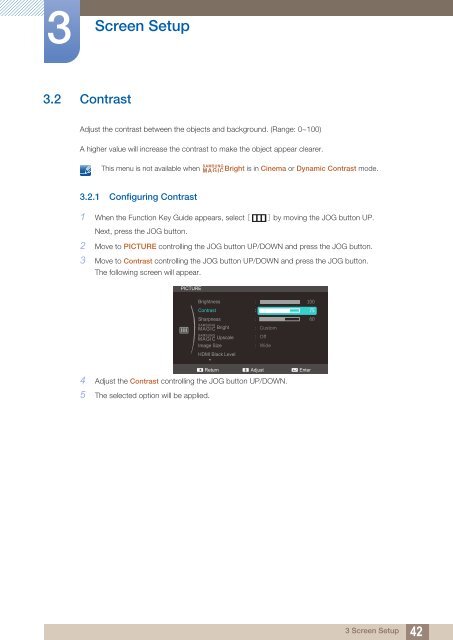Samsung Samsung Simple LED 23.6” Monitor with Crystal Neck Finish - LS24C570HL/ZA - User Manual ver. 1.0 (ENGLISH,3.86 MB)
Samsung Samsung Simple LED 23.6” Monitor with Crystal Neck Finish - LS24C570HL/ZA - User Manual ver. 1.0 (ENGLISH,3.86 MB)
Samsung Samsung Simple LED 23.6” Monitor with Crystal Neck Finish - LS24C570HL/ZA - User Manual ver. 1.0 (ENGLISH,3.86 MB)
You also want an ePaper? Increase the reach of your titles
YUMPU automatically turns print PDFs into web optimized ePapers that Google loves.
3<br />
Screen Setup<br />
3.2 Contrast<br />
Adjust the contrast between the objects and background. (Range: 0~100)<br />
A higher value will increase the contrast to make the object appear clearer.<br />
SAMSUNG<br />
This menu is not available when MAGICBright is in Cinema or Dynamic Contrast mode.<br />
3.2.1 Configuring Contrast<br />
1 When the Function Key Guide appears, select [ ] by moving the JOG button UP.<br />
Next, press the JOG button.<br />
2 Move to PICTURE controlling the JOG button UP/DOWN and press the JOG button.<br />
3 Move to Contrast controlling the JOG button UP/DOWN and press the JOG button.<br />
The following screen will appear.<br />
PICTURE<br />
Brightness<br />
Contrast<br />
Sharpness<br />
SAMSUNG<br />
MAGIC Bright<br />
SAMSUNG<br />
Image Size<br />
HDMI Black Level<br />
Custom<br />
Off<br />
Wide<br />
MAGIC Upscale Adjust Enter<br />
Return<br />
4 Adjust the Contrast controlling the JOG button UP/DOWN.<br />
5 The selected option will be applied.<br />
3 Screen Setup<br />
42