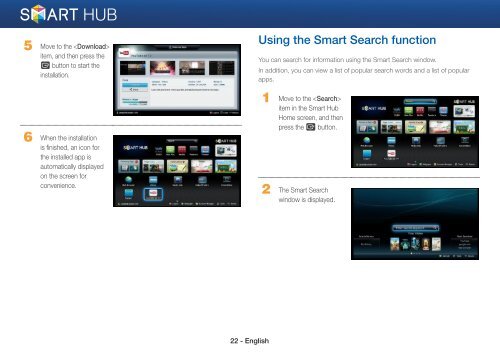Samsung 3D Blu-ray™ with Built-in WiFi (BD-EM59C) - BD-EM59C/ZA - Smart HUB Manual (ENGLISH)
Samsung 3D Blu-ray™ with Built-in WiFi (BD-EM59C) - BD-EM59C/ZA - Smart HUB Manual (ENGLISH)
Samsung 3D Blu-ray™ with Built-in WiFi (BD-EM59C) - BD-EM59C/ZA - Smart HUB Manual (ENGLISH)
Create successful ePaper yourself
Turn your PDF publications into a flip-book with our unique Google optimized e-Paper software.
5 Move to the <br />
item, and then press the<br />
e button to start the<br />
<strong>in</strong>stallation.<br />
6 When the <strong>in</strong>stallation<br />
is f<strong>in</strong>ished, an icon for<br />
the <strong>in</strong>stalled app is<br />
automatically displayed<br />
on the screen for<br />
convenience.<br />
Us<strong>in</strong>g the <strong>Smart</strong> Search function<br />
You can search for <strong>in</strong>formation us<strong>in</strong>g the <strong>Smart</strong> Search w<strong>in</strong>dow.<br />
In addition, you can view a list of popular search words and a list of popular<br />
apps.<br />
1 Move to the <br />
item <strong>in</strong> the <strong>Smart</strong> Hub<br />
Home screen, and then<br />
press the e button.<br />
2 The <strong>Smart</strong> Search<br />
w<strong>in</strong>dow is displayed.<br />
22 - English