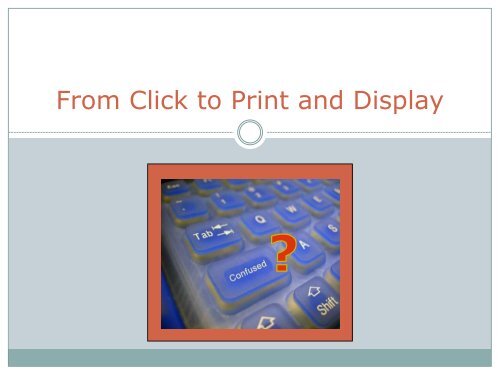Print and Display
You also want an ePaper? Increase the reach of your titles
YUMPU automatically turns print PDFs into web optimized ePapers that Google loves.
From Click to <strong>Print</strong> <strong>and</strong> <strong>Display</strong>
My Work Flow<br />
• Take Image – in RAW<br />
• Process in RAW processor<br />
• Open in Photoshop/Other editing program<br />
• Fiddle………. as indestructively as possible<br />
• Save as I go along<br />
• Save<br />
• Copy <strong>and</strong> decide on size<br />
• Sharpen<br />
• <strong>Print</strong> output adjustments<br />
• <strong>Print</strong>
<strong>Print</strong> Size
Bits: Colour<br />
• With 8-bit images, you have 256 possible<br />
values for the red channel, 256 values for the<br />
green channel, <strong>and</strong> 256 values for the blue<br />
channel.<br />
◦ By mixing we can get any one of 16.7 million possible<br />
colours.<br />
• With 16-bit images, you have 65,536 possible<br />
values for each colour channel.<br />
◦ By mixing our three values between 0 <strong>and</strong> 65536<br />
together, there are more than 4 billion tones possible.
Photoshop: 32-bit Vs. 64-bit<br />
• Some post-processing applications, like Adobe<br />
Photoshop, offer 32-bit versions <strong>and</strong> 64-bit<br />
versions.<br />
• The bits in this case refer to the number of<br />
possible memory addresses.<br />
◦ With 32-bits, you can use up to 4GB of physical<br />
memory<br />
◦ With 64-bits you can theoretically use up to 17.2<br />
billion GB of memory (usually severely limited by the<br />
operating system).
Calibration<br />
• Image quality <strong>and</strong> accuracy are always<br />
important to ensure accurate representation<br />
in print <strong>and</strong> digital display.<br />
• Proper monitor calibration will ensure that<br />
your colours <strong>and</strong> black levels are true<br />
• Internal monitor calibration<br />
• External monitor calibration using<br />
colorimeter hardware<br />
http://www.cambridgeincolour.com/tutorials/monitor-calibration.htm
• ICC profiles<br />
Paper Profiles
Color Mangement<br />
• http://www.imagescience.com.au/categories/<br />
Colour-Management/<br />
• “Knowledge”<br />
• http://www.imagescience.com.au/pages/Colo<br />
ur-Management-Theory.html
Colour Spaces<br />
• sRGB<br />
• Adobe RGB 98<br />
• ProPhoto
Colour spaces
Colour space<br />
• If you are planning on sharing your photos<br />
online, printing them at conventional mini<br />
labs or providing them to clients who have no<br />
idea what a color space is, then your best<br />
choice is sRGB.
Colour space <strong>and</strong> printing<br />
• You need to know if you send your images to<br />
a print lab, what colour space they print in.<br />
• Most of them work with sRGB color spaces<br />
which will mean your prints would have<br />
incorrect (dull) colors, if printed with Adobe<br />
RGB profile.<br />
• However if they have Adobe 98 you will get a<br />
better range of colours if your image is saved<br />
in that format
Setting colour spaces<br />
• In camera<br />
• In Camera Raw
Soft Proofing<br />
• A calibrated/profiled monitor.<br />
• A printer profile.<br />
◦ Custom profile matching your particular printer, ink,<br />
paper <strong>and</strong> driver settings.<br />
◦ Manufacturer-provided profiles<br />
• Colour-managed software.
Gamut Warnings<br />
• These indicate which on-screen colours are<br />
outside the printer's colour capabilities<br />
(gamut).<br />
• During soft proofing determine what happens<br />
to these<br />
• Problematic colours often include the<br />
saturated mid-tone colours (especially the<br />
reds), since most printers cannot reproduce<br />
these as intensely as monitors
Rendering Intent<br />
• This simulates how colours will be<br />
compressed when converted into the printer<br />
colour space, <strong>and</strong> is the single most<br />
influentual control over how image colours are<br />
printed.<br />
• Relative Colorimetric<br />
Perceptual
Rendering Intent<br />
• Perceptual mostly focuses on keeping good<br />
correlation between out-of-gamut colours, but<br />
it may negatively affect the relationship of ingamut<br />
colours. This is sometimes effective<br />
when converting to CMYK colour space.<br />
• Relative Colorimetric focuses on accurately<br />
producing in-gamut colours, but it sometimes<br />
sacrifices out-of-gamut colours. This is the<br />
best rendering option for photos <strong>and</strong> is most<br />
used for screen <strong>and</strong> print.
Rendering Intent<br />
• Saturation, is focusing on maintaining good<br />
saturation of colours. It is usually used when<br />
converting to wider color space. Typically not<br />
recommended for digital photography,<br />
because it doesn’t preserve realistic colours.<br />
• Absolute Colorimetric tries to reproduce all<br />
original colours, but does not take into<br />
consideration for the illuminant or light<br />
source. This usually causes wide colour shifts<br />
when viewed under different lighting.<br />
Generally not recommended for photography
Black Point Compensation (BPC).<br />
• This ensures that the monitor's black is equal<br />
to the printer's black<br />
• Typically the default setting when printing is<br />
checked. It should therefore almost always<br />
remain checked.<br />
• Images printed with BPC retain slightly less<br />
contrast, but also avoid clipped shadow<br />
details.
Sharpening for <strong>Print</strong><br />
• Create print size desired<br />
• Select sharpening mode<br />
◦ Unsharp Mask<br />
◦ High Pass<br />
• Use masks where appropriate to only sharpen<br />
where desired
<strong>Print</strong> Output Adjustments<br />
Specific to:<br />
• Paper types<br />
• <strong>Print</strong>ers<br />
Adjustments<br />
• Output levels<br />
• Contrast<br />
• Color:<br />
◦ Hue<br />
◦ Saturation
Other Media<br />
• Acrylic<br />
• Metallic<br />
• Glass<br />
• Any surface an option……..
Mounting<br />
• Purchase<br />
• Make<br />
• What to consider:<br />
◦ Quality<br />
◦ Size<br />
◦ Borders<br />
◦ Color<br />
• Demo: what goes with what????
The impact of the surroundings<br />
• Colour<br />
• Advance <strong>and</strong> recede
Hue perception
Impact of size<br />
• Dark areas <strong>and</strong> light areas are of the same size,<br />
• The dark areas appear smaller.<br />
• The apparent difference in size of the black <strong>and</strong> white margins at<br />
the center of the grid is particularly marked, but their widths are the<br />
same
Additional Info on colour<br />
• http://www.uxmatters.com/mt/archives/2006<br />
/01/color-theory-for-digital-displays-a-quickreference-part-ii.php
Additional Info on <strong>Print</strong>ing<br />
• ‘Inkjet <strong>Print</strong>ing Masterclass’ talk delivered to<br />
Steyning Camera Club by John Read. Short<br />
version of his usual full presentation<br />
• www.marrutt.com/camera-club<br />
• Full version of 6 separate lessons<br />
http://www.marrutt.com/inkjet-printingintroduction/inkjet-printing-masterclass.html