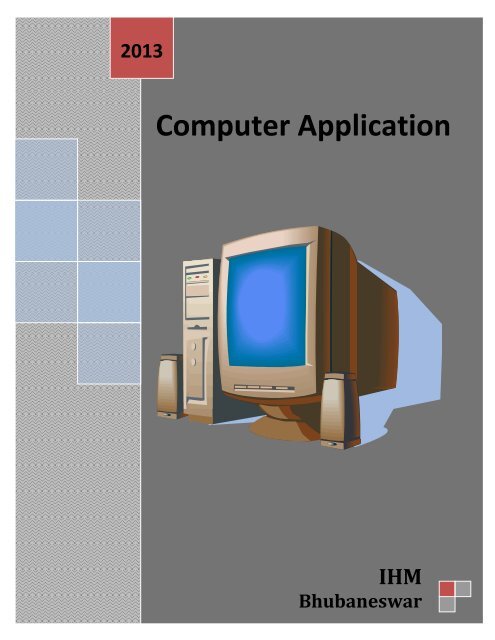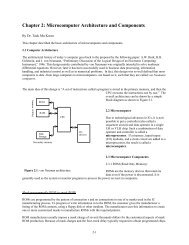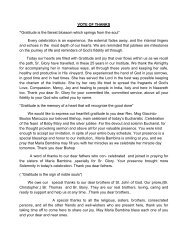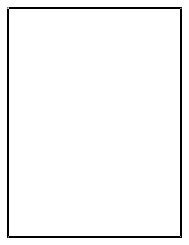Application of Computer new
You also want an ePaper? Increase the reach of your titles
YUMPU automatically turns print PDFs into web optimized ePapers that Google loves.
2013<br />
1<br />
<strong>Computer</strong> <strong>Application</strong><br />
IHM<br />
Bhubaneswar
2
3<br />
<strong>Computer</strong> Fundamentals<br />
Definition <strong>of</strong> a <strong>Computer</strong>:<br />
‣ A computer is an electronic device that operates under the control <strong>of</strong> a set <strong>of</strong><br />
instructions that is stored in its memory unit.<br />
‣ A computer can be more accurately defined as an electronic device that takes<br />
data as input , stores and processes it and displays the output according to the<br />
given instructions.<br />
Data processing Concept<br />
I-P-O Cycle<br />
CPU<br />
• The cycle <strong>of</strong> activities performed by a computer is referred to as the Input-<br />
Process-Output cycle or the I-P-O cycle<br />
• A computer consists <strong>of</strong> several components<br />
• Each component participates in either one <strong>of</strong> the input, process, or output phases<br />
Characteristics <strong>of</strong> computer
4<br />
<strong>Computer</strong>s <strong>of</strong> all sizes have common characteristics :–<br />
• Speed<br />
• Reliability<br />
• Multitasking<br />
• Diligence<br />
• Accuracy<br />
• Memory capacity<br />
Speed<br />
It works in very high speeds and can much faster than human.<br />
It equivalent to one million mathematicians working 24 hours in a day.<br />
Reliability<br />
<strong>Computer</strong>s are extremely reliable as well. Most errors are caused by humans,<br />
not computers.<br />
<strong>Computer</strong>s are capable <strong>of</strong> storing enormous amounts <strong>of</strong> data that must be<br />
located and retrieved very quickly.<br />
Multitasking<br />
• Modern computers can perform multiple task at once. i.e. they can perform a set<br />
<strong>of</strong> works simultaneously .<br />
• Example – at a same time it can play a game & printing your document.<br />
Diligence<br />
Unlike human, computer simply does not get bored or tired.<br />
Repetitive work does not affect computer.<br />
Accuracy<br />
<strong>Computer</strong>s rarely make mistakes.<br />
Most computer errors are caused by human faults<br />
Storage capacity<br />
It stores huge amount <strong>of</strong> data / information<br />
Classification <strong>of</strong> <strong>Computer</strong>s<br />
<strong>Computer</strong>s can be classified many different ways -- by size, by function, and/or<br />
by processing capacity.
5<br />
• Mainly it can be divided into two types. Like.<br />
1. Data Handling wise 3 types<br />
1.Analog <strong>Computer</strong><br />
2.Digital <strong>Computer</strong><br />
3.Hybrid <strong>Computer</strong><br />
2. Functionality wise 4 types<br />
a) Micro computer<br />
b) Mini <strong>Computer</strong><br />
c) Mainframe <strong>Computer</strong><br />
d) Super <strong>Computer</strong><br />
Microcomputers<br />
‣ Microcomputers are connected to networks <strong>of</strong> other computers.<br />
‣ The price <strong>of</strong> a microcomputer varies<br />
from each other depending on the capacity and features <strong>of</strong> the computer.<br />
‣ Microcomputers make up the vast majority <strong>of</strong> computers.<br />
‣ Single user can interact with this computer at a time.<br />
‣ It is a small and general purpose computer.<br />
Mini <strong>Computer</strong><br />
Mini <strong>Computer</strong> is a small and general purpose computer.<br />
It is more expensive than a micro computer.<br />
It has more storage capacity and speed.<br />
It designed to simultaneously handle the needs <strong>of</strong> multiple users.<br />
Mainframe <strong>Computer</strong><br />
Large computers are called Mainframes.<br />
Mainframe computers process data at very high rates <strong>of</strong> speed, measured in the<br />
millions <strong>of</strong> instructions per second.<br />
They are very expensive than micro computer and mini computer.<br />
Mainframes are designed for multiple users and process vast amounts <strong>of</strong> data<br />
quickly.<br />
Examples :- Banks, insurance companies, manufacturers, mail-order companies,<br />
and airlines are typical users.<br />
Super <strong>Computer</strong>s
6<br />
The largest computers are Super <strong>Computer</strong>s.<br />
They are the most powerful, the most expensive, and the fastest.<br />
They are capable <strong>of</strong> processing trillions <strong>of</strong> instructions per second.<br />
It use governmental agencies, such as :-<br />
<br />
<br />
<br />
<br />
<br />
<br />
Chemical analysis in laboratory<br />
Space exploration<br />
National Defense Agency<br />
National Weather Service<br />
Bio-Medical research<br />
Design <strong>of</strong> many other machines<br />
• Ex:- Fujitsu K computer ( Japan, June 2011 – Present)<br />
Blue Gene/L System is the fastest supercomputer. (Previous)<br />
IBM and NNSA both made.<br />
(National Nuclear security Administration)<br />
Generations <strong>of</strong> <strong>Computer</strong>s<br />
The rapid development was characterized by the phases <strong>of</strong> growth, which have<br />
come to be called generation <strong>of</strong> computer .<br />
First Generation<br />
• Basic component – Vacuum Tubes 1940-1956<br />
• Processing Speed – Slow & Unreliable Machine<br />
• Heat Generation – Huge amount <strong>of</strong> Heat generated<br />
• Size – Bulky & Non – Portable Machine<br />
• Instructions – Only Machine Language was used<br />
• User Friendly – Very Difficult to operate<br />
• Cost – Production & Maintenance costs was very High<br />
• Example – ENIAC , UNIVAC<br />
ENIAC = (Electronic Numerical Integrator and Calculator<br />
UNIVAC = (Universal Automatic <strong>Computer</strong>)
7<br />
Second Generation<br />
• Basic component – Transistors & Diodes<br />
• Processing Speed – More reliable than 1 st one<br />
• Heat Generation – Less amount <strong>of</strong> Heat generated<br />
• Size – Reduced size but still Bulky<br />
• Instructions – High level Language was used<br />
( Like COBOL , FORTAN)<br />
• User Friendly – Easy to operate from 1 st one<br />
• Cost – Production & Maintenance costs was < 1 st<br />
• Example – IBM 7090, NCR 304<br />
Third Generation<br />
• Basic component –Integrated Circuits 1964-1971<br />
• Processing Speed – More reliable than 1 st & 2 nd Machine<br />
• Heat Generation – Lesser amount <strong>of</strong> Heat generated<br />
• Size – Smaller than older computer<br />
• Instructions –Expensive use <strong>of</strong> High level Language<br />
• User Friendly – General purpose Machine used in commercial <strong>Application</strong><br />
• Cost – Production & Maintenance costs was Cheaper than older one<br />
• Example – IBM 360, CDC 7600<br />
Fourth Generation<br />
• Basic component –: Microprocessors 1971-Present<br />
• 8842Thousands <strong>of</strong> integrated circuits were built onto a single silicon chip.<br />
• Processing Speed – Most reliable than older computer<br />
• Heat Generation – Virtually no Heat generated
8<br />
• Size – Smallest in size making them easily portable<br />
• Instructions –Very sophisticated programs & Languages use<br />
• User Friendly –Easiest to operate<br />
• Cost – Production & Maintenance costs was Cheapest than older one<br />
• Example – IBM 3090, VAX<br />
Fifth Generation<br />
Fifth Generation - Present and Beyond: (Artificial Intelligence)<br />
Fifth generation computing devices, based on artificial intelligence, are still in<br />
development.<br />
Limitation <strong>of</strong> <strong>Computer</strong><br />
<strong>Computer</strong> cannot take over all activities simply because they are less flexible<br />
than humans.<br />
They have to be told what to do.<br />
They cannot perform anything outside the defined scope.<br />
If any unexpected situation arise, computer will either produce erroneous result<br />
or discard the task altogether.<br />
Common Input Devices<br />
Some common input devices are:<br />
Mouse<br />
Scanner<br />
Microphone<br />
Touch screen<br />
Keyboard<br />
Mouse<br />
Is an input device used to point and select objects on the screen.<br />
Moving it causes a corresponding movement <strong>of</strong> the pointer on the screen.<br />
Following are some categories <strong>of</strong> mouse:<br />
Trackball mouse: In this, the ball is rolled at one place rolling the mouse on the<br />
table top.<br />
Optical mouse: It uses a light beam to detect movement.
9<br />
Wireless mouse: It is a mouse without a cable. This mouse works up to one and a<br />
half meters away from the computer.<br />
Light pen mouse: It utilizes a light-sensitive detector, requiring you to hold a pen<br />
and point it at the screen.<br />
Touch pad mouse: It is a touchpad is a small, flat, rectangular pointing device that<br />
is sensitive to pressure and motion.<br />
Joysticks mouse: It usually includes two upright sticks which are moved with the<br />
hand and a button is pressed on either stick.<br />
Scanner<br />
A scanner is a input device used to capture information, such as, photographs<br />
and documents on paper and translate the information into a computer image.<br />
3 types <strong>of</strong> Scanner<br />
Flatbed scanner:<br />
Flat-Bed Scanner<br />
Sheetfed scanners:<br />
Sheetfed Scanner<br />
Handheld Scanner<br />
Handheld scanners:
10<br />
Microphone<br />
It is an input device.<br />
It use to recording some voice / sound data.<br />
Touch Screen<br />
It is an input device<br />
User can touch the screen to select an option.<br />
Is used in information-providing applications<br />
Example: airline reservation counters, stock exchanges, Railways, ATM.<br />
Technology used:<br />
Screen is lined with LEDs vertically and photo detectors horizontally. When the<br />
finger breaks the light beam, the photo detectors detect the position.<br />
Output devices (Data Output Devices)<br />
Some common output devices are:<br />
Printer<br />
Plotter<br />
Monitor / Visual Display Unity (VDU)<br />
Speaker<br />
Printer (2 types)<br />
It is an output device that prints the result <strong>of</strong> an operation on paper.<br />
Impact<br />
Non-Impact<br />
The main types <strong>of</strong> non-impact printer are:<br />
Laser printers<br />
Inkjet printer<br />
Thermal printer
11<br />
Dot Matrix Printer<br />
Inkjet Printer<br />
Thermal Printer<br />
Laser Printer<br />
Plotter<br />
Is an output device<br />
Used to create presentation visuals, engineering drawings and other high-quality<br />
visuals.<br />
Plotter can be divided into two types:<br />
• Flat-bed Plotter<br />
• Drum plotter<br />
Flat-bed Plotter<br />
Pen Holder<br />
Arm<br />
Pen<br />
Flat Bed
12<br />
Components <strong>of</strong> the System Unit<br />
Internal Power Supply (SMPS)<br />
Exhaust Fan<br />
Speaker<br />
Motherboard<br />
Storage Systems<br />
Microprocessor<br />
SMPS<br />
Controller Cables<br />
RAM (storage)<br />
Hard Disk Drive<br />
Floppy Disk<br />
Drive<br />
Speaker<br />
Motherboard<br />
Storage Media<br />
Data needs to be stored for later use on storage media.<br />
The two types <strong>of</strong> storage media are:<br />
Primary storage media<br />
Secondary storage media<br />
Primary storage media<br />
• It is the internal storage area <strong>of</strong> the machine.<br />
• Random Access Memory (RAM)<br />
• This is the memory that the computer uses for storing the programs and<br />
their data while working on them.<br />
• RAM has the following characteristics:<br />
Data within the RAM can be read or modified, i.e. you can either<br />
read from the RAM or write onto it. Hence it is called read/write<br />
memory
13<br />
Random Access Memory (RAM)<br />
Secondary storage media<br />
Compact Disk (CD ROM)<br />
Floppy Disk<br />
Cartridge Tape<br />
Magneto-Optical Disk<br />
USB drive / Pen Drive<br />
Memory Stick<br />
Hard Disk<br />
ROM (Read Only Memory)<br />
Picture <strong>of</strong> some Permanent Storage Memory<br />
Cartridge Tape:<br />
Memory Stick
14<br />
CD-ROM<br />
CD-ROM Drive<br />
Magneto-Optical Disk<br />
Permanent Storage Memory<br />
Hard Disk:<br />
Data store permanently<br />
Size may be 20GB , 40GB, 80GB,160GB, 320GB, 500GB.<br />
ROM (Read Only Memory)<br />
It is internal permanent storage memory.<br />
ROM contains permanently recorded instruction that are vital for starting the<br />
computer.<br />
One set <strong>of</strong> instruction in ROM is called the ROM-BIOS<br />
SMPS (Switched Mode Power Supply)<br />
• The system draw power from AC mains through a power protection device.<br />
• This power is not directly supplied to the internal components , instead one <strong>of</strong> the<br />
components called Internal Power Supply.<br />
• Otherwise knows as Switched Mode Power Supply.<br />
• It can converts the AC input into DC output <strong>of</strong><br />
5 & 12 volts.<br />
Exhaust Fan<br />
• The SMPS has a small fan, called exhaust fan, attached to it.<br />
• It can rotates as long as the system switched on.<br />
• Main function is – cool the SMPS Unit
15<br />
Speaker<br />
• The system unit has also a small audio speaker attached to it.<br />
• It is connected with the Motherboard.<br />
• It can create a beep sound to indicate everything is working satisfactory.<br />
• Also used to entertainment programs to produced sound effects.<br />
Motherboard<br />
• When you open the system unit, a large board containing a number <strong>of</strong> tiny<br />
electronic circuits called Motherboard.<br />
• All PC peripheral devices are connected with the Motherboard.<br />
Microprocessor<br />
• The microprocessor consists <strong>of</strong> ALU Unit, Control Unit, Memory unit<br />
• The capacity <strong>of</strong> Microprocessor is measured in the term <strong>of</strong> the number <strong>of</strong> bits it<br />
can send or receive & the number <strong>of</strong> bits it can process internally.<br />
• Ex – 8088 --- 8 / 16 bit processor<br />
S<strong>of</strong>tware<br />
A PC is incapable <strong>of</strong> performing any task with the hardware alone. It requires<br />
instruction to function as desired. Like data, instruction are entered by the input<br />
devices like keyboard, mouse etc.<br />
A set <strong>of</strong> instruction doing a specific task is called a program.<br />
A set <strong>of</strong> program written to achieve a common objective is called s<strong>of</strong>tware.<br />
S<strong>of</strong>tware can categorize into two types<br />
<strong>Application</strong> s<strong>of</strong>tware<br />
System s<strong>of</strong>tware<br />
<strong>Application</strong> s<strong>of</strong>tware<br />
<strong>Application</strong> s<strong>of</strong>tware is a s<strong>of</strong>tware that design for a specific application.<br />
Example – s<strong>of</strong>tware for billing system, accounting s<strong>of</strong>tware or s<strong>of</strong>tware that<br />
enables the creation and storage <strong>of</strong> documents.<br />
General application s<strong>of</strong>tware are database management system (DBMS),<br />
spreadsheets (Micros<strong>of</strong>t excel) and word processors (Micros<strong>of</strong>t word). Using<br />
DBMS s<strong>of</strong>tware a user can maintain large volume <strong>of</strong> data that can be modified,<br />
updated.
16<br />
System s<strong>of</strong>tware<br />
Besides the application s<strong>of</strong>tware there is a another s<strong>of</strong>tware called system<br />
s<strong>of</strong>tware. System s<strong>of</strong>tware is the operating system. Which is very important for<br />
the working <strong>of</strong> the PC.<br />
Example – windows 98, windows 95, windows XP ,Solaris, Linux, Unix, Vista etc.<br />
When a user wants to store any data or program, the data or the program is<br />
stored at a location that is known only to the operating system. Therefore, the<br />
operating system performs the task <strong>of</strong> storage management.<br />
Characteristics <strong>of</strong> operating system<br />
Process Management<br />
I/O operation<br />
Memory management<br />
File management<br />
Compilers<br />
Besides the application s<strong>of</strong>tware and the system s<strong>of</strong>tware ,there is a third kind <strong>of</strong><br />
s<strong>of</strong>tware called the compiler s<strong>of</strong>tware.<br />
Compiler s<strong>of</strong>tware is s<strong>of</strong>tware that converts the programming language to<br />
machine level language.<br />
Interpreter -<br />
Translate The high level language and execute the instruction before passing on to the<br />
next instruction.<br />
Language Classification<br />
Programming language<br />
Language is a means <strong>of</strong> communication. Normally people interact with each other<br />
through communication. On the same pattern, communication with computers is carried<br />
out through a language. The language is understood both by the user and the machine.<br />
Normally every language has its grammatical rules, similarly every computer language<br />
is bound by rules known as the SYNTAX <strong>of</strong> the language.<br />
There are two level <strong>of</strong> language.<br />
1. High level programming language<br />
2. Low-level programming language
17<br />
High-level programming language<br />
These languages are normal , English like. Easy to understand statements to pass<br />
instruction to the computer. The languages are problem oriented. It <strong>of</strong>fers :<br />
--readability, -- Portability , -- Easy Debugging, -- Easy s<strong>of</strong>tware Development<br />
Example :- BASIC, COBOL , FORTRAN , PASCAL , and C.<br />
Low-level programming language<br />
Low-level programming languages are sometimes divided into two categories:<br />
1. Machine Language<br />
2. Assembly Language<br />
# Machine Language<br />
This is the only language understood directly by the computer. It the language <strong>of</strong> 0’<br />
and 1’s i.e . binary number. It is machine dependent. It is difficult to learn and write<br />
program in.<br />
# Assembly Language<br />
It is uses only letters and symbols. Programming is simpler and and less time<br />
consuming than machine language programming . it is easy to locate and correct errors<br />
in Assembly language.<br />
It is also machine dependent. Programmer must have knowledge <strong>of</strong> the machine on<br />
which the program will run.
18<br />
Internet<br />
Definition<br />
A global network that connects million <strong>of</strong> computers together, known as the<br />
internet.<br />
Internet is the vast inter connection <strong>of</strong> computers across the world.<br />
The Internet is the fastest way <strong>of</strong> retrieving information<br />
It also called a network <strong>of</strong> networks in which users at any one computer can, get<br />
information from any other computer if they have permission.<br />
World Wide Web<br />
The WWW is known as the World Wide Web , is a store house <strong>of</strong> information .It<br />
is a collection <strong>of</strong> several documents called web pages, which are interlinked with<br />
each other Web pages is achieved using Hypertexts.<br />
Hypertext connects on one web page to another web page.<br />
Hypertexts are the highlighted or underline text on the web page.<br />
Internet<br />
It was conceived by the Advanced Research Projects Agency (ARPA) <strong>of</strong> the U.S.<br />
government in 1969 and was first known as the ARPANET. The original aim was to<br />
create a network that would allow users <strong>of</strong> a research computer at one university to be<br />
able to "talk to" research computers at other universities.<br />
Network Topology<br />
‣ Network topology refers to the physical layout <strong>of</strong> the network i.e. the locations <strong>of</strong><br />
the computers and how the cable is run between them.<br />
‣ To select the right topology for how the network will be used is very important.<br />
‣ Each topology has its own strength and weaknesses.<br />
Types <strong>of</strong> Network Topology<br />
<br />
<br />
<br />
STAR TOPOLOGY<br />
BUS TOPOLOGY<br />
RING TOPOLOGY
19<br />
STAR TOPOLOGY<br />
This is a form <strong>of</strong> LAN architecture is which nodes on a network are connected to a<br />
common central hub or switch, and this is done by the use <strong>of</strong> dedicated links.<br />
In this kind <strong>of</strong> topology all the cables run from the computers to the central<br />
location where they are all connected by a device called hub or switch.<br />
Each computer on a star network communicates with a central device that<br />
resends the message either to each computer or only to the destination<br />
computer, e.g. if it is a hub then it will send to all and if it is a switch then it will<br />
send to only destination computer.<br />
When network expansion is expected and when the greater reliability is needed,<br />
star topology is the best.<br />
Advantages:<br />
1) It is easy to modify and add <strong>new</strong> computers without disturbing the rest <strong>of</strong> the network.<br />
2) The center <strong>of</strong> the star network is a good place to diagnose the faults.<br />
3) Single computer failure does not necessarily bring down the whole star network.<br />
Disadvantages:<br />
1) If the central device fails the whole network fails to operate.<br />
2) Star networking is expensive because all network cables must be pulled to one<br />
central point, requires more cable than other network topologies.
20<br />
RING TOPOLOGY<br />
This topology is a simple design and consists <strong>of</strong> a single cable that forms the main data<br />
path in the shape <strong>of</strong> a ring. Each device is connected to a closed loop <strong>of</strong> cable. Signals<br />
travel in one direction from one node to all other nodes around the loop.<br />
In this type each computer is connected to the next computer with the last one<br />
connected to the first.<br />
Each retransmits what it receives from the previous computer. The message<br />
flows around the ring in one direction.<br />
The ring network does not subject to signal loss problem as a bus network<br />
experiences.<br />
There is no termination because there is no end to the ring.<br />
Advantages:<br />
1) Each node has equal access.<br />
2) Capable <strong>of</strong> high speed data transfer.<br />
Disadvantages:<br />
1) Failure <strong>of</strong> one computer on the ring can affect the whole network.<br />
2) Difficult to troubleshoot the network.<br />
BUS TOPOLOGY<br />
In the bus topology the server is at one end, and the client PCs (devices) are connected<br />
at different points or positions along the network.<br />
All signals pass through each <strong>of</strong> the devices. Each device has a unique identity and<br />
can recognize those signals intended for it. It is easy and simple to design and<br />
implement
21<br />
Advantages<br />
Easy to implement and extend<br />
Well suited for temporary or small networks not requiring high speeds<br />
Cheaper than other topologies.<br />
Cost effective as only a single cable is used<br />
Cable faults are easily identified<br />
Disadvantages<br />
• Limited cable length and number <strong>of</strong> stations.<br />
• If there is a problem with the cable, the entire network goes down.<br />
• Maintenance costs may be higher in the long run.<br />
• It works best with limited number <strong>of</strong> nodes.<br />
• It is slower than the other topologies.<br />
Types <strong>of</strong> Network<br />
Network divided into three types :-<br />
‣ LAN (Local Area Network)<br />
‣ MAN (Metropolitan Area Network)<br />
‣ WAN (Wide Area Network)<br />
Local area network<br />
A local-area network is a computer network covering a small geographic area, like a<br />
home, <strong>of</strong>fice, or group <strong>of</strong> buildings e.g. a school. The defining characteristics <strong>of</strong> LANs, in<br />
contrast to wide-area networks (WANs), include their much higher data-transfer rates,<br />
smaller geographic range
22<br />
Metropolitan Area Network<br />
Metropolitan area networks, or MANs, are large computer networks usually<br />
spanning a city.<br />
Metropolitan area networks can span up to 50km, devices used are modem and<br />
wire/cable<br />
They typically use Optical fiber connections to link their sites.<br />
A MAN is optimized for a larger geographical area than a LAN.<br />
Wide Area Network<br />
‣ Wide Area Network (WAN) is a computer network that covers a broad area (i.e.,<br />
any network whose communications links cross metropolitan, regional, or<br />
national boundaries<br />
Channel<br />
A Channel can take many forms, including ones suitable for storage which can<br />
communicate a message over time as well as space.<br />
Network Interface Card<br />
‣ A Network Interface card, network adapter, network interface controller (NIC),<br />
network interface card, or LAN adapter is a computer hardware component<br />
designed to allow computers to communicate over a computer network.<br />
‣ A Network Interface Controller (NIC) is a hardware interface that handles and<br />
allows a network capable device access to a computer network such as the<br />
internet<br />
Definitions <strong>of</strong> Server<br />
‣ A computer or application, that provides a service to client s<strong>of</strong>tware on other<br />
computers. Servers are used for web hosting and other web applications<br />
‣ A high end computer with specific s<strong>of</strong>tware that allows other computers to use its<br />
facilities for connection to data drives, email, printers, Internet or other service.
23<br />
‣ A computer or device on a network that manages network resources. For<br />
example, a file server is a computer and storage device dedicated to storing files.<br />
Any user on the network can store files on the server.<br />
Node (networking)<br />
In communication networks, a node is an active electronic device that is attached to a<br />
network, and is capable <strong>of</strong> sending, receiving, or forwarding information over a<br />
communications channel<br />
Hub<br />
A network hub is a device for connecting multiple twisted pair or fiber optic Ethernet<br />
devices together and thus making them act as a single network segment.<br />
Windows NT<br />
‣ Windows NT is a family <strong>of</strong> operating systems produced by Micros<strong>of</strong>t.<br />
‣ The first version <strong>of</strong> which was released in July 1993. It was originally designed to<br />
be a powerful high-level-language-based, processor-independent,<br />
multiprocessing, multiuser operating system with features comparable to Unix. It<br />
was intended to complement consumer versions <strong>of</strong> Windows that were based on<br />
MS-DOS. NT was the first fully 32-bit version <strong>of</strong> Windows,<br />
Connecting to the internet<br />
Hardware components<br />
A computer<br />
Telephone connection or cable connection<br />
Modem<br />
S<strong>of</strong>tware components<br />
An operating System , such as Window<br />
TCP / IP Protocol<br />
Web browser<br />
Internet connection from an Internet Service Provider ( ISP)<br />
URL<br />
Modems<br />
A computer needs telephone cable to connect to the Internet.<br />
This cable can carry only Analog signals, unlike computer works with Digital<br />
signal.<br />
A hardware device known as Modulator-Demodulator (Modem) is used to convert<br />
the digital signal from the computer to Analog signal that can be transmitted
24<br />
through telephone lines. At the destination end , modem reconverts the analog<br />
signals from the telephone cables to digital signals and passes the signal to the<br />
computer.<br />
Web Browser<br />
A web browser is a program that allows you to view and search for information<br />
on the WWW.<br />
The user type the URL <strong>of</strong> the website in the Web Browser , which is forwarded<br />
as the request to the web Server.<br />
The most popular Web browser are Micros<strong>of</strong>t Internet Explorer and Netscape<br />
Navigator.<br />
Web Browser are two types<br />
1. Text browser (Allow only text to be display)<br />
2. Graphic Browsers (Display both text & Graphics like Animation, multimedia)<br />
Search Engine<br />
To getting any type <strong>of</strong> information<br />
Ex – GOOGLE , YAHOO , MSN<br />
You can retrieving information from the internet, a program known as search<br />
engine is used<br />
--- X ----
25<br />
Expand The Words<br />
www- World Wide Web<br />
CAD – computer aided design<br />
VLSI = Very-large-scale integration,<br />
( is the process <strong>of</strong> creating integrated circuits by combining thousands <strong>of</strong> transistorbased<br />
circuits into a single chip.)<br />
HTTP - Hypertext Transfer Protocol<br />
DBMS - database management system<br />
LCD – Liquid Crystal Display<br />
LED - Light emitting diodes<br />
TFT – Thin Film Transistor<br />
ASCII - American Standard Code for Information Interchange<br />
FAT - File Allocation Table<br />
( is a computer file system architecture.)<br />
GIGO - Garbage In, Garbage Out (abbreviated to GIGO, coined as a pun on First-In,<br />
First-Out) is a phrase in the field <strong>of</strong> computer science or Information ...<br />
Garbage In, Garbage Out. If the input data is wrong or inaccurate, the output data will<br />
be inaccurate or wrong. GIGO is <strong>of</strong>ten the problem with data entered by hand into<br />
computer systems<br />
MAN- Metropolitan Area Network<br />
LAN – Local area network<br />
WAN – Wide Area Network<br />
(BIOS) - Basic Input/Output System<br />
OCR - Optical character recognition, is the mechanical or electronic translation <strong>of</strong><br />
images <strong>of</strong> handwritten, typewritten or printed text ...<br />
OMR - Optical Mark Recognition (also called Optical Mark Reading) is the process <strong>of</strong><br />
capturing human-marked data from document .
26<br />
BASIC – Beginners All Purpose Symbolic Instruction Code.<br />
COBOL – Common Business Oriented Language<br />
FORTAN – Formula Translation<br />
LISP – List Processing<br />
CAM –<strong>Computer</strong>-aided manufacturing ( is the use <strong>of</strong> computer-based s<strong>of</strong>tware tools<br />
that assist engineers and machinists in manufacturing .<br />
ALU –In computing, an arithmetic logic unit (ALU) is a digital circuit that performs<br />
arithmetic and logical operations.<br />
EDP – Electronic Data Processing (EDP) can refer to the use <strong>of</strong> automated methods<br />
to process commercial data.<br />
BCD – binary-coded decimal (sometimes called natural binary-coded decimal<br />
CPU –central processing unit or processor is an electronic circuit that can execute<br />
computer programs.<br />
MICR – Magnetic Ink Character Recognition<br />
is the common machine language specification for the paper-based payment transfer<br />
system.<br />
It consists <strong>of</strong> magnetic ink printed characters <strong>of</strong> a special design which can be<br />
recognized by high speed magnetic recognition equipment. This series <strong>of</strong>: check<br />
number, bank routing number, checking account number and in some cases the amount<br />
<strong>of</strong> the check.<br />
---- X ----
27<br />
BASICS OF MS – DOS<br />
MS – DOS is called Micro S<strong>of</strong>t Disk Operating System. It is an operating system which<br />
has developed by MICRO-SOFT. It can control various peripherals which can be<br />
attached to printer, Hard-Disk, Floppy- disk drive visual display terminal, Keyboard,<br />
Mouse, Plotter.<br />
DOS COMMANDS<br />
• Dos command help you to give instruction to the operating system in character<br />
user interface (CUI) environment.<br />
• Using dos command , you can perform various task, such as creating and<br />
managing files and folder and monitoring your system resources.<br />
Creating folder<br />
• MD or MKDIR Command is used to create a folder. It stands for create directory.<br />
• Syntax :MD [drive:][path][directory name]<br />
OR<br />
• MKDIR [drive:][path][directory name]<br />
(To create a <strong>new</strong> directory named Raj under D drive.)<br />
• Ex- D:\>MD Raj<br />
OR D:\>MKDIR Raj<br />
Creating text file<br />
• COPY CON command is used to create a text file.<br />
• Syntax:<br />
COPY CON [File Name]<br />
You write the text and press Ctrl-Z keys together to save the contents in the file.<br />
Ex – D:\Raj >COPY CON India<br />
Now write the text and press Ctrl-Z key to save.
28<br />
Displaying the contents <strong>of</strong> a file<br />
• TYPE command is use to display the contents <strong>of</strong> a file.<br />
• Syntax:<br />
D:\Raj >TYPE [File name]<br />
Ex – D:\Raj >India<br />
It show all the content <strong>of</strong> the file.<br />
Displaying Contents <strong>of</strong> a Directory<br />
• DIR command is used to display the contents <strong>of</strong> the directory.<br />
• Syntax:<br />
DIR [drive:] [path]<br />
Or DIR [drive:] [path] [/option]<br />
Ex – D:\ >DIR or D:\ >DIR/p<br />
/p – pauses after each screenful <strong>of</strong> information.<br />
/w-wide list format.<br />
/s – looks in subdirectory.<br />
Changing Directory<br />
• You can change your working directory by issuing the CD command. Which is<br />
stands for change directory.<br />
• Syntax:<br />
CD[drive:][directory name]<br />
To make Raj as a current directory , you can write –<br />
D:\ >CD Raj<br />
After you write it show D:\Raj ><br />
Command for going to the Parent Directory<br />
CD.. command is use for getting back to the parent directory.<br />
• Syntax: D:\[directory name]>CD..<br />
• Ex:- D:\Raj>CD..<br />
CD\ command is use for getting back to the root directory.<br />
Syntax: D:\ [directory name]>CD\
29<br />
D:\ Raj>CD\<br />
Renaming File<br />
• REN command is used to change the name <strong>of</strong> a file.<br />
• Syntax:<br />
REN[drive:][path][old file name] <strong>new</strong> file name]<br />
Ex: To change the name <strong>of</strong> the file India.txt to Ihm.txt give the following command.<br />
D:\Raj>REN India Ihm<br />
Copying Files<br />
• COPY command is used to copy one or more files to an alternate location.<br />
• Syntax:<br />
• COPY [source] [destination]<br />
Ex: To copy bbsr.txt file from the current India directory to Cuttack directory.<br />
D:\India>COPY bbsr.txt D:\Cuttack<br />
Moving Files<br />
• MOVE command is used to move a file or files from one location to another<br />
location.<br />
• Syntax:<br />
• MOVE [drive:] [source] [drive:] [target]<br />
• Ex: To move Case1.txt file from directory India to directory Orissa.<br />
D:\India>MOVE case1.txt D:\Orissa<br />
Source – specifies the path <strong>of</strong> the file you want to move.<br />
Target - specifies the path <strong>of</strong> the destination directory.<br />
Deleting Files<br />
• DEL command is used to delete file or files from the disk.<br />
• Syntax:<br />
• DEL [drive:] [path] [file name]<br />
Ex: To delete Ihm file from India directory.<br />
D:\India>DEL Ihm<br />
Deleting Directory<br />
• RD command is used to remove a directory<br />
• Syntax:
30<br />
• RD [drive:] [path]<br />
• Ex: To remove TIM directory from the D: drive.<br />
• D:\>RD Tim<br />
Exiting from Command Prompt<br />
• EXIT command is used to exit from the command prompt.<br />
• Syntax:<br />
• EXIT <br />
• When you want to close the Command Prompt window.<br />
• D:\>Exit<br />
• The directories are called folders in windows.<br />
-----xxxx----
31<br />
MS – WORD PRACTICAL<br />
Title Bar<br />
• Title Bar is the bar which display the name <strong>of</strong> the current document<br />
• Default name is Document1<br />
• Extension name <strong>of</strong> MS-word is .docx<br />
Ribbon:<br />
The Ribbon is the Region at the top <strong>of</strong> the user interface that provides quick access to<br />
task- specific command. It provides you with an easy to access set <strong>of</strong> commands<br />
organized onto tabs. All <strong>of</strong> the relevant commands for any particular task are placed<br />
under an individual tab that represents the main functionality.<br />
Office button:<br />
The Micros<strong>of</strong>t <strong>of</strong>fice button brings together all the level features , such as <strong>new</strong>, open<br />
save , save as. It provides access to the tab , which allows you to customized the<br />
environment . It also display the list <strong>of</strong> recently open document to enable you to quickly<br />
access the required the document / presentation/ spread sheet program.<br />
Quick access Toolbar<br />
The Quick access Toolbar is a customizable toolbar that provides easy access to any<br />
command in the application. By default ,the Quick access bar is places on top <strong>of</strong> the<br />
Ribbon and includes core commands such as Save, Undo, Redo, Open.<br />
The status bar<br />
The status bar at the bottom is display the page number, Line number , word<br />
count, zoom, etc.<br />
Word's Status Bar can keep track <strong>of</strong> and display statistics about your document.<br />
Statistics or features can be added, removed, or viewed simply.<br />
How to open Micros<strong>of</strong>t Word -2007<br />
‣ Start Programs Micros<strong>of</strong>t <strong>of</strong>fice Micros<strong>of</strong>t<br />
Word.
32<br />
MS Excel<br />
• Micros<strong>of</strong>t excel is an <strong>Application</strong> s<strong>of</strong>tware.<br />
• Micros<strong>of</strong>t excel is known as spreadsheet program.<br />
• Micros<strong>of</strong>t excel is a collection <strong>of</strong> Rows and Columns.<br />
• A spreadsheet is a program that manipulates number and string data in Rows<br />
and Columns.<br />
• Benefits – the main advantages <strong>of</strong> using a spreadsheet program is that it enables<br />
you to perform simple row and column arithmetic.<br />
• Excel is a collection <strong>of</strong> rows and columns.<br />
• Rows – are referenced by the row number.<br />
( 1:1 is the reference to the first row )<br />
• Columns - are referenced by the column name.<br />
(A:A is the reference to the first column )<br />
• You can enter data in excel in the cell.<br />
• Cell - A cell is an intersection <strong>of</strong> rows and columns<br />
• In a cell you can enter various types <strong>of</strong> data. Ex- Numerical and Character<br />
• A cell is represented by the combination <strong>of</strong> a column and row name.<br />
• Ex - A1 is the first cell (Column A and Row 1)<br />
Worksheet<br />
• A work sheet contains rows and columns <strong>of</strong> cell.<br />
• A numbers <strong>of</strong> worksheet is called a workbook. It is the file in which you work and<br />
store data in Excel. As a workbook contains a number <strong>of</strong> worksheets.<br />
Title Bar<br />
• Title Bar is the bar which display the name <strong>of</strong> the current document<br />
• Default name is Book1<br />
• Extension name <strong>of</strong> MS-Excel is .xlsx
33<br />
Features <strong>of</strong> Micros<strong>of</strong>t Excel<br />
• Linking Worksheet<br />
Linking Worksheets enable you to work on a number <strong>of</strong> worksheets at a time.<br />
• A large number <strong>of</strong> Rows and Columns<br />
A single Excel worksheet contains 65,536 rows and 256 columns. A single cell in<br />
excel can contain 32,767 characters.<br />
• Charts<br />
Charts enables you to graphical representation data in a worksheet.<br />
• AutoCorrect and Spell Check<br />
Automatically corrects common typing and spelling and grammatically errors.<br />
• Conditional Formatting<br />
Apply condition in a specific cell or range <strong>of</strong> cell.<br />
How to open Micros<strong>of</strong>t Excel -2007<br />
‣ Start Programs Micros<strong>of</strong>t <strong>of</strong>fice Micros<strong>of</strong>t<br />
Excel<br />
Functions:-<br />
A<br />
B<br />
1<br />
2<br />
3<br />
20 30<br />
15 40<br />
25 50<br />
If the values are placed in the from A1 to B3
34<br />
1.The total is<br />
= sum(Range <strong>of</strong> the cell)<br />
= sum(A1:B3)<br />
2. The maximum value<br />
=maximum(Range <strong>of</strong> the cell)<br />
=maximum(A1:B3)<br />
3. The minimum value<br />
=minimum(Range <strong>of</strong> the cell)<br />
=minimum(A1:B3)<br />
4. The Average value<br />
= Average (Range <strong>of</strong> the cell)<br />
= Average (A1:B3)<br />
5. Show the date.<br />
=Today()<br />
6. Show both date & Time<br />
=Now()
35<br />
MS Power Point – 2007<br />
Presentation<br />
A presentation is a delivery mechanism used to deliver relevant information to<br />
specific audiences using visual aids.<br />
The visual aid can be in the form <strong>of</strong> overheads, slides and paper handouts.<br />
Power Point<br />
A Power point presentation is a file that contains information that can be<br />
presented to an audience as slides in a sequence<br />
The slides consist <strong>of</strong> placeholders in which you can insert text, pictures, graphics,<br />
table and charts.<br />
A presentation can also contain transitions between slides.<br />
Start – programs- MS Office – Ms PowerPoint<br />
Using Power Point you can :-<br />
Creating colorful Presentation<br />
s<strong>of</strong>tware designed to provide you the wide range <strong>of</strong> features to custom build<br />
your presentation<br />
Creating Effective Presentation<br />
---- X ----
36<br />
Parts <strong>of</strong> MS window<br />
• My <strong>Computer</strong><br />
• My Documents<br />
• My Network Places<br />
• Start Button<br />
• Taskbar<br />
• Recycle Bin<br />
• Icon<br />
• Date Time Control<br />
• Pointer<br />
My <strong>Computer</strong><br />
• My <strong>Computer</strong> allows the user to explore the contents <strong>of</strong> their computer drives<br />
as well as manage their computer files.<br />
• Although the name has changed this icon still acts identical to the earlier My<br />
<strong>Computer</strong>.<br />
My Documents<br />
• My Documents is the name <strong>of</strong> a special folder on the computer's hard drive that<br />
• the system commonly uses to store a user's documents, music, pictures,<br />
downloads, and other files.<br />
In the Micros<strong>of</strong>t Windows operating systems, My Network Places is the network browser<br />
feature in Windows Explorer from Windows XP, Windows Server 2003, Windows 2000<br />
onwards.<br />
Start Menu<br />
The Start menu, which is accessed by a button on the taskbar, contains<br />
commands that can access programs, documents, and settings.
37<br />
Taskbar<br />
In computing, a taskbar is a bar displayed on a full edge <strong>of</strong> a GUI desktop that is<br />
used to launch and monitor running applications.<br />
Windows Internet Explorer<br />
Windows Internet Explorer is a series <strong>of</strong> graphical web browsers developed by<br />
Micros<strong>of</strong>t and included as part <strong>of</strong> the Micros<strong>of</strong>t Windows line <strong>of</strong> operating<br />
systems, starting in 1995.<br />
A web browser is a s<strong>of</strong>tware application for retrieving, presenting, and traversing<br />
information resources on the World Wide Web.<br />
An information resource is identified by a Uniform Resource Identifier (URI) and<br />
may be a web page, image, video, or other piece <strong>of</strong> content.<br />
A web browser can also be defined as an application s<strong>of</strong>tware or program<br />
designed to enable users to access, retrieve and view documents and other<br />
resources on the Internet.<br />
Recycle Bin<br />
Icon<br />
• The Recycle Bin keeps some files that have been deleted, whether accidentally<br />
or intentionally.<br />
• Whether a deleted file is put into the Recycle Bin depends on how it is deleted.<br />
• Deleted files may be removed from the Recycle Bin by restoring them with a<br />
command, or by deleting them permanently.<br />
• Recycle bin is called the Dustbin <strong>of</strong> the computer.<br />
• A small picture that represents an object or program. Icons are very useful in<br />
applications that use windows, because with the click <strong>of</strong> a mouse button you can<br />
shrink an entire window into a small icon.<br />
------xxxx----