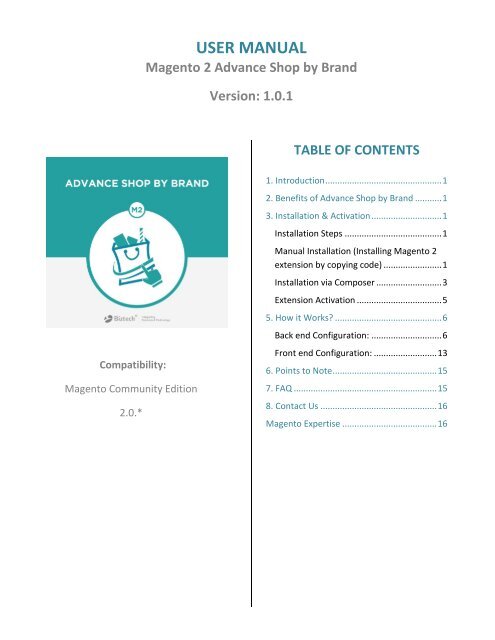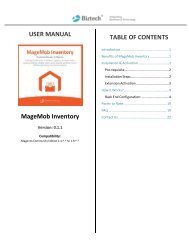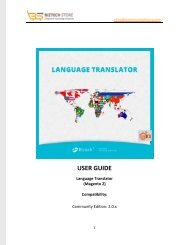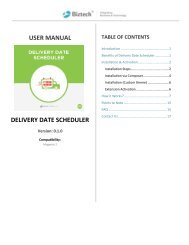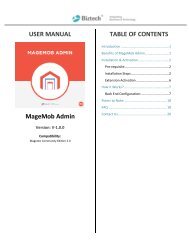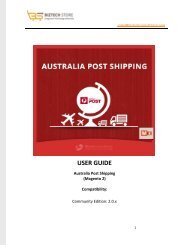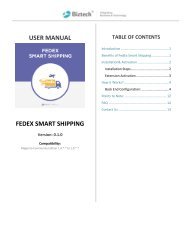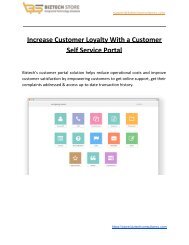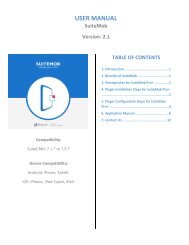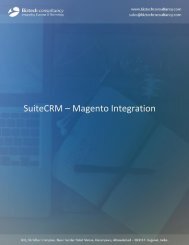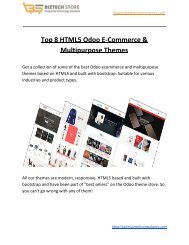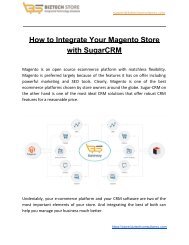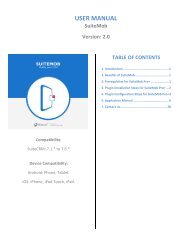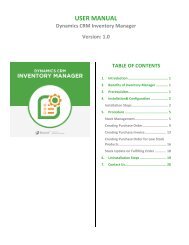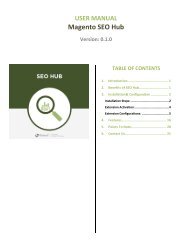Magento 2 Advance Shop By Brand Extension
Shop by Brand Magento 2 Extension allows your store customers to shop products based on their brand preferences. As a store admin, it allows you to add the brand attribute to your products and show them in the frontend with all the brand details. Customers can also filter products by brand on category pages. To know more: https://store.biztechconsultancy.com/magento2-advance-shop-by-brand-extension.htm
Shop by Brand Magento 2 Extension allows your store customers to shop products based on their brand preferences. As a store admin, it allows you to add the brand attribute to your products and show them in the frontend with all the brand details. Customers can also filter products by brand on category pages. To know more: https://store.biztechconsultancy.com/magento2-advance-shop-by-brand-extension.htm
You also want an ePaper? Increase the reach of your titles
YUMPU automatically turns print PDFs into web optimized ePapers that Google loves.
USER MANUAL<br />
<strong>Magento</strong> 2 <strong>Advance</strong> <strong>Shop</strong> by <strong>Brand</strong><br />
Version: 1.0.1<br />
TABLE OF CONTENTS<br />
1. Introduction ................................................ 1<br />
2. Benefits of <strong>Advance</strong> <strong>Shop</strong> by <strong>Brand</strong> ........... 1<br />
3. Installation & Activation ............................. 1<br />
Installation Steps ........................................ 1<br />
Manual Installation (Installing <strong>Magento</strong> 2<br />
extension by copying code) ........................ 1<br />
Installation via Composer ........................... 3<br />
<strong>Extension</strong> Activation ................................... 5<br />
5. How it Works? ............................................ 6<br />
Back end Configuration: ............................. 6<br />
Compatibility:<br />
<strong>Magento</strong> Community Edition<br />
2.0.*<br />
Front end Configuration: .......................... 13<br />
6. Points to Note ........................................... 15<br />
7. FAQ ........................................................... 15<br />
8. Contact Us ................................................ 16<br />
<strong>Magento</strong> Expertise ....................................... 16
1. Introduction<br />
USER MANUAL – ADVANCE SHOP BY BRAND v1.0.1<br />
<strong>Shop</strong> by <strong>Brand</strong> <strong>Magento</strong> 2 <strong>Extension</strong> allows your store customers to shop products based on<br />
their brand preferences. As a store admin it allows you to add brand attribute to your products<br />
and show them in the front end with all the brand details. Customers can also filter products by<br />
brand on category pages. Managing brands of your products from the admin side has never<br />
been so easy!<br />
2. Benefits of <strong>Advance</strong> <strong>Shop</strong> by <strong>Brand</strong><br />
<br />
<br />
<br />
<br />
<br />
Improve sales of any brand through this easy-to-manage extension.<br />
Helps customers to quickly find out the products and brands they are looking for.<br />
Improves business as you can get to know which ones are the best-selling<br />
brands.<br />
Reduces shopping time and efforts.<br />
Improves shopping experience of customers.<br />
3. Installation & Activation<br />
Installation Steps<br />
Mandatory Instruction: Kindly ensure that <strong>Magento</strong> 2 is set up correctly. Enter developer mode<br />
before initiating the installation. You can achieve the mode by running the following command:<br />
bin/magento deploy:mode:set developer -s<br />
It will enable the developer mode and skip compilation. You can enter default mode after<br />
successful installation of the extension.<br />
Manual Installation (Installing <strong>Magento</strong> 2 extension by copying code)<br />
Step 1:<br />
1. For Windows OS:<br />
Go to /app/code. Under that, create the folders using<br />
following hierarchy:<br />
-Biztech<br />
- <strong>Shop</strong>by<strong>Brand</strong><br />
2. For Linux OS:<br />
Biztech Store Page 1
USER MANUAL – ADVANCE SHOP BY BRAND v1.0.1<br />
Enter the following commands keeping their order:<br />
cd /app/code<br />
mkdir -p Biztech/<strong>Shop</strong>by<strong>Brand</strong><br />
After this, find the Download Zip and extract all files and folders in Biztech/<strong>Shop</strong>by<strong>Brand</strong>.<br />
Step 2:<br />
After the successful installation you have to run the command on <strong>Magento</strong>2 root directory-<br />
“php bin/magento setup:upgrade”.<br />
If you see blank page or permission error, go to Terminal (Linux)/ Command Prompt (Windows).<br />
cd [magento root directory][var]<br />
run the following command<br />
$ chmod –R 777 *<br />
Step 3:<br />
After running the command, log into the admin panel and clear the Cache. Go to SYSTEM<br />
→Tools (section) → Cache Management to clear the cache.<br />
Biztech Store Page 2
USER MANUAL – ADVANCE SHOP BY BRAND v1.0.1<br />
Step 4:<br />
After successful installation, you can see the “Manufacturer” under BIZTECH tab inside STORES<br />
→Configuration.<br />
Installation via Composer<br />
Step 1:<br />
Install composer from this link. If you already installed composer, skip this step.<br />
Step 2:<br />
Go to app →code →Biztech →Productdesigner, right click on composer.json and select use<br />
composer here.<br />
Biztech Store Page 3
USER MANUAL – ADVANCE SHOP BY BRAND v1.0.1<br />
Step 3:<br />
After that you can see command prompt where you have to run the following command:<br />
- composer update<br />
Step 4:<br />
Now go to [magento root directory] and right click on use Composer here.<br />
Step 5:<br />
You can see the cmd window and run the following command here:<br />
- php bin/magento setup:upgrade<br />
Step 6:<br />
After running the command, log into the admin panel and clear the Cache. Go to SYSTEM<br />
→Tools (section) → Cache Management to clear the cache.<br />
Step 7:<br />
After successful installation, you can see the “Manufacturer” under BIZTECH tab inside STORES<br />
→Configuration.<br />
Biztech Store Page 4
<strong>Extension</strong> Activation<br />
Step1: Get an activation key<br />
USER MANUAL – ADVANCE SHOP BY BRAND v1.0.1<br />
Get the activation key from the Order Confirmation Mail. OR<br />
Login to your Biztech Store account then go to Downloadable options and copy the activation<br />
key for the <strong>Advance</strong> <strong>Shop</strong> by <strong>Brand</strong> extension.<br />
Step2: Activate your extensions<br />
After successful package installation, you need to activate the extension by saving the<br />
activation key.<br />
Log into <strong>Magento</strong> Admin Panel and go to STORES → Configuration → BIZTECH → Manufacturer<br />
Activation and enter the activation key in the ''Activation Key'' field for the extension, then<br />
click the “Save Config” button.<br />
After successful license validation, you can select the website. Now, your <strong>Advance</strong> <strong>Shop</strong> by<br />
<strong>Brand</strong> extension is activated.<br />
Biztech Store Page 5
5. How it Works?<br />
USER MANUAL – ADVANCE SHOP BY BRAND v1.0.1<br />
Back end Configuration:<br />
Please follow the below steps to configure <strong>Advance</strong> <strong>Shop</strong> by <strong>Brand</strong> extension.<br />
Go to STORES → Configuration. In the left column you will see the tab BIZTECH →<br />
Manufacturer.<br />
Step 1: General Configuration<br />
‣ Enabled: Select “Yes” to enable the extension.<br />
‣ Show in top menu: Select “Yes” to display manufacturer in top menu.<br />
‣ Show in Top Links: Select “Yes” to display manufacturer in top link.<br />
‣ Image Resolution: You can set the image resolution here, so that the logo at front end<br />
will be of same size irrespective of their own resolution.<br />
Step 2: Left/Right Navigation Configuration<br />
‣ Enabled: Select “Yes” to display brands in layered navigation.<br />
‣ Display Option: You can choose from logo, name or both.<br />
‣ Image Resolution: Enter the image resolution to have same size logo of brands on<br />
layered navigation.<br />
‣ Show Featured <strong>Brand</strong>s on Left/Right Sidebar: Select “Yes” to show Featured <strong>Brand</strong>s in<br />
the sidebar.<br />
‣ Display Featured <strong>Brand</strong>s in Block/Slider: You can display the featured brands in either<br />
block or slider. The slider configuration appears if you select slide.<br />
Biztech Store Page 6
USER MANUAL – ADVANCE SHOP BY BRAND v1.0.1<br />
Step 3: Manufacturer List Configuration<br />
‣ Enabled: Select “Yes” to display all the brand logo.<br />
‣ Hide <strong>Brand</strong>s without Products: If yes, then will not show brands without products at<br />
front end.<br />
Biztech Store Page 7
USER MANUAL – ADVANCE SHOP BY BRAND v1.0.1<br />
‣ Hide <strong>Brand</strong>s with obsolete products: This option will be available when above option is<br />
set to “Yes”. If yes, then will not show brands if assigned all products are not in stock.<br />
‣ Display option: You can choose only logo or both logo and name.<br />
‣ Attribute Code: Admin can select attribute from the dropdown to which manufacturer<br />
data is added. Refer Step 9 for further information.<br />
‣ Image Resolution: Enter the image resolution to have same size logo of brands on list<br />
page.<br />
Step 4: <strong>Brand</strong> Sitemap Options<br />
‣ For SEO purpose no need to manually add brands for Google Sitemap.<br />
Step 5: Product View Configuration<br />
‣ Enabled: Select “Yes” to display brand logo on product detail page.<br />
‣ Image Resolution: Enter the image resolution to have same size logo of brand on<br />
product page.<br />
Step 6: Slider Configuration<br />
‣ Enabled: Select “Yes” to show brand slider on list page.<br />
‣ Slides: Enter the number of images to be displayed in the slider at a time. (by default 4)<br />
‣ Slide Margin: Enter the margin to be shown between two slides.<br />
‣ Image Resolution: Enter the image resolution to have same size logo of brand on slider.<br />
Biztech Store Page 8
USER MANUAL – ADVANCE SHOP BY BRAND v1.0.1<br />
Step 7: Pagination settings<br />
‣ Enable toolbar on Manufacturer list page: Select “Yes” to show pagination bar on list<br />
page.<br />
‣ Enable toolbar on Manufacturer View page: Select “Yes” to show pagination bar on<br />
brand view page.<br />
Step 8: Search Settings<br />
‣ Show Manufacturer: Select “Yes” to show manufacturer dropdown next to the search<br />
box.<br />
Biztech Store Page 9
Step 9: Add Manufacturer<br />
USER MANUAL – ADVANCE SHOP BY BRAND v1.0.1<br />
‣ Go to STORES → Attributes → Product. You can add brand names in any of the attribute<br />
listed in Step 3 → Attribute code.<br />
‣ So select the attribute and add the brand names here.<br />
‣ Go to Manufacturer. Click on “Add Manufacturer”.<br />
‣ Select Manufacturer: Choose the manufacturer from dropdown. The values added in<br />
the attribute will display here.<br />
‣ Status: Select “Enabled” to keep it active.<br />
‣ Show in Sidebar: Select “Yes” to show this brand in the sidebar.<br />
‣ Is Featured: Select “Yes” to show this brand as featured.<br />
‣ Priority: You can set priority for brands to display them accordingly.<br />
Biztech Store Page 10
USER MANUAL – ADVANCE SHOP BY BRAND v1.0.1<br />
‣ Manufacturer Logo: Choose an image (greater than 100 * 100) to be displayed as brand<br />
logo.<br />
‣ Description: Enter description about brand to be shown at list page.<br />
‣ Short Description: Enter short description about brand to be shown at list page.<br />
‣ Meta title, keyword and description: You can enter Meta details specific to brands.<br />
‣ URL key: Enter the URL key for brand.<br />
Biztech Store Page 11
USER MANUAL – ADVANCE SHOP BY BRAND v1.0.1<br />
Step 10: Associate Products to <strong>Brand</strong><br />
‣ Go to PRODUCTS → Catalog. Open any product in edit view. Look for Manufacturer label<br />
and select the appropriate brand from the dropdown.<br />
‣ Save the product.<br />
Biztech Store Page 12
Front end Configuration:<br />
USER MANUAL – ADVANCE SHOP BY BRAND v1.0.1<br />
Home page: It shows Manufacturer in main menu, search box and side bar.<br />
List page: It shows all the active brands in alphabetic listing with layered navigation, pagination<br />
bar and slider.<br />
View page: The brand view page shows its name, logo and description with pagination bar and<br />
its associated products.<br />
Biztech Store Page 13
USER MANUAL – ADVANCE SHOP BY BRAND v1.0.1<br />
Product page: The product page will have clickable brand logo which redirects to brand page. It<br />
also shows more products from same brand.<br />
Biztech Store Page 14
6. Points to Note<br />
USER MANUAL – ADVANCE SHOP BY BRAND v1.0.1<br />
‣ Re indexing<br />
o Go to System → Index management. Select Manufacturer URLs and<br />
Manufacturer data for re indexing.<br />
o Purpose: for Manufacturer data, suppose you create another store and add a<br />
new store view, then entire data is copied to the store view except<br />
manufacturer. So to copy that this re indexing is provided.<br />
o Purpose: Manufacturer URLs, in case brand URLs are deleted, then on re<br />
indexing this will create new URLs.<br />
7. FAQ<br />
1. Which <strong>Magento</strong> version is <strong>Advance</strong> <strong>Shop</strong> by <strong>Brand</strong> compatible with?<br />
Ans. The current <strong>Advance</strong> <strong>Shop</strong> by <strong>Brand</strong> / Manufacturer version is compatible with:<br />
Community Edition: 2.0.*.<br />
2. Is it mandatory to add brand values to the attribute?<br />
Ans. Yes, you need to add the brand values as explained to create brands.<br />
3. I am not able to see extension on my website or checkout or cart page<br />
Ans. If you are using any custom theme, then please make sure that extension is installed in<br />
custom theme directory. You can refer the steps on page 3.<br />
4. Does extension allow assigning the manufacturer to a product through the<br />
manufacturer manager or through the product page?<br />
Ans. This extension allows admin to assign manufacturer to a product through the product<br />
page.<br />
5. The images for brand logo are different sizes. How to even them at front end?<br />
Ans. There is a configuration called “Image Resolution” where you can specify the height<br />
and width of logo to be displayed at front end. Kindly click the “Clean Cache” button to see<br />
the change.<br />
6. I don’t find any value in the “Select Manufacturer” field while adding the brand. Any<br />
clue?<br />
Ans. Kindly make sure that you have populated the brand values in the attribute and<br />
selected that attribute in the configuration.<br />
Biztech Store Page 15
8. Contact Us<br />
USER MANUAL – ADVANCE SHOP BY BRAND v1.0.1<br />
We simplify your business,offering unique business solution in digital web and IT landscapes.<br />
Our core expertise includes<br />
<strong>Magento</strong> Expertise<br />
We are <strong>Magento</strong> e-commerce specialist!<br />
Be it,<br />
<br />
<br />
<br />
<br />
<br />
Store Development<br />
Customization<br />
Integration<br />
Maintenance<br />
Upgradation<br />
You can trust our expertise!<br />
Contact – Mr. Maulik Shah<br />
CEO, Biztech Consultancy<br />
Biztech Store Page 16