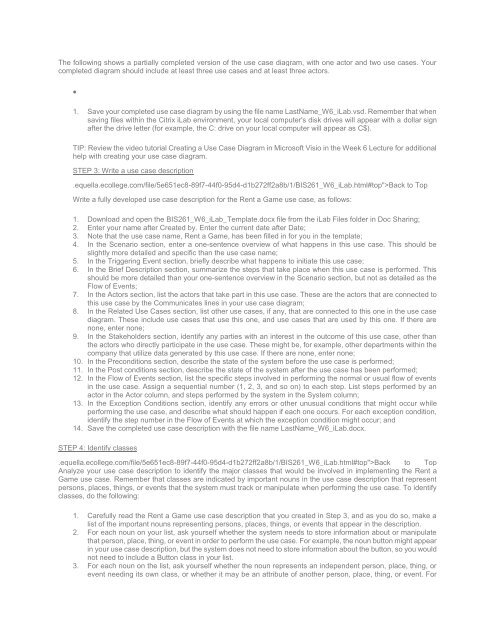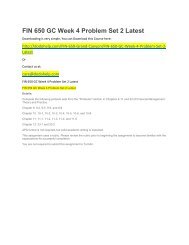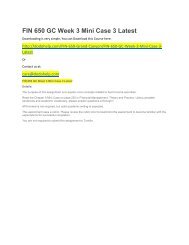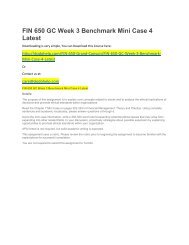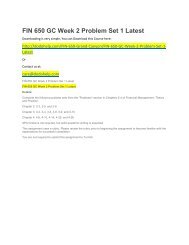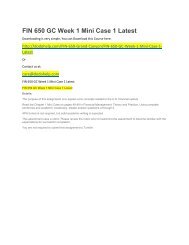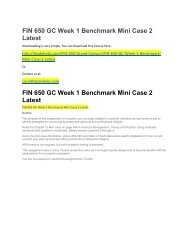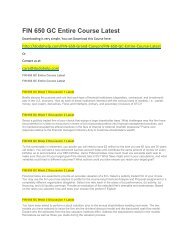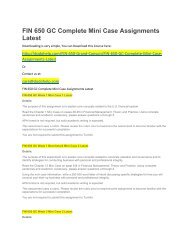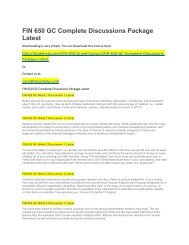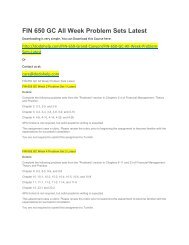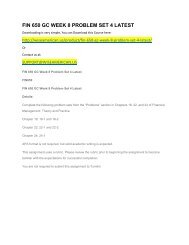BIS 261 DeVry All Week iLab
Create successful ePaper yourself
Turn your PDF publications into a flip-book with our unique Google optimized e-Paper software.
The following shows a partially completed version of the use case diagram, with one actor and two use cases. Your<br />
completed diagram should include at least three use cases and at least three actors.<br />
<br />
1. Save your completed use case diagram by using the file name LastName_W6_<strong>iLab</strong>.vsd. Remember that when<br />
saving files within the Citrix <strong>iLab</strong> environment, your local computer's disk drives will appear with a dollar sign<br />
after the drive letter (for example, the C: drive on your local computer will appear as C$).<br />
TIP: Review the video tutorial Creating a Use Case Diagram in Microsoft Visio in the <strong>Week</strong> 6 Lecture for additional<br />
help with creating your use case diagram.<br />
STEP 3: Write a use case description<br />
.equella.ecollege.com/file/5e651ec8-89f7-44f0-95d4-d1b272ff2a8b/1/<strong>BIS</strong><strong>261</strong>_W6_<strong>iLab</strong>.html#top">Back to Top<br />
Write a fully developed use case description for the Rent a Game use case, as follows:<br />
1. Download and open the <strong>BIS</strong><strong>261</strong>_W6_<strong>iLab</strong>_Template.docx file from the <strong>iLab</strong> Files folder in Doc Sharing;<br />
2. Enter your name after Created by. Enter the current date after Date;<br />
3. Note that the use case name, Rent a Game, has been filled in for you in the template;<br />
4. In the Scenario section, enter a one-sentence overview of what happens in this use case. This should be<br />
slightly more detailed and specific than the use case name;<br />
5. In the Triggering Event section, briefly describe what happens to initiate this use case;<br />
6. In the Brief Description section, summarize the steps that take place when this use case is performed. This<br />
should be more detailed than your one-sentence overview in the Scenario section, but not as detailed as the<br />
Flow of Events;<br />
7. In the Actors section, list the actors that take part in this use case. These are the actors that are connected to<br />
this use case by the Communicates lines in your use case diagram;<br />
8. In the Related Use Cases section, list other use cases, if any, that are connected to this one in the use case<br />
diagram. These include use cases that use this one, and use cases that are used by this one. If there are<br />
none, enter none;<br />
9. In the Stakeholders section, identify any parties with an interest in the outcome of this use case, other than<br />
the actors who directly participate in the use case. These might be, for example, other departments within the<br />
company that utilize data generated by this use case. If there are none, enter none;<br />
10. In the Preconditions section, describe the state of the system before the use case is performed;<br />
11. In the Post conditions section, describe the state of the system after the use case has been performed;<br />
12. In the Flow of Events section, list the specific steps involved in performing the normal or usual flow of events<br />
in the use case. Assign a sequential number (1, 2, 3, and so on) to each step. List steps performed by an<br />
actor in the Actor column, and steps performed by the system in the System column;<br />
13. In the Exception Conditions section, identify any errors or other unusual conditions that might occur while<br />
performing the use case, and describe what should happen if each one occurs. For each exception condition,<br />
identify the step number in the Flow of Events at which the exception condition might occur; and<br />
14. Save the completed use case description with the file name LastName_W6_<strong>iLab</strong>.docx.<br />
STEP 4: Identify classes<br />
.equella.ecollege.com/file/5e651ec8-89f7-44f0-95d4-d1b272ff2a8b/1/<strong>BIS</strong><strong>261</strong>_W6_<strong>iLab</strong>.html#top">Back to Top<br />
Analyze your use case description to identify the major classes that would be involved in implementing the Rent a<br />
Game use case. Remember that classes are indicated by important nouns in the use case description that represent<br />
persons, places, things, or events that the system must track or manipulate when performing the use case. To identify<br />
classes, do the following:<br />
1. Carefully read the Rent a Game use case description that you created in Step 3, and as you do so, make a<br />
list of the important nouns representing persons, places, things, or events that appear in the description.<br />
2. For each noun on your list, ask yourself whether the system needs to store information about or manipulate<br />
that person, place, thing, or event in order to perform the use case. For example, the noun button might appear<br />
in your use case description, but the system does not need to store information about the button, so you would<br />
not need to include a Button class in your list.<br />
3. For each noun on the list, ask yourself whether the noun represents an independent person, place, thing, or<br />
event needing its own class, or whether it may be an attribute of another person, place, thing, or event. For