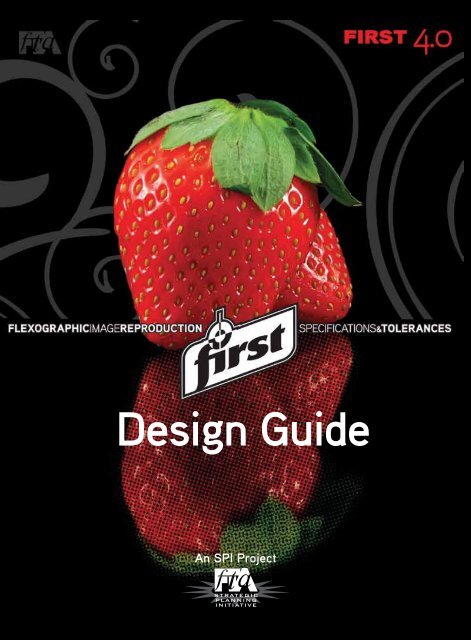First Design Guide - Flexographic Technical Association
First Design Guide - Flexographic Technical Association
First Design Guide - Flexographic Technical Association
Create successful ePaper yourself
Turn your PDF publications into a flip-book with our unique Google optimized e-Paper software.
<strong>Design</strong> <strong>Guide</strong><br />
An SPI Project
1.0 <strong>Design</strong> Introduction 1<br />
1.1 Overview 2<br />
1.2 Responsibility 2<br />
1.3 Assumptions 3<br />
2.0 Getting Started 4<br />
2.1 Recognizing Attributes of the <strong>Flexographic</strong> Process 4<br />
2.2 Materials and Information Needed to Begin 5<br />
2.2.1 Template Layout / Die-Cut Specifications 5<br />
2.3 File Naming Conventions<br />
6<br />
6<br />
2.4 Types of Proofs 8<br />
2.5 Process Control Test Elements 9<br />
3.0 Type and <strong>Design</strong> Elements 9<br />
3.1 Typography: Know the Print Process Capabilities 9<br />
3.1.1 Registration Tolerance 12<br />
3.1.2 Process Color Type 13<br />
3.1.3 Process Reverse/Knockout 13<br />
3.1.4 Line Reverse/Knockout 13<br />
3.1.5 Drop Shadow 13<br />
3.1.6 Spaces and Tabs 14<br />
3.1.7 Text Wrap 14<br />
3.1.8 Fonts 14<br />
3.2 Custom and Special Colors 16<br />
3.3 Bar Code <strong>Design</strong> Considerations 17<br />
3.3.1 Bar Code Specifications<br />
18<br />
3.3.2 <strong>Design</strong>er Responsibilities<br />
18<br />
3.3.3 USPS Intelligent Mail Bar Code<br />
22<br />
3.4 Screen Ruling 22<br />
3.5 Tints 23<br />
3.6 Ink Colors 24<br />
4.0 Document Structure 25<br />
4.1 Naming Conventions<br />
4.2 Document Size<br />
4.3 Working in Layers<br />
4.4 Auto-Traced / Revectorized Art<br />
4.5 Blends, Vignettes, Gradations<br />
4.6 Imported Images – Follow the Links<br />
4.7 Electronic Whiteout<br />
26<br />
26<br />
26<br />
26<br />
27<br />
28<br />
29<br />
4.8 Image Capture Quality – Scanning Considerations 29<br />
4.9 Scaling & Resizing 30<br />
4.10 Color Space 30<br />
DESIGN<br />
FLEXOGRAPHIC TECHNICAL ASSOCIATION<br />
FIRST 4.0 SUPPLEMENTAL FLEXOGRAPHIC PRINTING DESIGN GUIDE<br />
5.0 File Formats and Usage 30<br />
5.1 Specified Formats 30<br />
5.2 Portable Document Format (PDF) 30<br />
5.3 Clip Art 31<br />
5.4 Creating and Identifying FPO Continuous Tone Images 31<br />
5.5 Special Effects 31<br />
5.6 Image Substitution – Automatic Image Replacement 32<br />
5.7 File Transfer Recommendations 32<br />
5.8 Program Applications 32<br />
6.0 Preflight of Final <strong>Design</strong> Prior to Release 33<br />
6.1 Documenting the <strong>Design</strong> 33<br />
6.2 Release to Prepress 34<br />
FLEXOGRAPHIC IMAGE REPRODUCTION SPECIFICATIONS & TOLERANCES 1
DESIGN<br />
1.0 DESIGN INTRODUCTION<br />
1.1 Overview<br />
FIRST 4.0 is created to facilitate communication among all participants involved in the design, preparation and printing<br />
of flexographic materials. The designer is responsible for creating a graphic design that achieves the marketing<br />
objectives of the Consumer Product Company (CPC) and that can be successfully reproduced on press. The <strong>Design</strong><br />
Section is intended to assist the designer in understanding the flexographic print considerations necessary to create<br />
reproducible designs. The better the designer understands the flexographic process, the easier it will be to create<br />
aesthetically pleasing designs while optimizing production efficiency and reducing the time-to-market. A primary<br />
objective of the <strong>Design</strong> Section is to provide guidance on how to create electronic files that will enhance quality<br />
and speed of manufacturing while minimizing cost. This must be accomplished while allowing the designer to<br />
maintain creative control of the project. This can be best accomplished when everyone in the supply chain has a clear<br />
understanding of the requirements of flexography and these requirements are addressed during the design phase<br />
of development. Because designers and production artists often have overlapping responsibilities, the information in<br />
this section applies to both parties.<br />
Depending on the methods and practices of the companies involved and the complexity and frequency of the work among<br />
them, FIRST recommends establishing ground rules and procedures for designing products before actual production<br />
begins. This is a necessary step when providing services to the flexographic industry because of the complexity of<br />
the graphics, print issues, and converting equipment considerations. A dialogue regarding design and production<br />
considerations should be initiated among the production team (designer, consumer product company, prepress provider,<br />
and printer). FIRST provides guidelines to facilitate the project flow through the design and manufacturing processes.<br />
1.2 Responsibility<br />
As packaging graphics continue to increase in complexity and production timelines continue to compress, the clear<br />
assignment of responsibilities is necessary to ensure a quality printed product in a timely manner. The assignment of<br />
responsibilities requires planning and collaboration among all involved parties.<br />
Consumer Product Company (CPC): Ultimately, the customer defines expectations and therefore, must drive<br />
the collaboration process. The customer determines the effort expended to reach satisfaction. The CPC must<br />
facilitate communication between the supply chain parties: designer, prepress provider and printer.<br />
<strong>Design</strong>er / Production <strong>Design</strong>: The designer must work with both the prepress provider and the printer to<br />
understand the capability of the printing/converting process being utilized. Based upon the print capability, the<br />
designer must provide a design concept that will enable the printer to meet the expectations of the customer<br />
(CPC). The earlier in the design development process the prepress provider and printer are involved, the better<br />
able the team is to determine specific capabilities and ensure the final product meets the customer’s design<br />
objectives. Additionally, the designer is responsible for:<br />
Establishing a basic color scheme and color palette before final files are sent to production.<br />
Checking all copy for spelling and kerning.<br />
Treating common elements and logos consistently in the layout.<br />
Building all copy and vector-based elements in accordance with the specifications of the print provider.<br />
Prepress Provider: The prepress provider must work with the printer to understand the capability of the<br />
printing/converting process being utilized. The prepress provider supplies the designer with accurate and timely<br />
information regarding print capabilities at the beginning of the design phase to facilitate the creation of a<br />
printable design. Based upon the print capability, the prepress provider produces appropriate films/files/plates<br />
that will enable the printer to meet the expectations of the customer (CPC). They must document the controls<br />
2 FLEXOGRAPHIC IMAGE REPRODUCTION SPECIFICATIONS & TOLERANCES
DESIGN<br />
that ensure the consistency and accuracy of the supplied media (films/files/plates). Additionally, the prepress<br />
provider produces a contract proof calibrated to accurately predict the printed result. The prepress provider<br />
must provide the printer the ability to objectively confirm the accuracy of the prepress work and the printing<br />
process. This can be accomplished through the use of agreed-upon control targets.<br />
Printer: The printer is responsible for consistently reproducing the graphic design to the satisfaction of the<br />
customer (CPC). They utilize and document the process controls necessary to ensure that accuracy and<br />
consistency are achieved. They work with the other parties and suppliers to define the capability of the printing<br />
process. The printer provides the designer with accurate and timely information regarding process capabilities<br />
at the beginning of the design phase to facilitate the creation of a printable design.<br />
CREATION MANIPULATION<br />
MASS PRODUCTION<br />
1.2: Product Development Responsibilities: In short, the designer creates the image, the prepress provider manipultes the image, and the<br />
printer mass produces the image. All members of the supply chain must work together utilizing FIRST to achieve a desireable outcome.<br />
1.3 Assumptions<br />
In order to keep the content focused and pertinent, the following assumptions were made when creating these<br />
guidelines:<br />
The audience consists of professional users who are working with current versions of software and hardware.<br />
<strong>Design</strong>ers who expect their work to efficiently move through the production workflow should be working with<br />
current versions of software and hardware proven to work with downstream processes.<br />
Certain programs and manufacturers are mentioned; however, FIRST recognizes these are not the only<br />
solutions.<br />
The audience is familiar with electronic design terminology and workflow in a digital environment. If you are<br />
not familiar with electronic design terminology and/or digital workflows, visit www.flexography.org for more<br />
information.<br />
Technology continues to change rapidly. To help address this issue, additional training and support documentation<br />
will be updated and available at www.flexography.org.<br />
FLEXOGRAPHIC IMAGE REPRODUCTION SPECIFICATIONS & TOLERANCES 3<br />
Mason
DESIGN<br />
2.0 GETTING STARTED<br />
2.1 Recognizing Attributes of the <strong>Flexographic</strong> Printing Process<br />
The use of spot colors, specialty inks, and a wide variety of substrates are just a few of the choices available with<br />
flexography. <strong>Design</strong>ers must be informed about the advantages of the flexographic printing process in order to make<br />
use of them during the design process. The designer must communicate with the print provider to understand their<br />
capabilities and how they can jointly optimize the quality and effectiveness of the final product.<br />
2.1: <strong>Flexographic</strong> Market Segments: The flexographic printing industry offers designers broad choices of types of packaging, substrates, inks and<br />
in-line converting capabilities.<br />
4 FLEXOGRAPHIC IMAGE REPRODUCTION SPECIFICATIONS & TOLERANCES<br />
??
2.2 Materials and Information Needed to Begin<br />
Template or Die Drawing: A die drawing or template (supplied<br />
by the customer, prepress provider or printer) must include<br />
bleeds, glue areas, live areas, and dimensions. There may<br />
also be other pertinent information on the template (e.g., die<br />
number, size, count number, etc.) that the designer should<br />
reference in the digital file.<br />
Production information gathered by the design team such as<br />
the substrate, number of ink colors, and whether the specified<br />
color is a spot or process color build should be documented<br />
in the digital file.<br />
Client or customer specifications.<br />
<strong>Design</strong> brief.<br />
Brand and corporate art guidelines.<br />
Legal and government regulations.<br />
2.2.1 Template Layout / Die-Cut Specifications<br />
Electronic / Die Drawing<br />
DESIGN<br />
A final die drawing or electronic file must be provided with the art, prior to final assembly, for all die-cut jobs. All supplied<br />
die drawings must indicate cuts, folds, and scores as well as non-print areas. The designer, in conjunction with the<br />
packaging buyer, should indicate the area in which the print control target may be placed. Refer to <strong>Design</strong> Section 2.5<br />
for print process measurement and control.<br />
Using the Template Layout<br />
A template layout is also referred to as a key<br />
line, die drawing or full scale drawing. It is the<br />
responsibility of the printer and the consumer<br />
product company to provide the design firm<br />
with the appropriate electronic file and template,<br />
including layout dimensions, prior to the<br />
conceptual design phase. The template should<br />
include non-image area, non-print area, print<br />
direction, varnish area, seal area, and “inside<br />
view” identification. It is the responsibility of the<br />
design firm to consider the non-print areas during<br />
the design process. The designer forwards the<br />
final template to the prepress facility where all<br />
job elements are verified and correctly positioned<br />
for product assembly.<br />
REGISTER MARKS<br />
NON-PRINT AREA<br />
GLUE TAB<br />
RUN TARGETS<br />
FLEXOGRAPHIC IMAGE REPRODUCTION SPECIFICATIONS & TOLERANCES 5<br />
CUT<br />
PRINT AREA<br />
FOLD<br />
2.2: Materials & Information Needed to Begin: A<br />
template layout along with general production information<br />
and customer specifications are critical for successful<br />
design development..<br />
S. Gilbert<br />
2.2.1: Template Layout: It is the responsibility of the design firm to consider the nonprint<br />
areas during the design process.
Die Origin<br />
DESIGN<br />
Dies are designed using a graphics program or CAD system. Files generated from these systems can be translated into<br />
a format compatible with CAD. Incorporation of dies, bleeds, or pressmarks (internal and external) should be determined<br />
on a case-by-case basis. Early communication about who will build a die line and how it will be used is essential.<br />
Printing Form Layout Considerations<br />
The printing form layout communicates how individual die cut units are arranged on a sheet or web. This may influence<br />
control target placement and create additional design considerations. If certain knives are common, or shared, between<br />
individual units, the design may be affected at the perimeter of the unit. This information can only be obtained through<br />
contact with the printer. <strong>Design</strong>ers must work with the customer (CPC) and the printer to receive this vital information.<br />
Print-to-print and print-to-cut production tolerances should also be verified with the printer or the customer (CPC). These<br />
tolerances may vary depending on several factors including press width and press type (i.e., central impression, stack, in-line).<br />
Important elements should be placed away from cuts and scores. Die position tolerance is typically smaller for thin board<br />
stock and larger for thicker stock. Consult the printer for job specific print-to-print and print-to-cut production tolerances.<br />
Electronic Format<br />
It is important for the designer to work with an accurate physical representation of the unit’s form to avoid downstream<br />
adjustments to the design. Sometimes the die is modified to match graphic elements (windows, cutouts, or coupons).<br />
Most translation programs provide a link from the more common package design programs to CAD formats (i.e., DXF,<br />
DDES2, IGES). The structural designer should indicate what formats can be produced.<br />
Measurement of Die Drawings<br />
Indicate measurements on the electronic die line file including the dimensions and marks for the live print area.<br />
2.2.2 Print Substrate<br />
A sample of the substrate should accompany the project as soon as it is available. The whiteness, color and texture of<br />
the substrate should be considered. Printing on foil or colored paper, or printing white behind the graphics, will influence<br />
the printed color gamut. Often, the colors on the printed product will deviate from the approved contract proof if the<br />
proof is not made to reflect the substrate and/or printed white ink. White ink can appear darker (dirtier) and typically<br />
less opaque than white paper or film. In addition, various packaging substrates exhibit different color properties when<br />
printed; for example, some paper substrates will inconsistently absorb ink producing a ‘muddier’ image.<br />
2.3 File Naming Conventions<br />
Alternate versions of an electronic file should have separate and distinct names from the original version. File naming<br />
conventions for live, high-resolution images should be in accordance with the criteria of the collaborating parties. For<br />
example, workflow may dictate file names, SKUs, job numbers, or UPC references.<br />
When naming a file, special characters such as “!”, “@”, “#”, “$”, “%”, “/”, “\”, and “*” should never be used. Suffixes<br />
identify and distinguish formats and variations of working files. Examples of this are as follows:<br />
asparagus.tif asparagus.eps asparagus.psd<br />
or<br />
abcdefgh.raw abcdefgh.rgb abcdefgh.cmy<br />
6 FLEXOGRAPHIC IMAGE REPRODUCTION SPECIFICATIONS & TOLERANCES
2.4 Types of Proofs<br />
DESIGN<br />
All parties involved with a project must agree upon the process and terminology used to evaluate and communicate the design<br />
– including color. Specifically, every proof created throughout the workflow should be clearly labeled to communicate:<br />
The purpose of the proof,<br />
The system or device on which it was created,<br />
Whether the output device was profiled and which profile was used, and<br />
The proof’s suitability for judging color.<br />
Types of Proofs<br />
Concept Proof: The concept proof is common in the early creative stages of the project. It is used to capture input<br />
from all partners in the supply chain during initial design development and is also referred to as a “collaborative<br />
proof”. This proof is typically not color profiled and, therefore, not used for matching color.<br />
Color Target Proof: The color target proof is often the selected “concept proof”. It represents the ideal color<br />
intent of the designer and client, independent of the print process or the ability of an individual press to<br />
achieve that color. Some of the color in this proof may not be achievable in the final print. To avoid rework<br />
costs and unachievable expectations downstream, it is helpful, when possible, to produce this proof based<br />
upon the known or expected capabilities and color gamut of the anticipated printing process(es).<br />
Comprehensive Proof (Comp)/Mock Up: The comp is formed to the shape of the final product and should<br />
indicate whether or not it is color accurate.<br />
Profiled Contract Proof: This represents what the customer is expecting to receive off press.<br />
The profiled contract proof represents the<br />
clients full content and color expectations.<br />
Printers or prepress providers use a Color<br />
Managment System or (CMS) and a<br />
characterization target printed on the<br />
intended press, to develop a ICC profile<br />
for the intended proofing device. Color<br />
Management Systems are a collection of<br />
software tools that quantify and reconcile<br />
the differences among monitors, proofers<br />
and printing presses.<br />
The contract proof does not<br />
have to be a dot-for-dot reproduction, but it<br />
must be an overall visual simulation of the<br />
expected print results. Therefore, it must<br />
simulate the dot gain, color attributes,<br />
R. VanHandel<br />
2.4a: Profiled Contract Proof: The contract proof must include a control target<br />
as well as template layout markings.<br />
detail, and contrast of the printed image. It must also contain a control target that is processed and imaged as<br />
part of the proof. The control target is used to verify accuracy and consistency throughout the design, proofing,<br />
and printing process. It must contain specific screen values, which should be determined with the printer,<br />
for all colors printing dots (including vignettes). Although most digital proofing devices may not reproduce a<br />
conventional dot pattern, the tonal scales should be measured using a densitometer (or spectrodensitometer)<br />
in the dot area function. Each one of the tonal scales must equal the weight (dot area) identified by the press<br />
profile. Before a contract proof can be accurately used, the entire reproduction system must be characterized<br />
so that the proofing system is calibrated to match the printed result. Afterward, both press and proofing<br />
systems must be maintained for consistency and repeatability.<br />
FLEXOGRAPHIC IMAGE REPRODUCTION SPECIFICATIONS & TOLERANCES 7
DESIGN<br />
A “Proof Compliance Cover Sheet” or label must accompany the contract proof submitted for color match at<br />
press and approved by the customer. It should identify the proofing product or system used and the company<br />
supplying the proof (contact name, telephone & fax numbers) as well as operator, date, job number, and<br />
customer. The cover sheet must also contain information needed to verify the proof’s compliance to the<br />
technical attributes required for that proofing type. It is a best practice approach for all proofs to include a<br />
“Certificate of Result”. It should include all pertinent measurements: density, dot area, Delta E @ 100% &<br />
50%, trap, print contrast, bar code scan analysis, etc. Proof densities should be within the printers’ on-press<br />
density specifications. The Proof Compliance Cover Sheet and Certificate of Result can be combined into one<br />
document.<br />
Soft Proof: The soft proof consists of viewing a job on a color-calibrated monitor. It is used at any point in the<br />
product development process from a concept proof to a contract proof, depending on how well the system is<br />
calibrated. Components include a color consistent monitor and a color management system (CMS).<br />
2.4b: Types of Proofs: Before a contract proof can be accurately used, the entire reproduction system must be characterized so that the proofing<br />
system is calibrated to match the printed result.<br />
2.5 Process Control Test Elements<br />
Application: If consistency and repeatability are important to the customer, then space must be allocated on the sheet,<br />
web, or package for appropriate process control test elements. Measuring at set-up and throughout the run enables<br />
the printer to produce repeatable, consistent and accurate results on every job.<br />
Placement: In order for the printer to deliver the desired print results, the customer and design team must include<br />
key test elements in the product design. Some packaging lends itself to placing test elements under flaps, in a glue<br />
zone or on the waste matrix; other packaging requires the test elements to remain visible on the finished package.<br />
Therefore, each print application should determine where to place the individual elements to be monitored throughout<br />
the production run. The designer should consult with the printer and CPC on the necessary test elements and properly<br />
place them on the package/sheet/web when creating the design.<br />
Test Element Construction:<br />
CGS Publishing Technologies International AGFA<br />
Size: The designer must be careful to allocate enough room for the necessary elements of the process control<br />
target. ANSI/CGATS.5 (2003 Graphic Technology – Spectral Measurement and Colorimetric Computation for Graphic<br />
Arts Images) provides the minimum and recommended apertures (and therefore minimum test element size)<br />
specified by line screen listed in the following table. While these guidelines are useful, the print application must<br />
also be considered. The minimum acceptable aperature may be larger for some print applications. The designer<br />
and prepress provider should confirm individual test element size with the printer. For direct-print corrugated, each<br />
test patch (solid or tint) should be 2X-3X the flute width to provide a stable measurement target.<br />
8 FLEXOGRAPHIC IMAGE REPRODUCTION SPECIFICATIONS & TOLERANCES
3.0 TYPE AND DESIGN ELEMENTS<br />
3.1 Typography: Know the Print Process Capabilities<br />
Due to the nature of the flexographic process, text that prints positive will tend to fatten while text that is reversed out will<br />
tend to fill in, lose fine lines and serifs, and become plugged. Therefore, when selecting fonts, care and attention is critical.<br />
Tables 3.1a and 3.1b provide general guidelines by flexographic print segment. Because the minimum type size and rule<br />
width are print system dependent, the designer should confirm rule width and type style & size with the print provider.<br />
When attempting to increase the weight of a serif font, it is not always effective to use the bold, heavy, black, or ultra versions.<br />
When fonts are changed to a heavier version, verify the text did not reflow. Type can be stroked to increase its thickness, but<br />
the “counters” (holes in letters such as a, d, o, e and R) may fill in, so care must be used.<br />
Table 3.1a<br />
Wide<br />
Web<br />
Narrow<br />
Web<br />
Minimum Type Size: General <strong>Guide</strong>lines<br />
Minimum type size is print system dependent; determine minimum type size with a press fingerprint.<br />
Segment Substrate<br />
Preprint<br />
Linerboard<br />
Combined<br />
Corrugated<br />
Serif<br />
(ex:Times<br />
Roman)<br />
FLEXOGRAPHIC IMAGE REPRODUCTION SPECIFICATIONS & TOLERANCES<br />
Positive Reverse<br />
Sans<br />
Serif (ex:<br />
Helvetica)<br />
Serif<br />
Sans<br />
Serif<br />
All 8 pt. 6 pt. 10 pt. 8 pt.<br />
White Top 8 pt. 6 pt. 10 pt. 8 pt.<br />
Coated Paper 6 pt. 4 pt. 8 pt. 6 pt.<br />
Folding Carton All 6 pt. 4 pt. 8 pt. 6 pt.<br />
Multiwall Bag<br />
Film Products<br />
Coated Paper 8 pt. 6 pt. 12 pt. 10 pt.<br />
Uncoated Paper 10 pt. 8 pt. 18 pt. 12 pt.<br />
Polyester 8 pt. 6 pt. 12 pt. 10 pt.<br />
Polypropylene,<br />
Polyethylene, &<br />
Metallized<br />
8 pt. 6 pt. 10 pt. 8 pt.<br />
Newsprint Uncoated Paper 10 pt. 7 pt. 11 pt. 10 pt.<br />
Paper Products All 6 pt. 4 pt. 8 pt. 6 pt.<br />
Film Products All 6 pt. 4 pt. 8 pt. 6 pt.<br />
Envelope All 6 pt. 4 pt. 8 pt. 6 pt.<br />
DESIGN<br />
Printer Specific<br />
Positive Reverse<br />
Serif<br />
Sans<br />
Serif<br />
Serif<br />
Sans<br />
Serif<br />
9
10<br />
DESIGN<br />
900 Marconi Avenue<br />
Ronkonkoma, NY 11779-7212<br />
Phone (631) 737-6020<br />
Fax (631) 737-6813<br />
www.flexography.org<br />
Type Size Considerations<br />
Quick Reference <strong>Guide</strong><br />
SMALL TYPE<br />
CLOSING IN<br />
SERIFS<br />
POOR TYPE<br />
CHOICE FOR<br />
REVERSE<br />
3.1a: Typography: If type is stroked, swelled or framed<br />
to increase its thickness, the “counters” may fill in. FIRST<br />
recommends serif fonts not be stroked.<br />
Serif vs. Sans Serif: Sans serif can be printed<br />
at a smaller type size than serif print. Sans<br />
serif type stays cleaner because it does not<br />
have the fancy details on the ends of the<br />
letters which tend to fill-in and run together at<br />
smaller sizes.<br />
Positive vs. Reverse: Positive type can be<br />
printed clearly at a smaller type size then<br />
reverse type. Reverse type is more vulnerable<br />
to ink volume and impression resulting in type<br />
filling-in and becoming illegible.<br />
Single-Color vs. Multi-Color: Single-color<br />
type can be printed clearly at a smaller type<br />
size than multi-color type. Multi-color type<br />
is also dependent on registration. Minimum<br />
type size is restricted by the press registration<br />
tolerance.<br />
<strong>Design</strong> Variables: Other variables that<br />
influence minimum type size include: substrate<br />
absorbency & compression and ink coverage.<br />
AaBbCcXxYyZz 1 pt. AaBbCcXxYyZz<br />
AaBbCcXxYyZz 2 pt.<br />
AaBbCcXxYyZz 4 pt.<br />
AaBbCcXxYyZz 6 pt.<br />
AaBbCcXxYyZz 1 pt. AaBbCcXxYyZz<br />
AaBbCcXxYyZz 2 pt.<br />
AaBbCcXxYyZz 4 pt.<br />
AaBbCcXxYyZz 6 pt.<br />
DESIGN<br />
24 pt.<br />
AaBbCcXxYyZz 10 pt. AaBbCcXxYyZz 14 pt.<br />
AaBbCcXxYyZz 14 pt.<br />
AaBbCcXxYyZz 18 pt.<br />
AaBbCcXxYyZz 24 pt.<br />
24 pt.<br />
AaBbCcXxYyZz 10 pt. AaBbCcXxYyZz 14 pt.<br />
AaBbCcXxYyZz 14 pt.<br />
AaBbCcXxYyZz 18 pt.<br />
AaBbCcXxYyZz 18 pt.<br />
AaBbCcXxYyZz 10 pt.<br />
AaBbCcXxYyZz 18 pt.<br />
AaBbCcXxYyZz 10 pt.<br />
AaBbCcXxYyZz 24 pt.<br />
B. Pope<br />
B. Pope<br />
AaBbCcXxYyZz 6 pt.<br />
AaBbCcXxYyZz 4 pt.<br />
AaBbCcXxYyZz 2 pt.<br />
AaBbCcXxYyZz 6 pt.<br />
AaBbCcXxYyZz 4 pt.<br />
AaBbCcXxYyZz 2 pt.<br />
3.1b: Minimum type size: Using type sizes below the printer’s minimum<br />
recommended size can result in type filling and is not supported by FIRST.<br />
FLEXOGRAPHIC IMAGE REPRODUCTION SPECIFICATIONS & TOLERANCES<br />
AaBbCcXxYyZz 1 pt.<br />
B. Pope<br />
AaBbCcXxYyZz 1 pt.<br />
B. Pope
Table 3.1b<br />
Minimum Rule Width: General <strong>Guide</strong>lines<br />
Minimum rule width is print system dependent; determine minimum rule width with a press fingerprint<br />
Wide Web<br />
Narrow Web<br />
Segment Substrate Positive Rule Reverse Rule<br />
Preprint<br />
Linerboard<br />
Combined<br />
Corrugated<br />
FLEXOGRAPHIC IMAGE REPRODUCTION SPECIFICATIONS & TOLERANCES<br />
All<br />
White Top<br />
Coated Paper<br />
Folding Carton All<br />
Multiwall Bag<br />
Coated Paper<br />
Uncoated Paper<br />
Film Products All<br />
Newsprint All<br />
Paper Products All<br />
Film Products All<br />
Envelope All<br />
1/COLOR 4/COLOR<br />
0.01” 0.015”<br />
0.254mm 0.38mm<br />
0.013” 0.02”<br />
0.33mm 0.51mm<br />
0.007” 0.01”<br />
0.18mm 0.254mm<br />
0.006” 0.008”<br />
0.15mm 0.20mm<br />
0.007” 0.01”<br />
0.18mm 0.254mm<br />
0.013” 0.02”<br />
0.33mm 0.51mm<br />
0.007” 0.013”<br />
0.18mm 0.33mm<br />
0.007” 0.015”<br />
0.18mm 0.38mm<br />
0.005” 0.01”<br />
0.13mm 0.254mm<br />
0.004” 0.008”<br />
0.10mm 0.20mm<br />
0.007” 0.010”<br />
0.18mm 0.254mm<br />
DESIGN<br />
Printer Specific<br />
Positive Rule Reverse Rule<br />
B. Pope B. Pope<br />
3.1c: Line Weight: The acceptable line thickness will vary depending upon whether the line is positive or reverse printing and whether it is a<br />
single color or multicolor line.<br />
11
3.1.1 Registration Tolerance<br />
When one word is printed in one color and<br />
another word next to it is printed in a second<br />
color, register shifts can cause these two<br />
words to overlap or misalign. Due to this<br />
register shift, different color text should be<br />
more than twice the image trap dimension<br />
away from each other. Table 3.1.1 Image Trap<br />
Tolerance provides general trap guidelines<br />
by print segment. Confirm the trap tolerance<br />
with the print provider.<br />
Table 3.1.1<br />
12<br />
Wide Web<br />
Narrow Web<br />
DESIGN<br />
Total Trap Tolerance: General <strong>Guide</strong>lines<br />
Trap tolerance is print system dependent; determine minimum trap with a press fingerprint<br />
Segment Color-to-Color<br />
Preprint Linerboard Total Trap<br />
Combined<br />
Corrugated<br />
Between Station<br />
Through The Press<br />
Folding Carton Total Trap<br />
Multiwall Bag Total Trap<br />
Film Products Total Trap<br />
Newsprint Total Trap<br />
Paper Products Total Trap<br />
Film Products Total Trap<br />
Envelope Total Trap<br />
3.1.2 Process Color Type<br />
When identifying colors for text copy, the designer should be aware which colors will be built from process and which<br />
will use dedicated spot colors. In general, text copy should be printed with a single color or built from two process<br />
colors. As text size increases, a third process color may be introduced. Using more than one color to create text should<br />
be discussed with both the prepress and print providers to determine capability.<br />
3.1.3 Process Reverse/Knockout<br />
A holding line should be used when type is<br />
reversed and comprised of more than one<br />
color. The holding line should be a single, dark<br />
color to hide any slight misregistration that<br />
is likely to occur during the printing process.<br />
The weight of the holding line should be<br />
twice the registration tolerance for the print<br />
segment as identified in Table 3.1.1, Total<br />
Trap Tolerance. Because the values provided<br />
are general guidelines, the designer should<br />
confirm the trap requirements with the<br />
prepress and print providers.<br />
If a holding line is not used, the darkest or<br />
predominant color should be made at full size<br />
and the remaining color must be choked back<br />
the width of one row of dots as determined by<br />
the screen ruling. If possible, the background<br />
color should be limited to one color.<br />
3.1.4 Line Reverse/Knockout<br />
Reverse copy should be limited to one color. If copy is to be reversed from two or more colors, a holdback or choke<br />
must be created for register. Refer to Table 3.1.1 Image Trap Tolerance and the specific print segment. Because the<br />
values are general guidelines and print system dependent, the designer should confirm the trap requirement for reverse<br />
text with the prepress and print provider.<br />
3.1.5 Drop Shadow<br />
If a drop shadow is abutting another color, it<br />
will need to trap. Be sure to move the drop<br />
shadow by more than twice the specified<br />
image trap for the appropriate print segment.<br />
Refer to <strong>Design</strong> Section 3.1.1 for segment<br />
specific guidelines on total trap tolerance.<br />
It is best to use only drop shadows for larger<br />
type, unless the color selected for the type is<br />
darker than the color it is abutting; remember,<br />
these abutting colors will be required to<br />
overprint each other to form the image trap.<br />
FLEXOGRAPHIC IMAGE REPRODUCTION SPECIFICATIONS & TOLERANCES<br />
NOT SUPPORTED BY FIRST:<br />
Reversed type without a holding line or<br />
lighter color choked back will result in<br />
misregister and legibility problems.<br />
FIRST RECOMMENDED:<br />
Reversed type with holding line – the<br />
weight of the holding line should be<br />
twice the image trap tolerance.<br />
FIRST RECOMMENDED:<br />
Reversed type with magenta choked<br />
back to allow for trap tolerance.<br />
DESIGN<br />
PROPER IMPROPER<br />
S. Gilbert<br />
3.1.5: Drop Shadow: If inappropriate image trap tolerances are applied (such as using<br />
offset traps on a flexo job), objectionable type will result.<br />
13
Drop shadows that fade should be limited to a single color so as to allow for special screening to support the light tones<br />
of the gradient. Refer to <strong>Design</strong> Section 4.5 for additional information on Blends/Vignettes/Gradations.<br />
3.1.6 Spaces and Tabs<br />
Always use tabs rather than multiple spaces to position text. If a font change is required, the spaces will change size,<br />
while tabs will not change.<br />
3.1.7 Text Wrap<br />
Most programs will wrap text around imported images. If an image is replaced in production, text will reflow if automatic<br />
text wrapping features were used to define the text wrap area. Use the polygon tool or other shape to define the text<br />
wrap or run-around instead of letting the text automatically wrap around the image. When the high-resolution image is<br />
placed into the file, the program may see its edges differently and rewrap the type. The prepress provider will have to<br />
rebuild the desired wrap to get the text to reflow the same way.<br />
3.1.8 Fonts<br />
It is possible for a font to have the same name but exist in different file formats. For example, two different companies<br />
that make the font (sometimes called foundries) may name the font the same. Substituting a different font file format<br />
may cause the text to reflow and change the original design.<br />
Fonts may be selected and used from a variety of sources. It is possible for a font to vary in appearance or performance<br />
in downstream operations based upon its source. For that reason, it is recommended that, in addition to the original<br />
file, a copy of the font be supplied with type converted to outlines. Refer to <strong>Design</strong> Section 3.1.8, “Converting Type to<br />
Outlines”, for additional information.<br />
PostScript/Type 1<br />
A PostScript font is a Type 1 font and is created from two components: a printer font and a screen font. The printer font<br />
contains the outlines that allow the output device to accurately render the font in any size. The screen font allows the<br />
font to be viewed on a computer screen (monitor). Type 1 fonts require both pieces to work properly. PostScript fonts<br />
are the de-facto standard for professionals in the creative and print environments.<br />
Open Type Fonts<br />
14<br />
DESIGN<br />
There are several advantages to the<br />
Open Type format. <strong>First</strong>, as with<br />
TrueType, the entire font is housed in<br />
a single file. Second, this file is cross<br />
platform – the same file can be used<br />
on a Mac or Windows platform with<br />
consistent results. Third, an OpenType<br />
font can contain either PostScript or<br />
TrueType outline data. Lastly, OpenType<br />
can support Unicode information, which<br />
can contain thousands of characters<br />
including high quality ligatures,<br />
swash glyphs, and other advanced<br />
typographical features. This is a<br />
significant benefit over PostScript Type<br />
1, which is limited to 256 characters.<br />
DESIGN<br />
3.1.8a: Font Utility Programs: There are many font utility programs to help manage fonts effectively.<br />
FLEXOGRAPHIC IMAGE REPRODUCTION SPECIFICATIONS & TOLERANCES
Manufacturers<br />
Sometimes downstream companies (such as prepress providers and printers) working on a design file may not have<br />
easy access to fonts used. If so, the design firm (or whoever is creating the content) should convert these fonts to<br />
outlines or paths. Refer to <strong>Design</strong> Section 3.1.8, “Converting Type to Outlines”, for additional information.<br />
Styles of Fonts<br />
In some applications, there is a style menu with type attributes such as bold, italic, outline, shadow, small caps, and all<br />
caps. Do not use this feature. Use only the actual font, such as Times Bold, rather than Times with the bold attribute.<br />
When using attributes, results vary depending on the RIP, printer drivers, and application being used. Selecting style<br />
attributes usually creates a pseudo version of the typeface, which is<br />
a degradation from the original font design. Many newer RIPs, printer<br />
drivers, and applications ignore pseudo commands and simply use the<br />
plain printer font. For example, if the italic command from the style<br />
NO FILL<br />
menu is selected for Humanist 541 Condensed Bold (which has a<br />
corresponding printer font), the font will display as a condensed bold<br />
italic on screen but will typically not print in italics.<br />
Outline Effect<br />
To create an outline only, use a vector program and give the type a<br />
stroke in the desired color and a fill of ‘none’ or ‘white’. To stroke only<br />
the outside, use a copy of the type with no stroke and a white fill<br />
exactly on top of the stroked copy. Be sure the stroke is at least twice<br />
the specified image trap for the applicable print segment. Refer to<br />
Table 3.1.3 for print specific total trap tolerance guidelines.<br />
Proprietary Fonts<br />
Fonts designed for a specific client or job are considered proprietary<br />
and should be included with the submitted files for the job.<br />
Other Font Architectures<br />
Multiple Master, TrueType GX and other font architecture should be avoided. If their use is unavoidable, confirm the<br />
prepress provider can work with the required font architecture.<br />
Poorly Written Fonts<br />
Poorly written fonts may be node heavy (built with too many points), have bad kerning pairs, or incomplete character sets.<br />
They should be avoided. If there is a typeface that absolutely must be used, test it first through an imagesetter. If using a<br />
font that is not available from the output supplier, convert it to outline. If the font is public domain, send it with the files.<br />
Supplying Type Fonts<br />
To avoid copyright infringements or unauthorized use of type fonts, the licensing responsibility resides with both the<br />
creator of the file and the company outputting the file. The creator must check with the supplier of the fonts to confirm<br />
that the license held for the fonts allows the fonts to be used by both the creator and the output supplier.<br />
FLEXOGRAPHIC IMAGE REPRODUCTION SPECIFICATIONS & TOLERANCES<br />
DESIGN<br />
WHITE STROKE<br />
3.1.8b: Outline Effect: To create an outline only, use a<br />
vector program, and give the type a stroke in the desired color,<br />
and a fill of ‘none’ or ‘white’. Be sure the stroke is at least twice<br />
the specified image trap for the applicable print segment.<br />
15
16<br />
DESIGN<br />
Converting Type to Outlines<br />
A common practice for handling type is to convert type to outlines<br />
in order to prevent font problems and lock content. However, this<br />
makes the text no longer editable and may alter its appearance. When<br />
converted to outlines, small type may appear heavier and should be<br />
reviewed prior to the final conversion.<br />
When a file with outlined type is supplied, it is advisable to<br />
also send a copy of the original file, including fonts, prior to<br />
outlining the type.<br />
Electronic files (.ai, .eps, .psd) containing text that are to<br />
be placed in another document, should also have all text<br />
converted to outlines. Fonts in placed images often are not<br />
reported as missing until the file is RIPed.<br />
Converting fonts to outlines helps identify poorly written or<br />
corrupt fonts.<br />
3.2 Custom and Special Colors<br />
“Custom Colors” as defined in a file should represent only the actual<br />
inks, or tints of those inks, that will be printed.<br />
A designer should specify or confirm the actual colors that will be<br />
used on press. Many products are printed with both spot colors and<br />
process colors. Correct identification of “custom colors” versus colors<br />
built from process inks, can expedite the production process. A file<br />
containing 15 or 20 custom (spot) colors is not printable; therefore,<br />
requiring the prepress provider to attempt to interpret the intentions<br />
of the designer.<br />
In some programs, the designer can specify whether a custom<br />
color is meant to be created using a CMYK (process color) mix,<br />
or a single custom color ink. The designer must be sure the color<br />
specification is clearly indicated. On the annotation layer, it must be<br />
specified how each color is created. Using industry standard ink color<br />
designations such as Pantone ® , TOYO ® , etc., will assist with proper<br />
color communication and allow for standard colorimetric data/values<br />
to confirm the final match.<br />
CMYK equivalents of custom colors do not always match. If the custom<br />
color is to be built with process colors (CMYK blend), the prepress<br />
provider must know if they are expected to use exact percentages or<br />
if they are responsible for verifying that the necessary tints are used<br />
to match as close as possible to the custom color callouts.<br />
It is not uncommon for special colors to be used in process<br />
illustration, either as an enhancement or as a replacement for one of<br />
the traditional process colors. In these cases, special separation and<br />
proofing techniques are required.<br />
DESIGN<br />
3.1.8c: Converting Type to Outlines: Type converted to<br />
outlines minimizes font problems but cannot be edited.<br />
PATTERN<br />
FILL<br />
PROCESS<br />
COLOR<br />
CUSTOM<br />
COLOR<br />
GRADIENT<br />
3.2a: Custom Colors. Most products are printed with<br />
colors other than CMYK. Correct usage of “custom colors”<br />
can expedite the production process.<br />
FLEXOGRAPHIC IMAGE REPRODUCTION SPECIFICATIONS & TOLERANCES
Differentiating White Ink from Unprinted Areas<br />
If white is to be an ink, a custom color is created and used to specify<br />
which areas print white, as opposed to not printed. This color should<br />
be named “white ink” in the color palette. To further distinguish<br />
areas that are to be left unprinted, create an additional color named<br />
“Unprinted” or “Clear.” Either the white ink or the unprinted area<br />
needs to be filled with a differentiating tint.<br />
Custom Color Proofing: Color Proof Files vs. Production Files<br />
If a file includes spot colors that overlap to intentionally create a third<br />
color, it is necessary to set the top color transparency to “multiply”.<br />
This will display a created third color.<br />
The best way to predict the third color result of overprinting two spot colors<br />
is to have the printer (or the ink supplier) create overlapping ink drawdowns<br />
of the two inks. If it is necessary to create a proof that accurately represents<br />
the overprint, it may be necessary to create a separate proofing file with<br />
the color of the overprinting area defined by CIELab data obtained from<br />
the overlapped portion of the ink drawdowns.<br />
3.2c: The Pantone Matching System (PMS) is a common way to specify custom colors.<br />
3.3 Bar Code <strong>Design</strong> Considerations<br />
FLEXOGRAPHIC IMAGE REPRODUCTION SPECIFICATIONS & TOLERANCES<br />
100% YELLOW<br />
OVERPRINTS<br />
50% PMS 279<br />
3.2b: Color Proof vs. Production Files: If a file<br />
includes custom colors that overlap to create a third color,<br />
produce two files: One file to produce a color comp proof;<br />
and a second file for production plates.<br />
E. Scarpetta<br />
DESIGN<br />
Formerly, the Uniform Code Council (UCC) was responsible for managing the bar code system in the USA. The UCC is<br />
now the GS1 US organization. GS1 US manages the GS1 system and assigns GS1 company prefixes to companies/<br />
organizations in the USA. The most common use of a GS1 assigned company prefix is the creation of UPCs (Universal<br />
Product Codes), which contain a 12-digit Global Trade Item Number (GTIN).<br />
The GS1 US publishes the following electronic data interchange guidelines based on the ANSI ASC X12 standard:<br />
Industrial/Commercial EDI.<br />
Uniform Communication Standard (UCS) – used in the grocery industry.<br />
VICS EDI – used in the general merchandise retail industry.<br />
17
The GS1 US is also the code manager for the United Nations Standard Products & Services Code (UNSPSC). The<br />
UNSPSC provides an open, global, multi-sector standard for classification of products and services. Identify applicable<br />
commodity codes on UNSPSC website (www.unspsc.org).<br />
You can also contact GS1 US at their website (www.gs1us.org).<br />
3.3.1 Bar Code Specifications<br />
Bar code print specifications are produced by combining three types of related specifications:<br />
1. Application Standards are published by accredited standards organizations.<br />
Bar codes are used in many different applications with different scanning conditions. For example, one application<br />
involves packaging for retail check out lanes while another application is for coding shipments for conveyor lane routing in<br />
distribution centers. The specifications for bar codes used in these two applications are different because the conditions<br />
for scanning the bar codes are different. Accredited standards organizations provide specifications in the form of<br />
guidelines and stanards to assist in:<br />
Selecting the bar code type to be used,<br />
Structuring the data inside the bar code,<br />
Defining the printed human-readable information that is inside the bar code,<br />
Selecting bar code size within the acceptable range,<br />
Understanding where the bar code should be placed on the product, and<br />
Defining the minimum print quality requirements.<br />
2. FIRST Print Specifications prescribe a minimal level of capability for all compliant printers.<br />
These specifications fall within the acceptable limits of the appropriate Application Standard for the bar code being<br />
printed and will assist in:<br />
Determining the minimum size for a bar code depending on the printing press and substrate, and<br />
Identifying the preferred bar code orientation given the direction the web or sheet will travel.<br />
3. Job Specifications should be published for film or plate output.<br />
These specifications should assist in:<br />
Identifying optimum film/plate output resolution, and<br />
Determining bar width reduction (BWR) required by the specified print conditions.<br />
3.3.2 <strong>Design</strong>er Responsibilities<br />
The designer, prepress provider and printer all bear responsibility for producing quality bar code symbols. <strong>Design</strong>ers play<br />
a critical role in assuring a bar code conforms to all applicable Application Standards and FIRST Print Specifications. When<br />
creating an FPO (for position only) symbol, the designer must determine and communicate the symbol type and size,<br />
the color(s) used to print it, as well as the location and orientation on the printed product. <strong>Design</strong> Section 3.3 highlights<br />
the necessary information for creating an FPO symbol for flexographic packaging applications.<br />
Because designers are often involved in the substrate and color selection process, as well as the bar code placement,<br />
orientation and size determination, they should be aware of the design parameters for bar code performance. The<br />
designer should consider if the current design specifications might create scanning problems. Common design revisions<br />
requested because of the selected substrate or color include a larger symbol, a different symbol orientation, an extra<br />
layer of background ink, or a dedicated bar code print station.<br />
Please consult your product manufacturer, printer/separator for direction.<br />
18<br />
DESIGN<br />
DESIGN<br />
FLEXOGRAPHIC IMAGE REPRODUCTION SPECIFICATIONS & TOLERANCES
1. Selecting the Appropriate Symbology<br />
The type of bar code selected depends on many factors including the<br />
Application Standard, where it will be scanned and how it will be printed.<br />
The designer must defer to the customer to identify which bar code type to<br />
use. Some of the common bar code types printed flexographically include:<br />
U.P.C. --Version A and Version E (including add-on and composite<br />
component)<br />
GS1-128 (formerly known as UCC/EAN-128)<br />
EAN 8 (including composite component)<br />
EAN-13 (including add-on and composite component)<br />
ITF-14 (Interleaved 2-of-5 also referred to as Code 25)<br />
Code 128 (full ASCII character set supported)<br />
Code 93 (full ASCII character set supported)<br />
Code 39 (supported with and without check code)<br />
MSI (including option to display data)<br />
JAN 13 (variation of EAN 13 used in Japan)<br />
JAN 8 (variation of EAN 8 used in Japan)<br />
Plessey (hexadecimal character set)<br />
Telepen (including compressed numeric mode)<br />
2D Codes<br />
Codabar (both USS and Traditional format supported)<br />
USPS 4CB (United States Postal Service Intelligent Mail Barcode)<br />
2. <strong>Design</strong>ing for Printability and Symbol Contrast<br />
Substrate Considerations<br />
Texture & Porosity: Bars and spaces are most accurately produced on smooth substrates with high ink holdout. The<br />
rougher, more textured and more porous a substrate, the greater the potential for printing bars with voids and/or<br />
printing specks in the spaces, either of which can reduce scanning rates. Textured and more porous stocks also tend<br />
to increase bar edge roughness, bar growth, and bleeding. Any of these substrate characteristics can negatively<br />
influence scanning rates.<br />
Color & Transparency: Bar codes scan most successfully with an opaque white background that provides white<br />
spaces and quiet zones with the maximum reflectance possible. When printing on a transparent or colored<br />
substrate, a solid, light-colored (white is optimum) background, with maximum opacity, is recommended in the<br />
area where the bar code is to be located. Special consideration for the background ink formulation and press setup<br />
(anilox, double bumps of background color and mounting material selection, etc.) may be necessary in order<br />
to achieve maximum opacity.<br />
Please consult your product manufacturer, printer/separator for direction.<br />
FLEXOGRAPHIC IMAGE REPRODUCTION SPECIFICATIONS & TOLERANCES<br />
DESIGN<br />
UPC-A<br />
UPC-E EAN-8<br />
EAN-13<br />
3.3.2a: Bar Code Type: The type of bar code<br />
depends on many factors including where it will be<br />
scanned and how it will be printed.<br />
19
Color Considerations<br />
The optimum bar code color combination is opaque black ink for the<br />
bars and opaque white substrate or ink for the background. Bars printed<br />
in opaque black, dark blue, or dark green and backgrounds (spaces<br />
and quiet zones) printed on an opaque white material or on a white,<br />
red, orange, pink, peach, or yellow ink generally scan successfully.<br />
It is important to remember that colors with acceptable ANSI/ISO<br />
Symbol Contrast on an opaque substrate may not be acceptable on an<br />
opaque substrate of another color or on a translucent or transparent<br />
substrate. When printing on a transparent substrate or colored<br />
substrate, a solid, light-colored (white is optimum) background with<br />
maximum reflectance is recommended in the area where the bar<br />
code is located. It is recommended that the bar code symbol not<br />
be placed on a printing plate used to print a large solid ink coverage.<br />
Printing plates that print large solid areas typically have requirements<br />
for extra impression and higher ink volume, which are not conducive<br />
to printing bar codes. Ink color specifications should be evaluated<br />
individually for different substrates.<br />
Bar codes require bars with sharp edges in order for the scanner to<br />
perform successfully. Because scanning accuracy is reduced when<br />
variation in register occurs, the bars comprising a bar code must be<br />
printed in one color, using a solid line image on a single print station.<br />
3. Determining Optimal Size and Location<br />
Location Considerations<br />
Bar codes areplaced in different locations based on the shape of the<br />
product and where the product will be scanned. The designer should<br />
check with product manufacturer, printer or separator for placement<br />
specification based on these factors.<br />
Orientation Considerations<br />
It is strongly recommended that the bars in a bar code be printed<br />
parallel to the direction the web is moving through the press to avoid<br />
slurring. In certain situations, the bars in a bar code must be placed in<br />
the transverse (across the web) direction. In these cases, the printer<br />
should be consulted. It may be necessary to use a larger symbol to<br />
meet the minimum print quality requirements specified by the appropriate application standard. If print slur occurs with<br />
the symbol printing in the machine direction, the bars grow in length only and are still scannable; however if the symbol<br />
is printed in the transverse direction, the bars will grow in width, likely causing the code on the printed product to fail to<br />
meet specifications. Printing bar codes in the transverse direction is not supported by FIRST.<br />
20<br />
DESIGN<br />
DESIGN<br />
3.3.2b: Color Considerations: The optimum bar code<br />
color combination is opaque black ink for the bars and<br />
opaque white substrate or ink for the background.<br />
PICKET FENCE LADDER<br />
3.3.2c: Bar Code Orientation: Bar code orientation is<br />
critical. The left figure illustrates the bars on the UPC symbol<br />
traveling in the machine direction, while the right figure,<br />
illustrates the bars running across the press direction.<br />
FLEXOGRAPHIC IMAGE REPRODUCTION SPECIFICATIONS & TOLERANCES
Size Considerations<br />
The area reserved for a bar code depends on several interrelated specifications. <strong>First</strong>, it is important to know what<br />
symbol type is specified based on where the product will be scanned. For example, if the product will be scanned at<br />
the retail POS (point of sale), an EAN/UPC symbol is typically specified. After the symbol type is known, it is important<br />
to know the allowable range of dimensions (height and width) for the symbol, including the human-readable text<br />
associated with it. It is important to note that certain symbols have a fixed relationship between their height and<br />
width, while others have minimum heights specified. Bar code truncation is a reduction of a symbol’s height below the<br />
application standard or symbol specification and is not supported by FIRST.<br />
All compliant printers will be able to meet the minimum bar code sizes outlined in the table below. However, the smaller<br />
the symbol’s size, the tighter the tolerance on bar width growth; therefore, larger symbols are better. Printing a bar code<br />
below the minimum size specified by the bar code application standards is not acceptable.<br />
Please consult your product manufacturer, printer/separator for direction.<br />
Minimum Bar Code Magnification: General <strong>Guide</strong>lines<br />
Bar Code magnification is print system dependent; determine optimum magnification with print characterization<br />
Wide<br />
Web<br />
Narrow<br />
Web<br />
Segment Machine Direction<br />
Preprint Linerboard 100%<br />
Combined Corrugated<br />
flute dependent<br />
Quiet Zone Considerations<br />
UPC: 110% - 200%; ITF-14: 100%<br />
Folding Carton 100%<br />
Multiwall Bag 115%<br />
Film Products 100%<br />
Paper Products 80%<br />
Film Products 100%<br />
The quiet zone is the area, free of printing, that precedes the left<br />
bar and follows the right bar in a bar code symbol. The quiet zones<br />
allow scanners to detect when a bar code starts and stops. Quiet<br />
zones are based on multiples of the symbol’s narrowest element<br />
width (X-dimension). Minimum quiet zone specifications depend<br />
on the symbol specified.<br />
3.3.2d: Quiet Zones: Quiet zones allow scanners to detect when a bar code starts<br />
and stops. Minimum quiet zone specifications depend on the symbol specified and its<br />
magnification.<br />
FLEXOGRAPHIC IMAGE REPRODUCTION SPECIFICATIONS & TOLERANCES<br />
DESIGN<br />
Printer Specific Minimum Magnification<br />
Machine Direction<br />
21
22<br />
DESIGN<br />
3.3.3 USPS Intelligent Mail Bar Code<br />
The Intelligent Mail Bar Code (CB4), used by the United States Postal Service (USPS), is a 4-state bar code that consists of 65 bars.<br />
The information in this section was obtained from the United States Postal Service Intelligent Mail Bar Code specification USPS-<br />
B-3200C.<br />
Dimensional Parameters<br />
Horizontal Dimensions: The overall bar code width must be within 20 - 24 bars per inch.<br />
Vertical Dimensions: The overall bar code height must be within 0.134” (3.4mm) and 0.23” (5.84mm).<br />
Quiet Zone<br />
Minimum 0.040” (1.02mm) above and below bar code.<br />
Minimum 0.125” (3.18mm) on either side of bar code.<br />
Specifications for Human-Readable Information<br />
Vertical Position: When human readable information is<br />
required, it shall be printed immediately above or below the<br />
bar code but outside of the quiet zone. The human readable<br />
information shall be at least 0.04” (1.02mm) above or below<br />
the bar code but not more than 0.50” (12.7mm) above or<br />
below the bar code. No other printing is allowed between the<br />
bar code and the human readable information.<br />
Horizontal Position: The human readable information, when<br />
required, shall be printed so that the left edge of the leftmost digit<br />
aligns with the leftmost bar of the Intelligent Mail Bar Code.<br />
Content: When human readable information is required, it shall<br />
consist of the 20-digit tracking code and the 5-, 9-, or 11-digit<br />
routing code, if present. The tracking code shall include a space<br />
between each data field. When the bar code contains a routing<br />
code, the 5-digit ZIP code, the 4-digit add-on and the remaining<br />
2 digits shall be separated with a space between data fields.<br />
Font Specification: The human readable information, when required, shall be printed using a sans serif font<br />
and a minimum 10 to 12 point type size.<br />
3.4 Screen Ruling<br />
Screen rulings vary based on imaging method, plate material, and print<br />
conditions (such as press width, anilox configuration, and substrate). The<br />
range for both conventionally and digitally imaged plates is determined<br />
by print and substrate constraints. The graphics and process images to<br />
be used should be selected carefully because some print conditions<br />
require lower screen rulings. The screen ruling should be specified by<br />
the printer and considered by the designer. Table 3.4 provides general<br />
line screen guidelines by market segment and substrate category. The<br />
designer should consult the prepress and print providers to determine<br />
the optimum line screen for a specific design.<br />
85 lpi<br />
DESIGN<br />
3.3.3: USPS CB4 Bar Code: The Intelligent Mail Bar<br />
Code (CB4) is a 4-state bar code that consists of 65 bars.<br />
110 lpi<br />
150 lpi<br />
S. Gilbert<br />
3.4: Screen Ruling: The higher the line screen ruling, the<br />
more dots per square inch and the smaller the diameter of each<br />
dot. Generally, dot gain increases with higher line screens.<br />
FLEXOGRAPHIC IMAGE REPRODUCTION SPECIFICATIONS & TOLERANCES
Table 3.4<br />
Wide<br />
Web<br />
Narrow<br />
Web<br />
3.5 Tints<br />
Line Screen (lpi & lpcm): General <strong>Guide</strong>lines<br />
Line screen is print system dependent; determine optimum line screen with press fingerprint.<br />
Segment Substrate<br />
Preprint Linerboard<br />
SBS Board<br />
Uncoated<br />
Combined Corrugated All<br />
Folding Carton<br />
Multiwall Bag<br />
SBS Board<br />
CRB Board<br />
Coated Paper<br />
Uncoated Paper<br />
Newsprint All<br />
Film Products All<br />
Film Products All<br />
Paper Products<br />
Envelope<br />
Coated Paper<br />
Uncoated Paper<br />
Coated Paper<br />
Uncoated Paper<br />
Conventional<br />
Plates<br />
110 - 133 lpi<br />
(43 - 52 lpcm)<br />
100 - 133 lpi<br />
(39 - 52 lpcm)<br />
55 - 110 lpi<br />
(22 - 43 lpcm)<br />
120 - 150 lpi<br />
(47 - 59 lpcm)<br />
110 - 133 lpi<br />
(43 - 52 lpcm)<br />
75 - 120 lpi<br />
(30 - 47 lpcm)<br />
65 - 85 lpi<br />
(26 - 33 lpcm)<br />
85 - 100 lpi<br />
(33 - 39 lpcm)<br />
110 - 133 lpi<br />
(43 - 52 lpcm)<br />
110 - 133 lpi<br />
(43 - 52 lpcm)<br />
133 - 175 lpi<br />
(52 - 69 lpcm)<br />
110 - 133 lpi<br />
(43 - 52 lpcm)<br />
133 - 175 lpi<br />
(52 - 69 lpcm)<br />
85 - 133 lpi<br />
(33 - 52 lpcm)<br />
Digitally Imaged<br />
Photopolymer<br />
110 - 175 lpi<br />
(43 - 69 lpcm)<br />
100 - 133 lpi<br />
(39 - 52 lpcm)<br />
55 - 110 lpi<br />
(22 - 43 lpcm)<br />
120 - 175 lpi<br />
(47 - 69 lpcm)<br />
110 - 133 lpi<br />
(43 - 52 lpcm)<br />
75 - 120 lpi<br />
(30 - 47 lpcm)<br />
65 - 100 lpi<br />
(26 - 39 lpcm)<br />
85 - 100 lpi<br />
(33 - 39 lpcm)<br />
110 - 150 lpi<br />
(43 - 59 lpcm)<br />
110 - 175 lpi<br />
(43 - 69 lpcm)<br />
133 - 175 lpi<br />
(52 - 69 lpcm)<br />
110 - 133 lpi<br />
(43 - 52 lpcm)<br />
133 - 175 lpi<br />
(52 - 69 lpcm)<br />
85 - 133 lpi<br />
(33 - 52 lpcm)<br />
DESIGN<br />
Laser Engraved Rubber/<br />
Cured Polymer<br />
110 - 133 lpi<br />
(43 - 52 lpcm)<br />
100 - 120 lpi<br />
(39 - 47 lpcm)<br />
55 - 110 lpi<br />
(22 - 43 lpcm)<br />
110 - 133 lpi<br />
(43 - 52 lpcm)<br />
110 - 120 lpi<br />
(43 - 47 lpcm)<br />
75 - 110 lpi<br />
(30 - 43 lpcm)<br />
65 - 100 lpi<br />
(26 - 39 lpcm)<br />
23 FLEXOGRAPHIC IMAGE REPRODUCTION SPECIFICATIONS & TOLERANCES<br />
n/a<br />
85 - 133 lpi<br />
(33 - 52 lpcm)<br />
85 - 133 lpi<br />
(33 - 52 lpcm)<br />
110 - 133 lpi<br />
(43 - 52 lpcm)<br />
100 - 120 lpi<br />
(39 - 47 lpcm)<br />
When tints are used, the values are adjusted during output using a print curve to compensate for the dot gain experienced<br />
in the printing process. A 2% minimum dot typically prints between 8% to 15%, while a tint value of 75% may print<br />
as 100%. Consult the print or prepress supplier for more information about profile specific dot gain considerations. The<br />
prepress provider applying the cutback curves can provide guidance on dot gain compensation.<br />
n/a<br />
n/a
3.6 Ink Colors<br />
A designer should collaborate with the printer and consumer product<br />
company to determine how many colors are available for a product<br />
line. Many products are printed with additional colors other than<br />
CMYK. Transparent and/or opaque inks may be used and must be<br />
identified and listed in the color palette. The characteristics and print<br />
sequence of the inks used may require special considerations during<br />
the prepress phase.<br />
In an effort to improve color matching across the product line, twelve<br />
ink pigments have been identified by color index name and number<br />
and recommended by FIRST. These twelve pigments are combined<br />
to create custom line colors (e.g., PMS 186 or “Shelly’s Soda”<br />
Red). These pigments are recommended because they provide the<br />
largest color gamut with reasonable fade resistance required by<br />
most packaging applications. Standardizing ink pigments improves<br />
the consistency of the color match between press runs and between<br />
printers while minimizing metamerism. This results in a more cohesive<br />
product appearance on the store shelf. When these twelve pigments<br />
are plotted to create a color gamut, colors within the gamut can be<br />
reasonably matched. When a designer or consumer product company<br />
selects a color that falls outside of the gamut, the printer will not<br />
be able to achieve an accurate color match using FIRST pigments.<br />
In such cases, the printer may opt to include additional pigments<br />
that expand the color gamut in order to achieve the desired color.<br />
However, due to limitations in the pigments available for a given ink<br />
chemistry or application requirement, it is not always possible to<br />
match a color precisely. Any combination of ink pigments, proofing/<br />
printing methods, and substrates result in color matching limitations.<br />
The designer must consider the potential color match limitations of<br />
the inks, printing method, and substrate specified for the project.<br />
In figure 3.6, the FIRST recommended pigments for line inks have<br />
been proofed on Leneta stock and plotted to create a color gamut (top<br />
illustration). The bottom graph depicts the printable gamut using FIRST<br />
recommended process inks. Printers should proof FIRST pigments<br />
on substrates typically printed and, using a spectrophotometer, plot<br />
the color gamut that will best predict their ability to match color on<br />
press. All colors are dependent on the substrate to be printed. The<br />
designer and consumer product company should see drawdowns of<br />
the specified color match on the intended substrate before any job is<br />
approved for prepress. Substrate substitution in this approval process<br />
is not recommended.<br />
24<br />
DESIGN<br />
GREEN 7<br />
GREEN O/P<br />
DESIGN<br />
YELLOW 14 YELLOW 83<br />
BLUE 15<br />
YELLOW 14<br />
BLUE 15<br />
3.6: FIRST Ink Pigments<br />
FLEXOGRAPHIC IMAGE REPRODUCTION SPECIFICATIONS & TOLERANCES<br />
.<br />
ORANGE 16<br />
RED 22<br />
RED 57<br />
RED 81<br />
VIOLET 23<br />
VIOLET 3<br />
RED O/P<br />
BLUE O/P<br />
RED 57:1
When composing a job in a drawing program, always include the die<br />
drawing or template information on a separate layer or use a unique<br />
spot color such as “die line” so it can be isolated at output. FIRST<br />
recommends die-cut jobs (labels, cartons, corrugated) be produced<br />
entirely within a drawing program.<br />
2. Photo Editing Programs: Photographic images or art created in<br />
photo editing programs may contain thousands of shades of color<br />
and are referred to as ‘raster’ files. The graphics are made of many<br />
rows of pixels and each pixel can have its own shade. These files have<br />
a fixed resolution when created or scanned and cannot be enlarged<br />
without losing detail. When enlarging a previously captured image,<br />
check with the prepress provider for input on maximum enlargement<br />
without significant loss of image detail.<br />
3. Page Layout Programs: Page layout programs provide an assembly<br />
environment where all kinds of elements can be combined. These<br />
programs, such as In<strong>Design</strong> and QuarkXPress, are generally superior<br />
for dealing with many scanned images and volumes of text in multipage<br />
documents, but are less adept at accurate placement of elements<br />
relative to a template. Therefore, FIRST does not recommend using<br />
page layout programs for package design.<br />
DESIGN<br />
If documents with placed (nested) images are imported into another<br />
document the final RIP may not find the nested elements. For this<br />
reason, FIRST does not recommend placing files with nested images in page layout files. If it is necessary to deliver<br />
embedded or nested files, always send the original file with the job in case editing is required.<br />
4.0 DOCUMENT STRUCTURE<br />
4.1 Naming Conventions<br />
When the design process is in the early stage, identifying a common<br />
naming convention is in the best interest of all parties and is vital<br />
in assuring smooth production. Many times the product being<br />
developed is part of a larger project or product line. Before the design<br />
and production files are created, check with the consumer product<br />
company to identify if they have already developed a common naming<br />
convention to be used by all suppliers.<br />
File Names<br />
File names should be short but descriptive. On some systems, file<br />
names may be truncated to the first eight characters when RIPed.<br />
Some systems cannot handle characters such as asterisks, spaces,<br />
or punctuation, so FIRST recommends never using these characters<br />
when naming files and/or document elements.<br />
3.8: Raster Images: These files have a fixed resolution<br />
when created or scanned and cannot be enlarged without<br />
losing detail.<br />
4.1: File Names: File names should be short but descriptive.<br />
FLEXOGRAPHIC IMAGE REPRODUCTION SPECIFICATIONS & TOLERANCES 25
DESIGN<br />
Naming for Image Replacement<br />
In some production environments, low-resolution versions of images (FPOs) are used through various stages of<br />
concept, design, and approval. These low-resolution images are smaller in size and faster to process than the actual<br />
high-resolution version. With the correct and agreed upon naming convention, the FPO can be linked to the highresolution<br />
file and replaced automatically during the output stage. Determine with the prepress provider if image<br />
replacement procedures will be used and what naming procedures are to be followed.<br />
4.2 Document Size<br />
<strong>Design</strong>s must be built to actual size. If the art is too big to proof in one piece, it will be necessary to tile the proof. All<br />
proofs should be made to the final size (100%) of the printed product.<br />
4.3 Working in Layers<br />
FIRST supports the use of layers to organize a file. Additionally, FIRST<br />
recommends putting the template on one layer, marks on another, and<br />
design elements and copy on different layers. Some workflows may<br />
require that colors be pre-separated; layers are an ideal way to organize<br />
these separations. Separate layers can also be used for variations in<br />
designs, such as special price banners or line extensions. This makes<br />
certain that the underlying graphics are identical in content, placement,<br />
and prepress execution. This can also be helpful in jobs with common<br />
colors (cylinders or plates shared between two similar designs).<br />
When documenting the file, give the layers meaningful names. Put<br />
notes, instructions, color mixes, and other documentation on a layer,<br />
or include them on a separate annotation layer with the art. Creating<br />
an annotation layer assures these important instructions will not be<br />
lost as the file moves through the production chain.<br />
4.4 Auto-Traced / Revectorized Art<br />
AUTO TRACED<br />
WITH TOO<br />
MANY POINTS<br />
MANUALLY<br />
TRACED WITH<br />
FEWER POINTS<br />
4.3: Working in Layers: Use layers for variations in<br />
designs, such as special price banners, line extensions, etc.<br />
This makes certain that the underlying graphics are identical<br />
in content, placement and prepress execution.<br />
Much of the fine-tuning of designs to achieve printability, die matching,<br />
and cross matching occurs during the prepress stage of production.<br />
To eliminate repeating these changes on each new revision of a<br />
base design, it is recommended to send all changes made during<br />
the prepress phase back to the designer and/or consumer product<br />
company to be incorporated into the base design.<br />
Some high-end systems can now convert completed files back to<br />
Mac format as Illustrator or FreeHand files. Such files should be used<br />
with extreme caution. Auto-tracing features ask a program to make<br />
decisions about placing nodes or points. These automatic choices are<br />
not the most efficient choices and produce complex files with too<br />
many nodes that can slow or stop file processing. In addition, the files<br />
are so large they require large amounts of RAM to open.<br />
4.4: Auto-Traced or Re vectorized Art: Auto-tracing features ask a program to make<br />
decisions about placing nodes or points. These automatic choices are not the most efficient<br />
choices, producing complex files with too many nodes that can slow or stop file processing.<br />
26 FLEXOGRAPHIC IMAGE REPRODUCTION SPECIFICATIONS & TOLERANCES
Revectorized Files<br />
DESIGN<br />
Files that were created on a Mac, converted to a high-end system, and then converted back to a Mac are called “revectorized.”<br />
If possible, these files should not be used. If these files are used, they should be simplified as much as possible. When<br />
a RIP converted the file to raster, the RIP decided which pixels to turn on, using the PostScript information sent by the<br />
application. Now another program has processed it, making more decisions about where to place nodes, making this a<br />
third-generation image. Some change is inevitable; in the best case, it may be in the range of 0.001” (0.025 mm). For best<br />
results, use this image for position and move or adjust the original art to fit. Recreate the art whenever possible; that is,<br />
redraw the elements in the program to create new elements that are native to the program. This solves the file size issue<br />
and produces elements that are easily incorporated into future designs and changes.<br />
4.5 Blends, Vignettes, Gradations<br />
The terms blend, vignette, gradation, fade-away, fountain, and graduated tint are used interchangeably. FIRST uses the<br />
term vignette for clarity.<br />
Building A Vignette<br />
There are several approaches to building a smooth vignette as well as<br />
multiple problems in creating vignettes. Some of the approaches concern<br />
the way they print, others concern the way they are specified in software<br />
programs. Vignettes are subject to unpleasant banding (steps where<br />
tints do not transition smoothly) or dropping off (leaving a hard edge).<br />
Improvements in software have resulted in improved quality vignettes.<br />
Although the algorithms used to create vignettes have improved, they<br />
still require skill and careful planning. A thorough understanding of current<br />
software applications and the printers’ capabilities are required to create<br />
a printable vignette. Generally, the prepress provider is best equipped to<br />
create the vignette contained in the final production file.<br />
Some of the primary considerations when building a vignette include:<br />
Radial Vignette Linear Vignette<br />
S. Gilbert<br />
4.5a: Radial & Linear Vignettes: A holding line around<br />
a vignette protects the smallest highlight dots and helps to<br />
prevent hard edges and dirty print.<br />
Blending One Spot Color Into Another: When blending one spot color into another spot color, two final files<br />
should be produced: a file for creating a comprehensive proof (color comp) and a file for production. The production<br />
file must contain two separate vignettes, one for each color. Mark up a proof with instructions for how the vignette<br />
is to be created in addition to including instructions on the annotation layer. For example, “100% to 20% yellow<br />
overprinting 40% to 80% navy.” There is no easy way to create one file that shows this effect and prints the correct<br />
tints except with process colors. Another solution is to substitute process colors for custom colors; for example, the<br />
magenta channel might print as red, the cyan as reflex blue, the yellow as gold and the black as green, etc.<br />
Blending A Spot Color into White: When creating a vignette of a spot color fading to white, specify the<br />
minimum dot percentage of the spot color on the lighter end of the vignette. One technique is to use the same<br />
spot color for both ends of the vignette. One end should be set to the full tint value while the other end should<br />
be set to the printer’s minimum dot size in the same color.<br />
Trapping Vignettes: Vignettes are difficult to trap. The lighter color should trap into the darker color, but that<br />
relationship changes in a vignette. When placing type or graphics over a vignette, be aware that when the<br />
necessary trapping is applied, undesirable results may occur.<br />
RIPping Vignettes: <strong>Design</strong>s that use multiple vignettes will take longer to process. To facilitate processing,<br />
consider using a raster program for the continuous tone image – the part of the design that looks like a picture.<br />
Use vector files for type and other elements that need hard, clear edges or very fine detail. Some processors<br />
will RIP vignettes from drawing programs to a continuous tone and add noise to prevent banding. This allows<br />
the prepress provider to separate the art, but requires more time to RIP.<br />
FLEXOGRAPHIC IMAGE REPRODUCTION SPECIFICATIONS & TOLERANCES 27
DESIGN<br />
Factors Influencing Banding<br />
Many factors that influence banding in a vignette relate to the<br />
construction of the vignette. There is a mathematical relationship<br />
between the length, range, and the number of steps in a vignette.<br />
The length refers to the physical length of the vignette and the range<br />
refers to the difference in color across or down the vignette. For<br />
example, a vignette of 30% to 50% has a range of 20%.<br />
The longer the vignette, the more likely it is to show banding.<br />
The shorter the range of the vignette, the more likely it is to<br />
show banding.<br />
The fewer steps used, the greater the potential for banding.<br />
Banding is more visible with darker inks.<br />
Lower screen rulings are less likely to show banding.<br />
Higher output resolutions may also help reduce banding that may<br />
appear on some low-resolution printers and computer monitors.<br />
Professional film and direct-to-plate output devices usually run at a<br />
resolution of least at 1,200 dpi, which also helps minimize banding.<br />
If objectionable banding is observed when creating the file, make<br />
a notation on the annotation layer of the file, transferring the final<br />
inspection responsibility to the party outputting the file.<br />
Factors Influencing Hard Edges & Dirty Print<br />
To avoid hard edges and dirty print, it is important to maintain the printer’s minimum dot and not fade to zero. The printer<br />
specifies the minimum dot used along the edge of any vignette. The lightest area of the vignette should adjoin a holding<br />
line or the edge of a graphic window; this will ensure that hard edges or dirty print do not appear across the vignette<br />
when the dot fades to the printer’s minimum. When vignettes are made of more than one color, all colors must stop at<br />
the same place in order to prevent rainbowing and dirty print throughout the vignette.<br />
4.6 Imported Images – Follow the Links<br />
File names are a critical reference link between the document and the<br />
image file. After placing an image, do not rename the files. All images<br />
placed in the document must travel with the document for output.<br />
Most layout programs treat imported images as electronic “pickups”<br />
and refer back (by following the link) to the image file at output. Always<br />
make certain that all links are updated properly before sending files. If<br />
an imported image is modified, always update it in the final document<br />
to make sure that it has not shifted position.<br />
FIRST recommends working with the appropriate packaging<br />
application. Problems, such as nested files, can be encountered when<br />
working outside of those applications. In many programs, it is an<br />
option to embed the placed image data with the EPS file. This is not<br />
recommended because some editing may be required downstream.<br />
Sending the native application files enables future changes.<br />
4.5b: Building a Vignette: There are several approaches<br />
to building a smooth vignette as well as multiple problems in<br />
creating vignettes.<br />
4.6: Imported Images: After placing an image, do not<br />
rename the files. File names are a critical reference link<br />
between the document and the image file.<br />
28 FLEXOGRAPHIC IMAGE REPRODUCTION SPECIFICATIONS & TOLERANCES
4.7 Electronic Whiteout<br />
DESIGN<br />
Do not cover up unwanted elements with a white box. The RIP will still process unwanted elements. Files that are<br />
designed in drawing programs can use masking, clipping, or compound paths instead.<br />
4.8 Image Capture Quality – Scanning Considerations<br />
Optimizing scanner variables when capturing the original image is critical to achieving the desired printed result.<br />
Scan Resolution<br />
All scanners capture RGB data. Although some scanners can use<br />
hardware and/or software to translate the scanned data to CMYK, FIRST<br />
recommends capturing and supplying the image in the original RGB<br />
format to protect against data loss. Entry-level scanners generally are not<br />
adequate for production scans. Such devices use interpolation to achieve<br />
production resolution or size, and real detail cannot be interpolated.<br />
Image Sharpness/Resolution<br />
The most important scanning factor is optical resolution. A scan at<br />
100% scale should have a minimum sampling of 1.5X - 2X over the<br />
final halftone line screen. Fine detail images may be sampled at up<br />
to 3 times the output line screen. For example, an image that will<br />
print with a 200-line screen may need a scan resolution of 300 to 600<br />
pixels per inch, depending on the detail required in the image. If the<br />
image is enlarged, it will lower the effective resolution. The objective<br />
is to scan images at a high enough resolution to capture enough data<br />
to achieve the desired detail at the reproduction size.<br />
Image Enlargement<br />
Enlarging a scanned image will reduce the effective resolution of the<br />
image, and can compromise the image appearance. If possible, scan<br />
the original at the correct size and resolution; if rescanning is not possible, some enlargement may be acceptable<br />
depending on the scanned resolution. Adobe Photoshop is able to enlarge images using interpolation – a mathematical<br />
process of creating new pixels. Depending on the image, some interpolation may be tolerable. Whenever possible, it is<br />
always preferable to rescan the original image at the desired resolution.<br />
Line Art<br />
DRUM SCAN<br />
300 DPI<br />
DESKTOP SCAN<br />
72 DPI<br />
4.8: Scan Resolution: FIRST recommends images<br />
remain in RGB format for delivery to prepress.<br />
Theoretically, line art should be scanned at the same resolution as the output device. However, minimal improvement<br />
is visually apparent on most line art subjects scanned above 1,000 pixels per inch. Scaling will degrade quality; the best<br />
solution is to redraw line art in an illustration program. This also makes the file size smaller.<br />
FLEXOGRAPHIC IMAGE REPRODUCTION SPECIFICATIONS & TOLERANCES 29
DESIGN<br />
4.9 Scaling & Resizing<br />
It is best to place images at the desired reproduction size and<br />
resolution or larger. If upscaling is required, it should be done in<br />
Adobe Photoshop and not in the artwork layout. When upscaling<br />
an image, be careful to ensure the image resolution does not fall<br />
below the calculated resolution value – typically twice the halftone<br />
frequency.<br />
4.10 Color Space<br />
Images in a design file (whether captured or created) should remain<br />
in their native RGB color space for conversion in prepress to the color<br />
space described by the printer profile. Moving the image to any color<br />
space other than that of the final printer will result in unnecessary<br />
loss of color and detail accuracy.<br />
5.0 FILE FORMATS AND USAGE<br />
Before using a new version of software, check with all companies downstream that will have to open and work with the<br />
electronic file to ensure compatibility. In newer versions, it is possible to save documents in older formats.<br />
5.1 Specified Formats<br />
The primary specified formats for vector images are: .ai (Illustrator native), .fh (Freehand native) and .eps. For continuous<br />
tone (raster) images the primary specified formats are: .psd (Photoshop native) or .tif. Refer to <strong>Design</strong> Section 5.2 for<br />
delivery of images via PDF.<br />
There are numerous types of electronic file formats that can be generated from drawing, photo editing, and page<br />
layout programs that should not be used. BMP, PICT and JPEG files generally lack detail due to the way their data<br />
is compressed. If other file formats must be used, it is imperative that all parties agree which file formats are to be<br />
created, exchanged, and archived throughout the project. The prepress provider is in the best position to describe the<br />
advantages and disadvantages of each format for a specific purpose.<br />
5.2 Portable Document Format (PDF)<br />
PDF is an imaging file format used to transport graphically rich<br />
content. It is commonly used in computer-to-plate and digital proofing<br />
technologies. The “creator” of the file (designer, ad agency, prepress<br />
provider) must produce a file that meets the minimum imaging<br />
requirements of the “receiver” (prepress provider, printer). PDF/X is a<br />
PDF file with restrictions intended to facilitate the transfer of files from<br />
“creator” to “receiver” as outlined in ISO 15930-1:2001.<br />
ISO 15930-1:2001 (Graphic Technology – Prepress Digital Data Exchange<br />
– Use of PDF Part 1: Complete exchange using CMYK data PDF/X-1 and<br />
Adobe<br />
30 FLEXOGRAPHIC IMAGE REPRODUCTION SPECIFICATIONS & TOLERANCES<br />
Lightness<br />
100<br />
50<br />
0<br />
PDF<br />
Test<br />
L 52.89<br />
C 61.17<br />
H 26.95<br />
COLOR DIFFERENCE<br />
(CMC 2:1) OF 2.36<br />
Std<br />
L 51.11<br />
C 64.48<br />
H 28.92<br />
4.10: Color Management System: Color Management<br />
Systems (CMS) translate from one gamut to another, allowing<br />
the proof to more accurately mimic the printing process.<br />
5.2: Portable Document<br />
Format PDF is used to<br />
transport graphically rich<br />
content. It is typically<br />
used in computer-to-plate<br />
technologies.
DESIGN<br />
PDF/X-1a) is both an application standard and a file format standard. It defines a set of conditions to govern the creation,<br />
viewing and imaging of PDF/X-1 files. Content and structure of PDF/X-1 files are limited to ensure imaging integrity. The<br />
objective is to create a “blind exchange” of graphically rich content ready for imaging. The Ghent PDF Workgroup (GWG) is an<br />
international group comprised of graphic arts users, associations and developers whose goal is to establish and disseminate<br />
process specifications for best practices in graphic arts workflows. The function of the Ghent workgroup specifications is to<br />
establish a minimum threshold. If a file fails to meet these minimum specifications, a warning flag will appear. Even if a file<br />
conforms to Ghent specifications, flexographic segment specific capabilities must also be considered.<br />
While the GWG Packaging Specification is largely PDF/X compliant, there are deviations from this rule for applications<br />
that are packaging specific.<br />
5.3 Clip Art<br />
Clip art may come in the form of low-resolution PICTs, better-performing<br />
TIFFs, or as well-built object-oriented EPS images. Be sure to ask about<br />
the file format of the clip art being used to confirm the appropriate level<br />
of quality. If the image is a scan, identify the scanning resolution. If it<br />
was scanned at 72 pixels per inch, the clip art piece will be suitable only<br />
for display on a monitor and printing to a low-resolution printer.<br />
The selected image may be one of several on a clip art page.<br />
Remember that masking out all the other images does not remove<br />
the images; they will all be processed. Save individual images under a<br />
new name and import the single image into the document.<br />
5.4<br />
FPO Continuous Tone Images<br />
Whenever possible, a FPO (for position only) CT image should be<br />
created from actual high-resolution data with correct cropping and<br />
rotation. Otherwise, the high-resolution image will need to be<br />
manually placed. The letters “FPO” must be placed into the live image<br />
area because the file will go through many channels before being<br />
output and if not properly identified as a “for position only” image, it<br />
may not be replaced.<br />
5.5 Special Effects<br />
When editing low-resolution raster files to produce special effects,<br />
document the steps used. The effects of most functions change<br />
with a change in resolution. It would be difficult to reproduce the<br />
same result with the high-resolution image without the documented<br />
information. Even with instructions, it is difficult to recreate several<br />
complicated special effects. The “action” sets within Adobe’s Creative<br />
Suite allow the creator of the low-resolution file to record each edit<br />
step, in sequence, used to create the file. The “action” set can then<br />
be saved and shared with the user that will be creating the highresolution<br />
original.<br />
LOW RESOLUTION PICT<br />
VECTOR EPS<br />
5.3: Clip Art: Clip art may come in the form of low-resolution<br />
PICTs, better-performing TIFFs, or as well-built EPS images.<br />
5.4: Creating and Identifying FPO Images: If an<br />
image is not properly identified as a “for position only”<br />
image, it will not be replaced.<br />
FLEXOGRAPHIC IMAGE REPRODUCTION SPECIFICATIONS & TOLERANCES 31
DESIGN<br />
5.6 Image Substitution – Automatic Image Replacement<br />
Using Low-Resolution Files For Automatic Image Replacement<br />
A low-to-medium resolution file may be provided to the designer for automatic image replacement. These files contain<br />
links to full-resolution files on the prepress provider’s system. It is important not to rename the file; the file name is the<br />
link back to the high-resolution image.<br />
This method allows the designer to move, crop, or resize (within limitations) the APR/OPI image as if it were the live highresolution<br />
image. It places the control of exact positioning in the hands of the designer. Resizing of low-resolution images<br />
must be employed with extreme caution. The high-resolution file will be scaled by the same factor. Enlarging the file will<br />
reduce its effective resolution significantly and reproduce an image that will not be pleasing due to loss of detail.<br />
Specific recommendations on working with images for automatic placement may vary based on the workflow of the<br />
individual designer and prepress provider. The designer and prepress provider should agree on the procedures for using<br />
automatic image replacement.<br />
5.7 File Transfer Recommendations<br />
The receiver of any digital file should be contacted to determine the preferred transfer media. File Transfer Protocol (FTP)<br />
is a common method of file transfer, which may be available on the prepress or print providers’ web site. Removable<br />
media such as CD or DVD may also be used to transfer files. The following is a partial list of viable sources of electronic<br />
transfer of digital data:<br />
ISDN lines<br />
T-1 lines<br />
E-mail<br />
FTP<br />
PDN<br />
Disk<br />
Private network<br />
A hard copy proof must accompany every digital file, even if the hard copy proof is delivered the following day.Regardless<br />
of the file transfer method, all jobs processed should be accompanied by:<br />
A list of file names relevant to the job,<br />
Files organized by directories/folders,<br />
All high-resolution images embedded or linked in the job folder,<br />
All supporting profile files (source and destination),<br />
A hard copy reflecting all files included, and<br />
Screen and printer fonts (when applicable).<br />
5.8<br />
Program Applications<br />
Operating System: PC or Mac<br />
The packaging industry commonly uses the Macintosh platform for graphics production, though there are PC/Windows<br />
versions of many popular applications available.<br />
32 FLEXOGRAPHIC IMAGE REPRODUCTION SPECIFICATIONS & TOLERANCES
Program Applications<br />
Applications used in package design are divided into three categories:<br />
Drawing Programs: Adobe Illustrator, Adobe FreeHand, Corel Draw – which create vector files.<br />
Photo Editing Programs: Adobe Photoshop, Apple Aperture, Fractal <strong>Design</strong> Painter – which create raster files.<br />
Page Layout Programs: Adobe In<strong>Design</strong>, QuarkXPress.<br />
1. Drawing Programs: Drawing programs create files that contain objects and, therefore, are referred to as “vector”<br />
(mathematical coordinate) files. A line is created by identifying two points and providing the instructions to connect the<br />
points with a line of particular weight and color. Shapes have more points and indicate a fill color. There is no resolution<br />
to these graphics, thereby allowing an element to be scaled up or down with no loss of detail. Furthermore, they are<br />
inherently accurate and are best for graphics with a fixed set of colors (line copy). Most drawing programs also include<br />
the ability to create gradients, vignettes, and blends.<br />
6.0 PREFLIGHT OF FINAL DESIGN PRIOR TO RELEASE<br />
Preflight is required by FIRST. The process entails documenting, collecting and testing files prior to release to another<br />
vendor in the production process. The preflight requirement was designed to ensure all components of a design have<br />
been supplied and received as intended. The designer should keep an electronic back-up of all released files for safety.<br />
6.1 Documenting the <strong>Design</strong><br />
Revised Art<br />
Revised files should be renamed with a revision number or date. Do not<br />
rely on the operating system modified date because each time the file<br />
is opened the date changes. Keep the old file name the same except for<br />
the revision number or date.<br />
Images With Custom Colors<br />
The custom colors used in a placed image must have the same<br />
name as the corresponding custom colors in the final design file. This<br />
applies to images pasted in as well. Otherwise, the two colors will<br />
not output as one color separation. Many programs will now import<br />
colors from placed images into their palettes, but the artwork must<br />
then be edited in the file to use these same colors.<br />
TIP: For the placed raster file to output with the line art in the composite<br />
file, custom colors must be edited to the corresponding CMYK inks.<br />
FLEXOGRAPHIC IMAGE REPRODUCTION SPECIFICATIONS & TOLERANCES<br />
DESIGN<br />
6.1: Images with custom colors: Custom colors<br />
used in a placed image must have the same name as the<br />
corresponding custom colors in the final design file.<br />
33
<strong>Design</strong> Report<br />
The final design may seem very simple to the designer, but it can be difficult to decipher when someone in the<br />
production process starts to work with it. To make the design flow smoothly through production, details must be<br />
provided on how it was developed and the expected end result. Some programs have report features to list details<br />
about a file, others use comment layers within the file itself. The following list identifies what information should be<br />
included in the design report:<br />
34<br />
Final file name(s)<br />
All placed full resolution and FPO images<br />
Mechanical name (die drawing used to build the design) including the date and source of the template<br />
Application/version of files<br />
Fonts used<br />
DESIGN<br />
Colors used (CMYK, PMS, Custom)<br />
Common and/or base layers.<br />
Instructions for vignettes or effects<br />
6.2 Release to Prepress<br />
Files to be released to prepress must<br />
be supplied in their entirety including all<br />
supporting files (linked/embedded high<br />
resolution images, fonts, etc.). The most<br />
reliable way to verify all necessary supporting<br />
files have been supplied is to:<br />
Copy the files to another computer,<br />
or copy files to a different directory<br />
or volume on the local machine.<br />
Open document with all supplied<br />
fonts loaded, and all supplied images<br />
linked.<br />
Output full color, full size proof (tile if<br />
necessary).<br />
Another option is to convert all<br />
type to outlines and print a PDF<br />
document, which is essentially<br />
the same as creating a PDF from<br />
a distilled postscript file.<br />
6.2: Release to Prepress: Supply files to be released in their entirety including all<br />
supporting files.<br />
FLEXOGRAPHIC IMAGE REPRODUCTION SPECIFICATIONS & TOLERANCES
Verify all content against the approved comps.<br />
Materials To Be Sent With the Job:<br />
Final files, including all supporting high-resolution images, fonts and mechanicals (templates). When sending<br />
multiple designs, file-manage each design folder to house the relevant working design file and all applicable<br />
supports.<br />
Full color, full size, hardcopy proof or a PDF printed out of native application (which is essentially the same as<br />
creating a PDF from a distilled postscript file).<br />
Documentation described in <strong>Design</strong> Section 6.1 “<strong>Design</strong> Report”.<br />
A printout of the disk directory if supplying files via disk.<br />
FLEXOGRAPHIC IMAGE REPRODUCTION SPECIFICATIONS & TOLERANCES<br />
DESIGN<br />
Verify the file transfer method with the recipient. Many different options are available. Additionally, if using data<br />
compression (.sea, .zip), check with the prepress vendor to determine compatibility.<br />
For more information on FIRST 4.0, please contact the <strong>Flexographic</strong> <strong>Technical</strong> <strong>Association</strong> at (www.flexography.org)<br />
35