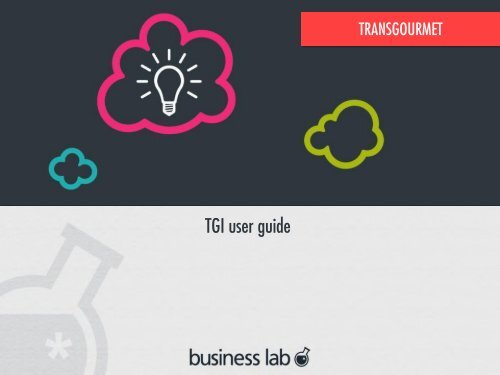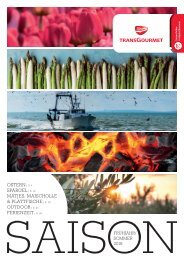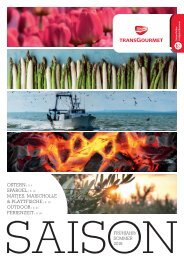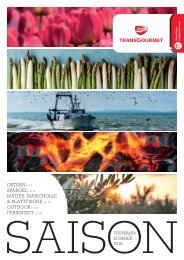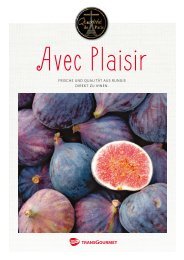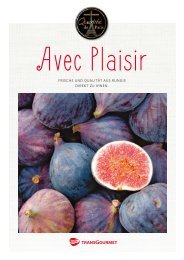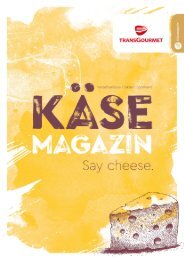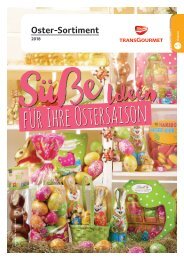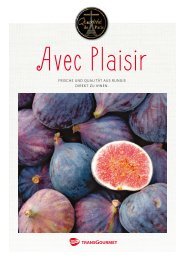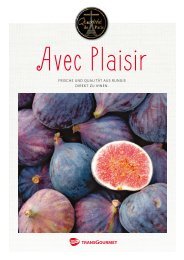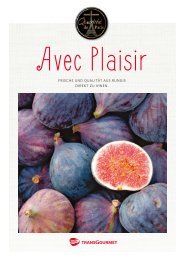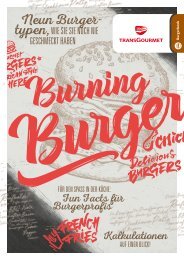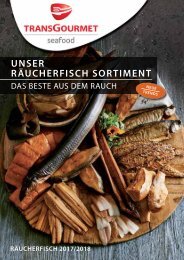Katalog testowy2 - 20170302_tg-guide-utilisateur.pdf
You also want an ePaper? Increase the reach of your titles
YUMPU automatically turns print PDFs into web optimized ePapers that Google loves.
TRANSGOURMET<br />
TGI user <strong>guide</strong><br />
CONFIDENTIEL 1
1. General overview<br />
2. Edit or create content<br />
3. Modules / features<br />
CONFIDENTIEL 2
Table of contents (1)<br />
CONNECT TO THE BACK OFFICE<br />
LOGOUT<br />
BACK OFFICE MAIN PAGE<br />
EDIT EXISTING CONTENT – GENERAL<br />
INFORMATION<br />
EDIT EXISTING CONTENT- SHORTCUTS<br />
EDIT MENU (FOR ADMIN)<br />
TRANSLATE EXISTING CONTENT<br />
NOTE ABOUT TRANSLATION<br />
MEDIA LIBRARY<br />
WYSIWYG FEATURES<br />
TEMPLATE 1 - HOME PAGE<br />
SERVICE PUSHS (1/2)<br />
SERVICE PUSHS (2/2)<br />
TEMPLATE 2 – HUB TRADE<br />
TEMPLATE 3 – CUSTOMER SEGMENT<br />
TEMPLATE 3:<br />
"ESSENTIALS" BLOCK<br />
TEMPLATE 4 – NEWS / PRESS LIST<br />
TEMPLATES 5/7 : NEWS, PRESS & EVENTS<br />
TEMPLATE 5/7 : NEWS<br />
TEMPLATE 5/7: EVENTS<br />
TEMPLATE 5/7: PRESS RELEASE<br />
TEMPLATE 6 – EVENT CALENDAR<br />
TEMPLATES : HUB<br />
TEMPLATE 8: HUB VERSION<br />
TEMPLATE 9: HUB VERSION 2<br />
TEMPLATE 9: HUB VERSION 2<br />
TEMPLATE 10: HUB VERSION 3<br />
OFFER<br />
TEMPLATES: PRODUCTS<br />
TEMPLATE 11: PRODUCT<br />
CATEGORY<br />
TEMPLATE 11: RANGE<br />
TEMPLATE 12: PRODUCTS FAMILY<br />
TEMPLATE 13: PRODUCT LIST<br />
TEMPLATE 14: PRODUCT DETAIL<br />
PAGE<br />
TEMPLATE 15: CATALOG LIST<br />
TEMPLATE 16: PROMOTION<br />
CONFIDENTIEL 3
Table of contents (2)<br />
TEMPLATE 17 : RECIPE<br />
TEMPLATE 18: MANUFACTURER<br />
TEMPLATE 19: HARVEST<br />
CALENDAR<br />
TEMPLATE 20: JOB OFFER<br />
TEMPLATE 21 : JOB OFFER<br />
TEMPLATE 22: APPLY ONLINE<br />
TEMPLATE 24: MARKET SEARCH<br />
TEMPLATE 25: MARKET DETAIL<br />
PAGE<br />
TEMPLATE 25: MARKET 1/3<br />
TEMPLATE 25 : MARKET 2/3<br />
TEMPLATE 25 : MARKET 3/3<br />
TEMPLATE 26: ALL BRANDS<br />
TEMPLATE 27: TG BRANDS<br />
TEMPLATE 28: BRAND DETAIL<br />
TEMPLATE 28 : TG BRAND 1/3<br />
TEMPLATE 28 : TG BRAND 2/3<br />
TEMPLATE 28 : TG BRAND 3/3<br />
TEMPLATE 29: CONTACT, HELP,<br />
FORMS<br />
<br />
<br />
<br />
<br />
<br />
<br />
<br />
<br />
<br />
<br />
<br />
<br />
TEMPLATE 31: FAQ<br />
TEMPLATE 33/34/35: SERVICE<br />
TEMPLATE 36: MEDIA CENTER<br />
TEMPLATE 37: MEDIA DETAIL<br />
PAGE<br />
TEMPLATE 38: EMPTY TEMPLATES<br />
TEMPLATE 39 – CUSTOM<br />
TEMPLATE<br />
TRANSLATION OF STATIC TEXT<br />
META TAGS<br />
PUBLISH/UNPUBLISH OPTIONS<br />
EDIT/ CREATE FILTERS<br />
EDIT/ CREATE COOKIES BANNER<br />
DUPLICATE ANY CONTENT<br />
CONFIDENTIEL 4
CONNECT TO THE BACK OFFICE<br />
To log in to the back office, enter username and password given.<br />
1<br />
2<br />
Username<br />
Password<br />
1<br />
2<br />
CONFIDENTIEL 5
LOGOUT<br />
1<br />
Click on « Logout » on the administration bar, on the upper right corner.<br />
Note : When you are logged in, this bar is displayed on every page. If you don’t see it, make sure you are connected<br />
and reload the page.<br />
1<br />
CONFIDENTIEL 6
BACK OFFICE MAIN PAGE<br />
1<br />
2<br />
3<br />
Click to go back to the Transgourmet website.<br />
Content area : find, update and create new content.<br />
Structure : edit blocks, create new types of content and configure menus.<br />
1 2 3<br />
Note : When you are logged in, this bar is displayed on every page. If you don’t see it, make sure you are connected and<br />
reload the page.<br />
CONFIDENTIEL 7
EDIT EXISTING CONTENT – GENERAL INFORMATION<br />
Click on « Content »<br />
1<br />
in the Admin bar on the top of the page.<br />
Note : When you are logged in, this bar is displayed on every page. If you don’t see it, make sure you are connected<br />
and reload the page.<br />
1<br />
2<br />
3<br />
* Select the type of content<br />
* Click on « Apply » 3<br />
2<br />
CONFIDENTIEL 8
EDIT EXISTING CONTENT- GENERAL INFORMATION<br />
* 1 Display the content<br />
* Edit content (same form as « Create content form »).<br />
2<br />
* Delete the content. (An action from your part is required to confirm).<br />
3<br />
1<br />
2 3<br />
CONFIDENTIEL 9
EDIT EXISTING CONTENT- SHORTCUTS<br />
CONFIDENTIEL 10
Edit menu<br />
CONFIDENTIEL 11
EDIT MENU (FOR ADMIN)<br />
* To edit a menu, go to Structure/ menu/ main menu<br />
CONFIDENTIEL 12
EDIT MENU (FOR ADMIN)<br />
* Hierarchy of the<br />
webtree is defined<br />
here. You can:<br />
• Change the order<br />
thanks to drag &<br />
drop<br />
• Edit content<br />
• Delete a page<br />
• Create a page<br />
(insert title and<br />
choose the<br />
template and save)<br />
CONFIDENTIEL 13
Translation<br />
CONFIDENTIEL 14
TRANSLATE EXISTING CONTENT<br />
1<br />
2<br />
CONFIDENTIEL 15
TRANSLATE EXISTING CONTENT<br />
1<br />
2<br />
3<br />
CONFIDENTIEL 16
NOTE ABOUT TRANSLATION<br />
* When you create a new page, please do not forget to select the<br />
language you wish.<br />
* If you select « language neutral » the same page will appear on<br />
all the languages version.<br />
CONFIDENTIEL 17
Media library<br />
CONFIDENTIEL 18
MEDIA LIBRARY<br />
* To add a media, you can upload it<br />
* Then insert alternative text and title > title will enable you to find it again in the library<br />
CONFIDENTIEL 19
MEDIA LIBRARY<br />
* If a media was already uploaded, you can find it in the library and use the filtering options.<br />
CONFIDENTIEL 20
WYSIWYG<br />
CONFIDENTIEL 21
WYSIWYG FEATURES<br />
* B > Blod<br />
* I > italic<br />
* U > Underlined<br />
* Logo « earth » > hyperlink<br />
* Rubber > remove formatted text > this is essential to click on that icon if you copy/paste text<br />
* Format > type of heading (see following page)<br />
* Style > You can display the text on 2 columns<br />
CONFIDENTIEL 22
WYSIWYG FORMAT<br />
CONFIDENTIEL 23
Navigation<br />
CONFIDENTIEL 24
MENU<br />
* If you need to change the name of the link below, go to structure / menu / main menu<br />
* Click on « attached block »<br />
* Change only the name of the link<br />
1<br />
3<br />
2<br />
CONFIDENTIEL 25
1. General overview<br />
2. Edit or create content<br />
3. Modules / features<br />
CONFIDENTIEL 26
1- Home page<br />
CONFIDENTIEL 27
TEMPLATE 1 - HOME PAGE<br />
Size of image:<br />
H: 338px<br />
L: 1600px<br />
The homepage can be organized<br />
around all this type of content :<br />
• Main slide show<br />
• News section<br />
• Contact / shop push<br />
• Catalog section<br />
• Customer segment<br />
• Products section<br />
• 3 pushs section<br />
• Media section<br />
To edit the content of the home<br />
page, click on “edit”<br />
CONFIDENTIEL 28
TEMPLATE 1 - HOME PAGE – MAIN SLIDER<br />
Main slide show :<br />
- There is two possible slideshow : one<br />
“light” & one with “menu”<br />
- The choice is up to the webmaster in the<br />
back office<br />
- Slideshow can handle more than 4 item if<br />
necessary<br />
1<br />
2<br />
You can choose between carrousel (1) with<br />
tabs or simple carrousel (2)<br />
CONFIDENTIEL 29
TEMPLATE 1 - HOME PAGE – MAIN SLIDER<br />
Main slide show :<br />
- Upload an image (1600x400 px)<br />
- Choose a title<br />
- Text<br />
- Target > do you want the link to open<br />
in the same window or in a new<br />
window<br />
- Title of the “call to action” and URL<br />
- You can also display a price and add a<br />
picto icon (in case of a promotion for<br />
example)<br />
CONFIDENTIEL 30
TEMPLATE 1 - HOME PAGE – E-COMMERCE BLOCK<br />
E-commerce block:<br />
You can activate or deactivate a content push on<br />
the home page to promote the webshop and a way<br />
to contact the company for example.<br />
To activate the push check the box.<br />
You can choose the background color and add rich<br />
text thanks to the WYSIWYG editor<br />
CONFIDENTIEL 31
TEMPLATE 1 - HOME PAGE – NEWS SECTION<br />
Size of image:<br />
H: 210px<br />
L: 280px<br />
News section<br />
The news section can be split in two parts if needed<br />
(brand news & news dedicated to my market as<br />
shown on example n°2)<br />
More than 4 news can be displayed if necessary<br />
The webmaster can also choose to add a specific<br />
push at the end if needed<br />
1<br />
To edit this zone, go to Transgroumet/Home page/<br />
News block<br />
2<br />
CONFIDENTIEL 32
TEMPLATE 1 - HOME PAGE – NEWS SECTION<br />
News section<br />
You can choose the title of the section.<br />
Then enter the titles of the contents you want to select<br />
separated by a “|” (minimum 2 news / maximum 8<br />
news)<br />
If you want to add 1 push, enter the title in the field.<br />
If you want to override this feature and only display<br />
the most recent news, check the dedicated box.<br />
CONFIDENTIEL 33
TEMPLATE 1 - HOME PAGE – CATALOG<br />
Catalog list<br />
The catalog list section can be displayed on full width or<br />
with a side push.The choice is up to the webmaster in the<br />
back office<br />
1<br />
To edit this zone, go to Transgroumet/Home page/Catalog<br />
block<br />
2<br />
260x248 px<br />
CONFIDENTIEL 34
TEMPLATE 1 - HOME PAGE – CATALOG<br />
Catalog<br />
You can choose the title of the section.<br />
Then enter the titles of the contents you<br />
want to select separated by a “|”<br />
(minimum 1 catalog / maximum 12<br />
catalogs)<br />
If you want to add 1 push, you can create<br />
it by filling the following field :<br />
- Title<br />
- Image<br />
- Rich text in the WYSIWYG editor<br />
- Check the “display push” box<br />
If you want to override this feature and<br />
only display the most recent catalogs,<br />
check the dedicated box.<br />
CONFIDENTIEL 35
TEMPLATE 1 - HOME PAGE – CUSTOMER SEGMENT<br />
H: 295px<br />
L: 380px<br />
Customer segment<br />
The customer segment section give access to all customer<br />
segment pages (template 3/ segment page).<br />
To edit the title and introduction, go to Transgroumet/Home<br />
page/Customer segment block<br />
CONFIDENTIEL 36
TEMPLATE 1 - HOME PAGE – CUSTOMER SEGMENT<br />
Customer segment<br />
As a customer segment is always attached to a<br />
hub trade, if you want to create a push that will<br />
be displayed on the home page, you need to<br />
edit the hub trade page.<br />
You can there create several “profession<br />
segments” push (you click on “add another item”<br />
then save).<br />
CONFIDENTIEL 37
TEMPLATE 1 - HOME PAGE – PRODUCT<br />
Products will be displayed according to every country<br />
needs (product with or without prices, assortment)<br />
Product section could be personalized when user is logged<br />
or in a specific context (market offer)<br />
1<br />
To edit this zone, go to Transgroumet/Home<br />
page/Product block<br />
2<br />
CONFIDENTIEL 38
TEMPLATE 1 - HOME PAGE – PRODUCT<br />
If there is no SI connection to display<br />
products, you can edit:<br />
- Title<br />
- Names of products (separated by a |)<br />
- Push (separated by a |)<br />
- Name of the call to action<br />
- url (it could be internal url eg. /default-range<br />
or external URL ed. www.google.com)<br />
CONFIDENTIEL 39
TEMPLATE 1 - HOME PAGE – MEDIA<br />
H: 295px<br />
L: 380px<br />
Media section<br />
The webmaster will be free to add any medias he wants in<br />
the media section (media selected from the library :<br />
photos, videos, recipes…)<br />
To edit the zone, go to Transgroumet/Home page/Media<br />
block<br />
CONFIDENTIEL 40
TEMPLATE 1 - HOME PAGE – MEDIA<br />
Media<br />
You can choose the title of the<br />
section.<br />
Then enter the titles of the contents<br />
you want to select separated by a “|”<br />
(minimum 1 media / maximum<br />
unlimited)<br />
Please note that if you want to<br />
display a video in that section, the<br />
image that will be displayed on the<br />
home page is the image uploaded in<br />
the BO for the media. We do not<br />
display a player here.<br />
CONFIDENTIEL 41
TEMPLATE 1 - HOME PAGE – FREE PUSH<br />
Free push section<br />
The “free push section” give access to any important<br />
content according to the needs (product range, catalogs,<br />
service, special offer). You can put 3 free push.<br />
To create a free push zone go to Content/Add content/Free<br />
push<br />
You can edit the title of the section, upload an image<br />
(150x210 px), text, link (title and url)<br />
CONFIDENTIEL 42
TEMPLATE 1 - HOME PAGE – ORDER OF THE SECTIONS<br />
The new homepage template can be adapted<br />
in the CMS to meet every country needs<br />
The webmaster will have the possibility to change the<br />
order of all sections in back office<br />
If a section is not needed, it wont be displayed<br />
Home page 1<br />
HEADER<br />
Home page 2<br />
HEADER<br />
Home page 3<br />
HEADER<br />
To edit the order, go to Transgroumet/Home<br />
page/Administrer sections on the homepage<br />
Main slideshow<br />
Main slideshow<br />
Main slideshow<br />
News section<br />
News section<br />
Catalogs section<br />
Type of client<br />
Catalogs section<br />
News section<br />
CONFIDENTIEL 43
TEMPLATE 1 - HOME PAGE – ORDER OF THE SECTIONS<br />
To change the order of the sections, you can change<br />
the number of the position.<br />
If you want a section to disappear, uncheck the<br />
dedicated box.<br />
CONFIDENTIEL 44
SERVICE PUSHS (1/2)<br />
WARNING: The service section below only displays content from a service page (see details in template 33 description).<br />
Go to Transgourmet / Blocks /<br />
Administer section Our services<br />
CONFIDENTIEL 45
SERVICE PUSHS (2/2)<br />
Select in the drop down menu the<br />
services pages you want to target.<br />
You can also change the title of the<br />
link and the link.<br />
The title “Our services, your<br />
advantages” can be translated here<br />
• Go to Configuration/<br />
Regional and language /<br />
Translate Interface /<br />
Translate<br />
• Copy and paste the title<br />
« Our services, your<br />
advantages » in the field<br />
« string contains ».<br />
• Search and edit the<br />
translation in your<br />
language<br />
CONFIDENTIEL 46
2 – HUB TRADE<br />
CONFIDENTIEL 47
TEMPLATE 2 – HUB TRADE<br />
The hub trade is a template inherited from TG F&L<br />
This page is composed of 5 different sections :<br />
• Trade info (title, short description, picture, keys figures<br />
or major TG assets)<br />
• Promoted new<br />
• Product range that are good to this trade<br />
• Trade oriented services<br />
• Trade sublevels (“customer segment”)<br />
H: 400px<br />
L: 1600px<br />
H: 425px<br />
L: 570px<br />
To create this page go to Content/Add content/Hub trade<br />
H: 285px<br />
L: 380px<br />
CONFIDENTIEL 48
TEMPLATE 2 – HUB TRADE<br />
IMPORTANT<br />
2 options concerning the slider:<br />
- OPTION1: the slider in that section will display existing<br />
news pages (template 5/7)<br />
- OPTION2: you can create new content as you want<br />
This is a range section.<br />
It means that we display push linking to existing range<br />
pages (template 11).<br />
This is a service section.<br />
It means that we display push linking to existing services<br />
pages (template 33).<br />
CONFIDENTIEL 49
TEMPLATE 2 – HUB TRADE<br />
Il you want the text to be at the center, select<br />
centered option in the editor<br />
1600x400px<br />
86x63px<br />
CONFIDENTIEL 50
TEMPLATE 2 – HUB TRADE<br />
These items are key figures, you can have 3.<br />
If you want to have the same design than the mock up,<br />
The first word is 36 height<br />
The second line is 24 height<br />
CONFIDENTIEL 51
TEMPLATE 2 – HUB TRADE<br />
You can choose the news you want to promote by<br />
selecting in the drop down menu.<br />
Note that the title “at the moment” is the same for all the<br />
hub trade pages and the customer segment pages. So<br />
chose a generical title.<br />
To edit this title<br />
• Go to Configuration/ Regional and language /<br />
Translate Interface / Translate<br />
• Copy and paste the title « At the moment » in<br />
the field « string contains ». DO NOT USE<br />
SPACE<br />
• Search and edit the translation<br />
CONFIDENTIEL 52
TEMPLATE 2 – HUB TRADE<br />
You can edit:<br />
- The title<br />
- The introduction,<br />
- Select the range<br />
- The title and URL of the CTA<br />
CONFIDENTIEL 53
TEMPLATE 2 – HUB TRADE<br />
You can edit the services you want and the CTA.<br />
The text displayed in these push are entered in the<br />
“introduction field” of the service page [temple 33].<br />
CONFIDENTIEL 54
TEMPLATE 2 – HUB TRADE<br />
You can create segment push.<br />
- Select a value<br />
- Upload an image<br />
- Choose a title and url<br />
Click on “add another item” to add<br />
another push.<br />
Then you can also change the order of<br />
the elements by drag & droping the<br />
elements.<br />
CONFIDENTIEL 55
TEMPLATE 2 – HUB TRADE<br />
If the parent page of your hub trade<br />
page is another hub and you want to<br />
display a push on that parent page,<br />
you just need to enter the following<br />
information:<br />
- Image<br />
- If you do not enter the title, we will<br />
display the title of the hub trade<br />
page. If you want to override this<br />
title, enter a text in the “title field”<br />
- Body (optional)<br />
- Link (optional)<br />
CONFIDENTIEL 56
3 - SEGMENT<br />
CONFIDENTIEL 57
TEMPLATE 3 – CUSTOMER SEGMENT<br />
The customer segment is a sublevel of the hubtrade<br />
level<br />
The template is split into 3 different sections :<br />
• Segment info (title, short description, picture)<br />
• Promoted news<br />
2 options concerning the slider:<br />
- OPTION1: the slider in that section will display<br />
existing news pages (template 5/7)<br />
- OPTION2: you can create new content as you want<br />
• Product range or services that are associated to this<br />
segment<br />
CONFIDENTIEL 58
TEMPLATE 3 – CUSTOMER SEGMENT<br />
H: 425px<br />
L: 570px<br />
H: 285px<br />
L: 380px<br />
CONFIDENTIEL 59
TEMPLATE 3: SEGMENT (1/3)<br />
Title<br />
Introduction<br />
If the background is<br />
dark, do not forget to set<br />
the text in white<br />
Upload an image<br />
800x300 px<br />
CONFIDENTIEL 60
TEMPLATE 3: SEGMENT (2/3)<br />
2 options concerning the slider:<br />
- OPTION1: the slider in that section will display existing news pages<br />
(template 5/7)<br />
- OPTION2: you can create new content as you want<br />
When you choose manual option, you simply have<br />
to upload an image and write text.<br />
If you want to insert a subtitle, use “heading 3” style<br />
When you choose “news” slider, you simply have to<br />
select the title of the news that you want to display<br />
in the drop down menu.<br />
CONFIDENTIEL 61
TEMPLATE 3: SEGMENT (2/3)<br />
Text<br />
You can use the WYSIWYG editor to create different<br />
styles. For example, select « heading 3» for « Did you<br />
know » .<br />
To display the content on 2 colums, you can select the<br />
style « 1/2 column » in the WYSIWYG<br />
CONFIDENTIEL 62
TEMPLATE 3: SEGMENT (3/3)<br />
Essentials title<br />
Essential push<br />
Editable as another content type « Push » called<br />
« push essentiels »<br />
So, before attaching the push, you need first to<br />
create another content called « Push ».<br />
You select Push format = square<br />
Push type = essentials<br />
Add to library >> you need to check the box<br />
Then to insert text and image and link if necessary in<br />
the « push essentiels » section<br />
You can attach 3 push essentiels<br />
CONFIDENTIEL 63
"ESSENTIALS" BLOCK<br />
Block title<br />
Allows you to reorder the items<br />
Select the item you want to display<br />
You cannot add or delete an item in this view but only select items from a content named « Push ».<br />
CONFIDENTIEL 64
4 – NEWS / PRESS LIST<br />
CONFIDENTIEL 65
TEMPLATE 4 – NEWS / PRESS LIST<br />
The news list template is organized in 3 sections :<br />
• Promoted news<br />
Chosen in back office, could be one or several news<br />
• Filtering options<br />
Type, categories, dates…<br />
• List<br />
List of news and / or press releases (picture, type,<br />
categories, title, short description)<br />
This template can display news and / or press releases. If<br />
PR and news are split in the main menu, the user will be<br />
linked to this page with the right type of content pre-filtered<br />
A link lead the user to the archive section<br />
This page will be created by Business lab.<br />
CONFIDENTIEL 66
5/7- NEWS<br />
CONFIDENTIEL 67
TEMPLATES 5/7 : NEWS, PRESS & EVENTS<br />
News, press release and event detail template are based<br />
on the same structure :<br />
• News / event content (text, pictures)<br />
On events, the user will have the possibility to add the<br />
event to his own calendar (ics format for example)<br />
H: 540px<br />
L: 400px<br />
• Medias section : possibility to add a media section on<br />
past events<br />
• Related events or news (automatic display or up to the<br />
webmaster to choose)<br />
CONFIDENTIEL 68
TEMPLATE 5/7 : NEWS<br />
Automatically generated<br />
PDF version<br />
Title<br />
Theme<br />
Image<br />
You can attach title and Alt<br />
text to the image.<br />
Description<br />
- Sub title (=Heading 3)<br />
- Text (= paragraph)<br />
!!!!!!!<br />
Medias<br />
The title « related medias » is the same<br />
for all the news or events page that you<br />
will create. To edit it you need to go to<br />
Configuration/ Regional and language /<br />
Translate Interface / Translate<br />
Copy and paste the title « At the<br />
moment » in the field « string<br />
contains ». DO NOT USE SPACE<br />
Search and edit the translation<br />
You can attach the medias you want<br />
(image or video)<br />
CONFIDENTIEL 69
TEMPLATE 5/7 : NEWS<br />
Select the type: news, event, press release<br />
Enter title<br />
Add an image from the library or upload a new one<br />
Write your news. You can separate the description<br />
into several blocks if necessary.<br />
CONFIDENTIEL 70
TEMPLATE 5/7 : NEWS<br />
Here you can add a link to a catalog, an external website<br />
(with a custom button label), choose an end date for publication.<br />
CONFIDENTIEL 71
TEMPLATE 5/7 : NEWS<br />
Select an « event category » when you create an event page,<br />
this category will be displayed on the calendar of event page.<br />
Select a « news theme » when you create a « news » page »<br />
These categories can be changed in that section:<br />
admin/structure/taxonomy<br />
CONFIDENTIEL 72
TEMPLATE 5/7: EVENTS<br />
* When you create an event detail page, all the<br />
future events are displayed automatically on the<br />
« more events » section of the page.<br />
CONFIDENTIEL 73
TEMPLATE 5/7: PRESS RELEASE<br />
* When you create a press release page, you can<br />
upload a <strong>pdf</strong> in the CMS and a « download »<br />
link will automaticaly appear on the page at the<br />
end of the description text.<br />
CONFIDENTIEL 74
TEMPLATE 5/7: PRESS RELEASE // NOTE – HUB PAGE<br />
* If the parent page is a hub, to create the push on the hub page you just need to upload an image in the push field.<br />
* If you want to override the highli<strong>tg</strong>hted title you can insert a new text in the title field<br />
CONFIDENTIEL 75
6 – Event calendar<br />
CONFIDENTIEL 76
TEMPLATE 6 – EVENT CALENDAR<br />
Events can be displayed in two different ways:<br />
• Calendar<br />
• List<br />
The events page filters allow the user to change the events<br />
list according to the following criterias:<br />
- Period (month, week, day)<br />
- Brand<br />
- Event category<br />
And to choose between calendar and list views.<br />
This page will be created by Business lab. It is not<br />
editable, all the events are automatically displayed on this<br />
page.<br />
CONFIDENTIEL 77
8 - HUB VERSION 1<br />
CONFIDENTIEL 78
TEMPLATES : HUB<br />
* Hub templates<br />
Hub pages could to be displayed in 3 different ways<br />
8 9<br />
10<br />
v1 v2 v3<br />
Standard hub page, list of<br />
sublevels with titles, pictures,<br />
and break zones<br />
Hub page with large media on<br />
top, sub levels with more content<br />
displayed<br />
Hub page with full width<br />
sublevels and large pictures<br />
H: 360 px<br />
L: 1600px<br />
H: 600px<br />
L: 1600px<br />
H: 262px<br />
L: 350px<br />
WIREFRAME<br />
CONFIDENTIEL 79
TEMPLATE 8: HUB VERSION 1<br />
Please note that there are 2 possible options to edit the content on this page.<br />
OPTION 1: automatic display of the children pages<br />
OPTION 2: creation of push contents<br />
Title<br />
Description<br />
Filters<br />
(if asked by the country)<br />
Push<br />
CONFIDENTIEL 80
TEMPLATE 8: HUB VERSION 1<br />
You can edit the title and the<br />
description (will appear as the<br />
introduction text).<br />
You can upload a background<br />
picture.<br />
Do not insert any content in the<br />
“highlight” field if you choose<br />
OPTION 1.<br />
CONFIDENTIEL 81
TEMPLATE 8: HUB VERSION 1<br />
* OPTION 1 > we automatically display the "son" pages of the hub page if, at least, an image is<br />
uploaded in the push section of the children page.<br />
Example: if I want to create a hub page which is the parent of services pages. On each children page, I just<br />
need to upload an image on the push fields section. On the hub page, the title of the children page will appear<br />
automaticaly. If you want to overide the title you just need to enter a text in the title field of the push fields. You<br />
can also display a « body » if you want.<br />
CONFIDENTIEL 82
TEMPLATE 8: HUB VERSION 1<br />
OPTION 2: You can create push type content and then attach them on your hub page<br />
in the « highlight section ».<br />
You can display different types of push:<br />
Push text<br />
Push image<br />
Push form<br />
redirection<br />
Push image<br />
& text<br />
CONFIDENTIEL 83
TEMPLATE 8: HUB VERSION 1<br />
ONLY FOR OPTION 2: If you<br />
want to display custom push,<br />
you can insert them in the<br />
“highlight” fields (there is an<br />
autocomplete when you start<br />
typing the name of the push).<br />
To change the order of the push,<br />
you can drag and drop the<br />
items.<br />
CONFIDENTIEL 84
9 - HUB VERSION 2<br />
CONFIDENTIEL 85
TEMPLATE 9: HUB VERSION 2<br />
Please note that there are 2<br />
possible options to edit the<br />
content on this page.<br />
- OPTION 1: automatic display of<br />
the children pages (same as hub<br />
v1)<br />
- OPTION 2: creation of proper<br />
contents<br />
H: 360 px<br />
L: 1600px<br />
H: 262px<br />
L: 350px<br />
CONFIDENTIEL 86
TEMPLATE 9: HUB VERSION 2<br />
You can edit the title and the<br />
description (will appear as the<br />
introduction text).<br />
You can upload a background<br />
picture (grapes are a<br />
background picture for example)<br />
OPTION 1 (=automatic display<br />
of the children pages): You do<br />
not need to insert any content in<br />
the “highlight” field if you choose<br />
OPTION 2 (=you want to display<br />
your own contents): You can<br />
attach “push” content types in<br />
that field. To change the order of<br />
the push, you can drag and drop<br />
the items.<br />
CONFIDENTIEL 87
TEMPLATE 9: HUB VERSION 2<br />
OPTION 1 > we automatically display the "son" pages of the hub page if, at least, an image is uploaded in the push section of<br />
the children page.<br />
Example: if I want to create a<br />
hub page which is the parent of<br />
services pages. On each<br />
children page, I just need to<br />
upload an image on the push<br />
fields section. On the hub page,<br />
the title of the children page will<br />
appear automaticaly. If you want<br />
to overide the title you just need<br />
to enter a text in the title field of<br />
the push fields. You can also<br />
display a « body » if you want.<br />
Remember to put a full width<br />
image if the content is the first to<br />
be displayed on the Hub v2<br />
parent.<br />
If you want to display an empty<br />
space after the push (because<br />
you have a backgroung image<br />
for example), you can check the<br />
box “show breakzone after<br />
content.”<br />
CONFIDENTIEL 88
TEMPLATE 9: HUB VERSION 2<br />
OPTION 2 (= you want to display your own contents): You can attach “offer” content types in that field. To change the order<br />
of the push, you can drag and drop the items.<br />
Push text<br />
Push image<br />
Push form<br />
redirection<br />
Push image<br />
& text<br />
CONFIDENTIEL 89
10 - HUB VERSION 3<br />
CONFIDENTIEL 90
TEMPLATE 10: HUB VERSION 3<br />
Title<br />
Description<br />
Offers<br />
to insert in the highlight field<br />
Editable as another content type<br />
« Offer » (see following page)<br />
You do not need to upload background<br />
image for this template (background is<br />
for template 9)<br />
CONFIDENTIEL 91
Offer<br />
CONFIDENTIEL 92
OFFER<br />
You need to create an offer if<br />
you want to link this content<br />
on a hub page v2 or v3.<br />
Title appears here, if you<br />
want it not to appear check<br />
the box.<br />
CONFIDENTIEL 93
OFFER<br />
Image field is for a display on<br />
the hub v2<br />
Full width image is for a<br />
display on hub v3<br />
CONFIDENTIEL 94
OFFER<br />
CONFIDENTIEL 95
OFFER<br />
You do not need to use that field<br />
If you want to display a video<br />
CONFIDENTIEL 96
11 – RANGE / PRODUCT CATEGORY<br />
CONFIDENTIEL 97
TEMPLATES: PRODUCTS<br />
* Products templates<br />
The way the user navigate into product pages can be handled in two different ways (depending on the needs, number of<br />
products, e-commerce approach) :<br />
Product category / family<br />
Product list page / detail page<br />
Based on french existing<br />
templates<br />
With new product list template<br />
and product detail page<br />
CONFIDENTIEL 98
TEMPLATE 11: PRODUCT CATEGORY<br />
The product category page is split into 4 different sections :<br />
• Category infos (title, short description, picture)<br />
• Category content & subcategories links<br />
• Product section<br />
• Cross categories section<br />
H: 400px<br />
L: 1600px<br />
Automatic<br />
resize of<br />
product<br />
image<br />
H: 285px<br />
L: 380px<br />
CONFIDENTIEL 99
TEMPLATE 11: RANGE<br />
Title<br />
Introduction (set the text in white)<br />
You can display a call to action by<br />
clicking on the check box<br />
Image<br />
CONFIDENTIEL 100
TEMPLATE 11: RANGE<br />
Paragraph<br />
Short text.<br />
Paragraph<br />
Text<br />
You can use WYSIWYG editor to create list.<br />
Paragraph Image<br />
You align image on right or left side.<br />
Products title<br />
Products list (see detail<br />
on next page)<br />
Products call to action<br />
CONFIDENTIEL 101
TEMPLATE 11: RANGE<br />
To display the products you just need to attach an existing<br />
range (template 11) or family product (template 12)<br />
or you can create a new list (range or product family) to<br />
attach it.<br />
Enter a title, save.<br />
1<br />
CONFIDENTIEL 102
TEMPLATE 11: RANGE<br />
Once the list is created, you<br />
can add products and<br />
breakzones to that list.<br />
2<br />
Click on “view”.<br />
Then enter the name of<br />
products or breakzone.<br />
If you want to change the<br />
order, simply drag and drop<br />
elements.<br />
And save.<br />
3<br />
CONFIDENTIEL 103
TEMPLATE 11: RANGE<br />
Cross section<br />
Editable as another content type « push image and text »<br />
Form redirect (optional)<br />
You can upload a backgroung picture<br />
and add only 2 values if you want the<br />
same display.<br />
Editable as<br />
another content<br />
type « form<br />
redirect push »<br />
CONFIDENTIEL 104
12 - PRODUCTS FAMILY<br />
CONFIDENTIEL 105
TEMPLATE 12: PRODUCTS FAMILY<br />
The product family page is split into 2 different sections :<br />
• Family info (title, text, picture)<br />
• Promoted products<br />
H: 375px<br />
L: 279px<br />
Automatic<br />
resize of<br />
product<br />
image<br />
CONFIDENTIEL 106
TEMPLATE 12: PRODUCTS FAMILY<br />
Title<br />
Image<br />
You can choose to<br />
display the image on the<br />
left or on the right<br />
Description<br />
Title = heading 3<br />
You do not need to use the<br />
« introduction » field<br />
Products title<br />
Products list<br />
Select in the drop down menu the<br />
range of product (=template 11)<br />
you want to appear<br />
Products call to action<br />
CONFIDENTIEL 107
13 – PRODUCT LIST<br />
CONFIDENTIEL 108
TEMPLATE 13: PRODUCT LIST<br />
The product list page is split into 3 different sections :<br />
• Product categories (could be on 3 sublevels)<br />
• Filtering options (offer validity, type of product, sales)<br />
• Product list section (could be display in two layouts :<br />
grid & list)<br />
Products automatically appear on that page.<br />
To display a product in the bigger area, you need to<br />
check the box “shop product” on the product page<br />
(template 14). It is the second product of the second line<br />
which will be displayed that way.<br />
You can display a “breakzone” push on the page.<br />
CONFIDENTIEL 109
TEMPLATE 13: PRODUCT LIST<br />
To add a breakzone, you need to create a push.<br />
Then you go to Transgourmet/Breakzones Page<br />
Product List<br />
You can enter the title of the created push (for example<br />
image push).<br />
CONFIDENTIEL 110
14 - PRODUCT<br />
CONFIDENTIEL 111
TEMPLATE 14: PRODUCT DETAIL PAGE<br />
The product detail page is split into 3 different sections :<br />
• Product pictures<br />
• Product information<br />
• Cross selling section<br />
H: 375px<br />
L: 279px<br />
Automatic<br />
resize of<br />
product<br />
image<br />
CONFIDENTIEL 112
TEMPLATE 14: PRODUCT DETAIL PAGE<br />
Title<br />
Reference<br />
Description<br />
For cash & carry only<br />
Promotion<br />
Price (integer and<br />
decimal) + currency<br />
Unit<br />
Media<br />
Webshop link<br />
Linked products<br />
(separated by a comma<br />
– autocomplete field)<br />
CONFIDENTIEL 113
TEMPLATE 14: PRODUCT DETAIL PAGE<br />
* - You do not need to use this feature.<br />
- If you want your product to be displayed on the product<br />
list (T13), click on this checkbox.<br />
- If you want a product to be displayed on a<br />
manufacturer page (T18), click on this checkbox.<br />
CONFIDENTIEL 114
15 – CATALOG LIST<br />
CONFIDENTIEL 115
TEMPLATE 15: CATALOG LIST<br />
The catalog list template is based on the hub template:<br />
catalog grid display with customizable break zones.<br />
Catalog can be filtered by type or actual / future promotion<br />
Every catalog provide two links below : download link &<br />
online browsing.<br />
Breakzone can be displayed (see following page).<br />
This page is editable as a “list page”. This page is<br />
configured by business lab. You can then edit the title and<br />
introduction. All the catalogs are automatically displayed<br />
on this page.<br />
H: 178px<br />
L: 266px<br />
CONFIDENTIEL 116
TEMPLATE 15: CATALOG LIST<br />
To display breakzones go to Transgourmet/Breakzone<br />
Page Catalog List.<br />
You can then display “image push”.<br />
CONFIDENTIEL 117
16 - PROMOTION<br />
CONFIDENTIEL 118
TEMPLATE 16: PROMOTION<br />
The promotion page is a really simple template with a list<br />
of products & break zones (this template was inherited<br />
from TG FL website).<br />
Promotions could also be displayed in another template if<br />
needed (product list page for example)<br />
To create this page there are 4 major steps:<br />
1. Create product pages<br />
2. Create push if you want to display a breakzone<br />
3. Create a list with your products and breakzones in the<br />
right order<br />
4. Attach you list to your promotion page<br />
CONFIDENTIEL 119
TEMPLATE 16: PROMOTION<br />
STEP1<br />
Cf. Template 14 description<br />
STEP2<br />
If you want to display a push, you need to create a new<br />
content push before creating the promotion page.<br />
- Insert the title<br />
- Select the format rectangle<br />
- If you want a from redirect like on the example on the<br />
right<br />
- Add to library<br />
- You can select either a background, either a photo (size<br />
248x400 px)<br />
- Insert text (and HTML if you want to)<br />
- Title of the kink, URL, color of the call to action, color of<br />
the hover<br />
You can also display a push with just image and text.<br />
CONFIDENTIEL 120
TEMPLATE 16: PROMOTION<br />
To display the products you just need to attach an existing<br />
range (template 11) or family product (template 12)<br />
STEP3<br />
or you can create a new list (range or product family) to<br />
attach it.<br />
Enter a title, save.<br />
1<br />
CONFIDENTIEL 121
TEMPLATE 16: PROMOTION<br />
Once the list is created, you<br />
can add products and<br />
breakzones to that list.<br />
2<br />
Click on “view”.<br />
Then enter the name of<br />
products or breakzone.<br />
If you want to change the<br />
order, simply drag and drop<br />
elements.<br />
And save.<br />
3<br />
CONFIDENTIEL 122
TEMPLATE 16: PROMOTION<br />
STEP4<br />
Insert:<br />
- title of promotion page<br />
- Description<br />
- Attach the list you have<br />
created<br />
CONFIDENTIEL 123
17 - RECIPE<br />
CONFIDENTIEL 124
TEMPLATES : PRODUCTS<br />
The Recipe page is split into 4 different sections :<br />
• Recipe content (text, pictures)<br />
• Recipe related products (if exist)<br />
• Recipe related medias (pictures, videos)<br />
• Related / other recipes<br />
H: 540px<br />
L: 400px<br />
Automatic<br />
resize of<br />
product<br />
image<br />
CONFIDENTIEL 125
TEMPLATE 17 : RECIPE<br />
Title<br />
Automatically generated<br />
PDF version of the recipe<br />
Image<br />
Text – body<br />
For headlines, you can use « healine 3 or 4 »<br />
style<br />
You can attach 4 products (optional). This is an autocomplete<br />
field, you need to seperate each item with a comma.<br />
Medias can be of different types : another content type<br />
named « Media », an image, or a video.<br />
8 medias can be displayed on this page but if you want to<br />
display more than 8, a slider appears automaticaly.<br />
You can add other recipes.<br />
Autocomple field, each recipe needs to be separated by a<br />
comma.<br />
To edit the title « products »/ « the recipes in image » and « more<br />
recipes » you need to:<br />
- Go to Configuration/ Regional and language / Translate<br />
Interface / Translate<br />
Copy and paste the word you want to translate in the field « string<br />
contains ». DO NOT USE SPACE<br />
Search and edit the translation<br />
CONFIDENTIEL 126
TEMPLATE 17 : RECIPE 1/3<br />
Enter title<br />
Add an image<br />
Write the recipe<br />
Select a category from the menu (= filter on the recipe list).<br />
You can manage categories here: admin/structure/taxonomy<br />
Associate one or several products to your recipe. Type the beginning of the name,<br />
the system will display a list of corresponding items.<br />
Separate each product with a comma.<br />
CONFIDENTIEL 127
TEMPLATE 17 : RECIPE 2/3<br />
Select an existing media from the library, upload a new image<br />
or add the embed code of an external video file<br />
You can add several blocks, and arrange their order<br />
on the page by drag & dropping the cross.<br />
Link another recipe to this one.<br />
Just put a « , » symbol if you want to attach several recipes<br />
CONFIDENTIEL 128
TEMPLATE 17: RECIPE 3/3<br />
This zone is to create the content that will be displayed in the parent page. The image is<br />
mandatory to create the push.<br />
CONFIDENTIEL 129
18 - MANUFACTURER<br />
CONFIDENTIEL 130
TEMPLATE 18: MANUFACTURER<br />
The manufacturer page is split into 2 different sections<br />
(template from TG FL):<br />
• Manufacturer info (name, type, localization, description,<br />
picture & videos)<br />
• Manufacturer related products<br />
H: 200px<br />
L: 280px<br />
Automatic<br />
resize of<br />
product<br />
image<br />
CONFIDENTIEL 131
TEMPLATE 18: MANUFACTURER<br />
Name<br />
Type of producer<br />
(see following page)<br />
Description<br />
Image<br />
(300x215 px)<br />
City<br />
Creation date<br />
Number of employees<br />
Partnership date<br />
Reasons for selection<br />
You can select 3 reasons<br />
maximum<br />
Vidéo<br />
(embed code available on you<br />
tube for example: )<br />
Products<br />
(separated by a comma)<br />
CONFIDENTIEL 132
TEMPLATE 18: MANUFACTURER<br />
To create a tag “producer type”,<br />
go to<br />
Structure/Taxonomy/Producer<br />
type<br />
Add a term and save<br />
CONFIDENTIEL 133
19 – Harvest calendar<br />
CONFIDENTIEL 134
TEMPLATE 19: HARVEST CALENDAR<br />
* This template has not been asked by any country for the moment.<br />
CONFIDENTIEL 135
20 – JOB OFFER<br />
CONFIDENTIEL 136
TEMPLATE 20: JOB OFFER<br />
The Job offers page is split into 3 different sections :<br />
• Welcoming section (title, short description, picture)<br />
• Filtering options (market / jobs / type…)<br />
• Job list with apply online CTA and view detail link<br />
This template can also have break zones (for example<br />
spontaneous application)<br />
This page is editable as a “list page”. This page is<br />
configured by business lab. You can then edit the title and<br />
introduction. All job offers are automatically displayed on<br />
this page<br />
To display breakzones go to Transgourmet/Breakzone<br />
Page Job offers.<br />
CONFIDENTIEL 137
21 – JOB OFFER DETAIL<br />
CONFIDENTIEL 138
TEMPLATE 21 : JOB OFFER<br />
Title<br />
Automatically<br />
generated PDF<br />
version<br />
TG BRAND<br />
Selected from « 28. TG BRAND » content type<br />
Offer reference<br />
City<br />
!!!!!!!<br />
Body<br />
Link to the apply online<br />
form<br />
To translate the tiltle<br />
- Go to Configuration/ Regional<br />
and language / Translate<br />
Interface / Translate<br />
- Copy and paste the word you<br />
want to translate in the field<br />
« string contains ». DO NOT<br />
USE SPACE<br />
- Search and edit the translat<br />
Linked jobs (separated with a<br />
comma)<br />
Optional<br />
CONFIDENTIEL 139
22 – APPLY ONLINE<br />
CONFIDENTIEL 140
TEMPLATE 22: APPLY ONLINE<br />
This page is a webform template.<br />
Title<br />
Description<br />
Image<br />
375x70 px)<br />
Check the box if the form contains mandatory fields. Wen<br />
checked, this mention will appear.<br />
CONFIDENTIEL 141
24 – Market search<br />
CONFIDENTIEL 142
TEMPLATE 24: MARKET SEARCH<br />
The Market search page is split into 3 different sections :<br />
• Welcoming section (title, short description, picture)<br />
• Filtering options :<br />
• Location (zipcode, range)<br />
• Type<br />
• Markets map<br />
Market can be displayed in a map or in a list view<br />
Google map is currently used for map display.<br />
The set up of this page is made by Business lab.<br />
If you want to edit the title, image and body you can click on Edit.<br />
CONFIDENTIEL 143
25 - MARKET<br />
CONFIDENTIEL 144
TEMPLATE 25: MARKET DETAIL PAGE<br />
H: 239px<br />
L: 461px<br />
The Market search page is composed of 3 different<br />
sections :<br />
• Infos et contacts<br />
• Important info with validity dates managed in back office<br />
• Management / board<br />
• Market News<br />
• Regional Partners<br />
• Market offers / catalog<br />
A section witch is not filled in will not appear on front office<br />
H: 160px<br />
L: 200px<br />
CONFIDENTIEL 145
Name<br />
// TEMPLATE 25: MARKET 1/3<br />
Today Opening hours<br />
Automaticly generated from<br />
« Opening hours » bloc<br />
Phone number<br />
Contact Email<br />
Opens up as a<br />
« mailto » link<br />
Image<br />
Alert banner<br />
Market Google Map<br />
Automaticaly created from the adress of<br />
the market typed in the adress block<br />
!!!!!!!<br />
!!!!!!!<br />
!!!!!!!<br />
Opening hours<br />
Shop information<br />
Calculate directions<br />
Automaticly created from the adress<br />
and the user geolocalisation.<br />
Shopping list<br />
CONFIDENTIEL 146
Managers<br />
// TEMPLATE 25 : MARKET 2/3<br />
You can enter many Managers, and<br />
reorder them according to your needs.<br />
Name, function, picture, picture title and<br />
alternate text.<br />
Range managers<br />
You can enter many Range managers, and<br />
reorder them according to your needs.<br />
Name, Range name, Phone number<br />
You need to tick the<br />
checkbox in order to make<br />
this section visible.<br />
Title and text.<br />
Linked news<br />
You can add as many News<br />
or Events as you need here.<br />
If more than 3, the block turns<br />
to a slider with arrows.<br />
This is an autocomplete field.<br />
CONFIDENTIEL 147
TEMPLATE 25 : MARKET 3/3<br />
Regional partners<br />
You can enter up to 5 regional partners<br />
(Content type « Regional partners ».)<br />
Regional partners « text »<br />
Highlight offers or catalogs<br />
You can enter up to 5 Highlight offers or<br />
Catalogs (content types : Offers and<br />
Catalogs).<br />
CONFIDENTIEL 148
26 – All brands<br />
CONFIDENTIEL 149
TEMPLATE 26: ALL BRANDS<br />
Brands are displayed alphabetically<br />
Filtering options : type of product, client segment<br />
For every brand there is : logo, name, short description,<br />
types of products available for this brand.<br />
The set up of this page is made by Business lab.<br />
You can only edit the title of the page in<br />
Structure/menu/main menu (for admin only)<br />
L: 180px<br />
CONFIDENTIEL 150
27 – TG brands<br />
CONFIDENTIEL 151
TEMPLATE 27: TG BRANDS<br />
See hub v3 explanation<br />
CONFIDENTIEL 152
28 – BRAND DETAIL<br />
CONFIDENTIEL 153
TEMPLATE 28: BRAND DETAIL<br />
The brand detail page is composed of 6 different sections:<br />
• Brands navigation menu (allow the user to navigate into<br />
every brand page without going back)<br />
• Brand presentation (picture, description, key figures)<br />
• “They are using this brand” : if possible testimonials<br />
videos<br />
• Promoted range of product & catalog download<br />
• Brand values<br />
• Brand products range<br />
CONFIDENTIEL 154
TEMPLATE 28 : TG BRAND 1/3<br />
Current page is represented<br />
with a down arrow<br />
TG Brands<br />
Navigation bar automaticly generated<br />
from content type « TG BRAND »<br />
Logo<br />
« 1st section » block<br />
Background image<br />
Body<br />
Key figures (optional)<br />
You can add up to 4 key<br />
figures. Fileds are :<br />
Number and Text.<br />
CONFIDENTIEL 155
TEMPLATE 28 : TG BRAND 2/3<br />
« 2nd section » block<br />
Title<br />
Media<br />
Recommandations par<br />
un chef étoilé<br />
Media can be an image or<br />
the embeded code of a<br />
youtube video<br />
Body<br />
Background image<br />
1600x600 px<br />
« 3nd section » block<br />
Title<br />
Highlight catalog or Offer<br />
Background<br />
image<br />
Body<br />
Link automatically created when you select a product<br />
range (From content type « Range »)<br />
Link automatically created from the Quality brand.<br />
Link automatically created if you have selected a<br />
catalog in « Highlight catalog ».<br />
CONFIDENTIEL 156
TEMPLATE 28 : TG BRAND 3/3<br />
Logo<br />
Title<br />
Short text<br />
« 4th section » block<br />
4th section is only composed with<br />
« Brand’s value » items. Transforms to a<br />
slider if more than 1 item.<br />
- Title<br />
- Logo<br />
- Short text<br />
- Link title<br />
- Link URL<br />
- Background image<br />
Background<br />
image<br />
Link<br />
« 5th section » block<br />
5h section is only composed with « Range»<br />
items.<br />
This is an autocomplete field, each item needs<br />
to be separated by a comma.<br />
CONFIDENTIEL 157
29 – CONTACT<br />
CONFIDENTIEL 158
TEMPLATE 29: CONTACT, HELP, FORMS<br />
This page is a webform template.<br />
CONFIDENTIEL 159
31 - FAQ<br />
CONFIDENTIEL 160
TEMPLATE 31: FAQ<br />
Question and answers in the<br />
FAQ are organized in collapsible<br />
panels. On page load, only the<br />
first panel is expanded.<br />
Click to expand<br />
1<br />
2<br />
3<br />
1<br />
2<br />
Enter a question<br />
Enter the answer<br />
3 Change the order<br />
of the items<br />
Allows you to add a new question to the FAQ<br />
CONFIDENTIEL 161
33 /34/35 - SERVICE<br />
CONFIDENTIEL 162
TEMPLATE 33/34/35: SERVICE<br />
H: 400px<br />
L: 540px<br />
Title<br />
Image<br />
Choose an option from three layouts :<br />
1. Align left with text on the right;<br />
2. Align right with texte on the left,<br />
3. Full width with texte below.<br />
Description<br />
You can choose « heading 3 » style for title in red<br />
Redirect link<br />
CONFIDENTIEL 163
TEMPLATE 33/34/35: SERVICE<br />
When checked, this option add the<br />
service to the library and allows you<br />
to add it to the « service block ».<br />
WARNING: The service section only<br />
displays content from a service page<br />
(template 33).<br />
CONFIDENTIEL 164
TEMPLATE 33/34/35: SERVICE<br />
Introduction field<br />
The text entered in the “introduction<br />
field” will not appear on the service<br />
page but on the “hub trade”<br />
(template 2) page.<br />
CONFIDENTIEL 165
36 – Media Center<br />
CONFIDENTIEL 166
TEMPLATE 36: MEDIA CENTER<br />
The media center page is composed 4 different sections :<br />
• Promoted media (picture, video..)<br />
• Media type tabs & internal search<br />
• Media categories filtering options<br />
• Media list<br />
The set up of this page is made by Business lab<br />
CONFIDENTIEL 167
37 – Media detail page<br />
CONFIDENTIEL 168
TEMPLATE 37: MEDIA DETAIL PAGE<br />
Enter « type » to define the category on the<br />
media center<br />
Title<br />
Image or embed video<br />
Pdf (optional)<br />
Body<br />
If you want the media to be highlighted (main zone) on<br />
the media center page, check the box<br />
Please note that the highlited media must be a photo<br />
CONFIDENTIEL 169
TEMPLATE 37: MEDIA DETAIL PAGE<br />
This title is the same for all media<br />
detail page. To prepare<br />
translation:<br />
- Go to Configuration/ Regional<br />
and language / Translate<br />
Interface / Translate<br />
- Copy and paste the word you<br />
want to translate in the field<br />
« string contains ». DO NOT<br />
USE SPACE<br />
- Search and edit the translation<br />
Select a Media Category, to display other<br />
medias of the same category. If you do not<br />
enter item, this section will not appear.<br />
To create a Media category, see following<br />
page.<br />
CONFIDENTIEL 170
TEMPLATE 37: MEDIA DETAIL PAGE<br />
1. If you want to create a new « Media<br />
category » (= filter for the media<br />
center) > for admin only Go to<br />
Structure/Taxonomy/Category media<br />
(for admin only)<br />
2. You can see all the Category Media<br />
and you can edit, delete or create one.<br />
1<br />
2<br />
CONFIDENTIEL 171
38 – Empty template<br />
CONFIDENTIEL 172
TEMPLATE 38: EMPTY TEMPLATES<br />
The standard empty template allow you to add<br />
any content you want on the body section of a<br />
page (between header & footer)<br />
Content management via WYSIWYG tool in back<br />
office<br />
CONFIDENTIEL 173
39 – Custom template<br />
CONFIDENTIEL 174
TEMPLATE 39 – CUSTOM TEMPLATE<br />
In the backoffice:<br />
- I can define a title (text required)<br />
- I can choose sections to view and configure (collection, mandatory)<br />
Each section will have a section title.<br />
The different sections available are:<br />
- Text (WYSIWYG)<br />
- Full width image on the top of the page (optional)<br />
- Products(multiple autocomplete)<br />
- Media (multipleautocomplete)<br />
- Catalogs(multiple autocomplete)<br />
- Iframe (longtext)<br />
- News (multipleautocomplete; taxonomy select news categories)<br />
- Attach an existing form<br />
CONFIDENTIEL 175
TEMPLATE 39 – CUSTOM TEMPLATE<br />
Insert title of the page.<br />
You can have an optional full<br />
width image under the title of the<br />
page.<br />
CONFIDENTIEL 176
TEMPLATE 39 – CUSTOM TEMPLATE<br />
* You can display different<br />
sections on the page:<br />
• Text<br />
• Products<br />
• Medias<br />
• Catalogs<br />
• Iframe<br />
• News<br />
• Existing form<br />
* To remove a section, click on<br />
« remove »<br />
* To add another section, click<br />
on « add another item »<br />
* To move a section, you can<br />
drag & drop it by clicking<br />
here.<br />
CONFIDENTIEL 177
TEMPLATE 39 – CUSTOM TEMPLATE<br />
* To diplay products<br />
• Select « products » in<br />
the drop down menu<br />
• You can choose a title<br />
to this section<br />
• Insert the name of the<br />
products you want to<br />
diaply (autocomplete<br />
field) and seperate<br />
them with a comma<br />
* To diplay an iframe<br />
• You can choose a title<br />
to that section<br />
• Select « iframe » in<br />
the drop down menu<br />
• Select the url of the<br />
iframe<br />
• Select the size (1110<br />
px of width maximum)<br />
CONFIDENTIEL 178
TEMPLATE 39 – CUSTOM TEMPLATE<br />
* To display news<br />
• You can choose a title to that section<br />
• Select « news » in the drop down<br />
menu<br />
• If you want to display selected news,<br />
click on manually and insert the<br />
name of the news you want to<br />
display. Each item separated by a<br />
comma (autocomplete field)<br />
• If you want to display a all category<br />
of news, you can select it in the drop<br />
down menu.<br />
CONFIDENTIEL 179
TEMPLATE 39 – CUSTOM TEMPLATE<br />
* To display an existing form<br />
• You can choose a title to that section<br />
• Select « form » in the drop down<br />
menu<br />
• Select the form you want to display<br />
in the drop down menu.<br />
CONFIDENTIEL 180
TEMPLATE 39 – CUSTOM TEMPLATE<br />
* If the parent page is a hub, to create the push on the hub page you just need to upload an image in the push field.<br />
* If you want to override the highli<strong>tg</strong>hted title you can insert a new text in the title field<br />
CONFIDENTIEL 181
Other notes<br />
CONFIDENTIEL 182
TRANSLATION OF STATIC TEXT<br />
* For admin only<br />
• Go to Configuration/ Regional and language / Translate Interface / Translate<br />
• Copy and paste the word you want to translate in the field « string contains ». DO NOT USE SPACE<br />
• Search and edit the translation<br />
CONFIDENTIEL 183
TRANSLATION OF STATIC TEXT<br />
CONFIDENTIEL 184
META TAGS<br />
For SEO purpose, you can insert meta title (by default, the meta title of the page will be the title of the page, meta description (you<br />
can update manually overthise the body will be set by default); the meta keywords.<br />
CONFIDENTIEL 185
PUBLISH/UNPUBLISH OPTIONS<br />
To unpublish a page, uncheck the checkbox and save.<br />
CONFIDENTIEL 186
EDIT/ CREATE FILTERS<br />
* The list of filters is freely administrable<br />
(admin role) in the back-office. It is what<br />
we call a "taxonomy". When logged in<br />
the back-office, go in<br />
Structure/Taxonomy. Here you can add<br />
any term to use as a new filter on the<br />
page mentioned. To do so:<br />
1<br />
• 1 - Click on “list terms”<br />
• 2 - Click on “add terms”<br />
• 3 - Write the name of the filter and<br />
save<br />
2<br />
CONFIDENTIEL 187
EDIT/ CREATE COOKIES BANNER<br />
* The cookies banner is freely administrable (admin role) in the back-office. When logged in the back-office, go in<br />
Transgourmet/Blocks/Cookie. Here you can edit the banner text. You can also add a link to refer to another page for more<br />
information.<br />
• 1 – Edit the banner content (And mark the box “Enable”)<br />
• 2 - If needed add a link for more information<br />
• 3 - Save<br />
1<br />
2<br />
3<br />
CONFIDENTIEL 188
DUPLICATE ANY CONTENT<br />
* All back office content is duplicable in admin mode. When you are logged in the back office, the tab appears<br />
when you edit any content.<br />
• 1 – click on “edit” in the list of contents<br />
• 2 – click on the "replicate" tab<br />
• 3 – On the new page, click on the "replicate" button<br />
• 4 - You can access your new duplicate content via the "content" tab<br />
CONFIDENTIEL 189
MERCI*<br />
Perrine Cordier | pcordier@businesslab.com<br />
26 rue des amandiers - 92000 Nanterre | Standard : 01 76 61 75 00 | businesslab.com CONFIDENTIEL 190