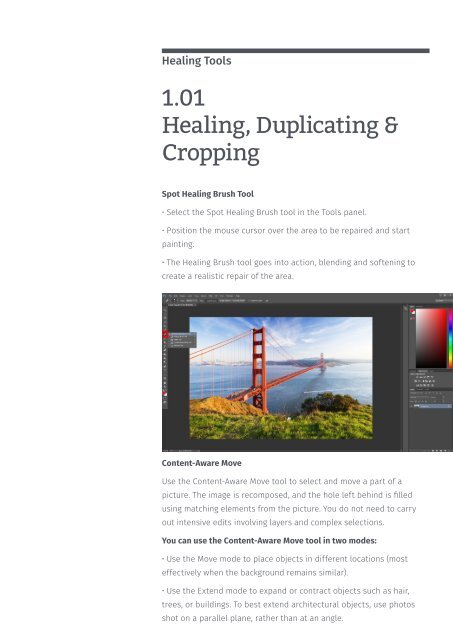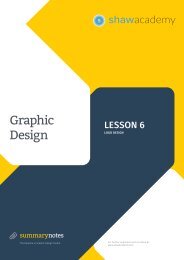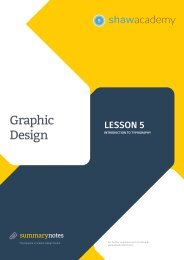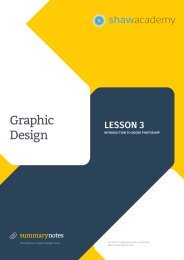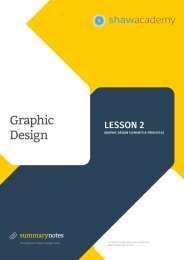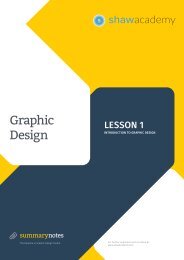Create successful ePaper yourself
Turn your PDF publications into a flip-book with our unique Google optimized e-Paper software.
Healing Tools<br />
1.01<br />
Healing, Duplicating &<br />
Cropping<br />
Spot Healing Brush Tool<br />
• Select the Spot Healing Brush tool in the Tools panel.<br />
• Position the mouse cursor over the area to be repaired and start<br />
painting.<br />
• The Healing Brush tool goes into action, blending and softening to<br />
create a realistic repair of the area.<br />
Content-Aware Move<br />
Use the Content-Aware Move tool to select and move a part of a<br />
picture. The image is recomposed, and the hole left behind is filled<br />
using matching elements from the picture. You do not need to carry<br />
out intensive edits involving layers and complex selections.<br />
You can use the Content-Aware Move tool in two modes:<br />
• Use the Move mode to place objects in different locations (most<br />
effectively when the background remains similar).<br />
• Use the Extend mode to expand or contract objects such as hair,<br />
trees, or buildings. To best extend architectural objects, use photos<br />
shot on a parallel plane, rather than at an angle.