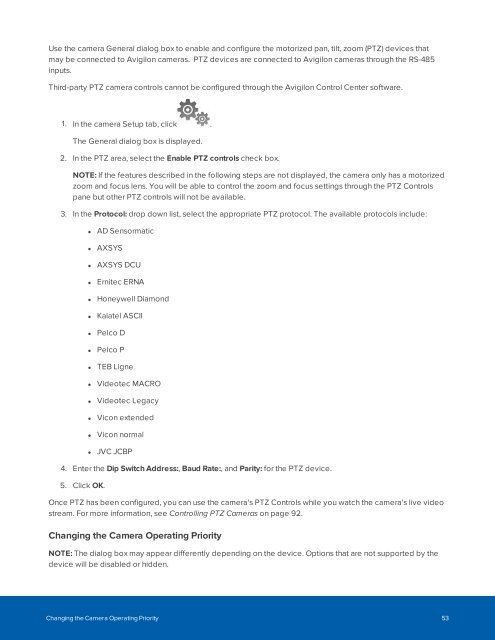You also want an ePaper? Increase the reach of your titles
YUMPU automatically turns print PDFs into web optimized ePapers that Google loves.
Use the camera General dialog box to enable and configure the motorized pan, tilt, zoom (PTZ) devices that<br />
may be connected to Avigilon cameras. PTZ devices are connected to Avigilon cameras through the RS-485<br />
inputs.<br />
Third-party PTZ camera controls cannot be configured through the Avigilon Control Center software.<br />
1. In the camera Setup tab, click .<br />
The General dialog box is displayed.<br />
2. In the PTZ area, select the Enable PTZ controls check box.<br />
NOTE: If the features described in the following steps are not displayed, the camera only has a motorized<br />
zoom and focus lens. You will be able to control the zoom and focus settings through the PTZ Controls<br />
pane but other PTZ controls will not be available.<br />
3. In the Protocol: drop down list, select the appropriate PTZ protocol. The available protocols include:<br />
• AD Sensormatic<br />
• AXSYS<br />
• AXSYS DCU<br />
• Ernitec ERNA<br />
• Honeywell Diamond<br />
• Kalatel ASCII<br />
• Pelco D<br />
• Pelco P<br />
• TEB Ligne<br />
• Videotec MACRO<br />
• Videotec Legacy<br />
• Vicon extended<br />
• Vicon normal<br />
• JVC JCBP<br />
4. Enter the Dip Switch Address:, Baud Rate:, and Parity: for the PTZ device.<br />
5. Click OK.<br />
Once PTZ has been configured, you can use the camera's PTZ Controls while you watch the camera's live video<br />
stream. For more information, see Controlling PTZ Cameras on page 92.<br />
Changing the Camera Operating Priority<br />
NOTE: The dialog box may appear differently depending on the device. Options that are not supported by the<br />
device will be disabled or hidden.<br />
Changing the Camera Operating Priority 53