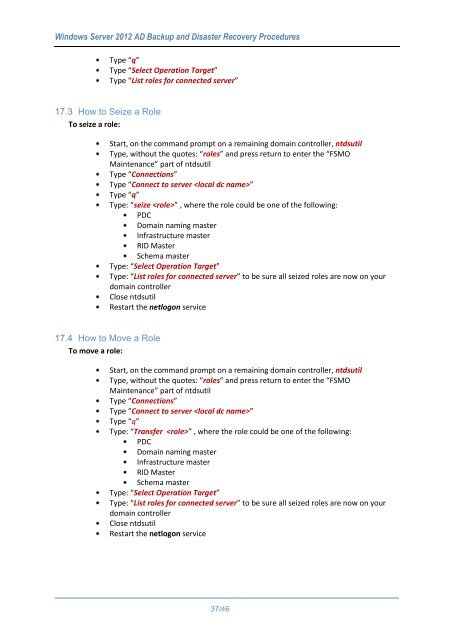WindowsServer2012ADBackupandDisasterRecoveryProcedures_V1.0
Create successful ePaper yourself
Turn your PDF publications into a flip-book with our unique Google optimized e-Paper software.
Windows Server 2012 AD Backup and Disaster Recovery Procedures<br />
Type “q”<br />
Type “Select Operation Target”<br />
Type “List roles for connected server”<br />
17.3 How to Seize a Role<br />
To seize a role:<br />
Start, on the command prompt on a remaining domain controller, ntdsutil<br />
Type, without the quotes: “roles” and press return to enter the “FSMO<br />
Maintenance” part of ntdsutil<br />
Type “Connections”<br />
Type “Connect to server ”<br />
Type “q”<br />
Type: “seize ” , where the role could be one of the following:<br />
PDC<br />
Domain naming master<br />
Infrastructure master<br />
RID Master<br />
Schema master<br />
Type: “Select Operation Target”<br />
Type: “List roles for connected server” to be sure all seized roles are now on your<br />
domain controller<br />
Close ntdsutil<br />
Restart the netlogon service<br />
17.4 How to Move a Role<br />
To move a role:<br />
Start, on the command prompt on a remaining domain controller, ntdsutil<br />
Type, without the quotes: “roles” and press return to enter the “FSMO<br />
Maintenance” part of ntdsutil<br />
Type “Connections”<br />
Type “Connect to server ”<br />
Type “q”<br />
Type: “Transfer ” , where the role could be one of the following:<br />
PDC<br />
Domain naming master<br />
Infrastructure master<br />
RID Master<br />
Schema master<br />
Type: “Select Operation Target”<br />
Type: “List roles for connected server” to be sure all seized roles are now on your<br />
domain controller<br />
Close ntdsutil<br />
Restart the netlogon service<br />
37/46