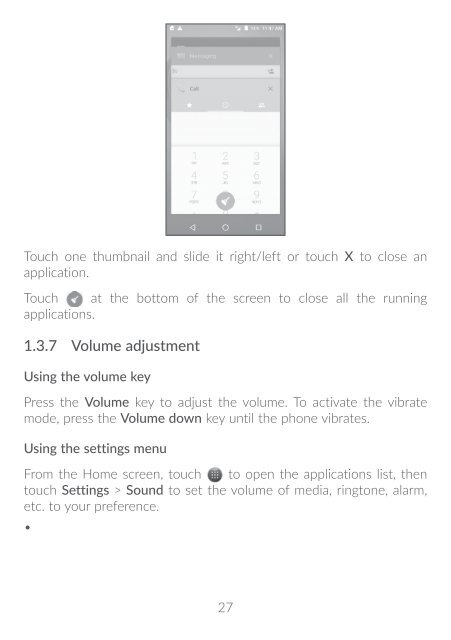A30-user-manual
Create successful ePaper yourself
Turn your PDF publications into a flip-book with our unique Google optimized e-Paper software.
5.2 Clock .....................................................................<br />
Your mobile phone has a built-in clock.<br />
To view the current time, touch<br />
touch Clock.<br />
5.2.1 World clock<br />
To view the world clock, touch<br />
Touch to add a time zone.<br />
from the Home screen, then<br />
on the Time screen.<br />
5.2.2 Alarm<br />
From the Time screen, touch to enter the Alarm screen.<br />
Turn on to enable the alarm.<br />
Touch to add a new alarm, the following options will appear:<br />
• Time<br />
• Repeat<br />
• Ringtone<br />
• Vibrate<br />
• Label<br />
Touch to set the alarm time.<br />
Touch to select the days when you want the alarm to<br />
work.<br />
Touch to select a ringtone for the alarm.<br />
Select to activate vibration.<br />
Touch to set a name for the alarm.<br />
5.2.3 Countdown<br />
From the Time screen, touch to enter the Countdown screen.<br />
• Enter the time. The time should be typed in second, minute and hour<br />
number sequence.<br />
• Touch<br />
• Touch<br />
• Touch<br />
• Touch<br />
5.2.4 Timer<br />
to activate Countdown.<br />
to set the countdown time in panel.<br />
to deactivate Countdown.<br />
to delete current countdown label.<br />
From the Time screen, touch<br />
• Touch<br />
• Touch<br />
to start the timer.<br />
to enter the Timer screen.<br />
to show a list of records according to the updated time.<br />
• Touch to halt the total and lap times. These will only restart after<br />
is touched.<br />
• Touch<br />
• Touch<br />
to delete the record.<br />
to share.<br />
Touch a currently existing alarm to enter the alarm editing screen.<br />
Touch then touch to delete the selected alarm.<br />
55 56