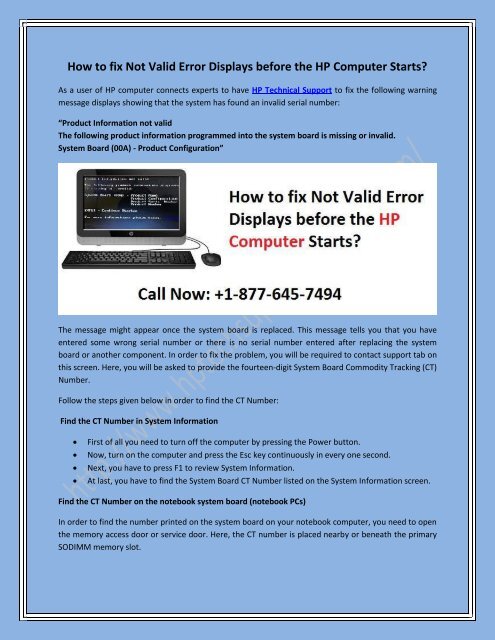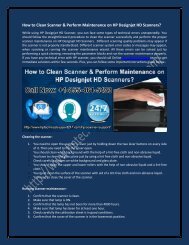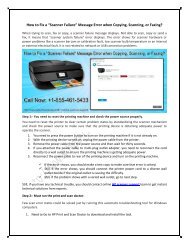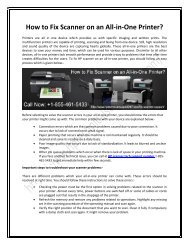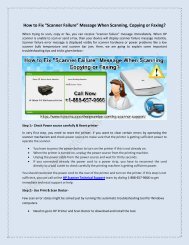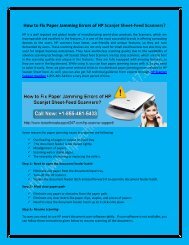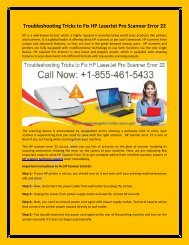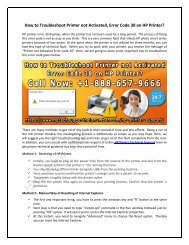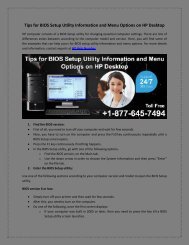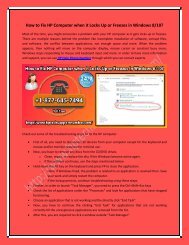How to fix Not Valid Error Displays before the HP Computer Starts
You also want an ePaper? Increase the reach of your titles
YUMPU automatically turns print PDFs into web optimized ePapers that Google loves.
<strong>How</strong> <strong>to</strong> <strong>fix</strong> <strong>Not</strong> <strong>Valid</strong> <strong>Error</strong> <strong>Displays</strong> <strong>before</strong> <strong>the</strong> <strong>HP</strong> <strong>Computer</strong> <strong>Starts</strong>?<br />
As a user of <strong>HP</strong> computer connects experts <strong>to</strong> have <strong>HP</strong> Technical Support <strong>to</strong> <strong>fix</strong> <strong>the</strong> following warning<br />
message displays showing that <strong>the</strong> system has found an invalid serial number:<br />
“Product Information not valid<br />
The following product information programmed in<strong>to</strong> <strong>the</strong> system board is missing or invalid.<br />
System Board (00A) - Product Configuration”<br />
The message might appear once <strong>the</strong> system board is replaced. This message tells you that you have<br />
entered some wrong serial number or <strong>the</strong>re is no serial number entered after replacing <strong>the</strong> system<br />
board or ano<strong>the</strong>r component. In order <strong>to</strong> <strong>fix</strong> <strong>the</strong> problem, you will be required <strong>to</strong> contact support tab on<br />
this screen. Here, you will be asked <strong>to</strong> provide <strong>the</strong> fourteen-digit System Board Commodity Tracking (CT)<br />
Number.<br />
Follow <strong>the</strong> steps given below in order <strong>to</strong> find <strong>the</strong> CT Number:<br />
Find <strong>the</strong> CT Number in System Information<br />
<br />
<br />
<br />
<br />
First of all you need <strong>to</strong> turn off <strong>the</strong> computer by pressing <strong>the</strong> Power but<strong>to</strong>n.<br />
Now, turn on <strong>the</strong> computer and press <strong>the</strong> Esc key continuously in every one second.<br />
Next, you have <strong>to</strong> press F1 <strong>to</strong> review System Information.<br />
At last, you have <strong>to</strong> find <strong>the</strong> System Board CT Number listed on <strong>the</strong> System Information screen.<br />
Find <strong>the</strong> CT Number on <strong>the</strong> notebook system board (notebook PCs)<br />
In order <strong>to</strong> find <strong>the</strong> number printed on <strong>the</strong> system board on your notebook computer, you need <strong>to</strong> open<br />
<strong>the</strong> memory access door or service door. Here, <strong>the</strong> CT number is placed nearby or beneath <strong>the</strong> primary<br />
SODIMM memory slot.
For complete instruction in order <strong>to</strong> perform <strong>the</strong> operation, refer <strong>to</strong> <strong>the</strong> Maintenance and Service Guide<br />
for your notebook model, found in <strong>the</strong> User Guides section of your product page. In order <strong>to</strong> have more<br />
support and guidance from <strong>the</strong> experts at <strong>HP</strong> Support Phone Number +1-877-645-7494. Here, you will<br />
be supported by <strong>the</strong> representatives who are highly knowledgeable and are committed <strong>to</strong> delivering<br />
best and quick deliver best and quick support.