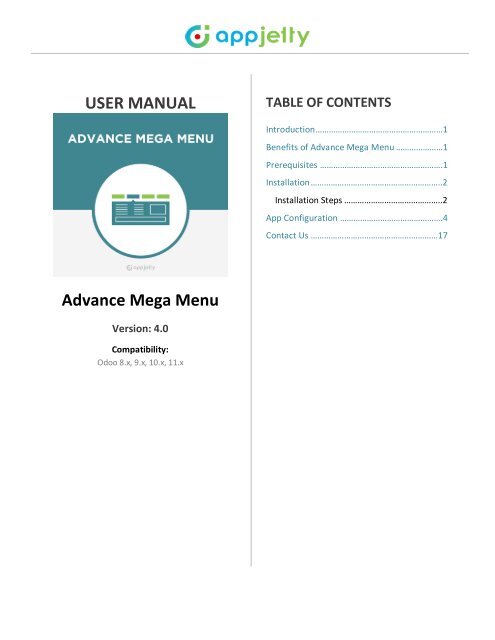Odoo Website Mega Menu App, Multiple Column Mega Menus Plugin
Odoo multiple mega menu plugin help store or website owner to categorize products in a mega menu and display products in a categories & sub categories. Know More: https://www.appjetty.com/odoo-advance-mega-menu.htm
Odoo multiple mega menu plugin help store or website owner to categorize products in a mega menu and display products in a categories & sub categories.
Know More: https://www.appjetty.com/odoo-advance-mega-menu.htm
You also want an ePaper? Increase the reach of your titles
YUMPU automatically turns print PDFs into web optimized ePapers that Google loves.
USER MANUAL<br />
TABLE OF CONTENTS<br />
Introduction …………………………………………………1<br />
Benefits of Advance <strong>Mega</strong> <strong>Menu</strong> …………………1<br />
Prerequisites ……………………………………………….1<br />
Installation …………………………………………………..2<br />
Installation Steps ……………………………………..2<br />
<strong>App</strong> Configuration ……………………………………….4<br />
Contact Us …………………………………………………17<br />
Advance <strong>Mega</strong> <strong>Menu</strong><br />
Version: 4.0<br />
Compatibility:<br />
<strong>Odoo</strong> 8.x, 9.x, 10.x, 11.x
USER MANUAL - Advance <strong>Mega</strong> <strong>Menu</strong><br />
Introduction<br />
The Advance <strong>Mega</strong> <strong>Menu</strong> app provides the feature of <strong>Mega</strong> <strong>Menu</strong>. It implies that we can define a simple<br />
menu as a mega menu in which we can show multiple categories in a single menu. For the website's<br />
frontend, we have made a mega menu which obtains the category details from back-end and displays it<br />
as described in the mega menu configurations. (i.e., 2 columns menu, 3 columns menu or, 4 columns<br />
menu, background color or image, main menu icon, product slider, slider position and footer for mega<br />
menu).<br />
Advance <strong>Mega</strong> <strong>Menu</strong> app also allows admin to opt from Category <strong>Mega</strong> <strong>Menu</strong>, Pages <strong>Mega</strong> <strong>Menu</strong> and<br />
List Category <strong>Mega</strong> <strong>Menu</strong>.<br />
Benefits of Advance <strong>Mega</strong> <strong>Menu</strong><br />
• Easy customization of <strong>Mega</strong> <strong>Menu</strong>.<br />
• Easy & effective management of Product Display.<br />
• Admin can rename the category list as per the requirement.<br />
• Admin can select number of columns for menu drop down.<br />
• Admin can set images for highly recommended products and relevant categories.<br />
• Admin can set icons, background color, etc. for menus.<br />
• Admin can create multiple categories and their sub categories as well.<br />
• Get different types of <strong>Mega</strong> <strong>Menu</strong>s including, Category <strong>Mega</strong> <strong>Menu</strong>, List Category <strong>Mega</strong> <strong>Menu</strong><br />
and Pages <strong>Mega</strong> <strong>Menu</strong>.<br />
Prerequisites<br />
Following points must be followed before starting the plug-in installation:<br />
• One should login as an Admin in <strong>Odoo</strong>.<br />
• Check that your <strong>Odoo</strong> Instance is compatible with Advance <strong>Mega</strong> <strong>Menu</strong>.<br />
• An e-commerce module should be present in your instance to use this app.<br />
Note: <strong>Website</strong> <strong>Mega</strong> <strong>Menu</strong> v10’s and v11's all new features are not available in v8, v9.<br />
www.appjetty.com 1
USER MANUAL - Advance <strong>Mega</strong> <strong>Menu</strong><br />
Installation<br />
Installation Steps<br />
Step 1: Download and extract the Zip File.<br />
Step 2: Check your <strong>Odoo</strong> add-ons path.<br />
• It should be same as defined in <strong>Odoo</strong> Config file.<br />
• Config files are mostly saved in /etc folder. For e.g. /etc/odoo.conf<br />
• Open Config file:<br />
• Give the command: sudo/etc/odoo.conf<br />
• Config file content: addons_path = /opt/odoo/addons<br />
Step 3: Open Terminal and go to the download location<br />
• For e.g. if the download location path is: /home/odoo/Downloads then the command to be<br />
written in the terminal would be: cd/home/odoo/Downloads<br />
Step 4: Copy download modules to add-ons path<br />
• Give the commands mentioned below to perform copy operation:<br />
• $cd /home/odoo/Downloads/biztech_website_megamenu<br />
• $cd v8<br />
• $sudo cp biztech_website_megamenu /opt/odoo/addons<br />
Step 5: Restart the <strong>Odoo</strong> server<br />
Step 6: Login with the admin credentials in your <strong>Odoo</strong> instance.<br />
Step 7: Go to Settings/Update Module List.<br />
• Click on ‘Update’ button.<br />
www.appjetty.com 2
USER MANUAL - Advance <strong>Mega</strong> <strong>Menu</strong><br />
Step 8: Go to Settings/Local Modules<br />
• Remove search filter<br />
• Enter module name in the search box provided in the top right corner of the page. For e.g. Here<br />
write Advance <strong>Mega</strong> <strong>Menu</strong>. Click on ‘Install’ button.<br />
www.appjetty.com 3
USER MANUAL - Advance <strong>Mega</strong> <strong>Menu</strong><br />
<strong>App</strong> Configuration<br />
Creating <strong>Mega</strong> <strong>Menu</strong><br />
• Go to <strong>Website</strong> Admin -> Settings -> Configuration -> Pages. Choose the page and navigate to Edit<br />
view of that particular page.<br />
• Now navigate to ‘Related <strong>Menu</strong> Items’ section and click on ‘Add an item’ button to create a new<br />
menu.<br />
• There you will have options to add Web Site, <strong>Menu</strong> Name, URL for <strong>Menu</strong>, Option to open menu in<br />
new window, Parent <strong>Menu</strong> & If the new menu is mega menu or not.<br />
www.appjetty.com 4
USER MANUAL - Advance <strong>Mega</strong> <strong>Menu</strong><br />
<strong>Mega</strong> <strong>Menu</strong> Configuration<br />
• Select Is <strong>Mega</strong> <strong>Menu</strong>…? Option to create mega menu & set configurations as required.<br />
• <strong>Mega</strong> <strong>Menu</strong> Type: Choose the number of columns needed in <strong>Mega</strong> <strong>Menu</strong>.<br />
www.appjetty.com 5
USER MANUAL - Advance <strong>Mega</strong> <strong>Menu</strong><br />
• <strong>Mega</strong> <strong>Menu</strong> View Type: Choose the view type of <strong>Mega</strong> <strong>Menu</strong> to be displayed in website. There<br />
are following types:<br />
www.appjetty.com 6
USER MANUAL - Advance <strong>Mega</strong> <strong>Menu</strong><br />
• Category <strong>Mega</strong> <strong>Menu</strong>: To display the <strong>Mega</strong> <strong>Menu</strong> as per the categories.<br />
• List Category <strong>Mega</strong> <strong>Menu</strong>: To display the <strong>Mega</strong> <strong>Menu</strong> in the list view of categories.<br />
www.appjetty.com 7
USER MANUAL - Advance <strong>Mega</strong> <strong>Menu</strong><br />
• Pages <strong>Mega</strong> <strong>Menu</strong>: To display page categories in the mega menu.<br />
• <strong>Mega</strong> <strong>Menu</strong> Background: If you want background in <strong>Mega</strong> <strong>Menu</strong>, you can set it from here by<br />
checking the ‘Want to set <strong>Mega</strong> <strong>Menu</strong> background’ Checkbox. On checking it, ‘<strong>Mega</strong> <strong>Menu</strong><br />
Background Selection’ option will appear. It'll have the following options:<br />
• Background Image: To set a background image in mega menu upload an image from here.<br />
• Background Color: To set a background color for mega menu enter the Hash code of<br />
particular color.<br />
www.appjetty.com 8
USER MANUAL - Advance <strong>Mega</strong> <strong>Menu</strong><br />
• Special Features: Advance <strong>Mega</strong> <strong>Menu</strong> contains following special features:<br />
• Category Slider: To display sliders for category in <strong>Mega</strong> <strong>Menu</strong>.<br />
• Static Image: To display a static image in the <strong>Mega</strong> <strong>Menu</strong>.<br />
www.appjetty.com 9
USER MANUAL - Advance <strong>Mega</strong> <strong>Menu</strong><br />
• Category Slider: To display category slider, select ‘Category Slider’ option and set ‘Slider<br />
Label’ & ‘Category Slider Position’.<br />
www.appjetty.com 10
USER MANUAL - Advance <strong>Mega</strong> <strong>Menu</strong><br />
• Static Image: To display a static image in the mega menu, select ‘Static Image’ option, and<br />
set ‘Static Image Position’ and ‘Static Image’.<br />
www.appjetty.com 11
USER MANUAL - Advance <strong>Mega</strong> <strong>Menu</strong><br />
• <strong>Menu</strong> Icon & Colors:<br />
• To add icon to menu, select option ‘Want to display menu icon’ and upload the icon for<br />
menu.<br />
• To change font Color for Categories & Subcategories, enable ‘Want to customize menu<br />
colors’ option and add hash codes for Main category color & Sub category color.<br />
www.appjetty.com 12
USER MANUAL - Advance <strong>Mega</strong> <strong>Menu</strong><br />
• <strong>Menu</strong> Footer<br />
• To display menu footer, enable ‘Display menu footer’ option and enter the text for footer in<br />
‘Footer content’ text area.<br />
www.appjetty.com 13
USER MANUAL - Advance <strong>Mega</strong> <strong>Menu</strong><br />
• Category Image<br />
• To display images as per the categories, enable ‘Display category image’ option and choose<br />
the image display position. There will be mainly two display positions<br />
• Top<br />
• Bottom<br />
www.appjetty.com 14
USER MANUAL - Advance <strong>Mega</strong> <strong>Menu</strong><br />
<strong>Mega</strong> <strong>Menu</strong> Categories & Sub Categories<br />
• Go to <strong>Website</strong> Admin -> Configurations -> Products -> eCommerce. Now click on ‘Create’ button<br />
to create a Product Category.<br />
• To create a main category, give name of category, click on Include in <strong>Mega</strong> <strong>Menu</strong> Option to<br />
include it in mega menu, set main menu as the menu in which you want to create category.<br />
You can also give sequence No. for deciding sequence in <strong>Mega</strong> <strong>Menu</strong> list.<br />
www.appjetty.com 15
USER MANUAL - Advance <strong>Mega</strong> <strong>Menu</strong><br />
• To create Sub Category: Enter name of category and choose category name in which you<br />
want to create sub category. You can also give sequence no. for deciding the sequence in<br />
category List.<br />
www.appjetty.com 16
USER MANUAL - Advance <strong>Mega</strong> <strong>Menu</strong><br />
Contact Us<br />
We simplify your business, offer unique business solution in digital web and IT landscapes.<br />
Live Chat<br />
• Get instant support with our Live Chat.<br />
• Visit our product page at:<br />
https://www.appjetty.com/odoo-advancemega-menu.htm<br />
and click on the Live Chat<br />
button for instant support.<br />
Tickets<br />
• Raise tickets for your specific question!<br />
• Send an email to support@appjetty.com or<br />
you can login to my account<br />
www.appjetty.com and click on My Support<br />
Tickets on your account dashboard, to<br />
get answers to your specific questions.<br />
Customization:<br />
If you would like to customize or discuss about additional feature for Advance <strong>Mega</strong> <strong>Menu</strong>, please write<br />
to sales@appjetty.com<br />
www.appjetty.com 17