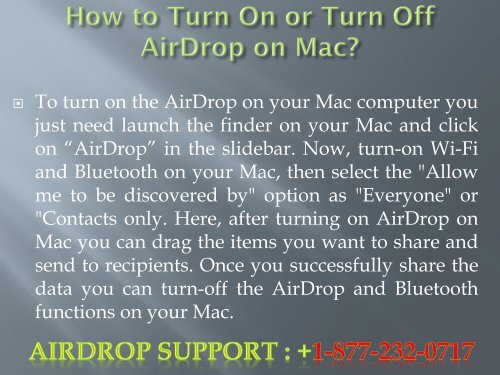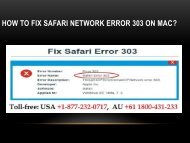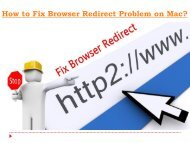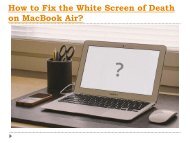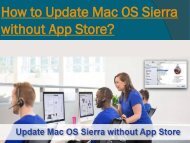Create successful ePaper yourself
Turn your PDF publications into a flip-book with our unique Google optimized e-Paper software.
• To turn <strong>on</strong> the <str<strong>on</strong>g>AirDrop</str<strong>on</strong>g> <strong>on</strong> your <strong>Mac</strong> computer you<br />
just need launch the finder <strong>on</strong> your <strong>Mac</strong> and click<br />
<strong>on</strong> “<str<strong>on</strong>g>AirDrop</str<strong>on</strong>g>” in the slidebar. Now, turn-<strong>on</strong> Wi-Fi<br />
and Bluetooth <strong>on</strong> your <strong>Mac</strong>, then select the "Allow<br />
me to be discovered by" opti<strong>on</strong> as "Every<strong>on</strong>e" or<br />
"C<strong>on</strong>tacts <strong>on</strong>ly. Here, after turning <strong>on</strong> <str<strong>on</strong>g>AirDrop</str<strong>on</strong>g> <strong>on</strong><br />
<strong>Mac</strong> you can drag the items you want to share and<br />
send to recipients. Once you successfully share the<br />
data you can turn-off the <str<strong>on</strong>g>AirDrop</str<strong>on</strong>g> and Bluetooth<br />
functi<strong>on</strong>s <strong>on</strong> your <strong>Mac</strong>.