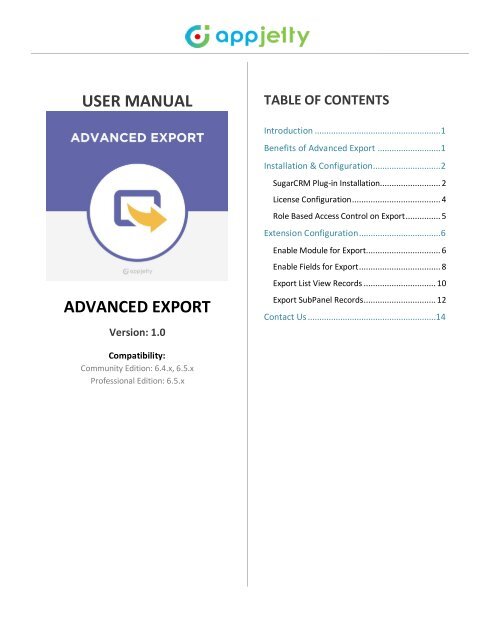SugarCRM Advanced Export Plugin - AppJetty
Advanced export SugarCRM is easy to use but very powerful plugin to export the huge chunk of desired data in CSV, PDF and XLS file format from custom module list view section and its sub panel section.
Advanced export SugarCRM is easy to use but very powerful plugin to export the huge chunk of desired data in CSV, PDF and XLS file format from custom module list view section and its sub panel section.
Create successful ePaper yourself
Turn your PDF publications into a flip-book with our unique Google optimized e-Paper software.
USER MANUAL<br />
TABLE OF CONTENTS<br />
Introduction ...................................................... 1<br />
Benefits of <strong>Advanced</strong> <strong>Export</strong> ........................... 1<br />
Installation & Configuration............................. 2<br />
ADVANCED EXPORT<br />
Version: 1.0<br />
<strong>SugarCRM</strong> Plug-in Installation.......................... 2<br />
License Configuration ...................................... 4<br />
Role Based Access Control on <strong>Export</strong> ............... 5<br />
Extension Configuration ................................... 6<br />
Enable Module for <strong>Export</strong> ................................ 6<br />
Enable Fields for <strong>Export</strong> ................................... 8<br />
<strong>Export</strong> List View Records ............................... 10<br />
<strong>Export</strong> SubPanel Records ............................... 12<br />
Contact Us .......................................................14<br />
Compatibility:<br />
Community Edition: 6.4.x, 6.5.x<br />
Professional Edition: 6.5.x
USER MANUAL – <strong>SugarCRM</strong> <strong>Advanced</strong> <strong>Export</strong><br />
Introduction<br />
<strong>AppJetty</strong> provides effective solution in the form of <strong>Advanced</strong> <strong>Export</strong> which allows the users to maintain<br />
and send huge records from their <strong>SugarCRM</strong> to others seamlessly and fast. It also provides users with the<br />
liberty to select the type of file they want to choose for exporting the data.<br />
This plugin can export the desired data from ‘Module List View’ section and its ‘Sub Panel’ section in the<br />
format of CSV, PDF and XLS files. It helps the users of <strong>SugarCRM</strong> to send and retain the relevant records<br />
in these three easy to manage formats.<br />
Benefits of <strong>Advanced</strong> <strong>Export</strong><br />
• <strong>Export</strong> Records in Multiple File Formats<br />
The user has the option to choose from CSV, PDF or XLS file type option to export the data of various<br />
modules and its fields.<br />
• Choose Fields to be <strong>Export</strong>ed<br />
The users also have the facility of choosing the required fields for which they want to export the<br />
data based on their requirements.<br />
• <strong>Export</strong> from List View and SubPanel<br />
Users can use simple and easy way to organize file formats i.e., CSV, PDF and XLS to export important<br />
data from different module lists and related sub panels.<br />
• Role Based Access Control on <strong>Export</strong><br />
Admin can easily control the modules to be exported based on the roles of users.<br />
• Easy Sorting of Data <strong>Export</strong>ed<br />
Users can export the data in a sorted way directly from ‘Module List Views’ in CSV, PDF or XLS<br />
format.<br />
www.appjetty.com 1
USER MANUAL – <strong>SugarCRM</strong> <strong>Advanced</strong> <strong>Export</strong><br />
Installation & Configuration<br />
<strong>SugarCRM</strong> Plug-in Installation<br />
• To start with the installation, log-in as Administrator into <strong>SugarCRM</strong>. Go to the Administration page<br />
and click on ‘Module Loader’ to install the package.<br />
• Browse the zip file and click on ‘Upload’ button under Module Loader screen. After uploading<br />
package, click on the ‘Install’ button to install the package.<br />
www.appjetty.com 2
USER MANUAL – <strong>SugarCRM</strong> <strong>Advanced</strong> <strong>Export</strong><br />
• Click on ‘Commit’ button to finish the installation. After successful installation you can see<br />
‘<strong>SugarCRM</strong> <strong>Advanced</strong> <strong>Export</strong>’ installed in plugin list on Module Loader page.<br />
• Now, we need to repair your <strong>SugarCRM</strong> Instance. For that, go to Administration page and click on<br />
‘Repair’ link, then click on ‘Quick Repair and Rebuild’ link.<br />
www.appjetty.com 3
USER MANUAL – <strong>SugarCRM</strong> <strong>Advanced</strong> <strong>Export</strong><br />
License Configuration<br />
• Once you have installed the extension, navigate to the ‘<strong>Advanced</strong> <strong>Export</strong>’ section and click on<br />
‘License Configuration’ to Validate the license and module configuration.<br />
• By clicking on it you will be redirected to the ‘License Configuration’ screen. Now validate the<br />
license by entering the provided license key in ‘License Key’ field and clicking on ‘Validate’ button.<br />
• Thereafter enable the module by choosing ‘Enable’ option from ‘Enable/Disable’ dropdown list<br />
under ‘Enable/Disable Module’ section. Lastly click on ‘Save’ button to save the configurations.<br />
www.appjetty.com 4
USER MANUAL – <strong>SugarCRM</strong> <strong>Advanced</strong> <strong>Export</strong><br />
Role Based Access Control on <strong>Export</strong><br />
• To manage the access rights of exporting data as per the user’s role, navigate to Admin -> Role<br />
Management, choose / create the role and go its detail page.<br />
• Thereafter, double click on the cell value of particular module under ‘<strong>Export</strong>’ column for which you<br />
want to manage the access rights of exporting the data.<br />
www.appjetty.com 5
USER MANUAL – <strong>SugarCRM</strong> <strong>Advanced</strong> <strong>Export</strong><br />
Extension Configuration<br />
• After installation you can see ‘<strong>Advanced</strong> <strong>Export</strong> Configuration’ tab in admin panel. In this tab you<br />
can see two sections ‘Enable Module for <strong>Export</strong>’ and ‘Enable Fields for <strong>Export</strong>’.<br />
Enable Module for <strong>Export</strong><br />
• To enable modules for export, click on ‘Enable Module for <strong>Export</strong>’. By clicking on it you will be<br />
redirected to its detailed section.<br />
• Now to enable the <strong>Advanced</strong> <strong>Export</strong> for modules list, view click on ‘LISTVIEW CONFIGURATION’ tab.<br />
Select the modules by checking the checkbox besides the particular module and click on ‘Save’<br />
button to save changes.<br />
www.appjetty.com 6
USER MANUAL – <strong>SugarCRM</strong> <strong>Advanced</strong> <strong>Export</strong><br />
• Thereafter to enable the <strong>Advanced</strong> <strong>Export</strong> for sub panel modules, click on ‘SUBPANEL<br />
CONFIGURATION’ tab.<br />
• By clicking on it you will be redirected to its detail page. Now select the modules by checking the<br />
checkbox besides the particular module and click on ‘Save’ button to save changes.<br />
www.appjetty.com 7
USER MANUAL – <strong>SugarCRM</strong> <strong>Advanced</strong> <strong>Export</strong><br />
Enable Fields for <strong>Export</strong><br />
• Once you have enabled the modules of List view and SubPanel, view go to Admin -> <strong>Advanced</strong><br />
<strong>Export</strong> Configuration and click on ‘Enable Fields for <strong>Export</strong>’ to choose the fields / columns which<br />
are to be displayed in the exported files.<br />
• By clicking on it you will be redirected to its detail page. To manage the fields of List view modules,<br />
click on ‘LISTVIEW CONFIGURATIONS’ tab and choose the module from ‘Modules’ dropdown list.<br />
Now Drag and Drop the fields of particular module which can be exported to ‘<strong>Export</strong> Fields List’<br />
section. Lastly click on ‘Save’ button to save the changes.<br />
www.appjetty.com 8
USER MANUAL – <strong>SugarCRM</strong> <strong>Advanced</strong> <strong>Export</strong><br />
• Similarly, to manage the fields of Subpanel modules, click on ‘SUBPANEL FIELDS CONFIGURATION’<br />
tab and choose the module from ‘Modules’ dropdown list and SubPanel from ‘SubPanel’ dropdown<br />
list. Now Drag and Drop the fields of particular module which can be exported to ‘<strong>Export</strong> Fields List’<br />
section. Lastly click on ‘Save’ button to save the changes.<br />
www.appjetty.com 9
USER MANUAL – <strong>SugarCRM</strong> <strong>Advanced</strong> <strong>Export</strong><br />
<strong>Export</strong> List View Records<br />
• Once you have saved the changes, you can log into any of the assigned user’s account / admin<br />
account and navigate to Main Menu and choose any module from the above configured module.<br />
• Thereafter select the records which are to be exported, click on the dropdown button in the top<br />
row and choose from following options:<br />
• <strong>Export</strong> in Excel: To export the records in Excel or XLS format.<br />
• <strong>Export</strong> in CSV: To export the records in CSV format.<br />
• <strong>Export</strong> in PDF: To export the records in PDF format.<br />
• After choosing the option selected records will be exported in selected file format. The records will<br />
be downloaded as per the selected sorting of column in the records list.<br />
www.appjetty.com 10
USER MANUAL – <strong>SugarCRM</strong> <strong>Advanced</strong> <strong>Export</strong><br />
• Along with this, user can also export any other fields as well by selecting the desired fields and<br />
clicking on ‘<strong>Export</strong>’ button from the List View of Modules.<br />
• By clicking on it ‘Choose <strong>Export</strong> Fields,’ a window pops up on user’s screen. Now Drag and Drop the<br />
fields of particular module which can be exported to ‘<strong>Export</strong> Fields’ section. Moreover, choose the<br />
required type of sorting from ‘Sort By’ field and click on ‘Save’ button to save the changes.<br />
www.appjetty.com 11
USER MANUAL – <strong>SugarCRM</strong> <strong>Advanced</strong> <strong>Export</strong><br />
<strong>Export</strong> SubPanel Records<br />
• To export the subpanel records, navigate to subpanel view by clicking on any of the particular<br />
records. Now you will be redirected to its subpanel view.<br />
• Thereafter, choose the records to be exported, click on the dropdown button in the top row of the<br />
configured module and select from following options:<br />
• <strong>Export</strong> in Excel: To export the records in Excel or XLS format.<br />
• <strong>Export</strong> in CSV: To export the records in CSV format.<br />
• <strong>Export</strong> in PDF: To export the records in PDF format.<br />
www.appjetty.com 12
USER MANUAL – <strong>SugarCRM</strong> <strong>Advanced</strong> <strong>Export</strong><br />
• After choosing the option, selected records get exported in selected file format.<br />
www.appjetty.com 13
USER MANUAL – <strong>SugarCRM</strong> <strong>Advanced</strong> <strong>Export</strong><br />
Contact Us<br />
We simplify your business and offer unique business solutions in digital web and IT landscapes.<br />
Live Chat<br />
• Get instant support with our Live Chat.<br />
• Visit our product page at:<br />
https://www.appjetty.com/sugarcrmadvanced-export.htm<br />
and click on the<br />
Live Chat button for instant support.<br />
Tickets<br />
• Raise tickets for your specific question!<br />
• Send an email to support@appjetty.com Or<br />
you can login to your account @<br />
www.appjetty.com and click on My Support<br />
Tickets on your account dashboard, to get<br />
answers to your specific questions.<br />
Customization:<br />
If you would like to customize or discuss about additional features for <strong>SugarCRM</strong> <strong>Advanced</strong> <strong>Export</strong>,<br />
please write to sales@appjetty.com<br />
www.appjetty.com 14