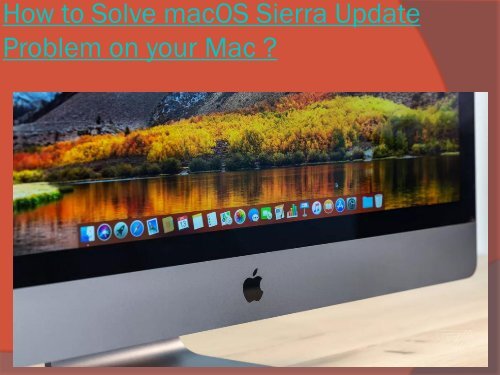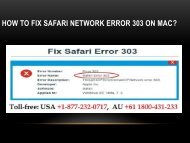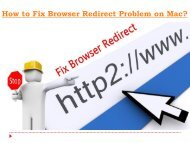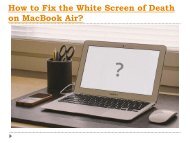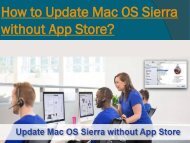How to Solve macOS Sierra Update Problem on your mac
You also want an ePaper? Increase the reach of your titles
YUMPU automatically turns print PDFs into web optimized ePapers that Google loves.
<str<strong>on</strong>g>How</str<strong>on</strong>g> <str<strong>on</strong>g>to</str<strong>on</strong>g> <str<strong>on</strong>g>Solve</str<strong>on</strong>g> <str<strong>on</strong>g><strong>mac</strong>OS</str<strong>on</strong>g> <str<strong>on</strong>g>Sierra</str<strong>on</strong>g> <str<strong>on</strong>g>Update</str<strong>on</strong>g><br />
<str<strong>on</strong>g>Problem</str<strong>on</strong>g> <strong>on</strong> <strong>your</strong> Mac ?
Apple has recently released <str<strong>on</strong>g><strong>mac</strong>OS</str<strong>on</strong>g> <str<strong>on</strong>g>Sierra</str<strong>on</strong>g> for OS<br />
X 10.11 El Capitan users with significant updates<br />
and bug fixes across the board. Though, the new<br />
package comes with great features but also have<br />
handful of problems like Wi-Fi c<strong>on</strong>nectivity issue<br />
and unexpected errors.<br />
Similarly, there are many issues you may<br />
encounter while updating this OS versi<strong>on</strong> <strong>on</strong> <strong>your</strong><br />
Mac. To deal with these issues, here below we<br />
brought list of all comm<strong>on</strong> problems that are<br />
troubleshooting tips <str<strong>on</strong>g>to</str<strong>on</strong>g> overcome the issues<br />
bothering Mac users with right mix of<br />
effectively.
<str<strong>on</strong>g><strong>mac</strong>OS</str<strong>on</strong>g> <str<strong>on</strong>g>Sierra</str<strong>on</strong>g> Freezes or Crashes While<br />
Installing<br />
Mac is crashing before you finish the updating process<br />
and sometimes not resp<strong>on</strong>d for very l<strong>on</strong>g time, freezes<br />
everything not allow you <str<strong>on</strong>g>to</str<strong>on</strong>g> do any other acti<strong>on</strong> <strong>on</strong> <strong>your</strong><br />
PC. To avoid such issues disable or uninstall antivirus<br />
software <strong>on</strong> <strong>your</strong> Mac <strong>mac</strong>hine and again run the<br />
update. Freezing issue can also occur due <str<strong>on</strong>g>to</str<strong>on</strong>g> running<br />
updates over Wi-Fi network which is not str<strong>on</strong>g<br />
enough <str<strong>on</strong>g>to</str<strong>on</strong>g> download such updates, c<strong>on</strong>nect <strong>your</strong> Mac<br />
with wired c<strong>on</strong>necti<strong>on</strong> and run the update process.
Apps Damaged or Not Open and Showing<br />
Error<br />
Many Mac users are complaining about the apps<br />
that are not opening or showing error message<br />
“'file damaged and can't be opened”. To fix this<br />
error you have <str<strong>on</strong>g>to</str<strong>on</strong>g> delete cache in <str<strong>on</strong>g><strong>mac</strong>OS</str<strong>on</strong>g> <str<strong>on</strong>g>Sierra</str<strong>on</strong>g><br />
and <str<strong>on</strong>g>to</str<strong>on</strong>g> do this job you need <str<strong>on</strong>g>to</str<strong>on</strong>g> open the finder<br />
window from Go <str<strong>on</strong>g>to</str<strong>on</strong>g> Folder. Remove all the cache<br />
data from every folder and repeat the process with<br />
library cache memory. If you need help you can<br />
call at Mac technical support number +1-877-<br />
232-0717 and get quick <strong>on</strong>line assistance <str<strong>on</strong>g>to</str<strong>on</strong>g> clear<br />
cache files from <strong>your</strong> system.
<str<strong>on</strong>g><strong>mac</strong>OS</str<strong>on</strong>g> <str<strong>on</strong>g>Sierra</str<strong>on</strong>g> Not Starts or Unable <str<strong>on</strong>g>to</str<strong>on</strong>g> Boot<br />
<br />
After updating if <strong>your</strong> Mac <strong>mac</strong>hine not starting up, you need <str<strong>on</strong>g>to</str<strong>on</strong>g> hold down<br />
the command key with opti<strong>on</strong> P and R will reset the NVRAM (n<strong>on</strong>-volatile<br />
RAM). Keep holding the keys down till <strong>your</strong> Mac restarts and you listen a<br />
sound of startup chime for two times. After hearing the sound release the<br />
keys and PRAM will be reset hopefully solve booting problem. At this<br />
moment you can take help for Mac OS X technical support and get right<br />
assistance at <strong>your</strong> desk.
Unable <str<strong>on</strong>g>to</str<strong>on</strong>g> Find the Data <strong>on</strong> Mac<br />
<br />
This is <strong>on</strong>e of the major problems am<strong>on</strong>g the Mac users, who not<br />
able <str<strong>on</strong>g>to</str<strong>on</strong>g> find their data after updating <str<strong>on</strong>g>to</str<strong>on</strong>g> <str<strong>on</strong>g><strong>mac</strong>OS</str<strong>on</strong>g> <str<strong>on</strong>g>Sierra</str<strong>on</strong>g>. Actually,<br />
due <str<strong>on</strong>g>to</str<strong>on</strong>g> update, data is not deleted from the hard drive, but it is not<br />
visible due <str<strong>on</strong>g>to</str<strong>on</strong>g> disk fragmentati<strong>on</strong>. At this stage you need <str<strong>on</strong>g>to</str<strong>on</strong>g> call<br />
at Apple cus<str<strong>on</strong>g>to</str<strong>on</strong>g>mer support number +1-877-232-0717 and allow<br />
a remote sessi<strong>on</strong> <strong>on</strong> <strong>your</strong> Mac <str<strong>on</strong>g>to</str<strong>on</strong>g> find the data safely. You will also<br />
get <strong>on</strong>line soluti<strong>on</strong> for other problems you face at the time of<br />
updating <str<strong>on</strong>g>to</str<strong>on</strong>g> <str<strong>on</strong>g><strong>mac</strong>OS</str<strong>on</strong>g> <str<strong>on</strong>g>Sierra</str<strong>on</strong>g> with assured results.