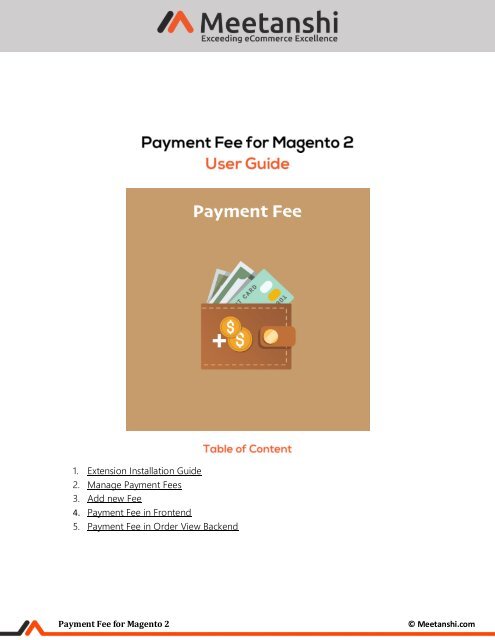Magento 2 Payment Fee
Magento 2 Payment Fee by Meetanshi helps admin to charge extra fees for payment options facility available in the store.
Magento 2 Payment Fee by Meetanshi helps admin to charge extra fees for payment options facility available in the store.
Create successful ePaper yourself
Turn your PDF publications into a flip-book with our unique Google optimized e-Paper software.
1. Extension Installation Guide<br />
2. Manage <strong>Payment</strong> <strong>Fee</strong>s<br />
3. Add new <strong>Fee</strong><br />
4. <strong>Payment</strong> <strong>Fee</strong> in Frontend<br />
5. <strong>Payment</strong> <strong>Fee</strong> in Order View Backend<br />
<strong>Payment</strong> <strong>Fee</strong> for <strong>Magento</strong> 2<br />
© Meetanshi.com
1. Extension Installation<br />
• Extract the zip folder and upload our extension to root of your <strong>Magento</strong> 2 directory via FTP.<br />
• Login to your SSH and run below commands step by step:<br />
o php bin/magento setup:upgrade<br />
o For <strong>Magento</strong> version 2.0.x to 2.1.x - php bin/magento setup:static-content:deploy<br />
o For <strong>Magento</strong> version 2.2.x & above - php bin/magento setup:static-content:deploy –f<br />
o php bin/magento cache:flush<br />
• That’s it.<br />
2. Manage <strong>Payment</strong> <strong>Fee</strong>s<br />
The extension facilitates a backend grid where all the payment fees details are saved. Go to<br />
Sales → Manage <strong>Payment</strong> <strong>Fee</strong>s to see the list of already created and saved payment fees. Any<br />
new payment fee can be added by clicking “Add New <strong>Fee</strong>” button. Admin can activate or<br />
deactivate any payment fees for <strong>Magento</strong> 2 store from here.<br />
<strong>Payment</strong> <strong>Fee</strong> for <strong>Magento</strong> 2<br />
© Meetanshi.com
3. Add New <strong>Fee</strong><br />
On click of “Add New <strong>Fee</strong>” button from “Manage <strong>Payment</strong> <strong>Fee</strong>s”, you can see the following<br />
settings to add new payment fee.<br />
• <strong>Fee</strong> Title: Add payment fee title.<br />
• Status: Set the status to enable to activate the payment fee.<br />
• Amount: Add the fee amount.<br />
• <strong>Fee</strong> Type: Select the fee type from dropdown.<br />
• <strong>Payment</strong> Methods: Select the payment methods to apply fee on.<br />
• Store View: Select the store view.<br />
• Customer Groups: Select the customer groups to enable payment fee for.<br />
<strong>Payment</strong> <strong>Fee</strong> for <strong>Magento</strong> 2<br />
© Meetanshi.com
<strong>Payment</strong> <strong>Fee</strong> for <strong>Magento</strong> 2<br />
© Meetanshi.com
4. <strong>Payment</strong> <strong>Fee</strong> in Frontend<br />
Once configured, the payment fee is applied on the order and the order is successful, it can be<br />
seen in frontend.<br />
• <strong>Payment</strong> <strong>Fee</strong> Applied on Order in Cart Page<br />
The figure shows payment fee applied on the order in cart page. Here the Cash on<br />
Delivery is selected as the payment method and hence its fee is charged and added<br />
in the order total.<br />
• <strong>Payment</strong> <strong>Fee</strong> in My Account<br />
The extension also displays the payment fee in order view section under “My<br />
Account”, as shown below.<br />
<strong>Payment</strong> <strong>Fee</strong> for <strong>Magento</strong> 2<br />
© Meetanshi.com
5. <strong>Payment</strong> <strong>Fee</strong> in Order View Backend<br />
After the successful order, payment fee details can also be seen in the Sales → Orders → Order<br />
View in the backend.<br />
If you have any question or need support, Contact us at https://meetanshi.com/contacts/<br />
<strong>Payment</strong> <strong>Fee</strong> for <strong>Magento</strong> 2<br />
© Meetanshi.com