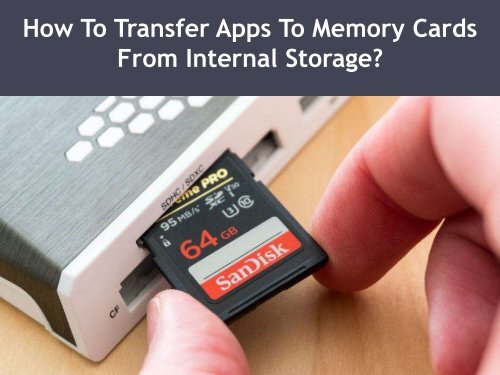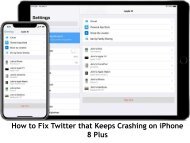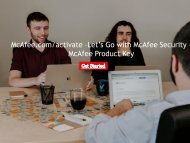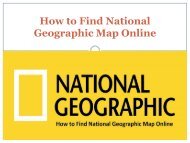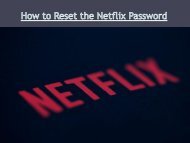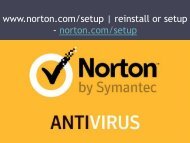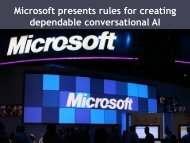How To Transfer Apps To Memory Cards From Internal Storage?
At the time of buying a new smartphone people consider its internal storage space. Especially, for active phone users who love to have plenty of pictures and videos. Very little internal space can make you switch to another phone as well. It shows that internal storage matters a lot.
At the time of buying a new smartphone people consider its internal storage space. Especially, for active phone users who love to have plenty of pictures and videos. Very little internal space can make you switch to another phone as well. It shows that internal storage matters a lot.
Create successful ePaper yourself
Turn your PDF publications into a flip-book with our unique Google optimized e-Paper software.
<strong>How</strong> <strong>To</strong> <strong>Transfer</strong> <strong>Apps</strong> <strong>To</strong> <strong>Memory</strong> <strong>Cards</strong><br />
<strong>From</strong> <strong>Internal</strong> <strong>Storage</strong>?
<strong>How</strong> <strong>To</strong> <strong>Transfer</strong> <strong>Apps</strong> <strong>To</strong> <strong>Memory</strong><br />
<strong>Cards</strong> <strong>From</strong> <strong>Internal</strong> <strong>Storage</strong>?<br />
• At the time of buying a new smartphone people consider its internal storage<br />
space. Especially, for active phone users who love to have plenty of pictures<br />
and videos. Very little internal space can make you switch to another phone<br />
as well. It shows that internal storage matters a lot.<br />
• At present, Cloud and large-sized memory configurations are among some<br />
ways that can help you out with your storage issues. Although most of the<br />
people still prefer memory cards. It is the cheapest option to increase your<br />
space for saving applications like music and pictures of your smartphone.<br />
Sadly, not all the phones allow memory card in it. Its usage was less a few<br />
years ago because of this reason but now at present original equipment<br />
manufacturer has started it.
Move Applications <strong>To</strong> <strong>Memory</strong> Card In A Few Seconds<br />
• If you are among the one who too wants to have space in their phone for saving important<br />
items then read the given below instructions carefully.<br />
• Firstly, go to the Settings application. You will be able to search it at the place all your<br />
applications are situated.<br />
• Next, select the application manager. Note that all phones have a bit different features.<br />
• Over here, observe that now you’ll be able to see all the applications of yours.<br />
• Just choose the application according to your want.<br />
• Then, it will show you options like ‘Clear Cache’ and ‘Force Stop’.<br />
• Lastly, hit on ‘Move to SD Card’ and then you can start with it.<br />
• It is worth noting that you should have compatible memory card put on your phone for this<br />
option to be seen.
Exceptions<br />
• At the time of shifting applications to the memory card, the given below instructions need to<br />
be followed:<br />
• Firstly, not every phone have the same function. You went to the applications with the help<br />
of the application manager, but it will not show the option of ‘Move to SD Card’ option. For<br />
instance, this issue was faced in gadgets of Moto X Pure.<br />
• Next, every item cannot be shifted to the memory card. This happens most of the time with<br />
the ‘pre-installed’ applications that come with your newly bought smartphones. For<br />
instance, Google Chrome, YouTube, Messages and so on. In this type of situations, ‘Move to<br />
SD Card’ will become useless and hitting on it will have no impact on your phone.<br />
• In the end, in some of the phones, only a section of an application moves to the memory<br />
card whereas the remaining items will be present in the internal storage of the phone only.<br />
In simple words, this means that the whole application will not be shifted to the memory<br />
card.
• John Martin is a Microsoft Office expert and has been working in<br />
the technical industry since 2002. As a technical expert, Samuel<br />
has written technical blogs, manuals, white papers, and reviews for<br />
many websites such as office.com/setup.<br />
norton.com/setup | office.com/setup | norton.com/setup<br />
source: <strong>Memory</strong> <strong>Cards</strong>