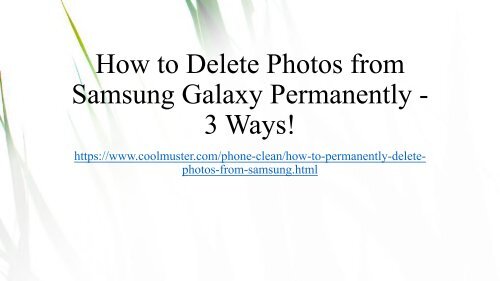3 Ways to Delete Photos from Samsung Galaxy Permanently
https://www.coolmuster.com/phone-clean/how-to-permanently-delete-photos-from-samsung.html In the post, we will introduce some ways on how to permanently delete photos from Samsung Galaxy S10/S10+/S10e/S9/S9 Edge/S8/S7/S6.
https://www.coolmuster.com/phone-clean/how-to-permanently-delete-photos-from-samsung.html
In the post, we will introduce some ways on how to permanently delete photos from Samsung Galaxy S10/S10+/S10e/S9/S9 Edge/S8/S7/S6.
You also want an ePaper? Increase the reach of your titles
YUMPU automatically turns print PDFs into web optimized ePapers that Google loves.
How <strong>to</strong> <strong>Delete</strong> Pho<strong>to</strong>s <strong>from</strong><br />
<strong>Samsung</strong> <strong>Galaxy</strong> <strong>Permanently</strong> -<br />
3 <strong>Ways</strong>!<br />
https://www.coolmuster.com/phone-clean/how-<strong>to</strong>-permanently-deletepho<strong>to</strong>s-<strong>from</strong>-samsung.html
Most people are like <strong>to</strong> record their daily by taking pho<strong>to</strong>s on<br />
the <strong>Samsung</strong> phone, which can memorize what happened in<br />
their life. However, there is a situation, like you don't want<br />
other people <strong>to</strong> recover your privacy pho<strong>to</strong>s that you deleted<br />
on your <strong>Samsung</strong> phone if you want <strong>to</strong> sell the <strong>Samsung</strong><br />
phone <strong>to</strong> them, and that is the main reason why you want <strong>to</strong><br />
know how <strong>to</strong> permanently delete pho<strong>to</strong>s <strong>from</strong> <strong>Samsung</strong>. This<br />
request sounds difficult <strong>to</strong> figure it out and it seems you need<br />
a lot of technology <strong>to</strong> do that.<br />
Well, how do I remove pictures <strong>from</strong> my <strong>Samsung</strong> phone<br />
forever without recovery? Fortunately, I know some efficient<br />
methods on how <strong>to</strong> delete pho<strong>to</strong>s <strong>from</strong> <strong>Samsung</strong> <strong>Galaxy</strong><br />
S10/S10+/S10e/S9/S9 Edge/S8/S7/S6 permanently. Can't<br />
wait and want <strong>to</strong> know immediately? Follow the prompts <strong>to</strong><br />
get what you need.
Method 1: How <strong>to</strong> <strong>Delete</strong> Pho<strong>to</strong>s <strong>from</strong> <strong>Samsung</strong> <strong>Galaxy</strong> Manually?<br />
All the pho<strong>to</strong>s you <strong>to</strong>ok are saved in albums in the Gallery app and<br />
can be deleted in the Gallery app on your <strong>Samsung</strong> phone. This is<br />
the simplest way <strong>to</strong> delete pho<strong>to</strong>s on <strong>Samsung</strong> <strong>Galaxy</strong> phone. If you<br />
want <strong>to</strong> free up some space on your phone, this can help you <strong>to</strong> do<br />
that. The steps of delete pho<strong>to</strong>s lie as follow:<br />
Part 1: How <strong>to</strong> <strong>Delete</strong> Gallery Pho<strong>to</strong>s on <strong>Samsung</strong> <strong>Galaxy</strong>.<br />
Step 1: Unlock your <strong>Samsung</strong> phone and turn on the "Gallery"<br />
application.<br />
Step 2: Select the one or more pho<strong>to</strong>s that you want <strong>to</strong> delete by<br />
long press on the screen.<br />
Step 3: Click the but<strong>to</strong>n of "<strong>Delete</strong>" in the upper right-hand corner<br />
<strong>from</strong> your <strong>Samsung</strong>.
Part 2: Remove one or more Albums in the Gallery Application.<br />
Step 1: Open the app of Gallery in the "Menu" on your<br />
<strong>Samsung</strong> and select the option of "Albums"<br />
Step 2: Long press on any albums and select one or more<br />
albums that you want <strong>to</strong> delete.<br />
Step 3: Tap on the "<strong>Delete</strong>" but<strong>to</strong>n and you can remove the<br />
one or more albums successfully <strong>from</strong> your <strong>Samsung</strong> <strong>Galaxy</strong>.
Warning:Manually deleted pho<strong>to</strong>s can be recovered back!<br />
Above is how <strong>to</strong> delete gallery on <strong>Samsung</strong> <strong>Galaxy</strong>. However, if you delete pho<strong>to</strong>s or<br />
albums that full of pictures using this way, the deleted pho<strong>to</strong>s or albums can be recovered<br />
by Android Data Recovery software (Guide: how <strong>to</strong> recover deleted data <strong>from</strong> <strong>Samsung</strong>)<br />
and your private pho<strong>to</strong>s and videos will be recovered by some people who are sinister.<br />
These people will use your private pictures <strong>to</strong> do some bad things like blackmailing you<br />
in<strong>to</strong> paying a lot of money <strong>to</strong> get your pho<strong>to</strong>s back. Hence, you have <strong>to</strong> find another way<br />
<strong>to</strong> delete your pho<strong>to</strong>s <strong>from</strong> <strong>Samsung</strong> <strong>Galaxy</strong> permanently.<br />
In fact, you need <strong>to</strong> permanently erase your pho<strong>to</strong>s that have been deleted already <strong>from</strong> our<br />
<strong>Samsung</strong> device not only because you want <strong>to</strong> sell your old <strong>Samsung</strong> phone, but also<br />
because the deleted data will still occupy the space on your <strong>Samsung</strong> <strong>to</strong> make your device<br />
<strong>to</strong> become more and more slowly. Hence, Method 2 is here <strong>to</strong> teach you how <strong>to</strong> delete<br />
pho<strong>to</strong>s <strong>from</strong> android phone permanently that you have deleted already.
Method 2: How <strong>to</strong> <strong>Permanently</strong> <strong>Delete</strong> Pho<strong>to</strong>s <strong>from</strong> <strong>Samsung</strong> (Unrecoverable!)<br />
The best way <strong>to</strong> permanently delete pho<strong>to</strong>s <strong>from</strong> <strong>Samsung</strong> is <strong>to</strong> use the official and<br />
professional <strong>to</strong>ol - Coolmuster Android Eraser which can make sure the deleted pho<strong>to</strong>s on<br />
your <strong>Samsung</strong> device is 100% unrecoverable.<br />
Main Features of Android Eraser:<br />
* The operation of Android Eraser is very easy and efficient.<br />
* Only 1-click you can erase all files, like contacts, text messages, call logs, pho<strong>to</strong>s, videos,<br />
music, voicemail, user names, Gmail account, passwords, apps, books, search his<strong>to</strong>ry<br />
(Google his<strong>to</strong>ry, Snapchat his<strong>to</strong>ry, web his<strong>to</strong>ry, etc.), keyboard his<strong>to</strong>ry and other more<br />
personal info, which contain the existing and deleted files on your <strong>Samsung</strong> device.<br />
* 3 levels, the "Low Level", the "Medium Level" and the "High Level" selections can be<br />
offered <strong>to</strong> you <strong>to</strong> erase the data including the pho<strong>to</strong>s on your old <strong>Samsung</strong> phone according <strong>to</strong><br />
your needs.<br />
* 100% unrecoverable, which means there are no ways can recover your <strong>Samsung</strong> device<br />
data that you erase by using Android Eraser.<br />
* Here is a guide on how <strong>to</strong> delete pho<strong>to</strong>s <strong>from</strong> Android phone permanently.
After erasing your <strong>Samsung</strong> device by using Coolmuster Android Eraser, you can sell your<br />
old <strong>Samsung</strong> phone safely. This <strong>to</strong>ol also has All of the levels can ensure the erased pictures<br />
on <strong>Samsung</strong> device won't be recovered by any <strong>to</strong>ol of Android Data Recovery. Click the<br />
but<strong>to</strong>n and have a free trial first.<br />
Follow the tu<strong>to</strong>rial below <strong>to</strong> see how <strong>to</strong> delete pho<strong>to</strong>s <strong>from</strong> <strong>Galaxy</strong> S5/S6/S7/S8/S9/S10<br />
permanently by using Android Eraser without any hassle.<br />
Note: Because of its profession of erasing data on phone and the data's irrecoverable, you<br />
must <strong>to</strong> back up all the important data on your <strong>Samsung</strong> device first in case of penny wise<br />
and pound foolish.
Step 1: Get the program start by tapping the but<strong>to</strong>n of "Erase".<br />
After installing the program and connecting your <strong>Samsung</strong> phone <strong>to</strong> the computer<br />
successfully, choose "Erase" <strong>to</strong> start the process.
Step 2: Choose the level for erasing the pictures <strong>from</strong> <strong>Samsung</strong> device.<br />
Click the blue underlined font next <strong>to</strong> "Security Level" <strong>to</strong> choose the desired security level,<br />
the "Low Level", the "Medium Level" and the "High Level". Tap "OK" and type "delete"<br />
<strong>to</strong> confirm what you select and ready <strong>to</strong> delete the pho<strong>to</strong>s on the <strong>Samsung</strong> device, then<br />
choose the but<strong>to</strong>n of "Erase" and "OK" that the option of pop-up windows <strong>to</strong> start the<br />
process. On your device, please tap "Yes" <strong>to</strong> grant <strong>to</strong> delete SMS on your <strong>Samsung</strong>.
Tips: The different among three levels are the times of overwriting your <strong>Samsung</strong>. The "High<br />
Level" will overwrite the data on your device 3 times and the other levels are decreasing step<br />
by step which means the "Low Level" is the fastest level <strong>to</strong> erase the data on <strong>Samsung</strong>.<br />
Step 3: How <strong>to</strong> delete pho<strong>to</strong>s <strong>from</strong> <strong>Samsung</strong> phone for good.<br />
It will begin <strong>to</strong> scan the <strong>Samsung</strong> deeply and erase the data including the pho<strong>to</strong>s on your<br />
device quickly.
Finished! Simple operation with high security. Just have a try, you will find it is the most<br />
powerful way <strong>to</strong> solve the problem about how <strong>to</strong> delete pho<strong>to</strong>s <strong>from</strong> <strong>Samsung</strong> S5, S6, S7,<br />
S8, S9, S10, <strong>Galaxy</strong> Note 9/8/7/6, etc.<br />
More Related:<br />
One Click <strong>to</strong> Say Goodbye <strong>to</strong> Unwanted Data <strong>from</strong> Android Phones<br />
How <strong>to</strong> <strong>Permanently</strong> <strong>Delete</strong> Text Messages on Android
Method 3: How Do You <strong>Delete</strong> Pictures <strong>from</strong> <strong>Samsung</strong> Phone Using <strong>Samsung</strong> Cloud<br />
An official program - <strong>Samsung</strong> Cloud is able <strong>to</strong> back up and res<strong>to</strong>re the data on <strong>Samsung</strong>.<br />
You should note that these pho<strong>to</strong>s you deleted on the Gallery app can be recovered by<br />
<strong>Samsung</strong> Cloud. Thus, you need <strong>to</strong> remove the pictures <strong>from</strong> <strong>Samsung</strong> Cloud at first and<br />
then remove them <strong>from</strong> the trash. Here are the steps for you <strong>to</strong> work.<br />
Step 1: Remove the pictures <strong>from</strong> <strong>Samsung</strong> Cloud.<br />
Go <strong>to</strong> the "Setting" app, click "Cloud and Accounts" and select the option of "<strong>Samsung</strong><br />
Cloud". Select "Gallery", tap "View All" <strong>to</strong> see all of the pho<strong>to</strong>s that were uploaded <strong>to</strong> the<br />
Cloud. Then, choose the pictures that you want <strong>to</strong> delete and tick the "<strong>Delete</strong>" but<strong>to</strong>n <strong>to</strong><br />
remove them.
Step 2: <strong>Delete</strong> the pho<strong>to</strong>s <strong>from</strong> the Cloud trash.<br />
Enter "Gallery", choose "Settings" and select the "Cloud Recycle Bin" option under the<br />
"SAMSUNG CLOUD SYNC" section. The deleted media will show in front of your eyes,<br />
long-press the screen and select the pho<strong>to</strong>s or videos that you want <strong>to</strong> delete forever. Click<br />
on the but<strong>to</strong>n of "<strong>Delete</strong>" <strong>to</strong> work.
The Bot<strong>to</strong>m Line<br />
Here are the methods of how <strong>to</strong> permanently delete pho<strong>to</strong>s <strong>from</strong> <strong>Samsung</strong> or how <strong>to</strong> delete<br />
pho<strong>to</strong>s <strong>from</strong> <strong>Samsung</strong> phone recoverable that I know. After reading this article, we can tell<br />
Coolmuster Android Eraser is the most suitable way for you <strong>to</strong> permanently delete pho<strong>to</strong>s<br />
<strong>from</strong> <strong>Samsung</strong> phone. Not only can it supports <strong>to</strong> delete the pho<strong>to</strong>s and other files on your<br />
<strong>Samsung</strong> permanently but also can support <strong>to</strong> erase the data on other Android phones like<br />
Huawei, Xiaomi, HTC, LG, Sony, Mo<strong>to</strong>rola, Google Nexus, ZTE, and so forth. No matter<br />
which mobile brand with Android system of your phone, you can use this professional<br />
program <strong>to</strong> erase all data with 100% safe and unrecoverable.<br />
Related Articles:<br />
Recover <strong>Samsung</strong> Data after Fac<strong>to</strong>ry Reset<br />
How <strong>to</strong> <strong>Delete</strong> Documents and Data on <strong>Samsung</strong> Completely<br />
<strong>Permanently</strong> <strong>Delete</strong> Text Messages & Contacts <strong>from</strong> <strong>Samsung</strong> <strong>Galaxy</strong>/Note<br />
How <strong>to</strong> Wipe Android Phone Completely before Selling?<br />
How <strong>to</strong> <strong>Delete</strong> Backup on Android Phones Easily? [Fixed]<br />
How <strong>to</strong> Fix If I Fail <strong>to</strong> Erase Data on Android?