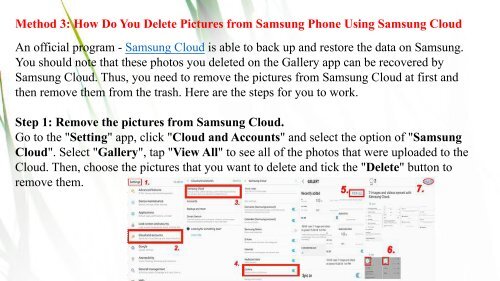3 Ways to Delete Photos from Samsung Galaxy Permanently
https://www.coolmuster.com/phone-clean/how-to-permanently-delete-photos-from-samsung.html In the post, we will introduce some ways on how to permanently delete photos from Samsung Galaxy S10/S10+/S10e/S9/S9 Edge/S8/S7/S6.
https://www.coolmuster.com/phone-clean/how-to-permanently-delete-photos-from-samsung.html
In the post, we will introduce some ways on how to permanently delete photos from Samsung Galaxy S10/S10+/S10e/S9/S9 Edge/S8/S7/S6.
You also want an ePaper? Increase the reach of your titles
YUMPU automatically turns print PDFs into web optimized ePapers that Google loves.
Method 3: How Do You <strong>Delete</strong> Pictures <strong>from</strong> <strong>Samsung</strong> Phone Using <strong>Samsung</strong> Cloud<br />
An official program - <strong>Samsung</strong> Cloud is able <strong>to</strong> back up and res<strong>to</strong>re the data on <strong>Samsung</strong>.<br />
You should note that these pho<strong>to</strong>s you deleted on the Gallery app can be recovered by<br />
<strong>Samsung</strong> Cloud. Thus, you need <strong>to</strong> remove the pictures <strong>from</strong> <strong>Samsung</strong> Cloud at first and<br />
then remove them <strong>from</strong> the trash. Here are the steps for you <strong>to</strong> work.<br />
Step 1: Remove the pictures <strong>from</strong> <strong>Samsung</strong> Cloud.<br />
Go <strong>to</strong> the "Setting" app, click "Cloud and Accounts" and select the option of "<strong>Samsung</strong><br />
Cloud". Select "Gallery", tap "View All" <strong>to</strong> see all of the pho<strong>to</strong>s that were uploaded <strong>to</strong> the<br />
Cloud. Then, choose the pictures that you want <strong>to</strong> delete and tick the "<strong>Delete</strong>" but<strong>to</strong>n <strong>to</strong><br />
remove them.