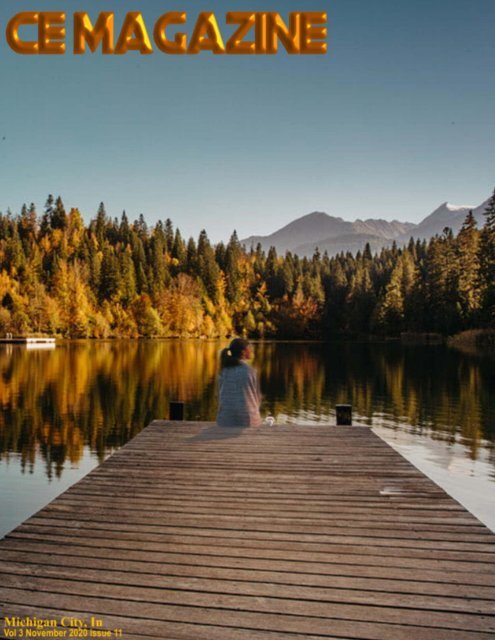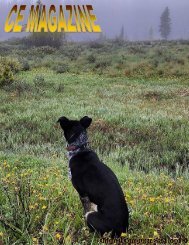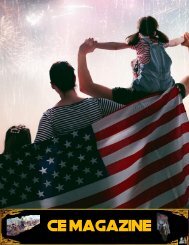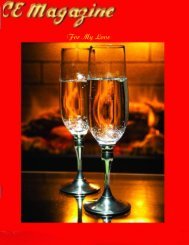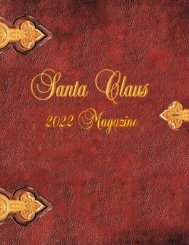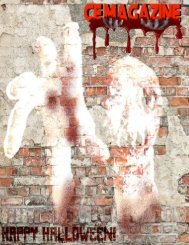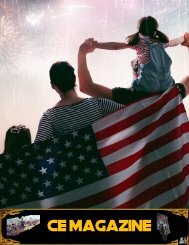You also want an ePaper? Increase the reach of your titles
YUMPU automatically turns print PDFs into web optimized ePapers that Google loves.
1
Thanks to all who contributed to CE<br />
Magazine. Have an article you would like<br />
contribute? You can mail it to:<br />
CE, P.O. Box 8619<br />
Michigan City In 46360<br />
Or E-Mail it to<br />
computerease@juno.com<br />
CE Magazine is part of OtherSide Ministries © all rights<br />
reserved<br />
Founder & Chief Editor<br />
Peter Nadal<br />
Editor<br />
Pamela Kennoy<br />
Art & Design<br />
Peter Nadal<br />
Our Writers<br />
Rodrigo Esperanza<br />
Nomar Shaw<br />
Diane G<br />
Outside Sour<strong>ce</strong>s On This Month <strong>issue</strong><br />
Ann Young / Fix the photo<br />
Lori Kaufman / David Gewirtz<br />
DIY-IT / J. D. Biersdorfer<br />
The New York Time<br />
In our November Issue Vol. 3<br />
5 Hey Pete! How to make one picture<br />
out of two!<br />
8 Biz Cards board!! Hey its free<br />
9 CE MAGAZINE LINKS TABLET<br />
10 You Can Now Get High-Speed<br />
Internet on the Moon<br />
13 4G is Coming to the Moon<br />
15 Setting Up A Offi<strong>ce</strong> Private Router<br />
Off The Main Router - -- Router Bridge,<br />
Connect Two Routers -Router Behind Router<br />
22 Is your phone making payments<br />
without you?<br />
24 Senior Computer Classes to Try Online for<br />
FREE<br />
26 What’s in your Phone? Free Printable<br />
Thanksgiving Game for Adults<br />
28 10 Essential Mobile Apps for Your Next<br />
Road Trip<br />
31 Thanksgiving from all of us<br />
Front Cover..<br />
Wallpaper Flare –pier on lake autumn--<br />
Lady sitting at the edge of pier with cup<br />
of coffee – along with Fonts done<br />
by Peter Nadal<br />
Original Computer-Ease logo ©<br />
Michigan City, In<br />
Vol 3 November <strong>2020</strong> <strong>issue</strong> 11<br />
2
From Pete’s Desk<br />
Like every year nature, gives us a show of all the<br />
shades of colors from the trees to bushes and cold<br />
rain for you to have some hot chocolate (aaah or a<br />
wine cooler) while seating on your cozy chair in<br />
front of a ni<strong>ce</strong> firepla<strong>ce</strong> looking at flames dancing for you. Our Halloween edition,<br />
for those of you who did not see it, was based on gore and like always here at CE<br />
Magazine or CEM we have fun creating spook, horror and some of the best gory<br />
makeup we have seen this year.<br />
The front cover is “sitting at pier watching the autumn sunset” On “Hey Pete” I will<br />
show you how to blend 3 pictures into one, now, the main photo by itself is a<br />
beautiful picture, but, it was missing something and that something was a young<br />
lady sitting at the edge of the pier with her cup of coffee watching the sunset.<br />
Nick stopped by at CEM offi<strong>ce</strong> and asked me if I would re run the add from last<br />
year and naturally I said yes, we sat down and Nick poured some holiday cheer (I<br />
have no idea what‟s in that bottle) had few laughs and he got up walked to the door<br />
waved at me and in a puff of smoke he was gone.<br />
Be safe and wear your mask this holiday.<br />
Have a great Thanksgiving….<br />
3
INVITE A VETERAN FOR YOUR THANKSGIVING!<br />
You may know one, Nick did!<br />
Note says: “Dear Veteran, You are cordially invited for a great Thanksgiving dinner at my house and it<br />
starts at 6pm. Bring your appetite, your neighbor ...Nick” the photo is real!<br />
At the request of Nick here at CE Magazine we were more than happy to repeat this add<br />
4
How do you do that?<br />
How to make one picture out of two!<br />
In this <strong>issue</strong> on how to make one picture out of two and I will show you how it is<br />
done by using a favorite picture of yours, for demo I‟m using my front cover. As in<br />
all <strong>issue</strong>s of CE Magazine, many of the front covers are generated from two or more<br />
pictures, or sometimes one picture slightly modified. I used in this one three<br />
modifications to make the picture sweeter as Diane G, one of our writers, would<br />
say. So let‟s begin…<br />
Bare Picture:<br />
A ni<strong>ce</strong> picture, but, its<br />
missing something and I<br />
could not put my finger on<br />
it for a while. I tried from a<br />
turkey looking at the water,<br />
to a man fishing, so, back to<br />
Google for more image<br />
searching.<br />
5
Then I saw this picture,<br />
PERFECT!<br />
Using Corel draw I free hand to area of the woman<br />
and hit copy, then put it on the pier and adjusted<br />
the height, flip her from left to right were the<br />
evening sun was reflecting as you can see in the<br />
main bare picture. I made a copy of the dark side<br />
of her back and turning horizontal, lightened it up<br />
then adjusted to make it look like a shadow was<br />
behind her.<br />
OH, her coffee, you cannot sit at the edge of the pier<br />
looking at sunset and all the fantastic colors without your<br />
coffee.<br />
So, now you have a real looking picture as shown on the next page!<br />
6
7
8
CE MAGAZINE LINKS TABLET<br />
By Nomar Shaw<br />
40 Masterful Examples of Photo Manipulation<br />
Moody Photo Manipulation<br />
40+ Best Photo Manipulation Ideas<br />
50 Fantastic Photo Manipulation Photoshop<br />
Internet on the Moon and <strong>ce</strong>ll servi<strong>ce</strong><br />
9
SmartNews Keeping you current<br />
Smithsonian<br />
MAGAZINE<br />
You Can Now Get High-Speed Internet on the Moon<br />
Last fall NASA and MIT researchers demonstrated a new laser-based long-distan<strong>ce</strong><br />
data transmission system<br />
(Fred Ward/Corbis)<br />
By Colin Schultz<br />
smithsonianmag.com<br />
May 30, 2014<br />
`<br />
2<br />
10
The Moon may now have a better wireless signal than your local coffee shop. In a<br />
test last fall, NASA and MIT researchers showed off a fancy new rig that uses<br />
pulses of laser light to shoot data across the vast distan<strong>ce</strong>s between Earth and our<br />
satellite some 238,900 miles away. The results of this first test are set to be<br />
presented by the researchers at a conferen<strong>ce</strong> on June 9th, says Wired UK.<br />
NASA's laser-based long-distan<strong>ce</strong> internet has been under development for the past<br />
3 years, and last fall it was put to the ultimate long-distan<strong>ce</strong> upload test, says the<br />
Optical Society:<br />
The team made history last year when their Lunar Laser Communication<br />
Demonstration (LLCD) transmitted data over the 384,633 kilometers between the<br />
moon and Earth at a download rate of 622 megabits per second, faster than any<br />
radio frequency (RF) system. They also transmitted data from the Earth to the moon<br />
at 19.44 megabits per second, a factor of 4,800 times faster than the best RF uplink<br />
ever used.<br />
A 19.44 megabits per second upload speed is not only much faster than the radio<br />
frequency data transmission typically used in spa<strong>ce</strong> exploration, it's actually nearing<br />
the upper end of what you can get at home, according to Yahoo. A 10 to 15 megabit<br />
per second transfer speed gives you more than enough jui<strong>ce</strong> to stream high<br />
definition TV or have video chats. Downloading from the Moon to the Earth was<br />
even faster, with transfer speeds pushing 622 megabits per second.<br />
The setup required to get NASA's spa<strong>ce</strong> laser internet to work is a bit different than<br />
just running some ethernet cables, though, says Wired UK. The system uses four<br />
satellites in New Mexico to shoot pulses of infrared laser light across 238,900<br />
miles.<br />
Though the high-speed transfer rates could theoretically be used to stream movies<br />
to bored Moon-bound astronauts, the system could actually have some really<br />
important uses. Higher data transfer speeds means that larger and better images and<br />
satellite observations can be streamed back to Earth in near real time, which could<br />
potentially revolutionize everything from forest fire monitoring to<br />
weather prediction to solar flare tracking.<br />
About Colin Schultz<br />
11
Colin Schultz is a freelan<strong>ce</strong> scien<strong>ce</strong> writer and editor based in Toronto, Canada. He<br />
blogs for Smart News and contributes to the American Geophysical Union. He has<br />
a B.Sc. in physical scien<strong>ce</strong> and philosophy, and a M.A. in journalism.<br />
| For more click HERE<br />
CE Magazine public servi<strong>ce</strong><br />
12
GIZMODO<br />
4G is Coming to the Moon<br />
Tegan Jones<br />
Published 4 weeks ago: October 19, <strong>2020</strong> at 11:50 am -Filed to:4g<br />
Image: Getty Credit: Earth image from NASA https://earthobservatory.nasa.gov/images/79790/city-lights-ofasia-and-australia<br />
Over the past few years there‟s been talk of installing an LTE network on the moon.<br />
Now, thanks to a contract between NASA and Nokia, 4G moon connectivity is<br />
closer to becoming a reality.<br />
4G Moon Connectivity<br />
NASA has announ<strong>ce</strong>d it is giving Nokia $US14.1 million (which is just why of $20<br />
million in Aussie dollars) to build a 4G LTE network that will work on the moon.<br />
The purpose of the network is for more reliable communication between astronauts<br />
while on the moon.<br />
13
This funding is just a small part of Project Artemis, NASA‟s $US370 million<br />
attempt to land on the moon in 2024.<br />
“With NASA funding, Nokia will look at how terrestrial technology could be<br />
modified for the lunar environment to support reliable, high-rate communications,”<br />
NASA Associate Administrator James Reuter said to United Press International.<br />
“The system would also extend to spa<strong>ce</strong>craft,” Reuter said. “With NASA funding,<br />
Nokia will look at how terrestrial technology could be modified for the lunar<br />
environment to support reliable, high-rate communications.”<br />
What‟s also interesting about this is the plans for it to be 4G, despite the launch<br />
being four years from now. Maybe it will pivot to 5G?<br />
It ain’t the first attempt<br />
We first learned about a 4G moon network back in 2017. German company<br />
PTScientists was planning on the first ever privately-funded trip to the moon using<br />
a Spa<strong>ce</strong>X Falcon 9 rocket. Part of the purpose of this trip was to study an Apollo 17<br />
rover that was left on the moon back in 1972.<br />
At the time, Nokia and Vodafone announ<strong>ce</strong>d a joining of for<strong>ce</strong>s to help transmit<br />
video of the rover through an LTE network.<br />
“The 4G network will enable the Audi lunar quattro rovers to communicate and<br />
transfer scientific data and HD video while they carefully approach and study<br />
NASA‟s Apollo 17 lunar roving vehicle that was used by the last astronauts to walk<br />
on the Moon,” Nokia said at the time.<br />
In the end, that trip never eventuated, but clearly the dream for 4G on the moon has<br />
not died. When NASA returns to the moon it seems like it will be taking mobile<br />
connectivity with it.<br />
More From Gizmodo Australia<br />
<br />
<br />
<br />
<br />
Amazon Boss Jeff Bezos Wants To Send Packages To The Moon Now<br />
After 7 Months, NASA Reminds Voyager 2 Probe That Earth Is Still Here<br />
Water on the Moon: Research Unveils Its Type and Abundan<strong>ce</strong><br />
NASA’s Big Moon News: There’s Water All Over the Pla<strong>ce</strong><br />
14
Setting Up An Offi<strong>ce</strong> Private Router<br />
Off The Main Router<br />
By Peter Nadal<br />
I get this question all the time “Is it possible to hook up a 2 nd router for my offi<strong>ce</strong><br />
only?” and the answer is “Yes!” so, it is not hard, just a little know how. The main<br />
thing you need to know; where is the main and how far away is the offi<strong>ce</strong>,<br />
recreation room or any room you want to set up. Example, my bar router is hooked<br />
up to my main router from 18 feet of Cat5e cable.<br />
Cable cost would have been<br />
around $15 at a hardware store<br />
the likes of Menards or Lowes,<br />
but, I already had cat5e cables in<br />
my closet<br />
Now, we need to hook up the router to the main, plug your cable to an empty plug<br />
behind the main router the other end plug the cat5e cable in to the client router LAN<br />
port.<br />
15
At this point, if you want a<br />
different id on your client<br />
router, then you have to log in<br />
the client router, with cat5e<br />
cable and a laptop plug into<br />
one of the LAN port, search<br />
for the ipconfig using the<br />
cmd.exe on your laptop.<br />
Now at this point unless you<br />
have experien<strong>ce</strong> to do the<br />
parameters the rest is downhill, but, if you don‟t and if you know someone to setup<br />
the client router do call him and when you see him setting it up you will understand,<br />
16
as many times as I have done it I still go on the internet for the instructions to do it<br />
right. Click on this LINK for additional instructions<br />
The article below can shed more light on setting up a 2 nd router in two different<br />
ways..<br />
Router Bridge, Connect Two Routers – Router<br />
Behind Router<br />
May 21, 2014 by Learn Tomato<br />
What is a Router Bridge?<br />
A Router bridge connects two or more routers to extend the range of your network,<br />
providing additional Ethernet ports and wireless ac<strong>ce</strong>ss points. But before you<br />
begin, you must first decide how each router will be used. Therefore, you need to<br />
know what you are trying to achieve and get clear on what you expect from each<br />
devi<strong>ce</strong>.<br />
For example; do you want to extend your WiFi range, partition your network into<br />
subnets, or bridge two networks together? And, how will these two routers be<br />
connected, with an Ethernet cable, or over a wireless bridge? In this section we‟ll<br />
cover how to connect two routers (router behind router) using an Ethernet cable.<br />
How to Connect Two Routers?<br />
Using an Ethernet cable is the easiest way to connect two routers. Setting up a<br />
wireless bridge isn‟t much more difficult but there are some things to consider<br />
regarding performan<strong>ce</strong>. Most Tomato firmware mods offer five wireless modes to<br />
choose from and I‟ll cover each one individually in a later tutorial. For now, let‟s<br />
stay focused on how to connect two routers with an Ethernet cable. For the sake of<br />
this tutorial, the term “primary” represents the “host” router.<br />
TIP: It is not recommended to run Ethernet cable in ex<strong>ce</strong>ss of 100 meters (328 feet)<br />
when connecting two routers. I also recommend using Cat5e/Cat6 cable for<br />
maximum throughput. If you are running older routers, you can get by with Cat5<br />
17
cable, but with today‟s Gigabit Routers, use Cat5e or Cat6 cable to get the most<br />
performan<strong>ce</strong> out of your connection.<br />
There are a number of ways to connect two routers. For now, we‟ll cover the most<br />
common methods when using an Ethernet cable. From this point on, router #1 will<br />
be called „Primary‟ and router #2 will be referred to as the „Secondary‟ or „client‟<br />
router.<br />
Option #1: Connect Two Routers<br />
With option #1, you connect the LAN port of the client router to the LAN port of<br />
the primary router (do not use the WAN port on the client router).<br />
Connect Two Routers (LAN to LAN)<br />
This is the most popular option. For one thing, it creates a single LAN. As a result,<br />
its much easier to share files and printers with other devi<strong>ce</strong>s on the network<br />
(regardless of which router the client is connected to).<br />
IMPORTANT: A router separates two networks. In most cases, it separates your<br />
LAN network from the Internet and allows <strong>ce</strong>rtain traffic a right of passage.<br />
Therefore, because the client router is not connected to the Internet/WAN port,<br />
many of the routing functions will not work. The “routing” functions that the router<br />
would normally perform will be handled by the primary router. Therefore, DHCP<br />
must be disabled on the secondary router.<br />
18
As a result, Your client router should have an IP address in the same subnet as the<br />
primary router. So, if the primary router has an IP address of say, 192.168.1.1, you<br />
could set the IP address of the client router to 192.168.1.2. With this option, both<br />
routers are in the same subnet (192.168.1.x). Again, the primary router handles all<br />
routing and DHCP functions.<br />
Router Behind Router (Client Bridge)<br />
Option #2: Router Behind Router<br />
With this option, you connect the WAN port of the client router to one of the LAN<br />
ports of the primary router.<br />
19
Connect Two Routers (LAN to WAN)<br />
In this case, if your primary router uses the IP address 192.168.1.1, the client router<br />
might use 192.168.2.1. This way, the client router can have DHCP enabled and<br />
handout its own IP addresses.<br />
Router behind Router (Ethernet Bridge)<br />
20
When you pla<strong>ce</strong> a router behind a router as seen in option #2, be aware that this can<br />
cause some strange communication <strong>issue</strong>s. Even though your client router is on a<br />
different subnet, this option doesn‟t provide true segmentation of the network. For<br />
example; computers connected to the client router will be able to reach computers<br />
connected to the primary router, but not the other way around. Therefore, computers<br />
connected to the primary router will be unable to reach computers connected to the<br />
client router. For this reason, option #1 is generally the best option to connect two<br />
routers and extend the range of your network<br />
CE Magazine public servi<strong>ce</strong><br />
21
GeeksOnTour.COM<br />
Teaching Old Dogs New Tricks with Technology<br />
Is your phone making payments without you?<br />
July 16, <strong>2020</strong><br />
Our phones, with Google, Apple, or Samsung accounts make it very easy to<br />
purchase things. Has anyone set up a subscription purchase and, months later,<br />
wondered what is that charge and how do I stop it? I‟ve also heard from people who<br />
routinely hand their phones to their grandkids and later find charges for games<br />
they‟ve never heard of.<br />
Here‟s how to see your charges, find what subscriptions are being paid and stop<br />
them:<br />
Google<br />
<br />
<br />
To see all transactions: Open the Google Pay app on your phone, or go to<br />
Pay.Google.com on a web browser making sure you‟re signed in to your<br />
Google account. View your Re<strong>ce</strong>nt Activity, tap See more if ne<strong>ce</strong>ssary. This<br />
will show you all of the payments that have been made using your account.<br />
Tap on any single item and you will see the payment method that was used –<br />
which credit card or other account.<br />
To see subscriptions: On the phone you can stay in Google Pay and tap the<br />
account button in the upper right and choose “Manage your Google Account.”<br />
On a computer web browser you can go to MyAccount.Google.com. Find the<br />
Payments and subscriptions menu, then you‟ll see all your subscriptions. To<br />
can<strong>ce</strong>l, click Manage subscriptions and then click on the one you want to<br />
can<strong>ce</strong>l until you see the option to Can<strong>ce</strong>l or Deactivate.<br />
22
Apple<br />
<br />
<br />
To see transactions: There is no consolidated list of Apple Pay transactions,<br />
but you can see re<strong>ce</strong>nt transactions by individual credit cards being used by<br />
Apple Pay. On your phone, open Settings, Wallet and Apple Pay, tap a<br />
payment card and then Transactions.<br />
To see subscriptions: On your phone, open Settings then tap on the very top<br />
entry with your name, Apple ID, iCloud, iTunes & App Store, then<br />
Subscriptions. Here you will see all the subscriptions. To can<strong>ce</strong>l one, just tap<br />
on it and you should see more detail, including a button to can<strong>ce</strong>l.<br />
Samsung<br />
<br />
<br />
To see transactions: You can see re<strong>ce</strong>nt transactions by your payment card.<br />
On your phone, open the Samsung Pay app. tap the 3-line menu and choose<br />
Cards. Select a card and swipe up for transactions.<br />
To see subscriptions: I can‟t find any information on viewing subscriptions<br />
with Samsung Pay. I have to assume that you can‟t use Samsung Pay for<br />
subscriptions.<br />
I highly recommend using your phone for payments. Especially in this time of<br />
Pandemic – your phone gives you a contactless method of payment. Security is also<br />
very high. When you hold your phone next to a payment terminal, you need to<br />
unlock it with your passcode or fingerprint. Your phone never sends your actual<br />
credit card number, it uses a different one-time-use number for each transaction,<br />
keeping your payment info safe.<br />
CEM Note: Click on the LINK for more on this article!<br />
#101 How to Set up a New Phone with Google Apps<br />
November 22, 2016<br />
In "What Does This Button Do"<br />
Published by MrsGeek, in Blog. Tagged with Apple pay, Google pay, Managing subscription payments, Samsung pay.<br />
Powered by WishList Member - Membership Software<br />
23
Medicare.org<br />
Resour<strong>ce</strong>s<br />
Senior Computer Classes to Try Online for FREE<br />
Over the past two decades, computer use among older adults has doubled– and<br />
today, 67 per<strong>ce</strong>nt of seniors are using the internet, according to the Pew Research<br />
Center. However, despite the growing trend towards a more computer-savvy<br />
population, many older adults fall behind younger generations when it comes to<br />
technology adoption. Fortunately, a range of online computer classes for seniors are<br />
making it possible for computer newbies to understand computing basics – and<br />
mid-level to advan<strong>ce</strong>d users can get training on software programs, mobile apps,<br />
and the like. If you or a loved one needs help navigating all that computers have to<br />
offer in the digital age, discover if one of these easy-to-use programs are the right<br />
fit.<br />
1. Skillful Senior<br />
Skillful Senior is perfect for anyone getting behind a computer for the first time.<br />
Touting their product as “Quick, Easy, and Fun” - this simple computer skills<br />
program has easy-to-understand tutorials on the basics of using a mouse and<br />
keyboard. The best part of this program? Typing games that help make it fun to<br />
practi<strong>ce</strong> and improve your typing speed.<br />
2. CTDLC Basic Online Skills<br />
The Connecticut Distan<strong>ce</strong> Learning Consortium‟s “Basic Online Skills” tutorial is a<br />
short, simple introduction to basic computing. In about an hour, new computer users<br />
can learn how to use a mouse, save files, ac<strong>ce</strong>ss a CD-ROM, open and close<br />
software files, and copy and paste files or text. At the end of the training, there‟s<br />
even a quiz to test those new computer skills.<br />
3. The Senior’s Guide to Computers<br />
The Senior‟s Guide to Computers uses examples, pictures, and videos to explain in<br />
simple terms how computers work. Authored by a web developer with experien<strong>ce</strong><br />
dating back to 1979, the step-by-step instructions go beyond just the basics -<br />
including information on web browsers, hardware, software, computer security,<br />
24
acking up data, and setting up a computer for individuals with vision, hearing, and<br />
other disabilities. It also includes a glossary of key terms written in plain English.<br />
4. Goodwill Community Foundation, Inc. - GCFLearnFree.org<br />
GCFLearnFree.org offers over 2,000 lessons on over 180 topics. A highly<br />
comprehensive online classroom, users can learn how to use Microsoft Offi<strong>ce</strong><br />
programs (e.g., Word, Ex<strong>ce</strong>l, Outlook), email, social media (e.g., Fa<strong>ce</strong>book,<br />
Instagram), image editing programs, and even begin a new career – just to name a<br />
few. The tutorials use of video, animations, graphics, diagrams, plain English, and<br />
step-by-step instructions make it an easy-to-understand program for senior learning.<br />
5. Meganga<br />
Meganga is a video-based learning tool that offers basic computer training for<br />
seniors and beginners. Users can watch videos on tech-related topics such as<br />
understanding the parts of a computer, navigating the desktop, and learning how to<br />
troubleshoot common <strong>issue</strong>s. Other video courses include how to edit photos, use<br />
social media, surf the web, set up an email account, and use cloud storage.<br />
6. TechBoomers<br />
When the founder of TechBoomers discovered there were few websites aimed at<br />
helping older adults learn how to use the web interfa<strong>ce</strong>s of technology companies,<br />
he created his own. This comprehensive website is full of easy-to-follow tutorials<br />
that cover how to use hundreds of popular sites -including Fa<strong>ce</strong>book, Instagram,<br />
YouTube, Skype, Ebay, Amazon, Airbnb, TripAdvisor, and more.<br />
If online computer classes aren‟t the right learning style for you or a loved one, look<br />
local! Seniors can also sign up for computer classes through local schools, colleges,<br />
community <strong>ce</strong>nters, and libraries.<br />
For more on this article and web site, click HERE<br />
25
November 19, 2016 - Mary<br />
What’s in your Phone? Free Printable<br />
Thanksgiving Game for Adults<br />
I have made many versions of What’s in your Phone game and on this page I am<br />
sharing What‟s in your Phone? Free Printable Thanksgiving Game for Adults. You<br />
can play this game with your family members for some laughs. It is a good way to<br />
wait for Thanksgiving dinner to get ready. This is a just for fun game that can be<br />
played by adults of the family who own a <strong>ce</strong>ll phone. You can print this game using<br />
the printer at your home and can have a lot of fun and laughs.<br />
How to Play<br />
Distribute the printed What‟s in your Phone game cards among your family<br />
members and guests along with a pen or pencil. Ask them to mark the boxes that are<br />
right and calculate their score. The person with most points will be the winner.<br />
Other guests can ask the winner to show his/her phone to confirm that he or she has<br />
answered correctly.<br />
26
What’s in your Phone game, Thanksgiving Version<br />
Note: Click on this link then right click to save it!<br />
https://www.mypartygames.com/wp-<br />
content/uploads/2016/11/whats-in-your-phone-thanksgiving-<br />
1.png<br />
This is the first printable that I have made for this game. Just click on the thumbnail<br />
image of this game and then right click and save the bigger version.<br />
Free Printable What’s in your Phone Thanksgiving Game<br />
Note: Click on this link then right click to save it!<br />
https://www.mypartygames.com/wpcontent/uploads/2016/11/whats-in-your-phonethanksgiving-2.png<br />
This is another beautiful free printable for this game. It<br />
is decorated with pumpkins and autumn leaves.<br />
Please share your comments about my free printable games using the comments<br />
section below. Please share the links to my pages on Pinterest and other social<br />
media platforms.<br />
27
Lifehack<br />
10 Essential Mobile Apps for Your Next Road Trip<br />
Dustin Wax<br />
Read full profile<br />
I‟m getting ready to embark on an 1800-mile road trip. In addition to having my car checked<br />
out, packing my bags, and picking out a selection of fine roadfoods at my local Trader Joes (ah,<br />
Sweet and Salty Trail Mix…) I‟ve also been loading my blackberry up with useful software to<br />
lend a hand on the road.<br />
While some rural areas don‟t have data coverage, by now most interstate corridors do, as well<br />
as just about every reasonable-sized town. So at worst, I‟ll find myself in a data blackout zone<br />
from time to time, usually as I navigate the straightaways between towns where I won‟t need to<br />
look anything up anyway. (Just in case, I‟ve marked my route on a current road atlas, and have<br />
printed out information about anything I know I definitely want to check out along the way.)<br />
Wit location-aware phones becoming more and more common, a smartphone can take a lot of<br />
the sting out of driving. From finding a pla<strong>ce</strong> to eat or fill up your gas tank to avoiding traffic<br />
jams and speed traps, as the folks at Apple would say, “there‟s an app for that.”<br />
Here are the ones I‟ve decided are essential. I‟m listing them by category, naming the one I‟m<br />
using on my Blackberry, and naming some alternates in case the same app isn‟t available on<br />
other platforms.<br />
1. Maps: Even if your phone isn‟t GPS-enabled, as long as you have a connection to a <strong>ce</strong>ll<br />
tower today‟s phones can pinpoint your location reasonably well. Although there are<br />
28
many high-quality paid apps out there, I am perfectly happy with the free, cross-platform<br />
Google Maps (you can download one, some, or all the Google Mobile apps at that link).<br />
Google Maps does a great job of creating directions, finding nearby businesses, listing<br />
traffic in major metropolitan areas, and if you‟re not too worried about the privacy<br />
implications, letting selected family members know where you are (using the new<br />
Latitude system).<br />
2. Local Search: Google Maps is pretty good, but sometimes a dedicated local search app<br />
will find businesses that Google doesn‟t – or present other information in an easier-to-use<br />
way than Google. On my Blackberry, I like Poynt. It‟s slick, easy to use, and does local<br />
search and movies (for when I‟m back home). It also has maps, but like I said, I like<br />
Google Maps best. Similar apps on other platforms include Live Search Mobile for<br />
Windows phones and Yelp Mobile for iPhone (non-iPhonies can ac<strong>ce</strong>ss Yelp through<br />
their phone‟s web browser, too). Palm users are pretty much stuck with Google Maps,<br />
which sucks because on<strong>ce</strong> upon a time they had the best of all local search apps, Vindigo,<br />
now gone forever.<br />
3. TwitPic: Technically not an app, TwitPic is nonetheless useful on the road where you<br />
might not have the time or ability to download pictures and email them to friends and<br />
family as you travel. Instead, take a picture with your cameraphone and email it to your<br />
personal TwitPic email address (under “Settings” – TwitPic is free, by the way) to have<br />
the picture posted online and a tweet automatically sent to Twitter with a link. Any phone<br />
with email can use it, although some Twitter clients have TwitPic functionality built in,<br />
too.<br />
4. A Twitter client: On Blackberry, there‟s really just TwitterBerry. On Palm Treos, there‟s<br />
MoTwit. Windows Mobile users like PocketTwit. iPhone users have 16.482 different<br />
Twitter clients to choose from, all of them good. Point is, you‟re traveling – forget email.<br />
Forget postcards. Tweet. 140 characters from the base of Carhenge (in Allian<strong>ce</strong>,<br />
Nebraska – go now if you‟ve never been!) or the rim of the Grand Canyon is enough.<br />
Keep the wordiness for when you get home.<br />
5. GPS Tracking: Track every step of your trip with a good GPS tracking program. The<br />
best are the ones that produ<strong>ce</strong> a stream that can be merged with your geotagged pictures<br />
to create a visual map of your voyage, but even if you can‟t (maybe your camera doesn‟t<br />
geotag?) you can still create a pretty nifty map using something like GPSed on your<br />
Blackberry, iPhone, Win Mobile, or Symbian devi<strong>ce</strong>. (Sorry Palm users – if it‟s any<br />
consolation, maybe the release of the Pre next month will attract developers? In the<br />
meantime, Garmin used to make a pretty good GPS tracking program that it sold with it‟s<br />
Bluetooth GPS devi<strong>ce</strong>s – and maybe still does?)<br />
6. Qik: Qik is in a category of its own, allowing you to stream live video from your phone.<br />
In a rare turnaround, iPhones aren‟t supported (yet); everyone else can look for their<br />
phone on the supported phones page. Streaming video from your phone will burn through<br />
your battery pretty fast so make sure you have a car charger handy…<br />
7. Picture Shopping: On the road is nowhere to be buying everyday items. A wooden<br />
carving of Mt. Rushmore, <strong>ce</strong>rtainly, but not a wrist-rest for your mouse. Now image<br />
recognition technologies allow you to use camera-enabled apps to shop – you just take a<br />
29
picture of the thing you want and the app figures out what itis. On the Blackberry, there‟s<br />
Amazon Mobile, which will add the item to your Amazon wishlist (or you can order it<br />
immediately on<strong>ce</strong> the picture is identified, which takes about 10-15 minutes – this isn‟t<br />
on the spot shopping!), which is also available for the iPhone. iPhonies have another<br />
choi<strong>ce</strong>, though ,that‟s arguably better: SnapTell(also available for Android phones).<br />
SnapTell reportedly works faster and searches more sites than just Amazon.<br />
8. Speed Trap Finder: Trapster collects data from thousands of users to warn you of<br />
impending speed traps, red-light cameras, and checkpoints to let you know what‟s<br />
coming up. To make sure the reports are accurate, Trapster gives more weight to reports<br />
confirmed by multiple users, and you can set the level of reliability you want to respond<br />
to. Trapster runs on most phones ex<strong>ce</strong>pt Treos (and Android, it appears).<br />
9. Weather: There are a million of these, take your pick. Try to find one that lets you track<br />
weather in several locations, and add your destination for each day. I use WeatherEye (to<br />
save memory, I only install WorldMate – see below – when I‟m traveling by plane).<br />
Unfortunately, you can‟t add a second city – but it does pretty good short- and long-term<br />
forecasts that kind of make up for that.<br />
10. Travel Planner: WorldMate runs on Blackberry and Windows Mobile; you‟ll have to<br />
search around for other platforms, because I don‟t know anything quite like it myself.<br />
WorldMate stores itineraries, and sends you reminders for flights and other time-sensitive<br />
events. It also does weather for several locations, so scratch #9 above if you can use<br />
WorldMate. The neat thing about WorldMate is that you can forward reservation<br />
confirmation emails to them and they‟ll automatically enter them in your itinerary – and<br />
they do a pretty good job of pulling the relevant data, too!<br />
There you go – 10 great mobile apps for travelers. Tell us what you use in the comments!<br />
Note: For more click HERE<br />
30
From my home and staff to your family, have a great<br />
Thanksgiving and May Pea<strong>ce</strong> duel in your home.<br />
From:<br />
Peter Nadal, Pam Kennoy, Rodrigo Esperanza,<br />
Nomar Shaw, Diane G and Big Poppa<br />
And<br />
The Nanomites<br />
31