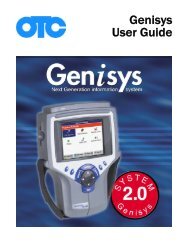Genisys User Guide English - OTC
Genisys User Guide English - OTC
Genisys User Guide English - OTC
Create successful ePaper yourself
Turn your PDF publications into a flip-book with our unique Google optimized e-Paper software.
Adjust Default Settings<br />
Use the System Setup functions to view information<br />
about the scan tool and adjust default settings for the<br />
scan tool as follows:<br />
NOTE: Temperature or lighting may affect the brightness<br />
of the scan tool screen. If necessary, use the Contrast<br />
Adjust function to adjust the screen for working conditions.<br />
1 Provide power to the scan tool, press the On / Off<br />
button to turn the scan tool on, and wait for the Application<br />
Manager screen to appear.<br />
2 Use the Down Direction key to select System Setup<br />
and then press the ENTER key. This displays the<br />
System Setup screen, shown below.<br />
Figure 2.3: System Setup Screen - Classic <strong>User</strong> Interface<br />
3 Use the Direction keys to select an item to adjust and<br />
then press the ENTER key.<br />
4 Follow any on-screen instructions; use the Direction<br />
keys as needed to adjust settings; use the EXIT key<br />
to exit the screens.<br />
5 For detailed instructions, refer to System Setup on<br />
page 72.<br />
2: Setup<br />
Adjust Default Settings<br />
Scan Tool <strong>User</strong> <strong>Guide</strong> 13