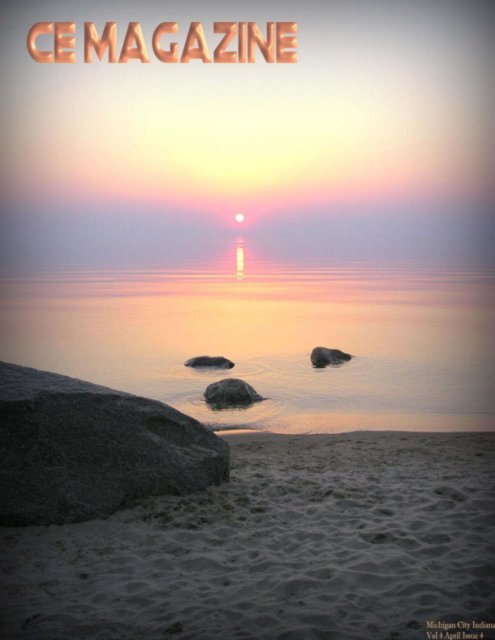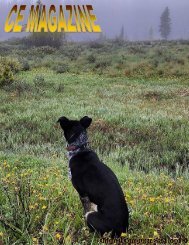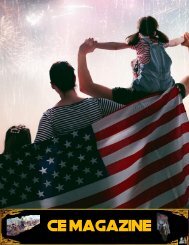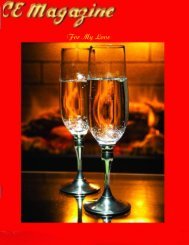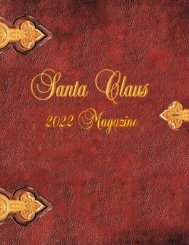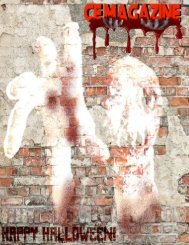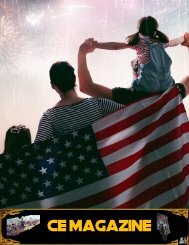You also want an ePaper? Increase the reach of your titles
YUMPU automatically turns print PDFs into web optimized ePapers that Google loves.
1
Thanks to all who contributed to CE<br />
Magazine. Have an article you would like<br />
contribute? You can mail it to:<br />
CE, P.O. Box 8619<br />
Michigan City In 46360<br />
Or E-Mail it to<br />
computerease@juno.com<br />
Founder & Chief Editor<br />
Peter Nadal<br />
Editor<br />
Pamela Kennoy<br />
Art & Design<br />
Peter Nadal<br />
Our Writers<br />
Rodrigo Esperanza : Nomar Shaw<br />
Diane G : Big Poppa<br />
Outside Sour<strong>ce</strong>s On This Month issue<br />
NortonLifeLock employee / Andy Butler<br />
Dummies a Willy Brand / Jessie Meyen<br />
Andrew M.I. Lee, JD<br />
In our Vol 4 April <strong>2021</strong> Issue 4<br />
6 Hey Pete some fun in spa<strong>ce</strong><br />
10 CE MAGAZINE LINKS TABLET<br />
11 Biz Cards Board<br />
12 Secret Tip Scroll<br />
13 Can My Child Get a Free<br />
Laptop or Tablet From the<br />
School?<br />
16 Who Say’s Your too old for a<br />
Photo?<br />
17 6 Apps to turn photos into<br />
paintings<br />
24 How to connect a wireless<br />
printer to your laptop<br />
26 The 5 most popular online scams<br />
To be aware of in 2020<br />
31 Think Spring – ‘with link’<br />
CE Magazine® is part of OtherSide Ministries © all rights reserved<br />
Michigan City Indiana Vol 4 April <strong>2021</strong> issue 4<br />
Front Cover, do click the high lighted link…<br />
April Sunset Saugatuck, Michigan by Kristine Newhouse<br />
Fonts by Peter Nadal<br />
Original Computer-Ease logo ©<br />
2
3
Welcome from spa<strong>ce</strong> and we thank you for reading CE <strong>magazine</strong>;<br />
It was time for a new picture and outer spa<strong>ce</strong> photo shoot sounded like a great idea,<br />
so, I did some calling for a couple of days and thanks to Shoowaa^1 commander<br />
(the name is fictitious for security reason) letting us to uses his ship for a photo<br />
shoot while he piloted over Earth, what a trip!<br />
Now, we have some great story tellers here at CE Magazine, so, before you think<br />
that it‟s only a make believe story or is the story real, do go to HEY PETE page to<br />
find out if it‟s real or not and how it was accomplished!<br />
If you are in need of a Laptop then the time to buy is now, set your budget at $300<br />
or less and go to our CE MAGAZINE LINKS TABLET while there explore<br />
TigerDirect, it‟s one of the best or the best , do read them, they may even answer<br />
some of your questions!<br />
Got a business card, post it on our Biz Card Board, it‟s free and if you have it on<br />
your computer send us a copy to computerease@juno.com . If you had it made by<br />
outside sour<strong>ce</strong> put it in an envelope and send it to Computer-Ease, Po Box 8619,<br />
Michigan City In 46360, we will scan it and put it on the board.<br />
Any comments or questions we will gladly answer them and will put it on our next<br />
issue for our readers if they should have the same question.<br />
Peter Nadal<br />
Support your local DAV<br />
4
Poster link click on Digital Collections<br />
Poster from Kittleson World War II Collection - https://www.dav.org/<br />
Courtesy of CE Magazine<br />
5
How do you do that!<br />
Well, I have to confess we here at the offi<strong>ce</strong> did April day pranks (April<br />
1 st ) on each other AND to our readers, so, if you guessed the scroll and<br />
the picture is made up, THEN YOU ARE RIGHT! So, let‟s start from the<br />
beginning …<br />
Step 1: The Beginning!<br />
2 TV Tables as the rear deck of the<br />
cockpit standing behind the pilot.<br />
No special effects … yet<br />
6
Step 2: The illusion<br />
Pic A:<br />
The remote for my Fugetek Camera<br />
Stand FT-569<br />
Pic B:<br />
After draping a curtain my remote is<br />
behind my left hand and the right<br />
ex<strong>ce</strong>pt for the pinky showing the rest is<br />
hiding with the remote<br />
7
Step 3: Cropping!<br />
Cropping the picture then<br />
eliminate the background.<br />
Step 4: Copy<br />
Highlight the pilot control<br />
panel and copy it<br />
Step 5: Paste<br />
control panel at<br />
bottom of picture<br />
and adjust length<br />
and height<br />
8
The last is me pasted, adjustment and feather were the cut lines of me was<br />
using Corel paint 12, I added 4 windows bra<strong>ce</strong>s and some instruments to<br />
complete the illusion.<br />
So, as you can see it is not hard to create a fantastic picture that will leave<br />
your family and friend scratching their heads wondering … REAL or<br />
NOT REAL…..Enjoy!<br />
9
CE MAGAZINE LINKS TABLET<br />
By Nomar Shaw<br />
https://www.techradar.com/news/the-best-laptop-deals<br />
World's cheapest computer costs only $9 and is smaller<br />
than a credit card<br />
How Long Do Computers Last? 10 Signs You Need a<br />
New One<br />
Best cheap desktop computer deals for April 202<br />
Note from Nomar:<br />
TigerDirect<br />
The boss told me TigerDirect is one of the best pla<strong>ce</strong> to<br />
shop for Computers, Printers and all sort of electronics<br />
10
11
If you want to play around with pictures then play<br />
with FACEinHOLE and you will have a lots of<br />
fun and teach you how to make it look natural!<br />
Here is a little samples of what FACEinHOLE is<br />
all about… Have fun, Pea<strong>ce</strong>!<br />
12
Can My Child Get a Free Laptop or Tablet<br />
From the School?<br />
By Andrew M.I. Lee, JD<br />
Q My child is a very slow reader and has trouble with writing. I think the<br />
cause might be dyslexia or another learning differen<strong>ce</strong>. I’ve heard there<br />
are computer programs that can help. Can my child get a free laptop or<br />
digital tablet from our local public school?<br />
A Yes, your child may be able to get a free school-issued computer.<br />
13
Let‟s start with the most straightforward option. For kids who have an<br />
or a , the public school must provide the technology they need for<br />
learning . This can include a free laptop or digital tablet. The way to get<br />
the ball rolling is to start a conversation with the school team responsible<br />
for the IEP or the 504 plan.<br />
It can take time for the technology to get selected and approved by the<br />
team. And the technology must be something your child needs for<br />
learning. Read about a mom who got a laptop for her son through an IEP .<br />
What if your child doesn‟t have an IEP or a 504 plan? Kids may qualify<br />
for an IEP or a 504 plan because of learning differen<strong>ce</strong>s, so you may want<br />
to look into one. Here‟s how to ask for a free evaluation from the school.<br />
Not every child qualifies for an IEP or a 504 plan, though. Without an IEP<br />
or a 504 plan, it‟s still possible to get a free laptop or digital tablet from<br />
school. However, it‟s more difficult.<br />
To understand what‟s possible, I spoke to Chris Gibbons, a technology<br />
expert with over 20 years of experien<strong>ce</strong> working with local school districts<br />
around the country.<br />
There are thousands of school districts in the United States. “Each district<br />
handles technology in a different way,” says Gibbons. “Some offer<br />
computers and technology to all students, not just those with educational<br />
plans like IEPs.” A re<strong>ce</strong>nt study found that 43 per<strong>ce</strong>nt of public schools<br />
had one devi<strong>ce</strong> per student, with more and more moving in that direction.<br />
Gibbons suggests looking on your school‟s website to find the person<br />
responsible for student technology. This person might go by different<br />
names, like tech specialist or assistive technology coordinator.<br />
When you make contact, ask what‟s available. Make sure to explain why<br />
you‟re asking, including that your child is struggling with reading and<br />
writing. You can even suggest options. For example, if your school has a<br />
14
computer lab with Chromebooks, maybe the school will allow your child<br />
to take one home each day.<br />
If your school doesn‟t have the technology your child needs, look at your<br />
state‟s department of education website. The state may have programs that<br />
your local school isn‟t aware of.<br />
Another pla<strong>ce</strong> to look are nearby public charter schools. Some charter<br />
schools offer one-to-one computing, where every child gets a devi<strong>ce</strong>.<br />
There may be a lottery to get into the school. Charters aren‟t right for all<br />
kids . But it could be an option to consider.<br />
“Lastly, if you do get a school-issued laptop or tablet,” Gibbons says,<br />
“your child needs to be taught how to use it.” Someone from the school<br />
should help with finding the right software and computer tools for your<br />
child‟s challenges. Otherwise, just having a devi<strong>ce</strong> probably won‟t be<br />
helpful. Check out this checklist for what to ask about technology .<br />
About the Author<br />
Andrew M.I. Lee, JD is an editor and attorney who strives to help<br />
people understand complex legal, education, and parenting issues.<br />
Note: For more on this website click HERE<br />
15
WHO SAY’S YOU’RE TOO OLD FOR A PHOTO?<br />
Prokop Vejdělek, 22<br />
Years Old (Oath of<br />
Enlistment), 101<br />
Years Old<br />
Bedřiška Köhlerová, 26<br />
Years Old (Wedding),<br />
103 Years Old<br />
For more wonderful photos click on the link<br />
https://doyouremember.com/35352/now-people-photographed-young-adults-100-<br />
year-olds/4<br />
16
6 Apps to Turn Photos Into Paintings<br />
By Andy Butler | Jan 11, 2020 | Apps | 0 comments<br />
Turning your photos into works of art will let you mix up your Instagram feed or<br />
wall decor with unexpected, eye-catching images. Get creative with style and color<br />
while sticking with your favorite subjects and themes. You don‟t need to be a<br />
naturally gifted Picasso or have advan<strong>ce</strong>d photo editing software to give your<br />
images a painterly look, either. Instead, there are several apps you can use to add<br />
effects with one touch and then make detailed edits. Here are six of our favorite<br />
apps for turning photos into paintings.<br />
1. Adobe PaintCan<br />
Adobe PaintCan doesn‟t simply apply a painterly effect to your photos;<br />
instead, it lets you use six types of brushes and effects to paint over your<br />
17
image. Colors are auto-chosen based on where you paint. You can also<br />
undo all of your work or use an eraser to undo a portion of your work.<br />
When you first play around with Adobe PaintCan, you may feel like the<br />
image becomes too blurry and impressionistic. The trick is to use a twofinger<br />
motion to enlarge the picture. Then, whatever brush you‟re using<br />
will cover a smaller area of the image, meaning you can paint in more<br />
detail. The app has a number of sample photos to play around with so that<br />
you can experiment before using your own photos.<br />
2. Brushstroke<br />
18
With Brushstroke, you can apply one of many painterly effects with one<br />
touch. There are several art styles and color palettes to choose from. You<br />
can transform your videos into moving paintings, too.<br />
Included in the more than 50 presets are abstract, acrylic, gloss, lead<br />
pencil, oil and watercolor. After choosing your style, you can change the<br />
intensity of the effect. Then, adjust the colors and add texture to the<br />
background. When you‟re done, sign your work before you share it online<br />
or have it printed out.<br />
If you‟d like to turn your image into wall art, Brushstroke has teamed up<br />
with CanvasPop so you can order canvas prints and have them shipped to<br />
your home.<br />
3. Glaze<br />
19
With Glaze, your photos-turned-paintings will look real enough to touch.<br />
You‟ll be able to actually see the layered paint, just like on a real painting.<br />
Sin<strong>ce</strong> many of Glaze‟s effects have a lot of texture, they work best on<br />
images with contrasting colors and distinct shapes. There are a number of<br />
effects that you can apply with one touch. More than 30 styles come free<br />
with the app, and you can unlock more for a low fee. You can also stack<br />
styles to create presets.<br />
With the Transparency Pack, you can use masks to apply effects to<br />
portions of the image. You can also save transparent layers for blending.<br />
Try out the pack for free. The best part about the app is that it walks you<br />
through how to use its features, and there‟s also a user guide and a video<br />
tour for even more help<br />
4. Prisma Photo Editor<br />
20
Prisma Photo Editor has over 300 filters, many of them modern and<br />
colorful. This is a ni<strong>ce</strong> change from other photos-to-art apps that veer<br />
toward the abstract and impressionistic. Some of Prisma‟s filters preserve<br />
so much of the photo that it looks like a crisper, smoother version of itself,<br />
with just subtle artistic differen<strong>ce</strong>s.<br />
There are traditional painterly effects, too, and Prisma releases new filters<br />
all the time. You can emulate styles from history‟s greatest artists, like<br />
Dali, Munch and Picasso. On<strong>ce</strong> you‟ve applied a filter, use sliders to make<br />
adjustments and edits. You can change settings like contrast, exposure and<br />
sharpness.<br />
5. Tangled FX<br />
21
Tangled FX adds a distinct effect to your photos that you won‟t find on<br />
other apps. Images look dynamic and wild after being “outlined,” which<br />
brings the photo‟s natural etching, fibers, strokes, swirls and webs to the<br />
forefront. You‟ll noti<strong>ce</strong> details, shapes and movement you don‟t see with<br />
the naked eye.<br />
What makes Tangled FX a standout app is that it doesn‟t have an array of<br />
painterly effects, but instead does one thing and does it expertly well.<br />
There are still 16 styles to choose from, but they‟re all within that<br />
“tangled” realm. Quickly apply your chosen effect, then use advan<strong>ce</strong>d<br />
settings to make more tweaks and fine-tune. Save your custom presets for<br />
easier editing in the future.<br />
6. Waterlogue<br />
22
Similar to Tangled FX, the Waterlogue app focuses on one type of effect.<br />
Waterlogue is specifically for adding watercolor effects to your paintings,<br />
and within that, there are a lot of filters to choose from. The app comes<br />
with 14 presets, and you can further customize your images by controlling<br />
color, pen outlines and wetness. Play with effects to keep shapes distinct<br />
or to have colors run together and create a more abstract image.<br />
The nature of watercolor effects makes them best for landscapes and still<br />
life photos. For vistas and street s<strong>ce</strong>nes, try to capture some of the blue sky<br />
and white clouds – contrast like that looks particularly pretty in<br />
watercolor. Waterlogue doesn‟t have a ton of editing functionality, so you<br />
may want to use it in combination with your preferred editing app to make<br />
advan<strong>ce</strong>d changes.<br />
On<strong>ce</strong> you know which apps you‟ll use to give your photos an artistic feel,<br />
go through your camera roll to find images you thought were too boring to<br />
post. Sometimes the most simplistic photos look stunning when given a<br />
painterly treatment. Also, while we encourage you to experiment with<br />
painterly effects on any and all of your photos, the ones that tend to look<br />
best have high contrast and basic shapes, like architecture, landscapes and<br />
portraits.<br />
We‟d love to see your creations! Tag your Instagram posts with<br />
#mobiography.<br />
For more on this website click HERE<br />
23
How to Connect a Wireless Printer to<br />
Your Laptop<br />
A wireless printer connects to your laptop either through a technology<br />
called Bluetooth, which requires devi<strong>ce</strong>s to be next to each other or, if you<br />
have ac<strong>ce</strong>ss to a wireless network, using Wi-Fi (available to devi<strong>ce</strong>s<br />
within 50 to 100 feet or so). Here‟s a rundown of things you should be<br />
aware of when setting up your laptop to connect to a wireless printer:<br />
<br />
<br />
<br />
<br />
Bluetooth and Wi-Fi are short-range wireless connections (meaning<br />
you have to be near the printer to connect to it).<br />
To use a Bluetooth-based wireless printer, you may have to connect a<br />
Bluetooth transmitter to a USB port on your laptop. This transmitter<br />
is a small devi<strong>ce</strong> about the size of a stick of gum that transmits a<br />
signal to your printer. If you have a Wi-Fi–enabled laptop, you can<br />
skip this step.<br />
You should run through the pro<strong>ce</strong>dure in the previous task to set up<br />
the printer in Windows Control Panel and install any required drivers.<br />
After you click Advan<strong>ce</strong>d Printer Setup in the Hardware and Sound<br />
window, click the Printer That I Want Isn‟t Listed link, and then<br />
choose Add a Bluetooth, Wireless, or Network Printer in the first<br />
dialog box that appears and follow the instructions.<br />
The Add a Printer wizard walks you through the pro<strong>ce</strong>ss of pairing<br />
your laptop and printer; you may need a passcode (provided with<br />
your printer) for this.<br />
24
After you‟ve installed the printer, you should be able to print just as<br />
you would with any other kind of printer, but without the hassle of<br />
extra wires littering your desk.<br />
If you run into a problem, check your wireless printer‟s instructions for<br />
help.<br />
If you own a printer with Air-Print capability, you can<br />
print directly from your iPhone, iPad, or iPod touch<br />
devi<strong>ce</strong>. See your printer‟s user manual to find out<br />
whether your model has this capability and how to use it.<br />
For more on this dummies page click HERE<br />
25
The 5 most popular online scams<br />
to be aware of in 2020<br />
Written by a NortonLifeLock employee<br />
When the world wide web first launched, a common pie<strong>ce</strong> of advi<strong>ce</strong> was<br />
to avoid giving your information out and talking to strangers. Now, apps<br />
like Uber lead strangers to our doorsteps so that we can go for a spin in<br />
their car.<br />
We‟ve grown so comfortable using the internet that it‟s easy to forget<br />
there are people out there who are up to no good. Cybercriminals like to<br />
create scam websites and online scams so that they can trick users into<br />
willingly handing over information or money.<br />
Not much is changing at the turn of the decade, with many of the most<br />
popular online scams for 2020 looking like familiar foes. By learning<br />
about the most common tactics and pairing that information with security<br />
solutions like Norton 360, you can be better prepared to fa<strong>ce</strong> these<br />
cyberthreats in the new year.<br />
26
1. Phishing<br />
What it is: Phishing is one of the most common cyberthreats around, yet<br />
it continues to be equally as effective. Phishers take on the persona of<br />
someone trustworthy – a friend, neighbour or colleague – in an attempt to<br />
get you to hand over information or click a malicious link via email, social<br />
media or other messaging apps like WhatsApp.<br />
Phishing attempts take pla<strong>ce</strong> worldwide every single month and while they<br />
often take pla<strong>ce</strong> through email, cybercriminals are expanding their<br />
approach to cover wherever you might talk with someone one-on-one on<br />
the internet.<br />
How to spot it: The most important step in spotting a phishing attempt is<br />
to take your time reviewing the email or message. This will help you spot<br />
inconsistencies, like misspelled names, poor grammar in the text and links<br />
that don‟t lead to the pla<strong>ce</strong> they should.<br />
For the last one, hover over a link with your mouse cursor if you‟re unsure<br />
of it. In the bottom left-hand corner, you‟ll see the full URL – and know if<br />
they‟re sending you to a real or scam website.<br />
2. Fake antivirus software<br />
What it is: If you‟re browsing the web and all of a sudden you get a pop<br />
up saying that your computer is now infected, chan<strong>ce</strong>s are it‟s an online<br />
scam.<br />
In reality, these fake antivirus software ads and pop ups want you to<br />
download their free software, which will only give you a virus, malware or<br />
ransomware, among other cyberthreats.<br />
How to spot it: Only trust virus information from your antivirus – and if<br />
you don‟t have one, make sure to get one now.<br />
27
Be wary of any pop ups with flashy lights or that urge you to take action<br />
immediately by downloading an application. A real antivirus solution, like<br />
Norton AntiVirus Plus, will take care of your issues in the background and<br />
while it may ask you to take an action, it‟ll likely only notify you on<strong>ce</strong> the<br />
cyberthreat has been resolved.<br />
3. Make money easy and fast scam<br />
What it is: We‟d all like to make easy money quickly, and cybercriminals<br />
use that to prey on unsuspecting users.<br />
These scam websites, which often say you can make a week‟s worth of<br />
salary in just a few hours, lure you in with false promises. They then get<br />
you to hand over personal and financial information, often sensitive by<br />
nature.<br />
How to spot it: A little bit of common sense goes a long way. While we<br />
all dream of being paid large sums of money in exchange for doing nearly<br />
nothing, the chan<strong>ce</strong>s of that being real are slim.<br />
If you‟re considering a make money easy and fast scam, be on the lookout<br />
for advertisements that say it takes little to no skill to get involved, that<br />
you can set your own hours or that you need to pay to get started. If the<br />
28
method to earn easy and fast cash really existed, it‟s unlikely it‟d be<br />
widely shared.<br />
4. Fake shopping websites and formjacking<br />
What it is: Here‟s a two-parter: there are thousands of websites out there<br />
which try to make you believe they‟re the real deal and a part of your<br />
favourite brands. These websites, which are mostly unknown, try to scam<br />
you, even giving you “great deals” that are up to 75 per<strong>ce</strong>nt off.<br />
Similarly, groups of cybercriminals are now commonly using formjacking<br />
– a new cyberthreat that steals credit card information. This can happen<br />
when a legitimate e-commer<strong>ce</strong> website is hacked (without the owners<br />
knowing), allowing cybercriminals to redirect you to different URLs in the<br />
payment pro<strong>ce</strong>ss that look similar but actually steal your information.<br />
How to spot it: E-commer<strong>ce</strong> scam websites have a few commonalities.<br />
They often have similar but not identical URLs to the brand they‟re trying<br />
to imitate. They also likely have spelling errors and unbelievable pri<strong>ce</strong>s<br />
that you won‟t find anywhere else – because they‟re not real. Instead, they<br />
either ship you fake items or take your money and don‟t give you anything<br />
in return.<br />
Keeping on the lookout for formjacking is more difficult. As you enter the<br />
page to put in your credit card details, double check the URL to make sure<br />
you‟re still on the exact same website that you came from. These<br />
cybercriminals will often change the URL very slightly – like adding or<br />
taking away a single letter – to avoid detection.<br />
5. Tech support scam<br />
What it is: Taking the form of either a phone call or an advertisement,<br />
tech support impersonators contact a user to tell them that their computer<br />
or devi<strong>ce</strong> is infected – often without even seeing the devi<strong>ce</strong> beforehand.<br />
29
After prompting the user to download an application that lets them control<br />
the computer remotely, these cybercriminals download actual viruses or<br />
give the illusion that something is wrong with the devi<strong>ce</strong>. Then, they ask<br />
for money to fix the problem.<br />
How to spot it: Know that Microsoft, Google, Apple – pick whichever<br />
company you want – will never ever call you to tell you that something is<br />
wrong with your computer. At the very most, they may send an email<br />
saying that something is wrong with your devi<strong>ce</strong> and that you should call<br />
them. Always double check that these numbers are the real support<br />
numbers via a Google search.<br />
Similarly, be wary of any tech support that charges large sums of money<br />
to fix your PC or Mac. These sums often total half or more of what the<br />
actual devi<strong>ce</strong> is worth. Scam websites can also pay for advertising on<br />
Google to show up when someone searches for tech support, which means<br />
your best bet for getting help for your devi<strong>ce</strong> is often contacting the<br />
manufacturer itself.<br />
Knowing about these five popular online scams is a great start. Pairing this<br />
knowledge with a comprehensive single solution like Norton 360 can add<br />
another layer of protection for when you‟re online banking, on social<br />
media or browsing.<br />
Copyright © <strong>2021</strong> NortonLifeLock Inc. All rights reserved.<br />
NortonLifeLock, the NortonLifeLock Logo, the Checkmark Logo, Norton,<br />
LifeLock, and the LockMan Logo are trademarks or registered trademarks<br />
of NortonLifeLock Inc. or its affiliates in the United States and other<br />
countries. Firefox is a trademark of Mozilla Foundation. Android, Google<br />
Chrome, Google Play and the Google Play logo are trademarks of Google,<br />
LLC. Mac, iPhone, iPad, Apple and the Apple logo are trademarks of<br />
Apple Inc., registered in the U.S. and other countries. App Store is a<br />
servi<strong>ce</strong> mark of Apple Inc. Alexa and all related logos are trademarks of<br />
Amazon.com, Inc. or its affiliates. Microsoft and the Window logo are<br />
trademarks of Microsoft Corporation in the U.S. and other countries. The<br />
30
Android robot is reprodu<strong>ce</strong>d or modified from work created and shared by<br />
Google and used according to terms described in the Creative Commons<br />
3.0 Attribution Li<strong>ce</strong>nse. Other names may be trademarks of their<br />
respective owners.<br />
For more on this website click HERE<br />
Click on “BEWARE OF SCAMMERS” image<br />
and it will take you to „Beware of scammers<br />
Fa<strong>ce</strong>book site‟ (safe site) and lot of info from<br />
folks on the subject!<br />
31
Will spring ever come for the Midwest?<br />
32