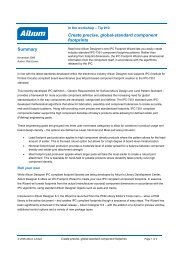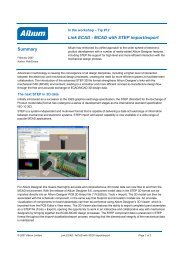Module 12: Design Rules - Altium
Module 12: Design Rules - Altium
Module 12: Design Rules - Altium
Create successful ePaper yourself
Turn your PDF publications into a flip-book with our unique Google optimized e-Paper software.
PCB. A report (.DRC) is generated and displays in the Text Editor if the Create Report File option<br />
is enabled.<br />
<strong>12</strong>.1.7.2 Locating design rule violations<br />
The following features are provided to locate and interpret DRC violations:<br />
• PCB <strong>Rules</strong> and Violations panel. Select [All <strong>Rules</strong>] in the Rule Class section of the panel to<br />
list all violations. Click once on a violation to display it (and mask all other objects). Doubleclick<br />
to open the Violations Details dialog.<br />
• The Message panel. This panel lists all violations detected in the design. Double-clicking on<br />
most message types will jump you to the violation (but will not mask like using the panel).<br />
• The DRC report. This report is generated if the Create Report File option is enabled in the<br />
<strong>Design</strong> Rule Checker dialog.<br />
• The right-click Violations menu entry. Right-click on a violation and select Violation to display<br />
information about the violations on that object, select a violation entry to open the Violation<br />
Details dialog.<br />
• Shift + V shortcut while hovering the mouse over the top of a violation.<br />
Figure 10. Using shift + v to display violation in board insight<br />
<strong>12</strong>.1.8 Exercise – Running a DRC<br />
In this exercise, you will run a <strong>Design</strong> Rule Check (DRC) to check for PCB design violations.<br />
1. Run a DRC and review the violations in the PCB <strong>Rules</strong> and Violations Panel. There should<br />
be at least three violations as the pads in J200, the power connector, have holes that are<br />
larger than the maximum permitted by the default hole size constraint rule.<br />
2. Change the rules to suit the requirements of the connector. A suggestion for an effective rule<br />
in this case would be to use a rule that targets the footprint name. The query to use in this<br />
case would be, HasFootprint(‘PWR2.5’)<br />
3. Create a new rule for Hole size in the manufacturing section and set to the query in step 2.<br />
Make sure the priorities are setup correctly after creating this rule. Also make sure there are<br />
two rules at this stage. One should be set to All scope.<br />
4. Note that the Unrouted Net design rule is used to check for nets that have not been<br />
completely routed, if your board is not routed yet you should disable checking of this rule in<br />
the <strong>Design</strong> Rule Checker dialog.<br />
<strong>Module</strong> <strong>12</strong>: <strong>Design</strong> <strong>Rules</strong> <strong>12</strong> - 10