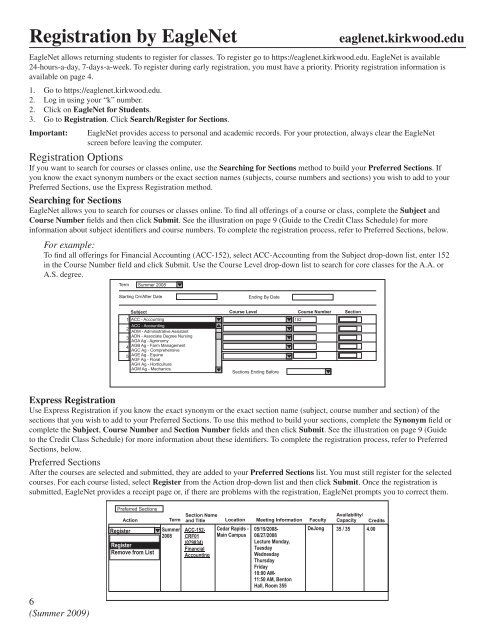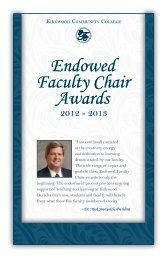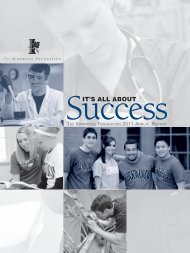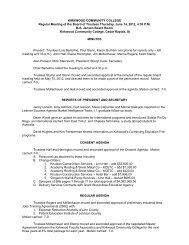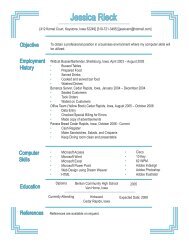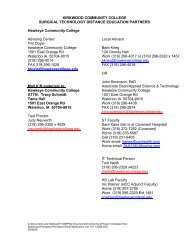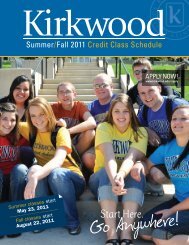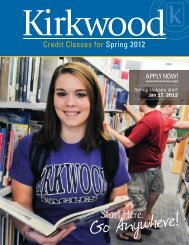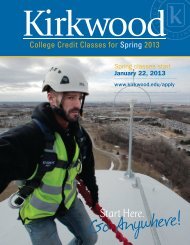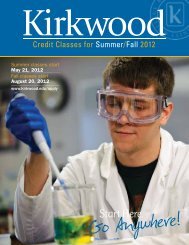Summer 2009 Credit Class Schedule - Kirkwood Community College
Summer 2009 Credit Class Schedule - Kirkwood Community College
Summer 2009 Credit Class Schedule - Kirkwood Community College
You also want an ePaper? Increase the reach of your titles
YUMPU automatically turns print PDFs into web optimized ePapers that Google loves.
Registration by EagleNet eaglenet.kirkwood.edu<br />
EagleNet allows returning students to register for classes. To register go to https://eaglenet.kirkwood.edu. EagleNet is available<br />
24-hours-a-day, 7-days-a-week. To register during early registration, you must have a priority. Priority registration information is<br />
available on page 4.<br />
1. Go to https://eaglenet.kirkwood.edu.<br />
2. Log in using your “k” number.<br />
2. Click on EagleNet for Students.<br />
3. Go to Registration. Click Search/Register for Sections.<br />
Important: EagleNet provides access to personal and academic records. For your protection, always clear the EagleNet<br />
screen before leaving the computer.<br />
Registration Options<br />
If you want to search for courses or classes online, use the Searching for Sections method to build your Preferred Sections. If<br />
you know the exact synonym numbers or the exact section names (subjects, course numbers and sections) you wish to add to your<br />
Preferred Sections, use the Express Registration method.<br />
Searching for Sections<br />
EagleNet allows you to search for courses or classes online. To fi nd all offerings of a course or class, complete the Subject and<br />
Course Number fi elds and then click Submit. See the illustration on page 9 (Guide to the <strong>Credit</strong> <strong>Class</strong> <strong>Schedule</strong>) for more<br />
information about subject identifi ers and course numbers. To complete the registration process, refer to Preferred Sections, below.<br />
For example:<br />
To fi nd all offerings for Financial Accounting (ACC-152), select ACC-Accounting from the Subject drop-down list, enter 152<br />
in the Course Number fi eld and click Submit. Use the Course Level drop-down list to search for core classes for the A.A. or<br />
A.S. degree.<br />
Express Registration<br />
Use Express Registration if you know the exact synonym or the exact section name (subject, course number and section) of the<br />
sections that you wish to add to your Preferred Sections. To use this method to build your sections, complete the Synonym fi eld or<br />
complete the Subject, Course Number and Section Number fi elds and then click Submit. See the illustration on page 9 (Guide<br />
to the <strong>Credit</strong> <strong>Class</strong> <strong>Schedule</strong>) for more information about these identifi ers. To complete the registration process, refer to Preferred<br />
Sections, below.<br />
Preferred Sections<br />
After the courses are selected and submitted, they are added to your Preferred Sections list. You must still register for the selected<br />
courses. For each course listed, select Register from the Action drop-down list and then click Submit. Once the registration is<br />
submitted, EagleNet provides a receipt page or, if there are problems with the registration, EagleNet prompts you to correct them.<br />
6<br />
(<strong>Summer</strong> <strong>2009</strong>)