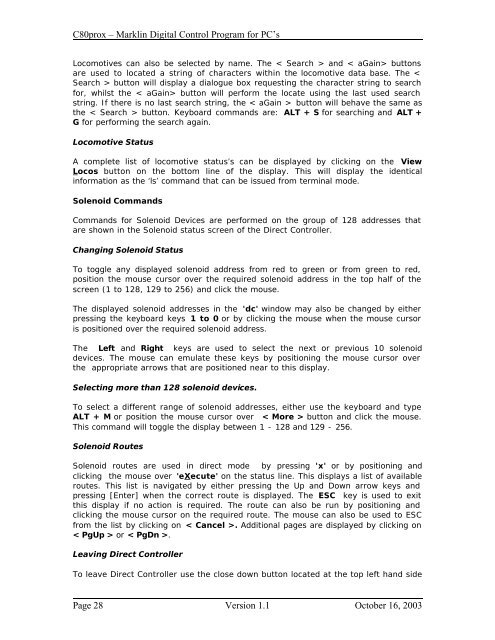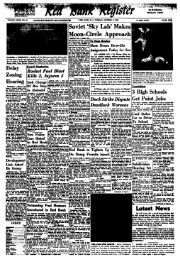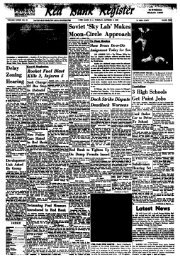C80prox Marklin Digital Control Program for PC's
C80prox Marklin Digital Control Program for PC's
C80prox Marklin Digital Control Program for PC's
Create successful ePaper yourself
Turn your PDF publications into a flip-book with our unique Google optimized e-Paper software.
<strong>C80prox</strong> – <strong>Marklin</strong> <strong>Digital</strong> <strong>Control</strong> <strong>Program</strong> <strong>for</strong> PC’s<br />
Locomotives can also be selected by name. The < Search > and < aGain> buttons<br />
are used to located a string of characters within the locomotive data base. The <<br />
Search > button will display a dialogue box requesting the character string to search<br />
<strong>for</strong>, whilst the < aGain> button will per<strong>for</strong>m the locate using the last used search<br />
string. If there is no last search string, the < aGain > button will behave the same as<br />
the < Search > button. Keyboard commands are: ALT + S <strong>for</strong> searching and ALT +<br />
G <strong>for</strong> per<strong>for</strong>ming the search again.<br />
Locomotive Status<br />
A complete list of locomotive status’s can be displayed by clicking on the View<br />
Locos button on the bottom line of the display. This will display the identical<br />
in<strong>for</strong>mation as the ‘ls’ command that can be issued from terminal mode.<br />
Solenoid Commands<br />
Commands <strong>for</strong> Solenoid Devices are per<strong>for</strong>med on the group of 128 addresses that<br />
are shown in the Solenoid status screen of the Direct <strong>Control</strong>ler.<br />
Changing Solenoid Status<br />
To toggle any displayed solenoid address from red to green or from green to red,<br />
position the mouse cursor over the required solenoid address in the top half of the<br />
screen (1 to 128, 129 to 256) and click the mouse.<br />
The displayed solenoid addresses in the 'dc' window may also be changed by either<br />
pressing the keyboard keys 1 to 0 or by clicking the mouse when the mouse cursor<br />
is positioned over the required solenoid address.<br />
The Left and Right keys are used to select the next or previous 10 solenoid<br />
devices. The mouse can emulate these keys by positioning the mouse cursor over<br />
the appropriate arrows that are positioned near to this display.<br />
Selecting more than 128 solenoid devices.<br />
To select a different range of solenoid addresses, either use the keyboard and type<br />
ALT + M or position the mouse cursor over < More > button and click the mouse.<br />
This command will toggle the display between 1 - 128 and 129 - 256.<br />
Solenoid Routes<br />
Solenoid routes are used in direct mode by pressing 'x' or by positioning and<br />
clicking the mouse over 'eXecute' on the status line. This displays a list of available<br />
routes. This list is navigated by either pressing the Up and Down arrow keys and<br />
pressing [Enter] when the correct route is displayed. The ESC key is used to exit<br />
this display if no action is required. The route can also be run by positioning and<br />
clicking the mouse cursor on the required route. The mouse can also be used to ESC<br />
from the list by clicking on < Cancel >. Additional pages are displayed by clicking on<br />
< PgUp > or < PgDn >.<br />
Leaving Direct <strong>Control</strong>ler<br />
To leave Direct <strong>Control</strong>ler use the close down button located at the top left hand side<br />
Page 28 Version 1.1 October 16, 2003