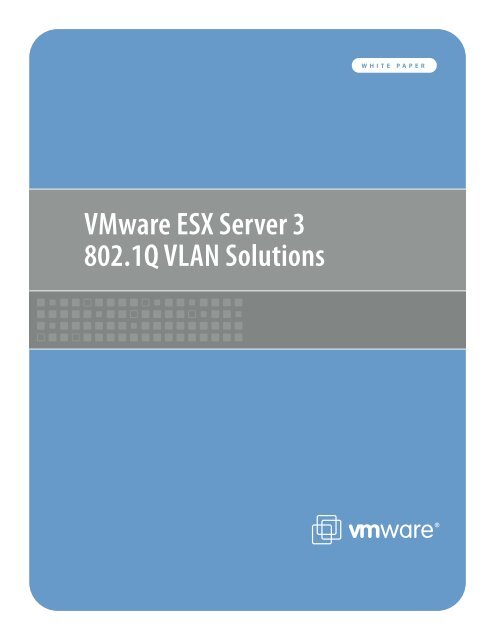VMware ESX Server 3 802.1Q VLAN Solutions
VMware ESX Server 3 802.1Q VLAN Solutions
VMware ESX Server 3 802.1Q VLAN Solutions
You also want an ePaper? Increase the reach of your titles
YUMPU automatically turns print PDFs into web optimized ePapers that Google loves.
<strong>VMware</strong> <strong>ESX</strong> <strong>Server</strong> 3<br />
<strong>802.1Q</strong> <strong>VLAN</strong> <strong>Solutions</strong><br />
W H I T E P A P E R
1<br />
<strong>VMware</strong> white paper<br />
executive Summary<br />
The virtual switches in <strong>ESX</strong> <strong>Server</strong> 3 support <strong>VLAN</strong> (IEEE <strong>802.1Q</strong>)<br />
trunking. Using <strong>VLAN</strong>s, you can enhance security and leverage<br />
your existing network infrastructures with <strong>ESX</strong> <strong>Server</strong>.<br />
This white paper provides an overview of <strong>VLAN</strong> concepts and<br />
benefits and illustrates three possible <strong>ESX</strong> <strong>Server</strong> and virtual<br />
machine <strong>VLAN</strong> configurations. It then compares the advantages<br />
and disadvantages of the three possible configurations<br />
and recommends some best practices. The paper also includes<br />
configuration samples for both <strong>ESX</strong> <strong>Server</strong> and the external<br />
physical switches and concludes with a list of frequently asked<br />
questions.<br />
Table of Contents<br />
<strong>VLAN</strong> Overview .....................................................................2<br />
<strong>ESX</strong> <strong>Server</strong> <strong>VLAN</strong> <strong>Solutions</strong> .................................................4<br />
• Virtual Machine Guest Tagging (VGT Mode) .............................4<br />
• External Switch Tagging (EST Mode) ..............................................5<br />
• <strong>ESX</strong> <strong>Server</strong> Virtual Switch Tagging (VSTMode) .........................6<br />
<strong>VLAN</strong> Configuration .............................................................7<br />
• <strong>ESX</strong> <strong>Server</strong> Configuration .......................................................................7<br />
• <strong>ESX</strong> <strong>Server</strong> Configuration for VST Mode ...........................7<br />
• <strong>ESX</strong> <strong>Server</strong> Configuration for VGT Mode ..........................7<br />
• <strong>ESX</strong> <strong>Server</strong> Configuration for EST Mode ...........................7<br />
• Physical Switch Configuration ............................................................7<br />
FAQ ..........................................................................................9
VLaN Overview<br />
<strong>VMware</strong> white paper<br />
<strong>VLAN</strong>s provide for logical groupings of stations or switch ports, allowing communications as if all stations or ports were on the same<br />
physical LAN segment. This includes stations or ports that are physically located on different 802.1D bridged LANs.<br />
Technically, each <strong>VLAN</strong> is simply a broadcast domain. <strong>VLAN</strong> broadcast domains are configured through software rather than<br />
hardware, so even if a machine is moved to another location, it can stay on the same <strong>VLAN</strong> broadcast domain without hardware<br />
reconfiguration. Also, traditional 802.1D Bridged LANs have one single broadcast domain, so all broadcast frames are received by all<br />
stations in the network (Figure 1). <strong>VLAN</strong> networks may have multiple virtual broadcast domains within the boundary of an 802.1D<br />
Bridged LAN (Figure 2).<br />
Figure 1<br />
Figure 2<br />
Switch<br />
Switch<br />
Switch<br />
Switch<br />
Switch<br />
Switch<br />
Switch<br />
Workstation<br />
Switch<br />
Switch<br />
Switch<br />
Router<br />
Switch<br />
Switch<br />
Switch<br />
Switch<br />
Switch<br />
Switch<br />
<strong>VLAN</strong> B (workstation)<br />
Router<br />
Single Broadcast<br />
Domain<br />
<strong>VLAN</strong> A<br />
<strong>VLAN</strong> B<br />
<strong>VLAN</strong> A<br />
Broadcast Domain A<br />
Broadcast Domain B<br />
2
3<br />
<strong>VMware</strong> white paper<br />
Major benefits of using <strong>VLAN</strong>s are:<br />
• Flexible Network Partition and Configuration<br />
Using <strong>VLAN</strong>s, a network can be partitioned based on the<br />
logical grouping (Figure 3), not based on the physical<br />
topology. For instance, you can move a user from the sales<br />
floor to the accounting floor and maintain the same logical<br />
grouping even though the physical topology has changed.<br />
In Figure 2 above, because none of the hosts on <strong>VLAN</strong>-A<br />
can see any traffic from <strong>VLAN</strong>-B, it is harder for any malicious<br />
users on <strong>VLAN</strong>-A to break into <strong>VLAN</strong>-B. Without <strong>VLAN</strong>s, ARP<br />
spoofing and ARP poisoning are much easier.<br />
Figure 3<br />
<strong>VLAN</strong> 105<br />
Accounting<br />
<strong>VLAN</strong> 106<br />
Sales<br />
<strong>VLAN</strong> 201<br />
Research<br />
Router<br />
• Performance Improvement<br />
TCP/IP network protocols and most other protocols broadcast<br />
frames periodically to advertise or discover network resources.<br />
On a traditional flat network, frames reach all hosts on a<br />
network. This can have a significant impact on the network<br />
performance when you have a large number of end users.<br />
Confining broadcast traffic to a subset of the switch ports or<br />
end users saves significant amounts of network bandwidth<br />
and processor time.<br />
• Cost Savings<br />
Without <strong>VLAN</strong>s, network administrators partition LANs into<br />
multiple broadcast domains by using routers between those<br />
segments. However, routers are expensive and may introduce<br />
more delay.<br />
Some early proprietary <strong>VLAN</strong> implementations were restricted<br />
to a single switch and tagging packets based on physical ports.<br />
IEEE <strong>802.1Q</strong> tagging can span a <strong>VLAN</strong> across switches or even<br />
across WANs.<br />
In order to extend <strong>VLAN</strong>s across switches, a trunk link must<br />
interconnect the switches. Frames on the trunk are encapsulated<br />
in the IEEE <strong>802.1Q</strong> format and are not much different<br />
from the regular Ethernet frames except that they contain<br />
an extra four bytes inserted after the source and destination<br />
MAC address (Figure 4). In the four byte <strong>802.1Q</strong> tag, the first<br />
two bytes (0x8100) are an indicator that the following frame<br />
is an <strong>802.1Q</strong> frame and the next two bytes are for the <strong>VLAN</strong><br />
Tag (three bits for priority bits, one bit for Canonical Format<br />
Indicator, and last 12 bits for the <strong>VLAN</strong> ID). <strong>VLAN</strong> ID 0 is reserved<br />
for user priority data, which is not supported by <strong>ESX</strong> <strong>Server</strong>;<br />
<strong>VLAN</strong> ID 4095 is reserved for future definition. The special native<br />
<strong>VLAN</strong> issue is discussed separately later.<br />
Dest<br />
Dest<br />
Src<br />
Src<br />
Figure 4<br />
Pri<br />
Len/Etype<br />
Etype<br />
Tag<br />
Data<br />
Len/Etype<br />
<strong>VLAN</strong> - ID<br />
FCS<br />
Original<br />
Frame<br />
Data FCS'<br />
Tagged<br />
Frame<br />
Currently there are many forms of <strong>VLAN</strong> tagging, and they can<br />
be categorized based on the tagging algorithm:<br />
• Port-Based <strong>VLAN</strong><br />
Tagging based on switch ports. For example, you might group<br />
switch ports 1 to 2 into <strong>VLAN</strong> 101 for the HR department<br />
and ports 6 to 12 into <strong>VLAN</strong> 102 for the IT department. This<br />
kind of configuration is the simplest to deploy and maintain.<br />
However, it is inflexible as moving a workstation may require<br />
changing the switch configuration.<br />
• MAC-Based <strong>VLAN</strong><br />
Tagging based on layer 2 MAC address. This requires significant<br />
initial configuration of the switches,. However, automatic<br />
tracking is possible thereafter.<br />
• Protocol Based <strong>VLAN</strong><br />
Tagging based on layer 3 IP address, layer 4 transport protocol<br />
information, or even higher-layer protocol information.<br />
• Policy Based <strong>VLAN</strong><br />
Tagging based on certain policies or user configuration. This<br />
may involve classifying network traffic into groups and assigning<br />
QoS priority bits and <strong>VLAN</strong> ID to each group.
eSX <strong>Server</strong> VLaN <strong>Solutions</strong><br />
<strong>VMware</strong> white paper<br />
In order to support <strong>VLAN</strong>s for <strong>ESX</strong> <strong>Server</strong> users, one of the elements on the virtual or physical network has to tag the Ethernet<br />
frames with <strong>802.1Q</strong> tag. There are three different configuration modes to tag (and untag) the packets for virtual machine frames.<br />
Figure 5<br />
<strong>VMware</strong> <strong>ESX</strong> <strong>Server</strong><br />
Virtual Guest Tagging (VGT)<br />
Web <strong>Server</strong> VM<br />
Print <strong>Server</strong> VM<br />
File <strong>Server</strong> VM1<br />
File <strong>Server</strong> VM2<br />
Virtual switch 0<br />
Virtual switch 1<br />
Virtual Machine Guest Tagging (VGT Mode)<br />
Tagged Ethernet frames<br />
with <strong>VLAN</strong> ID 105<br />
Tagged Ethernet frames<br />
with <strong>VLAN</strong> ID 106<br />
You may install an <strong>802.1Q</strong> <strong>VLAN</strong> trunking driver inside the<br />
virtual machine, and tags will be preserved between the virtual<br />
machine networking stack and external switch when frames are<br />
passed from/to virtual switches. (Figure 5)<br />
The advantages of using this mechanism are:<br />
• The number of <strong>VLAN</strong>s per virtual machine is not limited to<br />
the number of virtual adapters, which means your virtual<br />
machines can be on any number of <strong>VLAN</strong>s on your network.<br />
• If a physical server is already running <strong>VLAN</strong> driver, then it will<br />
be natural to use P2V Assistant to convert this server and<br />
keep running the existing <strong>VLAN</strong> tagging.<br />
The disadvantage of using this mechanism is that it is not<br />
always possible or easy for the user to find and configure<br />
<strong>802.1Q</strong> drivers for the guest operating system.<br />
<strong>VLAN</strong> trunk<br />
port 0/1<br />
<strong>VLAN</strong> trunk<br />
port 0/8<br />
External Switch<br />
Tagging (EST)<br />
<strong>VLAN</strong><br />
Switch<br />
Without <strong>VLAN</strong> hardware acceleration, it takes additional CPU<br />
cycles to tag the outbound frames and remove the tag for<br />
inbound frames.<br />
You may have to use this solution if a single virtual machine<br />
must be on five or more different <strong>VLAN</strong>s in the network. This<br />
method could also be appropriate when existing physical<br />
servers running <strong>802.1Q</strong> trunking drivers are being virtualized.<br />
Such servers can be virtualized simply by using P2V Assistant<br />
and no additional network configuration is required. The new<br />
virtual machine will automatically inherit all <strong>VLAN</strong> settings from<br />
the physical machine.<br />
Some operating systems, including some Linux distributions,<br />
support <strong>802.1Q</strong> trunking well.<br />
4
5<br />
<strong>VMware</strong> white paper<br />
Figure 6<br />
<strong>VMware</strong> <strong>ESX</strong> <strong>Server</strong><br />
Web <strong>Server</strong> VM<br />
Print <strong>Server</strong> VM<br />
File <strong>Server</strong> VM1<br />
File <strong>Server</strong> VM2<br />
External Switch Tagging (EST Mode)<br />
Virtual switch 0<br />
Virtual switch 1<br />
Tagged Ethernet frames<br />
with <strong>VLAN</strong> ID 105<br />
Tagged Ethernet frames<br />
with <strong>VLAN</strong> ID 106<br />
Untagged Ethernet frames<br />
The user may use the external switches for <strong>VLAN</strong> tagging.<br />
This is similar to a physical network, and <strong>VLAN</strong> configuration<br />
is normally transparent to each individual physical server. The<br />
tag is appended when a packet arrives at a switch port and<br />
stripped away when a packet leaves a switch port toward the<br />
server. (Figure 6)<br />
<strong>VLAN</strong> access<br />
port 0/1<br />
<strong>VLAN</strong> access<br />
port 0/8<br />
External Switch<br />
Tagging (EST)<br />
<strong>VLAN</strong><br />
Switch<br />
<strong>ESX</strong> <strong>Server</strong> users can set up the <strong>VLAN</strong> configuration just as they<br />
would for any physical server. One drawback of this approach is<br />
that if port-based <strong>VLAN</strong> tagging is used (common in enterprise<br />
<strong>VLAN</strong> deployments) the total number of virtual LANs supported<br />
would be limited to the number of NICs installed on a given<br />
<strong>ESX</strong> <strong>Server</strong> system. This limitation is removed using VGT or VST<br />
modes as described in this white paper.
Figure 7<br />
<strong>VMware</strong> <strong>ESX</strong> <strong>Server</strong><br />
Virtual Switch Tagging (VST)<br />
Web <strong>Server</strong> VM<br />
Print <strong>Server</strong> VM<br />
File <strong>Server</strong> VM1<br />
File <strong>Server</strong> VM2<br />
Virtual switch 0<br />
Port group 105<br />
Virtual switch 1<br />
Port group 106<br />
<strong>ESX</strong> Virtual Switch Tagging (VST Mode)<br />
In this mode, you provision one port group on a virtual switch<br />
for each <strong>VLAN</strong>, then attach the virtual machine's virtual adapter<br />
to the port group instead of the virtual switch directly. The<br />
virtual switch port group tags all outbound frames and removes<br />
tags for all inbound frames. It also ensures that frames on one<br />
<strong>VLAN</strong> do not leak into a different <strong>VLAN</strong>. (Figure 7)<br />
<strong>ESX</strong> <strong>Server</strong> virtual switch tagging has the following benefits:<br />
• Different <strong>VLAN</strong> frames can be multiplexed onto a single<br />
physical NIC, so you can consolidate all traffic regardless of<br />
<strong>VLAN</strong> into a single physical NIC. There is no need for multiple<br />
NICs to service multiple <strong>VLAN</strong>’s.<br />
• It eliminates the need to run a guest operating system<br />
specific <strong>VLAN</strong> driver inside the virtual machine<br />
Tagged Ethernet frames<br />
with <strong>VLAN</strong> ID 105<br />
Tagged Ethernet frames<br />
with <strong>VLAN</strong> ID 106<br />
<strong>VLAN</strong> trunk<br />
port 0/1<br />
<strong>VLAN</strong> trunk<br />
port 0/8<br />
<strong>VLAN</strong><br />
Switch<br />
<strong>VMware</strong> white paper<br />
• Since all modern high-speed network cards support <strong>VLAN</strong><br />
acceleration, there is little performance impact by supporting<br />
<strong>VLAN</strong> tagging in the virtual switches.<br />
• Once the switch trunk mode is appropriately set up, no<br />
additional switch configuration is needed when provisioning<br />
additional <strong>VLAN</strong>s. External switch configuration becomes easy.<br />
6
7<br />
<strong>VMware</strong> white paper<br />
VLaN Configuration<br />
eSX <strong>Server</strong> Configuration<br />
<strong>ESX</strong> <strong>Server</strong> Configuration for VST<br />
Virtual Switch Tagging is enabled when the port group’s <strong>VLAN</strong><br />
ID is set to any number between 1 and 4094, inclusive.<br />
To use VST, you must create appropriate port groups. You can<br />
give each one a port group label and a <strong>VLAN</strong> ID. The port group<br />
values must be unique on a virtual switch. Once you have<br />
created a port group, you can use the port group label in the<br />
virtual machine configuration.<br />
To set port group properties<br />
1) Log into the <strong>VMware</strong> VI Client, and select the server from the<br />
inventory panel.<br />
The hardware configuration page for this server appears.<br />
2) Click the Configuration tab, then click Networking.<br />
3) On the right side of the window, click Properties for a<br />
network.<br />
The vSwitch Properties dialog box appears.<br />
4) Click the Ports tab.<br />
5) Select the port group and click Edit.<br />
6) In the Properties dialog box for the port group, click the<br />
General tab to change:<br />
• Network Label — a name that identifies the port group<br />
that you are creating.<br />
• <strong>VLAN</strong> ID — identifies the <strong>VLAN</strong> that the port group’s<br />
network traffic will use.<br />
7) Click OK to exit the vSwitch Properties dialog box.<br />
<strong>ESX</strong> <strong>Server</strong> Configuration for VGT<br />
To use VGT, enter 4095 as the port group’s <strong>VLAN</strong> ID. You can<br />
then run the <strong>802.1Q</strong> <strong>VLAN</strong> trunking driver inside the virtual<br />
machine.<br />
This is not a recommended configuration for most customers.<br />
Please review the description of this mode in the previous<br />
section of this white paper. It should be used only in special<br />
circumstances as described in that section.<br />
<strong>ESX</strong> <strong>Server</strong> Configuration for EST<br />
You do not need to configure anything in <strong>ESX</strong> <strong>Server</strong> in order to<br />
use External Switch Tagging. It is enabled by default.<br />
For example, for Port-based EST, you may simply allocate and<br />
connect one NIC port to one switch <strong>VLAN</strong> port. Since it is a<br />
one-to-one relationship, the number of <strong>VLAN</strong>s supported on<br />
your <strong>ESX</strong> <strong>Server</strong> system is limited to the number of physical NIC<br />
ports assigned to the VMkernel.<br />
EST is enabled when the port group’s <strong>VLAN</strong> ID is set to 0 or left<br />
blank.<br />
Physical Switch Configuration<br />
This section explains the external physical switch configuration<br />
for Virtual Switch Tagging (VST) only. Configuration for Virtual<br />
Machine Guest Tagging (VGT) may differ slightly. The command<br />
line syntax for different switches varies too.<br />
The link between an <strong>ESX</strong> physical NIC and an external switch<br />
port is considered an interswitch link.<br />
<strong>VLAN</strong> configuration is different for switches of different vendor<br />
or type. For illustration purpose, we will give you a few sample<br />
configuration snippets from Cisco switches (CatOS or IOS),<br />
but the actual syntax could be different from your own switch<br />
syntax. Please refer to your switch manual for more information.<br />
Specifying Trunk Ports<br />
In order to interoperate with VST mode you must configure the<br />
external switch ports to be <strong>VLAN</strong> trunk ports. VST mode does<br />
not support Dynamic Trunking Protocol (DTP), so you have to<br />
make the trunk static and unconditional.
In the following example on a Cisco switch running CatOS, only<br />
ports 0/1 and 0/2 are good for VST mode, and ports 0/3, 0/4,<br />
and 0/5 do not pass <strong>VLAN</strong> frames properly to the <strong>ESX</strong> <strong>Server</strong><br />
systems.<br />
CatOS Console> (enable) set trunk<br />
0/1 nonegotiate dot1q<br />
CatOS Console> (enable) set trunk<br />
0/2 on dot1q<br />
CatOS Console> (enable) set trunk<br />
0/3 off dot1q<br />
CatOS Console> (enable) set trunk<br />
0/4 desirable dot1q<br />
CatOS Console> (enable) set trunk<br />
0/5 auto dot1q<br />
The desirable and auto settings do not work because<br />
the switch expects its peer (that is, the <strong>ESX</strong> <strong>Server</strong> virtual switch<br />
port) to communicate using DTP. The nonegotiate and on<br />
options enable <strong>VLAN</strong> trunking unconditionally. The difference<br />
between nonegotiate and on options is that on mode still<br />
sends out DTP frames. To minimize the unnecessary network<br />
traffic, use the nonegotiate option.<br />
Please note that you may not always find all the options mentioned<br />
above. . For instance, dot1q may be the only protocol<br />
supported on your switches, so you do not need to specify<br />
dot1q..<br />
Specifying <strong>VLAN</strong>s for Trunking<br />
When you put a port into trunk mode, you must make sure<br />
that the <strong>VLAN</strong>s you have configured on your <strong>ESX</strong> <strong>Server</strong> system<br />
are defined and allowed by the switch trunk port. The default<br />
behavior varies among different types of switches and between<br />
vendors.<br />
You may need to define all the <strong>VLAN</strong>s used with <strong>ESX</strong> <strong>Server</strong><br />
explicitly on the physical switch. For each <strong>VLAN</strong> definition, you<br />
may specify the <strong>VLAN</strong> ID, name, type, MTU, security association<br />
identifier (SAID), state, ring number, bridge identification<br />
number, and so on.<br />
For example:<br />
CatOS Console> (enable) set vlan 105 name<br />
accounting type ethernet mtu 1500<br />
said 100105 state inactive<br />
For switches that allow all ports by default (for example, <strong>VLAN</strong><br />
1–<strong>VLAN</strong> 1005 on some Cisco switches), you may not need to do<br />
anything. However, for best security practice, <strong>VMware</strong> recommends<br />
you restrict the <strong>VLAN</strong>s to only those you need.<br />
The following example shows how to clear all <strong>VLAN</strong>s first, then<br />
enable <strong>VLAN</strong> 80, 81, 82, 83, 84, 85, 105, 106, and 303 on port 1/1:<br />
1) Clear all <strong>VLAN</strong>s allowed:<br />
<strong>VMware</strong> white paper<br />
IOS Console> (enable) switchport trunk<br />
allowed remove 1-1005<br />
CatOS Console> (enable) clear trunk 1/1<br />
1-1005<br />
2) Add <strong>VLAN</strong>s desired:<br />
IOS Console> (enable) switchport trunk<br />
allowed add 10-15,20,25<br />
CatOS Console> (enable) set trunk 1/1<br />
on dot1q 80-85,105-106,303<br />
For switches on which none of the <strong>VLAN</strong> IDs are allowed by<br />
default, you have to add the <strong>VLAN</strong>s to the trunk explicitly, so<br />
step 1 above is not needed.<br />
Native <strong>VLAN</strong> Issue (a.k.a. <strong>VLAN</strong> 1 Issue)<br />
Native <strong>VLAN</strong> is used for switch control and management<br />
protocol. Native <strong>VLAN</strong> frames are not tagged with any <strong>VLAN</strong> ID<br />
in many types of switches. In these cases the trunk ports implicitly<br />
treat all untagged frames as native <strong>VLAN</strong> frames<br />
<strong>VLAN</strong> 1 is the default native <strong>VLAN</strong> ID for most Cisco switches.<br />
However, in many enterprise networks, the native <strong>VLAN</strong> might<br />
be <strong>VLAN</strong> 1 or 100 — it could be any number depending on<br />
your switch type and running configuration.<br />
It is a common best practice to avoid using native <strong>VLAN</strong> (often<br />
<strong>VLAN</strong> 1) for any regular data traffic. <strong>VMware</strong> recommends you<br />
not associate any <strong>ESX</strong> <strong>Server</strong> virtual switch port group <strong>VLAN</strong> IDs<br />
with the native <strong>VLAN</strong>. Also, as long as you avoid using native<br />
<strong>VLAN</strong> for your <strong>VLAN</strong> port groups, there is no native <strong>VLAN</strong> related<br />
configuration necessary on the <strong>ESX</strong> <strong>Server</strong> systems.<br />
In the event that you have to associate <strong>VLAN</strong> 1 with a port<br />
group and pass virtual machine network traffic through it, you<br />
must do one of the following two things:<br />
• Make sure <strong>VLAN</strong> 1 is not the native <strong>VLAN</strong> on your physical<br />
switches. You may change the default native <strong>VLAN</strong><br />
to another <strong>VLAN</strong> ID. For example, to change the native<br />
<strong>VLAN</strong> ID to 101, use the following command:<br />
IOS Console> (enable) switchport<br />
trunk native 101<br />
• Enable the native <strong>VLAN</strong> <strong>802.1Q</strong> tagging capability. Some<br />
switches do not support this option and some other<br />
switches do not need it as tagging on the native <strong>VLAN</strong> is<br />
enabled by default.<br />
IOS Console> (enable) vlan dot1q tag<br />
native<br />
CatOS Console> (enable) set<br />
dot1q-all-tagged enable<br />
Note that when you change the behavior of the native <strong>VLAN</strong> on<br />
one of your external switches, by doing either step above, you<br />
will likely need to change all the neighbor switches as well so<br />
they can still communicate on the native <strong>VLAN</strong> properly.<br />
8
9<br />
<strong>VMware</strong> white paper<br />
FaQ<br />
Unless specified otherwise, answers are for VST mode only.<br />
Q: What NIC controllers are supported for the <strong>VLAN</strong> solutions<br />
and which ones support hardware acceleration?<br />
A: All of the Intel, Broadcom, and 3Com NIC controllers support<br />
EST mode. All of the Intel and Broadcom NIC controllers<br />
support both VST mode and VGT mode. Also, all the Gigabit<br />
Ethernet NICs on the <strong>ESX</strong> <strong>Server</strong> I/O Compatibility Guide<br />
support <strong>VLAN</strong> hardware acceleration in VST mode.<br />
Q: Can the <strong>ESX</strong> <strong>Server</strong> <strong>VLAN</strong> solutions work with NIC teaming?<br />
A: All three <strong>VLAN</strong> modes work seamlessly with NIC teaming. In<br />
VST mode, the teamed virtual switch uplinks do not create<br />
loops, so it is best to disable Spanning Tree Protocol (or<br />
enable PortFast) on the external switch ports that are connected<br />
to the <strong>ESX</strong> <strong>Server</strong> system.<br />
Q: Can a virtual machine be configured on multiple <strong>VLAN</strong>s?<br />
A: You can configure only one <strong>VLAN</strong> ID for each virtual network<br />
adapter on a virtual machine. However, since you can configure<br />
up to four virtual adapters per virtual machine, you can<br />
set up a virtual machine spanning four different <strong>VLAN</strong>s.<br />
Q: What is the valid <strong>VLAN</strong> ID range supported on an <strong>ESX</strong> <strong>Server</strong><br />
system?<br />
A: The <strong>VLAN</strong> ID range defined in the IEEE <strong>802.1Q</strong> specification is<br />
from 1 to 4094. VST mode supports <strong>VLAN</strong> ID ranges from 1 to<br />
4094. In practice, this range is larger than most switches can<br />
handle, so make sure your switch can accept the <strong>VLAN</strong>s you<br />
configure on your <strong>ESX</strong> <strong>Server</strong> systems. Be especially careful<br />
about using the native <strong>VLAN</strong>, which may require special<br />
switch configuration support. For best results, you may want<br />
to avoid using the native <strong>VLAN</strong> for regular virtual machine<br />
data traffic.<br />
Q: How many different <strong>VLAN</strong> IDs can an <strong>ESX</strong> <strong>Server</strong> virtual<br />
switch support?<br />
A: <strong>ESX</strong> <strong>Server</strong> 3 supports 4094 <strong>VLAN</strong> IDs on each virtual switch.<br />
Q: Is there any performance penalty caused by running <strong>VLAN</strong><br />
trunking in <strong>ESX</strong> <strong>Server</strong>?<br />
A: No. There is no measurable performance impact for using VST<br />
mode.<br />
Q: Are <strong>802.1Q</strong> priority bits supported in <strong>ESX</strong> <strong>Server</strong>?<br />
A: No.<br />
Q: Can I hot swap the <strong>VLAN</strong> ID of a virtual adapter when a<br />
virtual machine is running?<br />
A: Yes. In the port group settings, you can change the <strong>VLAN</strong> ID<br />
while a virtual machine is running.<br />
Q: How can I set up communication between <strong>VLAN</strong>s?<br />
A: A router (Figure 8), a layer 3 switch, or a switch that supports<br />
communication between <strong>VLAN</strong>s must be involved. One<br />
approach, for example, is to use a software router running in a<br />
virtual machine on an <strong>ESX</strong> <strong>Server</strong> host.<br />
Q: What is the difference between <strong>VLAN</strong>s and IP Subnets?<br />
A: <strong>VLAN</strong> is a layer 2 technology only, and IP subnets operate at<br />
Figure 8<br />
<strong>VLAN</strong> 1<br />
<strong>VLAN</strong> 99
layer 3. They are orthogonal. However, it is common to have<br />
a one-to-one relationship between a <strong>VLAN</strong> and an IP subnet,<br />
though this is not required.<br />
Q: Does <strong>ESX</strong> <strong>Server</strong> support <strong>VLAN</strong>s for non-IP networks?<br />
A: Yes. <strong>VLAN</strong> is a layer 2 technology that works with any layer 3<br />
networks. You may provision virtual machines without TCP/IP<br />
stacks — for example, virtual machines running NetWare<br />
— onto <strong>VLAN</strong>s.<br />
Q: Can I configure my virtual adapter to be on multiple <strong>VLAN</strong>s?<br />
A: Not if you are using VST mode. But for VGT mode, you can<br />
configure multiple <strong>VLAN</strong>s for one virtual adapter inside the<br />
virtual machine.<br />
Q: How can I configure my virtual machine to be on multiple<br />
<strong>VLAN</strong>s?<br />
A: If you use VST mode, you may add up to four virtual adapters<br />
in a virtual machine with each one on a different <strong>VLAN</strong> port<br />
group. If you want to configure your virtual machines to be<br />
on more than four <strong>VLAN</strong>s, you must use VGT mode.<br />
Q: Can I migrate a virtual machine with VMotion if the virtual<br />
machine's virtual network adapters use <strong>VLAN</strong>s (port groups)?<br />
A: Yes. Make sure that the destination <strong>ESX</strong> <strong>Server</strong> system has the<br />
same port groups defined and that the external switch is correctly<br />
configured for <strong>VLAN</strong>s.<br />
Q: Can I send network traffic used to migrate a virtual machine<br />
with VMotion over <strong>VLAN</strong>s?<br />
A: Yes. You can send such traffic over any virtual switch port<br />
groups you have defined. For best security, <strong>VMware</strong> recommends<br />
you use a dedicated virtual switch or, at a minimum, a<br />
dedicated virtual switch <strong>VLAN</strong> port group for VMotion.<br />
Q: All the <strong>VLAN</strong> port groups work for me except one <strong>VLAN</strong> ID.<br />
Why?<br />
A: It is likely that the <strong>VLAN</strong> that does not work for you is the<br />
native <strong>VLAN</strong> in your network. See Native <strong>VLAN</strong> Issue on page<br />
8 for more information.<br />
Q: Is Cisco’s Inter-Switch Link (ISL) Protocol supported by <strong>ESX</strong><br />
<strong>Server</strong> virtual switches?<br />
A: No.<br />
Q: Is Dynamic Trunking Protocol supported by <strong>ESX</strong> <strong>Server</strong> virtual<br />
switches?<br />
<strong>VMware</strong> white paper<br />
A: No, we do not support it for network security and stability<br />
reason.<br />
Q: Do any <strong>ESX</strong> <strong>Server</strong> virtual switches support per-<strong>VLAN</strong><br />
Spanning Tree Protocol (STP)?<br />
A: No, <strong>ESX</strong> <strong>Server</strong> virtual switches do not support Spanning<br />
Tree Protocol. Multiple virtual switches on a single <strong>ESX</strong> <strong>Server</strong><br />
system do not create any loops when they connect to the<br />
external <strong>VLAN</strong> or to non-<strong>VLAN</strong> networks.<br />
Q: How can I provision <strong>VLAN</strong>s in the service console?<br />
A: Settings for the service console are handled the same way<br />
that they are for virtual machines. Set the appropriate value<br />
for the <strong>VLAN</strong> ID in the port group settings for the service<br />
console.<br />
Q: Do I have to connect a trunk port to an <strong>ESX</strong> <strong>Server</strong> system?<br />
A: Yes, if you want to power on a virtual machine using VST or<br />
VGT mode. Some users have security concerns when connecting<br />
trunk ports to servers. However, <strong>ESX</strong> <strong>Server</strong> virtualizes<br />
both servers and switches, so the link between an <strong>ESX</strong> <strong>Server</strong><br />
virtual network adapter and a switch port is considered an<br />
interswitch link.<br />
Q. Can I add same <strong>VLAN</strong> ID to multiple virtual switches of the<br />
same <strong>ESX</strong> <strong>Server</strong> system?<br />
A. Yes.<br />
Q. Can I provision a <strong>802.1Q</strong> trunk directly between two virtual<br />
switches on the same <strong>ESX</strong> <strong>Server</strong> system?<br />
A. No. Because none of the virtual switches on an <strong>ESX</strong> <strong>Server</strong><br />
system are connected, there is no way to provision any<br />
<strong>802.1Q</strong> trunks among them directly. For the same reason, <strong>ESX</strong><br />
<strong>Server</strong> virtual switches are loop-free.<br />
10
Vi3-eNG-Q206-234<br />
<strong>VMware</strong>, Inc. 3145 Porter Drive Palo Alto CA 94304 USA Tel 650-475-5000 Fax 650-475-5001 www.vmware.com<br />
© 2006 <strong>VMware</strong>, Inc. All rights reserved. Protected by one or more of U.S. Patent Nos. 6,397,242, 6,496,847, 6,704,925,<br />
6,711,672, 6,725,289, 6,735,601, 6,785,886, 6,789,156, 6,795,966, 6,880,022 6,961,941, 6,961,806 and 6,944,699; patents<br />
pending. <strong>VMware</strong>, the <strong>VMware</strong> “boxes” logo and design, Virtual SMP and VMotion are registered trademarks or trademarks<br />
of <strong>VMware</strong>, Inc. in the United States and/or other jurisdictions. Microsoft, Windows and Windows NT are registered<br />
trademarks of Microsoft Corporation. Linux is a registered trademark of Linus Torvalds. All other marks and names<br />
mentioned herein may be trademarks of their respective companies.