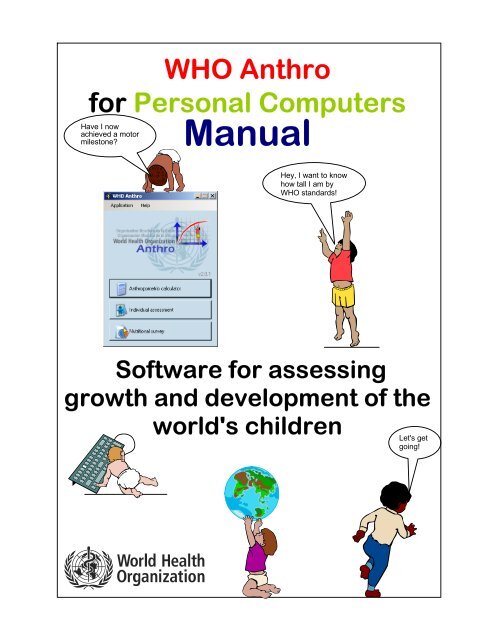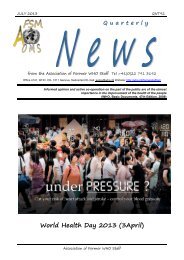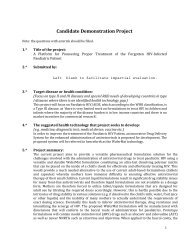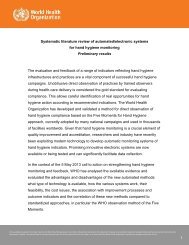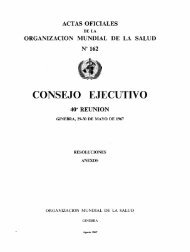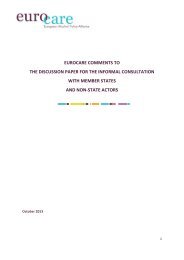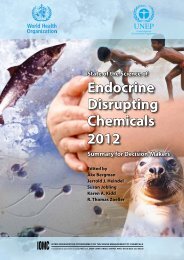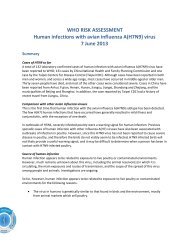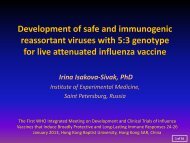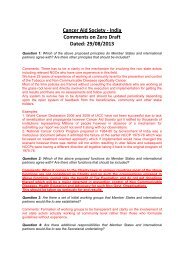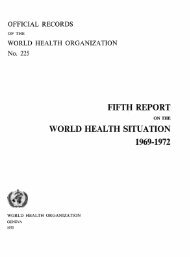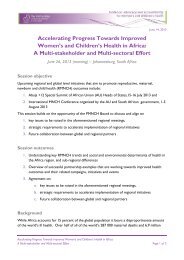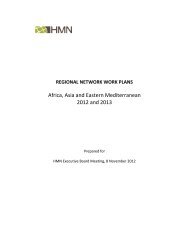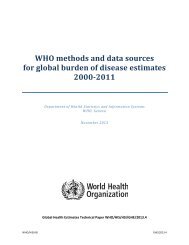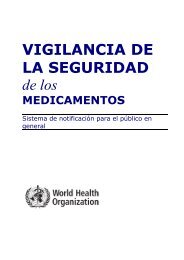WHO Anthro for personal computers - World Health Organization
WHO Anthro for personal computers - World Health Organization
WHO Anthro for personal computers - World Health Organization
You also want an ePaper? Increase the reach of your titles
YUMPU automatically turns print PDFs into web optimized ePapers that Google loves.
<strong>WHO</strong> <strong>Anthro</strong><br />
<strong>for</strong> Personal Computers<br />
Have I now<br />
achieved a motor<br />
milestone?<br />
Manual<br />
Hey, I want to know<br />
how tall I am by<br />
<strong>WHO</strong> standards!<br />
Software <strong>for</strong> assessing<br />
growth and development of the<br />
world's children<br />
Let's get<br />
going!
© <strong>World</strong> <strong>Health</strong> <strong>Organization</strong> 2007.<br />
All rights reserved.<br />
<strong>WHO</strong> <strong>Anthro</strong> software license agreement:<br />
On the use of the <strong>WHO</strong> <strong>Anthro</strong> <strong>for</strong> <strong>personal</strong> <strong>computers</strong>, version 2.<br />
Software <strong>for</strong> assessing growth and development of the world's children<br />
This End User License Agreement accompanies the <strong>WHO</strong> <strong>Anthro</strong> software <strong>for</strong> <strong>personal</strong> <strong>computers</strong><br />
and all related documentation. It refers to this current software version and any upgrades or modified<br />
versions of it licensed by <strong>WHO</strong>. Please read this Agreement carefully be<strong>for</strong>e starting the installation.<br />
By installing this software you (the User) accept all the terms and conditions of this Agreement.<br />
The software and all related documentation are and shall at all times remain the intellectual property of<br />
the <strong>World</strong> <strong>Health</strong> <strong>Organization</strong>. Nothing contained in this Agreement shall be deemed to convey to the<br />
User any title or ownership in the software or the related documentation. The software is being made<br />
available by <strong>WHO</strong> <strong>for</strong> use in its present <strong>for</strong>m <strong>for</strong> the application of the <strong>WHO</strong> Child Growth Standards.<br />
With an identification of the source <strong>WHO</strong> <strong>Anthro</strong> may be freely distributed and copied in whole, but not<br />
in part nor <strong>for</strong> sale or <strong>for</strong> use in conjunction with any commercial or promotional purpose.<br />
The software includes the following system components Microsoft .NET 2.0 Compact Framework and<br />
Microsoft SQL Server 2005 Compact Edition.<br />
The User is not permitted to modify, adapt, translate, reverse-engineer, decompile, disassemble, or<br />
otherwise attempt to discover the source code of the software, without prior permission from <strong>WHO</strong>. In<br />
addition, the User is not permitted to use any part of the contents of the software to develop a product<br />
that is to be sold or licensed <strong>for</strong> a fee. Users interested in developing any derived products are asked<br />
to contact: Department of Nutrition, <strong>World</strong> <strong>Health</strong> <strong>Organization</strong>, 20 Avenue Appia, 1211 Geneva 27,<br />
Switzerland (fax: +41 22 791 4156).<br />
All reasonable precautions have been taken by the <strong>World</strong> <strong>Health</strong> <strong>Organization</strong> to verify the in<strong>for</strong>mation<br />
contained in this software. However, the software is being distributed without warranty of any kind,<br />
either express or implied. The responsibility <strong>for</strong> the use of the software lies with the User. In no event<br />
shall the <strong>World</strong> <strong>Health</strong> <strong>Organization</strong> be liable <strong>for</strong> damages arising from its use.<br />
(i) Suggested citation<br />
Any mention of the software in published reports should include the following citation of the source:<br />
<strong>WHO</strong> <strong>Anthro</strong> <strong>for</strong> <strong>personal</strong> <strong>computers</strong>, version 2, 2007: Software <strong>for</strong> assessing growth and<br />
development of the world's children. Geneva: <strong>WHO</strong>, 2007<br />
(http://www.who.int/childgrowth/software/en/ ).
<strong>WHO</strong> <strong>Anthro</strong><br />
<strong>for</strong> Personal Computers<br />
Software <strong>for</strong> assessing growth<br />
and development of the world's children<br />
Designed and developed by<br />
Monika Blössner<br />
Amani Siyam<br />
Elaine Borghi<br />
Mercedes de Onis<br />
Adelheid Onyango<br />
Hong Yang<br />
Department of Nutrition<br />
<strong>for</strong> <strong>Health</strong> and Development, Geneva, Switzerland<br />
Jürgen Erhardt<br />
SEAMEO TROPMED, Jakarta, Indonesia<br />
Simon Goumaz and Luc Dobler<br />
blue-infinity, sa, Geneva, Switzerland<br />
Department of Nutrition <strong>for</strong><br />
<strong>Health</strong> and Development
Acknowledgments<br />
The software was updated with the support of blue-infinity (b-i) sa, Geneva, Switzerland. We want to<br />
acknowledge the good work conducted by the b-i team, including Arris Han, Christophe Knuchel and<br />
Stéphane Huck.<br />
We are extremely grateful to the many individuals who helped test the new version and provided<br />
valuable feedback, in particular: Mr Jørn Klungsøyr (Software developer, Centre <strong>for</strong> International<br />
<strong>Health</strong>, University of Bergen, Norway), Mr Amir Moez Naïmi (IT consultant, ServiceGeneva,<br />
Switzerland), our colleagues at <strong>WHO</strong>, UNICEF and SCN.<br />
The guidance and continual solid support rendered by Mr Patrick Briand and Mrs Liliana Pievaroli<br />
(<strong>WHO</strong>/AME) are greatly acknowledged.<br />
For the French and Spanish language labels we received generous assistance from, respectively,<br />
Chantal Gegout and Mari Carmen Celaya.<br />
The development of this software was financed by a grant from the Bill and Melinda Gates Foundation<br />
to the Department of Nutrition.<br />
ii
Table of contents<br />
<strong>WHO</strong> <strong>Anthro</strong> software license agreement: ................................................................................i<br />
Acknowledgments .................................................................................................................... ii<br />
Abbreviations............................................................................................................................v<br />
What is <strong>WHO</strong> <strong>Anthro</strong> <strong>for</strong> <strong>personal</strong> <strong>computers</strong> ......................................................................... vi<br />
<strong>Organization</strong> of this manual.................................................................................................... vii<br />
Typographic conventions........................................................................................................ vii<br />
1. The <strong>WHO</strong> Child Growth Standards...................................................................................1<br />
1.1 Background and innovative aspects .........................................................................1<br />
1.2 Technical details on attained growth indicators ........................................................1<br />
1.3 Standard growth measurement procedures..............................................................2<br />
1.4 Motor development milestones.................................................................................3<br />
2. <strong>WHO</strong> <strong>Anthro</strong> setup............................................................................................................3<br />
2.1 Requirements ...........................................................................................................3<br />
2.2 Installation.................................................................................................................4<br />
2.3 Re-installation ...........................................................................................................4<br />
2.4 Un-install the software ..............................................................................................5<br />
2.5 Configurations...........................................................................................................5<br />
3. Basic software functions ...................................................................................................6<br />
3.1 Icons .........................................................................................................................6<br />
3.2 Data entry .................................................................................................................6<br />
3.2.1 Age.................................................................................................................... 6<br />
3.2.2 Oedema ............................................................................................................ 7<br />
3.2.3 <strong>Anthro</strong>pometric data.......................................................................................... 8<br />
3.2.4 Motor development ........................................................................................... 9<br />
3.3 Results......................................................................................................................9<br />
3.3.1 BMI.................................................................................................................... 9<br />
3.3.2 Percentiles and z-scores................................................................................. 10<br />
3.3.3 Colour coding.................................................................................................. 11<br />
3.3.4 Graphs ............................................................................................................ 11<br />
3.3.5 Note on z-score and percentile calculations ................................................... 12<br />
3.3.6 Note on <strong>WHO</strong> standards versus NCHS reference .......................................... 12<br />
3.4 Variables and codes ...............................................................................................14<br />
3.4.1 Data codes...................................................................................................... 14<br />
3.4.2 Flags and error tracking .................................................................................. 14<br />
3.4.3 Motor milestone codes .................................................................................... 14<br />
4. Software modules: use and functions.............................................................................15<br />
4.1 Main window ...........................................................................................................15<br />
4.2 <strong>Anthro</strong>pometric calculator (AC)...............................................................................16<br />
iii
4.2.1 Data-entry window .......................................................................................... 16<br />
4.2.2 Graphs ............................................................................................................ 17<br />
4.3 Individual assessment (IA)......................................................................................18<br />
4.3.1 New child......................................................................................................... 20<br />
4.3.2 Motor milestones assessment......................................................................... 24<br />
4.3.3 Child report...................................................................................................... 28<br />
4.3.4 Import from file ................................................................................................ 28<br />
4.3.5 Export to file .................................................................................................... 28<br />
4.4 Nutritional survey (NS)............................................................................................30<br />
4.4.1 Windows and functions ................................................................................... 31<br />
4.4.2 A special note on age...................................................................................... 34<br />
4.4.3 Options............................................................................................................ 35<br />
4.4.4 Flagging .......................................................................................................... 35<br />
4.4.5 Motor milestones assessment......................................................................... 36<br />
4.4.6 Special spreadsheet functions ........................................................................ 37<br />
4.4.7 Results ............................................................................................................ 38<br />
4.4.8 Data import and export.................................................................................... 41<br />
5. Other functions ...............................................................................................................42<br />
5.1 Address reference data...........................................................................................42<br />
5.1.1 Country list ...................................................................................................... 42<br />
5.1.2 SALB data....................................................................................................... 43<br />
5.1.3 State, Province and District list ....................................................................... 44<br />
5.2 Online help..............................................................................................................44<br />
5.3 About ......................................................................................................................44<br />
5.4 Error log and error reporting ...................................................................................44<br />
5.5 File <strong>for</strong>mats .............................................................................................................45<br />
5.5.1 General rules................................................................................................... 45<br />
5.5.2 Notes about the <strong>for</strong>mat specifications ............................................................. 46<br />
5.5.3 IA data <strong>for</strong>mat.................................................................................................. 46<br />
5.5.4 NS data <strong>for</strong>mat ................................................................................................ 47<br />
5.5.5 Address reference data................................................................................... 49<br />
6. Troubleshooting ..............................................................................................................50<br />
7. References .....................................................................................................................51<br />
iv
Abbreviations<br />
The following abbreviations are used in this manual:<br />
AC <strong>Anthro</strong>pometric calculator module<br />
BAP BMI-<strong>for</strong>-age percentile<br />
BAZ BMI-<strong>for</strong>-age z-score<br />
BMI Body mass index (weight in kg divided by height in metres squared)<br />
DoB Date of birth<br />
DoV Date of visit<br />
FAO United Nations Food and Agricultural <strong>Organization</strong> of the United Nations<br />
HAP Length or height-<strong>for</strong>-age percentile<br />
HAZ Length or height-<strong>for</strong>-age z-score<br />
HC Head circumference<br />
HCP Head circumference-<strong>for</strong>-age percentile<br />
HCZ Head circumference-<strong>for</strong>-age z-score<br />
IA Individual assessment module<br />
ID Identification number<br />
MGRS <strong>WHO</strong> Multicentre Growth Reference Study<br />
MM Motor milestones<br />
MS Microsoft<br />
MUAC Mid-upper arm circumference<br />
MUACP Mid-upper arm circumference-<strong>for</strong>-age percentile<br />
MUACZ Mid-upper arm circumference-<strong>for</strong>-age z-score<br />
NA Not available<br />
NCHS National Center <strong>for</strong> <strong>Health</strong> Statistics<br />
NS Nutritional survey module<br />
OS Operating system<br />
PC Personal computer<br />
SALB Second Administrative Level Boundaries<br />
SD Standard deviation<br />
SSF Subscapular skinfold<br />
SSFP Subscapular skinfold-<strong>for</strong>-age percentile<br />
SSFZ Subscapular skinfold-<strong>for</strong>-age z-score<br />
TSF Triceps skinfold<br />
TSFP Triceps skinfold-<strong>for</strong>-age percentile<br />
TSFZ Triceps skinfold-<strong>for</strong>-age z-score<br />
WAP Weight-<strong>for</strong>-age percentile<br />
WAZ Weight-<strong>for</strong>-age z-score<br />
<strong>WHO</strong> <strong>World</strong> <strong>Health</strong> <strong>Organization</strong><br />
WHP Weight-<strong>for</strong>-height percentile<br />
WHZ Weight-<strong>for</strong>-length and weight-<strong>for</strong>-height z-score<br />
v
What is <strong>WHO</strong> <strong>Anthro</strong> <strong>for</strong> <strong>personal</strong> <strong>computers</strong><br />
<strong>WHO</strong> <strong>Anthro</strong> version 2 <strong>for</strong> <strong>personal</strong> <strong>computers</strong>, hereafter referred to as <strong>WHO</strong> <strong>Anthro</strong>, is a software <strong>for</strong><br />
use on desktop <strong>personal</strong> <strong>computers</strong> or laptops using MS Windows. It was developed to facilitate<br />
application of the <strong>WHO</strong> Child Growth Standards in monitoring growth and motor development in<br />
individuals and populations of children up to 5 years of age.<br />
A first version of this software was published in 2006 together with the first set of the <strong>WHO</strong> Child<br />
Growth Standards (i.e. weight-<strong>for</strong>-age, height-<strong>for</strong>-age, weight-<strong>for</strong>-height, BMI-<strong>for</strong>-age and windows of<br />
achievement <strong>for</strong> six gross motor milestones).<br />
In 2007 <strong>WHO</strong> published the second set of standards <strong>for</strong> the indicators head-circumference-<strong>for</strong>-age,<br />
arm-circumference-<strong>for</strong>-age, triceps and subscapular skinfold-<strong>for</strong>-age, triggering the need to update the<br />
software. This provided the opportunity to further enhance the software, include French and Spanish<br />
language versions as well as an online help facility.<br />
<strong>WHO</strong> <strong>Anthro</strong> consists of three modules:<br />
• <strong>Anthro</strong>pometric calculator (AC)<br />
• Individual assessment (IA)<br />
• Nutritional survey (NS)<br />
Each module facilitates specific functions, i.e. to assess a child's nutritional status, follow a child's<br />
development and growth over time, or conduct nutritional surveys, respectively.<br />
This manual provides an overview of the <strong>WHO</strong> Child Growth Standards including the motor<br />
development milestones, and instructions on how to apply them with the software. It provides guidance<br />
on software installation and management, navigation through the fields, entering data and deriving<br />
results.<br />
<strong>WHO</strong> <strong>Anthro</strong> <strong>for</strong> <strong>personal</strong> <strong>computers</strong> (PCs) mirrors the functionalities of <strong>WHO</strong> <strong>Anthro</strong> <strong>for</strong> mobile<br />
devices (MDs), the sister software that has been developed <strong>for</strong> MDs running MS PocketPC 2003 or MS<br />
Windows Mobile 5.0. As both plat<strong>for</strong>ms are MS Windows-based, data can easily be exchanged<br />
between them. Both softwares use common command icons, enable the user to execute similar<br />
functions, and allow importing data from and exporting data to compatible file <strong>for</strong>mats. <strong>WHO</strong> <strong>Anthro</strong> <strong>for</strong><br />
PCs applies, by default, the new <strong>WHO</strong> Child Growth Standards and the <strong>for</strong>mer NCHS reference can be<br />
selected as an option <strong>for</strong> deriving results in the IA and the NS.<br />
The <strong>WHO</strong> <strong>Anthro</strong> software <strong>for</strong> PC and MD, their manuals can be downloaded from<br />
www.who.int/childgrowth/software.<br />
For more in<strong>for</strong>mation, please contact:<br />
<strong>WHO</strong> <strong>Anthro</strong><br />
Department of Nutrition<br />
<strong>World</strong> <strong>Health</strong> <strong>Organization</strong><br />
Avenue Appia 20<br />
1211 Geneva 27<br />
Switzerland<br />
fax: +44 22 791 4156<br />
Or go to web site www.who.int/childgrowth<br />
vi
<strong>Organization</strong> of this manual<br />
The first section of this manual provides background in<strong>for</strong>mation and presents the application of the<br />
<strong>WHO</strong> child growth standards including the gross motor development milestones.<br />
The next part describes the various software products and provides in<strong>for</strong>mation on general installation<br />
options and technical requirements.<br />
Given that several software features and applications are common in all modules, particularly<br />
concerning data-entry, these are outlined be<strong>for</strong>ehand.<br />
A separate section describes the specifications of the PC plat<strong>for</strong>m with step-by-step working examples<br />
<strong>for</strong> each of the modules.<br />
In the last sections the user will find guidance on other functions and troubleshooting.<br />
Typographic conventions<br />
This manual uses the following typographic conventions:<br />
Item Example/description<br />
Interface buttons with text Click <br />
Interface icon Click (same as )<br />
Keyboard keys Press <br />
Menu paths Click < � File � Open><br />
Interface fields/items (labels, boxes etc.) Name<br />
User input Type [Jane] in the Name field<br />
System menu paths Click <br />
Interface windows Main<br />
Whenever the manual refers to titles or names which appear on the software interface, these appear in<br />
italics.<br />
Important notes to users appear grey-shaded, as shown here, to be distinguished from the running text.<br />
vii
1. The <strong>WHO</strong> Child Growth Standards<br />
1.1 Background and innovative aspects<br />
In 1990 the <strong>WHO</strong> constituted a Working Group on Infant Growth to develop recommendations <strong>for</strong><br />
appropriate uses and interpretation of anthropometry in infants and young children. The Working<br />
Group’s report (<strong>WHO</strong>, 1994) led to the conclusion that the National Center <strong>for</strong> <strong>Health</strong> Statistics<br />
(NCHS)/<strong>WHO</strong> international reference was flawed and failed to depict physiologic growth adequately.<br />
Its scientific weaknesses were sufficient to interfere with the sound nutritional management of young<br />
children, and the Working Group concluded that new growth curves were needed.<br />
Consequently the <strong>WHO</strong> Multicentre Growth Reference Study (MGRS) was implemented to provide<br />
data to construct growth curves from birth to 5 years of age (de Onis et al., 2004). A key characteristic<br />
of the new standard is that it makes breastfeeding the biological "norm" and establishes the breastfed<br />
infant as the normative growth model. <strong>Health</strong> policies and public support <strong>for</strong> breastfeeding should be<br />
strengthened by having breastfed infants as the reference <strong>for</strong> normal growth and development.<br />
The pooled sample from the six countries (Brazil, Ghana, India, Norway, Oman and the USA) that<br />
participated in the MGRS allowed the development of a truly international standard, reiterating the fact<br />
that children grow similarly when their health and care needs are met.<br />
The wealth of data collected allowed the replacement of the international NCHS/<strong>WHO</strong> references on<br />
attained growth (weight-<strong>for</strong>-age, length/height-<strong>for</strong>-age, and weight-<strong>for</strong>-length/height) and the<br />
development of new standards <strong>for</strong> body mass index (BMI)-<strong>for</strong>-age, head circumference-<strong>for</strong>-age, arm<br />
circumference-<strong>for</strong>-age, triceps skinfold-<strong>for</strong>-age and subscapular skinfold-<strong>for</strong>-age. In addition, the<br />
accompanying windows of achievement <strong>for</strong> six gross motor development milestones provide a unique<br />
link between a child's physical growth and motor development.<br />
Detailed descriptions of how the MGRS was implemented and the <strong>WHO</strong> Child Growth Standards were<br />
constructed are available elsewhere (de Onis et al., 2004; de Onis et al., 2006, <strong>WHO</strong>, 2006; <strong>WHO</strong>,<br />
2007).<br />
1.2 Technical details on attained growth indicators<br />
The first set of attained growth standards comprises the indicators weight-<strong>for</strong>-age, length/height-<strong>for</strong>age,<br />
weight-<strong>for</strong>-length, weight-<strong>for</strong>-height and BMI-<strong>for</strong> age and the second set the indicators head<br />
circumference-<strong>for</strong>-age, arm circumference-<strong>for</strong>-age, triceps skinfold-<strong>for</strong>-age and subscapular skinfold<strong>for</strong>-age.<br />
The same sample and methodology was used to derive both sets of standards.<br />
For all indicators there are separate tables and charts <strong>for</strong> boys and girls using the z-score and<br />
percentile classification system.<br />
The standards' ranges <strong>for</strong> each indicator are:<br />
Indicators Ranges<br />
Weight-<strong>for</strong>-length 45 to 110 cm<br />
Weight-<strong>for</strong>-height 65 to 120 cm<br />
Weight-<strong>for</strong>-age<br />
Length/height-<strong>for</strong>-age<br />
0-60 completed months<br />
BMI-<strong>for</strong>-age<br />
Head circumference-<strong>for</strong>-age<br />
Arm circumference-<strong>for</strong>-age<br />
Triceps skinfold-<strong>for</strong>-age<br />
3 to 60 completed months<br />
Subscapular skinfold-<strong>for</strong>-age<br />
For all standards involving length or height measurements, recumbent length should be used <strong>for</strong><br />
children younger than 24 months and standing height, <strong>for</strong> children 24 months and older. The software<br />
provides a mandatory box to tick, alongside the child's length or height data, to specify whether the<br />
measurement was taken in recumbent or standing position. The software will automatically convert<br />
1
height to length <strong>for</strong> a child younger than 24 months whose height has been measured instead of<br />
length, and length to height <strong>for</strong> a child aged 24 months or older whose length was measured instead<br />
of height.<br />
If age is not known but the type of measurement — i.e. standing (height) or recumbent (length) is<br />
provided — then the software uses that in<strong>for</strong>mation to derive the results. If survey data have records<br />
with age unknown and no in<strong>for</strong>mation on the type of measurement, then the software will assume that<br />
the measurement was recumbent length if the value is below 87 cm, or otherwise standing height. The<br />
cut-off point of 87 cm reflects the standards' median <strong>for</strong> boys and girls height-<strong>for</strong>-age z-score (HAZ) at<br />
24 months. The <strong>WHO</strong> standards' median height is 87.1 cm <strong>for</strong> boys and 85.7 cm <strong>for</strong> girls, and median<br />
length is 87.8 cm <strong>for</strong> boys and 86.4 cm <strong>for</strong> girls. The mean of these four values is 86.75 cm which was<br />
rounded to 87 cm in order to obtain the cut-off point <strong>for</strong> shifting from length to height in case age and<br />
the type of measurement are unknown.<br />
The standards' data tables <strong>for</strong> all age-based indicators are in days, and in 0.1 cm <strong>for</strong> weight-<strong>for</strong>length/height.<br />
The tables and charts of the <strong>WHO</strong> Child Growth Standards are accessible in electronic<br />
<strong>for</strong>mat at www.who.int/childgrowth/standards/en. A full description of the technical aspects of the<br />
standards can be found elsewhere (de Onis et al., 2006; <strong>WHO</strong>, 2006; <strong>WHO</strong>, 2007).<br />
1.3 Standard growth measurement procedures<br />
Be<strong>for</strong>e applying the <strong>WHO</strong> growth standards and in order to collect reliable data users should follow<br />
standardized measurement procedures. Detailed measuring protocols can be found in:<br />
1) Annex 2 of Physical status: the use and interpretation of anthropometry. Expert Committee Report.<br />
<strong>WHO</strong> Technical Report Series No. 854. Geneva: <strong>World</strong> <strong>Health</strong> <strong>Organization</strong>, 1995 (see<br />
http://whqlibdoc.who.int/trs/<strong>WHO</strong>_TRS_854_(annexes).pdf).<br />
2) de Onis M, Onyango AW, Van den Broeck J, Chumlea WC, Martorell R <strong>for</strong> the <strong>WHO</strong> Multicentre<br />
Growth Reference Study Group. Measurement and standardization protocols <strong>for</strong> anthropometry used<br />
in the construction of a new international growth reference. Food and Nutrition Bulletin<br />
2004;25(Supplement1):S27-36 (see http://www.who.int/childgrowth/mgrs/en).<br />
3) <strong>World</strong> <strong>Health</strong> <strong>Organization</strong>. Training Course on Child Growth Assessment<br />
(http://www.who.int/childgrowth/training/en).<br />
Among the most important points to ensure the collection of accurate anthropometric data are:<br />
• Make sure all equipment is correctly calibrated on a regular basis.<br />
• Conduct training based on recommended measurement protocols as well as standardization<br />
sessions <strong>for</strong> those who collect the data.<br />
• Take the child's date of birth from a written record if available. Otherwise ask <strong>for</strong> both the<br />
child's date of birth and age on the day measured, since the year of birth is frequently reported<br />
incorrectly. If birth dates are not recorded or known with certainty, probe the caregiver <strong>for</strong> the<br />
approximate date of birth based on local event calendars.<br />
• Measure recumbent length in children younger than 24 months of age and standing height<br />
from 24 months onwards. In case this cannot be adhered to because, e.g. a child is too sick to<br />
stand, the software is designed to automatically convert the measurement.<br />
• Always enter the in<strong>for</strong>mation on whether recumbent length or standing height was measured.<br />
• If age is not known, children who can stand up and are willing to stand should be measured<br />
standing whereas children who cannot stand up or are too weak to do so should be measured<br />
in recumbent position.<br />
• Always indicate if the child has oedema or not.<br />
• After the age, sex, weight, and length/height in<strong>for</strong>mation have been entered, the user should<br />
check the results by using the graphing option to view single and multiple measurements. If a<br />
child appears to have extreme values beyond the flag boundaries s/he should be re-measured<br />
immediately.<br />
2
1.4 Motor development milestones<br />
The objective of the motor milestones interface is to monitor the acquisition of the following six gross<br />
motor milestones:<br />
• Sitting without support<br />
• Standing with assistance<br />
• Hands-and-knees crawling<br />
• Walking with assistance<br />
• Standing alone<br />
• Walking alone<br />
These milestones are considered fundamental to acquiring self-sufficient erect locomotion and are<br />
relatively simple to evaluate (Wijnhoven et al., 2004). The ideal age range to assess the achievement<br />
of these motor milestones is between 3 and 24 months. In order to achieve a motor milestone all the<br />
criteria <strong>for</strong> a given milestone need to be observed.<br />
The software allows <strong>for</strong> two types of assessment, longitudinally via the Individual assessment (IA)<br />
module and cross-sectionally via the Nutritional survey (NS) module. Longitudinal assessments,<br />
generally conducted in the context of routine health visits, can monitor the timing and sequence of<br />
milestone achievements by individual children. The NS module, in turn, permits an evaluation of a<br />
child's achievement status in a single episode.<br />
Descriptions of the achievement criteria and standardized testing procedures <strong>for</strong> each milestone are<br />
outlined in the IA and NS modules and can also be found elsewhere (Wijnhoven et al., 2004).<br />
2. <strong>WHO</strong> <strong>Anthro</strong> setup<br />
2.1 Requirements<br />
The <strong>WHO</strong> <strong>Anthro</strong> software is meant to be applied by any kind of user. There<strong>for</strong>e this section is<br />
intentionally as non-technical as possible. It presents the minimum in<strong>for</strong>mation necessary <strong>for</strong> the user<br />
concerning requirements, installation of the software and the default configurations.<br />
Be<strong>for</strong>e the application can be installed, the PC or laptop must have the following Operating System<br />
(OS) and software pre-installed:<br />
• Operating System: Windows 2000, Windows Server 2003, Windows XP, or Windows Vista.<br />
• The .NET 2.0 runtime (22.4 Mb)<br />
To check installed version of Windows:<br />
• Go to Start � Control Panel � System � General<br />
If the necessary OS is missing, please contact your IT Support.<br />
To check if the .NET 2.0 runtime is installed:<br />
• Go to Start � Control Panel � Add or Remove Programs, then verify if ‘Microsoft .NET<br />
Framework 2.0’ is listed under Currently installed programs<br />
If .NET Framework 2.0 is missing, go the following link to download it:<br />
• http://www.microsoft.com/downloads/details.aspx?familyid=0856EACB-4362-4B0D-8EDD-<br />
AAB15C5E04F5&displaylang=en<br />
Minimum available disk space needed is around 6 Mb (<strong>for</strong> the application itself), plus sufficient<br />
additional disk space <strong>for</strong> Windows to function properly. Please note that the application size on disk<br />
(i.e. database size) will grow proportionally to the amount of data manipulated in the application (and<br />
thus stored in the database). To check available space on the hard drive:<br />
• Right click on the hard drive (usually it’s the C drive), then select Properties � General<br />
3
2.2 Installation<br />
The user may choose either to download the software from the <strong>WHO</strong> Child Growth Standards web site<br />
www.who.int/childgrowth/software/en or to install it from a CD-ROM.<br />
The first version of the software (<strong>WHO</strong> <strong>Anthro</strong> 2005) and the present version (<strong>WHO</strong> <strong>Anthro</strong>) are two<br />
independent software applications. Users of the first version may install the present one and operate<br />
them both in parallel. We recommend users, however, to delete <strong>Anthro</strong> 2005 once familiar with <strong>WHO</strong><br />
<strong>Anthro</strong>.<br />
To install the application:<br />
• Run <strong>WHO</strong> <strong>Anthro</strong> setup.exe and follow the instructions<br />
To run the application, do either of the following:<br />
• On your desktop, double-click the <strong>WHO</strong> <strong>Anthro</strong> icon<br />
• In Start � Programs � <strong>WHO</strong>� <strong>WHO</strong> <strong>Anthro</strong><br />
Program files<br />
The folder <strong>WHO</strong> <strong>Anthro</strong> contains the following 17 program files and 3 folders:<br />
2.3 Re-installation<br />
In case a re-installation of the software becomes necessary (or a new version becomes available) and<br />
the user wants to keep the data already entered, it is important to first copy the database file<br />
<strong>WHO</strong><strong>Anthro</strong>II.sdf to a safe location be<strong>for</strong>e un-installing <strong>WHO</strong> <strong>Anthro</strong>.<br />
To un-install:<br />
4
• In Add or Remove Programs (from the Windows control panel), find <strong>WHO</strong> <strong>Anthro</strong> and choose<br />
Remove (confirm when prompted to)<br />
To re-install:<br />
• Follow installation instructions<br />
2.4 Un-install the software<br />
Go to Add or Remove Programs (from the Windows control panel), find <strong>WHO</strong> <strong>Anthro</strong> and choose<br />
Remove (confirm when prompted to).<br />
<strong>WHO</strong> <strong>Anthro</strong> has other components that should not be removed in case other installed software uses<br />
the same components:<br />
• Microsoft .NET 2.0 Compact Framework<br />
• Microsoft SQL Server 2005 CE<br />
2.5 Configurations<br />
The date <strong>for</strong>mat in <strong>WHO</strong> <strong>Anthro</strong> is automatically set to match the user's date <strong>for</strong>mat as selected on the<br />
PC set-up functions. The user interface screens are fixed in size and colours, and cannot be altered.<br />
Changing the language can only be done from inside the Application menu.<br />
To change from the default language<br />
(English) to French or Spanish, the user<br />
has to change the regional settings by<br />
clicking:<br />
Application� Settings<br />
Click on drop-down menu and select<br />
the preferred language.<br />
Click and then button in the<br />
message window "The application must be<br />
restarted <strong>for</strong> all the new settings to take<br />
effect."<br />
Close the program by clicking on and<br />
then restart <strong>WHO</strong> <strong>Anthro</strong>.<br />
When French or Spanish language have been selected but the operating system language of the PC<br />
is English, the buttons on message boxes will still read, e.g. and . This behaviour is<br />
standard in .Net.<br />
Note that the software by default runs in English (independent of the OS language). Users have to<br />
manually select the preferred alternative language. Once selected the language remains set until it is<br />
changed again in Settings.<br />
Other default configurations are (see image above):<br />
• 'Enter key' enabled to facilitate moving easily from one data-entry field to the next<br />
• Mouse wheel disabled to avoid accidental changes on numeric up/down controls when<br />
entering measurements<br />
• Reference data tables are automatically cached in memory to improve application<br />
per<strong>for</strong>mance<br />
5
To produce an output, e.g. report of results, the application looks <strong>for</strong> Excel and uses it if present; if not,<br />
the software opens the default program set by the user <strong>for</strong> reading TXT files.<br />
Data from the IA and NS modules are saved to the database file <strong>WHO</strong><strong>Anthro</strong>II.sdf.<br />
Note if that file has become corrupted, the application will notify that there is a problem connecting to<br />
the database. In that case the software needs to be reinstalled.<br />
3. Basic software functions<br />
The following section outlines the module functions that are similar throughout the software.<br />
3.1 Icons<br />
<strong>WHO</strong> <strong>Anthro</strong> uses the following command icons with consistent functions:<br />
Icon Description<br />
Add<br />
Back/Return to the higher-level screen<br />
Cancel<br />
Delete (child, record, survey, etc.)<br />
Edit<br />
Graph<br />
Import<br />
Open<br />
Reset<br />
Restore<br />
Save<br />
Search<br />
Add new section (<strong>for</strong> managing additional data)<br />
Add new variable (<strong>for</strong> managing additional data)<br />
Archive<br />
Add to Archive<br />
Copy (graph image to clipboard)<br />
<strong>Anthro</strong>pometry report (Excel)<br />
<strong>WHO</strong> Global Database (Excel)<br />
Export MM report (Excel)<br />
Export<br />
Filter<br />
Clear filter<br />
Options<br />
Print<br />
3.2 Data entry<br />
The child's age, weight, oedema status (yes/no), length/height and type of measurement (recumbent<br />
or standing) are the basic variables required to derive the most common nutritional status indicators,<br />
i.e. weight-<strong>for</strong>-age, height-<strong>for</strong>-age, weight-<strong>for</strong>-height and BMI-<strong>for</strong>-age. Additional attained growth<br />
indicators based on <strong>WHO</strong> standards can be derived as long as the measurements <strong>for</strong> head<br />
circumference, arm circumference, triceps and subscapular skinfolds are available.<br />
3.2.1 Age<br />
The software uses date of birth (DoB) and date of visit (DoV) to derive and display age in years and<br />
completed months (total completed months in parenthesis).<br />
6
The user is advised to double check this derived age with the caregiver to confirm that it is correct.<br />
In order to account <strong>for</strong> leap years, age in completed months is calculated as follows. One year has<br />
365.25 days and thus one month (365.25 divided by 12 [months]) is equal to 30.4375 days. A child<br />
born 11 November 2004 and measured 11 November 2005 appears hence as having an age of 11<br />
completed months (365 divided by 30.4375 equals 11.99). However the nutritional status indicators<br />
are derived using the child's exact age in days (see below).<br />
DoV is by default set to the current system (today's) date and DoB to the date a year previous from<br />
that.<br />
The user is asked to enter the child's exact date of birth (DoB). The date can be entered either by<br />
typing it in or selecting a date via the calendar window (see image below). To open the calendar, click<br />
on < > on the right side of the date field.<br />
The calendar has multiple modes of selecting dates.<br />
Clicking on a date within open month.<br />
Clicking on the Today text will automatically shift the calendar and<br />
selected date to the current system date.<br />
Clicking on the < >= or < >=<br />
buttons changes the display one month at a time in the direction<br />
selected.<br />
Clicking on the month opens a list with all months in the year from<br />
where the user can select again by clicking on the chosen name of<br />
the month.<br />
Clicking on the year, e.g. opens scroll buttons that facilitate<br />
scrolling the year <strong>for</strong>ward and backward.<br />
To apply the <strong>WHO</strong> standards the software uses DoB and DoV to calculate the precise age in days:<br />
Age (in days) =DoV-DoB<br />
The reason <strong>for</strong> deriving age in days is that all age-based indicator tables of the <strong>WHO</strong> Child Growth<br />
Standards are by units of days.<br />
The software was specifically designed to enhance the quality of age estimation. If the exact day of<br />
birth is unknown, the user should fill in the year and month of birth and tick the box next to<br />
"Approximate date". When that field is ticked, the software attributes a random day to complete the<br />
date of birth. This date is then used to derive an exact age in days.<br />
The child's age is an important piece of in<strong>for</strong>mation and those collecting data should probe the child's<br />
caregiver to obtain at least an approximated date of birth (i.e. year and month). A useful tool to obtain<br />
an approximate DoB is a local events calendar. For example, Annex 1 of the FAO field manual (FAO,<br />
1990) provides in<strong>for</strong>mation on how to develop such a local calendar.<br />
Only if there is absolutely no recollection of when the child was born, should the user tick the box next<br />
to "Unknown date”. If that box is ticked, none of the age-based indicators can be derived, and only a<br />
weight-<strong>for</strong>-height z-score (WHZ) and percentile (WHP) will be calculated. In a survey the child will thus<br />
only contribute to the overall prevalence of this indicator.<br />
3.2.2 Oedema<br />
Children with oedema have swollen limbs and may look well fed. Having oedema, however, is a<br />
clinical sign of being severely undernourished. Ideally, any suspected child should be assessed <strong>for</strong><br />
oedema be<strong>for</strong>e measuring weight. To determine whether oedema is present, grasp the foot so that it<br />
rests in your hands with your thumb on top of the foot. Press the thumb down gently <strong>for</strong> a few seconds.<br />
The child has oedema if a pit (dent) remains in the foot after lifting your thumb. If the child has oedema<br />
of both feet, fluid retention increases the child's weight, masking what may actually be very low weight.<br />
In case the child has oedema the user should tick the respective box in the data-entry window.<br />
Consequently no weight measurement needs to be taken as it will be flawed. In case the user<br />
measures the child's weight and ticks the "Yes" button <strong>for</strong> oedema, the software discards this entered<br />
weight value <strong>for</strong> such a child and only computes the weight-independent indicator z-scores and<br />
percentiles. In deriving prevalences at population level, however, a child with oedema has to be<br />
7
counted as below
Head- and arm-circumference<br />
Enter the measurement result in cm with up to 2 decimals.<br />
Triceps- and subscapular skinfolds<br />
Enter the measurement result in mm with maximum 2 decimals.<br />
3.2.4 Motor development<br />
To complement the assessment and monitoring of a child's physical growth, the Individual assessment<br />
and the Nutritional survey modules enable the user to collect and analyse children's motor<br />
development <strong>for</strong> six gross motor milestones (i.e. Sitting without support, standing with assistance,<br />
hands-and-knees crawling, walking with assistance, standing alone and walking alone). This feature is<br />
recommended <strong>for</strong> use in children 3-24 months of age. Achievement is judged by observing several<br />
criteria per milestone. Given that judgment is by definition prone to bias, observers should be trained<br />
to follow standardized procedures in assessing milestone achievement (<strong>for</strong> details see Wijnhoven et<br />
al., 2004).<br />
3.3 Results<br />
All software modules enable the user to derive nutritional status in<strong>for</strong>mation (in z-scores and<br />
percentiles) <strong>for</strong> all indicators based on the <strong>WHO</strong> standards. In the IA and the NS module the user can<br />
choose to produce results based on the NCHS reference <strong>for</strong> those indicators that have a reference<br />
table:<br />
Indicators <strong>WHO</strong> standards NCHS reference<br />
Weight-<strong>for</strong>-length/height � �<br />
Length/height-<strong>for</strong>-age � �<br />
Weight-<strong>for</strong>-age � �<br />
BMI-<strong>for</strong>-age � NA*<br />
Head circumference-<strong>for</strong>-age � NA<br />
Mid-upper arm circumference<strong>for</strong>-age<br />
Triceps skinfold-<strong>for</strong>-age � NA<br />
Subscapular skinfold-<strong>for</strong>-age � NA<br />
NA* = not available<br />
�<br />
For details on how to interpret each of the nutritional status indicators, users are referred to the <strong>WHO</strong><br />
Technical Report Series 854, Physical status: the use and interpretation of anthropometry, chapter 5,<br />
pp.162-171 (<strong>WHO</strong>, 1995), and the training course on Child Growth Assessment, Module C:<br />
Interpreting Growth Indicators (www.who.int/childgrowth/training).<br />
Note that by default the results are derived using the <strong>WHO</strong> standards. On how to apply the NCHS<br />
reference in the IA and NS modules, see sections 3.3.1 and 3.4.3.<br />
3.3.1 BMI<br />
When weight and length/height have been entered the software derives the BMI (kg/m 2 ) <strong>for</strong> the child<br />
and the parent(s) and/or caregiver. This index has been added to the other indicators of child<br />
nutritional status as it is commonly used to assess nutritional status in older children. Similar to BMI<strong>for</strong>-age,<br />
BMI values are derived based on length <strong>for</strong> all children younger than 2 years, and on height<br />
<strong>for</strong> children 2 years and older. If a child younger than 2 years has been measured standing — the<br />
standard procedure is to measure in recumbent position — 0.7 cm is added to the child's height and<br />
the converted length is used to calculate the BMI. In case a child aged 2 years or older has length<br />
measured, 0.7 cm is subtracted to convert it to a height measurement be<strong>for</strong>e the BMI is derived. In<br />
NA<br />
9
case the age of the child is unknown the measurement in cm given is used without any conversion to<br />
derive the BMI value. A child's BMI value has to be distinguished from the BMI-<strong>for</strong>-age z-score value<br />
which is based on the <strong>WHO</strong> standards and appears with the other indicators' results.<br />
On the parents window the user has the option to collect the adults' weight and height data to derive<br />
their BMI. This in<strong>for</strong>mation can be useful in the interpretation of the child's nutritional status. For details<br />
on the measurements and the interpretation of BMI in adults users are referred to the relevant <strong>WHO</strong><br />
publications (<strong>WHO</strong>, 1995; <strong>WHO</strong>, 2003).<br />
3.3.2 Percentiles and z-scores<br />
The default classification system used to present child nutritional status is that of z-scores or standard<br />
deviation (SD) scores. This classification system has been recommended by <strong>WHO</strong> <strong>for</strong> its capability to<br />
describe nutritional status including at the extreme ends of the distribution and allow derivation of<br />
summary statistics, i.e. means and SDs of z-scores (<strong>WHO</strong>, 1995).<br />
Given the widespread use of percentiles in clinical settings the software also derives these. The<br />
percentiles are based on exact z-scores. There<strong>for</strong>e, use of the displayed z-score value (rounded to 2<br />
decimals) to hand-calculate the percentile might yield a slightly different result from that displayed by<br />
the software.<br />
The z-scores appear as not available (NA) when:<br />
• child's age is above 60 completed months<br />
• child's age is unknown, consequently WAZ, HAZ, BAZ, HCZ, MUACZ, TSFZ and SSFZ are<br />
NA<br />
• child's length is 110 cm and his/her age is less than 24 months, consequently all<br />
length-based indicators are NA<br />
• child's height is < 65 cm or >120 cm and his/her age is 24 months or older, consequently all<br />
height-based indicators are NA<br />
• child's age is less than 3 months, consequently MUACZ, TSFZ and SSFZ are NA<br />
Please note that percentiles read "NA" <strong>for</strong> all z-score values +3 SD because percentiles<br />
beyond ±3 SD (equivalent respectively to the 0.135 th and 99.865 th percentiles) are invariant to<br />
changes in respective z-scores.<br />
The cut-off classification lines presented on charts and anthropometry reports are:<br />
• Weight-<strong>for</strong>-age and length/height-<strong>for</strong>-age: +3 SD<br />
• Weight-<strong>for</strong>-length/height, BMI-<strong>for</strong>-age, head circumference-<strong>for</strong>-age, mid-upper arm<br />
circumference-<strong>for</strong>-age (MUAC-<strong>for</strong>-age), triceps and subscapular skinfold-<strong>for</strong>-age: +3 SD<br />
In the percentile classification system charts all indicators present the following classification lines: 3rd,<br />
15th, 50th, 85th and 97th percentiles.<br />
10
3.3.3 Colour coding<br />
The following colour codes are applied to visually distinguish the different levels of severity:<br />
Colour Applied to z-scores Percentiles<br />
Green<br />
numeric range<br />
graph line<br />
≥ -1 and ≤+1 SD<br />
Median 50th percentile<br />
Gold<br />
Red<br />
Black<br />
* NA = not available<br />
numeric range<br />
≥ -2 and +1 and ≤+2 SD<br />
graph line -1 SD and +1 SD 15th and 85th percentiles<br />
numeric range<br />
≥-3 and +2 and ≤+3 SD<br />
graph line -2 SD and +2 SD 3rd and 97th percentiles<br />
numeric range < -3 or > +3 SD<br />
graph line -3 SD and +3 SD NA*<br />
3.3.4 Graphs<br />
Graphing results enables the observer to visualize the child's growth in relation to the standard curves.<br />
This display feature provides a means of sharing the results with the child's caregiver and also to<br />
visually assess the growth pattern over time. In view of the likely continuation of using child growth<br />
charts on paper, the graphing option enables the user furthermore to double check that the entry<br />
made on the paper chart corresponds with the display on the computer screen.<br />
The user can view the graph <strong>for</strong> each indicator using either the z-score or percentile classification<br />
system.<br />
For the <strong>WHO</strong> standards the graph options <strong>for</strong> child growth data are:<br />
• Weight-<strong>for</strong>-length between 45 and 110 cm<br />
• Weight-<strong>for</strong>-height between 65 and 120 cm<br />
• Weight-<strong>for</strong>-age from birth to 5 years (0-60 completed months)<br />
• Adjacent length-<strong>for</strong>-age and height-<strong>for</strong>-age with a vertical line at 2 years of age to mark the<br />
separation of length and height; from birth to 5 years (0-60 completed months)<br />
• Adjacent length- and height-based BMI-<strong>for</strong>-age with a vertical line at 2 years of age to mark<br />
the separation of length and height; from birth to 5 years (0-60 completed months)<br />
• Head circumference-<strong>for</strong>-age from birth to 5 years (0-60 completed months)<br />
• MUAC-<strong>for</strong>-age from 3 months to 5 years (3-60 completed months)<br />
• Triceps skinfold-<strong>for</strong>-age from 3 months to 5 years (3-60 completed months)<br />
• Subscapular skinfold-<strong>for</strong>-age from 3 months to 5 years (3-60 completed months)<br />
For the NCHS reference the graph options <strong>for</strong> child growth data are:<br />
• Weight-<strong>for</strong>-length/height from 49 to 145 cm<br />
• Weight-<strong>for</strong>-age from birth to 5 years (0-60 completed months)<br />
• Adjacent length-<strong>for</strong>-age and height-<strong>for</strong>-age with a vertical line at 2 years of age to mark the<br />
separation of length and height; from birth to 5 years (0-60 completed months)<br />
Note that measurements corresponding to missing z-score values, presented as "NA", are not plotted.<br />
The graphed curves <strong>for</strong> the <strong>WHO</strong> standards and NCHS reference correspond to common<br />
classification lines. For the z-score classification system the lines displayed are:<br />
11
• Weight-<strong>for</strong>-age and length/height-<strong>for</strong>-age: -3 SD, -2 SD, median, +2 and +3 SD<br />
• Weight-<strong>for</strong>-length/height, BMI-<strong>for</strong>-age, head circumference-<strong>for</strong>-age, MUAC-<strong>for</strong>-age, triceps<br />
and subscapular skinfold-<strong>for</strong>-age: -3 SD, -2 SD, -1SD, median, +1 SD, +2 SD and +3 SD<br />
Using the percentile classification system the following common cut-off lines are displayed <strong>for</strong> all<br />
indicators: 3rd, 15th, 50th, 85th and 97th percentile.<br />
Even though percentile values smaller than 0.135 th and beyond 99.865 th (equivalent to -3.00 and<br />
+3.00 SD respectively) read "NA" in the results window, the corresponding anthropometric<br />
measurements are plotted as long as they fall within the limits of age, kg, cm and mm represented in<br />
the respective graphs.<br />
3.3.5 Note on z-score and percentile calculations<br />
If age is missing or unknown only WHZ, WHP and BMI will be calculated.<br />
If Weight is missing, the software can derive HAZ, HAP, HCZ, HCP, MUACZ, MUACP, TSFZ, TSFP,<br />
SSFZ and SSFP; while WHZ, WHP, WAZ, WAP, BAZ, BAP and BMI cannot be calculated.<br />
If Length/Height is missing, the software derives only WAZ, HCZ, MUACZ, TSFZ and SSFZ; while<br />
WHZ, HAZ, BAZ and BMI cannot be calculated.<br />
If a child has oedema the software derives only HAZ, HAP, HCZ, HCP, MUACZ, MUACP, TSFZ TSFP,<br />
SSFZ and SSFP, while WHZ, WHP, WAZ, WAP, BAZ, BAP and BMI are not calculated.<br />
To calculate age the software applies the following procedure:<br />
Age (in days) =DoV-DoB<br />
The result is used <strong>for</strong> obtaining z-scores and percentiles, and is stored with all decimal places.<br />
The child's age influences how the software handles the variables Length/Height and Measured. For<br />
example, if a child is 24 months or older and has a length measurement, 0.7 cm is subtracted to derive<br />
an estimated height. Similarly, if a child is younger than 24 months and is measured standing, the<br />
software adds 0.7 cm to derive an estimated length.<br />
3.3.6 Note on <strong>WHO</strong> standards versus NCHS reference<br />
In the modules of Individual assessment and Nutritional survey the user can choose to apply either the<br />
<strong>WHO</strong> standards (default setting) or the NCHS reference.<br />
Given that the <strong>WHO</strong> standards are the default setting, if the user selects NCHS, saves the record,<br />
exits the module and comes back to the same child record later, the default z-scores that appear will<br />
be those based on the <strong>WHO</strong> standards and not on the NCHS reference.<br />
When the NCHS reference is selected:<br />
• Results can be derived <strong>for</strong> the age group 0-60 completed months (same as <strong>for</strong> <strong>WHO</strong><br />
standards)<br />
• No BMI-<strong>for</strong>-age, MUAC-<strong>for</strong>-age, subscapular and triceps skinfolds-<strong>for</strong> age can be derived<br />
When comparing results based on the <strong>WHO</strong> standards versus the NCHS reference the user has to<br />
bear in mind the different flag limits (see below 2.4.2) and their respective specifications, particularly<br />
concerning how weight-<strong>for</strong>-length/height z-scores are derived:<br />
• If age and type of measurement are known (following the recommended data collection<br />
method), <strong>WHO</strong> standards impose conversion from length (l) to height (h) or vice versa when<br />
needed (e.g. if a child younger than 2 years was measured standing or a child aged 2 years<br />
and older was measured lying down), while the NCHS reference does not. A conversion<br />
factor of 1.0 cm was recommended <strong>for</strong> the NCHS reference but was hardly ever applied in<br />
the field (<strong>WHO</strong>, 1995).<br />
12
Sex Age group<br />
(months)<br />
Type of<br />
measurement<br />
(l/h) 1<br />
Conversion Data tables<br />
<strong>WHO</strong> standard<br />
boys and girls
If neither age nor type of measurement is known:<br />
<strong>WHO</strong> standard<br />
Sex Length/height<br />
(cm)<br />
Data tables<br />
boys and girls
4. Software modules: use and functions<br />
To open the <strong>WHO</strong> <strong>Anthro</strong> Main window either double-click on the icon<br />
created on the desktop in the installation process or go to:<br />
Start� All Programs� <strong>WHO</strong> � <strong>WHO</strong> <strong>Anthro</strong><br />
4.1 Main window<br />
From the main window the user can open the three modules:<br />
<strong>Anthro</strong>pometric calculator (AC), Individual assessment (IA),<br />
Nutritional survey (NS).<br />
To open a module use tab or arrow keys and press <br />
or point with the mouse on the respective button name and<br />
left click .<br />
Another way to open the modules is via the menu button;<br />
Click on Application and select module.<br />
The menu icons on the top right work as in any other MS<br />
application, to minimize and close the application. Resizing to<br />
fill the screen is not possible.<br />
Menu options<br />
The menu under Application enables the user to open the<br />
Settings window which consists of two tab-sections:<br />
1) Application settings: To choose the language and to<br />
change default configurations (see 2.5)<br />
2) Address settings:<br />
• not to use existing address reference data, i.e.<br />
manually key in all in<strong>for</strong>mation<br />
• use available UN Second Administrative Level<br />
Boundary files (SALB);<br />
• use lists <strong>for</strong> country, state, province, district, as<br />
specified by the user.<br />
Selection can be turned on or off on this page by ticking or un-ticking the respective choice.<br />
The use of address reference data is outlined in section 5.1.<br />
15
4.2 <strong>Anthro</strong>pometric calculator (AC)<br />
This module facilitates deriving nutritional status results <strong>for</strong> an individual child based on the <strong>WHO</strong><br />
standards <strong>for</strong> the indicators: weight-<strong>for</strong>-age, length/height-<strong>for</strong>-age, weight <strong>for</strong> length/height, BMI-<strong>for</strong>age,<br />
head circumference-<strong>for</strong>-age, mid-upper arm circumference-<strong>for</strong>-age, triceps and subscapular<br />
skinfolds-<strong>for</strong>-age in z-scores and percentiles; as well as the BMI unrelated to age. The user can view<br />
the measurements on a graph using the z-score and percentile classification system. In the AC<br />
module, the user cannot save any data. In order to keep a copy of the screen image, press the keys and paste the image into e.g. a MS Word file.<br />
To enter data and move from one field to the next one can use the keyboard and press the <br />
( to go back) or keys, or else use the mouse to point cursor on the empty field<br />
and left click.<br />
4.2.1 Data-entry window<br />
The data-entry page has anchor values entered corresponding to a healthy child of 11 months.<br />
Open online help page<br />
Drop-down functions to open calendar<br />
BMI value based on kg/m 2<br />
Click here to close and<br />
return to main menu.<br />
Enter anthropometric<br />
data with scrollbar or<br />
keyboard; specify how<br />
length/height was<br />
measured and if child<br />
has oedema<br />
Results in percentiles<br />
(bar display and value<br />
with 1 decimal); z-scores<br />
with 2 decimals and<br />
coloured background.<br />
Click on to open the<br />
corresponding graph<br />
Calculated age based on date of birth (DoB) and date of visit (DoV). Double check with the caregiver that this<br />
age is correct.<br />
If the year and month of birth are known but it is impossible to obtain the exact day of birth, the<br />
observer is advised to tick the box Approximate date. The program then randomly selects a day within<br />
the given month and year.<br />
Should it be impossible to trace even the month and year of birth, the user is advised to tick the box<br />
Unknown date. This box is linked to the results and only weight-<strong>for</strong>-length/height and BMI, i.e. ageindependent<br />
indicators, will be derived.<br />
Please click on the respective radio button to specify child's sex, if s/he has oedema and how<br />
length/height was measured.<br />
To fill in the weight and length/height data the user can either overwrite the anchor values (e.g. 9.0 kg<br />
and 73.0 cm), or use the scroll up/down buttons to select the exact measurement in kg, cm or mm.<br />
The maximum level of precision <strong>for</strong> any measurement is 2 decimal places.<br />
The Results are displayed <strong>for</strong> the percentile and the z-score classification system based on the <strong>WHO</strong><br />
standards. A slider control gives the percentile position of the measurement within the range 0-100%,<br />
16
and to the right of each slider image the corresponding percentile value is displayed rounded to one<br />
decimal. The next column presents the respective z-score value with two decimals.<br />
4.2.2 Graphs<br />
Clicking on next to the z-score result opens<br />
the respective measurement in relation to the<br />
<strong>WHO</strong> standards.<br />
To the right of the y-axis is the result displayed<br />
(depending on whether z-scores or percentiles<br />
are selected).<br />
On top of the graph the user is reminded that<br />
these curves depict the <strong>WHO</strong> standards.<br />
If a measurement cannot be plotted the<br />
message (No data) appears on a blank screen.<br />
This happens when a measurement is outside<br />
the plotting range (but possibly valid z-score),<br />
or if z-score is NA due to missing data or raw<br />
data beyond the standard tables' ranges (see<br />
section 1.2).<br />
To close the graph click on at top right<br />
corner.<br />
From any open graph the user can select all<br />
the other graphs (see image with open dropdown<br />
list).<br />
The other drop-down menu allows to switch<br />
from the default z-score classification to the<br />
percentile system.<br />
To send the graph to a printer, click on .<br />
To copy the image to the clipboard, click on<br />
.<br />
The copied graph has no title so that the user can tailor the image to what s/he needs. To avoid confusion,<br />
though, it is recommended to label the graph immediately after pasting it into a document and to specify the<br />
indicator.<br />
Note: In this module no data can be saved.<br />
17
4.3 Individual assessment (IA)<br />
This module enables the user to collect and save longitudinal data <strong>for</strong> children who are repeatedly<br />
examined from birth to 5 years of age. The collected data can comprise anthropometry and/or motor<br />
development. The child's nutritional status data can be derived and graphically displayed based on the<br />
<strong>WHO</strong> standards (default setting) or NCHS reference, using the z-score and percentile classification<br />
system. The graphical display in this module offers a view of multiple visits in order to visualize trends<br />
in child growth. This module is recommended <strong>for</strong> use by paediatricians to monitor the growth of the<br />
children attending their clinics.<br />
On the main window click on this button to<br />
open the module.<br />
The window consists of two parts: To the left is the active list, showing three example children; to the<br />
right is the child-specific window.<br />
Click on the tick box next to child's name and click on to open. The child's details, parental data<br />
and list of visits appears in the window to the right.<br />
Menu options Access to<br />
online help<br />
page<br />
Active list with example children<br />
and ID<br />
Icons on top enable user to<br />
manage the list (i.e. add, open,<br />
delete, archive, search and view<br />
archive)<br />
Child window with fields to enter name, DoB, specify sex, ID and<br />
open sub windows to enter parental data as well as address<br />
in<strong>for</strong>mation and general notes (e.g. LBW).<br />
Total number of visits<br />
Child's age at<br />
selected visit<br />
List of visits (1 row = 1 visit) with selected visit highlighted in blue;<br />
visit results by indicator below. Click on to open graph.<br />
Use arrow or keys, or mouse to select other visits.<br />
Click on icons: to add new visit ; to open a visit or doubleclick<br />
on selected (highlighted) row; to delete selected visit .<br />
18
Notes<br />
This field enables the user to collect child-specific data such as birth conditions, metabolic diseases,<br />
etc. which might be important to remember each time the child is seen. These notes will also be<br />
exported when chosing this function.<br />
Graphs<br />
To change display from single point to<br />
multiple use the drop-down menu.<br />
On top of the graph is indicated whether<br />
results and curves are based on <strong>WHO</strong><br />
standards or NCHS reference.<br />
To view the graph with NCHS reference go<br />
back to Individual assessment� Options<br />
and click on radio button next to NCHS.<br />
The currently open visit is marked by the<br />
red grid lines.<br />
To select other indicators or view<br />
percentiles use respective drop-down<br />
menus at the top.<br />
If a measurement cannot be plotted, the message "(No data") appears on a blank screen. This<br />
happens when a measurement is outside the plotting range, even if the z-score is valid. It also<br />
happens when z-score is NA due to missing data or raw data beyond the standard tables' ranges (see<br />
section 1.2).<br />
To copy the image to clipboard, click on .<br />
To send image to printer, click on .<br />
To close graph, click on .<br />
As the copied graph has no title, it is recommended to add a preliminary title specifying the indicator<br />
immediately after copying.<br />
Clicking on the menu bar Individual assessment enables the user to activate the following functions:<br />
• New child ---------------------------�<br />
• Delete selected -------------------�<br />
• Archive selected ------------------�<br />
• Search list --------------------------�<br />
• View archive -----------------------�<br />
•<br />
•<br />
•<br />
•<br />
•<br />
Icons on top of<br />
active list of children<br />
19
• Manage additional data<br />
• Options<br />
• Import from file<br />
• Export to file<br />
See details in section 4.3.1, 4.3.4 and 4.3.5<br />
• Close module<br />
Same as<br />
•<br />
Once a child's window has been opened the user can select from the menu bar Selected child the<br />
functions:<br />
• Save changes � same as<br />
• Cancel changes � same as<br />
• Generate child report � same as (see section 3.3.3)<br />
4.3.1 New child<br />
The steps to enter a new child are:<br />
• Click on at the top of the active list of children to open blank child window.<br />
• Enter first and last name; specify child's sex; ID (default automatic); enter DoB using keyboard or<br />
drop-down calendar; DoV is automatically set to today's date and age below is derived (see also<br />
3.2.1).<br />
• Click on in the visits section of the child window to open the new visit window which consists of<br />
two tab sections: <strong>Anthro</strong> and Motor.<br />
• To change DoV (default is today's date) use<br />
keyboard or calendar; DoB and derived age<br />
are displayed below.<br />
• In section, enter measurements<br />
and specify how length/height was measured<br />
and whether the child has oedema.<br />
• The Notes field is visit-specific and enables<br />
to collect important in<strong>for</strong>mation relevant to<br />
this visit.<br />
• As no additional data have been defined, the<br />
field appears grey (additional data have to be<br />
defined in the IA menu).<br />
• In section the user can assess<br />
achievement <strong>for</strong> 6 MMs, read from top to<br />
bottom in the overview window (see section<br />
4.3.2).<br />
• Click on the button to save and close<br />
visit window.<br />
• Click on to close the visit window<br />
without saving the entries made.<br />
• To save changes made to the child's data file, click on at the top of the child window or use the<br />
menu, Selected child � Save changes.<br />
• To enter another child repeat the steps outlined above.<br />
Note: Measurement data from previous visits can be opened and edited at any time.<br />
To close the module, click on or use the menu, Individual assessment � Close module.<br />
20
Delete<br />
In the list of children, click on a tick box to select child and then on or select from menu Individual<br />
assessment � Delete selected. A message window will pop up where the user has to confirm that<br />
s/he wants to delete the selected child. If a child is deleted all her/his visit data will be deleted.<br />
Archive<br />
The archive function enables the user to move one or several children from the active list into an<br />
archive.<br />
Tick the box in front of child's name to select and click on ; or select and go to menu Individual<br />
assessment � Archive selected. The selected children disappear from the active list as they are<br />
moved into the archive.<br />
To retrieve a child from the archive click on or go to menu Individual assessment � View archive.<br />
Select the child and click on . To return to the active list click on .<br />
Note: There is no space limit in the archive, but the user should be aware that operations may take<br />
longer to per<strong>for</strong>m on this file as its size increases. If children's data are no longer needed, it is better to<br />
export them.<br />
Search<br />
To search <strong>for</strong> a child click on or select Individual assessment � Search list.<br />
The search <strong>for</strong> names is not case-sensitive and<br />
uses pattern-matching to give best possible<br />
search results. An asterisk "*" can be used as a<br />
wildcard if the full name is unknown, e.g. entering<br />
[L*] will find Lopez. This allows <strong>for</strong> searching <strong>for</strong> a<br />
name even if only a part of it is known, e.g.<br />
searching <strong>for</strong> *a* in first name will list both Flora<br />
and Jane; searching <strong>for</strong> *an* will only list Jane.<br />
Similarly searching <strong>for</strong> *anz* in family name will<br />
list only Kwanza.<br />
Possible search criteria are:<br />
• First and last name of the child<br />
• Child's sex<br />
• Child's ID: click on From to activate the<br />
entry fields <strong>for</strong> a range with lower end<br />
upper limit inclusive<br />
• Date of birth: To enter a range with lower<br />
and upper date inclusive, click on From to<br />
activate the date fields<br />
Enter one or several criteria and click .<br />
The active list will show the children that match these search criteria. To return to the complete list<br />
click on , and click on to close the Search window.<br />
21
Manage additional data<br />
This function facilitates the systematic collection of semi-structured clinical and other data (e.g.<br />
infections, vaccination status, micronutrient deficiencies, receiving food aid, etc.). As in the design of a<br />
questionnaire, the user can define new sections and then variables within that section. The variable<br />
<strong>for</strong>mat can be text, numeric or date.<br />
Click Individual assessment � Manage<br />
additional data to open this window.<br />
Click on to add a new section.<br />
Click on to add a new variable to a<br />
created section.<br />
Users are advised to create all sections<br />
and variables and then click on .<br />
To delete a variable or section select the<br />
text on the left window and click on . If<br />
a section is deleted all variables within<br />
that section are automatically deleted.<br />
Click on to close the window; click to discard unsaved changes and close the<br />
window.<br />
The additional data sections and variables once saved, apply to all new child visits in the IA module;<br />
the corresponding data can be collected in the visit window (see sections 4.3.1).<br />
To delete an existing additional data section or variable, click on the item to select and then click on<br />
. A warning message will pop up asking the user to confirm the action. Note that when deleting a<br />
section all variables within that section will be deleted. The data already collected <strong>for</strong> these variables<br />
will remain in the previous visits. To avoid confusion it is recommended to clarify the additional data<br />
that would need to be collected be<strong>for</strong>e starting a database of individual assessment.<br />
The created variables and sections always appear in the language the user applied when adding them,<br />
i.e. they are not translated.<br />
Note: This function is not designed to replace a comprehensive questionnaire and it should only be<br />
used <strong>for</strong> a minimum of additional variables necessary in context of the child growth and development<br />
assessment.<br />
Options<br />
To change from <strong>WHO</strong> standards to NCHS<br />
reference, go to Individual assessment �<br />
Options and click on the relevant radio<br />
button.<br />
This change applies only to the currently<br />
open child. As soon as the child is closed<br />
and another child selected, the <strong>WHO</strong><br />
standards are applied (default setting).<br />
When NCHS is selected results in z-scores and percentiles can only be derived <strong>for</strong>: weight-<strong>for</strong>length/height,<br />
weight-<strong>for</strong>-age and length/height-<strong>for</strong>-age.<br />
22
Changing from the default setting of automatic ID attribution to manual will remain selected until<br />
changed again by the user.<br />
Parental data<br />
To access parental data go to the right side of<br />
the child window where separate fields show<br />
Mother and Father.<br />
To add in<strong>for</strong>mation, click on .<br />
To edit existing in<strong>for</strong>mation, click on .<br />
If either have been clicked but no names<br />
entered, the system displays (No data). Saving<br />
the field automatically triggers the allocation of<br />
an ID <strong>for</strong> the parents (list of mothers/fathers)<br />
regardless of whether data have been entered<br />
or not. Note that the parental ID is not linked to<br />
the one of the child.<br />
In the example above, both the mother's and<br />
father's window include weight and height data<br />
but only the mother's name has been entered.<br />
The user has the option to enter DoB in the<br />
same way as <strong>for</strong> the child. The derived age<br />
appears below.<br />
A separate Notes field enables the user to<br />
collect additional in<strong>for</strong>mation <strong>for</strong> each parent. With available weight and height data the software<br />
derives the BMI (kg/m 2 )<br />
Address in<strong>for</strong>mation<br />
Click on next to Address to open the data-entry window.<br />
Depending on what option the user has selected in Settings the Address window can look like either of<br />
the images below:<br />
No address reference data SALB Use …lists<br />
If the user has no address<br />
reference data selected then all<br />
fields are available to enter any<br />
free text.<br />
When SALB or lists are specified, the Address window includes a<br />
comprehensive list of countries and territories. To select a country<br />
or territory use the drop-down menu.<br />
The user can enter the address data necessary to track the child in the future. All fields are optional<br />
and the user can complete as many or as few fields as deemed important. For example: ZIP/postal<br />
code (maximum 15 characters); Phone number (maximum 20 characters).<br />
23
To activate SALB level 1 and 2 fields the user first has to upload the relevant country SALB file under Settings<br />
in the Main window (see section 4.1 and step by step example). Once that is done, go to the address window,<br />
select country with the drop-down menu and the SALB fields will be activated automatically. Consequently the<br />
user can select the country's administrative levels from the drop down lists of SALB level 1 and level 2.<br />
For more in<strong>for</strong>mation on the use of address reference data and of SALB files see section 5.1.<br />
4.3.2 Motor milestones assessment<br />
This function enables the user to collect data on a child's motor development along with or<br />
independently of the anthropometric data. For background in<strong>for</strong>mation on Motor milestones (MM) see<br />
section 1.4.<br />
Clicking on opens the Motor milestones<br />
overview window with the images of the 6 gross<br />
motor milestones.<br />
The MM sequence is from top to bottom, left<br />
column to right column.<br />
On top, <strong>for</strong> easy reference, the menu line displays<br />
the child's name, visit date and current age.<br />
To open a MM tick and then .<br />
Each MM has detailed criteria that the user has to<br />
observe and tick on the MM-specific window.<br />
Only when all criteria <strong>for</strong> a milestone have been<br />
ticked is the milestone classified as achieved.<br />
Colour codes <strong>for</strong> achievement status facilitate the<br />
overview.<br />
The colour scheme <strong>for</strong> the MM assessment in the IA module is as follows:<br />
Grey Not assessed<br />
Blue Assessed but not observed and child's age below or within milestone window<br />
Red Assessed but not observed and child's age above milestone window<br />
Green Assessed and observed and child's age below or within milestone window<br />
Lime Assessed and observed and child's age above milestone's window (or a <strong>for</strong>mer "Red")<br />
Rose Not assessed and a <strong>for</strong>mer "Red"<br />
At each visit, the user is able to summarize the child's achievement status of the 6 MM by clicking on<br />
to obtain a graph of the windows of achievement. These windows are broad bands, 5 to 10 months<br />
wide, to signal normal variation in the achievement of these 6 milestones among healthy children. For<br />
detailed explanations on the windows of achievement see reference of <strong>WHO</strong> Multicentre Growth<br />
Reference Study Group, 2006.<br />
Reset of MM<br />
Given that the child is being assessed over time at several visits, assessment errors may be detected.<br />
The software allows the user to reset an assessed and observed milestone immediately or<br />
retrospectively:<br />
24
At a current visit, the user may click on all criteria as met, confirm the achievement of the motor<br />
milestone, but then decide that this is not correct and wish to alter this in<strong>for</strong>mation.<br />
If a milestone was observed at a previous visit and saved as achieved, but at present the child<br />
demonstrates a questionable state of attainment, the reset action affects the current visit entry and<br />
backwards to the visit of the milestone's first observed achievement.<br />
To reset "un-tick" the box next to<br />
Observed.<br />
For a retrospective reset the following popup<br />
message will appear (see right image).<br />
Confirm with or cancel by clicking<br />
.<br />
The reset milestone on the overview will<br />
appear grey indicating that the child has<br />
not been assessed <strong>for</strong> this MM.<br />
The assessment of motor development is recommended <strong>for</strong> children 3-24 months of age. The<br />
software has thus been programmed to accept only children up to 24 months (731 days).<br />
If the user clicks on and the<br />
child is beyond that age limit, a popup<br />
window with a warning message<br />
appears (see image).<br />
In order to continue, click .<br />
All MM fields are inactive as no data can be collected <strong>for</strong> children older than 24 months. Click<br />
to return to the other tab section, or click to close the visit window.<br />
25
Open the example Jane Smith and doubleclick<br />
on the first row to open her visit of 31<br />
August 2005:<br />
Click on the tab to open the<br />
overview window.<br />
At this visit, Jane has been assessed <strong>for</strong> the<br />
first 3 MMs, i.e. Sitting without support,<br />
Standing with assistance and Hands-and-<br />
knees crawling.<br />
Jane per<strong>for</strong>med all criteria <strong>for</strong> MM 1 and MM<br />
2, thus these appear green. She did not<br />
achieve all criteria <strong>for</strong> MM 3, but given that<br />
her age (6 months) was within the window of<br />
achievement, the colour blue is attributed to<br />
this MM.<br />
MMs 4-6 are grey as they have not been<br />
assessed at this visit because of her age.<br />
Click on to open the windows of<br />
achievement graph <strong>for</strong> the 1st visit.<br />
This graph shows the same findings plotted<br />
on a time line (x-axis), 3 to 18 months. Each<br />
milestone has a window of expected<br />
achievement with upper and lower<br />
confidence limits.<br />
A visit corresponds to a child's age which is<br />
marked with a dotted line. The dotted red line<br />
indicates that this refers to the currently open<br />
visit.<br />
This graph demonstrates the natural<br />
sequence of these 6 MMs over the age range<br />
3 to 24 months.<br />
For easy reference, a legend of the colour<br />
codes is included below the graph.<br />
To copy the graph to a clipboard, click on .<br />
To print the graph, click on .<br />
26
Open Jane's 2 nd visit at 14 months of age.<br />
She was now assessed <strong>for</strong> MM 3, 4, 5 and 6<br />
(MM 1 and 2 were observed as achieved in<br />
the previous visit and need not be assessed<br />
again).<br />
Jane could not per<strong>for</strong>m all the criteria <strong>for</strong> MM<br />
3; she could do MM 4, but neither MM 5 nor<br />
6. Consequently the colour code <strong>for</strong> MM 3<br />
turned red as her age is above the upper limit<br />
<strong>for</strong> its window of achievement; MM 4 turned<br />
green and MM 5 and 6 blue because her age<br />
is still within the window of achievement <strong>for</strong><br />
both MMs.<br />
Click or to close and return to<br />
the child window with the list of visits.<br />
Note: About 4.3% of the children in the <strong>WHO</strong> Multicentre Growth Reference Study were never<br />
observed to crawl on hands and knees. Other studies also report that this milestone is sometimes not<br />
per<strong>for</strong>med and that instead some other type of locomotion is used, such as bottom shuffling or<br />
crawling on the belly (<strong>WHO</strong> Multicentre Growth Reference Study Group, 2006).<br />
Open Jane's 3 rd visit at 17 months of age and<br />
click on .<br />
She now per<strong>for</strong>med all criteria <strong>for</strong> MM 3. As<br />
this achievement was assessed at an age<br />
that was beyond the upper confidence limit<br />
the colour code is "lime" and not "green".<br />
She also achieved all criteria <strong>for</strong> MM 5,<br />
Standing alone (� green colour) but could<br />
not yet per<strong>for</strong>m all criteria <strong>for</strong> MM 6, Walking<br />
alone (� blue because her age is still within<br />
the window of achievement).<br />
As <strong>for</strong> this example, the user may wish to complete the child's motor milestones assessment at the<br />
next visit.<br />
Summary notes on the MM assessment<br />
• The recommended ages <strong>for</strong> motor assessment are 3 to 24 months.<br />
• Even though the x-axis on the graph is presented only up to 19 months – which is already<br />
beyond the upper-most confidence bound – the display functions <strong>for</strong> children up to 24 months.<br />
• The reset function allows the user to correct a previous entry. When resetting an "Assessed"<br />
and "Observed" milestone a pop-up message will ask the user to confirm. Clicking will<br />
reset that milestone to unobserved <strong>for</strong> all visits between the “Observed visit date” and the<br />
27
present date. This change will be reflected in the overview MM graph depending on the age of<br />
the child at the visit the reset took place. If the Assessed button is ticked and the child's age is<br />
below or within the reset milestone window, it will appear blue; if the child's age is above the<br />
upper bound of the reset milestone window, it will appear red. The status of the reset<br />
milestone will remain “Assessed" but not "Observed” until in a subsequent visit, ideally, the<br />
milestone is "Assessed" and "Observed". The new status in<strong>for</strong>mation is then saved and<br />
carried <strong>for</strong>ward until the end of the follow-up period.<br />
4.3.3 Child report<br />
The IA module enables the user to generate a child report including all the basic anthropometric data<br />
and results in z-scores.<br />
Click on in the child window or go to the menu Selected child � Generate child report. The<br />
software will request the user to specify the location where the *.txt file should be saved. The file will<br />
automatically open in the program assigned to read *.txt files. The column labels are self-explanatory.<br />
The notes created on the child level concerning birth conditions etc. are not included in the report.<br />
This child report can be produced with results based on <strong>WHO</strong> standards and NCHS reference. To<br />
change go to Individual assessment � Options and click on the relevant radio button. A footnote on<br />
the child report specifies what comparison group was used to derive the results.<br />
To obtain percentiles the user can go to Excel and create columns next to the z-scores and enter the<br />
<strong>for</strong>mula "=NORMSDIST(select cell with z-score)". E.g. a z-score of -2.20 is converted to 0.01390,<br />
meaning the 1.4th percentile. To return to a z-score the <strong>for</strong>mula needed is "=NORMSINV(select cell<br />
with percentile)".<br />
4.3.4 Import from file<br />
The IA module allows to import child visit data from *.dat (<strong>Anthro</strong> 2005), *.txt, *.csv and *.xml files.<br />
Whatever data are imported, they need to follow the specific IA file schema (see section 5.5.3). The<br />
software is checking that only valid data are being imported. For example, measurement data beyond<br />
valid ranges (see 3.2.3) are not imported and cells are turned to blank. The imported measurements<br />
are truncated after 2 decimal places.<br />
Specific rules:<br />
• When importing children into IA, each child’s visits must be ordered chronologically. Visits<br />
going back in time will cause the imported file to be rejected.<br />
• When importing from either a *.txt or *.csv file, child data is replicated on each line in the file<br />
(each line representing a visit) as a consequence of the ‘flat’ (i.e. non-hierarchical) <strong>for</strong>mat. The<br />
application thus checks <strong>for</strong> each new line if it represents another visit <strong>for</strong> the same child as <strong>for</strong><br />
the previous line(s), or if it represents the 1st visit <strong>for</strong> another child; the app will choose the<br />
latter option if any of the following fields differ: DisplayID, FirstName, LastName, DateOfBirth<br />
or Sex.<br />
• In conclusion of the 2 previous specific rules, it is impossible to import a *.txt or *.csv file<br />
containing the same child twice. Either the file is rejected because the visits are not<br />
chronologically ordered, or the child is imported once with the visits merged (if the last visit of<br />
the 1st occurrence of the child happen to precede the 1st visit of the 2nd occurrence).<br />
4.3.5 Export to file<br />
When the file is exported with results, all z-scores are included even if they are beyond flag limits. It is<br />
left to the user to decide what to exclude. For recommended ranges <strong>for</strong> acceptable values, see section<br />
3.4.2.<br />
The Export function is activated once a child or several children have been selected from the active list.<br />
This function uses the default selection of the results based on the <strong>WHO</strong> standards. The exported<br />
Excel file contains all basic data, the raw measurements including Notes and Additional clinical data,<br />
28
and results of anthropometric and motor development assessment. The in<strong>for</strong>mation that age was<br />
based on an approximation is not exported. If this in<strong>for</strong>mation is required <strong>for</strong> the health care provider to<br />
check the DoB at the next visit and verify it against a written record, the user should mark this in the<br />
Notes field.<br />
The motor milestones data are exported in 12 columns coded "0=No" and "1=Yes" to indicate <strong>for</strong> each<br />
of the six motor milestones whether it has been "Assessed" and "Observed".<br />
Note: Once a milestone has been achieved, i.e. the response is "1" in the "Observed" column, all<br />
subsequent visits will carry "0" <strong>for</strong> the "Assessed" column and "1" <strong>for</strong> the "Observed" column,<br />
respectively, because having been observed it is not reassessed.<br />
29
4.4 Nutritional survey (NS)<br />
This module facilitates:<br />
• Collecting new nutritional and/or motor development data based on a sample of children (one<br />
record per child)<br />
• Editing existing surveys<br />
• Deriving and displaying individual results using z-scores and percentiles based on the <strong>WHO</strong><br />
standards or the NCHS reference<br />
• Deriving standardized summary results <strong>for</strong> anthropometry and MM assessment<br />
• Importing survey data files in *.rec, *.dbf, *.wns (<strong>WHO</strong> <strong>Anthro</strong> 2005 Beta version), *.txt, *.csv or<br />
*.xml <strong>for</strong>mats<br />
• Exporting survey data files in *.txt, *.csv or *.xml <strong>for</strong>mats<br />
The NS has the following differences compared to the IA module<br />
• A child can only have one assessment of growth and/or development<br />
• The motor milestone assessment has the option to collect "reported as achieved" milestones in<br />
addition to "assessed and observed" (given that there is only one visit this allows <strong>for</strong> collection of<br />
reported and recalled data)<br />
• The user can record data on: Cluster, Household and Team<br />
• Survey options allow changing the flag limits.<br />
From the main window click this button to<br />
open the module.<br />
30
4.4.1 Windows and functions<br />
To the left is the active list, showing at present one example survey; to the right is the survey-specific<br />
window.<br />
Click on tick box next to nutrisurvey50_dbf and click on to open. Then click on ID to sort and select<br />
2 nd record. You should see an image like the one copied below (the date <strong>for</strong>mat depends on what the<br />
user selected in his/her Settings).<br />
Menu options Open online help<br />
page<br />
Active list with example survey; icons<br />
on top enable user to manage the list<br />
(add, open, delete, archive and view<br />
archive)<br />
Survey Name<br />
Window with child records of open survey with on top the<br />
fields to enter/edit survey Name and Notes.<br />
Results section tab<br />
Total number of records<br />
List of records (1 row = 1 record) with selected record<br />
highlighted in blue; respective results by indicator below.<br />
Click on to open graphs.<br />
Use arrow or keys or mouse to select other records.<br />
Use icons: to add new record; to open a record or<br />
double-click on selected (highlighted) row; to delete<br />
selected (highlighted) record(s).<br />
This field enables the user to provide a specific name to the survey. If the user opens an existing<br />
survey and changes the name the new name will overwrite the old one.<br />
31
Survey Notes<br />
This field enables the user to collect data such as geographic location. The in<strong>for</strong>mation included here<br />
will also be exported next to the survey name.<br />
Results<br />
The anthropometric results per record and graph options work similar to the AC module. The z-scores<br />
are also included in the spreadsheet. Scroll to the right to find the grey shaded columns.<br />
Nutritional survey<br />
Clicking on the menu Nutritional survey enables the user to activate the following functions:<br />
• New survey --------------------------------�<br />
• Delete selected ---------------------------�<br />
• Archive selected --------------------------�<br />
• View archive -------------------------------�<br />
• Import from file<br />
• Export to file<br />
• Close module<br />
Current survey<br />
See details in section<br />
•<br />
3.4.8<br />
Once a survey has been opened the user can select from the menu bar Current survey the functions<br />
related to the open survey:<br />
• Save changes ----------------------------�<br />
• Cancel changes --------------------------�<br />
• Survey options ----------------------------�<br />
• Manage additional data ----------------�<br />
• Copy records to clipboard -------------�<br />
• <strong>Anthro</strong>pometry report (Excel) ---------�<br />
• <strong>WHO</strong> Global Database (Excel) -------�<br />
• Motor milestones report (Excel) ------�<br />
•<br />
•<br />
•<br />
•<br />
•<br />
•<br />
•<br />
•<br />
Button with same name<br />
The results in z-scores and percentiles below the open survey records refer to the selected<br />
(highlighted) child record.<br />
The following icons and corresponding functions are available on top of the records list:<br />
Click on to add a new record<br />
Same as:<br />
Click on to open a selected child record<br />
•<br />
•<br />
•<br />
•<br />
Icons on top of<br />
active list of surveys<br />
Icons and button on<br />
top of open survey<br />
32
Click on to delete one or several selected child records<br />
Click on to open Filter records window<br />
Add new record to a survey<br />
Clicking on opens a data-entry window similar<br />
to the one in IA module.<br />
The new fields are:<br />
Age (in days) if DoB is not available. In 4.4.2 the<br />
user can find a complete conversion table <strong>for</strong> age<br />
in months to age in days. If the user intends to<br />
use the Age (d) field tick the box next to<br />
"Unknown date" under DoB.<br />
Cluster, Team, ID and Household (automatic or<br />
manual depending on selection in Survey<br />
options).<br />
Weighting factor (default set to 1.00, maximum<br />
with 16 decimals)<br />
All measurements can be entered up to 2<br />
decimals.<br />
Click on to open the graph window.<br />
Click on to open the MM assessment window (see section 4.4.5).<br />
The Notes field is record-specific and enables the user to collect in<strong>for</strong>mation that may be important in<br />
relation to the interpretation of the results (e.g. child was restless, very sick, needs referral, etc.)<br />
To edit an existing record select one and click on . Click on the or button to<br />
return to list of records.<br />
To delete a record, select first one or several records (Ctrl + click, or Shift + click) and then click on .<br />
User is prompted to confirm the wish to delete. Once deleted the records cannot be recovered in <strong>WHO</strong><br />
<strong>Anthro</strong>.<br />
Manage additional data<br />
This function is similar to IA (see details in section 4.3.1). Every new user-defined variable is added as<br />
a new column to the right of the spreadsheet. Note that only <strong>for</strong> new children added will this variable<br />
be available <strong>for</strong> data collection. Thus, ideally the additional variables should be defined be<strong>for</strong>e data<br />
collection starts.<br />
To add sections and variables go to Current survey � Manage additional data and create sections<br />
and variables as outlined in 4.3.1.<br />
Concerning existing survey data <strong>for</strong> which the user wants to continue the collection of additional data<br />
after import into <strong>Anthro</strong> the software at present is set to automatically upload any additional data<br />
variables into the existing Additional data section [Imported]. This works as long as the user does not<br />
delete the sample survey. With that section specified the user is able to collect all these additional data<br />
<strong>for</strong> new children and to edit all the existing child records (i.e. which were included in the data file<br />
be<strong>for</strong>e the import).<br />
33
If the user deletes a variable, it is automatically deleted from the spreadsheet and the column<br />
disappears permanently.<br />
As in the IA, the created variables and sections always appear in the language the user applied when<br />
adding them, i.e. they are not translated.<br />
4.4.2 A special note on age<br />
When the user has entered DoV and DoB, the age is automatically derived in days <strong>for</strong> the calculation<br />
of the z-scores . Age in days and in months are then reported in separate columns on the spreadsheet.<br />
If exact DoB is not known, the user can:<br />
1) Either probe to obtain month and year of birth and then tick the box next to Approximate<br />
date. In this case the randomly derived DoB is used to derive age-based indicators but on<br />
the column in the spreadsheet the day of birth is displayed as "XX" to make up a DoB that<br />
reads like XX/mm/yyyy. In the export process the derived date is exported in full (without<br />
"XX") and the column ApproxDateOfBirth is set =1.<br />
2) If the caregiver remembers only the child's age in months, the user can look up the age in<br />
days from the conversion table below and enter the child's age in days into the field at the<br />
top right of the New record window. This age in<strong>for</strong>mation is re-converted to months and<br />
also displayed as an un-rounded value with two decimal places on the spreadsheet. To<br />
classify the results into age groups the completed months are used and not age in days. If<br />
age is available in years, the user has to translate the value into months, multiplying the<br />
number of years by 12.<br />
3) The user may consistently enter day=15 (i.e. the middle of the month) into the DoB field.<br />
Age conversion table<br />
Age in days is derived using the <strong>for</strong>mula: Number of months × 30.4375. For example age in days at 24<br />
months is: 24 × 30.4375 = 730.5 (rounded to 731 days). The table below provides converted age in<br />
days from month 1 to 60.<br />
Months Days Months Days Months Days<br />
1 30 21 639 41 1248<br />
2 61 22 670 42 1278<br />
3 91 23 700 43 1309<br />
4 122 24 731 44 1339<br />
5 152 25 761 45 1370<br />
6 183 26 791 46 1400<br />
7 213 27 822 47 1431<br />
8 244 28 852 48 1461<br />
9 274 29 883 49 1491<br />
10 304 30 913 50 1522<br />
11 335 31 944 51 1552<br />
12 365 32 974 52 1583<br />
13 396 33 1004 53 1613<br />
14 426 34 1035 54 1644<br />
15 457 35 1065 55 1674<br />
16 487 36 1096 56 1705<br />
17 517 37 1126 57 1735<br />
18 548 38 1157 58 1765<br />
19 578 39 1187 59 1796<br />
20 609 40 1218 60 1826<br />
34
4.4.3 Options<br />
To open Options window click on or select the respective function from the Current survey menu.<br />
At the top the user can change from default <strong>WHO</strong><br />
standards to the NCHS reference.<br />
The default setting is to have automatic child and<br />
household ID assignment, while IDs are assigned<br />
manually <strong>for</strong> the variables Cluster and Team.<br />
The default age groups are: 0-5, 6-11, 12-23, 24-35,<br />
36-47, 48-60 months (inclusive lower and upper<br />
limits), e.g. 12-23 months comprises all one-year-olds<br />
to children just under 2 years old (i.e. 23.99 months<br />
or
extremely thin or heavy child. If height is incorrect, the HAZ would be expected to be close<br />
to an extreme value (but not extreme enough to be flagged), and if weight is incorrect,<br />
then the WAZ would be expected to be close to an extreme value (but not extreme<br />
enough to be flagged).<br />
HAZ This could be an extremely short or tall child, but it is recommended to double check the<br />
height data to assure that it is correct and consistent on the data collection <strong>for</strong>m and the<br />
computer file. Alternatively, the age could be incorrect; there<strong>for</strong>e one should look at the<br />
WAZ value to see if it appears extreme.<br />
WAZ Either weight or age may be incorrect.<br />
WHZ & HAZ Length or height is most likely incorrect or missing.<br />
WHZ & WAZ Weight is likely to be incorrect or missing (it could also be due to the child being classified<br />
as having oedema).<br />
HAZ & WAZ Age in<strong>for</strong>mation is most likely incorrect, missing, or out of range.<br />
WHZ, HAZ<br />
& WAZ<br />
This may indicate that sex is unknown, or that at least two of the variables age, weight<br />
and height, are missing, are incorrectly recorded, extreme, or beyond the limits of the<br />
growth standards.<br />
BAZ This may indicate an unusual combination of WAZ and HAZ. Given the close association<br />
between BAZ and WHZ, in most cases where BAZ is flagged WHZ also will be flagged.<br />
To date there is little experience with limits and combinations of the indicators head circumference-<strong>for</strong>age,<br />
MUAC-<strong>for</strong>-age, triceps and subscapular skinfold-<strong>for</strong>-age. There<strong>for</strong>e no error tracking assistance<br />
has been derived <strong>for</strong> these indicators.<br />
4.4.5 Motor milestones assessment<br />
It is recommended to assess the six gross motor milestones in children 3-24 months. The data-entry<br />
window looks the same as <strong>for</strong> the IA module but the approach to data collection is slightly different.<br />
1) The recommended sequence is to start by assessing MM 6, Walking alone. If the child fulfils all the<br />
criteria <strong>for</strong> Walking alone, the software is programmed to assume that all earlier milestones have also<br />
been achieved and they do not need to be assessed. If the child cannot walk alone (and the parent or<br />
caregiver does not report it) the user should proceed to assess MM 1, 2, 3, 4 and 5.<br />
2) Given that in a survey there is only one opportunity<br />
to assess the child, in this module the user can also<br />
accept achievement of MM based on recall in<strong>for</strong>mation<br />
by the caregiver. If all criteria <strong>for</strong> a MM are reported by<br />
the parent or caregiver the user ticks the respective<br />
boxes <strong>for</strong> each criterion, and a pop-up window will ask<br />
the user whether this in<strong>for</strong>mation was reported.<br />
Clicking will return to the overview window<br />
showing achievement with a callout symbol. The<br />
achievement status is classified as "reported" and<br />
coded accordingly when exported (see section 3.4.3).<br />
3) Once saved the data are included in the spreadsheet with a column <strong>for</strong> each MM. The column<br />
labels <strong>for</strong> the MM assessment are outlined below:<br />
Label MM name<br />
WalkA Walking alone<br />
Sit Sitting without support<br />
36
Label MM name<br />
StandW Standing with assistance<br />
Crawl Hands-and-knees crawling<br />
WalkW Walking with assistance<br />
StandA Standing alone<br />
Although in the natural sequence, the milestone Walking alone is the latest to be achieved, in order to<br />
save time it is used here as a trigger to whether earlier milestones would require assessment. If the<br />
child is uncooperative but reported by the caregiver to be able to per<strong>for</strong>m all the criteria the user<br />
should also tick the boxes and then confirm that the assessment was reported.<br />
The colour scheme in the Nutritional survey module is as follows:<br />
Grey Not assessed/reported<br />
Blue Assessed but not observed and child's age below or within milestone window<br />
Red Assessed but not observed and child's age above milestone window<br />
Green Assessed and observed or reported as achieved and child's age below or within milestone<br />
window<br />
Given that there is no difference in the analysis if a child was assessed and could not achieve the<br />
criteria or s/he was reported as being unable to achieve a milestone, the codes <strong>for</strong> these two statuses<br />
have been combined. Data collected with <strong>Anthro</strong> 2005 using separate codes can be imported into the<br />
updated version and analysed.<br />
The user can easily edit all data in the child record ( i.e. anthropometry, motor milestones and other).<br />
To edit, double-click on the child record, overwrite the data in the respective field and click on <br />
to return to the NS records spreadsheet screen. Clicking on returns the user to the list of<br />
child records without saving the changes.<br />
The software can summarize the MM data in the Motor milestones report, by clicking on (see 4.4.7).<br />
The MM data may also be imported (see 4.4.8).<br />
4.4.6 Special spreadsheet functions<br />
Move, sort and filter child records<br />
Besides the scrollbars, there are keyboard shortcut functions to move easily through list of records:<br />
Ctrl + = go to top of list<br />
Ctrl + = go to bottom of list<br />
Ctrl + = go to the right of list<br />
Ctrl + = go to the left of list<br />
The columns with the calculated z-scores in the spreadsheet are grey shaded to easily distinguish<br />
them from the rest.<br />
37
To sort the survey records <strong>for</strong> any variable click on the header cell. Whether the result is in ascending<br />
or descending order can be seen by the added symbol, i.e. ▲= ascending, ▼= descending. For text<br />
variables, sorting in descending order auto-resizes the column to display all the characters.<br />
Filter function<br />
By clicking on the iterative filter function<br />
the user can select a sub-sample of the<br />
current survey <strong>for</strong> further analysis.<br />
Select a variable from the drop-down menu<br />
under Field; specify Condition and complete<br />
Value field.<br />
To obtain the selected sub-sample click ; or to undo the filter selection. This filter<br />
function can be applied stepwise, i.e. first select males, then a certain age range, etc.<br />
When a filter has been applied a new icon is added and the<br />
number of records re-counted (e.g. sex = male).<br />
Clicking on clears the filter and returns to complete list of survey records.<br />
Copy to clipboard<br />
The user has the option to copy all or part of the child records of an open survey to a clipboard and<br />
paste them into another spreadsheet program, e.g. Excel. To select the rows either point the cursor,<br />
click and drag over the number of lines to copy, or use keys . To select multiple single<br />
lines, on each of the records to be copied.<br />
4.4.7 Results<br />
<strong>WHO</strong> <strong>Anthro</strong> can produce results and reports using the <strong>WHO</strong> standards (default) or the NCHS<br />
reference. To change the comparison group click on , or open the menu Current survey � Options.<br />
To visually check the distribution of the survey data, click on the tab.<br />
38
On this tab section the user can choose to display the z-score distributions by indicator <strong>for</strong> the<br />
survey data compared to the <strong>WHO</strong> standard curve. To select another indicator click on the drop<br />
down menu.<br />
Total<br />
sample<br />
size (n)<br />
Note that the displayed graphs are based on the standard analysis, i.e. using all available valid zscores<br />
<strong>for</strong> the graphed indicator. This option may result in different sample sizes by indicator. In case<br />
the survey contains sample weights, the sample size given is the weighted N. The <strong>for</strong>mula used to<br />
produce the distribution graph is based on Kernel smoothing (Fox J, 1990).<br />
If a distribution looks unusual or indicates the inclusion of outliers, the user may want to return to the<br />
spreadsheet and check the raw data. If no anomalies are identified the user can proceed to run the<br />
survey analysis.<br />
Analysis and report options<br />
Select from drop-down<br />
menu to view distribution<br />
of all records or stratified<br />
by sex; or means and SDs<br />
by cluster or by age<br />
groups.<br />
To print, click<br />
To copy to<br />
clipboard,<br />
click<br />
There are several options that the user can choose either from the menu Current survey or by clicking<br />
on respective icons. For all options, in case of available sampling weights the full precision is used<br />
(maximum 16 decimal points) even though display appears truncated.<br />
<strong>Anthro</strong>pometry report ( ): Under this option the user can further select between Standard and<br />
Restricted analysis. The Standard analysis makes maximum use of the collected data and includes <strong>for</strong><br />
each indicator all valid z-scores, while the Restricted analysis includes only child records with valid zscores<br />
<strong>for</strong> all weight and height-based indicators.<br />
Both options produce outputs showing prevalence by age groups and totals, stratified by sex and by<br />
cluster (if applicable) <strong>for</strong> common cut-offs, with means and SDs of z-scores, and 95% confidence<br />
intervals (based on random sampling method). The age-stratified results follow the age grouping<br />
defined in Options (see 4.4.3).<br />
39
In the Standard analysis, due to the inclusion of all valid z-scores, and not just records with FLAG=0,<br />
the sample sizes per indicator in the result tables may differ. Child records with missing age contribute<br />
to the total sample sizes and WHZ statistics (but not the age-based indicators).<br />
Given that children with oedema should not be weighed, no individual z-scores can be derived <strong>for</strong> any<br />
weight-based indicators. There<strong>for</strong>e these children do not contribute to the respective mean and<br />
standard deviation statistics in the analysis report. However, oedema cases are included as severely<br />
malnourished children in the prevalences of
4.4.8 Data import and export<br />
It is possible to import data in *.dbf, *.rec (EpiInfo), *.wns (<strong>Anthro</strong>2005), *.csv, *.txt and *.xml <strong>for</strong>mats.<br />
When importing existing survey data the user has to select the data file from the folder where it is<br />
located. It is recommended to always keep a copy of the original raw data as a backup.<br />
Variables imported in data sets with names such as "WAZ", "HAZ", etc. (z-scores based on NCHS<br />
reference), should be renamed be<strong>for</strong>e import to avoid confusion.<br />
Files produced with the <strong>Anthro</strong> 2005 Beta<br />
version, i.e. in *.wns <strong>for</strong>mat, can be imported<br />
directly.<br />
To import files that have not been created<br />
with <strong>Anthro</strong>, in particular *.dbf and *.rec files,<br />
the user has to map the important variables<br />
(see image).<br />
To allow import the *.dbf and *.rec file names<br />
must have no blanks.<br />
All basic variables needed <strong>for</strong> the <strong>Anthro</strong><br />
analysis have to be matched with the variable<br />
fields in the original file.<br />
To map variables click on the drop-down<br />
menu button <strong>for</strong> each and select its match<br />
from the list.<br />
Imported measurements are truncated after 2<br />
decimal places.<br />
MM variables are listed at the bottom; to open<br />
those use scroll-bar on the right.<br />
Notes on import:<br />
Cluster data should be integer values (even if they are not integer, the programme will treat them as<br />
such).<br />
If survey data have no sampling weight, if missing or "." or "," the software attributes a sampling<br />
weight=1 (Wt factor). If a child record should be excluded from the analysis, the user is advised to<br />
insert "0" into the record's Weighting factor field.<br />
Missing values in Survey date, Date of birth, Age (m), Weight and Height will appear as blank cells.<br />
The programme highlights in purple any extreme or potentially wrong z-scores in the grey-shaded<br />
results columns (see section 3.4.2).<br />
41
Where age appears as 24 months (= 730.5 days) in imported *.wns, *.rec and *.dbf files, age is<br />
rounded to 731 days be<strong>for</strong>e deriving age-based estimates.<br />
Any additional variables are appended to the right end of the spreadsheet.<br />
Specific rules when importing NS data<br />
When importing a *.txt or *.csv file the application checks each new line to verify if it represents<br />
another record in the same survey as the previous line(s), or if it represents the 1st record in a<br />
different survey. The application will choose the latter option if either the Name or the Notes field<br />
differs.<br />
Export<br />
<strong>Anthro</strong> generates several variables in exported files (see 5.5.4). An example is "DateOfBirthIsApprox"<br />
which is placed in a column next to DoB. This variable is coded "1" if DoB was approximated and "0"<br />
otherwise. The estimated DoB will be exported in full.<br />
The additional variables that are appended in the import are not exported and are thus not available<br />
<strong>for</strong> further analysis. A possible work around is to select all columns, copy them to the clipboard, and<br />
then insert them into Excel.<br />
The flag column is not retained in the exported NS files. Thus the user has to redefine and apply any<br />
flag limits that are required <strong>for</strong> further analysis.<br />
Note that the codes <strong>for</strong> sex in the exported file are: female =0 and male =1.<br />
5. Other functions<br />
5.1 Address reference data<br />
The IA module facilitates the collection of detailed<br />
address data <strong>for</strong> each child. As a first step the user<br />
has to specify in the Settings how s/he want to<br />
collect the address in<strong>for</strong>mation (see section 4.1).<br />
In the Address reference data section the user can<br />
choose to not use the reference data (default<br />
setting), to use the Second Administrative Level<br />
Boundaries (SALB) datasets, or to apply userdefined<br />
country, state, province and district lists.<br />
A comprehensive Country list, including territories<br />
and areas, comes with the installation. From this list<br />
the user can select a country/territory from the dropdown<br />
menu.<br />
If the user chooses to not use any reference data<br />
s/he can use the country list and type in freely<br />
whatever in<strong>for</strong>mation s/he deems important.<br />
To use SALB the user has to prepare and upload<br />
one file per country.<br />
To tailor lists <strong>for</strong> province, state and district to match<br />
the covered area, follow instructions see 5.1.3.<br />
5.1.1 Country list<br />
The Country list comes with ISO ALPHA-3 letter codes (not displayed) which are based on the United<br />
Nations Standard Country or Area Codes <strong>for</strong> statistical use found at:<br />
http://unstats.un.org/unsd/methods/m49/m49.htm.<br />
42
In order to reset and replace this list click on and then to import the revised file. It is important<br />
when replacing or changing the country list to maintain its file structure, i.e. 1 st column ISO ALPHA-3<br />
code and 2 nd column country name. Empty fields are not allowed.<br />
5.1.2 SALB data<br />
The SALB data are boundary files that are provided <strong>for</strong> the first and the second administrative subnational<br />
level of a country. These datasets <strong>for</strong>m part of the UN geographic database and can be<br />
downloaded from http://www3.who.int/whosis/gis/salb/salb_home.htm. Predefined SALB lists are<br />
available <strong>for</strong> most countries. SALB files facilitate the address data collection as users can select e.g.<br />
state and province names from the drop-down menu and do not have to type anything (no risk of<br />
typing errors). The files are up-to-date and enable further stratified analysis and mapping of results<br />
according to the country's administrative structure.<br />
The meaning of SALB levels 1 and 2 depends on the internal structure and size of the country i.e. in<br />
Switzerland these levels have different meanings than they do in Brazil (<strong>for</strong> further in<strong>for</strong>mation, see<br />
http://www3.who.int/whosis/gis/salb/salb_home.htm.<br />
When selecting SALB, the user has to specify the country where s/he will collect the data and then<br />
import the respective SALB data file.<br />
To add or update a country's SALB file, the user has to download and convert the SALB Excel file to a<br />
tab delimited text file be<strong>for</strong>e uploading it to the PC.<br />
The steps to prepare the SALB files are as follows:<br />
Open http://www.who.int/whosis/database/gis/salb/salb_coding.htm#DATA%20DOWNLOAD.<br />
• Select the country and year version of the SALB file to be imported, download and save<br />
• Open the file in Excel<br />
• Delete all header and footer rows so that the file contains only the following columns: 1st<br />
administrative level names, 1st administrative level codes, 2nd administrative level names and<br />
2nd administrative level codes.<br />
• In Excel go to < � File � Save As> and select: “Text (tab delimited) (*.txt)”<br />
• In case the Excel has multiple sheets the following warning message may appear:<br />
• Select <br />
• The following message will be displayed:<br />
• Select <br />
• Copy the created file to a predefined folder <strong>for</strong> the address data.<br />
• Open Settings from the Main window and click on to the right of SALB data. Select the file<br />
and click .<br />
43
Even when SALB data collection has been specified in Settings, the user can still collect other address<br />
in<strong>for</strong>mation, i.e. postal code , phone number, e-mail, etc.<br />
Removing SALB data<br />
To remove SALB data files go to Settings:<br />
• Click on to reset SALB data.<br />
• Click on to confirm and then <br />
Note: When reset is activated, all currently imported SALB files will be deleted.<br />
5.1.3 State, Province and District list<br />
State, province and district lists can be tailored to meet user-specific needs and facilitate the collection<br />
of address in<strong>for</strong>mation according to specific administrative or geographic settings, e.g. local<br />
administrative structures and codes. This is also helpful <strong>for</strong> the collection of address data in countries<br />
that do not yet have SALB data files.<br />
In Settings the user can specify which lists to use and upload those <strong>for</strong> use in the IA module.<br />
To construct these *.txt files follow the <strong>for</strong>mats outlined in section 5.5.5.<br />
Rules <strong>for</strong> importing address reference data<br />
When a given item (e.g. country) appears more than once in the imported file, the first occurrence is<br />
taken into account and subsequent ones are ignored. Items are identified by their ID fields, i.e. ISO-3<br />
code <strong>for</strong> countries, level 1 or level 2 code <strong>for</strong> SALB data (this rule does not apply to states, provinces<br />
and districts as they only have one field).<br />
Imported SALB files can only contain data <strong>for</strong> one country (i.e. SALB data <strong>for</strong> more than one country<br />
must be loaded from distinct files).<br />
Deleting address reference data<br />
Countries can only be deleted if they are not referenced by SALB data. This means that SALB data<br />
must be deleted first if necessary.<br />
5.2 Online help<br />
In case the user does not have the manual available, contextual online help pages provide<br />
instantaneous, concise guidance on main module functions. To open click on Help on menu bar. To<br />
close, click on at the top right corner. These online help pages are only available in English.<br />
5.3 About<br />
To open the About window go to main window and click on Help � About. This window presents the<br />
objective of this software and contact details to find further in<strong>for</strong>mation, including web site address of<br />
the <strong>WHO</strong> standards and related documentation.<br />
5.4 Error log and error reporting<br />
A log function has been added (it was not present in <strong>Anthro</strong> 2005), and major errors are now reported<br />
in the Log.xml file, located in the application folder.<br />
Even though exhaustive testing was per<strong>for</strong>med to ensure that this software works properly, virtually all<br />
software programmes have "bugs". It would thus be appreciated if users could send a brief report on<br />
any encountered problems (random or systematic) when using <strong>WHO</strong> <strong>Anthro</strong>.<br />
Identified bugs will be aggregated and posted on the web site www.who.in/childgrowth/software/. We<br />
there<strong>for</strong>e recommend always to check this list be<strong>for</strong>e reporting a problem. Should the same problem<br />
44
already appear in the list, there will be no need to send another report. However, if the problem is not<br />
yet listed then please send a bug-report describing in detail:<br />
• The problem found<br />
• Whether the problem appeared systematically or randomly<br />
• Where exactly and in what module interface it occurred<br />
• How it occurred, including what sequence of commands and/or buttons led to it<br />
• What the expected result would have been<br />
• If you managed to circumvent/solve the problem, how you did that<br />
Additionally users can use screenshots and include a copy the log file when sending the bug report to<br />
the following address:<br />
<strong>WHO</strong> <strong>Anthro</strong><br />
Department of Nutrition<br />
<strong>World</strong> <strong>Health</strong> <strong>Organization</strong><br />
Avenue Appia 20<br />
1211 Geneva 27<br />
Switzerland<br />
fax: +44 22 791 4156<br />
who_anthro@who.int<br />
Please note: This is not a helpline address.<br />
5.5 File <strong>for</strong>mats<br />
5.5.1 General rules<br />
All imported or exported files must follow the rules below:<br />
• File encoding must be Unicode UTF-8 (which includes ASCII).<br />
• Within files, new lines must be encoded by carriage return/line feed (CR/LF) character pairs<br />
(Windows standard).<br />
• When importing: If the imported file contains any invalid data, the whole file is considered<br />
invalid – the file is rejected and no data are imported. This is valid <strong>for</strong> all import file types<br />
except *.dat and *.wns files (generated by the <strong>Anthro</strong>2005 Beta version), <strong>for</strong> which more<br />
permissive rules are defined (see below).<br />
About *.txt, *.csv and *.xml files (concerning data exchange)<br />
• For data that include ‘change tracking’ fields (i.e. CreatedBy, LastUpdatedBy and<br />
LastUpdatedAt):<br />
o import/export files only include CreatedBy.<br />
o when importing, LastUpdatedBy and LastUpdatedAt will be set to the current user’s<br />
name and current date/time, respectively.<br />
• Import/export data does not contain in<strong>for</strong>mation on the archived state of a given object (i.e.<br />
IsArchived fields are not imported/exported); when importing, all data are treated as nonarchived.<br />
• While exported files can include the calculated values (anthropometric indicators + BMI),<br />
these values are ignored when importing and can be omitted.<br />
About text (*.txt or *.csv) files specifically:<br />
• These text files will hold all data in a flat <strong>for</strong>mat – which implies some redundancy<br />
(consequently, file size will not be optimal).<br />
• *.txt and *.csv files only differ by the character used to separate fields:<br />
o *.txt files use a tab (Unicode 9)<br />
45
o *.csv files use a semicolon (Unicode 59). The <strong>for</strong>mat specifications below use<br />
semicolons to delimitate fields.<br />
• The order of the fields is fixed and must follow the <strong>for</strong>mat defined in the following sections.<br />
• The first line in each file contains the field header names, but its purpose is purely in<strong>for</strong>mative<br />
in the context of the <strong>WHO</strong> <strong>Anthro</strong> applications: when importing, the first line’s content will be<br />
ignored.<br />
5.5.2 Notes about the <strong>for</strong>mat specifications<br />
Field types<br />
The text <strong>for</strong>mat used <strong>for</strong> Datetime fields is: yyyy-MM-dd [HH:mm:ss] e.g. 2007-04-16, or 2007-04-16<br />
16:52:31<br />
Symbols<br />
The following symbol conventions are used when describing text file <strong>for</strong>mats (*.txt, *.csv, *.dat, *.wns<br />
and address reference data):<br />
= CR/LF<br />
¬ = tab<br />
[##] = character with hexadecimal value ##<br />
= value <strong>for</strong> field ‘x’<br />
5.5.3 IA data <strong>for</strong>mat<br />
Text, tab-separated (*.txt) or comma-separated (*.csv)<br />
Each line – except the first – in a *.txt or *.csv file represents one visit, including all data <strong>for</strong> the<br />
corresponding child (with mother, father and address in<strong>for</strong>mation). Ambiguous field names are<br />
prefixed with the type of the object they belong to (e.g. Mother, Father, Address…); in the absence of<br />
a prefix, fields are assumed to belong to the object represented by the lines in the file (visit).<br />
First line (field headers)<br />
DisplayID;FirstName;LastName;DateOfBirth;DateOfBirthIsApprox;Sex;ChildNotes;FollowU<br />
pDate;FollowUpInterval;FollowUpRefTo;ChildCreatedBy;MotherFirstName;MotherLastName;<br />
MotherHeight;MotherWeight;MotherDateOfBirth;MotherDateOfBirthIsApprox;MotherNotes;M<br />
otherCreatedBy;FatherFirstName;FatherLastName;FatherHeight;FatherWeight;FatherDateO<br />
fBirth;FatherDateOfBirthIsApprox;FatherNotes;FatherCreatedBy;AddressStreetInfo;Addr<br />
essPlace;AddressZIP;AddressDistrict;AddressProvince;AddressState;AddressCountry;Add<br />
ressSALBLevel1;AddressSALBLevel2;AddressPhoneNumber;AddressEmail;AddressCreatedBy;D<br />
ate;Weight;Height;IsRecumbent;HasOedema;HC;MUAC;TSF;SSF;MM1Ass;MM1Obs;MM2Ass;MM2Obs<br />
;MM3Ass;MM3Obs;MM4Ass;MM4Obs;MM5Ass;MM5Obs;MM6Ass;MM6Obs;Notes;AdditionalData;Creat<br />
edBy;WHZ;HAZ;WAZ;BAZ;HCZ;MUACZ;TSFZ;SSFZ;BMI<br />
Other lines (visit data)<br />
;;;;;;;;;;;;;;;;;;;;;;;;;<br />
;;;;;;;;;;;;;;<br />
;;;;;;;;;;;;;;;;;;;;;;;;;;;;;;;;<br />
46
Extensible markup language (*.xml) files<br />
For IA *.xml files must follow the following, self-describing <strong>for</strong>mat (example with empty fields):<br />
<br />
<br />
<br />
<br />
<br />
<br />
<br />
<br />
<br />
<br />
<br />
…<br />
<br />
Import *.dat files from <strong>Anthro</strong> Beta version<br />
The following rules apply when importing *.dat files created by the <strong>WHO</strong> <strong>Anthro</strong> 2005 Beta version:<br />
• Unlike other files, "invalid data" in the *.dat files do not cause the file to be rejected.<br />
• A child can be imported if all its mandatory fields can be read. If one or more mandatory fields<br />
are missing or invalid, the child is ignored. Valid optional fields are imported on a case-bycase<br />
basis.<br />
• A child’s visit can be imported if the corresponding child has been successfully imported, and<br />
if all its mandatory fields can be read. If one or more mandatory fields are missing or invalid,<br />
the visit is ignored. Valid optional fields are imported on a case-by-case basis.<br />
• If any child, visit and/or specific field could not be imported, the application notifies the user<br />
after file import.<br />
5.5.4 NS data <strong>for</strong>mat<br />
Text, tab-separated (*.txt) or comma-separated (*.csv)<br />
Each line – except the first – in a *.txt or *.csv file represents one survey record, including all data <strong>for</strong><br />
the corresponding survey.<br />
Ambiguous field names are prefixed with the type of the object they belong to (e.g. Survey); in the<br />
absence of a prefix, fields are assumed to belong to the object represented by the lines in the file<br />
(Record).<br />
First line (field headers)<br />
SurveyName;SurveyNotes;AdditionalDataDef;SurveyOptions;SurveyCreatedBy;Date;Cluster<br />
;Team;DisplayID;Household;WeightingFactor;FirstName;LastName;DateOfBirth;DateOfBirt<br />
hIsApprox;Age;Sex;Weight;Height;IsRecumbent;HasOedema;HC;MUAC;TSF;SSF;MM1Ass;MM1Obs<br />
47
;MM1Rep;MM2Ass;MM2Obs;MM2Rep;MM3Ass;MM3Obs;MM3Rep;MM4Ass;MM4Obs;MM4Rep;MM5Ass;MM5Ob<br />
s;MM5Rep;MM6Ass;MM6Obs;MM6Rep;Notes;AdditionalData;CreatedBy;WHZ;HAZ;WAZ;BAZ;HCZ;MU<br />
ACZ;TSFZ;SSFZ;BMI<br />
Other lines (survey record data)<br />
;;;;;;;;;;;;;;;;;;;<br />
;;;;;;;;;;;<<br />
MM2Rep>;;;;;;;;;;;;;;;;;;<<br />
WAZ>;;;;;;<br />
Extensible markup language (*.xml) files<br />
For NS *.xml files must follow the following, self-describing <strong>for</strong>mat (example with empty fields):<br />
<br />
<br />
<br />
<br />
<br />
<br />
<br />
<br />
…<br />
<br />
Import *.rec and *.dbf files<br />
To import *.rec (EpiInfo data files) and *.dbf files the user has to map the fields. When the 'weighting<br />
factor' field is mapped on the import dialog, then every missing (empty), out-of-range (i.e. negative) or<br />
other invalid sampling weight in the imported records will be set to "0".<br />
Import *.wns files from Beta version<br />
The following rules apply when importing *.wns files created by the Beta version:<br />
• Unlike other files, invalid data in *.wns files do not cause the whole file to be rejected.<br />
• A survey can be imported if all its mandatory (non-optional) fields can be read If one or more<br />
mandatory fields are missing or invalid, the survey cannot be imported.<br />
• Valid optional fields are imported on a case-by-case basis.<br />
• A survey record can be imported if the corresponding survey has been successfully imported,<br />
and if all its mandatory fields can be read.<br />
• If one or more mandatory fields are missing or invalid, the record is ignored.<br />
• Valid optional fields are imported on a case-by-case basis.<br />
• If any record and/or specific field could not be imported, the application notifies the user.<br />
48
5.5.5 Address reference data<br />
To load or update address reference data in the Settings, <strong>for</strong>:<br />
Countries<br />
All lines in the file used <strong>for</strong> loading/updating countries should follow the <strong>for</strong>mat:<br />
¬<br />
Note: No empty fields allowed.<br />
SALB<br />
All lines in the SALB file should follow the <strong>for</strong>mat:<br />
¬¬¬<br />
This <strong>for</strong>mat makes it easy to generate files by copying/pasting relevant data from the SALB Excel<br />
sheets (published on the SALB website - http://www3.who.int/whosis/gis/salb/salb_home.htm) into any<br />
text editor (e.g. Notepad).<br />
Field descriptions<br />
� Level1Name, Level2Name: Nvarchar(50)<br />
� Level1Code: Nvarchar(6), <strong>for</strong>mat as described in the SALB Code Scheme document.<br />
� Level2Code: Nvarchar(9), unique, <strong>for</strong>mat as described in the SALB Code Scheme<br />
document.<br />
Note: No empty fields allowed.<br />
States<br />
All lines in the file used <strong>for</strong> loading/updating states should follow this <strong>for</strong>mat:<br />
<br />
Note: No empty fields allowed.<br />
Provinces<br />
All lines in the file used <strong>for</strong> loading/updating provinces should follow this <strong>for</strong>mat:<br />
<br />
Note: No empty fields allowed.<br />
Districts<br />
All lines in the file used <strong>for</strong> loading/updating districts should follow this <strong>for</strong>mat:<br />
<br />
Note: No empty fields allowed.<br />
49
6. Troubleshooting<br />
The table below lists the problems a user may encounter in the software and the possible work around:<br />
Module Warning message / Problem Solution<br />
IA Could not import *.dat : the file <strong>for</strong>mat is Check that *.dat file does not include<br />
invalid<br />
archived children<br />
NS After using a file dialog <strong>for</strong> browsing <strong>for</strong> This is due to the fact that Windows<br />
a file in <strong>Anthro</strong> (e.g. <strong>for</strong> import or keeps a reference to the folder, so that it<br />
export), you may notice that the folder can maintain it <strong>for</strong> the next time the file<br />
containing the selected file, as well as<br />
its parent folders, are “locked”; this<br />
means that you cannot move, rename<br />
or delete them.<br />
dialog is used. If you want to move,<br />
rename or delete the folder or one of its<br />
parent folders, you must either open or<br />
save a file located in another folder (from<br />
the same <strong>Anthro</strong> module), or exit <strong>Anthro</strong>.”<br />
NS Columns in the spreadsheet appear<br />
truncated<br />
Resort the column by descending order;<br />
this will auto-resize the column to the<br />
width that will display all the characters.<br />
50
7. References<br />
de Onis M, Garza C, Victora CG, Bhan MK, Norum KR, editors. The <strong>WHO</strong> Multicentre Growth<br />
Reference Study (MGRS): Rationale, planning, and implementation. Food and Nutrition Bulletin<br />
2004;25(Supplement 1):S3-S89.<br />
de Onis M, Garza C, Onyango AW, Martorell R, editors. <strong>WHO</strong> Child Growth Standards. Acta<br />
Paediatrica Supplement 2006;450:S5-S101.<br />
de Onis M, Onyango AW, Van den Broeck J, Chumlea WC, Martorell R. Measurement and<br />
standardization protocols <strong>for</strong> anthropometry used in the construction of a new international growth<br />
reference. Food and Nutrition Bulletin 2004;25(Supplement 1):S27-36.<br />
FAO. Conducting small-scale nutrition surveys: A field manual. Nutrition planning, assessment and<br />
evaluation service. Nutrition in Agriculture No. 5. Rome, Italy: Food and Agricultural <strong>Organization</strong>,<br />
1990.<br />
Describing univariate distributions. In: Modern Methods of Data Analysis, ed. J. Fox and J. S. Long,<br />
58-125. Newbury Park, CA: Sage Publications,1990.<br />
<strong>WHO</strong>. An evaluation of infant growth. <strong>WHO</strong> Working Group on Infant Growth. <strong>WHO</strong>/NUT/94.8.<br />
Geneva, Switzerland: <strong>World</strong> <strong>Health</strong> <strong>Organization</strong>, 1994.<br />
<strong>WHO</strong>. Physical status: the use and interpretation of anthropometry. Expert Committee Report. <strong>WHO</strong><br />
Technical Report Series No. 854. Geneva: <strong>World</strong> <strong>Health</strong> <strong>Organization</strong>, 1995<br />
(http://whqlibdoc.who.int/trs/<strong>WHO</strong>_TRS_854.pdf).<br />
<strong>WHO</strong>. Diet, nutrition and the prevention of chronic diseases. Report of a joint <strong>WHO</strong>/FAO Expert<br />
Consultation. Technical Report Series No. 916. Geneva: <strong>World</strong> <strong>Health</strong> <strong>Organization</strong>, 2003<br />
(http://whqlibdoc.who.int/trs/<strong>WHO</strong>_TRS_916.pdf)<br />
<strong>WHO</strong> Multicentre Growth Reference Study Group. <strong>WHO</strong> Motor Development Study: Windows of<br />
achievement <strong>for</strong> six gross motor development milestones. Acta Paediatrica Supplement 2006;450:86-<br />
95.<br />
<strong>WHO</strong> Child Growth Standards: length /height-<strong>for</strong>-age, weight-<strong>for</strong>-age, weight-<strong>for</strong>-length, weight-<strong>for</strong>height<br />
and body mass index-<strong>for</strong>-age. Methods and development. Geneva, Switzerland: <strong>World</strong> <strong>Health</strong><br />
<strong>Organization</strong>, 2006.<br />
<strong>WHO</strong> Child Growth Standards: Head circumference-<strong>for</strong>-age, arm circumference-<strong>for</strong>-age, triceps<br />
skinfold-<strong>for</strong>-age and subscapular skinfold-<strong>for</strong>-age. Methods and development. Geneva, Switzerland:<br />
<strong>World</strong> <strong>Health</strong> <strong>Organization</strong>, 2007.<br />
Wijnhoven TMA, M. de Onis, A. W. Onyango, T. Wang, G.-E. A. Bjoerneboe, N. Bhandari, A. Lartey,<br />
and B. Al Rashidi, <strong>for</strong> the <strong>WHO</strong> Multicentre Growth Reference Study Group. Assessment of gross<br />
motor development in the <strong>WHO</strong> Multicentre Growth Reference Study. Food and Nutrition Bulletin<br />
2004;25:S37-S45.<br />
51