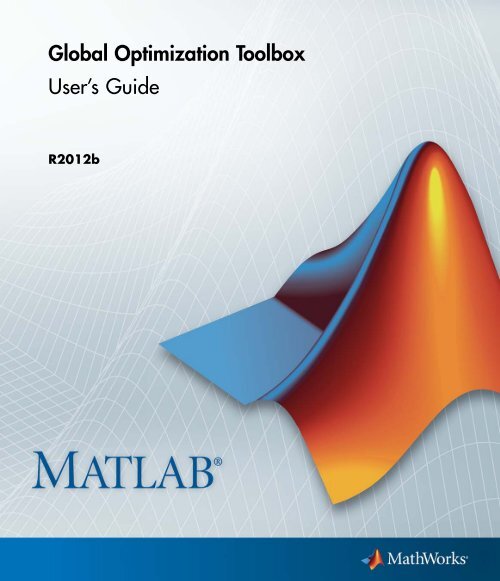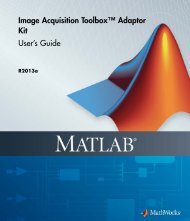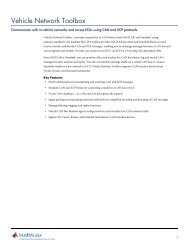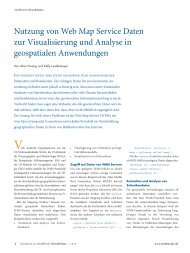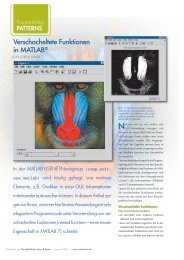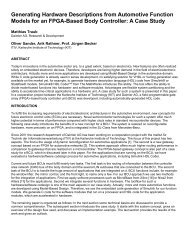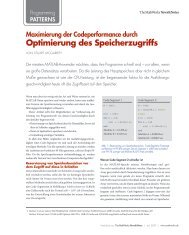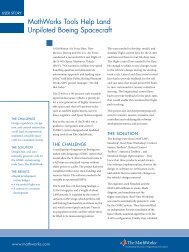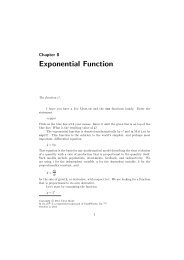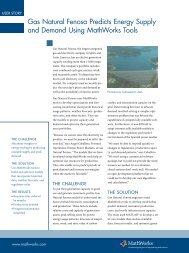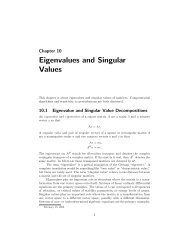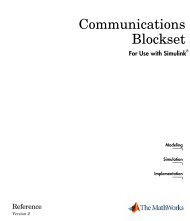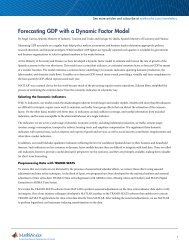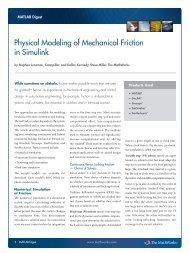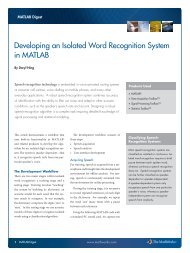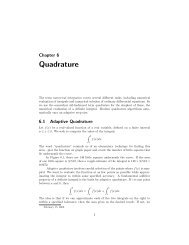Global Optimization Toolbox User's Guide - MathWorks
Global Optimization Toolbox User's Guide - MathWorks
Global Optimization Toolbox User's Guide - MathWorks
Create successful ePaper yourself
Turn your PDF publications into a flip-book with our unique Google optimized e-Paper software.
<strong>Global</strong> <strong>Optimization</strong> <strong>Toolbox</strong><br />
User’s <strong>Guide</strong><br />
R2012b
How to Contact <strong>MathWorks</strong><br />
www.mathworks.com Web<br />
comp.soft-sys.matlab Newsgroup<br />
www.mathworks.com/contact_TS.html Technical Support<br />
suggest@mathworks.com Product enhancement suggestions<br />
bugs@mathworks.com Bug reports<br />
doc@mathworks.com Documentation error reports<br />
service@mathworks.com Order status, license renewals, passcodes<br />
info@mathworks.com Sales, pricing, and general information<br />
508-647-7000 (Phone)<br />
508-647-7001 (Fax)<br />
The <strong>MathWorks</strong>, Inc.<br />
3 Apple Hill Drive<br />
Natick, MA 01760-2098<br />
For contact information about worldwide offices, see the <strong>MathWorks</strong> Web site.<br />
<strong>Global</strong> <strong>Optimization</strong> <strong>Toolbox</strong> User’s <strong>Guide</strong><br />
© COPYRIGHT 2004–2012 by The <strong>MathWorks</strong>, Inc.<br />
The software described in this document is furnished under a license agreement. The software may be used<br />
or copied only under the terms of the license agreement. No part of this manual may be photocopied or<br />
reproduced in any form without prior written consent from The <strong>MathWorks</strong>, Inc.<br />
FEDERAL ACQUISITION: This provision applies to all acquisitions of the Program and Documentation<br />
by, for, or through the federal government of the United States. By accepting delivery of the Program<br />
or Documentation, the government hereby agrees that this software or documentation qualifies as<br />
commercial computer software or commercial computer software documentation as such terms are used<br />
or defined in FAR 12.212, DFARS Part 227.72, and DFARS 252.227-7014. Accordingly, the terms and<br />
conditions of this Agreement and only those rights specified in this Agreement, shall pertain to and govern<br />
theuse,modification,reproduction,release,performance,display,anddisclosureoftheProgramand<br />
Documentation by the federal government (or other entity acquiring for or through the federal government)<br />
and shall supersede any conflicting contractual terms or conditions. If this License fails to meet the<br />
government’s needs or is inconsistent in any respect with federal procurement law, the government agrees<br />
to return the Program and Documentation, unused, to The <strong>MathWorks</strong>, Inc.<br />
Trademarks<br />
MATLAB and Simulink are registered trademarks of The <strong>MathWorks</strong>, Inc. See<br />
www.mathworks.com/trademarks for a list of additional trademarks. Other product or brand<br />
names may be trademarks or registered trademarks of their respective holders.<br />
Patents<br />
<strong>MathWorks</strong> products are protected by one or more U.S. patents. Please see<br />
www.mathworks.com/patents for more information.
Revision History<br />
January 2004 Online only New for Version 1.0 (Release 13SP1+)<br />
June 2004 First printing Revised for Version 1.0.1 (Release 14)<br />
October 2004 Online only Revised for Version 1.0.2 (Release 14SP1)<br />
March 2005 Online only Revised for Version 1.0.3 (Release 14SP2)<br />
September 2005 Second printing Revised for Version 2.0 (Release 14SP3)<br />
March 2006 Online only Revised for Version 2.0.1 (Release 2006a)<br />
September 2006 Online only Revised for Version 2.0.2 (Release 2006b)<br />
March 2007 Online only Revised for Version 2.1 (Release 2007a)<br />
September 2007 Third printing Revised for Version 2.2 (Release 2007b)<br />
March 2008 Online only Revised for Version 2.3 (Release 2008a)<br />
October 2008 Online only Revised for Version 2.4 (Release 2008b)<br />
March 2009 Online only Revised for Version 2.4.1 (Release 2009a)<br />
September 2009 Online only Revised for Version 2.4.2 (Release 2009b)<br />
March 2010 Online only Revised for Version 3.0 (Release 2010a)<br />
September 2010 Online only Revised for Version 3.1 (Release 2010b)<br />
April 2011 Online only Revised for Version 3.1.1 (Release 2011a)<br />
September 2011 Online only Revised for Version 3.2 (Release 2011b)<br />
March 2012 Online only Revised for Version 3.2.1 (Release 2012a)<br />
September 2012 Online only Revised for Version 3.2.2 (Release 2012b)
Getting Started<br />
1<br />
2<br />
Introducing <strong>Global</strong> <strong>Optimization</strong> <strong>Toolbox</strong><br />
Functions<br />
Product Description ............................... 1-2<br />
Key Features ..................................... 1-2<br />
Solution Quality ................................... 1-4<br />
Comparison of Four Solvers ........................ 1-5<br />
Function to Optimize .............................. 1-5<br />
Four Solution Methods ............................. 1-6<br />
Compare Syntax and Solutions ...................... 1-11<br />
What Is <strong>Global</strong> <strong>Optimization</strong>? ....................... 1-13<br />
Local vs. <strong>Global</strong> Optima ............................ 1-13<br />
Basins of Attraction ............................... 1-14<br />
<strong>Optimization</strong> Workflow ............................ 1-18<br />
Choose a Solver ................................... 1-19<br />
Table for Choosing a Solver ......................... 1-19<br />
Solver Characteristics .............................. 1-24<br />
Why Are Some Solvers Objects? ...................... 1-26<br />
Write Files for <strong>Optimization</strong> Functions<br />
Compute Objective Functions ...................... 2-2<br />
Objective (Fitness) Functions ........................ 2-2<br />
Contents<br />
v
vi Contents<br />
3<br />
How to Write a Function File ........................ 2-2<br />
How to Write a Vectorized Function .................. 2-3<br />
Gradients and Hessians ............................ 2-4<br />
Maximizing vs. Minimizing ......................... 2-5<br />
Write Constraints .................................. 2-6<br />
Consult <strong>Optimization</strong> <strong>Toolbox</strong> Documentation .......... 2-6<br />
Set Bounds ....................................... 2-6<br />
Ensure ga Options Maintain Feasibility ............... 2-7<br />
Gradients and Hessians ............................ 2-7<br />
Vectorized Constraints ............................. 2-7<br />
Using <strong>Global</strong>Search and MultiStart<br />
Optimize with <strong>Global</strong>Search and MultiStart ......... 3-2<br />
Problems You Can Solve with <strong>Global</strong>Search and<br />
MultiStart ..................................... 3-2<br />
Outline of Steps ................................... 3-2<br />
Determining Inputs for the Problem .................. 3-4<br />
Create a Problem Structure ......................... 3-4<br />
Create a Solver Object ............................. 3-13<br />
Set Start Points for MultiStart ...................... 3-16<br />
Run the Solver .................................... 3-19<br />
Examine Results ................................... 3-23<br />
Single Solution ................................... 3-23<br />
Multiple Solutions ................................. 3-24<br />
Iterative Display .................................. 3-28<br />
<strong>Global</strong> Output Structures ........................... 3-31<br />
Example: Visualizing the Basins of Attraction .......... 3-32<br />
Output Functions for <strong>Global</strong>Search and MultiStart ...... 3-35<br />
Plot Functions for <strong>Global</strong>Search and MultiStart ........ 3-39<br />
How <strong>Global</strong>Search and MultiStart Work ............. 3-44<br />
Multiple Runs of a Local Solver ...................... 3-44<br />
Differences Between the Solver Objects ............... 3-44<br />
<strong>Global</strong>Search Algorithm ............................ 3-46<br />
MultiStart Algorithm .............................. 3-50
4<br />
Bibliography ..................................... 3-53<br />
Improve Results ................................... 3-54<br />
Can You Certify a Solution Is <strong>Global</strong>? ................. 3-54<br />
Refining the Start Points ........................... 3-57<br />
Changing Options ................................. 3-64<br />
Reproducing Results ............................... 3-68<br />
<strong>Global</strong>Search and MultiStart Examples .............. 3-72<br />
Example: Finding <strong>Global</strong> or Multiple Local Minima ..... 3-72<br />
Example:UsingOnlyFeasibleStartPoints ............ 3-79<br />
MultiStart using lsqcurvefit or lsqnonlin ........... 3-83<br />
Example: Parallel MultiStart ........................ 3-86<br />
Example: Isolated <strong>Global</strong> Minimum .................. 3-89<br />
Using Direct Search<br />
What Is Direct Search? ............................. 4-2<br />
Perform a Pattern Search .......................... 4-3<br />
Call patternsearch at the Command Line .............. 4-3<br />
Use the <strong>Optimization</strong> Tool for Pattern Search .......... 4-3<br />
Optimize Using the GPS Algorithm .................. 4-6<br />
Objective Function ................................ 4-6<br />
Finding the Minimum of the Function ................. 4-6<br />
Plotting the Objective Function Values and Mesh Sizes .. 4-8<br />
Pattern Search Terminology ........................ 4-10<br />
Patterns ......................................... 4-10<br />
Meshes .......................................... 4-11<br />
Polling .......................................... 4-12<br />
Expanding and Contracting ......................... 4-12<br />
How Pattern Search Polling Works .................. 4-13<br />
Context .......................................... 4-13<br />
Successful Polls ................................... 4-14<br />
vii
viii Contents<br />
An Unsuccessful Poll ............................... 4-17<br />
Displaying the Results at Each Iteration .............. 4-18<br />
More Iterations ................................... 4-19<br />
Stopping Conditions for the Pattern Search ............ 4-20<br />
Robustness of Pattern Search ....................... 4-22<br />
Searching and Polling ............................. 4-23<br />
Definition of Search ............................... 4-23<br />
How To Use a Search Method ....................... 4-25<br />
Search Types ..................................... 4-26<br />
When to Use Search ............................... 4-26<br />
Example: Search and Poll .......................... 4-27<br />
Nonlinear Constraint Solver Algorithm .............. 4-29<br />
Pattern Search Using the <strong>Optimization</strong> Tool GUI ..... 4-32<br />
Example: A Linearly Constrained Problem ............. 4-32<br />
Displaying Plots .................................. 4-35<br />
Example: Working with a Custom Plot Function ........ 4-37<br />
Pattern Search Using the Command Line ............ 4-43<br />
Calling patternsearch with the Default Options ......... 4-43<br />
Setting Options for patternsearch at the Command Line .. 4-45<br />
Using Options and Problems from the <strong>Optimization</strong><br />
Tool .......................................... 4-47<br />
Pattern Search Examples: Setting Options ........... 4-49<br />
Poll Method ...................................... 4-49<br />
Complete Poll .................................... 4-51<br />
Example: Comparing the Efficiency of Poll Options ...... 4-56<br />
Using a Search Method ............................. 4-62<br />
Mesh Expansion and Contraction .................... 4-65<br />
Mesh Accelerator .................................. 4-73<br />
Using Cache ...................................... 4-76<br />
Setting Tolerances for the Solver ..................... 4-80<br />
Constrained Minimization Using patternsearch ......... 4-81<br />
Vectorizing the Objective and Constraint Functions ..... 4-84<br />
Optimize an ODE in Parallel ........................ 4-89
5<br />
Using the Genetic Algorithm<br />
What Is the Genetic Algorithm? ..................... 5-2<br />
Perform a Genetic Algorithm <strong>Optimization</strong> .......... 5-3<br />
Calling the Function ga at the Command Line .......... 5-3<br />
Use the <strong>Optimization</strong> Tool .......................... 5-4<br />
Minimize Rastrigin’s Function ...................... 5-7<br />
Rastrigin’s Function ............................... 5-7<br />
Finding the Minimum of Rastrigin’s Function .......... 5-9<br />
Finding the Minimum from the Command Line ......... 5-11<br />
Displaying Plots .................................. 5-12<br />
Some Genetic Algorithm Terminology ............... 5-16<br />
Fitness Functions ................................. 5-16<br />
Individuals ....................................... 5-16<br />
Populations and Generations ........................ 5-17<br />
Diversity ........................................ 5-17<br />
FitnessValuesandBestFitnessValues ............... 5-18<br />
Parents and Children .............................. 5-18<br />
How the Genetic Algorithm Works .................. 5-19<br />
Outline of the Algorithm ............................ 5-19<br />
Initial Population ................................. 5-20<br />
Creating the Next Generation ....................... 5-21<br />
Plots of Later Generations .......................... 5-23<br />
Stopping Conditions for the Algorithm ................ 5-24<br />
Mixed Integer <strong>Optimization</strong> ........................ 5-27<br />
Solving Mixed Integer <strong>Optimization</strong> Problems .......... 5-27<br />
Characteristics of the Integer ga Solver ............... 5-29<br />
Integer ga Algorithm ............................... 5-35<br />
Solving a Mixed Integer Engineering Design Problem<br />
Using the Genetic Algorithm ..................... 5-37<br />
Nonlinear Constraint Solver Algorithm .............. 5-49<br />
ix
x Contents<br />
6<br />
Genetic Algorithm Using the <strong>Optimization</strong> Tool GUI .. 5-51<br />
Introduction ...................................... 5-51<br />
Displaying Plots .................................. 5-51<br />
Example: Creating a Custom Plot Function ............ 5-53<br />
Reproducing Your Results .......................... 5-56<br />
Example: Resuming the Genetic Algorithm from the Final<br />
Population ..................................... 5-57<br />
Genetic Algorithm from the Command Line .......... 5-63<br />
Running ga with the Default Options ................. 5-63<br />
Setting Options for ga at the Command Line ........... 5-64<br />
Using Options and Problems from the <strong>Optimization</strong><br />
Tool .......................................... 5-67<br />
Reproducing Your Results .......................... 5-68<br />
Resuming ga from the Final Population of a Previous<br />
Run .......................................... 5-70<br />
Running ga From a File ............................ 5-71<br />
Genetic Algorithm Examples ....................... 5-74<br />
Improving Your Results ............................ 5-74<br />
Population Diversity ............................... 5-74<br />
Fitness Scaling ................................... 5-84<br />
Selection ......................................... 5-87<br />
Reproduction Options .............................. 5-88<br />
Mutation and Crossover ............................ 5-88<br />
Setting the Amount of Mutation ..................... 5-89<br />
Setting the Crossover Fraction ....................... 5-91<br />
Comparing Results for Varying Crossover Fractions ..... 5-96<br />
Example: <strong>Global</strong> vs. Local Minima with GA ............ 5-97<br />
Using a Hybrid Function ........................... 5-104<br />
Setting the Maximum Number of Generations .......... 5-108<br />
Vectorizing the Fitness Function ..................... 5-110<br />
Constrained Minimization Using ga .................. 5-111<br />
Using Simulated Annealing<br />
What Is Simulated Annealing? ...................... 6-2
7<br />
Perform a Simulated Annealing <strong>Optimization</strong> ........ 6-3<br />
Calling simulannealbnd at the Command Line ......... 6-3<br />
Using the <strong>Optimization</strong> Tool ........................ 6-4<br />
How To Minimize with Simulated Annealing ......... 6-7<br />
Description ....................................... 6-7<br />
Minimize at the Command Line ...................... 6-8<br />
Minimize Using the <strong>Optimization</strong> Tool ................ 6-8<br />
Simulated Annealing Terminology .................. 6-10<br />
Objective Function ................................ 6-10<br />
Temperature ..................................... 6-10<br />
Annealing Parameter .............................. 6-11<br />
Reannealing ...................................... 6-11<br />
How Simulated Annealing Works ................... 6-12<br />
Outline of the Algorithm ............................ 6-12<br />
Stopping Conditions for the Algorithm ................ 6-14<br />
Bibliography ..................................... 6-14<br />
Use Simulated Annealing at the Command Line ...... 6-16<br />
Run simulannealbnd With the Default Options ......... 6-16<br />
Set Options for simulannealbnd at the Command Line ... 6-17<br />
Reproduce Your Results ............................ 6-19<br />
Simulated Annealing Examples ..................... 6-21<br />
Multiobjective <strong>Optimization</strong><br />
What Is Multiobjective <strong>Optimization</strong>? ............... 7-2<br />
Use gamultiobj .................................... 7-5<br />
Problem Formulation .............................. 7-5<br />
Use gamultiobj with the <strong>Optimization</strong> Tool ............ 7-6<br />
Multiobjective <strong>Optimization</strong> with Two Objectives ....... 7-6<br />
Options and Syntax: Differences from ga .............. 7-13<br />
xi
xii Contents<br />
8<br />
9<br />
Bibliography ...................................... 7-14<br />
Parallel Processing<br />
Background ....................................... 8-2<br />
Parallel Processing Types in <strong>Global</strong> <strong>Optimization</strong><br />
<strong>Toolbox</strong> ........................................ 8-2<br />
How <strong>Toolbox</strong> Functions Distribute Processes ........... 8-3<br />
How to Use Parallel Processing ..................... 8-11<br />
Multicore Processors ............................... 8-11<br />
Processor Network ................................ 8-12<br />
Parallel Search Functions or Hybrid Functions ......... 8-14<br />
Options Reference<br />
<strong>Global</strong>Search and MultiStart Properties (Options) .... 9-2<br />
How to Set Properties .............................. 9-2<br />
Properties of Both Objects .......................... 9-2<br />
<strong>Global</strong>Search Properties ............................ 9-7<br />
MultiStart Properties .............................. 9-8<br />
Pattern Search Options ............................ 9-9<br />
<strong>Optimization</strong> Tool vs. Command Line ................. 9-9<br />
Plot Options ...................................... 9-10<br />
Poll Options ...................................... 9-12<br />
Search Options ................................... 9-14<br />
Mesh Options ..................................... 9-19<br />
Constraint Parameters ............................. 9-20<br />
Cache Options .................................... 9-21<br />
Stopping Criteria .................................. 9-21<br />
Output Function Options ........................... 9-22<br />
Display to Command Window Options ................ 9-24
10<br />
Vectorize and Parallel Options (User Function<br />
Evaluation) .................................... 9-25<br />
Options Table for Pattern Search Algorithms ........... 9-27<br />
Genetic Algorithm Options ......................... 9-31<br />
<strong>Optimization</strong> Tool vs. Command Line ................. 9-31<br />
Plot Options ...................................... 9-32<br />
Population Options ................................ 9-36<br />
Fitness Scaling Options ............................ 9-38<br />
Selection Options .................................. 9-40<br />
Reproduction Options .............................. 9-42<br />
Mutation Options ................................. 9-42<br />
Crossover Options ................................. 9-45<br />
Migration Options ................................. 9-48<br />
Constraint Parameters ............................. 9-49<br />
Multiobjective Options ............................. 9-49<br />
Hybrid Function Options ........................... 9-50<br />
Stopping Criteria Options ........................... 9-51<br />
Output Function Options ........................... 9-51<br />
Display to Command Window Options ................ 9-53<br />
Vectorize and Parallel Options (User Function<br />
Evaluation) .................................... 9-54<br />
Simulated Annealing Options ....................... 9-56<br />
saoptimset At The Command Line .................... 9-56<br />
Plot Options ...................................... 9-56<br />
Temperature Options .............................. 9-58<br />
Algorithm Settings ................................ 9-59<br />
Hybrid Function Options ........................... 9-61<br />
Stopping Criteria Options ........................... 9-62<br />
Output Function Options ........................... 9-62<br />
Display Options ................................... 9-64<br />
Function Reference<br />
<strong>Global</strong>Search ...................................... 10-2<br />
MultiStart ........................................ 10-3<br />
xiii
11<br />
12<br />
A<br />
Getting Started<br />
xiv Contents<br />
Genetic Algorithm ................................. 10-4<br />
Direct Search ..................................... 10-5<br />
Simulated Annealing ............................... 10-6<br />
Class Reference<br />
Functions — Alphabetical List<br />
Examples<br />
<strong>Global</strong>Search and MultiStart ....................... A-2<br />
Pattern Search .................................... A-3<br />
Genetic Algorithm ................................. A-4<br />
Simulated Annealing ............................... A-5<br />
Index
Introducing <strong>Global</strong><br />
<strong>Optimization</strong> <strong>Toolbox</strong><br />
Functions<br />
• “Product Description” on page 1-2<br />
“Solution Quality” on page 1-4<br />
“Comparison of Four Solvers” on page 1-5<br />
“What Is <strong>Global</strong> <strong>Optimization</strong>?” on page 1-13<br />
“<strong>Optimization</strong> Workflow” on page 1-18<br />
“ChooseaSolver”onpage1-19<br />
1
1 Introducing <strong>Global</strong> <strong>Optimization</strong> <strong>Toolbox</strong> Functions<br />
1-2<br />
Product Description<br />
Solve multiple maxima, multiple minima, and nonsmooth<br />
optimization problems<br />
<strong>Global</strong> <strong>Optimization</strong> <strong>Toolbox</strong> provides methods that search for global<br />
solutions to problems that contain multiple maxima or minima. It includes<br />
global search, multistart, pattern search, genetic algorithm, and simulated<br />
annealing solvers. You can use these solvers to solve optimization problems<br />
where the objective or constraint function is continuous, discontinuous,<br />
stochastic, does not possess derivatives, or includes simulations or black-box<br />
functions with undefined values for some parameter settings.<br />
Genetic algorithm and pattern search solvers support algorithmic<br />
customization. You can create a custom genetic algorithm variant by<br />
modifying initial population and fitness scaling options or by defining parent<br />
selection, crossover, and mutation functions. You can customize pattern<br />
search by defining polling, searching, and other functions.<br />
Key Features<br />
Interactive tools for defining and solving optimization problems and<br />
monitoring solution progress<br />
<strong>Global</strong> search and multistart solvers for finding single or multiple global<br />
optima<br />
Genetic algorithm solver that supports linear, nonlinear, and bound<br />
constraints<br />
Multiobjective genetic algorithm with Pareto-front identification, including<br />
linear and bound constraints<br />
Pattern search solver that supports linear, nonlinear, and bound<br />
constraints<br />
Simulated annealing tools that implement a random search method,<br />
with options for defining annealing process, temperature schedule, and<br />
acceptance criteria<br />
Parallel computing support in multistart, genetic algorithm, and pattern<br />
search solver
Custom data type support in genetic algorithm, multiobjective genetic<br />
algorithm, and simulated annealing solvers<br />
Product Description<br />
1-3
1 Introducing <strong>Global</strong> <strong>Optimization</strong> <strong>Toolbox</strong> Functions<br />
1-4<br />
Solution Quality<br />
<strong>Global</strong> <strong>Optimization</strong> <strong>Toolbox</strong> solvers repeatedly attempt to locate a global<br />
solution. However, no solver employs an algorithm that can certify a solution<br />
as global.<br />
You can extend the capabilities of <strong>Global</strong> <strong>Optimization</strong> <strong>Toolbox</strong> functions by<br />
writing your own files, by using them in combination with other toolboxes, or<br />
with the MATLAB ® or Simulink ® environments.
Comparison of Four Solvers<br />
In this section...<br />
“Function to Optimize” on page 1-5<br />
“Four Solution Methods” on page 1-6<br />
“Compare Syntax and Solutions” on page 1-11<br />
Function to Optimize<br />
Comparison of Four Solvers<br />
This example shows how to minimize Rastrigin’s function with four solvers.<br />
Each solver has its own characteristics. The characteristics lead to different<br />
solutions and run times. The results, examined in “Compare Syntax and<br />
Solutions” on page 1-11, can help you choose an appropriate solver for your<br />
own problems.<br />
Rastrigin’s function has many local minima, with a global minimum at (0,0):<br />
( )<br />
Ras( x) = 20 + x + x − 10 cos2πx + cos 2πx<br />
.<br />
1 2<br />
2 2<br />
1 2<br />
Usually you don’t know the location of the global minimum of your objective<br />
function. To show how the solvers look for a global solution, this example<br />
starts all the solvers around the point [20,30], which is far from the global<br />
minimum.<br />
The rastriginsfcn.m file implements Rastrigin’s function. This file comes<br />
with <strong>Global</strong> <strong>Optimization</strong> <strong>Toolbox</strong> software. This example employs a<br />
scaled version of Rastrigin’s function with larger basins of attraction. For<br />
information, see “Basins of Attraction” on page 1-14.<br />
rf2 = @(x)rastriginsfcn(x/10);<br />
1-5
1 Introducing <strong>Global</strong> <strong>Optimization</strong> <strong>Toolbox</strong> Functions<br />
1-6<br />
This example minimizes rf2 using the default settings of fminunc (an<br />
<strong>Optimization</strong> <strong>Toolbox</strong> solver), patternsearch, and<strong>Global</strong>Search. Italso<br />
uses ga with a nondefault setting, to obtain an initial population around<br />
the point [20,30].<br />
Four Solution Methods<br />
“fminunc” on page 1-7<br />
“patternsearch” on page 1-8<br />
“ga” on page 1-9
“<strong>Global</strong>Search” on page 1-10<br />
Comparison of Four Solvers<br />
fminunc<br />
To solve the optimization problem using the fminunc <strong>Optimization</strong> <strong>Toolbox</strong><br />
solver, enter:<br />
rf2 = @(x)rastriginsfcn(x/10); % objective<br />
x0 = [20,30]; % start point away from the minimum<br />
[xf ff flf of] = fminunc(rf2,x0)<br />
fminunc returns<br />
Warning: Gradient must be provided for trust-region algorithm;<br />
using line-search algorithm instead.<br />
> In fminunc at 347<br />
Local minimum found.<br />
<strong>Optimization</strong> completed because the size of the gradient is<br />
less than the default value of the function tolerance.<br />
xf =<br />
19.8991 29.8486<br />
ff =<br />
12.9344<br />
flf =<br />
1<br />
of =<br />
iterations: 3<br />
funcCount: 15<br />
stepsize: 1<br />
firstorderopt: 5.9907e-009<br />
algorithm: 'medium-scale: Quasi-Newton line search'<br />
message: [1x436 char]<br />
xf is the minimizing point.<br />
ff isthevalueoftheobjective,rf2, atxf.<br />
flf is the exit flag. An exit flag of 1 indicates xf is a local minimum.<br />
1-7
1 Introducing <strong>Global</strong> <strong>Optimization</strong> <strong>Toolbox</strong> Functions<br />
1-8<br />
of is the output structure, which describes the fminunc calculations<br />
leading to the solution.<br />
patternsearch<br />
To solve the optimization problem using the patternsearch <strong>Global</strong><br />
<strong>Optimization</strong> <strong>Toolbox</strong> solver, enter:<br />
rf2 = @(x)rastriginsfcn(x/10); % objective<br />
x0 = [20,30]; % start point away from the minimum<br />
[xp fp flp op] = patternsearch(rf2,x0)<br />
patternsearch returns<br />
<strong>Optimization</strong> terminated: mesh size less than options.TolMesh.<br />
xp =<br />
19.8991 -9.9496<br />
fp =<br />
4.9748<br />
flp =<br />
1<br />
op =<br />
function: @(x)rastriginsfcn(x/10)<br />
problemtype: 'unconstrained'<br />
pollmethod: 'gpspositivebasis2n'<br />
searchmethod: []<br />
iterations: 48<br />
funccount: 174<br />
meshsize: 9.5367e-007<br />
message: '<strong>Optimization</strong> terminated: mesh size less than<br />
options.TolMesh.'<br />
xp is the minimizing point.<br />
fp isthevalueoftheobjective,rf2, atxp.<br />
flp is the exit flag. An exit flag of 1 indicates xp is a local minimum.<br />
op is the output structure, which describes the patternsearch calculations<br />
leading to the solution.
Comparison of Four Solvers<br />
ga<br />
To solve the optimization problem using the ga <strong>Global</strong> <strong>Optimization</strong> <strong>Toolbox</strong><br />
solver, enter:<br />
rng('default') % for reproducibility<br />
rf2 = @(x)rastriginsfcn(x/10); % objective<br />
x0 = [20,30]; % start point away from the minimum<br />
initpop = 10*randn(20,2) + repmat([10 30],20,1);<br />
opts = gaoptimset('InitialPopulation',initpop);<br />
[xga fga flga oga] = ga(rf2,2,[],[],[],[],[],[],[],opts)<br />
initpop is a 20-by-2 matrix. Each row of initpop has mean [10,30], and<br />
each element is normally distributed with standard deviation 10. Therowsof<br />
initpop form an initial population matrix for the ga solver.<br />
opts is an optimization structure setting initpop as the initial population.<br />
The final line calls ga, using the optimization structure.<br />
ga uses random numbers, and produces a random result. In this case ga<br />
returns:<br />
<strong>Optimization</strong> terminated: average change in the fitness value<br />
less than options.TolFun.<br />
xga =<br />
9.9486 -0.0101<br />
fga =<br />
0.9952<br />
flga =<br />
1<br />
oga =<br />
problemtype: 'unconstrained'<br />
rngstate: [1x1 struct]<br />
generations: 51<br />
funccount: 1040<br />
message: [1x86 char]<br />
xga is the minimizing point.<br />
fga is the value of the objective, rf2, atxga.<br />
flga is the exit flag. An exit flag of 1 indicates xga is a local minimum.<br />
1-9
1 Introducing <strong>Global</strong> <strong>Optimization</strong> <strong>Toolbox</strong> Functions<br />
1-10<br />
oga is the output structure, which describes the ga calculations leading<br />
to the solution.<br />
<strong>Global</strong>Search<br />
To solve the optimization problem using the <strong>Global</strong>Search solver, enter:<br />
rf2 = @(x)rastriginsfcn(x/10); % objective<br />
x0 = [20,30]; % start point away from the minimum<br />
problem = createOptimProblem('fmincon','objective',rf2,...<br />
'x0',x0);<br />
gs = <strong>Global</strong>Search;<br />
[xg fg flg og] = run(gs,problem)<br />
problem is an optimization problem structure. problem specifies the fmincon<br />
solver, the rf2 objective function, and x0=[20,30]. For more information on<br />
using createOptimProblem, see “Create a Problem Structure” on page 3-4.<br />
Note You must specify fmincon as the solver for <strong>Global</strong>Search, evenfor<br />
unconstrained problems.<br />
gs is a default <strong>Global</strong>Search object. The object contains options for solving<br />
the problem. Calling run(gs,problem) runs problem from multiple start<br />
points. The start points are random, so the following result is also random.<br />
In this case, the run returns:<br />
<strong>Global</strong>Search stopped because it analyzed all the trial points.<br />
All 7 local solver runs converged with a positive local solver exit flag.<br />
xg =<br />
1.0e-07 *<br />
-0.1405 -0.1405<br />
fg =<br />
0<br />
flg =<br />
1<br />
og =
funcCount: 2241<br />
localSolverTotal: 7<br />
localSolverSuccess: 7<br />
localSolverIncomplete: 0<br />
localSolverNoSolution: 0<br />
message: [1x137 char]<br />
xg is the minimizing point.<br />
fg isthevalueoftheobjective,rf2, atxg.<br />
Comparison of Four Solvers<br />
flg is the exit flag. An exit flag of 1 indicates all fmincon runs converged<br />
properly.<br />
og is the output structure, which describes the <strong>Global</strong>Search calculations<br />
leading to the solution.<br />
Compare Syntax and Solutions<br />
One solution is better than another if its objective function value is smaller<br />
than the other. The following table summarizes the results, accurate to one<br />
decimal.<br />
Results fminunc patternsearch ga <strong>Global</strong>Search<br />
solution [19.9 29.9] [19.9 -9.9] [9.9 0] [0 0]<br />
objective 12.9 5 1 0<br />
#Fevals 15 174 1040 2241<br />
Theseresultsaretypical:<br />
fminunc quickly reaches the local solution within its starting basin, but<br />
does not explore outside this basin at all. fminunc has simple calling<br />
syntax.<br />
patternsearch takes more function evaluations than fminunc, and<br />
searches through several basins, arriving at a better solution than fminunc.<br />
patternsearch calling syntax is the same as that of fminunc.<br />
ga takes many more function evaluations than patternsearch. Bychance<br />
it arrived at a better solution. ga is stochastic, so its results change with<br />
1-11
1 Introducing <strong>Global</strong> <strong>Optimization</strong> <strong>Toolbox</strong> Functions<br />
1-12<br />
every run. ga has simple calling syntax, but there are extra steps to have<br />
an initial population near [20,30].<br />
<strong>Global</strong>Search run takes more function evaluations than ga, searches many<br />
basins, and arrives at an even better solution. In this case, <strong>Global</strong>Search<br />
found the global optimum. Setting up <strong>Global</strong>Search is more involved<br />
than setting up the other solvers. As the example shows, before calling<br />
<strong>Global</strong>Search, you must create both a <strong>Global</strong>Search object (gs in the<br />
example), and a problem structure (problem). Then, call the run method<br />
with gs and problem. For more details on how to run <strong>Global</strong>Search, see<br />
“Optimize with <strong>Global</strong>Search and MultiStart” on page 3-2.
What Is <strong>Global</strong> <strong>Optimization</strong>?<br />
In this section...<br />
“Local vs. <strong>Global</strong> Optima” on page 1-13<br />
“Basins of Attraction” on page 1-14<br />
Local vs. <strong>Global</strong> Optima<br />
What Is <strong>Global</strong> <strong>Optimization</strong>?<br />
<strong>Optimization</strong> is the process of finding the point that minimizes a function.<br />
More specifically:<br />
A local minimum of a function is a point where the function value is<br />
smaller than or equal to the value at nearby points, but possibly greater<br />
than at a distant point.<br />
A global minimum is a point where the function value is smaller than or<br />
equal to the value at all other feasible points.<br />
Local minimum<br />
<strong>Global</strong> minimum<br />
Generally, <strong>Optimization</strong> <strong>Toolbox</strong> solvers find a local optimum. (This local<br />
optimum can be a global optimum.) They find the optimum in the basin<br />
of attraction of the starting point. For more information, see “Basins of<br />
Attraction” on page 1-14.<br />
In contrast, <strong>Global</strong> <strong>Optimization</strong> <strong>Toolbox</strong> solvers are designed to search<br />
through more than one basin of attraction. They search in various ways:<br />
<strong>Global</strong>Search and MultiStart generate a number of starting points. They<br />
then use a local solver to find the optima in the basins of attraction of the<br />
starting points.<br />
1-13
1 Introducing <strong>Global</strong> <strong>Optimization</strong> <strong>Toolbox</strong> Functions<br />
1-14<br />
ga uses a set of starting points (called the population) and iteratively<br />
generates better points from the population. As long as the initial<br />
population covers several basins, ga can examine several basins.<br />
simulannealbnd performs a random search. Generally, simulannealbnd<br />
accepts a point if it is better than the previous point. simulannealbnd<br />
occasionally accepts a worse point, in order to reach a different basin.<br />
patternsearch looks at a number of neighboring points before accepting<br />
one of them. If some neighboring points belong to different basins,<br />
patternsearch in essence looks in a number of basins at once.<br />
Basins of Attraction<br />
If an objective function f(x) is smooth, the vector –∇f(x) points in the direction<br />
where f(x) decreases most quickly. The equation of steepest descent, namely<br />
d<br />
dt<br />
xt ( ) f( xt ( )),<br />
=−∇<br />
yields a path x(t) that goes to a local minimum as t gets large. Generally,<br />
initial values x(0) that are close to each other give steepest descent paths that<br />
tend to the same minimum point. The basin of attraction for steepest descent<br />
is the set of initial values leading to the same local minimum.<br />
The following figure shows two one-dimensional minima. The figure shows<br />
different basins of attraction with different line styles, and it shows directions<br />
of steepest descent with arrows. For this and subsequent figures, black dots<br />
represent local minima. Every steepest descent path, starting at a point x(0),<br />
goes to the black dot in the basin containing x(0).<br />
f(x)<br />
x
The following figure shows how steepest descent paths can be more<br />
complicated in more dimensions.<br />
The following figure shows even more complicated paths and basins of<br />
attraction.<br />
What Is <strong>Global</strong> <strong>Optimization</strong>?<br />
1-15
1 Introducing <strong>Global</strong> <strong>Optimization</strong> <strong>Toolbox</strong> Functions<br />
1-16<br />
Constraints can break up one basin of attraction into several pieces. For<br />
example, consider minimizing y subject to:<br />
y ≥ |x|<br />
y ≥ 5–4(x–2) 2 .<br />
The figure shows the two basins of attraction with the final points.
What Is <strong>Global</strong> <strong>Optimization</strong>?<br />
The steepest descent paths are straight lines down to the constraint<br />
boundaries. From the constraint boundaries, the steepest descent paths<br />
travel down along the boundaries. The final point is either (0,0) or (11/4,11/4),<br />
depending on whether the initial x-value is above or below 2.<br />
1-17
1 Introducing <strong>Global</strong> <strong>Optimization</strong> <strong>Toolbox</strong> Functions<br />
1-18<br />
<strong>Optimization</strong> Workflow<br />
To solve an optimization problem:<br />
1 Decide what type of problem you have, and whether you want a local or global<br />
solution (see “Local vs. <strong>Global</strong> Optima” on page 1-13). Choose a solver per the<br />
recommendations in “Choose a Solver” on page 1-19.<br />
2 Write your objective function and, if applicable, constraint functions per the<br />
syntax in “Compute Objective Functions” on page 2-2 and “Write Constraints”<br />
on page 2-6.<br />
3 Set appropriate options with psoptimset, gaoptimset, orsaoptimset, or<br />
prepare a <strong>Global</strong>Search or MultiStart problem as described in “Optimize<br />
with <strong>Global</strong>Search and MultiStart” on page 3-2. For details, see “Pattern<br />
Search Options” on page 9-9, “Genetic Algorithm Options” on page 9-31, or<br />
“Simulated Annealing Options” on page 9-56.<br />
4 Run the solver.<br />
5 Examine the result. For information on the result, see “Solver Outputs and<br />
Iterative Display” in the <strong>Optimization</strong> <strong>Toolbox</strong> documentation or “Examine<br />
Results” on page 3-23 for <strong>Global</strong>Search or MultiStart.<br />
6 If the result is unsatisfactory, change options or start points or otherwise<br />
update your optimization and rerun it. For information, see “Improve Results”<br />
on page 3-54, or see “When the Solver Fails”, “When the Solver Might Have<br />
Succeeded”, or “When the Solver Succeeds” in the <strong>Optimization</strong> <strong>Toolbox</strong><br />
documentation.
Choose a Solver<br />
In this section...<br />
“Table for Choosing a Solver” on page 1-19<br />
“Solver Characteristics” on page 1-24<br />
“WhyAreSomeSolversObjects?”onpage1-26<br />
Table for Choosing a Solver<br />
There are six <strong>Global</strong> <strong>Optimization</strong> <strong>Toolbox</strong> solvers:<br />
ga (Genetic Algorithm)<br />
<strong>Global</strong>Search<br />
MultiStart<br />
patternsearch, also called direct search<br />
simulannealbnd (Simulated Annealing)<br />
gamultiobj, which is not a minimizer; see “Multiobjective <strong>Optimization</strong>”<br />
Choose a Solver<br />
Choose an optimizer based on problem characteristics and on the type of<br />
solution you want. “Solver Characteristics” on page 1-24 contains more<br />
information that can help you decide which solver is likely to be most suitable.<br />
Desired Solution Smooth Objective and<br />
Constraints<br />
“Explanation of “Desired<br />
Solution”” on page 1-20<br />
“Choosing Between Solvers for<br />
Smooth Problems” on page 1-22<br />
Single local solution <strong>Optimization</strong> <strong>Toolbox</strong> functions;<br />
see “<strong>Optimization</strong> Decision<br />
Table” in the <strong>Optimization</strong><br />
<strong>Toolbox</strong> documentation<br />
Multiple local solutions <strong>Global</strong>Search, MultiStart<br />
Nonsmooth Objective or<br />
Constraints<br />
“Choosing Between Solvers for<br />
Nonsmooth Problems” on page<br />
1-23<br />
fminbnd, patternsearch,<br />
fminsearch, ga, simulannealbnd<br />
1-19
1 Introducing <strong>Global</strong> <strong>Optimization</strong> <strong>Toolbox</strong> Functions<br />
1-20<br />
Desired Solution Smooth Objective and<br />
Constraints<br />
Single global solution <strong>Global</strong>Search, MultiStart,<br />
patternsearch, ga,<br />
simulannealbnd<br />
Single local solution<br />
using parallel processing<br />
Multiple local solutions<br />
using parallel processing<br />
Single global solution<br />
using parallel processing<br />
MultiStart, <strong>Optimization</strong><br />
<strong>Toolbox</strong> functions<br />
MultiStart<br />
Nonsmooth Objective or<br />
Constraints<br />
patternsearch, ga,<br />
simulannealbnd<br />
patternsearch, ga<br />
MultiStart patternsearch, ga<br />
Explanation of “Desired Solution”<br />
To understand the meaning of the terms in “Desired Solution,” consider the<br />
example<br />
f(x)=100x 2 (1–x) 2 –x,<br />
which has local minima x1 near 0 and x2 near 1:
The minima are located at:<br />
x1 = fminsearch(@(x)(100*x^2*(x - 1)^2 - x),0)<br />
x1 =<br />
0.0051<br />
x2 = fminsearch(@(x)(100*x^2*(x - 1)^2 - x),1)<br />
x2 =<br />
1.0049<br />
Description of the Terms<br />
Term Meaning<br />
Single local solution Find one local solution, a point x where the<br />
objective function f(x) is a local minimum. For<br />
more details, see “Local vs. <strong>Global</strong> Optima” on<br />
Choose a Solver<br />
1-21
1 Introducing <strong>Global</strong> <strong>Optimization</strong> <strong>Toolbox</strong> Functions<br />
1-22<br />
Description of the Terms (Continued)<br />
Term Meaning<br />
page 1-13. In the example, both x1 and x2 are<br />
local solutions.<br />
Multiple local solutions Find a set of local solutions. In the example, the<br />
complete set of local solutions is {x1,x2}.<br />
Single global solution Find the point x where the objective function f(x)<br />
is a global minimum. In the example, the global<br />
solution is x2.<br />
Choosing Between Solvers for Smooth Problems<br />
Single <strong>Global</strong> Solution.<br />
1 Try <strong>Global</strong>Search first. It is most focused on finding a global solution, and<br />
has an efficient local solver, fmincon.<br />
2 Try MultiStart second. It has efficient local solvers, and can search a<br />
wide variety of start points.<br />
3 Try patternsearch third. It is less efficient, since it does not use gradients.<br />
However, patternsearch is robust and is more efficient than the remaining<br />
local solvers.<br />
4 Try ga fourth. It can handle all types of constraints, and is usually more<br />
efficient than simulannealbnd.<br />
5 Try simulannealbnd last. It can handle problems with no constraints or<br />
bound constraints. simulannealbnd is usually the least efficient solver.<br />
However, given a slow enough cooling schedule, it can find a global solution.<br />
Multiple Local Solutions. <strong>Global</strong>Search and MultiStart both provide<br />
multiple local solutions. For the syntax to obtain multiple solutions, see<br />
“Multiple Solutions” on page 3-24. <strong>Global</strong>Search and MultiStart differ in<br />
the following characteristics:
Choose a Solver<br />
MultiStart can find more local minima. This is because <strong>Global</strong>Search<br />
rejects many generated start points (initial points for local solution).<br />
Essentially, <strong>Global</strong>Search accepts a start point only when it determines<br />
that the point has a good chance of obtaining a global minimum. In<br />
contrast, MultiStart passes all generated start points to a local solver. For<br />
more information, see “<strong>Global</strong>Search Algorithm” on page 3-46.<br />
MultiStart offers a choice of local solver: fmincon, fminunc, lsqcurvefit,<br />
or lsqnonlin. The <strong>Global</strong>Search solver uses only fmincon as its local<br />
solver.<br />
<strong>Global</strong>Search uses a scatter-search algorithm for generating start points.<br />
In contrast, MultiStart generates points uniformly at random within<br />
bounds, or allows you to provide your own points.<br />
MultiStart can run in parallel. See “How to Use Parallel Processing”<br />
on page 8-11.<br />
Choosing Between Solvers for Nonsmooth Problems<br />
Choose the applicable solver with the lowest number. For problems with<br />
integer constraints, use ga.<br />
1 Use fminbnd first on one-dimensional bounded problems only. fminbnd<br />
provably converges quickly in one dimension.<br />
2 Use patternsearch on any other type of problem. patternsearch provably<br />
converges, and handles all types of constraints.<br />
3 Try fminsearch next for low-dimensional unbounded problems.<br />
fminsearch is not as general as patternsearch and can fail to converge.<br />
For low-dimensional problems, fminsearch is simple to use, since it has<br />
few tuning options.<br />
4 Try ga next. ga has little supporting theory and is often less efficient than<br />
patternsearch. It handles all types of constraints. ga is the only solver<br />
that handles integer constraints.<br />
5 Try simulannealbnd last for unbounded problems, or for problems with<br />
bounds. simulannealbnd provably converges only for a logarithmic cooling<br />
schedule, which is extremely slow. simulannealbnd takes only bound<br />
constraints, and is often less efficient than ga.<br />
1-23
1 Introducing <strong>Global</strong> <strong>Optimization</strong> <strong>Toolbox</strong> Functions<br />
1-24<br />
Solver Characteristics<br />
Solver Convergence Characteristics<br />
<strong>Global</strong>Search Fast convergence to local<br />
optima for smooth problems.<br />
MultiStart Fast convergence to local<br />
optima for smooth problems.<br />
patternsearch Proven convergence to<br />
local optimum, slower than<br />
gradient-based solvers.<br />
Deterministic iterates<br />
Gradient-based<br />
Automatic stochastic start points<br />
Removes many start points<br />
heuristically<br />
Deterministic iterates<br />
Can run in parallel; see “How to Use<br />
Parallel Processing” on page 8-11<br />
Gradient-based<br />
Stochastic or deterministic start<br />
points, or combination of both<br />
Automatic stochastic start points<br />
Runs all start points<br />
Choice of local solver: fmincon,<br />
fminunc, lsqcurvefit, or<br />
lsqnonlin<br />
Deterministic iterates<br />
Can run in parallel; see “How to Use<br />
Parallel Processing” on page 8-11<br />
No gradients<br />
User-supplied start point
Solver Convergence Characteristics<br />
ga No convergence proof.<br />
simulannealbnd Proven to converge to global<br />
optimum for bounded problems<br />
with very slow cooling<br />
schedule.<br />
Explanation of some characteristics:<br />
Stochastic iterates<br />
Can run in parallel; see “How to Use<br />
Parallel Processing” on page 8-11<br />
Population-based<br />
No gradients<br />
Allows integer constraints; see<br />
“Mixed Integer <strong>Optimization</strong>” on<br />
page 5-27<br />
Automatic start population, or<br />
user-supplied population, or<br />
combination of both<br />
Stochastic iterates<br />
No gradients<br />
User-supplied start point<br />
Only bound constraints<br />
Choose a Solver<br />
Convergence — Solvers can fail to converge to any solution when<br />
started far from a local minimum. When started near a local minimum,<br />
gradient-based solvers converge to a local minimum quickly for smooth<br />
problems. patternsearch provably converges for a wide range of problems,<br />
but the convergence is slower than gradient-based solvers. Both ga and<br />
simulannealbnd can fail to converge in a reasonable amount of time for<br />
some problems, although they are often effective.<br />
Iterates — Solvers iterate to find solutions. The steps in the iteration are<br />
iterates. Some solvers have deterministic iterates. Others use random<br />
numbers and have stochastic iterates.<br />
Gradients—Somesolversuseestimated or user-supplied derivatives in<br />
calculating the iterates. Other solvers do not use or estimate derivatives,<br />
but use only objective and constraint function values.<br />
Startpoints—Mostsolversrequireyou to provide a starting point for<br />
the optimization. One reason they require a start point is to obtain the<br />
1-25
1 Introducing <strong>Global</strong> <strong>Optimization</strong> <strong>Toolbox</strong> Functions<br />
1-26<br />
dimension of the decision variables. ga does not require any starting points,<br />
because it takes the dimension of the decision variables as an input. ga can<br />
generate its start population automatically.<br />
Compare the characteristics of <strong>Global</strong> <strong>Optimization</strong> <strong>Toolbox</strong> solvers to<br />
<strong>Optimization</strong> <strong>Toolbox</strong> solvers.<br />
Solver Convergence Characteristics<br />
fmincon, fminunc,<br />
fseminf, lsqcurvefit,<br />
lsqnonlin<br />
Proven quadratic convergence<br />
to local optima for smooth<br />
problems<br />
fminsearch No convergence proof —<br />
counterexamples exist.<br />
fminbnd Proven convergence to local<br />
optima for smooth problems,<br />
slower than quadratic.<br />
All these <strong>Optimization</strong> <strong>Toolbox</strong> solvers:<br />
Have deterministic iterates<br />
Start from one user-supplied point<br />
Search just one basin of attraction<br />
Deterministic iterates<br />
Gradient-based<br />
User-supplied starting point<br />
Deterministic iterates<br />
No gradients<br />
User-supplied start point<br />
No constraints<br />
Deterministic iterates<br />
No gradients<br />
Why Are Some Solvers Objects?<br />
User-supplied start point<br />
Only one-dimensional problems<br />
<strong>Global</strong>Search and MultiStart are objects. What does this mean for you?<br />
You create a <strong>Global</strong>Search or MultiStart object before running your<br />
problem.<br />
You can reuse the object for running multiple problems.
<strong>Global</strong>Search and MultiStart objects are containers for algorithms and<br />
global options. You use these objects to run a local solver multiple times.<br />
The local solver has its own options.<br />
Choose a Solver<br />
For more information, see the “Object-Oriented Programming” documentation.<br />
1-27
1 Introducing <strong>Global</strong> <strong>Optimization</strong> <strong>Toolbox</strong> Functions<br />
1-28
2<br />
Write Files for <strong>Optimization</strong><br />
Functions<br />
“Compute Objective Functions” on page 2-2<br />
“Write Constraints” on page 2-6
2 Write Files for <strong>Optimization</strong> Functions<br />
2-2<br />
Compute Objective Functions<br />
In this section...<br />
“Objective (Fitness) Functions” on page 2-2<br />
“How to Write a Function File” on page 2-2<br />
“How to Write a Vectorized Function” on page 2-3<br />
“Gradients and Hessians” on page 2-4<br />
“Maximizing vs. Minimizing” on page 2-5<br />
Objective (Fitness) Functions<br />
To use <strong>Global</strong> <strong>Optimization</strong> <strong>Toolbox</strong> functions, you must first write a file (or<br />
an anonymous function) that computes the function you want to optimize.<br />
This function is called an objective function for most solvers or a fitness<br />
function for ga. The function should accept a vector whose length is the<br />
number of independent variables, and should return a scalar. For vectorized<br />
solvers, the function should accept a matrix (where each row represents one<br />
input vector), and return a vector of objective function values. This section<br />
shows how to write the file.<br />
How to Write a Function File<br />
Thefollowingexampleshowshowtowriteafileforthefunctionyouwantto<br />
optimize. Suppose that you want to minimize the function<br />
f( x) = x − 2x x + 6x + 4x −3x<br />
.<br />
1 2<br />
1 2 1 2 2<br />
2<br />
The file that computes this function must accept a vector x of length 2,<br />
corresponding to the variables x 1 and x 2 , and return a scalar equal to the value<br />
of the function at x. To write the file, do the following steps:<br />
1 Select New > Script (Ctrl+N) from the MATLAB File menu. This opens a<br />
new file in the editor.<br />
2 In the file, enter the following two lines of code:<br />
function z = my_fun(x)
z = x(1)^2 - 2*x(1)*x(2) + 6*x(1) + 4*x(2)^2 - 3*x(2);<br />
3 SavethefileinafolderontheMATLABpath.<br />
To check that the file returns the correct value, enter<br />
my_fun([2 3])<br />
ans =<br />
31<br />
How to Write a Vectorized Function<br />
Compute Objective Functions<br />
The ga and patternsearch solvers optionally compute the objective functions<br />
of a collection of vectors in one function call. This method can take less time<br />
than computing the objective functions of the vectors serially. This method<br />
is called a vectorized function call.<br />
To compute in vectorized fashion:<br />
Write your objective function to:<br />
- Accept a matrix with an arbitrary number of rows<br />
- Return the vector of function values of each row<br />
If you have a nonlinear constraint, be sure to write the constraint in a<br />
vectorized fashion. For details, see “Vectorized Constraints” on page 2-7.<br />
Set the Vectorized option to 'on' with gaoptimset or psoptimset, or<br />
set User function evaluation > Evaluate objective/fitness and<br />
constraint functions to vectorized in the <strong>Optimization</strong> Tool. For<br />
patternsearch, alsosetCompletePoll to 'on'. Besuretopasstheoptions<br />
structure to the solver.<br />
For example, to write the objective function of “How to Write a Function File”<br />
on page 2-2 in a vectorized fashion,<br />
function z = my_fun(x)<br />
z = x(:,1).^2 - 2*x(:,1).*x(:,2) + 6*x(:,1) + ...<br />
4*x(:,2).^2 - 3*x(:,2);<br />
To use my_fun as a vectorized objective function for patternsearch:<br />
2-3
2 Write Files for <strong>Optimization</strong> Functions<br />
2-4<br />
options = psoptimset('CompletePoll','on','Vectorized','on');<br />
[x fval] = patternsearch(@my_fun,[1 1],[],[],[],[],[],[],...<br />
[],options);<br />
To use my_fun as a vectorized objective function for ga:<br />
options = gaoptimset('Vectorized','on');<br />
[x fval] = ga(@my_fun,2,[],[],[],[],[],[],[],options);<br />
For more information on writing vectorized functions for patternsearch,<br />
see “Vectorizing the Objective and Constraint Functions” on page 4-84. For<br />
more information on writing vectorized functions for ga, see “Vectorizing<br />
the Fitness Function” on page 5-110.<br />
Gradients and Hessians<br />
If you use <strong>Global</strong>Search or MultiStart, your objective function can return<br />
derivatives (gradient, Jacobian, or Hessian). For details on how to include<br />
this syntax in your objective function, see “Writing Objective Functions” in<br />
<strong>Optimization</strong> <strong>Toolbox</strong> documentation. Use optimset to set options so that<br />
your solver uses the derivative information:<br />
Local Solver = fmincon, fminunc<br />
Condition Option Setting<br />
Objective function contains gradient 'GradObj' = 'on'<br />
Objective function contains Hessian 'Hessian' = 'on'<br />
Constraint function contains<br />
gradient<br />
Calculate Hessians of Lagrangian in<br />
an extra function<br />
'GradConstr' = 'on'<br />
'Hessian' = 'on', 'HessFcn' =<br />
function handle<br />
For more information about Hessians for fmincon, see “Hessian”.<br />
Local Solver = lsqcurvefit, lsqnonlin<br />
Condition Option Setting<br />
Objective function contains Jacobian 'Jacobian' = 'on'
Maximizing vs. Minimizing<br />
Compute Objective Functions<br />
<strong>Global</strong> <strong>Optimization</strong> <strong>Toolbox</strong> optimization functions minimize the objective or<br />
fitness function. That is, they solve problems of the form<br />
min f( x).<br />
x<br />
If you want to maximize f(x), minimize –f(x), because the point at which the<br />
minimum of –f(x) occurs is the same as the point at which the maximum<br />
of f(x) occurs.<br />
For example, suppose you want to maximize the function<br />
f( x) = x − 2x x + 6x + 4x −3x<br />
.<br />
1 2<br />
1 2 1 2 2<br />
Write your function file to compute<br />
g( x) =− f( x) =− x + 2x x −6x − 4x + 3x<br />
,<br />
and minimize g(x).<br />
1 2<br />
2<br />
1 2 1 2 2<br />
2<br />
2-5
2 Write Files for <strong>Optimization</strong> Functions<br />
2-6<br />
Write Constraints<br />
In this section...<br />
“Consult <strong>Optimization</strong> <strong>Toolbox</strong> Documentation” on page 2-6<br />
“Set Bounds” on page 2-6<br />
“Ensure ga Options Maintain Feasibility” on page 2-7<br />
“Gradients and Hessians” on page 2-7<br />
“Vectorized Constraints” on page 2-7<br />
Consult <strong>Optimization</strong> <strong>Toolbox</strong> Documentation<br />
Many <strong>Global</strong> <strong>Optimization</strong> <strong>Toolbox</strong> functions accept bounds, linear<br />
constraints, or nonlinear constraints. To see how to include these constraints<br />
in your problem, see “Writing Constraints” in the <strong>Optimization</strong> <strong>Toolbox</strong><br />
documentation. Try consulting these pertinent links to sections:<br />
“Bound Constraints”<br />
“Linear Inequality Constraints” (linear equality constraints have the same<br />
form)<br />
“Nonlinear Constraints”<br />
Set Bounds<br />
It is more important to set bounds for global solvers than for local solvers.<br />
<strong>Global</strong> solvers use bounds in a variety of ways:<br />
<strong>Global</strong>Search requires bounds for its scatter-search point generation. If<br />
you do not provide bounds, <strong>Global</strong>Search bounds each component below<br />
by -9999 and above by 10001. However, these bounds can easily be<br />
inappropriate.<br />
If you do not provide bounds and do not provide custom start points,<br />
MultiStart bounds each component below by -1000 and above by 1000.<br />
However, these bounds can easily be inappropriate.<br />
ga uses bounds and linear constraints for its initial population generation.<br />
For unbounded problems, ga uses a default of 0 as the lower bound and 1
as the upper bound for each dimension for initial point generation. For<br />
bounded problems, and problems with linear constraints, ga uses the<br />
bounds and constraints to make the initial population.<br />
Write Constraints<br />
simulannealbnd and patternsearch do not require bounds, although they<br />
can use bounds.<br />
Ensure ga Options Maintain Feasibility<br />
The ga solver generally maintains strict feasibility with respect to bounds<br />
and linear constraints. This means that, at every iteration, all members of a<br />
population satisfy the bounds and linear constraints.<br />
However, you can set options that cause this feasibility to fail. For example<br />
if you set MutationFcn to @mutationgaussian or @mutationuniform, the<br />
mutation function does not respect constraints, and your population can<br />
become infeasible. Similarly, some crossover functions can cause infeasible<br />
populations, although the default gacreationlinearfeasible does respect<br />
bounds and linear constraints. Also, ga can have infeasible points when using<br />
custom mutation or crossover functions.<br />
To ensure feasibility, use the default crossover and mutation functions for ga.<br />
Be especially careful that any custom functions maintain feasibility with<br />
respect to bounds and linear constraints.<br />
Gradients and Hessians<br />
If you use <strong>Global</strong>Search or MultiStart with fmincon, yournonlinear<br />
constraint functions can return derivatives (gradient or Hessian). For details,<br />
see “Gradients and Hessians” on page 2-4.<br />
Vectorized Constraints<br />
The ga and patternsearch solvers optionally compute the nonlinear<br />
constraint functions of a collection of vectors in one function call. This method<br />
can take less time than computing the objective functions of the vectors<br />
serially. This method is called a vectorized function call.<br />
For the solver to compute in a vectorized manner, you must vectorize both<br />
your objective (fitness) function and nonlinear constraint function. For details,<br />
see “Vectorizing the Objective and Constraint Functions” on page 4-84.<br />
2-7
2 Write Files for <strong>Optimization</strong> Functions<br />
2-8<br />
As an example, suppose your nonlinear constraints for a three-dimensional<br />
problem are<br />
x<br />
4<br />
x<br />
+<br />
9<br />
x<br />
+ ≤ 6<br />
25<br />
x3<br />
≥ cosh x + x<br />
xxx = 2.<br />
1 2<br />
2 2<br />
3 2<br />
1 2 3<br />
( )<br />
1 2<br />
The following code gives these nonlinear constraints in a vectorized fashion,<br />
assuming that the rows of your input matrix x are your population or input<br />
vectors:<br />
function [c ceq] = nlinconst(x)<br />
c(:,1) = x(:,1).^2/4 + x(:,2).^2/9 + x(:,3).^2/25 - 6;<br />
c(:,2) = cosh(x(:,1) + x(:,2)) - x(:,3);<br />
ceq = x(:,1).*x(:,2).*x(:,3) - 2;<br />
For example, minimize the vectorized quadratic function<br />
function y = vfun(x)<br />
y = -x(:,1).^2 - x(:,2).^2 - x(:,3).^2;<br />
over the region with constraints nlinconst using patternsearch:<br />
options = psoptimset('CompletePoll','on','Vectorized','on');<br />
[x fval] = patternsearch(@vfun,[1,1,2],[],[],[],[],[],[],...<br />
@nlinconst,options)<br />
<strong>Optimization</strong> terminated: mesh size less than options.TolMesh<br />
and constraint violation is less than options.TolCon.<br />
x =<br />
0.2191 0.7500 12.1712<br />
fval =<br />
-148.7480<br />
Using ga:<br />
options = gaoptimset('Vectorized','on');
Write Constraints<br />
[x fval] = ga(@vfun,3,[],[],[],[],[],[],@nlinconst,options)<br />
<strong>Optimization</strong> terminated: maximum number of generations exceeded.<br />
x =<br />
-1.4098 -0.1216 11.6664<br />
fval =<br />
-138.1066<br />
For this problem patternsearch computes the solution far more quickly<br />
and accurately.<br />
2-9
2 Write Files for <strong>Optimization</strong> Functions<br />
2-10
Using <strong>Global</strong>Search and<br />
MultiStart<br />
“Optimize with <strong>Global</strong>Search and MultiStart” on page 3-2<br />
“Examine Results” on page 3-23<br />
“How <strong>Global</strong>Search and MultiStart Work” on page 3-44<br />
“Improve Results” on page 3-54<br />
“<strong>Global</strong>Search and MultiStart Examples” on page 3-72<br />
3
3 Using <strong>Global</strong>Search and MultiStart<br />
3-2<br />
Optimize with <strong>Global</strong>Search and MultiStart<br />
In this section...<br />
“Problems You Can Solve with <strong>Global</strong>Search and MultiStart” on page 3-2<br />
“Outline of Steps” on page 3-2<br />
“Determining Inputs for the Problem” on page 3-4<br />
“Create a Problem Structure” on page 3-4<br />
“Create a Solver Object” on page 3-13<br />
“Set Start Points for MultiStart” on page 3-16<br />
“Run the Solver” on page 3-19<br />
Problems You Can Solve with <strong>Global</strong>Search and<br />
MultiStart<br />
The <strong>Global</strong>Search and MultiStart solvers apply to problems with smooth<br />
objective and constraint functions. The solvers search for a global minimum,<br />
or for a set of local minima. For more information on which solver to use,<br />
see “Choose a Solver” on page 1-19.<br />
<strong>Global</strong>Search and MultiStart work by starting a local solver, such as<br />
fmincon, from a variety of start points. Generally the start points are random.<br />
However, for MultiStart you can provide a set of start points. For more<br />
information, see “How <strong>Global</strong>Search and MultiStart Work” on page 3-44.<br />
To find out how to use these solvers, see “Outline of Steps” on page 3-2. For<br />
examples using these solvers, see “<strong>Global</strong>Search and MultiStart Examples”<br />
on page 3-72.<br />
Outline of Steps<br />
To find a global or multiple local solutions:<br />
1 “Create a Problem Structure” on page 3-4<br />
2 “Create a Solver Object” on page 3-13
Optimize with <strong>Global</strong>Search and MultiStart<br />
3 (Optional, MultiStart only) “Set Start Points for MultiStart” on page 3-16<br />
4 “Run the Solver” on page 3-19<br />
Local Solver X0<br />
Information<br />
you have Objective Constraints<br />
Command<br />
to use<br />
Resulting<br />
Object or<br />
Structure<br />
The following figure illustrates these steps.<br />
Local Options<br />
createOptimProblem<br />
Problem Structure<br />
<strong>Global</strong> options<br />
<strong>Global</strong>Search<br />
or<br />
MultiStart<br />
run<br />
Results<br />
Solver Object<br />
Optional,<br />
MultiStart only<br />
Start Points<br />
RandomStartPointSet<br />
or<br />
CustomStartPointSet<br />
Start Points Object<br />
3-3
3 Using <strong>Global</strong>Search and MultiStart<br />
3-4<br />
Determining Inputs for the Problem<br />
A problem structure defines a local optimization problem using a local solver,<br />
such as fmincon. Therefore, most of the documentationonchoosingasolver<br />
or preparing the inputs is in the <strong>Optimization</strong> <strong>Toolbox</strong> documentation.<br />
Required Inputs<br />
Input More Information<br />
Local solver “<strong>Optimization</strong> Decision Table” in the <strong>Optimization</strong><br />
<strong>Toolbox</strong> documentation.<br />
Objective function “Compute Objective Functions” on page 2-2<br />
Start point x0 Gives the dimension of points for the objective<br />
function.<br />
Optional Inputs<br />
Input More Information<br />
Constraint functions “Write Constraints” on page 2-6<br />
Local options<br />
structure<br />
“Setting Options”<br />
Create a Problem Structure<br />
To use the <strong>Global</strong>Search or MultiStart solvers, you must first create a<br />
problem structure. There are two ways to create a problem structure:<br />
“Using the createOptimProblem Function” on page 3-4<br />
“Exporting from the <strong>Optimization</strong> Tool” on page 3-8<br />
Using the createOptimProblem Function<br />
Follow these steps to create a problem structure using the<br />
createOptimProblem function.<br />
1 Define your objective function as a file or anonymous function. For<br />
details, see “Compute Objective Functions” on page 2-2. If your solver is
Optimize with <strong>Global</strong>Search and MultiStart<br />
lsqcurvefit or lsqnonlin, ensure the objective function returns a vector,<br />
not scalar.<br />
2 If relevant, create your constraints, such as bounds and nonlinear<br />
constraint functions. For details, see “Write Constraints” on page 2-6.<br />
3 Create a start point. For example, to create a three-dimensional random<br />
start point xstart:<br />
xstart = randn(3,1);<br />
4 (Optional) Create an options structure using optimset. For example,<br />
options = optimset('Algorithm','interior-point');<br />
5 Enter<br />
problem = createOptimProblem(solver,<br />
where solver is the name of your local solver:<br />
For <strong>Global</strong>Search: 'fmincon'<br />
For MultiStart the choices are:<br />
– 'fmincon'<br />
– 'fminunc'<br />
– 'lsqcurvefit'<br />
– 'lsqnonlin'<br />
For help choosing, see “<strong>Optimization</strong> Decision Table”.<br />
6 Set an initial point using the 'x0' parameter. If your initial point is<br />
xstart, andyoursolverisfmincon, your entry is now<br />
problem = createOptimProblem('fmincon','x0',xstart,<br />
7 Include the function handle for your objective function in objective:<br />
problem = createOptimProblem('fmincon','x0',xstart, ...<br />
'objective',@objfun,<br />
8 Set bounds and other constraints as applicable.<br />
3-5
3 Using <strong>Global</strong>Search and MultiStart<br />
3-6<br />
Constraint Name<br />
lower bounds 'lb'<br />
upper bounds 'ub'<br />
matrix Aineq for linear inequalities<br />
Aineq x ≤ bineq<br />
vector bineq for linear inequalities<br />
Aineq x ≤ bineq<br />
'Aineq'<br />
'bineq'<br />
matrix Aeq forlinearequalitiesAeq x = beq 'Aeq'<br />
vector beq for linear equalities Aeq x = beq 'beq'<br />
nonlinear constraint function 'nonlcon'<br />
9 If using the lsqcurvefit local solver, include vectors of input data and<br />
response data, named 'xdata' and 'ydata' respectively.<br />
10 Best practice: validate the problem structure by running your solver on the<br />
structure. For example, if your local solver is fmincon:<br />
[x fval eflag output] = fmincon(problem);<br />
Note Specify fmincon as the solver for <strong>Global</strong>Search, evenifyouhave<br />
no constraints. However, you cannot run fmincon on a problem without<br />
constraints. Add an artificial constrainttotheproblemtovalidatethe<br />
structure:<br />
problem.lb = -Inf(size(x0));<br />
Example: Creating a Problem Structure with createOptimProblem.<br />
This example minimizes the function from “Run the Solver” on page 3-19,<br />
subject to the constraint x 1 +2x 2 ≥ 4. The objective is<br />
sixmin = 4x 2 –2.1x 4 + x 6 /3 + xy –4y 2 +4y 4 .<br />
Use the interior-point algorithm of fmincon, and set the start point to<br />
[2;3].
1 Write a function handle for the objective function.<br />
sixmin = @(x)(4*x(1)^2 - 2.1*x(1)^4 + x(1)^6/3 ...<br />
+ x(1)*x(2) - 4*x(2)^2 + 4*x(2)^4);<br />
Optimize with <strong>Global</strong>Search and MultiStart<br />
2 Write the linear constraint matrices. Change the constraint to “less than”<br />
form:<br />
A = [-1,-2];<br />
b = -4;<br />
3 Create the local options structure to use the interior-point algorithm:<br />
opts = optimset('Algorithm','interior-point');<br />
4 Create the problem structure with createOptimProblem:<br />
problem = createOptimProblem('fmincon', ...<br />
'x0',[2;3],'objective',sixmin, ...<br />
'Aineq',A,'bineq',b,'options',opts)<br />
5 The resulting structure:<br />
problem =<br />
objective: [function_handle]<br />
x0: [2x1 double]<br />
Aineq: [-1 -2]<br />
bineq: -4<br />
Aeq: []<br />
beq: []<br />
lb: []<br />
ub: []<br />
nonlcon: []<br />
solver: 'fmincon'<br />
options: [1x1 struct]<br />
6 Best practice: validate the problem structure by running your solver on the<br />
structure:<br />
[x fval eflag output] = fmincon(problem);<br />
3-7
3 Using <strong>Global</strong>Search and MultiStart<br />
3-8<br />
Note Specify fmincon as the solver for <strong>Global</strong>Search, evenifyouhave<br />
no constraints. However, you cannot run fmincon on a problem without<br />
constraints. Add an artificial constraint to the problem to validate the<br />
structure:<br />
problem.lb = -Inf(size(x0));<br />
Exporting from the <strong>Optimization</strong> Tool<br />
Follow these steps to create a problem structure using the <strong>Optimization</strong> Tool.<br />
1 Define your objective function as a file or anonymous function. For<br />
details, see “Compute Objective Functions” on page 2-2. If your solver is<br />
lsqcurvefit or lsqnonlin, ensure the objective function returns a vector,<br />
not scalar.<br />
2 If relevant, create nonlinear constraint functions. For details, see<br />
“Nonlinear Constraints”.<br />
3 Create a start point. For example, to create a three-dimensional random<br />
start point xstart:<br />
xstart = randn(3,1);<br />
4 Open the <strong>Optimization</strong> Tool by entering optimtool at the command line, or<br />
by choosing Start > <strong>Toolbox</strong>es > <strong>Optimization</strong> > <strong>Optimization</strong> Tool.<br />
5 Choose the local Solver.<br />
For <strong>Global</strong>Search: fmincon (default).<br />
For MultiStart:<br />
– fmincon (default)
– fminunc<br />
– lsqcurvefit<br />
– lsqnonlin<br />
For help choosing, see “<strong>Optimization</strong> Decision Table”.<br />
Optimize with <strong>Global</strong>Search and MultiStart<br />
6 Choose an appropriate Algorithm. For help choosing, see “Choosing the<br />
Algorithm”.<br />
7 Set an initial point (Start point).<br />
8 Include the function handle for your objective function in Objective<br />
function, and,ifapplicable,includeyourNonlinear constraint<br />
function. For example,<br />
9 Set bounds, linear constraints, or local Options. For details on constraints,<br />
see “Writing Constraints”.<br />
3-9
3 Using <strong>Global</strong>Search and MultiStart<br />
3-10<br />
10 Best practice: run the problem to verify the setup.<br />
Note You must specify fmincon as the solver for <strong>Global</strong>Search, evenif<br />
you have no constraints. However, you cannot run fmincon on a problem<br />
without constraints. Add an artificial constraint to the problem to verify<br />
the setup.<br />
11 Choose File > Export to Workspace and select Export problem and<br />
options to a MATLAB structure named
Optimize with <strong>Global</strong>Search and MultiStart<br />
Example: Creating a Problem Structure with the <strong>Optimization</strong> Tool.<br />
This example minimizes the function from “Run the Solver” on page 3-19,<br />
subject to the constraint x 1 +2x 2 ≥ 4. The objective is<br />
sixmin = 4x 2 –2.1x 4 + x 6 /3 + xy –4y 2 +4y 4 .<br />
Use the interior-point algorithm of fmincon, and set the start point to<br />
[2;3].<br />
1 Write a function handle for the objective function.<br />
sixmin = @(x)(4*x(1)^2 - 2.1*x(1)^4 + x(1)^6/3 ...<br />
+ x(1)*x(2) - 4*x(2)^2 + 4*x(2)^4);<br />
2 Write the linear constraint matrices. Change the constraint to “less than”<br />
form:<br />
A = [-1,-2];<br />
b = -4;<br />
3 Launch the <strong>Optimization</strong> Tool by entering optimtool at the MATLAB<br />
command line.<br />
4 Set the solver, algorithm, objective, start point, and constraints.<br />
3-11
3 Using <strong>Global</strong>Search and MultiStart<br />
3-12<br />
5 Best practice: run the problem to verify the setup.<br />
The problem runs successfully.
Optimize with <strong>Global</strong>Search and MultiStart<br />
6 Choose File > Export to Workspace and select Export problem and<br />
options to a MATLAB structure named<br />
Create a Solver Object<br />
A solver object contains your preferences for the global portion of the<br />
optimization.<br />
You do not need to set any preferences. Create a <strong>Global</strong>Search object named<br />
gs with default settings as follows:<br />
gs = <strong>Global</strong>Search;<br />
3-13
3 Using <strong>Global</strong>Search and MultiStart<br />
3-14<br />
Similarly, create a MultiStart object named ms with default settings as<br />
follows:<br />
ms = MultiStart;<br />
Properties (<strong>Global</strong> Options) of Solver Objects<br />
<strong>Global</strong> options are properties of a <strong>Global</strong>Search or MultiStart object.<br />
Properties for both <strong>Global</strong>Search and MultiStart<br />
Property Name Meaning<br />
Display Detail level of iterative display. Set to 'off' for no<br />
display, 'final' (default) for a report at the end of the<br />
run, or 'iter' for reports as the solver progresses.<br />
For more information and examples, see “Iterative<br />
Display” on page 3-28.<br />
TolFun Solvers consider objective function values within<br />
TolFun of each other to be identical (not distinct).<br />
Default: 1e-6. Solvers group solutions when the<br />
solutions satisfy both TolFun and TolX tolerances.<br />
TolX Solvers consider solutions within TolX distance of each<br />
othertobeidentical(notdistinct). Default: 1e-6.<br />
Solvers group solutions when the solutions satisfy both<br />
TolFun and TolX tolerances.<br />
MaxTime Solvers halt if the run exceeds MaxTime seconds, as<br />
measured by a clock (not processor seconds). Default:<br />
Inf<br />
StartPointsToRun Choose whether to run 'all' (default) start points,<br />
only those points that satisfy 'bounds', oronlythose<br />
points that are feasible with respect to bounds and<br />
inequality constraints with 'bounds-ineqs'. Foran<br />
example, see “Example: Using Only Feasible Start<br />
Points” on page 3-79.
Optimize with <strong>Global</strong>Search and MultiStart<br />
Properties for both <strong>Global</strong>Search and MultiStart (Continued)<br />
Property Name Meaning<br />
OutputFcns Functions to run after each local solver run. See<br />
“Output Functions for <strong>Global</strong>Search and MultiStart”<br />
on page 3-35. Default: []<br />
PlotFcns Plot functions to run after each local solver run. See<br />
“Plot Functions for <strong>Global</strong>Search and MultiStart” on<br />
page 3-39. Default: []<br />
Properties for <strong>Global</strong>Search<br />
Property Name Meaning<br />
NumTrialPoints Number of trial points to examine.<br />
Default: 1000<br />
BasinRadiusFactor<br />
DistanceThresholdFactor<br />
MaxWaitCycle<br />
NumStageOnePoints<br />
PenaltyThresholdFactor<br />
Properties for MultiStart<br />
Property Name Meaning<br />
See “Properties” on page 12-35 for detailed<br />
descriptions of these properties.<br />
UseParallel When 'always', MultiStart attempts to distribute<br />
start points to multiple processors for the local solver.<br />
Disable by setting to 'never' (default). For details,<br />
see“HowtoUseParallelProcessing” on page 8-11.<br />
For an example, see “Example: Parallel MultiStart”<br />
on page 3-86.<br />
Example: Creating a Nondefault <strong>Global</strong>Search Object<br />
Suppose you want to solve a problem and:<br />
3-15
3 Using <strong>Global</strong>Search and MultiStart<br />
3-16<br />
Consider local solutions identical if they are within 0.01 of each other and<br />
the function values are within the default TolFun tolerance.<br />
Spend no more than 2000 seconds on the computation.<br />
To solve the problem, create a <strong>Global</strong>Search object gs as follows:<br />
gs = <strong>Global</strong>Search('TolX',0.01,'MaxTime',2000);<br />
Example: Creating a Nondefault MultiStart Object<br />
Suppose you want to solve a problem such that:<br />
You consider local solutions identical if they are within 0.01 of each other<br />
and the function values are within the default TolFun tolerance.<br />
You spend no more than 2000 seconds on the computation.<br />
To solve the problem, create a MultiStart object ms as follows:<br />
ms = MultiStart('TolX',0.01,'MaxTime',2000);<br />
Set Start Points for MultiStart<br />
There are four ways you tell MultiStart which start points to use for the<br />
local solver:<br />
Pass a positive integer k. MultiStart generates k - 1 start points<br />
as if using a RandomStartPointSet object and the problem structure.<br />
MultiStart also uses the x0 start point from the problem structure, for a<br />
total of k start points.<br />
Pass a RandomStartPointSet object.<br />
Pass a CustomStartPointSet object.<br />
Pass a cell array of RandomStartPointSet and CustomStartPointSet<br />
objects. Pass a cell array if you have some specific points you want to run,<br />
but also want MultiStart to use other random start points.
Optimize with <strong>Global</strong>Search and MultiStart<br />
Note You can control whether MultiStart uses all start points, or only<br />
those points that satisfy bounds or other inequality constraints. For more<br />
information, see “Filter Start Points (Optional)” on page 3-51.<br />
Positive Integer for Start Points<br />
The syntax for running MultiStart for k start points is<br />
[xmin,fmin,flag,outpt,allmins] = run(ms,problem,k);<br />
The positive integer k specifies the number of start points MultiStart uses.<br />
MultiStart generates random start points using the dimension of the problem<br />
and bounds from the problem structure. MultiStart generates k - 1 random<br />
start points, and also uses the x0 start point from the problem structure.<br />
RandomStartPointSet Object for Start Points<br />
Create a RandomStartPointSet object as follows:<br />
stpoints = RandomStartPointSet;<br />
By default a RandomStartPointSet object generates 10 start points. Control<br />
the number of start points with the NumStartPoints property. For example,<br />
to generate 40 start points:<br />
stpoints = RandomStartPointSet('NumStartPoints',40);<br />
You can set an ArtificialBound for a RandomStartPointSet. This<br />
ArtificialBound works in conjunction with the bounds from the problem<br />
structure:<br />
If a component has no bounds, RandomStartPointSet uses a lower bound<br />
of -ArtificialBound, and an upper bound of ArtificialBound.<br />
If a component has a lower bound lb but no upper bound,<br />
RandomStartPointSet uses an upper bound of lb + 2*ArtificialBound.<br />
Similarly, if a component has an upper bound ub but no lower bound,<br />
RandomStartPointSet uses a lower bound of ub - 2*ArtificialBound.<br />
For example, to generate 100 start points with an ArtificialBound of 50:<br />
3-17
3 Using <strong>Global</strong>Search and MultiStart<br />
3-18<br />
stpoints = RandomStartPointSet('NumStartPoints',100, ...<br />
'ArtificialBound',50);<br />
A RandomStartPointSet object generates start points with the same<br />
dimension as the x0 point in the problem structure; see list.<br />
CustomStartPointSet Object for Start Points<br />
To use a specific set of starting points, package them in a<br />
CustomStartPointSet as follows:<br />
1 Place the starting points in a matrix. Each row of the matrix represents one<br />
starting point. MultiStart runs all the rows of the matrix, subject to filtering<br />
with the StartPointsToRun property. For more information, see “MultiStart<br />
Algorithm” on page 3-50.<br />
2 Create a CustomStartPointSet object from the matrix:<br />
tpoints = CustomStartPointSet(ptmatrix);<br />
For example, create a set of 40 five-dimensional points, with each component<br />
of a point equal to 10 plus an exponentially distributed variable with mean 25:<br />
pts = -25*log(rand(40,5)) + 10;<br />
tpoints = CustomStartPointSet(pts);<br />
To get the original matrix of points from a CustomStartPointSet object,<br />
use the list method:<br />
pts = list(tpoints); % Assumes tpoints is a CustomStartPointSet<br />
A CustomStartPointSet has two properties: DimStartPoints<br />
and NumStartPoints. You can use these properties to query a<br />
CustomStartPointSet object. For example, the tpoints object in the example<br />
has the following properties:<br />
tpoints.DimStartPoints<br />
ans =<br />
5<br />
tpoints.NumStartPoints<br />
ans =
40<br />
Optimize with <strong>Global</strong>Search and MultiStart<br />
Cell Array of Objects for Start Points<br />
To use a specific set of starting points along with some randomly generated<br />
points, pass a cell array of RandomStartPointSet or CustomStartPointSet<br />
objects.<br />
Forexample,touseboththe40specificfive-dimensionalpointsof<br />
“CustomStartPointSet Object for Start Points” on page 3-18 and 40 additional<br />
five-dimensional points from RandomStartPointSet:<br />
pts = -25*log(rand(40,5)) + 10;<br />
tpoints = CustomStartPointSet(pts);<br />
rpts = RandomStartPointSet('NumStartPoints',40);<br />
allpts = {tpoints,rpts};<br />
Run MultiStart with the allpts cell array:<br />
% Assume ms and problem exist<br />
[xmin,fmin,flag,outpt,allmins] = run(ms,problem,allpts);<br />
Run the Solver<br />
Running a solver is nearly identical for <strong>Global</strong>Search and MultiStart. The<br />
only difference in syntax is MultiStart takes an additional input describing<br />
the start points.<br />
For example, suppose you want to find several local minima of the sixmin<br />
function<br />
sixmin = 4x 2 –2.1x 4 + x 6 /3 + xy –4y 2 +4y 4 .<br />
3-19
3 Using <strong>Global</strong>Search and MultiStart<br />
3-20<br />
This function is also called the six-hump camel back function [3]. All the local<br />
minima lie in the region –3 ≤ x,y ≤ 3.<br />
Example of Run with <strong>Global</strong>Search<br />
To find several local minima of the problem described in “Run the Solver” on<br />
page 3-19 using <strong>Global</strong>Search, enter:<br />
% % Set the random stream to get exactly the same output<br />
% rng(14,'twister')<br />
gs = <strong>Global</strong>Search;<br />
opts = optimset('Algorithm','interior-point');<br />
sixmin = @(x)(4*x(1)^2 - 2.1*x(1)^4 + x(1)^6/3 ...<br />
+ x(1)*x(2) - 4*x(2)^2 + 4*x(2)^4);<br />
problem = createOptimProblem('fmincon','x0',[-1,2],...<br />
'objective',sixmin,'lb',[-3,-3],'ub',[3,3],...<br />
'options',opts);<br />
[xming,fming,flagg,outptg,manyminsg] = run(gs,problem);<br />
The output of the run (which varies, based on the random seed):
xming,fming,flagg,outptg,manyminsg<br />
xming =<br />
0.0898 -0.7127<br />
fming =<br />
-1.0316<br />
flagg =<br />
1<br />
outptg =<br />
funcCount: 2131<br />
localSolverTotal: 3<br />
localSolverSuccess: 3<br />
localSolverIncomplete: 0<br />
localSolverNoSolution: 0<br />
message: [1x137 char]<br />
manyminsg =<br />
1x2 <strong>Global</strong>OptimSolution<br />
Properties:<br />
X<br />
Fval<br />
Exitflag<br />
Output<br />
X0<br />
Optimize with <strong>Global</strong>Search and MultiStart<br />
Example of Run with MultiStart<br />
To find several local minima of the problem described in “Run the Solver” on<br />
page 3-19 using 50 runs of fmincon with MultiStart, enter:<br />
% % Set the random stream to get exactly the same output<br />
% rng(14,'twister')<br />
ms = MultiStart;<br />
opts = optimset('Algorithm','interior-point');<br />
sixmin = @(x)(4*x(1)^2 - 2.1*x(1)^4 + x(1)^6/3 ...<br />
+ x(1)*x(2) - 4*x(2)^2 + 4*x(2)^4);<br />
problem = createOptimProblem('fmincon','x0',[-1,2],...<br />
3-21
3 Using <strong>Global</strong>Search and MultiStart<br />
3-22<br />
'objective',sixmin,'lb',[-3,-3],'ub',[3,3],...<br />
'options',opts);<br />
[xminm,fminm,flagm,outptm,manyminsm] = run(ms,problem,50);<br />
The output of the run (which varies based on the random seed):<br />
xminm,fminm,flagm,outptm<br />
xminm =<br />
0.0898 -0.7127<br />
fminm =<br />
-1.0316<br />
flagm =<br />
1<br />
outptm =<br />
funcCount: 2034<br />
localSolverTotal: 50<br />
localSolverSuccess: 50<br />
localSolverIncomplete: 0<br />
localSolverNoSolution: 0<br />
message: [1x128 char]<br />
In this case, MultiStart located all six local minima, while <strong>Global</strong>Search<br />
located two. For pictures of the MultiStart solutions, see “Example:<br />
Visualizing the Basins of Attraction” on page 3-32.
Examine Results<br />
In this section...<br />
“Single Solution” on page 3-23<br />
“Multiple Solutions” on page 3-24<br />
“Iterative Display” on page 3-28<br />
“<strong>Global</strong> Output Structures” on page 3-31<br />
“Example: Visualizing the Basins of Attraction” on page 3-32<br />
“Output Functions for <strong>Global</strong>Search and MultiStart” on page 3-35<br />
“Plot Functions for <strong>Global</strong>Search and MultiStart” on page 3-39<br />
Single Solution<br />
You obtain the single best solution found during the run by calling run with<br />
the syntax<br />
[x fval eflag output] = run(...);<br />
x is the location of the local minimum with smallest objective function<br />
value.<br />
fval is the objective function value evaluated at x.<br />
eflag is an exit flag for the global solver. Values:<br />
<strong>Global</strong> Solver Exit Flags<br />
2 At least one local minimum found. Some runs of the local solver<br />
converged (had positive exit flag).<br />
1 At least one local minimum found. All runs of the local solver<br />
converged (had positive exit flag).<br />
0 No local minimum found. Local solver called at least once, and<br />
at least one local solver exceeded the MaxIter or MaxFunEvals<br />
tolerances.<br />
-1 Solver stopped by output function or plot function.<br />
Examine Results<br />
3-23
3 Using <strong>Global</strong>Search and MultiStart<br />
3-24<br />
<strong>Global</strong> Solver Exit Flags (Continued)<br />
-2 No feasible local minimum found.<br />
-5 MaxTime limit exceeded.<br />
-8 No solution found. All runs had local solver exit flag -1 or<br />
smaller.<br />
-10 Failures encountered in user-provided functions.<br />
output is a structure with details about the multiple runs of the local<br />
solver. For more information, see “<strong>Global</strong> Output Structures” on page 3-31.<br />
The list of outputs is for the case eflag > 0. Ifeflag
X0 — a cell array of start points that led to the solution point X<br />
There are several ways to examine the vector of solution objects:<br />
In the MATLAB Workspace Browser. Double-click the solution object, and<br />
then double-click the resulting display in the Variables editor.<br />
Examine Results<br />
3-25
3 Using <strong>Global</strong>Search and MultiStart<br />
3-26<br />
Using dot addressing. <strong>Global</strong>OptimSolution properties are capitalized.<br />
Use proper capitalization to access the properties.<br />
For example, to find the vector of function values, enter:<br />
fcnvals = [manymins.Fval]<br />
fcnvals =<br />
-1.0316 -0.2155 0<br />
To get a cell array of all the start points that led to the lowest function<br />
value(thefirstelementofmanymins), enter:<br />
smallX0 = manymins(1).X0<br />
Plot some field values. For example, to see the range of resulting Fval,<br />
enter:<br />
hist([manymins.Fval])<br />
This results in a histogram of the computed function values. (The figure<br />
shows a histogram from a different example than the previous few figures.)
Example: Changing the Definition of Distinct Solutions<br />
You might find out, after obtaining multiple local solutions, that your<br />
tolerances were not appropriate. You can have many more local solutions<br />
than you want, spaced too closely together. Or you can have fewer solutions<br />
than you want,with<strong>Global</strong>Search or MultiStart clumping together too<br />
many solutions.<br />
Examine Results<br />
To deal with this situation, run the solver again with different tolerances. The<br />
TolX and TolFun tolerances determine how the solvers group their outputs<br />
into the <strong>Global</strong>OptimSolution vector. These tolerances are properties of the<br />
<strong>Global</strong>Search or MultiStart object.<br />
For example, suppose you want to use the active-set algorithm in fmincon<br />
to solve the problem in “Example of Run with MultiStart” on page 3-21.<br />
Further suppose that you want to have tolerances of 0.01 for both TolX and<br />
TolFun. The run method groups local solutions whose objective function<br />
values are within TolFun of each other, and which are also less than TolX<br />
apart from each other. To obtain the solution:<br />
% % Set the random stream to get exactly the same output<br />
3-27
3 Using <strong>Global</strong>Search and MultiStart<br />
3-28<br />
% rng(14,'twister')<br />
ms = MultiStart('TolFun',0.01,'TolX',0.01);<br />
opts = optimset('Algorithm','active-set');<br />
sixmin = @(x)(4*x(1)^2 - 2.1*x(1)^4 + x(1)^6/3 ...<br />
+ x(1)*x(2) - 4*x(2)^2 + 4*x(2)^4);<br />
problem = createOptimProblem('fmincon','x0',[-1,2],...<br />
'objective',sixmin,'lb',[-3,-3],'ub',[3,3],...<br />
'options',opts);<br />
[xminm,fminm,flagm,outptm,someminsm] = run(ms,problem,50);<br />
MultiStart completed the runs from all start points.<br />
All 50 local solver runs converged with a<br />
positive local solver exit flag.<br />
someminsm<br />
someminsm =<br />
1x5 <strong>Global</strong>OptimSolution<br />
Properties:<br />
X<br />
Fval<br />
Exitflag<br />
Output<br />
X0<br />
In this case, MultiStart generated five distinct solutions. Here “distinct”<br />
means that the solutions are more than 0.01 apart in either objective function<br />
value or location.<br />
Iterative Display<br />
Iterative display gives you information about the progress of solvers during<br />
their runs.<br />
There are two types of iterative display:<br />
<strong>Global</strong> solver display
Local solver display<br />
Examine Results<br />
Both types appear at the command line, depending on global and local options.<br />
Obtain local solver iterative display by setting the Display option in the<br />
problem.options structure to 'iter' or 'iter-detailed' with optimset.<br />
For more information, see “Iterative Display” in the <strong>Optimization</strong> <strong>Toolbox</strong><br />
documentation.<br />
Obtain global solver iterative display by setting the Display property in the<br />
<strong>Global</strong>Search or MultiStart object to 'iter'.<br />
<strong>Global</strong> solvers set the default Display option of the local solver to 'off',<br />
unless the problem structure has a value for this option. <strong>Global</strong> solvers do<br />
not override any setting you make for local options.<br />
Note Setting the local solver Display option to anything other than 'off'<br />
can produce a great deal of output. The default Display option created by<br />
optimset(@solver) is 'final'.<br />
Example: Types of Iterative Display<br />
Runtheexampledescribedin“RuntheSolver”onpage3-19using<br />
<strong>Global</strong>Search with <strong>Global</strong>Search iterative display:<br />
% % Set the random stream to get exactly the same output<br />
% rng(14,'twister')<br />
gs = <strong>Global</strong>Search('Display','iter');<br />
opts = optimset('Algorithm','interior-point');<br />
sixmin = @(x)(4*x(1)^2 - 2.1*x(1)^4 + x(1)^6/3 ...<br />
+ x(1)*x(2) - 4*x(2)^2 + 4*x(2)^4);<br />
problem = createOptimProblem('fmincon','x0',[-1,2],...<br />
'objective',sixmin,'lb',[-3,-3],'ub',[3,3],...<br />
'options',opts);<br />
[xming,fming,flagg,outptg,manyminsg] = run(gs,problem);<br />
Num Pts Best Current Threshold Local Local<br />
3-29
3 Using <strong>Global</strong>Search and MultiStart<br />
3-30<br />
Analyzed F-count f(x) Penalty Penalty f(x) exitflag Procedure<br />
0 34 -1.032 -1.032 1 Initial Point<br />
200 1291 -1.032 -0.2155 1 Stage 1 Local<br />
300 1393 -1.032 248.7 -0.2137 Stage 2 Search<br />
400 1493 -1.032 278 1.134 Stage 2 Search<br />
446 1577 -1.032 1.6 2.073 -0.2155 1 Stage 2 Local<br />
500 1631 -1.032 9.055 0.3214 Stage 2 Search<br />
600 1731 -1.032 -0.7299 -0.7686 Stage 2 Search<br />
700 1831 -1.032 0.3191 -0.7431 Stage 2 Search<br />
800 1931 -1.032 296.4 0.4577 Stage 2 Search<br />
900 2031 -1.032 10.68 0.5116 Stage 2 Search<br />
1000 2131 -1.032 -0.9207 -0.9254 Stage 2 Search<br />
<strong>Global</strong>Search stopped because it analyzed all the trial points.<br />
All 3 local solver runs converged with a positive local solver exit flag.<br />
Run the same example without <strong>Global</strong>Search iterative display, but with<br />
fmincon iterative display:<br />
gs.Display = 'final';<br />
problem.options.Display = 'iter';<br />
[xming,fming,flagg,outptg,manyminsg] = run(gs,problem);<br />
First-order Norm of<br />
Iter F-count f(x) Feasibility optimality step<br />
0 3 4.823333e+001 0.000e+000 1.088e+002<br />
1 7 2.020476e+000 0.000e+000 2.176e+000 2.488e+000<br />
2 10 6.525252e-001 0.000e+000 1.937e+000 1.886e+000<br />
3 13 -8.776121e-001 0.000e+000 9.076e-001 8.539e-001<br />
4 16 -9.121907e-001 0.000e+000 9.076e-001 1.655e-001<br />
5 19 -1.009367e+000 0.000e+000 7.326e-001 8.558e-002<br />
6 22 -1.030423e+000 0.000e+000 2.172e-001 6.670e-002<br />
7 25 -1.031578e+000 0.000e+000 4.278e-002 1.444e-002<br />
8 28 -1.031628e+000 0.000e+000 8.777e-003 2.306e-003<br />
9 31 -1.031628e+000 0.000e+000 8.845e-005 2.750e-004<br />
10 34 -1.031628e+000 0.000e+000 8.744e-007 1.354e-006<br />
Local minimum found that satisfies the constraints.
<strong>Optimization</strong> completed because the objective function is non-decreasing in<br />
feasible directions, to within the selected value of the function tolerance,<br />
and constraints were satisfied to within the selected value of the constraint tolerance.<br />
<br />
First-order Norm of<br />
Iter F-count f(x) Feasibility optimality step<br />
0 3 -1.980435e-02 0.000e+00 1.996e+00<br />
... MANY ITERATIONS DELETED ...<br />
8 33 -1.031628e+00 0.000e+00 8.742e-07 2.287e-07<br />
Local minimum found that satisfies the constraints.<br />
<strong>Optimization</strong> completed because the objective function is non-decreasing in<br />
feasible directions, to within the selected value of the function tolerance,<br />
and constraints were satisfied to within the selected value of the constraint tolerance.<br />
<br />
<strong>Global</strong>Search stopped because it analyzed all the trial points.<br />
All 4 local solver runs converged with a positive local solver exit flag.<br />
Setting <strong>Global</strong>Search iterative display, as well as fmincon iterative display,<br />
yields both displays intermingled.<br />
For an example of iterative display in a parallel environment, see “Example:<br />
Parallel MultiStart” on page 3-86.<br />
<strong>Global</strong> Output Structures<br />
run can produce two types of output structures:<br />
A global output structure. This structure contains information about the<br />
overall run from multiple starting points. Details follow.<br />
Examine Results<br />
Local solver output structures. The vector of <strong>Global</strong>OptimSolution objects<br />
contains one such structure in each element of the vector. For a description<br />
of this structure, see “Output Structures” in the <strong>Optimization</strong> <strong>Toolbox</strong><br />
3-31
3 Using <strong>Global</strong>Search and MultiStart<br />
3-32<br />
<strong>Global</strong> Output Structure<br />
Field Meaning<br />
documentation, or the function reference pages for the local solvers:<br />
fmincon, fminunc, lsqcurvefit, orlsqnonlin.<br />
funcCount Total number of calls to user-supplied functions (objective or<br />
nonlinear constraint)<br />
localSolverTotal Number of local solver runs started<br />
localSolverSuccess Number of local solver runs that finished with a positive exit flag<br />
localSolverIncomplete Number of local solver runs that finished with a 0 exit flag<br />
localSolverNoSolution Number of local solver runs that finished with a negative exit<br />
flag<br />
message <strong>Global</strong>Search or MultiStart exit message<br />
A positive exit flag from a local solver generally indicates a successful run. A<br />
negative exit flag indicates a failure. A 0 exit flag indicates that the solver<br />
stopped by exceeding the iteration or function evaluation limit. For more<br />
information, see “Exit Flags and Exit Messages” or “Tolerances and Stopping<br />
Criteria” in the <strong>Optimization</strong> <strong>Toolbox</strong> documentation.<br />
Example: Visualizing the Basins of Attraction<br />
Which start points lead to which basin? For a steepest descent solver, nearby<br />
points generally lead to the same basin; see “Basins of Attraction” on page<br />
1-14. However, for <strong>Optimization</strong> <strong>Toolbox</strong> solvers, basins are more complicated.<br />
Plot the MultiStart start points from the example, “Example of Run with<br />
MultiStart” on page 3-21, color-coded with the basin where they end.<br />
% rng(14,'twister')<br />
% Uncomment the previous line to get the same output<br />
ms = MultiStart;<br />
opts = optimset('Algorithm','interior-point');<br />
sixmin = @(x)(4*x(1)^2 - 2.1*x(1)^4 + x(1)^6/3 ...<br />
+ x(1)*x(2) - 4*x(2)^2 + 4*x(2)^4);<br />
problem = createOptimProblem('fmincon','x0',[-1,2],...
'objective',sixmin,'lb',[-3,-3],'ub',[3,3],...<br />
'options',opts);<br />
[xminm,fminm,flagm,outptm,manyminsm] = run(ms,problem,50);<br />
possColors = 'kbgcrm';<br />
hold on<br />
for i = 1:size(manyminsm,2)<br />
% Color of this line<br />
cIdx = rem(i-1, length(possColors)) + 1;<br />
color = possColors(cIdx);<br />
% Plot start points<br />
u = manyminsm(i).X0;<br />
x0ThisMin = reshape([u{:}], 2, length(u));<br />
plot(x0ThisMin(1, :), x0ThisMin(2, :), '.', ...<br />
'Color',color,'MarkerSize',25);<br />
% Plot the basin with color i<br />
plot(manyminsm(i).X(1), manyminsm(i).X(2), '*', ...<br />
'Color', color, 'MarkerSize',25);<br />
end % basin center marked with a *, start points with dots<br />
hold off<br />
Examine Results<br />
3-33
3 Using <strong>Global</strong>Search and MultiStart<br />
3-34<br />
Thefigureshowsthecentersofthebasinsbycolored* symbols. Start points<br />
withthesamecolorasthe* symbol converge to the center of the * symbol.<br />
Start points do not always converge to the closest basin. For example, the red<br />
pointsareclosertothegreenbasincenterthantotheredbasincenter.Also,<br />
many black and blue start points are closer to the opposite basin centers.<br />
The magenta and red basins are shallow, as you can see in the following<br />
contour plot.
Output Functions for <strong>Global</strong>Search and MultiStart<br />
“What Are Output Functions?” on page 3-35<br />
“Example: <strong>Global</strong>Search Output Function” on page 3-36<br />
“No Parallel Output Functions” on page 3-38<br />
What Are Output Functions?<br />
Output functions allow you to examine intermediate results in an<br />
optimization. Additionally, they allow you to halt a solver programmatically.<br />
Examine Results<br />
3-35
3 Using <strong>Global</strong>Search and MultiStart<br />
3-36<br />
There are two types of output functions, like the two types of output<br />
structures:<br />
<strong>Global</strong> output functions run after each local solver run. They also run when<br />
the global solver starts and ends.<br />
Local output functions run after each iteration of a local solver. See<br />
“Output Functions” in the <strong>Optimization</strong> <strong>Toolbox</strong> documentation.<br />
To use global output functions:<br />
Write output functions using the syntax described in “OutputFcns” on<br />
page 9-3.<br />
Set the OutputFcns property of your <strong>Global</strong>Search or MultiStart solver<br />
to the function handle of your output function. You can use multiple output<br />
functions by setting the OutputFcns property to a cell array of function<br />
handles.<br />
Example: <strong>Global</strong>Search Output Function<br />
This output function stops <strong>Global</strong>Search after it finds five distinct local<br />
minima with positive exit flags, or after it finds a local minimum value less<br />
than 0.5. The output function uses a persistent local variable, foundLocal, to<br />
store the local results. foundLocal enables the output function to determine<br />
whether a local solution is distinct from others, to within a tolerance of 1e-4.<br />
To store local results using nested functions instead of persistent variables,<br />
see “Example of a Nested Output Function” in the MATLAB Mathematics<br />
documentation.<br />
1 Write the output function using the syntax described in “OutputFcns” on<br />
page 9-3.<br />
function stop = StopAfterFive(optimValues, state)<br />
persistent foundLocal<br />
stop = false;<br />
switch state<br />
case 'init'<br />
foundLocal = []; % initialized as empty<br />
case 'iter'<br />
newf = optimValues.localsolution.Fval;
end<br />
eflag = optimValues.localsolution.Exitflag;<br />
% Now check if the exit flag is positive and<br />
% the new value differs from all others by at least 1e-4<br />
% If so, add the new value to the newf list<br />
if eflag > 0 && all(abs(newf - foundLocal) > 1e-4)<br />
foundLocal = [foundLocal;newf];<br />
end<br />
% Now check if the latest value added to foundLocal<br />
% is less than 1/2<br />
% Also check if there are 5 local minima in foundLocal<br />
% If so, then stop<br />
if foundLocal(end) < 0.5 || length(foundLocal) >= 5<br />
stop = true;<br />
end<br />
2 Save StopAfterFive.m as a file in a folder on your MATLAB path.<br />
3 Write the objective function and create an optimization problem structure as<br />
in “Example: Finding <strong>Global</strong> or Multiple Local Minima” on page 3-72.<br />
function f = sawtoothxy(x,y)<br />
[t r] = cart2pol(x,y); % change to polar coordinates<br />
h = cos(2*t - 1/2)/2 + cos(t) + 2;<br />
g = (sin(r) - sin(2*r)/2 + sin(3*r)/3 - sin(4*r)/4 + 4) ...<br />
.*r.^2./(r+1);<br />
f = g.*h;<br />
end<br />
4 Save sawtoothxy.m as a file in a folder on your MATLAB path.<br />
5 At the command line, create the problem structure:<br />
problem = createOptimProblem('fmincon',...<br />
'objective',@(x)sawtoothxy(x(1),x(2)),...<br />
'x0',[100,-50],'options',...<br />
optimset('Algorithm','sqp'));<br />
6 Create a <strong>Global</strong>Search object with @StopAfterFive as the output function,<br />
and set the iterative display property to 'iter'.<br />
Examine Results<br />
3-37
3 Using <strong>Global</strong>Search and MultiStart<br />
3-38<br />
[x fval] = run(gs,problem)<br />
gs = <strong>Global</strong>Search('OutputFcns',@StopAfterFive,'Display','iter');<br />
7 (Optional) To get the same answer as this example, set the default random<br />
number stream.<br />
rng('default')<br />
8 Run the problem.<br />
Num Pts Best Current Threshold Local Local<br />
Analyzed F-count f(x) Penalty Penalty f(x) exitflag Procedure<br />
0 465 422.9 422.9 2 Initial Point<br />
200 1744 1.547e-015 1.547e-015 1 Stage 1 Local<br />
<strong>Global</strong>Search stopped by the output or plot function.<br />
All 2 local solver runs converged with a positive local solver exit flag.<br />
x =<br />
1.0e-007 *<br />
0.0414 0.1298<br />
fval =<br />
1.5467e-015<br />
The run stopped early because <strong>Global</strong>Search found a point with a function<br />
value less than 0.5.<br />
No Parallel Output Functions<br />
While MultiStart can run in parallel, it does not support global output<br />
functions and plot functions in parallel. Furthermore, while local output<br />
functions and plot functions run on workers when MultiStart runs in<br />
parallel, the effect differs from running serially. Local output and plot<br />
functions do not create a display when running on workers. You do not see<br />
any other effects of output and plot functions until the worker passes its<br />
results to the client (the originator of the MultiStart parallel jobs).
Examine Results<br />
For information on running MultiStart in parallel, see “Parallel Computing”.<br />
Plot Functions for <strong>Global</strong>Search and MultiStart<br />
“What Are Plot Functions?” on page 3-39<br />
“Example: MultiStart Plot Function”onpage3-40<br />
“No Parallel Plot Functions” on page 3-43<br />
What Are Plot Functions?<br />
The PlotFcns field of the options structure specifies one or more functions<br />
that an optimization function calls at each iteration. Plot functions plot<br />
various measures of progress while the algorithm executes. Pass a function<br />
handle or cell array of function handles. The structure of a plot function is<br />
the same as the structure of an output function. For more information on this<br />
structure, see “OutputFcns” on page 9-3.<br />
Plot functions are specialized output functions (see “Output Functions for<br />
<strong>Global</strong>Search and MultiStart” on page 3-35). There are two predefined plot<br />
functions:<br />
@gsplotbestf plots the best objective function value.<br />
@gsplotfunccount plots the number of function evaluations.<br />
Plot function windows have Pause and Stop buttons. By default, all plots<br />
appear in one window.<br />
To use global plot functions:<br />
Write plot functions using the syntax described in “OutputFcns” on page<br />
9-3.<br />
Set the PlotFcns property of your <strong>Global</strong>Search or MultiStart object<br />
to the function handle of your plot function. You can use multiple plot<br />
functions by setting the PlotFcns property to a cell array of function<br />
handles.<br />
3-39
3 Using <strong>Global</strong>Search and MultiStart<br />
3-40<br />
Details of Built-In Plot Functions. The built-in plot functions have<br />
characteristics that can surprise you.<br />
@gsplotbestf can have plots that are not strictly decreasing. This is<br />
because early values can result from local solver runs with negative exit<br />
flags (such as infeasible solutions). A subsequent local solution with<br />
positive exit flag is better even if its function value is higher. Once a<br />
local solver returns a value with a positive exit flag, the plot is monotone<br />
decreasing.<br />
@gsplotfunccount might not plot the total number of function evaluations.<br />
This is because <strong>Global</strong>Search can continue to perform function evaluations<br />
after it calls the plot function for the last time. For more information, see<br />
“<strong>Global</strong>Search Algorithm” on page 3-46Properties for <strong>Global</strong>Search.<br />
Example: MultiStart Plot Function<br />
This example plots the number of local solver runs it takes to obtain a better<br />
local minimum for MultiStart. Theexamplealsousesabuilt-inplotfunction<br />
to show the current best function value.<br />
The example problem is the same as in “Example: Finding <strong>Global</strong> or Multiple<br />
Local Minima” on page 3-72, with additional bounds.<br />
The example uses persistent variables to store previous best values. The<br />
plot function examines the best function value after each local solver run,<br />
available in the bestfval field of the optimValues structure. If the value is<br />
not lower than the previous best, the plot function adds 1 to the number of<br />
consecutive calls with no improvement and draws a bar chart. If the value is<br />
lower than the previous best, the plot function starts a new bar in the chart<br />
with value 1. Before plotting, the plot function takes a logarithm of the<br />
number of consecutive calls. The logarithm helps keep the plot legible, since<br />
some values can be much larger than others.<br />
To store local results using nested functions instead of persistent variables,<br />
see “Example of a Nested Output Function” in the MATLAB Mathematics<br />
documentation.<br />
1 Write the objective function:<br />
function f = sawtoothxy(x,y)
[t r] = cart2pol(x,y); % change to polar coordinates<br />
h = cos(2*t - 1/2)/2 + cos(t) + 2;<br />
g = (sin(r) - sin(2*r)/2 + sin(3*r)/3 - sin(4*r)/4 + 4) ...<br />
.*r.^2./(r+1);<br />
f = g.*h;<br />
2 Save sawtoothxy.m as a file in a folder on your MATLAB path.<br />
3 Write the plot function:<br />
function stop = NumberToNextBest(optimValues, state)<br />
persistent bestfv bestcounter<br />
stop = false;<br />
switch state<br />
case 'init'<br />
% Initialize variable to record best function value.<br />
bestfv = [];<br />
% Initialize counter to record number of<br />
% local solver runs to find next best minimum.<br />
bestcounter = 1;<br />
Examine Results<br />
% Create the histogram.<br />
bar(log(bestcounter),'tag','NumberToNextBest');<br />
xlabel('Number of New Best Fval Found');<br />
ylabel('Log Number of Local Solver Runs');<br />
title('Number of Local Solver Runs to Find Lower Minimum')<br />
case 'iter'<br />
% Find the axes containing the histogram.<br />
NumToNext = ...<br />
findobj(get(gca,'Children'),'Tag','NumberToNextBest');<br />
% Update the counter that records number of local<br />
% solver runs to find next best minimum.<br />
if ~isequal(optimValues.bestfval, bestfv)<br />
bestfv = optimValues.bestfval;<br />
bestcounter = [bestcounter 1];<br />
else<br />
3-41
3 Using <strong>Global</strong>Search and MultiStart<br />
3-42<br />
end<br />
end<br />
bestcounter(end) = bestcounter(end) + 1;<br />
% Update the histogram.<br />
set(NumToNext,'Ydata',log(bestcounter))<br />
4 Save NumberToNextBest.m as a file in a folder on your MATLAB path.<br />
5 Create the problem structure and global solver. Set lower bounds of<br />
[-3e3,-4e3], upper bounds of [4e3,3e3] and set the global solver to use<br />
the plot functions:<br />
problem = createOptimProblem('fmincon',...<br />
'objective',@(x)sawtoothxy(x(1),x(2)),...<br />
'x0',[100,-50],'lb',[-3e3 -4e3],...<br />
'ub',[4e3,3e3],'options',...<br />
optimset('Algorithm','sqp'));<br />
ms = MultiStart('PlotFcns',{@NumberToNextBest,@gsplotbestf});<br />
6 Run the global solver for 100 local solver runs:<br />
[x fv] = run(ms,problem,100);<br />
7 The plot functions produce the following figure (your results can differ, since<br />
the solution process is stochastic):
No Parallel Plot Functions<br />
While MultiStart can run in parallel, it does not support global output<br />
functions and plot functions in parallel. Furthermore, while local output<br />
functions and plot functions run on workers when MultiStart runs in<br />
parallel, the effect differs from running serially. Local output and plot<br />
functions do not create a display when running on workers. You do not see<br />
any other effects of output and plot functions until the worker passes its<br />
results to the client (the originator of the MultiStart parallel jobs).<br />
Examine Results<br />
For information on running MultiStart in parallel, see “Parallel Computing”.<br />
3-43
3 Using <strong>Global</strong>Search and MultiStart<br />
3-44<br />
How <strong>Global</strong>Search and MultiStart Work<br />
In this section...<br />
“Multiple Runs of a Local Solver” on page 3-44<br />
“Differences Between the Solver Objects” on page 3-44<br />
“<strong>Global</strong>Search Algorithm” on page 3-46<br />
“MultiStart Algorithm” on page 3-50<br />
“Bibliography” on page 3-53<br />
Multiple Runs of a Local Solver<br />
<strong>Global</strong>Search and MultiStart have similar approaches to finding global or<br />
multiple minima. Both algorithms start a local solver (such as fmincon) from<br />
multiple start points. The algorithms use multiple start points to sample<br />
multiple basins of attraction. For more information, see “Basins of Attraction”<br />
on page 1-14.<br />
Differences Between the Solver Objects<br />
<strong>Global</strong>Search and MultiStart Algorithm Overview on page 3-45 contains a<br />
sketch of the <strong>Global</strong>Search and MultiStart algorithms.
Run fmincon from x0<br />
Generate trial points<br />
(potential start points)<br />
Stage 1:<br />
Run best start point among the first<br />
NumStageOnePoints trial points<br />
Stage 2:<br />
Loop through remaining trial points,<br />
run fmincon if point satisfies<br />
basin, score, and constraint filters<br />
Create <strong>Global</strong>OptimSolutions vector<br />
How <strong>Global</strong>Search and MultiStart Work<br />
<strong>Global</strong>Search Algorithm MultiStart Algorithm<br />
<strong>Global</strong>Search and MultiStart Algorithm Overview<br />
Generate start points<br />
Run start points<br />
Create <strong>Global</strong>OptimSolutions vector<br />
The main differences between <strong>Global</strong>Search and MultiStart are:<br />
<strong>Global</strong>Search uses a scatter-search mechanism for generating start points.<br />
MultiStart uses uniformly distributed start points within bounds, or<br />
user-supplied start points.<br />
<strong>Global</strong>Search analyzes start points and rejects those points that are<br />
unlikely to improve the best local minimum found so far. MultiStart runs<br />
all start points (or, optionally, all start points that are feasible with respect<br />
to bounds or inequality constraints).<br />
MultiStart gives a choice of local solver: fmincon, fminunc, lsqcurvefit,<br />
or lsqnonlin. The<strong>Global</strong>Search algorithm uses fmincon.<br />
MultiStart can run in parallel, distributing start points to multiple<br />
processors for local solution. To run MultiStart in parallel, see “How to<br />
Use Parallel Processing” on page 8-11.<br />
3-45
3 Using <strong>Global</strong>Search and MultiStart<br />
3-46<br />
Deciding Which Solver to Use<br />
The differences between these solver objects boil down to the following<br />
decision on which to use:<br />
Use <strong>Global</strong>Search to find a single global minimum most efficiently on a<br />
single processor.<br />
Use MultiStart to:<br />
- Find multiple local minima.<br />
- Run in parallel.<br />
- Use a solver other than fmincon.<br />
- Search thoroughly for a global minimum.<br />
- Explore your own start points.<br />
<strong>Global</strong>Search Algorithm<br />
For a description of the algorithm, see Ugray et al. [1].<br />
When you run a <strong>Global</strong>Search object, the algorithm performs the following<br />
steps:<br />
1 “Run fmincon from x0” on page 3-47<br />
2 “Generate Trial Points” on page 3-47<br />
3 “Obtain Stage 1 Start Point, Run” on page 3-47<br />
4 “Initialize Basins, Counters, Threshold” on page 3-47<br />
5 “Begin Main Loop” on page 3-48<br />
6 “Examine Stage 2 Trial Point to See if fmincon Runs” on page 3-48<br />
7 “When fmincon Runs” on page 3-48<br />
8 “When fmincon Does Not Run” on page 3-50<br />
9 “Create <strong>Global</strong>OptimSolution” on page 3-50
Run fmincon from x0<br />
How <strong>Global</strong>Search and MultiStart Work<br />
<strong>Global</strong>Search runs fmincon from the start point you give in the problem<br />
structure. If this run converges, <strong>Global</strong>Search records the start point<br />
and end point for an initial estimate on the radius of a basin of attraction.<br />
Furthermore, <strong>Global</strong>Search records the final objective function value for use<br />
in the score function (see “Obtain Stage 1 Start Point, Run” on page 3-47).<br />
The score function is the sum of the objective function value at a point and a<br />
multiple of the sum of the constraint violations. So a feasible point has score<br />
equal to its objective function value. The multiple for constraint violations is<br />
initially 1000. <strong>Global</strong>Search updates the multiple during the run.<br />
Generate Trial Points<br />
<strong>Global</strong>Search uses the scatter search algorithm to generate a set of<br />
NumTrialPoints trial points. Trial points are potential start points. For a<br />
description of the scatter search algorithm, see Glover [2]. The trial points<br />
have components in the range (–1e4+1,1e4+1). This range is not symmetric<br />
about the origin so that the origin is not in the scatter search.<br />
Obtain Stage 1 Start Point, Run<br />
<strong>Global</strong>Search evaluates the score function of a set of NumStageOnePoints<br />
trial points. It then takes the point with the best score and runs fmincon<br />
from that point. <strong>Global</strong>Search removes the set of NumStageOnePoints trial<br />
points from its list of points to examine.<br />
Initialize Basins, Counters, Threshold<br />
The localSolverThreshold is initially the smaller of the two objective<br />
function values at the solution points. The solution points are the fmincon<br />
solutions starting from x0 and from the Stage 1 start point. If both of these<br />
solution points do not exist or are infeasible, localSolverThreshold is<br />
initially the penalty function value of the Stage 1 start point.<br />
The <strong>Global</strong>Search heuristic assumption is that basins of attraction are<br />
spherical. The initial estimate of basins of attraction for the solution point<br />
from x0 and the solution point from Stage 1 are spheres centered at the<br />
solution points. The radius of each sphere is the distance from the initial<br />
point to the solution point. These estimated basins can overlap.<br />
3-47
3 Using <strong>Global</strong>Search and MultiStart<br />
3-48<br />
There are two sets of counters associated with the algorithm. Each counter is<br />
the number of consecutive trial points that:<br />
Lie within a basin of attraction. There is one counter for each basin.<br />
Have score function greater than localSolverThreshold. For a definition<br />
of the score, see “Run fmincon from x0” on page 3-47.<br />
All counters are initially 0.<br />
Begin Main Loop<br />
<strong>Global</strong>Search repeatedly examines a remaining trial point from the list, and<br />
performs the following steps. It continually monitors the time, and stops the<br />
search if elapsed time exceeds MaxTime seconds.<br />
Examine Stage 2 Trial Point to See if fmincon Runs<br />
Call the trial point p. Runfmincon from p if the following conditions hold:<br />
p is not in any existing basin. The criterion for every basin i is:<br />
|p - center(i)| > DistanceThresholdFactor * radius(i).<br />
DistanceThresholdFactor is an option (default value 0.75).<br />
radius is an estimated radius that updates in Update Basin Radius and<br />
Threshold and React to Large Counter Values.<br />
score(p)
How <strong>Global</strong>Search and MultiStart Work<br />
If fmincon runs starting from p, it can yield a positive exit flag, which<br />
indicates convergence. In that case, <strong>Global</strong>Search updates the vector of<br />
<strong>Global</strong>OptimSolution objects. Call the solution point xp and the objective<br />
function value fp. There are two cases:<br />
For every other solution point xq with objective function value fq,<br />
|xq - xp| > TolX * max(1,|xp|)<br />
or<br />
|fq - fp| > TolFun * max(1,|fp|).<br />
In this case, <strong>Global</strong>Search creates a new element in the vector of<br />
<strong>Global</strong>OptimSolution objects. For details of the information contained in<br />
each object, see <strong>Global</strong>OptimSolution.<br />
For some other solution point xq with objective function value fq,<br />
|xq - xp|
3 Using <strong>Global</strong>Search and MultiStart<br />
3-50<br />
When the <strong>Global</strong>Search Display property is 'iter', everypointthat<br />
fmincon runs creates one line in the <strong>Global</strong>Search iterative display.<br />
When fmincon Does Not Run<br />
1 Update Counters<br />
Increment the counter for every basin containing p. Reset the counter of<br />
every other basin to 0.<br />
Increment the threshold counter if score(p) >=localSolverThreshold.<br />
Otherwise, reset the counter to 0.<br />
2 React to Large Counter Values<br />
For each basin with counter equal to MaxWaitCycle, multiply the basin radius<br />
by 1 – BasinRadiusFactor. Reset the counter to 0. (BothMaxWaitCycle and<br />
BasinRadiusFactor aresettablepropertiesofthe<strong>Global</strong>Search object.)<br />
If the threshold counter equals MaxWaitCycle, increase the threshold:<br />
new threshold = threshold + PenaltyThresholdFactor*(1 +<br />
abs(threshold)).<br />
Reset the counter to 0.<br />
3 Report to Iterative Display<br />
Every 200th trial point creates one line in the <strong>Global</strong>Search iterative display.<br />
Create <strong>Global</strong>OptimSolution<br />
After reaching MaxTime seconds or running out of trial points, <strong>Global</strong>Search<br />
creates a vector of <strong>Global</strong>OptimSolution objects. <strong>Global</strong>Search orders the<br />
vector by objective function value, from lowest (best) to highest (worst). This<br />
concludes the algorithm.<br />
MultiStart Algorithm<br />
When you run a MultiStart object, the algorithm performs the following<br />
steps:
“Generate Start Points” on page 3-51<br />
“Filter Start Points (Optional)” on page 3-51<br />
“Run Local Solver” on page 3-52<br />
“Check Stopping Conditions” on page 3-52<br />
“Create <strong>Global</strong>OptimSolution Object” on page 3-52<br />
Generate Start Points<br />
If you call MultiStart with the syntax<br />
[x fval] = run(ms,problem,k)<br />
How <strong>Global</strong>Search and MultiStart Work<br />
for an integer k, MultiStart generates k - 1 start points exactly as if you<br />
used a RandomStartPointSet object. The algorithm also uses the x0 start<br />
point from the problem structure, for a total of k start points.<br />
A RandomStartPointSet object does not have any points stored inside<br />
the object. Instead, MultiStart calls the list method, which generates<br />
random points within the bounds given by the problem structure. If an<br />
unbounded component exists, list uses an artificial bound given by the<br />
ArtificialBound property of the RandomStartPointSet object.<br />
If you provide a CustomStartPointSet object, MultiStart does not generate<br />
start points, but uses the points in the object.<br />
FilterStartPoints(Optional)<br />
If you set the StartPointsToRun property of the MultiStart object to<br />
'bounds' or 'bounds-ineqs', MultiStart does not run the local solver from<br />
infeasible start points. In this context, “infeasible” means start points that<br />
do not satisfy bounds, or start points that do not satisfy both bounds and<br />
inequality constraints.<br />
The default setting of StartPointsToRun is 'all'. Inthiscase,MultiStart<br />
does not discard infeasible start points.<br />
3-51
3 Using <strong>Global</strong>Search and MultiStart<br />
3-52<br />
Run Local Solver<br />
MultiStart runs the local solver specified in problem.solver, startingatthe<br />
points that pass the StartPointsToRun filter. If MultiStart is running in<br />
parallel, it sends start points to worker processors one at a time, and the<br />
worker processors run the local solver.<br />
The local solver checks whether MaxTime seconds have elapsed at each of its<br />
iterations. If so, it exits that iteration without reporting a solution.<br />
When the local solver stops, MultiStart stores the results and continues<br />
to the next step.<br />
Report to Iterative Display. When the MultiStart Display property<br />
is 'iter', every point that the local solver runs creates one line in the<br />
MultiStart iterative display.<br />
Check Stopping Conditions<br />
MultiStart stops when it runs out of start points. It also stops when it<br />
exceeds a total run time of MaxTime seconds.<br />
Create <strong>Global</strong>OptimSolution Object<br />
After MultiStart reaches a stopping condition, the algorithm creates a vector<br />
of <strong>Global</strong>OptimSolution objectsasfollows:<br />
1 Sort the local solutions by objective function value (Fval) from lowest to<br />
highest. For the lsqnonlin and lsqcurvefit local solvers, the objective<br />
function is the norm of the residual.<br />
2 Loop over the local solutions j beginning with the lowest (best) Fval.<br />
3 Find all the solutions k satisfying both:<br />
|Fval(k) - Fval(j)|
How <strong>Global</strong>Search and MultiStart Work<br />
from the list of local solutions. This point is one entry in the vector of<br />
<strong>Global</strong>OptimSolution objects.<br />
The resulting vector of <strong>Global</strong>OptimSolution objects is in order by Fval,<br />
from lowest (best) to highest (worst).<br />
Report to Iterative Display. After examining all the local solutions,<br />
MultiStart gives a summary to the iterative display. This summary includes<br />
the number of local solver runs that converged, the number that failed to<br />
converge, and the number that had errors.<br />
Bibliography<br />
[1] Ugray, Zsolt, Leon Lasdon, John C. Plummer, Fred Glover, James Kelly,<br />
and Rafael Martí. Scatter Search and Local NLP Solvers: A Multistart<br />
Framework for <strong>Global</strong> <strong>Optimization</strong>. INFORMS Journal on Computing, Vol.<br />
19, No. 3, 2007, pp. 328–340.<br />
[2] Glover, F. “A template for scatter search and path relinking.” Artificial<br />
Evolution (J.-K. Hao, E.Lutton, E.Ronald, M.Schoenauer, D.Snyers, eds.).<br />
Lecture Notes in Computer Science, 1363, Springer, Berlin/Heidelberg, 1998,<br />
pp. 13–54.<br />
[3] Dixon, L. and G. P. Szegö. “The <strong>Global</strong> <strong>Optimization</strong> Problem: an<br />
Introduction.” Towards <strong>Global</strong> Optimisation 2 (Dixon,L.C.W.andG.P.<br />
Szegö, eds.). Amsterdam, The Netherlands: North Holland, 1978.<br />
3-53
3 Using <strong>Global</strong>Search and MultiStart<br />
3-54<br />
Improve Results<br />
In this section...<br />
“Can You Certify a Solution Is <strong>Global</strong>?” on page 3-54<br />
“Refining the Start Points” on page 3-57<br />
“Changing Options” on page 3-64<br />
“Reproducing Results” on page 3-68<br />
Can You Certify a Solution Is <strong>Global</strong>?<br />
How can you tell if you have located the global minimum of your objective<br />
function? The short answer is that you cannot; you have no guarantee that<br />
the result of a <strong>Global</strong> <strong>Optimization</strong> <strong>Toolbox</strong> solver is a global optimum.<br />
However, you can use the following strategies for investigating solutions:<br />
“Check if a Solution Is a Local Solution with patternsearch” on page 3-54<br />
“Identify a Bounded Region That Contains a <strong>Global</strong> Solution” on page 3-55<br />
“Use MultiStart with More Start Points” on page 3-56<br />
Check if a Solution Is a Local Solution with patternsearch<br />
Before you can determine if a purported solution is a global minimum, first<br />
check that it is a local minimum. To do so, run patternsearch on the problem.<br />
To convert the problem to use patternsearch instead of fmincon or fminunc,<br />
enter<br />
problem.solver = 'patternsearch';<br />
Also, change the start point to the solution you just found:<br />
problem.x0 = x;<br />
For example, Check Nearby Points (in the <strong>Optimization</strong> <strong>Toolbox</strong><br />
documentation) shows the following:<br />
options = optimset('Algorithm','active-set');
ffun = @(x)(x(1)-(x(1)-x(2))^2);<br />
problem = createOptimProblem('fmincon', ...<br />
'objective',ffun,'x0',[1/2 1/3], ...<br />
'lb',[0 -1],'ub',[1 1],'options',options);<br />
[x fval exitflag] = fmincon(problem)<br />
x =<br />
1.0e-007 *<br />
0 0.1614<br />
fval =<br />
-2.6059e-016<br />
exitflag =<br />
1<br />
However, checking this purported solution with patternsearch shows that<br />
there is a better solution. Start patternsearch from the reported solution x:<br />
% set the candidate solution x as the start point<br />
problem.x0 = x;<br />
problem.solver = 'patternsearch';<br />
[xp fvalp exitflagp] = patternsearch(problem)<br />
xp =<br />
1.0000 -1.0000<br />
fvalp =<br />
-3.0000<br />
exitflagp =<br />
1<br />
Improve Results<br />
Identify a Bounded Region That Contains a <strong>Global</strong> Solution<br />
Suppose you have a smooth objective function in a bounded region. Given<br />
enough time and start points, MultiStart eventually locates a global solution.<br />
Therefore, if you can bound the region where a global solution can exist, you<br />
can obtain some degree of assurance that MultiStart locates the global<br />
solution.<br />
3-55
3 Using <strong>Global</strong>Search and MultiStart<br />
3-56<br />
Forexample,considerthefunction<br />
⎛ 2<br />
x ⎞<br />
6 6<br />
f = x + y + x+ y ( 2 2<br />
x + y )−⎜<br />
⎟(<br />
4 2 2 4<br />
sin( ) cos 2 + x + x y + y ) .<br />
⎜ 2<br />
⎝ 1 + y<br />
⎟<br />
⎠<br />
The initial summands x 6 + y 6 force the function to become large and positive<br />
for large values of |x| or|y|. The components of the global minimum of the<br />
function must be within the bounds<br />
–10 ≤ x,y ≤ 10,<br />
since 10 6 is much larger than all the multiples of 10 4 that occur in the other<br />
summands of the function.<br />
You can identify smaller bounds for this problem; for example, the global<br />
minimum is between –2 and 2. It is more important to identify reasonable<br />
bounds than it is to identify the best bounds.<br />
Use MultiStart with More Start Points<br />
To check whether there is a better solution to your problem, run MultiStart<br />
with additional start points. Use MultiStart instead of <strong>Global</strong>Search for this<br />
task because <strong>Global</strong>Search does not run the local solver from all start points.<br />
For example, see “Example: Searching for a Better Solution” on page 3-61.<br />
Updating Unconstrained Problem from <strong>Global</strong>Search. If you use<br />
<strong>Global</strong>Search on an unconstrained problem, change your problem structure<br />
before using MultiStart. You have two choices in updating a problem<br />
structure for an unconstrained problem using MultiStart:<br />
Change the solver field to 'fminunc':<br />
problem.solver = 'fminunc';<br />
To avoid a warning if your objective function does not compute a gradient,<br />
change the local options structure to have LargeScale set to 'off':<br />
problem.options.LargeScale = 'off';
Add an artificial constraint, retaining fmincon as the local solver:<br />
problem.lb = -Inf(size(x0));<br />
To search a larger region than the default, see “Refining the Start Points”<br />
on page 3-57.<br />
Refining the Start Points<br />
If some components of your problem are unconstrained, <strong>Global</strong>Search and<br />
MultiStart use artificial bounds to generate random start points uniformly<br />
in each component. However, if your problem has far-flung minima, you need<br />
widely dispersed start points to find these minima.<br />
Use these methods to obtain widely dispersed start points:<br />
Give widely separated bounds in your problem structure.<br />
Improve Results<br />
Use a RandomStartPointSet object with the MultiStart algorithm. Set a<br />
large value of the ArtificialBound property in the RandomStartPointSet<br />
object.<br />
Use a CustomStartPointSet object with the MultiStart algorithm. Use<br />
widely dispersed start points.<br />
There are advantages and disadvantages of each method.<br />
Method Advantages Disadvantages<br />
Give bounds in problem Automatic point generation Makes a more complex Hessian<br />
Large ArtificialBound in<br />
RandomStartPointSet<br />
Can use with <strong>Global</strong>Search Unclear how large to set the<br />
bounds<br />
Easy to do Changes problem<br />
Bounds can be asymmetric Only uniform points<br />
Automatic point generation MultiStart only<br />
Does not change problem Only symmetric, uniform points<br />
Easy to do Unclear how large to set<br />
ArtificialBound<br />
3-57
3 Using <strong>Global</strong>Search and MultiStart<br />
3-58<br />
Method Advantages Disadvantages<br />
CustomStartPointSet<br />
Customizable MultiStart only<br />
Does not change problem Requires programming for<br />
generating points<br />
Methods of Generating Start Points<br />
“Uniform Grid” on page 3-58<br />
“Perturbed Grid” on page 3-59<br />
“Widely Dispersed Points for Unconstrained Components” on page 3-59<br />
Uniform Grid. To generate a uniform grid of start points:<br />
1 Generate multidimensional arrays with ndgrid. Give the lower bound,<br />
spacing, and upper bound for each component.<br />
For example, to generate a set of three-dimensional arrays with<br />
First component from –2 through 0, spacing 0.5<br />
Second component from 0 through 2, spacing 0.25<br />
Third component from –10 through 5, spacing 1<br />
[X,Y,Z] = ndgrid(-2:.5:0,0:.25:2,-10:5);<br />
2 Place the arrays into a single matrix, with each row representing one start<br />
point. For example:<br />
W = [X(:),Y(:),Z(:)];<br />
In this example, W isa720-by-3matrix.<br />
3 Put the matrix into a CustomStartPointSet object. For example:<br />
custpts = CustomStartPointSet(W);<br />
Call MultiStart run with the CustomStartPointSet object as the third<br />
input. For example,
% Assume problem structure and ms MultiStart object exist<br />
[x fval flag outpt manymins] = run(ms,problem,custpts);<br />
Perturbed Grid. Integer start points can yield less robust solutions than<br />
slightly perturbed start points.<br />
To obtain a perturbed set of start points:<br />
1 Generate a matrix of start points as in steps 1–2 of “Uniform Grid” on page<br />
3-58.<br />
2 Perturb the start points by adding a random normal matrix with 0 mean<br />
and relatively small variance.<br />
For the example in “Uniform Grid” on page 3-58, after making the W matrix,<br />
add a perturbation:<br />
[X,Y,Z] = ndgrid(-2:.5:0,0:.25:2,-10:5);<br />
W = [X(:),Y(:),Z(:)];<br />
W = W + 0.01*randn(size(W));<br />
3 Put the matrix into a CustomStartPointSet object. For example:<br />
custpts = CustomStartPointSet(W);<br />
Call MultiStart run with the CustomStartPointSet object as the third<br />
input. For example,<br />
% Assume problem structure and ms MultiStart object exist<br />
[x fval flag outpt manymins] = run(ms,problem,custpts);<br />
Widely Dispersed Points for Unconstrained Components. Some<br />
components of your problem can lack upperorlowerbounds.Forexample:<br />
Improve Results<br />
Although no explicit bounds exist, there are levels that the components<br />
cannot attain. For example, if one component represents the weight of a<br />
single diamond, there is an implicit upper bound of 1 kg (the Hope Diamond<br />
is under 10 g). In such a case, give the implicit bound as an upper bound.<br />
There truly is no upper bound. For example, the size of a computer file in<br />
bytes has no effective upper bound. The largest size can be in gigabytes<br />
or terabytes today, but in 10 years, who knows?<br />
3-59
3 Using <strong>Global</strong>Search and MultiStart<br />
3-60<br />
For truly unbounded components, you can use the following methods<br />
of sampling. To generate approximately 1/n points in each region<br />
(exp(n),exp(n+1)), use the following formula. If u is random and uniformly<br />
distributed from 0 through 1, then r =2u – 1 is uniformly distributed between<br />
–1 and 1. Take<br />
( )<br />
y = sgn( r) exp ( 1 / r )−e<br />
.<br />
y is symmetric and random. For a variable bounded below by lb, take<br />
( )<br />
y = lb + exp ( 1 / u)−e .<br />
Similarly, for a variable bounded above by ub, take<br />
( )<br />
y = ub − exp ( 1 / u)−e .<br />
For example, suppose you have a three-dimensional problem with<br />
x(1) > 0<br />
x(2) < 100<br />
x(3) unconstrained<br />
To make 150 start points satisfying these constraints:<br />
u = rand(150,3);<br />
r1 = 1./u(:,1);<br />
r1 = exp(r1) - exp(1);<br />
r2 = 1./u(:,2);<br />
r2 = -exp(r2) + exp(1) + 100;<br />
r3 = 1./(2*u(:,3)-1);<br />
r3 = sign(r3).*(exp(abs(r3)) - exp(1));<br />
custpts = CustomStartPointSet([r1,r2,r3]);<br />
The following is a variant of this algorithm. Generate a number between 0<br />
and infinity by the method for lower bounds. Use this number as the radius<br />
of a point. Generate the other components of the point by taking random<br />
numbers for each component and multiply by the radius. You can normalize<br />
the random numbers, before multiplying by the radius, so their norm is 1. For
a worked example of this method, see “MultiStart Without Bounds, Widely<br />
Dispersed Start Points” on page 3-93.<br />
Example: Searching for a Better Solution<br />
MultiStart fails to find the global minimum in “Multiple Local Minima Via<br />
MultiStart”onpage3-76. Therearetwosimplewaystosearchforabetter<br />
solution:<br />
Usemorestartpoints<br />
Give tighter bounds on the search space<br />
Set up the problem structure and MultiStart object:<br />
problem = createOptimProblem('fminunc',...<br />
'objective',@(x)sawtoothxy(x(1),x(2)),...<br />
'x0',[100,-50],'options',...<br />
optimset('LargeScale','off'));<br />
ms = MultiStart;<br />
UseMoreStartPoints. Run MultiStart on the problem for 200 start<br />
points instead of 50:<br />
rng(14,'twister') % for reproducibility<br />
[x fval eflag output manymins] = run(ms,problem,200)<br />
MultiStart completed some of the runs from the start points.<br />
51 out of 200 local solver runs converged with a positive<br />
local solver exit flag.<br />
x =<br />
1.0e-06 *<br />
-0.2284 -0.5567<br />
fval =<br />
2.1382e-12<br />
eflag =<br />
2<br />
Improve Results<br />
3-61
3 Using <strong>Global</strong>Search and MultiStart<br />
3-62<br />
output =<br />
funcCount: 32760<br />
localSolverTotal: 200<br />
localSolverSuccess: 51<br />
localSolverIncomplete: 149<br />
localSolverNoSolution: 0<br />
message: [1x143 char]<br />
manymins =<br />
1x51 <strong>Global</strong>OptimSolution<br />
Properties:<br />
X<br />
Fval<br />
Exitflag<br />
Output<br />
X0<br />
This time MultiStart found the global minimum, and found 53 total local<br />
minima.<br />
To see the range of local solutions, enter hist([manymins.Fval]).
Tighter Bound on the Start Points. Suppose you believe that the<br />
interesting local solutions have absolute values of all components less<br />
than 100. The default value of the bound on start points is 1000. To use<br />
a different value of the bound, generate a RandomStartPointSet with the<br />
ArtificialBound property set to 100:<br />
startpts = RandomStartPointSet('ArtificialBound',100,...<br />
'NumStartPoints',50);<br />
[x fval eflag output manymins] = run(ms,problem,startpts)<br />
MultiStart completed some of the runs from the start points.<br />
27 out of 50 local solver runs converged with a<br />
positive local solver exit flag.<br />
x =<br />
1.0e-08 *<br />
0.9725 -0.6198<br />
fval =<br />
1.4955e-15<br />
eflag =<br />
2<br />
output =<br />
funcCount: 7482<br />
localSolverTotal: 50<br />
localSolverSuccess: 27<br />
localSolverIncomplete: 23<br />
localSolverNoSolution: 0<br />
message: [1x142 char]<br />
manymins =<br />
1x22 <strong>Global</strong>OptimSolution<br />
Properties:<br />
X<br />
Fval<br />
Exitflag<br />
Improve Results<br />
3-63
3 Using <strong>Global</strong>Search and MultiStart<br />
3-64<br />
Output<br />
X0<br />
MultiStart found the global minimum, and found 22 distinct local solutions.<br />
To see the range of local solutions, enter hist([manymins.Fval]).<br />
Compared to the minima found in “Use More Start Points” on page 3-61, this<br />
run found better (smaller) minima, and had a higher percentage of successful<br />
runs.<br />
Changing Options<br />
How to Determine Which Options to Change<br />
After you run a global solver, you might want to change some global or local<br />
options. To determine which options to change,theguidingprincipleis:<br />
To affect the local solver, set local solver options.<br />
To affect the start points or solution set, change the problem structure, or<br />
set the global solver object properties.<br />
For example, to obtain:<br />
More local minima — Set global solver object properties.
Faster local solver iterations — Set local solver options.<br />
Different tolerances for considering local solutions identical (to obtain more<br />
or fewer local solutions) — Set global solver object properties.<br />
Different information displayed at the command line — Decide if you want<br />
iterative display from the local solver (set local solver options) or global<br />
information (set global solver object properties).<br />
Different bounds, to examine different regions — Set the bounds in the<br />
problem structure.<br />
Examples of Choosing Problem Options.<br />
Improve Results<br />
To start your local solver at points only satisfying inequality constraints,<br />
set the StartPointsToRun property in the global solver object to<br />
'bounds-ineqs'. This setting can speed your solution, since local solvers<br />
donothavetoattempttofindpointssatisfying these constraints. However,<br />
the setting can result in many fewer local solver runs, since the global<br />
solver can reject many start points. For an example, see “Example: Using<br />
Only Feasible Start Points” on page 3-79.<br />
To use the fmincon interior-point algorithm, set the local solver<br />
Algorithm option to 'interior-point'. For an example showing how to<br />
do this, see “Examples of Updating Problem Options” on page 3-66.<br />
For your local solver to have different bounds, set the bounds in the<br />
problem structure. Examine different regions by setting bounds.<br />
To see every solution that has positive local exit flag, set the TolX property<br />
in the global solver object to 0. For an example showing how to do this, see<br />
“Changing <strong>Global</strong> Options” on page 3-66.<br />
Changing Local Solver Options<br />
Thereareseveralwaystochangevalues in a local options structure:<br />
Update the values using dot addressing and optimset. The syntax is<br />
problem.options =<br />
optimset(problem.options,'Parameter',value,...);<br />
You can also replace the local options entirely:<br />
3-65
3 Using <strong>Global</strong>Search and MultiStart<br />
3-66<br />
problem.options = optimset('Parameter',value,...);<br />
Use dot addressing on one local option. The syntax is<br />
problem.options.Parameter = newvalue;<br />
Recreate the entire problem structure. For details, see “Create a Problem<br />
Structure” on page 3-4.<br />
Examples of Updating Problem Options.<br />
1 Create a problem structure:<br />
problem = createOptimProblem('fmincon','x0',[-1 2], ...<br />
'objective',@rosenboth);<br />
2 Set the problem to use the sqp algorithm in fmincon:<br />
problem.options.Algorithm = 'sqp';<br />
3 Update the problem to use the gradient in the objective function, have a<br />
TolFun value of 1e-8, andaTolX value of 1e-7:<br />
problem.options = optimset(problem.options,'GradObj','on', ...<br />
'TolFun',1e-8,'TolX',1e-7);<br />
Changing <strong>Global</strong> Options<br />
There are several ways to change characteristics of a <strong>Global</strong>Search or<br />
MultiStart object:<br />
Use dot addressing. For example, suppose you have a default MultiStart<br />
object:<br />
ms = MultiStart<br />
Properties:<br />
UseParallel: 'never'<br />
Display: 'final'<br />
TolFun: 1.0000e-06<br />
TolX: 1.0000e-06<br />
MaxTime: Inf
StartPointsToRun: 'all'<br />
OutputFcns: []<br />
PlotFcns: []<br />
To change ms to have its TolX value equal to 1e-3, updatetheTolX field:<br />
ms.TolX = 1e-3<br />
Properties:<br />
UseParallel: 'never'<br />
Display: 'final'<br />
TolFun: 1.0000e-06<br />
TolX: 1.0000e-03<br />
MaxTime: Inf<br />
StartPointsToRun: 'all'<br />
OutputFcns: []<br />
PlotFcns: []<br />
Reconstruct the object starting from the current settings. For example, to<br />
set the TolFun field in ms to 1e-3, retaining the nondefault value for TolX:<br />
ms = MultiStart(ms,'TolFun',1e-3)<br />
Properties:<br />
UseParallel: 'never'<br />
Display: 'final'<br />
TolFun: 1.0000e-03<br />
TolX: 1.0000e-03<br />
MaxTime: Inf<br />
StartPointsToRun: 'all'<br />
OutputFcns: []<br />
PlotFcns: []<br />
Convert a <strong>Global</strong>Search object to a MultiStart object, or vice-versa.<br />
For example, with the ms object from the previous example, create a<br />
<strong>Global</strong>Search object with the same values of TolX and TolFun:<br />
gs = <strong>Global</strong>Search(ms)<br />
Properties:<br />
NumTrialPoints: 1000<br />
Improve Results<br />
3-67
3 Using <strong>Global</strong>Search and MultiStart<br />
3-68<br />
BasinRadiusFactor: 0.2000<br />
DistanceThresholdFactor: 0.7500<br />
MaxWaitCycle: 20<br />
NumStageOnePoints: 200<br />
PenaltyThresholdFactor: 0.2000<br />
Display: 'final'<br />
TolFun: 1.0000e-03<br />
TolX: 1.0000e-03<br />
MaxTime: Inf<br />
StartPointsToRun: 'all'<br />
OutputFcns: []<br />
PlotFcns: []<br />
Reproducing Results<br />
<strong>Global</strong>Search and MultiStart use pseudorandom numbers in choosing start<br />
points. Use the same pseudorandom number stream again to:<br />
Compare various algorithm settings.<br />
Have an example run repeatably.<br />
Extend a run, with known initial segment of a previous run.<br />
Both <strong>Global</strong>Search and MultiStart use the default random number stream.<br />
Steps to Take in Reproducing Results<br />
1 Before running your problem, store the current state of the default random<br />
number stream:<br />
stream = rng;<br />
2 Run your <strong>Global</strong>Search or MultiStart problem.<br />
3 Restore the state of the random number stream:<br />
rng(stream)<br />
4 If you run your problem again, you get the same result.
[x fval] = run(gs,problem)<br />
Improve Results<br />
Example: Reproducing a <strong>Global</strong>Search or MultiStart Result<br />
This example shows how to obtain reproducible results for “Example: Finding<br />
<strong>Global</strong> or Multiple Local Minima” on page 3-72. The example follows the<br />
procedure in “Steps to Take in Reproducing Results” on page 3-68.<br />
1 Store the current state of the default random number stream:<br />
stream = rng;<br />
2 Create the sawtoothxy function file:<br />
function f = sawtoothxy(x,y)<br />
[t r] = cart2pol(x,y); % change to polar coordinates<br />
h = cos(2*t - 1/2)/2 + cos(t) + 2;<br />
g = (sin(r) - sin(2*r)/2 + sin(3*r)/3 - sin(4*r)/4 + 4) ...<br />
.*r.^2./(r+1);<br />
f = g.*h;<br />
end<br />
3 Create the problem structure and <strong>Global</strong>Search object:<br />
problem = createOptimProblem('fmincon',...<br />
'objective',@(x)sawtoothxy(x(1),x(2)),...<br />
'x0',[100,-50],'options',...<br />
optimset('Algorithm','sqp'));<br />
gs = <strong>Global</strong>Search('Display','iter');<br />
4 Run the problem:<br />
Num Pts Best Current Threshold Local Local<br />
Analyzed F-count f(x) Penalty Penalty f(x) exitflag Procedure<br />
0 465 422.9 422.9 2 Initial Point<br />
200 1730 1.547e-015 1.547e-015 1 Stage 1 Local<br />
300 1830 1.547e-015 6.01e+004 1.074 Stage 2 Search<br />
400 1930 1.547e-015 1.47e+005 4.16 Stage 2 Search<br />
500 2030 1.547e-015 2.63e+004 11.84 Stage 2 Search<br />
600 2130 1.547e-015 1.341e+004 30.95 Stage 2 Search<br />
700 2230 1.547e-015 2.562e+004 65.25 Stage 2 Search<br />
3-69
3 Using <strong>Global</strong>Search and MultiStart<br />
3-70<br />
800 2330 1.547e-015 5.217e+004 163.8 Stage 2 Search<br />
900 2430 1.547e-015 7.704e+004 409.2 Stage 2 Search<br />
981 2587 1.547e-015 42.24 516.6 7.573 1 Stage 2 Local<br />
1000 2606 1.547e-015 3.299e+004 42.24 Stage 2 Search<br />
<strong>Global</strong>Search stopped because it analyzed all the trial points.<br />
All 3 local solver runs converged with a positive local solver exit flag.<br />
x =<br />
1.0e-007 *<br />
0.0414 0.1298<br />
fval =<br />
1.5467e-015<br />
[x fval] = run(gs,problem)<br />
You might obtain a different result when running this problem, since the<br />
random stream was in an unknown state at the beginning of the run.<br />
5 Restore the state of the random number stream:<br />
rng(stream)<br />
6 Run the problem again. You get the same output.<br />
Num Pts Best Current Threshold Local Local<br />
Analyzed F-count f(x) Penalty Penalty f(x) exitflag Procedure<br />
0 465 422.9 422.9 2 Initial Point<br />
200 1730 1.547e-015 1.547e-015 1 Stage 1 Local<br />
... Output deleted to save space ...<br />
x =<br />
1.0e-007 *<br />
0.0414 0.1298<br />
fval =
1.5467e-015<br />
Improve Results<br />
Parallel Processing and Random Number Streams<br />
You obtain reproducible results from MultiStart when you run the<br />
algorithm in parallel the same way as you do for serial computation. Runs<br />
are reproducible because MultiStart generates pseudorandom start points<br />
locally, and then distributes the start points to parallel processors. Therefore,<br />
the parallel processors do not use random numbers.<br />
To reproduce a parallel MultiStart run, use the procedure described in “Steps<br />
to Take in Reproducing Results” on page 3-68. For a description of how to run<br />
MultiStart in parallel, see “How to Use Parallel Processing” on page 8-11.<br />
3-71
3 Using <strong>Global</strong>Search and MultiStart<br />
3-72<br />
<strong>Global</strong>Search and MultiStart Examples<br />
In this section...<br />
“Example: Finding <strong>Global</strong> or Multiple Local Minima” on page 3-72<br />
“Example: Using Only Feasible Start Points” on page 3-79<br />
“MultiStart using lsqcurvefit or lsqnonlin” onpage3-83<br />
“Example: Parallel MultiStart” on page 3-86<br />
“Example: Isolated <strong>Global</strong> Minimum” on page 3-89<br />
Example: Finding <strong>Global</strong> or Multiple Local Minima<br />
This example illustrates how <strong>Global</strong>Search finds a global minimum<br />
efficiently, and how MultiStart finds many more local minima.<br />
The objective function for this example has many local minima and a unique<br />
global minimum. In polar coordinates, the function is<br />
f(r,t) =g(r)h(t),<br />
where<br />
⎛ sin( 2r)<br />
sin( 3r)<br />
sin( 4r)<br />
⎞ r<br />
gr () = ⎜sin()<br />
r − + − + 4⎟<br />
⎝ 2 3 4 ⎠ r + 1<br />
⎛ 1 ⎞<br />
cos⎜<br />
2t<br />
− ⎟<br />
ht () = 2 + cos( t)<br />
+<br />
⎝ 2 ⎠<br />
.<br />
2<br />
2
<strong>Global</strong>Search and MultiStart Examples<br />
The global minimum is at r = 0, with objective function 0. The function g(r)<br />
grows approximately linearly in r, with a repeating sawtooth shape. The<br />
function h(t) has two local minima, one of which is global.<br />
3-73
3 Using <strong>Global</strong>Search and MultiStart<br />
3-74<br />
Single <strong>Global</strong> Minimum Via <strong>Global</strong>Search<br />
1 Write a function file to compute the objective:<br />
function f = sawtoothxy(x,y)<br />
[t r] = cart2pol(x,y); % change to polar coordinates<br />
h = cos(2*t - 1/2)/2 + cos(t) + 2;<br />
g = (sin(r) - sin(2*r)/2 + sin(3*r)/3 - sin(4*r)/4 + 4) ...<br />
.*r.^2./(r+1);<br />
f = g.*h;<br />
end
<strong>Global</strong>Search and MultiStart Examples<br />
2 Create the problem structure. Use the 'sqp' algorithm for fmincon:<br />
problem = createOptimProblem('fmincon',...<br />
'objective',@(x)sawtoothxy(x(1),x(2)),...<br />
'x0',[100,-50],'options',...<br />
optimset('Algorithm','sqp'));<br />
The start point is [100,-50] instead of [0,0], so<strong>Global</strong>Search does not<br />
start at the global solution.<br />
3 Add an artificial bound, and validate the problem structure by running<br />
fmincon:<br />
problem.lb = -Inf([2,1]);<br />
[x fval] = fmincon(problem)<br />
x =<br />
45.6965 -107.6645<br />
fval =<br />
555.6941<br />
4 Create the <strong>Global</strong>Search object, and set iterative display:<br />
gs = <strong>Global</strong>Search('Display','iter');<br />
5 Run the solver:<br />
rng(14,'twister') % for reproducibility<br />
[x fval] = run(gs,problem)<br />
Num Pts Best Current Threshold Local Local<br />
Analyzed F-count f(x) Penalty Penalty f(x) exitflag Procedure<br />
0 465 422.9 422.9 2 Initial Point<br />
200 1744 1.547e-15 1.547e-15 1 Stage 1 Local<br />
300 1846 1.547e-15 5.858e+04 1.074 Stage 2 Search<br />
400 1946 1.547e-15 1.84e+05 4.16 Stage 2 Search<br />
500 2046 1.547e-15 2.683e+04 11.84 Stage 2 Search<br />
600 2146 1.547e-15 1.122e+04 30.95 Stage 2 Search<br />
700 2246 1.547e-15 1.353e+04 65.25 Stage 2 Search<br />
3-75
3 Using <strong>Global</strong>Search and MultiStart<br />
3-76<br />
800 2346 1.547e-15 6.249e+04 163.8 Stage 2 Search<br />
900 2446 1.547e-15 4.119e+04 409.2 Stage 2 Search<br />
952 2560 1.547e-15 368.4 477 250.7 2 Stage 2 Local<br />
1000 2608 1.547e-15 4.031e+04 530.9 Stage 2 Search<br />
<strong>Global</strong>Search stopped because it analyzed all the trial points.<br />
All 3 local solver runs converged with a positive local solver exit flag.<br />
x =<br />
1.0e-07 *<br />
0.0414 0.1298<br />
fval =<br />
1.5467e-15<br />
You can get different results, since <strong>Global</strong>Search is stochastic.<br />
The solver found three local minima, and it found the global minimum near<br />
[0,0].<br />
Multiple Local Minima Via MultiStart<br />
1 Write a function file to compute the objective:<br />
function f = sawtoothxy(x,y)<br />
[t r] = cart2pol(x,y); % change to polar coordinates<br />
h = cos(2*t - 1/2)/2 + cos(t) + 2;<br />
g = (sin(r) - sin(2*r)/2 + sin(3*r)/3 - sin(4*r)/4 + 4) ...<br />
.*r.^2./(r+1);<br />
f = g.*h;<br />
end<br />
2 Create the problem structure. Use the fminunc algorithm with the<br />
LargeScale option set to 'off'. The reasons for these choices are:<br />
The problem is unconstrained. Therefore, fminunc is the appropriate<br />
solver; see “<strong>Optimization</strong> Decision Table” in the <strong>Optimization</strong> <strong>Toolbox</strong><br />
documentation.
<strong>Global</strong>Search and MultiStart Examples<br />
The fminunc LargeScale algorithm requires a gradient; see “Choosing the<br />
Algorithm” in the <strong>Optimization</strong> <strong>Toolbox</strong> documentation. Therefore, set<br />
LargeScale to 'off'.<br />
problem = createOptimProblem('fminunc',...<br />
'objective',@(x)sawtoothxy(x(1),x(2)),...<br />
'x0',[100,-50],'options',...<br />
optimset('LargeScale','off'));<br />
3 Validate the problem structure by running it:<br />
[x fval] = fminunc(problem)<br />
x =<br />
8.4420 -110.2602<br />
fval =<br />
435.2573<br />
4 Create a default MultiStart object:<br />
ms = MultiStart;<br />
5 Run the solver for 50 iterations, recording the local minima:<br />
[x fval eflag output manymins] = run(ms,problem,50)<br />
MultiStart completed some of the runs from the start points.<br />
16 out of 50 local solver runs converged with a positive<br />
local solver exit flag.<br />
x =<br />
-379.3434 559.6154<br />
fval =<br />
1.7590e+003<br />
eflag =<br />
2<br />
3-77
3 Using <strong>Global</strong>Search and MultiStart<br />
3-78<br />
output =<br />
funcCount: 7803<br />
localSolverTotal: 50<br />
localSolverSuccess: 16<br />
localSolverIncomplete: 34<br />
localSolverNoSolution: 0<br />
message: [1x142 char]<br />
manymins =<br />
1x16 <strong>Global</strong>OptimSolution<br />
Properties:<br />
X<br />
Fval<br />
Exitflag<br />
Output<br />
X0<br />
You can get different results, since MultiStart is stochastic.<br />
The solver did not find the global minimum near [0,0]. Itfound16distinct<br />
local minima.<br />
6 Plot the function values at the local minima:<br />
hist([manymins.Fval])
Plot the function values at the three best points:<br />
bestf = [manymins.Fval];<br />
hist(bestf(1:3))<br />
<strong>Global</strong>Search and MultiStart Examples<br />
MultiStart started fminunc from start points with components uniformly<br />
distributed between –1000 and 1000. fminunc often got stuck in one of<br />
the many local minima. fminunc exceeded its iteration limit or function<br />
evaluation limit 34 times.<br />
Example: Using Only Feasible Start Points<br />
You can set the StartPointsToRun option so that MultiStart and<br />
<strong>Global</strong>Search use only start points that satisfy inequalityconstraints.This<br />
option can speed your optimization, since the local solver does not have to<br />
search for a feasible region. However, the option can cause the solvers to<br />
miss some basins of attraction.<br />
There are three settings for the StartPointsToRun option:<br />
all — Accepts all start points<br />
bounds — Rejects start points that do not satisfy bounds<br />
bounds-ineqs — Rejects start points that do not satisfy bounds or<br />
inequality constraints<br />
3-79
3 Using <strong>Global</strong>Search and MultiStart<br />
3-80<br />
For example, suppose your objective function is<br />
function y = tiltcircle(x)<br />
vx = x(:)-[4;4]; % ensure vx is in column form<br />
y = vx'*[1;1] + sqrt(16 - vx'*vx); % complex if norm(x-[4;4])>4<br />
tiltcircle returns complex values for norm(x - [4 4]) > 4.<br />
Write a constraint function that is positive on the set where norm(x - [4<br />
4]) > 4<br />
function [c ceq] = myconstraint(x)<br />
ceq = [];
cx = x(:) - [4;4]; % ensure x is a column vector<br />
c = cx'*cx - 16; % negative where tiltcircle(x) is real<br />
<strong>Global</strong>Search and MultiStart Examples<br />
Set <strong>Global</strong>Search to use only start points satisfying inequality constraints:<br />
gs = <strong>Global</strong>Search('StartPointsToRun','bounds-ineqs');<br />
To complete the example, create a problem structure and run the solver:<br />
opts = optimset('Algorithm','interior-point');<br />
problem = createOptimProblem('fmincon',...<br />
'x0',[4 4],'objective',@tiltcircle,...<br />
'nonlcon',@myconstraint,'lb',[-10 -10],...<br />
'ub',[10 10],'options',opts);<br />
[x,fval,exitflag,output,solutionset] = run(gs,problem)<br />
<strong>Global</strong>Search stopped because it analyzed all the trial points.<br />
All 5 local solver runs converged with a positive<br />
local solver exit flag.<br />
x =<br />
1.1716 1.1716<br />
fval =<br />
-5.6530<br />
exitflag =<br />
1<br />
output =<br />
funcCount: 3302<br />
localSolverTotal: 5<br />
localSolverSuccess: 5<br />
localSolverIncomplete: 0<br />
localSolverNoSolution: 0<br />
message: [1x137 char]<br />
solutionset =<br />
1x4 <strong>Global</strong>OptimSolution<br />
Properties:<br />
3-81
3 Using <strong>Global</strong>Search and MultiStart<br />
3-82<br />
tiltcircle With Local Minima<br />
X<br />
Fval<br />
Exitflag<br />
Output<br />
X0<br />
Why Does <strong>Global</strong>Search Find Several Local Minima?<br />
The tiltcircle function has just one local minimum. Yet <strong>Global</strong>Search<br />
(fmincon) stops at several points. Does this mean fmincon makes an error?
<strong>Global</strong>Search and MultiStart Examples<br />
The reason that fmincon stops at several boundary points is subtle. The<br />
tiltcircle function has an infinite gradient on the boundary, as you can see<br />
from a one-dimensional calculation:<br />
d<br />
dx<br />
2<br />
16 − x =<br />
−x<br />
16 − x<br />
2<br />
=±∞ at x = 4.<br />
So there is a huge gradient normal to the boundary. This gradient overwhelms<br />
the small additional tilt from the linear term. As far as fmincon can tell,<br />
boundary points are stationary points for the constrained problem.<br />
This behavior can arise whenever you have a function that has a square root.<br />
MultiStart using lsqcurvefit or lsqnonlin<br />
This example shows how to fit a function to data using lsqcurvefit together<br />
with MultiStart.<br />
Many fitting problems have multiple local solutions. MultiStart can help<br />
find the global solution, meaning the best fit. While you can use lsqnonlin<br />
as the local solver, this example uses lsqcurvefit simply because it has<br />
a convenient syntax.<br />
The model is<br />
� �<br />
y � a�bx sin cx �d<br />
,<br />
1 2<br />
where the input data is x =(x 1 x 2 ), and the parameters a, b, c, andd are the<br />
unknown model coefficients.<br />
Step 1. Create the objective function.<br />
Write an anonymous function that takes a data matrix xdata with N rows<br />
and two columns, and returns a response vector with N rows. It also takes a<br />
coefficient matrix p, corresponding to the coefficient vector (a,b,c,d).<br />
fitfcn = @(p,xdata)p(1) + p(2)*xdata(:,1).*sin(p(3)*xdata(:,2)+p(4));<br />
Step 2. Create the training data.<br />
3-83
3 Using <strong>Global</strong>Search and MultiStart<br />
3-84<br />
Create 200 data points and responses. Use the values a =–3,b =1/4,c =1/2,<br />
and d = 1. Include random noise in the response.<br />
rng default % for reproducibility<br />
N = 200; % number of data points<br />
preal = [-3,1/4,1/2,1]; % real coefficients<br />
xdata = 5*rand(N,2); % data points<br />
ydata = fitfcn(preal,xdata) + 0.1*randn(N,1); % response data with noise<br />
Step 3. Set bounds and initial point.<br />
Set bounds for lsqcurvefit. There is no reason for d to exceed π in absolute<br />
value, because the sine function takes values in its full range over any<br />
interval of width 2π. Assume that the coefficient c must be smaller than 20 in<br />
absolute value, because allowing a very high frequency can cause unstable<br />
responses or spurious convergence.<br />
lb = [-Inf,-Inf,-20,-pi];<br />
ub = [Inf,Inf,20,pi];<br />
Set the initial point arbitrarily to (5,5,5,0).<br />
p0 = 5*ones(1,4); % Arbitrary initial point<br />
p0(4) = 0; % so the initial point satisfies the bounds<br />
Step 4. Find the best local fit.<br />
Fit the parameters to the data, starting at p0.<br />
[xfitted,errorfitted] = lsqcurvefit(fitfcn,p0,xdata,ydata,lb,ub)<br />
Local minimum possible.<br />
lsqcurvefit stopped because the final change in the sum of squares relative<br />
its initial value is less than the default value of the function tolerance.<br />
xfitted =<br />
-2.6149 -0.0238 6.0191 -1.6998<br />
errorfitted =<br />
28.2524
<strong>Global</strong>Search and MultiStart Examples<br />
lsqcurvefit found a local solution that is not particularly close to the model<br />
parameter values (–3,1/4,1/2,1).<br />
Step 5. Set up the problem for MultiStart.<br />
Create a problem structure so MultiStart can solve the same problem.<br />
problem = createOptimProblem('lsqcurvefit','x0',p0,'objective',fitfcn,...<br />
'lb',lb,'ub',ub,'xdata',xdata,'ydata',ydata);<br />
Step6. Findaglobalsolution.<br />
Solve the fitting problem using MultiStart with 50 iterations. Plot the<br />
smallest error as the number of MultiStart iterations.<br />
ms = MultiStart('PlotFcns',@gsplotbestf);<br />
[xmulti,errormulti] = run(ms,problem,50)<br />
MultiStart completed the runs from all start points.<br />
All 50 local solver runs converged with a positive local solver exit flag.<br />
xmulti =<br />
-2.9852 -0.2472 -0.4968 -1.0438<br />
errormulti =<br />
1.6464<br />
3-85
3 Using <strong>Global</strong>Search and MultiStart<br />
3-86<br />
MultiStart found a global solution near the parameter values<br />
(–3,–1/4,–1/2,–1). (This is equivalent to a solution near preal = (–3,1/4,1/2,1),<br />
because changing the sign of all the coefficients except the first gives the same<br />
numerical values of fitfcn.) The norm of the residual error decreased from<br />
about 28 to about 1.6, a decrease of more than a factor of 10.<br />
Example: Parallel MultiStart<br />
If you have a multicore processor or access to a processor network, you can<br />
use Parallel Computing <strong>Toolbox</strong> functions with MultiStart. Thisexample<br />
shows how to find multiple minima in parallel for a problem, using a processor
<strong>Global</strong>Search and MultiStart Examples<br />
with two cores. The problem is the same as in “Multiple Local Minima Via<br />
MultiStart” on page 3-76.<br />
1 Write a function file to compute the objective:<br />
function f = sawtoothxy(x,y)<br />
[t r] = cart2pol(x,y); % change to polar coordinates<br />
h = cos(2*t - 1/2)/2 + cos(t) + 2;<br />
g = (sin(r) - sin(2*r)/2 + sin(3*r)/3 - sin(4*r)/4 + 4) ...<br />
.*r.^2./(r+1);<br />
f = g.*h;<br />
end<br />
2 Create the problem structure:<br />
problem = createOptimProblem('fminunc',...<br />
'objective',@(x)sawtoothxy(x(1),x(2)),...<br />
'x0',[100,-50],'options',...<br />
optimset('LargeScale','off'));<br />
3 Validate the problem structure by running it:<br />
[x fval] = fminunc(problem)<br />
x =<br />
8.4420 -110.2602<br />
fval =<br />
435.2573<br />
4 Create a MultiStart object, and set the object to use parallel processing<br />
and iterative display:<br />
ms = MultiStart('UseParallel','always','Display','iter');<br />
5 Set up parallel processing:<br />
matlabpool open 2<br />
Starting matlabpool using the 'local' configuration<br />
... connected to 2 labs.<br />
3-87
3 Using <strong>Global</strong>Search and MultiStart<br />
3-88<br />
6 Run the problem on 50 start points:<br />
[x fval eflag output manymins] = run(ms,problem,50);<br />
Running the local solvers in parallel.<br />
Run Local Local Local Local First-order<br />
Index exitflag f(x) # iter F-count optimality<br />
17 2 3953 4 21 0.1626<br />
16 0 1331 45 201 65.02<br />
34 0 7271 54 201 520.9<br />
33 2 8249 4 18 2.968<br />
... Many iterations omitted ...<br />
47 2 2740 5 21 0.0422<br />
35 0 8501 48 201 424.8<br />
50 0 1225 40 201 21.89<br />
MultiStart completed some of the runs from the start points.<br />
17 out of 50 local solver runs converged with a positive<br />
local solver exit flag.<br />
Notice that the run indexes look random. Parallel MultiStart runs its start<br />
points in an unpredictable order.<br />
Notice that MultiStart confirms parallel processing in the first line of output,<br />
which states: “Running the local solvers in parallel.”<br />
7 When finished, shut down the parallel environment:<br />
matlabpool close<br />
Sending a stop signal to all the labs ... stopped.<br />
For an example of how to obtain better solutions to this problem, see<br />
“Example: Searching for a Better Solution” on page 3-61. You can use parallel<br />
processing along with the techniques described in that example.<br />
Speedup with Parallel Computing<br />
The results of MultiStart runs are stochastic. The timing of runs is<br />
stochastic, too. Nevertheless, some clear trends are apparent in the following
<strong>Global</strong>Search and MultiStart Examples<br />
table. The data for the table came from one run at each number of start<br />
points, on a machine with two cores.<br />
Start Points Parallel Seconds Serial Seconds<br />
50 3.6 3.4<br />
100 4.9 5.7<br />
200 8.3 10<br />
500 16 23<br />
1000 31 46<br />
Parallel computing can be slower than serial when you use only a few start<br />
points. As the number of start points increases, parallel computing becomes<br />
increasingly more efficient than serial.<br />
There are many factors that affect speedup (or slowdown) with parallel<br />
processing. For more information, see “Improving Performance with Parallel<br />
Computing” in the <strong>Optimization</strong> <strong>Toolbox</strong> documentation.<br />
Example: Isolated <strong>Global</strong> Minimum<br />
Finding a start point in the basin of attraction of the global minimum can be<br />
difficult when the basin is small or when you are unsure of the location of the<br />
minimum. To solve this type of problem you can:<br />
Add sensible bounds<br />
Take a huge number of random start points<br />
Make a methodical grid of start points<br />
For an unconstrained problem, take widely dispersed random start points<br />
This example shows these methods and some variants.<br />
The function –sech(x) isnearly0forall|x| > 5, and –sech(0) = –1. The<br />
example is a two-dimensional version of the sech function, with one minimum<br />
at [1,1], the other at [1e5,-1e5]:<br />
f(x,y) = –10sech(|x – (1,1)|) – 20sech(.0003(|x – (1e5,–1e5)|) – 1.<br />
3-89
3 Using <strong>Global</strong>Search and MultiStart<br />
3-90<br />
f has a global minimum of –21 at (1e5,–1e5), and a local minimum of –11<br />
at (1,1).<br />
The minimum at (1e5,–1e5) shows as a narrow spike. The minimum at (1,1)<br />
does not show since it is too narrow.<br />
The following sections show various methods of searching for the global<br />
minimum. Some of the methods are not successful on this problem.<br />
Nevertheless, you might find each method useful for different problems.<br />
“Default Settings Cannot Find the <strong>Global</strong> Minimum — Add Bounds” on<br />
page 3-91
“<strong>Global</strong>Search with Bounds and More Start Points” on page 3-92<br />
“MultiStart with Bounds and Many Start Points” on page 3-92<br />
<strong>Global</strong>Search and MultiStart Examples<br />
“MultiStart Without Bounds, Widely Dispersed Start Points” on page 3-93<br />
“MultiStart with a Regular Grid of Start Points” on page 3-94<br />
“MultiStart with Regular Grid and Promising Start Points” on page 3-94<br />
DefaultSettingsCannotFindthe<strong>Global</strong>Minimum—Add<br />
Bounds<br />
<strong>Global</strong>Search and MultiStart cannot find the global minimum using default<br />
global options, since the default start point components are in the range<br />
(–9999,10001) for <strong>Global</strong>Search and (–1000,1000) for MultiStart.<br />
With additional bounds of –1e6 and 1e6 in problem, <strong>Global</strong>Search usually<br />
does not find the global minimum:<br />
x1 = [1;1];x2 = [1e5;-1e5];<br />
f = @(x)-10*sech(norm(x(:)-x1)) -20*sech((norm(x(:)-x2))*3e-4) -1;<br />
opts = optimset('Algorithm','active-set');<br />
problem = createOptimProblem('fmincon','x0',[0,0],'objective',f,...<br />
'lb',[-1e6;-1e6],'ub',[1e6;1e6],'options',opts);<br />
gs = <strong>Global</strong>Search;<br />
rng(14,'twister') % for reproducibility<br />
[xfinal fval] = run(gs,problem)<br />
<strong>Global</strong>Search stopped because it analyzed all the trial points.<br />
All 32 local solver runs converged with a positive<br />
local solver exit flag.<br />
xfinal =<br />
1.0000 1.0000<br />
fval =<br />
-11.0000<br />
3-91
3 Using <strong>Global</strong>Search and MultiStart<br />
3-92<br />
<strong>Global</strong>Search with Bounds and More Start Points<br />
To find the global minimum, you can search more points. This example uses<br />
1e5 start points, and a MaxTime of 300 s:<br />
gs.NumTrialPoints = 1e5;<br />
gs.MaxTime = 300;<br />
[xg fvalg] = run(gs,problem)<br />
<strong>Global</strong>Search stopped because maximum time is exceeded.<br />
<strong>Global</strong>Search called the local solver 2186 times before exceeding<br />
the clock time limit (MaxTime = 300 seconds).<br />
1943 local solver runs converged with a positive<br />
local solver exit flag.<br />
xg =<br />
1.0e+04 *<br />
10.0000 -10.0000<br />
fvalg =<br />
-21.0000<br />
In this case, <strong>Global</strong>Search found the global minimum.<br />
MultiStart with Bounds and Many Start Points<br />
Alternatively, you can search using MultiStart with many start points. This<br />
example uses 1e5 start points, and a MaxTime of 300 s:<br />
ms = MultiStart(gs);<br />
[xm fvalm] = run(ms,problem,1e5)<br />
MultiStart stopped because maximum time was exceeded.<br />
MultiStart called the local solver 17266 times before exceeding<br />
the clock time limit (MaxTime = 300 seconds).<br />
17266 local solver runs converged with a positive<br />
local solver exit flag.<br />
xm =<br />
1.0000 1.0000
fvalm =<br />
-11.0000<br />
In this case, MultiStart failed to find the global minimum.<br />
<strong>Global</strong>Search and MultiStart Examples<br />
MultiStart Without Bounds, Widely Dispersed Start Points<br />
You can also use MultiStart to search an unbounded region to find the global<br />
minimum. Again, you need many start points to have a good chance of finding<br />
the global minimum.<br />
The first five lines of code generate 10,000 widely dispersed random<br />
start points using the method described in “Widely Dispersed Points for<br />
Unconstrained Components” on page 3-59. newprob is a problem structure<br />
using the fminunc local solver and no bounds:<br />
rng(0,'twister') % for reproducibility<br />
u = rand(1e4,1);<br />
u = 1./u;<br />
u = exp(u) - exp(1);<br />
s = rand(1e4,1)*2*pi;<br />
stpts = [u.*cos(s),u.*sin(s)];<br />
startpts = CustomStartPointSet(stpts);<br />
opts = optimset('LargeScale','off');<br />
newprob = createOptimProblem('fminunc','x0',[0;0],'objective',f,...<br />
'options',opts);<br />
[xcust fcust] = run(ms,newprob,startpts)<br />
MultiStart completed the runs from all start points.<br />
All 10000 local solver runs converged with a positive<br />
local solver exit flag.<br />
xcust =<br />
1.0e+05 *<br />
1.0000<br />
-1.0000<br />
3-93
3 Using <strong>Global</strong>Search and MultiStart<br />
3-94<br />
fcust =<br />
-21.0000<br />
In this case, MultiStart found the global minimum.<br />
MultiStart with a Regular Grid of Start Points<br />
You can also use a grid of start points instead of random start points. To<br />
learn how to construct a regular grid for more dimensions, or one that has<br />
small perturbations, see “Uniform Grid” on page 3-58 or “Perturbed Grid”<br />
on page 3-59.<br />
xx = -1e6:1e4:1e6;<br />
[xxx yyy] = meshgrid(xx,xx);<br />
z = [xxx(:),yyy(:)];<br />
bigstart = CustomStartPointSet(z);<br />
[xgrid fgrid] = run(ms,newprob,bigstart)<br />
MultiStart completed the runs from all start points.<br />
All 10000 local solver runs converged with a positive<br />
local solver exit flag.<br />
xgrid =<br />
1.0e+004 *<br />
10.0000<br />
-10.0000<br />
fgrid =<br />
-21.0000<br />
In this case, MultiStart found the global minimum.<br />
MultiStart with Regular Grid and Promising Start Points<br />
Making a regular grid of start points, especially in high dimensions, can use<br />
an inordinate amount of memory or time. You can filter the start points to<br />
run only those with small objective function value.
<strong>Global</strong>Search and MultiStart Examples<br />
To perform this filtering most efficiently, write your objective function in a<br />
vectorized fashion. For information, see “How to Write a Vectorized Function”<br />
on page 2-3 or “Vectorizing the Objective and Constraint Functions” on page<br />
4-84. The following function handle computes a vector of objectives based on<br />
an input matrix whose rows represent start points:<br />
x1 = [1;1];x2 = [1e5;-1e5];<br />
g = @(x) -10*sech(sqrt((x(:,1)-x1(1)).^2 + (x(:,2)-x1(2)).^2)) ...<br />
-20*sech(sqrt((x(:,1)-x2(1)).^2 + (x(:,2)-x2(2)).^2))-1;<br />
Suppose you want to run the local solver only for points where the value is<br />
less than –2. Start with a denser grid than in “MultiStart with a Regular<br />
Grid of Start Points” on page 3-94, then filter out all the points with high<br />
function value:<br />
xx = -1e6:1e3:1e6;<br />
[xxx yyy] = meshgrid(xx,xx);<br />
z = [xxx(:),yyy(:)];<br />
idx = g(z) < -2; % index of promising start points<br />
zz = z(idx,:);<br />
smallstartset = CustomStartPointSet(zz);<br />
opts = optimset('LargeScale','off','Display','off');<br />
newprobg = createOptimProblem('fminunc','x0',[0,0],...<br />
'objective',g,'options',opts);<br />
% row vector x0 since g expects rows<br />
[xfew ffew] = run(ms,newprobg,smallstartset)<br />
MultiStart completed the runs from all start points.<br />
All 2 local solver runs converged with a positive<br />
local solver exit flag.<br />
xfew =<br />
100000 -100000<br />
ffew =<br />
-21<br />
In this case, MultiStart found the global minimum. There are only two start<br />
points in smallstartset, one of which is the global minimum.<br />
3-95
3 Using <strong>Global</strong>Search and MultiStart<br />
3-96
Using Direct Search<br />
“What Is Direct Search?” on page 4-2<br />
“Perform a Pattern Search” on page 4-3<br />
“Optimize Using the GPS Algorithm” on page 4-6<br />
“Pattern Search Terminology” on page 4-10<br />
“How Pattern Search Polling Works” on page 4-13<br />
“Searching and Polling” on page 4-23<br />
“Nonlinear Constraint Solver Algorithm” on page 4-29<br />
“Pattern Search Using the <strong>Optimization</strong> Tool GUI” on page 4-32<br />
“Pattern Search Using the Command Line” on page 4-43<br />
“Pattern Search Examples: Setting Options” on page 4-49<br />
4
4 Using Direct Search<br />
4-2<br />
What Is Direct Search?<br />
Direct search is a method for solving optimization problems that does not<br />
require any information about the gradient of the objective function. Unlike<br />
more traditional optimization methods that use information about the<br />
gradient or higher derivatives to search for an optimal point, a direct search<br />
algorithm searches a set of points around the current point, looking for one<br />
where the value of the objective function is lower than the value at the current<br />
point. You can use direct search to solve problems for which the objective<br />
function is not differentiable, or is not even continuous.<br />
<strong>Global</strong> <strong>Optimization</strong> <strong>Toolbox</strong> functions include three direct search algorithms<br />
called the generalized pattern search (GPS) algorithm, the generating set<br />
search (GSS) algorithm, and the mesh adaptive search (MADS) algorithm.<br />
All are pattern search algorithms that compute a sequence of points that<br />
approach an optimal point. At each step, the algorithm searches a set of<br />
points, called a mesh, around the current point—the point computed at the<br />
previous step of the algorithm. The mesh is formed by adding the current<br />
point to a scalar multiple of a set of vectors called a pattern. If the pattern<br />
search algorithm finds a point in the mesh that improves the objective<br />
function at the current point, the new point becomes the current point at the<br />
next step of the algorithm.<br />
The GPS algorithm uses fixed direction vectors. The GSS algorithm is<br />
identical to the GPS algorithm, except when there are linear constraints, and<br />
when the current point is near a linear constraint boundary. The MADS<br />
algorithm uses a random selection of vectors to define the mesh. For details,<br />
see “Patterns” on page 4-10.
Perform a Pattern Search<br />
In this section...<br />
“Call patternsearch at the Command Line” on page 4-3<br />
“Use the <strong>Optimization</strong> Tool for Pattern Search” on page 4-3<br />
Call patternsearch at the Command Line<br />
Perform a Pattern Search<br />
To perform a pattern search on an unconstrained problem at the command<br />
line, call the function patternsearch with the syntax<br />
[x fval] = patternsearch(@objfun, x0)<br />
where<br />
@objfun isahandletotheobjectivefunction.<br />
x0 is the starting point for the pattern search.<br />
The results are:<br />
x — Point at which the final value is attained<br />
fval — Final value of the objective function<br />
“Pattern Search Using the Command Line” on page 4-43 explains in detail<br />
how to use the patternsearch function.<br />
Use the <strong>Optimization</strong> Tool for Pattern Search<br />
To open the <strong>Optimization</strong> Tool, enter<br />
optimtool('patternsearch')<br />
at the command line, or enter optimtool and then choose patternsearch<br />
from the Solver menu.<br />
4-3
4 Using Direct Search<br />
4-4<br />
Choose solver<br />
Enter problem<br />
and constraints<br />
Run solver<br />
View results<br />
See final point<br />
Set options Expand or contract help<br />
You can also start the tool from the MATLAB APPS tab.
To use the <strong>Optimization</strong> Tool, first enter the following information:<br />
Perform a Pattern Search<br />
Objective function — The objective function you want to minimize. Enter<br />
the objective functionintheform@objfun, whereobjfun.m is a file that<br />
computes the objective function. The @ sign creates a function handle to<br />
objfun.<br />
Start point — The initial point at which the algorithm starts the<br />
optimization.<br />
In the Constraints pane, enter linear constraints, bounds, or a nonlinear<br />
constraint function as a function handle for the problem. If the problem is<br />
unconstrained, leave these fields blank.<br />
Then, click Start. The tool displays the results of the optimization in the<br />
Run solver and view results pane.<br />
In the Options pane, set the options for the pattern search. To view the<br />
options in a category, click the + sign next to it.<br />
“Finding the Minimum of the Function” on page 4-6 gives an example of using<br />
the <strong>Optimization</strong> Tool.<br />
For more information, see “Graphical <strong>Optimization</strong> Tool” in the <strong>Optimization</strong><br />
<strong>Toolbox</strong> documentation.<br />
4-5
4 Using Direct Search<br />
4-6<br />
Optimize Using the GPS Algorithm<br />
In this section...<br />
“Objective Function” on page 4-6<br />
“Finding the Minimum of the Function” on page 4-6<br />
“Plotting the Objective Function Values and Mesh Sizes” on page 4-8<br />
Objective Function<br />
This example uses the objective function, ps_example, which is included<br />
with <strong>Global</strong> <strong>Optimization</strong> <strong>Toolbox</strong> software. View the code for the function<br />
by entering<br />
type ps_example<br />
The following figure shows a plot of the function.<br />
Finding the Minimum of the Function<br />
To find the minimum of ps_example, perform the following steps:
1 Enter<br />
optimtool<br />
and then choose the patternsearch solver.<br />
2 In the Objective function field of the <strong>Optimization</strong> Tool, enter<br />
@ps_example.<br />
3 In the Start point field, type [2.1 1.7].<br />
Optimize Using the GPS Algorithm<br />
Leave the fields in the Constraints pane blank because the problem is<br />
unconstrained.<br />
4 Click Start to run the pattern search.<br />
The Run solver and view results pane displays the results of the pattern<br />
search.<br />
4-7
4 Using Direct Search<br />
4-8<br />
The reason the optimization terminated is that the mesh size became smaller<br />
than the acceptable tolerance value for the mesh size, defined by the Mesh<br />
tolerance parameter in the Stopping criteria pane. The minimum function<br />
value is approximately –2. The Final point pane displays the point at which<br />
the minimum occurs.<br />
Plotting the Objective Function Values and Mesh Sizes<br />
To see the performance of the pattern search, display plots of the best function<br />
value and mesh size at each iteration. First, select the following check boxes<br />
in the Plot functions pane:<br />
Best function value<br />
Mesh size<br />
Then click Start to run the pattern search. This displays the following plots.
Optimize Using the GPS Algorithm<br />
The upper plot shows the objective function value of the best point at each<br />
iteration. Typically, the objective function values improve rapidly at the early<br />
iterations and then level off as they approach the optimal value.<br />
The lower plot shows the mesh size at each iteration. The mesh size increases<br />
after each successful iteration and decreases after each unsuccessful one,<br />
explained in “How Pattern Search Polling Works” on page 4-13.<br />
4-9
4 Using Direct Search<br />
4-10<br />
Pattern Search Terminology<br />
In this section...<br />
“Patterns” on page 4-10<br />
“Meshes” on page 4-11<br />
“Polling” on page 4-12<br />
“Expanding and Contracting” on page 4-12<br />
Patterns<br />
A pattern is a set of vectors {v i } that the pattern search algorithm uses to<br />
determine which points to search at each iteration. The set {v i } is defined by<br />
the number of independent variables in the objective function, N, andthe<br />
positive basis set. Two commonly used positive basis sets in pattern search<br />
algorithms are the maximal basis, with 2N vectors, and the minimal basis,<br />
with N+1 vectors.<br />
With GPS, the collection of vectors that form the pattern are fixed-direction<br />
vectors. For example, if there are three independent variables in the<br />
optimization problem, the default for a 2N positive basis consists of the<br />
following pattern vectors:<br />
v1 = [ 1 0 0] v2 = [ 0 1 0] v3<br />
= [ 0 0 1]<br />
v = [ − 1 0 0] v = [ 0 − 1 0] v = [ 0 0 −1]<br />
4 5 6<br />
An N+1 positive basis consists of the following default pattern vectors.<br />
v1 = [ 1 0 0] v2 = [ 0 1 0] v3<br />
= [ 0 0 1]<br />
v = [ −1 −1 −1]<br />
4<br />
With GSS, the pattern is identical to the GPS pattern, except when there are<br />
linear constraints and the current point is near a constraint boundary. For a<br />
description of the way in which GSS forms a pattern with linear constraints,<br />
seeKolda,Lewis,andTorczon[1]. TheGSSalgorithmismoreefficient<br />
than the GPS algorithm when you have linear constraints. For an example<br />
showing the efficiency gain, see “Example: Comparing the Efficiency of Poll<br />
Options” on page 4-56.
References<br />
Pattern Search Terminology<br />
With MADS, the collection of vectors that form the pattern are randomly<br />
selected by the algorithm. Depending on the poll method choice, the number<br />
of vectors selected will be 2N or N+1. As in GPS, 2N vectors consist of N<br />
vectors and their N negatives, while N+1 vectors consist of N vectors and one<br />
that is the negative of the sum of the others.<br />
[1] Kolda, Tamara G., Robert Michael Lewis, and Virginia Torczon.<br />
“A generating set direct search augmented Lagrangian algorithm for<br />
optimization with a combination of general and linear constraints.” Technical<br />
Report SAND2006-5315, Sandia National Laboratories, August 2006.<br />
Meshes<br />
At each step, patternsearch searches a set of points, called a mesh, fora<br />
point that improves the objective function. patternsearch forms the mesh by<br />
1 Generating a set of vectors {d i } by multiplying each pattern vector v i by a<br />
scalar Δ m . Δ m is called the mesh size.<br />
2 Adding the { di } to the current point—the point with the best objective<br />
function value found at the previous step.<br />
For example, using the GPS algorithm. suppose that:<br />
The current point is [1.6 3.4].<br />
The pattern consists of the vectors<br />
v<br />
v<br />
v<br />
v<br />
1<br />
2<br />
3<br />
4<br />
1 0<br />
= [ 0 1]<br />
= −1<br />
0<br />
= 0 −1<br />
= [ ]<br />
[ ]<br />
[ ]<br />
The current mesh size Δ m is 4.<br />
4-11
4 Using Direct Search<br />
4-12<br />
The algorithm multiplies the pattern vectors by 4 and adds them to the<br />
current point to obtain the following mesh.<br />
[1.6 3.4] + 4*[1 0] = [5.6 3.4]<br />
[1.6 3.4] + 4*[0 1] = [1.6 7.4]<br />
[1.6 3.4] + 4*[-1 0] = [-2.4 3.4]<br />
[1.6 3.4] + 4*[0 -1] = [1.6 -0.6]<br />
The pattern vector that produces a mesh point is called its direction.<br />
Polling<br />
At each step, the algorithm polls the points in the current mesh by computing<br />
their objective function values. When the Complete poll option has the<br />
(default) setting Off, the algorithm stops polling themeshpointsassoonasit<br />
finds a point whose objective function value is less than that of the current<br />
point. If this occurs, the poll is called successful and the point it finds becomes<br />
the current point at the next iteration.<br />
The algorithm only computes the mesh points and their objective function<br />
values up to the point at which it stops the poll. If the algorithm fails to find a<br />
point that improves the objective function, the poll is called unsuccessful and<br />
the current point stays the same at the next iteration.<br />
When the Complete poll option has the setting On, the algorithm computes<br />
the objective function values at all mesh points. The algorithm then compares<br />
the mesh point with the smallest objective function value to the current<br />
point. If that mesh point has a smaller value than the current point, the<br />
poll is successful.<br />
Expanding and Contracting<br />
After polling, the algorithm changes the value of the mesh size Δ m .The<br />
default is to multiply Δ m by 2 after a successful poll, and by 0.5 after an<br />
unsuccessful poll.
How Pattern Search Polling Works<br />
In this section...<br />
“Context” on page 4-13<br />
“Successful Polls” on page 4-14<br />
“An Unsuccessful Poll” on page 4-17<br />
“Displaying the Results at Each Iteration” on page 4-18<br />
“More Iterations” on page 4-19<br />
“Stopping Conditions for the Pattern Search” on page 4-20<br />
“Robustness of Pattern Search” on page 4-22<br />
Context<br />
How Pattern Search Polling Works<br />
patternsearch finds a sequence of points, x0, x1, x2, ... , that approach an<br />
optimal point. The value of the objective function either decreases or remains<br />
the same from each point in the sequence to the next. This section explains<br />
how pattern search works for the function described in “Optimize Using the<br />
GPS Algorithm” on page 4-6.<br />
To simplify the explanation, this section describes how the generalized<br />
pattern search (GPS) works using a maximal positive basis of 2N, withScale<br />
set to Off in Mesh options.<br />
4-13
4 Using Direct Search<br />
4-14<br />
The problem setup:<br />
Successful Polls<br />
The pattern search begins at the initial point x0 thatyouprovide. Inthis<br />
example, x0 = [2.1 1.7].<br />
Iteration 1<br />
At the first iteration, the mesh size is 1 and the GPS algorithm adds the<br />
pattern vectors to the initial point x0 = [2.1 1.7] to compute the following<br />
mesh points:<br />
[1 0] + x0 = [3.1 1.7]<br />
[0 1] + x0 = [2.1 2.7]<br />
[-1 0] + x0 = [1.1 1.7]<br />
[0 -1] + x0 = [2.1 0.7]
How Pattern Search Polling Works<br />
The algorithm computes the objective function at the mesh points in the order<br />
shown above. The following figure shows the value of ps_example at the<br />
initial point and mesh points.<br />
3<br />
2.5<br />
2<br />
1.5<br />
1<br />
Objective Function Values at Initial Point and Mesh Points<br />
4.5146<br />
5.6347<br />
4.6347<br />
3.6347<br />
Initial point x0<br />
Mesh points<br />
4.782<br />
0.5<br />
1 1.5 2 2.5 3 3.5<br />
First polled point that improves the objective function<br />
The algorithm polls the mesh points by computing their objective function<br />
values until it finds one whose value is smaller than 4.6347, the value at x0.<br />
In this case, the first such point it finds is [1.1 1.7], atwhichthevalueof<br />
the objective function is 4.5146, so the poll at iteration 1 is successful. The<br />
algorithm sets the next point in the sequence equal to<br />
x1 = [1.1 1.7]<br />
4-15
4 Using Direct Search<br />
4-16<br />
Note By default, the GPS pattern search algorithm stops the current<br />
iteration as soon as it finds a mesh point whose fitness value is smaller than<br />
that of the current point. Consequently, the algorithm might not poll all the<br />
mesh points. You can make the algorithm poll all the mesh points by setting<br />
Complete poll to On.<br />
Iteration 2<br />
After a successful poll, the algorithm multiplies the current mesh size by 2,<br />
thedefaultvalueofExpansion factor in the Mesh options pane. Because<br />
the initial mesh size is 1, at the second iteration the mesh size is 2. The mesh<br />
at iteration 2 contains the following points:<br />
2*[1 0] + x1 = [3.1 1.7]<br />
2*[0 1] + x1 = [1.1 3.7]<br />
2*[-1 0] + x1 = [-0.9 1.7]<br />
2*[0 -1] + x1 = [1.1 -0.3]<br />
The following figure shows the point x1 and the mesh points, together with<br />
the corresponding values of ps_example.
4<br />
3.5<br />
3<br />
2.5<br />
2<br />
1.5<br />
1<br />
0.5<br />
0<br />
3.25<br />
Objective Function Values at x1 and Mesh Points<br />
6.5416<br />
x1<br />
Mesh points<br />
4.5146 4.7282<br />
−0.5<br />
−1 −0.5 0 0.5 1<br />
3.1146<br />
1.5 2 2.5 3 3.5<br />
How Pattern Search Polling Works<br />
The algorithm polls the mesh points until it finds one whose value is smaller<br />
than 4.5146, the value at x1. The first such point it finds is [-0.9 1.7], at<br />
which the value of the objective function is 3.25, so the poll at iteration 2 is<br />
again successful. The algorithm sets the second point in the sequence equal to<br />
x2 = [-0.9 1.7]<br />
Because the poll is successful, the algorithm multiplies the current mesh size<br />
by 2 to get a mesh size of 4 at the third iteration.<br />
An Unsuccessful Poll<br />
By the fourth iteration, the current point is<br />
x3 = [-4.9 1.7]<br />
and the mesh size is 8, so the mesh consists of the points<br />
8*[1 0] + x3 = [3.1 1.7]<br />
8*[0 1] + x3 = [-4.9 9.7]<br />
8*[-1 0] + x3 = [-12.9 1.7]<br />
4-17
4 Using Direct Search<br />
4-18<br />
8*[0 -1] + x3 = [-4.9 -1.3]<br />
The following figure shows the mesh points and their objective function values.<br />
10<br />
8<br />
6<br />
4<br />
2<br />
0<br />
−2<br />
−4<br />
−6<br />
−8<br />
64.11<br />
Objective Function Values at x3 and Mesh Points<br />
7.7351<br />
−0.2649 4.7282<br />
4.3351<br />
x3<br />
Mesh points<br />
−10 −5 0 5<br />
At this iteration, none of the mesh points has a smaller objective function<br />
value than the value at x3, sothepollisunsuccessful. In this case, the<br />
algorithm does not change the current point at the next iteration. That is,<br />
x4 = x3;<br />
At the next iteration, the algorithm multiplies the current mesh size by<br />
0.5, the default value of Contraction factor in the Mesh options pane, so<br />
that the mesh size at the next iteration is 4. The algorithm then polls with<br />
a smaller mesh size.<br />
Displaying the Results at Each Iteration<br />
You can display the results of the pattern search at each iteration by setting<br />
Level of display to Iterative in the Display to command window<br />
options. This enables you to evaluate the progress of the pattern search and<br />
to make changes to options if necessary.
How Pattern Search Polling Works<br />
With this setting, the pattern search displays information about each iteration<br />
at the command line. The first four iterations are<br />
Iter f-count f(x) MeshSize Method<br />
0 1 4.63474 1<br />
1 4 4.51464 2 Successful Poll<br />
2 7 3.25 4 Successful Poll<br />
3 10 -0.264905 8 Successful Poll<br />
4 14 -0.264905 4 Refine Mesh<br />
The entry Successful Poll below Method indicates that the current iteration<br />
was successful. For example, the poll at iteration 2 is successful. As a result,<br />
the objective function value of the point computedatiteration2,displayed<br />
below f(x), is less than the value at iteration 1.<br />
At iteration 4, the entry Refine Mesh tells you that the poll is unsuccessful.<br />
As a result, the function value at iteration 4 remains unchanged from<br />
iteration 3.<br />
By default, the pattern search doubles the mesh size after each successful poll<br />
and halves it after each unsuccessful poll.<br />
More Iterations<br />
The pattern search performs 60 iterations before stopping. The following<br />
plot shows the points in the sequence computed in the first 13 iterations of<br />
the pattern search.<br />
4-19
4 Using Direct Search<br />
4-20<br />
2<br />
1.5<br />
1<br />
0.5<br />
0<br />
−0.5<br />
3<br />
10 13<br />
6<br />
Points at First 13 Iterations of Pattern Search<br />
−1<br />
−6 −5 −4 −3 −2 −1 0 1 2 3<br />
The numbers below the points indicate the first iteration at which<br />
the algorithm finds the point. The plot only shows iteration numbers<br />
corresponding to successful polls, because the best point doesn’t change after<br />
an unsuccessful poll. For example, the best point at iterations 4 and 5 is<br />
the same as at iteration 3.<br />
Stopping Conditions for the Pattern Search<br />
The criteria for stopping the pattern search algorithm are listed in the<br />
Stopping criteria section of the <strong>Optimization</strong> Tool:<br />
2<br />
1<br />
0
The algorithm stops when any of the following conditions occurs:<br />
ThemeshsizeislessthanMesh tolerance.<br />
How Pattern Search Polling Works<br />
The number of iterations performed by the algorithm reaches the value of<br />
Max iteration.<br />
The total number of objective function evaluations performed by the<br />
algorithm reaches the value of Max function evaluations.<br />
The time, in seconds, the algorithm runs until it reaches the value of<br />
Time limit.<br />
4-21
4 Using Direct Search<br />
4-22<br />
The distance between the point found in two consecutive iterations and the<br />
mesh size are both less than Xtolerance.<br />
The change in the objective function in two consecutive iterations and the<br />
mesh size are both less than Function tolerance.<br />
Nonlinear constraint tolerance is not used as stopping criterion. It<br />
determines the feasibility with respect to nonlinear constraints.<br />
The MADS algorithm uses an additional parameter called the poll parameter,<br />
Δ p , in the mesh size stopping criterion:<br />
Δ<br />
p<br />
⎧⎪<br />
N Δm<br />
for positive basis N + 1 poll<br />
= ⎨<br />
⎩⎪ Δm<br />
for positive basis 2 N poll,<br />
where Δ m is the mesh size. The MADS stopping criterion is:<br />
Δ p ≤ Mesh tolerance.<br />
Robustness of Pattern Search<br />
The pattern search algorithm is robust inrelationtoobjectivefunction<br />
failures. This means patternsearch tolerates function evaluations resulting<br />
in NaN, Inf, or complex values. When the objective function at the initial point<br />
x0 is a real, finite value, patternsearch treats poll point failures as if the<br />
objective function values are large, and ignores them.<br />
For example, if all points in a poll evaluate to NaN, patternsearch considers<br />
the poll unsuccessful, shrinks the mesh, and reevaluates. If even one point<br />
in a poll evaluates to a smaller value than any seen yet, patternsearch<br />
considers the poll successful, and expands the mesh.
Searching and Polling<br />
In this section...<br />
“Definition of Search” on page 4-23<br />
“How To Use a Search Method” on page 4-25<br />
“Search Types” on page 4-26<br />
“WhentoUseSearch”onpage4-26<br />
“Example: Search and Poll” on page 4-27<br />
Definition of Search<br />
Searching and Polling<br />
In patternsearch, asearch is an algorithm that runs before a poll. The<br />
search attempts to locate a better point than the current point. (Better means<br />
one with lower objective function value.) If the search finds a better point, the<br />
better point becomes the current point, and no polling is done at that iteration.<br />
If the search does not find a better point, patternsearch performs a poll.<br />
By default, patternsearch does not use search. To search, see “How To Use a<br />
Search Method” on page 4-25.<br />
The figure patternsearch With a Search Method on page 4-24 contains a flow<br />
chart of direct search including using a search method.<br />
4-23
4 Using Direct Search<br />
4-24<br />
Update<br />
current<br />
point<br />
Yes<br />
Search<br />
Start<br />
Success?<br />
Yes<br />
No<br />
Yes<br />
Done?<br />
Yes<br />
No<br />
Expand mesh Success? Refine mesh<br />
patternsearch With a Search Method<br />
Stop<br />
No<br />
Search<br />
enabled?<br />
Poll<br />
No
Searching and Polling<br />
Iteration limit applies to all built-in search methods except those that are poll<br />
methods. If you select an iteration limit for the search method, the search<br />
is enabled until the iteration limit is reached. Afterwards, patternsearch<br />
stops searching and only polls.<br />
How To Use a Search Method<br />
To use search in patternsearch:<br />
In <strong>Optimization</strong> Tool, choose a Search method in the Search pane.<br />
At the command line, create an options structure with a search method<br />
using psoptimset. For example, to use Latin hypercube search:<br />
opts = psoptimset('SearchMethod',@searchlhs);<br />
For more information, including a list of all built-in search methods,<br />
consult the psoptimset function reference page, and the “Search Options”<br />
on page 9-14 section of the options reference.<br />
You can write your own search method. Use the syntax described in<br />
“Structure of the Search Function” on page 9-17. To use your search method<br />
in a pattern search, give its function handle as the Custom Function<br />
(SearchMethod) option.<br />
4-25
4 Using Direct Search<br />
4-26<br />
Search Types<br />
Poll methods — You can use any poll method as a search algorithm.<br />
patternsearch conducts one poll step as a search. For this type of search<br />
to be beneficial, your search type should be different from your poll type.<br />
(patternsearch does not search if the selected search method is the same<br />
as the poll type.) Therefore, use a MADS search with a GSS or GPS poll,<br />
or use a GSS or GPS search with a MADS poll.<br />
fminsearch, also called Nelder-Mead — fminsearch is for unconstrained<br />
problems only. fminsearch runs to its natural stopping criteria; it does not<br />
take just one step. Therefore, use fminsearch for just one iteration. This is<br />
the default setting. To change settings, see “Search Options” on page 9-14.<br />
ga — ga runs to its natural stopping criteria; it does not take just one step.<br />
Therefore, usega for just one iteration. This is the default setting. To<br />
change settings, see “Search Options” on page 9-14.<br />
Latin hypercube search — Described in “Search Options” on page 9-14.<br />
By default, searches 15n points, where n is the number of variables, and<br />
only searches during the first iteration. To change settings, see “Search<br />
Options” on page 9-14.<br />
When to Use Search<br />
There are two main reasons to use a search method:<br />
To speed an optimization (see “Search Methods for Increased Speed” on<br />
page 4-26)<br />
To obtain a better local solution, or to obtain a global solution (see “Search<br />
Methods for Better Solutions” on page 4-27)<br />
Search Methods for Increased Speed<br />
Generally, you do not know beforehand whether a search method speeds an<br />
optimization or not. So try a search method when:<br />
You are performing repeated optimizations on similar problems, or on the<br />
same problem with different parameters.<br />
You can experiment with different search methods to find a lower solution<br />
time.
Search does not always speed an optimization. For one example where it<br />
does, see “Example: Search and Poll” on page 4-27.<br />
Searching and Polling<br />
Search Methods for Better Solutions<br />
Since search methods run before poll methods, using search can be equivalent<br />
to choosing a different starting point for your optimization. This comment<br />
holds for the Nelder-Mead, ga, and Latin hypercube search methods, all of<br />
which, by default, run once at the beginning of an optimization. ga and<br />
Latin hypercube searches are stochastic, and can search through several<br />
basins of attraction.<br />
Example: Search and Poll<br />
patternsearch takes a long time to minimize Rosenbrock’s function. The<br />
2<br />
2 ( 2 1 ) + −<br />
( )<br />
function is f( x) = 100 x − x 1 x .<br />
Rosenbrock’s function is described and plotted in “Solve a Constrained<br />
Nonlinear Problem” in the <strong>Optimization</strong> <strong>Toolbox</strong> documentation. The<br />
dejong2fcn.m file, which in included in the toolbox, calculates this function.<br />
1 Set patternsearch options to MaxFunEvals = 5000 and MaxIter = 2000:<br />
opts = psoptimset('MaxFunEvals',5000,'MaxIter',2000);<br />
2 Run patternsearch starting from [-1.9 2]:<br />
[x feval eflag output] = patternsearch(@dejong2fcn,...<br />
[-1.9,2],[],[],[],[],[],[],[],opts);<br />
Maximum number of function evaluations exceeded:<br />
increase options.MaxFunEvals.<br />
feval<br />
feval =<br />
0.8560<br />
The optimization did not complete, and the result is not very close to the<br />
optimal value of 0.<br />
1<br />
2<br />
4-27
4 Using Direct Search<br />
4-28<br />
3 Set the options to use fminsearch as the search method:<br />
opts = psoptimset(opts,'SearchMethod',@searchneldermead);<br />
4 Rerun the optimization, the results are much better:<br />
[x2 feval2 eflag2 output2] = patternsearch(@dejong2fcn,...<br />
[-1.9,2],[],[],[],[],[],[],[],opts);<br />
<strong>Optimization</strong> terminated: mesh size less than options.TolMesh.<br />
feval2<br />
feval2 =<br />
4.0686e-010<br />
fminsearch is not as closely tied to coordinate directions as the default GPS<br />
patternsearch poll method. Therefore, fminsearch is more efficient at<br />
getting close to the minimum of Rosenbrock’s function. Adding the search<br />
method in this case is effective.
Nonlinear Constraint Solver Algorithm<br />
Nonlinear Constraint Solver Algorithm<br />
The pattern search algorithm uses the Augmented Lagrangian Pattern Search<br />
(ALPS) algorithm to solve nonlinear constraint problems. The optimization<br />
problem solved by the ALPS algorithm is<br />
min f( x)<br />
x<br />
such that<br />
ci( x) ≤ 0, i = 1�m<br />
ceqi ( x) = 0, i = m + 1�mt<br />
A⋅x ≤ b<br />
Aeq ⋅ x = beq<br />
lb ≤ x ≤ ub,<br />
where c(x) represents the nonlinear inequality constraints, ceq(x) represents<br />
the equality constraints, m is the number of nonlinear inequality constraints,<br />
and mt is the total number of nonlinear constraints.<br />
The ALPS algorithm attempts to solve a nonlinear optimization problem<br />
with nonlinear constraints, linear constraints, and bounds. In this approach,<br />
bounds and linear constraints are handled separately from nonlinear<br />
constraints. A subproblem is formulated by combining the objective function<br />
and nonlinear constraint function using the Lagrangian and the penalty<br />
parameters. A sequence of such optimization problems are approximately<br />
minimized using a pattern search algorithm such that the linear constraints<br />
and bounds are satisfied.<br />
Each subproblem solution represents one iteration. The number of function<br />
evaluations per iteration is therefore much higher when using nonlinear<br />
constraints than otherwise.<br />
A subproblem formulation is defined as<br />
m<br />
�<br />
�( x, �, s, �) � f ( x) ���isilog( si �ci( x)) � � �iceqi<br />
( x)<br />
�<br />
2<br />
mt<br />
i�1<br />
i�m�1 mt<br />
�<br />
i�m�1 2<br />
ceq ( x)<br />
,<br />
i<br />
4-29
4 Using Direct Search<br />
4-30<br />
References<br />
where<br />
The components λ i of the vector λ are nonnegative and are known as<br />
Lagrange multiplier estimates<br />
The elements s i of the vector s are nonnegative shifts<br />
ρ is the positive penalty parameter.<br />
The algorithm begins by using an initial value for the penalty parameter<br />
(InitialPenalty).<br />
The pattern search minimizes a sequence of subproblems, each of which is<br />
an approximation of the original problem. Each subproblem has a fixed<br />
value of λ, s, andρ. When the subproblem is minimized to a required<br />
accuracy and satisfies feasibility conditions, the Lagrangian estimates<br />
are updated. Otherwise, the penalty parameter is increased by a penalty<br />
factor (PenaltyFactor). This results in a new subproblem formulation and<br />
minimization problem. These steps are repeated until the stopping criteria<br />
are met.<br />
Each subproblem solution represents one iteration. The number of function<br />
evaluations per iteration is therefore much higher when using nonlinear<br />
constraints than otherwise.<br />
For a complete description of the algorithm, see the following references:<br />
[1] Kolda, Tamara G., Robert Michael Lewis, and Virginia Torczon.<br />
“A generating set direct search augmented Lagrangian algorithm for<br />
optimization with a combination of general and linear constraints.” Technical<br />
Report SAND2006-5315, Sandia National Laboratories, August 2006.<br />
[2] Conn, A. R., N. I. M. Gould, and Ph. L. Toint. “A <strong>Global</strong>ly Convergent<br />
Augmented Lagrangian Algorithm for <strong>Optimization</strong> with General Constraints<br />
and Simple Bounds,” SIAM Journal on Numerical Analysis, Volume 28,<br />
Number 2, pages 545–572, 1991.
Nonlinear Constraint Solver Algorithm<br />
[3] Conn, A. R., N. I. M. Gould, and Ph. L. Toint. “A <strong>Global</strong>ly Convergent<br />
Augmented Lagrangian Barrier Algorithm for <strong>Optimization</strong> with General<br />
Inequality Constraints and Simple Bounds,” Mathematics of Computation,<br />
Volume 66, Number 217, pages 261–288, 1997.<br />
4-31
4 Using Direct Search<br />
4-32<br />
Pattern Search Using the <strong>Optimization</strong> Tool GUI<br />
In this section...<br />
“Example: A Linearly Constrained Problem” on page 4-32<br />
“Displaying Plots” on page 4-35<br />
“Example: Working with a Custom Plot Function” on page 4-37<br />
Example: A Linearly Constrained Problem<br />
This section presents an example of performing a pattern search on a<br />
constrained minimization problem. The example minimizes the function<br />
1 T T<br />
Fx ( ) = x Hx+ f x,<br />
2<br />
where<br />
⎡36<br />
⎢<br />
⎢<br />
17<br />
⎢19<br />
H = ⎢<br />
⎢12<br />
⎢ 8<br />
⎢<br />
⎣⎢<br />
15<br />
17<br />
33<br />
18<br />
11<br />
7<br />
14<br />
19<br />
18<br />
43<br />
13<br />
8<br />
16<br />
12<br />
11<br />
13<br />
18<br />
6<br />
11<br />
8<br />
7<br />
8<br />
6<br />
9<br />
8<br />
15⎤<br />
14<br />
⎥<br />
⎥<br />
16⎥<br />
⎥,<br />
11⎥<br />
8 ⎥<br />
⎥<br />
29⎦⎥<br />
f = [ 20 15 21 18 29 24],<br />
subject to the constraints<br />
where<br />
A⋅x ≤ b,<br />
Aeq ⋅ x = beq,
A = [ −8 b = 7,<br />
7 3 −4<br />
9 0],<br />
⎡ 7<br />
⎢<br />
Aeq = ⎢<br />
5<br />
⎢−2<br />
⎢<br />
⎣ 1<br />
1<br />
0<br />
−6<br />
−1 8<br />
−5 7<br />
2<br />
3<br />
1<br />
1<br />
−2 3<br />
−5<br />
1<br />
3<br />
3 ⎤<br />
8<br />
⎥<br />
⎥,<br />
9 ⎥<br />
⎥<br />
−3⎦<br />
beq = [ 84 62 65 1].<br />
Performing a Pattern Search on the Example<br />
To perform a pattern search on the example, first enter<br />
optimtool('patternsearch')<br />
Pattern Search Using the <strong>Optimization</strong> Tool GUI<br />
to open the <strong>Optimization</strong> Tool, or enter optimtool and then choose<br />
patternsearch from the Solver menu. Then type the following function in<br />
the Objective function field:<br />
@lincontest7<br />
lincontest7 is a file included in <strong>Global</strong> <strong>Optimization</strong> <strong>Toolbox</strong> software that<br />
computes the objective function for the example. Because the matrices and<br />
vectors defining the starting point and constraints are large, it is more<br />
convenient to set their values as variables in the MATLAB workspace first<br />
and then enter the variable names in the <strong>Optimization</strong> Tool. To do so, enter<br />
x0 = [2 1 0 9 1 0];<br />
Aineq = [-8 7 3 -4 9 0];<br />
bineq = 7;<br />
Aeq = [7 1 8 3 3 3; 5 0 -5 1 -5 8; -2 -6 7 1 1 9; 1 -1 2 -2 3 -3];<br />
beq = [84 62 65 1];<br />
Then, enter the following in the <strong>Optimization</strong> Tool:<br />
Set Start point to x0.<br />
Set the following Linear inequalities:<br />
- Set A to Aineq.<br />
- Set b to bineq.<br />
4-33
4 Using Direct Search<br />
4-34<br />
- Set Aeq to Aeq.<br />
- Set beq to beq.<br />
The following figure shows these settings in the <strong>Optimization</strong> Tool.<br />
Since this is a linearly constrained problem, set the Poll method to GSS<br />
Positive basis 2N. For more information about the efficiency of the GSS<br />
search methods for linearly constrained problems, see “Example: Comparing<br />
the Efficiency of Poll Options” on page 4-56.<br />
Then click Start to run the pattern search. When the search is finished, the<br />
results are displayed in Run solver and view results pane, as shown in<br />
the following figure.
Displaying Plots<br />
Pattern Search Using the <strong>Optimization</strong> Tool GUI<br />
The Plot functions pane, shown in the following figure, enables you to<br />
display various plots of the results of a pattern search.<br />
Select the check boxes next to the plots you want to display. For example,<br />
if you selectBest function value and Mesh size, andruntheexample<br />
described in “Optimize Using the GPS Algorithm” on page 4-6, the tool<br />
displays the plots shown in the following figure.<br />
4-35
4 Using Direct Search<br />
4-36<br />
The upper plot displays the objective function value at each iteration. The<br />
lower plot displays the mesh size at each iteration.<br />
Note When you display more than one plot, you can open a larger version<br />
of a plot in a separate window. Right-click (Ctrl-click for Mac) on a blank<br />
area in a plot while patternsearch is running, or after it has stopped, and<br />
choose the sole menu item.<br />
“Plot Options” on page 9-32 describes the types of plots you can create.
Pattern Search Using the <strong>Optimization</strong> Tool GUI<br />
Example: Working with a Custom Plot Function<br />
To use a plot function other than those included with the software, you can<br />
write your own custom plot function that is called at each iteration of the<br />
pattern search to create the plot. This example shows how to create a plot<br />
function that displays the logarithmic change in the best objective function<br />
value from the previous iteration to the current iteration.<br />
This section covers the following topics:<br />
“Creating the Custom Plot Function” on page 4-37<br />
“Setting Up the Problem” on page 4-38<br />
“Using the Custom Plot Function” on page 4-39<br />
“How the Plot FunctionWorks”onpage4-41<br />
Creating the Custom Plot Function<br />
To create the plot function for this example, copy and paste the following code<br />
into a new function file in the MATLAB Editor:<br />
function stop = psplotchange(optimvalues, flag)<br />
% PSPLOTCHANGE Plots the change in the best objective function<br />
% value from the previous iteration.<br />
% Best objective function value in the previous iteration<br />
persistent last_best<br />
stop = false;<br />
if(strcmp(flag,'init'))<br />
set(gca,'Yscale','log'); %Set up the plot<br />
hold on;<br />
xlabel('Iteration');<br />
ylabel('Log Change in Values');<br />
title(['Change in Best Function Value']);<br />
end<br />
% Best objective function value in the current iteration<br />
best = min(optimvalues.fval);<br />
% Set last_best to best<br />
4-37
4 Using Direct Search<br />
4-38<br />
if optimvalues.iteration == 0<br />
last_best = best;<br />
else<br />
%Change in objective function value<br />
change = last_best - best;<br />
plot(optimvalues.iteration, change, '.r');<br />
end<br />
Thensavethefileaspsplotchange.m in a folder on the MATLAB path.<br />
Setting Up the Problem<br />
The problem is the same as “Example: A Linearly Constrained Problem”<br />
on page 4-32. To set up the problem:<br />
1 Enter the following at the MATLAB command line:<br />
x0 = [2 1 0 9 1 0];<br />
Aineq = [-8 7 3 -4 9 0];<br />
bineq = 7;<br />
Aeq = [7 1 8 3 3 3; 5 0 -5 1 -5 8; -2 -6 7 1 1 9; 1 -1 2 -2 3 -3];<br />
beq = [84 62 65 1];<br />
2 Enter optimtool to open the <strong>Optimization</strong> Tool.<br />
3 Choose the patternsearch solver.<br />
4 Setuptheproblemtomatchthefollowingfigure.
Pattern Search Using the <strong>Optimization</strong> Tool GUI<br />
5 Since this is a linearly constrained problem, set the Poll method to GSS<br />
Positive basis 2N.<br />
Using the Custom Plot Function<br />
To use the custom plot function, select Custom function in the Plot<br />
functions pane and enter @psplotchange in the field to the right. To<br />
compare the custom plot with the best function value plot, also select Best<br />
function value.<br />
4-39
4 Using Direct Search<br />
4-40<br />
Now, when you run the example, the pattern search tool displays the plots<br />
shown in the following figure.
Pattern Search Using the <strong>Optimization</strong> Tool GUI<br />
Note that because the scale of the y-axis in the lower custom plot is<br />
logarithmic, the plot will only show changes that are greater than 0.<br />
How the Plot Function Works<br />
The plot function uses information contained in the following structures,<br />
which the <strong>Optimization</strong> Tool passes to the function as input arguments:<br />
optimvalues — Structure containing the current state of the solver<br />
flag — String indicating the current status of the algorithm<br />
The most important statements of the custom plot function, psplotchange.m,<br />
are summarized in the following table.<br />
Custom Plot Function Statements<br />
Statement Description<br />
persistent last_best Creates the persistent variable<br />
last_best, thebestobjective<br />
function value in the previous<br />
generation. Persistent variables are<br />
preserved over multiple calls to the<br />
plot function.<br />
set(gca,'Yscale','log') Sets up the plot before the algorithm<br />
starts.<br />
best = min(optimvalues.fval) Sets best equal to the minimum<br />
objective function value. The field<br />
optimvalues.fval contains the<br />
objective function value in the<br />
current iteration. The variable best<br />
is the minimum objective function<br />
value. For a complete description<br />
of the fields of the structure<br />
optimvalues, see “Structure of the<br />
Plot Functions” on page 9-11.<br />
4-41
4 Using Direct Search<br />
4-42<br />
Custom Plot Function Statements (Continued)<br />
Statement Description<br />
change = last_best - best Sets the variable change to the<br />
best objective function value at<br />
the previous iteration minus the<br />
best objective function value in the<br />
current iteration.<br />
plot(optimvalues.iteration,<br />
change, '.r')<br />
Plots the variable change at the<br />
current objective function value,<br />
for the current iteration contained<br />
inoptimvalues.iteration.
Pattern Search Using the Command Line<br />
In this section...<br />
“Calling patternsearch with the Default Options” on page 4-43<br />
Pattern Search Using the Command Line<br />
“Setting Options for patternsearch at the Command Line” on page 4-45<br />
“Using Options and Problems from the <strong>Optimization</strong> Tool” on page 4-47<br />
Calling patternsearch with the Default Options<br />
This section describes how to perform a pattern search with the default<br />
options.<br />
Pattern Search on Unconstrained Problems<br />
For an unconstrained problem, call patternsearch with the syntax<br />
[x fval] = patternsearch(@objectfun, x0)<br />
The output arguments are<br />
x — The final point<br />
fval — The value of the objective function at x<br />
The required input arguments are<br />
@objectfun — A function handle to the objective function objectfun,<br />
which you can write as a function file. See “Compute Objective Functions”<br />
on page 2-2 to learn how to do this.<br />
x0 — The initial point for the pattern search algorithm.<br />
As an example, you can run the example described in “Optimize Using the<br />
GPS Algorithm” on page 4-6 from the command line by entering<br />
[x fval] = patternsearch(@ps_example, [2.1 1.7])<br />
This returns<br />
<strong>Optimization</strong> terminated: mesh size less than options.TolMesh.<br />
4-43
4 Using Direct Search<br />
4-44<br />
x =<br />
-4.7124 -0.0000<br />
fval =<br />
-2.0000<br />
Pattern Search on Constrained Problems<br />
If your problem has constraints, use the syntax<br />
[x fval] = patternsearch(@objfun,x0,A,b,Aeq,beq,lb,ub,nonlcon)<br />
where<br />
A is a matrix and b is vector that represent inequality constraints of the<br />
form A·x ≤ b.<br />
Aeq is a matrix and beq is a vector that represent equality constraints of<br />
the form Aeq·x = beq.<br />
lb and ub are vectors representing bound constraints of the form lb ≤ x and<br />
x ≤ ub, respectively.<br />
nonlcon is a function that returns the nonlinear equality and inequality<br />
vectors, c and ceq, respectively. The function is minimized such that<br />
c(x) ≤ 0andceq(x) =0.<br />
You only need to pass in the constraints that are part of the problem. For<br />
example, if there are no bound constraints oranonlinearconstraint function,<br />
use the syntax<br />
[x fval] = patternsearch(@objfun,x0,A,b,Aeq,beq)<br />
Use empty brackets [] for constraint arguments that are not needed for the<br />
problem. For example, if there are no inequality constraints or a nonlinear<br />
constraint function, use the syntax<br />
[x fval] = patternsearch(@objfun,x0,[],[],Aeq,beq,lb,ub)
Pattern Search Using the Command Line<br />
Additional Output Arguments<br />
To get more information about the performance of the pattern search, you can<br />
call patternsearch with the syntax<br />
[x fval exitflag output] = patternsearch(@objfun,x0)<br />
Besides x and fval, this returns the following additional output arguments:<br />
exitflag — Integer indicating whether the algorithm was successful<br />
output — Structure containing information about the performance of the<br />
solver<br />
For more information about these arguments, see the patternsearch<br />
reference page.<br />
Setting Options for patternsearch at the Command<br />
Line<br />
You can specify any available patternsearch options by passing an options<br />
structure as an input argument to patternsearch using the syntax<br />
[x fval] = patternsearch(@fitnessfun,nvars, ...<br />
A,b,Aeq,beq,lb,ub,nonlcon,options)<br />
Pass in empty brackets [] for any constraints that do not appear in the<br />
problem.<br />
You create the options structure using the function psoptimset.<br />
options = psoptimset(@patternsearch)<br />
This returns the options structure with the default values for its fields.<br />
options =<br />
TolMesh: 1.0000e-006<br />
TolCon: 1.0000e-006<br />
TolX: 1.0000e-006<br />
TolFun: 1.0000e-006<br />
TolBind: 1.0000e-003<br />
MaxIter: '100*numberofvariables'<br />
4-45
4 Using Direct Search<br />
4-46<br />
MaxFunEvals: '2000*numberofvariables'<br />
TimeLimit: Inf<br />
MeshContraction: 0.5000<br />
MeshExpansion: 2<br />
MeshAccelerator: 'off'<br />
MeshRotate: 'on'<br />
InitialMeshSize: 1<br />
ScaleMesh: 'on'<br />
MaxMeshSize: Inf<br />
InitialPenalty: 10<br />
PenaltyFactor: 100<br />
PollMethod: 'gpspositivebasis2n'<br />
CompletePoll: 'off'<br />
PollingOrder: 'consecutive'<br />
SearchMethod: []<br />
CompleteSearch: 'off'<br />
Display: 'final'<br />
OutputFcns: []<br />
PlotFcns: []<br />
PlotInterval: 1<br />
Cache: 'off'<br />
CacheSize: 10000<br />
CacheTol: 2.2204e-016<br />
Vectorized: 'off'<br />
UseParallel: 'never'<br />
The patternsearch function uses these default values if you do not pass<br />
in options as an input argument.<br />
The value of each option is stored in a field of the options structure, such as<br />
options.MeshExpansion. You can display any of these values by entering<br />
options followedbythenameofthefield.Forexample,todisplaythemesh<br />
expansion factor for the pattern search, enter<br />
options.MeshExpansion<br />
ans =<br />
2
Pattern Search Using the Command Line<br />
To create an options structure with a field value that is different from the<br />
default, use psoptimset. For example, to change the mesh expansion factor<br />
to 3 instead of its default value 2, enter<br />
options = psoptimset('MeshExpansion',3);<br />
This creates the options structure with all values set to empty except for<br />
MeshExpansion, whichissetto3. (An empty field causes patternsearch to<br />
use the default value.)<br />
If you now call patternsearch with the argument options, the pattern<br />
search uses a mesh expansion factor of 3.<br />
If you subsequently decide to change another field in the options structure,<br />
such as setting PlotFcns to @psplotmeshsize, which plots the mesh size at<br />
each iteration, call psoptimset with the syntax<br />
options = psoptimset(options, 'PlotFcns', @psplotmeshsize)<br />
This preserves the current values of all fields of options except for PlotFcns,<br />
which is changed to @plotmeshsize. Note that if you omit the options input<br />
argument, psoptimset resets MeshExpansion to its default value, which is 2.<br />
You can also set both MeshExpansion and PlotFcns with the single command<br />
options = psoptimset('MeshExpansion',3,'PlotFcns',@plotmeshsize)<br />
Using Options and Problems from the <strong>Optimization</strong><br />
Tool<br />
As an alternative to creating the options structure using psoptimset, youcan<br />
set the values of options in the <strong>Optimization</strong> Tool and then export the options<br />
to a structure in the MATLAB workspace, as described in the “Importing and<br />
Exporting Your Work” section of the <strong>Optimization</strong> <strong>Toolbox</strong> documentation.<br />
If you export the default options in the <strong>Optimization</strong> Tool, the resulting<br />
options structurehasthesamesettingsas the default structure returned<br />
by the command<br />
options = psoptimset<br />
except for the default value of 'Display', whichis'final' when created by<br />
psoptimset, but'none' when created in the <strong>Optimization</strong> Tool.<br />
4-47
4 Using Direct Search<br />
4-48<br />
You can also export an entire problem from the <strong>Optimization</strong> Tool and run it<br />
from the command line. Enter<br />
patternsearch(problem)<br />
where problem isthenameoftheexportedproblem.
Pattern Search Examples: Setting Options<br />
In this section...<br />
“Poll Method” on page 4-49<br />
“Complete Poll” on page 4-51<br />
Pattern Search Examples: Setting Options<br />
“Example: Comparing the Efficiency of Poll Options” on page 4-56<br />
“Using a Search Method” on page 4-62<br />
“Mesh Expansion and Contraction” on page 4-65<br />
“Mesh Accelerator” on page 4-73<br />
“Using Cache” on page 4-76<br />
“Setting Tolerances for the Solver” on page 4-80<br />
“Constrained Minimization Using patternsearch” on page 4-81<br />
“Vectorizing the Objective and Constraint Functions” on page 4-84<br />
“Optimize an ODE in Parallel” on page 4-89<br />
Note All examples use the generalized pattern search (GPS) algorithm, but<br />
can be applied to the other algorithms as well.<br />
Poll Method<br />
At each iteration, the pattern search polls the points in the current<br />
mesh—that is, it computes the objective function at the mesh points to see<br />
if there is one whose function value is less than the function value at the<br />
current point. “How Pattern Search Polling Works” on page 4-13 provides<br />
an example of polling. You can specify the pattern that defines the mesh<br />
by the Poll method option. The default pattern, GPS Positive basis 2N,<br />
consists of the following 2N directions, where N is the number of independent<br />
variables for the objective function.<br />
[100...0]<br />
[010...0]<br />
...<br />
[000...1]<br />
4-49
4 Using Direct Search<br />
4-50<br />
[–100...0]<br />
[0 –1 0...0]<br />
[0 0 0...–1].<br />
For example, if the objective function has three independent variables, the<br />
GPS Positive basis 2N, consists of the following six vectors.<br />
[100]<br />
[010]<br />
[001]<br />
[–100]<br />
[0 –1 0]<br />
[0 0 –1].<br />
Alternatively, you can set Poll method to GPS Positive basis NP1, the<br />
pattern consisting of the following N + 1 directions.<br />
[100...0]<br />
[010...0]<br />
...<br />
[000...1]<br />
[–1–1–1...–1].<br />
For example, if objective function has three independent variables, the GPS<br />
Positive basis Np1, consists of the following four vectors.<br />
[100]<br />
[010]<br />
[001]<br />
[–1 –1 –1].<br />
A pattern search will sometimes run faster using GPS Positive basis Np1<br />
rather than the GPS Positive basis 2N as the Poll method, because<br />
the algorithm searches fewer points at each iteration. Although not being<br />
addressed in this example, the same is true when using the MADS Positive<br />
basis Np1 over the MADS Positive basis 2N, and similarly for GSS. For<br />
example, if you run a pattern search on the example described in “Example: A<br />
Linearly Constrained Problem” on page 4-32, the algorithm performs 1588<br />
function evaluations with GPS Positive basis 2N, thedefaultPoll method,
Pattern Search Examples: Setting Options<br />
but only 877 function evaluations using GPS Positive basis Np1. Formore<br />
detail, see “Example: Comparing the Efficiency of Poll Options” on page 4-56.<br />
However, if the objective function has many local minima, using GPS<br />
Positive basis 2N as the Poll method might avoid finding a local<br />
minimum that is not the global minimum, because the search explores more<br />
points around the current point at each iteration.<br />
Complete Poll<br />
By default, if the pattern search finds a mesh point that improves the value<br />
of the objective function, it stops the poll and sets that point as the current<br />
point for the next iteration. When this occurs, some mesh points might not<br />
get polled. Some of these unpolled points might have an objective function<br />
value that is even lower than the first one the pattern search finds.<br />
For problems in which there are several local minima, it is sometimes<br />
preferable to make the pattern search poll all the mesh points at each<br />
iteration and choose the one with the best objective function value. This<br />
enables the pattern search to explore more points at each iteration and<br />
thereby potentially avoid a local minimum that is not the global minimum.<br />
In the <strong>Optimization</strong> Tool you can make the pattern search poll the entire<br />
mesh setting Complete poll to On in Poll options. At the command line, use<br />
psoptimset to set the CompletePoll option to 'on'.<br />
Example: Using a Complete Poll in a Generalized Pattern<br />
Search<br />
As an example, consider the following function.<br />
( ) =<br />
f x , x<br />
1 2<br />
x x x x<br />
x1x x x<br />
2<br />
2<br />
2<br />
1 2<br />
⎧ + − 25 for + ≤ 25<br />
⎪<br />
2<br />
⎨ + ( −9)<br />
− 16 for + ( 2 −9)<br />
≤ 16<br />
⎪0<br />
otherwise.<br />
⎩⎪<br />
1 2<br />
2 2<br />
The following figure shows a plot of the function.<br />
1 2<br />
2 2<br />
4-51
4 Using Direct Search<br />
4-52<br />
0<br />
−5<br />
−10<br />
−15<br />
−20<br />
−25<br />
15<br />
10<br />
5<br />
Local minimum at (0,9)<br />
0<br />
−5<br />
−10<br />
−10<br />
−5<br />
<strong>Global</strong> minimum at (0,0)<br />
The global minimum of the function occurs at (0, 0), where its value is -25.<br />
However, the function also has a local minimum at (0, 9), where its value is<br />
-16.<br />
To create a file that computes the function, copy and paste the following code<br />
into a new file in the MATLAB Editor.<br />
function z = poll_example(x)<br />
if x(1)^2 + x(2)^2
Pattern Search Examples: Setting Options<br />
To run a pattern search on the function, enter the following in the<br />
<strong>Optimization</strong> Tool:<br />
Set Solver to patternsearch.<br />
Set Objective function to @poll_example.<br />
Set Start point to [0 5].<br />
Set Level of display to Iterative in the Displaytocommandwindow<br />
options.<br />
Click Start to run the pattern search with Complete poll set to Off, its<br />
default value. The <strong>Optimization</strong> Tool displays the results in the Run solver<br />
and view results pane, as shown in the following figure.<br />
The pattern search returns the local minimum at (0, 9). At the initial point,<br />
(0, 5), the objective function value is 0. At the first iteration, the search polls<br />
the following mesh points.<br />
f((0, 5) + (1, 0)) = f(1, 5) = 0<br />
f((0, 5) + (0, 1)) = f(0, 6) = -7<br />
As soon as the search polls the mesh point (0, 6), at which the objective<br />
function value is less than at the initial point, it stops polling the current<br />
4-53
4 Using Direct Search<br />
4-54<br />
mesh and sets the current point at the next iteration to (0, 6). Consequently,<br />
the search moves toward the local minimum at (0, 9) at the first iteration. You<br />
seethisbylookingatthefirsttwolinesofthecommandlinedisplay.<br />
Iter f-count f(x) MeshSize Method<br />
0 1 0 1<br />
1 3 -7 2 Successful Poll<br />
Note that the pattern search performs only two evaluations of the objective<br />
function at the first iteration, increasing the total function count from 1 to 3.<br />
Next, set Complete poll to On and click Start. TheRun solver and view<br />
results pane displays the following results.<br />
This time, the pattern search finds the global minimum at (0, 0). The<br />
difference between this run and the previous one is that with Complete poll<br />
set to On, at the first iteration the pattern search polls all four mesh points.<br />
f((0, 5) + (1, 0)) = f(1, 5) = 0<br />
f((0, 5) + (0, 1)) = f(0, 6) = -6<br />
f((0, 5) + (-1, 0)) = f(-1, 5) = 0
f((0, 5) + (0, -1)) = f(0, 4) = -9<br />
Pattern Search Examples: Setting Options<br />
Because the last mesh point has the lowest objective function value, the<br />
pattern search selects it as the current point at the next iteration. The first<br />
two lines of the command-line display show this.<br />
Iter f-count f(x) MeshSize Method<br />
0 1 0 1<br />
1 5 -9 2 Successful Poll<br />
In this case, the objective function is evaluated four times at the first iteration.<br />
As a result, the pattern search moves toward the global minimum at (0, 0).<br />
The following figure compares the sequence of points returned when<br />
Complete poll is set to Off with the sequence when Complete poll is On.<br />
14<br />
12<br />
10<br />
8<br />
6<br />
4<br />
2<br />
0<br />
−2<br />
−4<br />
Local minimum<br />
<strong>Global</strong> minimum<br />
Initial point<br />
Complete poll off<br />
Complete poll on<br />
−6<br />
−6 −4 −2 0 2 4 6 8 10 12 14<br />
4-55
4 Using Direct Search<br />
4-56<br />
Example: Comparing the Efficiency of Poll Options<br />
This example shows how several poll options interact in terms of iterations<br />
and total function evaluations. The main results are:<br />
GSS is more efficient than GPS or MADS for linearly constrained problems.<br />
Whether setting CompletePoll to 'on' increases efficiency or decreases<br />
efficiency is unclear, although it affects the number of iterations.<br />
Similarly, whether having a 2N poll is more or less efficient than having<br />
an Np1 poll is also unclear. The most efficient poll is GSS Positive Basis<br />
Np1 with Complete poll set to on. The least efficient is MADS Positive<br />
Basis Np1 with Complete poll set to on.<br />
Note The efficiency of an algorithm depends on the problem. GSS is<br />
efficient for linearly constrained problems. However, predicting the efficiency<br />
implications of the other poll options is difficult, as is knowing which poll type<br />
works best with other constraints.<br />
Problem setup<br />
Theproblemisthesameasin“Performing a Pattern Search on the Example”<br />
on page 4-33. This linearly constrained problem uses the lincontest7 file<br />
that comes with the toolbox:<br />
1 Enter the following into your MATLAB workspace:<br />
x0 = [2 1 0 9 1 0];<br />
Aineq = [-8 7 3 -4 9 0];<br />
bineq = 7;<br />
Aeq = [7 1 8 3 3 3; 5 0 -5 1 -5 8; -2 -6 7 1 1 9; 1 -1 2 -2 3 -3];<br />
beq = [84 62 65 1];<br />
2 Open the <strong>Optimization</strong> Tool by entering optimtool at the command line.<br />
3 Choose the patternsearch solver.<br />
4 Enter the problem and constraints as pictured.
5 Ensure that the Poll method is GPS Positive basis 2N.<br />
Generate the Results<br />
1 Run the optimization.<br />
Pattern Search Examples: Setting Options<br />
4-57
4 Using Direct Search<br />
4-58<br />
2 Choose File > Export to Workspace.<br />
3 Export the results to a structure named gps2noff.<br />
4 Set Options > Poll > Complete poll to on.
5 Run the optimization.<br />
6 Export the result to a structure named gps2non.<br />
Pattern Search Examples: Setting Options<br />
7 Set Options > Poll > Poll method to GPS Positive basis Np1 and set<br />
Complete poll to off.<br />
8 Run the optimization.<br />
9 Export the result to a structure named gpsnp1off.<br />
10 Set Complete poll to on.<br />
11 Run the optimization.<br />
12 Export the result to a structure named gpsnp1on.<br />
13 Continue in a like manner to create solution structures for the other poll<br />
methods with Complete poll set on and off: gss2noff, gss2non, gssnp1off,<br />
gssnp1on, mads2noff, mads2non, madsnp1off, andmadsnp1on.<br />
Examine the Results<br />
You have the results of 12 optimization runs. The following table shows the<br />
efficiency of the runs, measured in total function counts and in iterations.<br />
Your MADS results could differ, since MADS is a stochastic algorithm.<br />
4-59
4 Using Direct Search<br />
4-60<br />
Algorithm Function Count Iterations<br />
GPS2N, complete poll off 1462 136<br />
GPS2N, complete poll on 1396 96<br />
GPSNp1, complete poll off 864 118<br />
GPSNp1, complete poll on 1007 104<br />
GSS2N, complete poll off 758 84<br />
GSS2N, complete poll on 889 74<br />
GSSNp1, complete poll off 533 94<br />
GSSNp1, complete poll on 491 70<br />
MADS2N, complete poll off 922 162<br />
MADS2N, complete poll on 2285 273<br />
MADSNp1, complete poll off 1155 201<br />
MADSNp1, complete poll on 1651 201<br />
Toobtain,say,thefirstrowinthetable,entergps2noff.output.funccount<br />
and gps2noff.output.iterations. You can also examine a structure in the<br />
Variables editor by double-clicking the structure in the Workspace Browser,<br />
and then double-clicking the output structure.
The main results gleaned from the table are:<br />
Pattern Search Examples: Setting Options<br />
Setting Complete poll to on generally lowers the number of iterations<br />
for GPS and GSS, but the change in number of function evaluations is<br />
unpredictable.<br />
Setting Complete poll to on does not necessarily change the number of<br />
iterations for MADS, but substantially increases the number of function<br />
evaluations.<br />
4-61
4 Using Direct Search<br />
4-62<br />
The most efficient algorithm/options settings, with efficiency meaning<br />
lowest function count:<br />
1 GSS Positive basis Np1 with Complete poll set to on (function count<br />
491)<br />
2 GSS Positive basis Np1 with Complete poll set to off (function<br />
count 533)<br />
3 GSS Positive basis 2N with Complete poll set to off (function count<br />
758)<br />
4 GSS Positive basis 2N with Complete poll set to on (function count<br />
889)<br />
The other poll methods had function counts exceeding 900.<br />
For this problem, the most efficient poll is GSS Positive Basis Np1 with<br />
Complete poll set to on, although the Complete poll setting makes only<br />
a small difference. The least efficient poll is MADS Positive Basis 2N<br />
with Complete poll set to on. Inthiscase,theComplete poll setting<br />
makes a substantial difference.<br />
Using a Search Method<br />
In addition to polling the mesh points, the pattern search algorithm can<br />
perform an optional step at every iteration, called search. At each iteration,<br />
the search step applies another optimization method to the current point. If<br />
this search does not improve the current point, the poll step is performed.<br />
The following example illustrates the use of a search method on the problem<br />
described in “Example: A Linearly Constrained Problem” on page 4-32. To<br />
set up the example, enter the following commands at the MATLAB prompt to<br />
define the initial point and constraints.<br />
x0 = [2 1 0 9 1 0];<br />
Aineq = [-8 7 3 -4 9 0];<br />
bineq = 7;<br />
Aeq = [7 1 8 3 3 3; 5 0 -5 1 -5 8; -2 -6 7 1 1 9; 1 -1 2 -2 3 -3];<br />
beq = [84 62 65 1];<br />
Then enter the settings shown in the following figures in the <strong>Optimization</strong><br />
Tool.
Pattern Search Examples: Setting Options<br />
For comparison, click Start to run the example without a search method.<br />
This displays the plots shown in the following figure.<br />
4-63
4 Using Direct Search<br />
4-64<br />
To see the effect of using a search method, select MADS Positive Basis 2N<br />
in the Search method field in Search options.
Pattern Search Examples: Setting Options<br />
This sets the search method to be a pattern search using the pattern for<br />
MADS Positive Basis 2N. ThenclickStart to run the pattern search. This<br />
displays the following plots.<br />
Note that using the search method reduces the total function<br />
evaluations—from 1206 to 1159—and reduces the number of iterations from<br />
106 to 97.<br />
Mesh Expansion and Contraction<br />
The Expansion factor and Contraction factor options, in Mesh options,<br />
control how much the mesh size is expanded or contracted at each iteration.<br />
4-65
4 Using Direct Search<br />
4-66<br />
With the default Expansion factor value of 2, the pattern search multiplies<br />
themeshsizeby2 after each successful poll. With the default Contraction<br />
factor value of 0.5, the pattern search multiplies the mesh size by 0.5 after<br />
each unsuccessful poll.<br />
You can view the expansion and contraction of the mesh size during the<br />
pattern search by selecting Mesh size in the Plot functions pane. To also<br />
display the values of the mesh size and objective function at the command<br />
line, set Level of display to Iterative in the Displaytocommand<br />
window options.<br />
For example, set up the problem described in “Example: A Linearly<br />
Constrained Problem” on page 4-32 as follows:<br />
1 Enter the following at the command line:<br />
x0 = [2 1 0 9 1 0];<br />
Aineq = [-8 7 3 -4 9 0];<br />
bineq = 7;<br />
Aeq = [7 1 8 3 3 3; 5 0 -5 1 -5 8; -2 -6 7 1 1 9; 1 -1 2 -2 3 -3];<br />
beq = [84 62 65 1];<br />
2 Set up your problem in the <strong>Optimization</strong> Tool to match the following figures.
Pattern Search Examples: Setting Options<br />
4-67
4 Using Direct Search<br />
4-68<br />
3 Run the optimization.<br />
The <strong>Optimization</strong> Tool displays the following plot.
Pattern Search Examples: Setting Options<br />
To see the changes in mesh size more clearly, change the y-axis to logarithmic<br />
scaling as follows:<br />
1 Select Axes Properties from the Edit menu in the plot window.<br />
2 In the Properties Editor, select the YAxistab.<br />
3 Set Scale to Log.<br />
Updating these settings in the MATLAB Property Editor shows the plot in<br />
the following figure.<br />
4-69
4 Using Direct Search<br />
4-70<br />
The first 5 iterations result in successful polls, so the mesh sizes increase<br />
steadily duringthistime.Youcanseethatthe first unsuccessful poll occurs<br />
at iteration 6 by looking at the command-line display:<br />
Iter f-count f(x) MeshSize Method<br />
0 1 2273.76 1<br />
1 2 2251.69 2 Successful Poll<br />
2 3 2209.86 4 Successful Poll<br />
3 4 2135.43 8 Successful Poll<br />
4 5 2023.48 16 Successful Poll<br />
5 6 1947.23 32 Successful Poll<br />
6 15 1947.23 16 Refine Mesh<br />
Note that at iteration 5, which is successful, the mesh size doubles for the<br />
next iteration. But at iteration 6, which is unsuccessful, the mesh size is<br />
multiplied 0.5.
Pattern Search Examples: Setting Options<br />
To see how Expansion factor and Contraction factor affect the pattern<br />
search, make the following changes:<br />
Set Expansion factor to 3.0.<br />
Set Contraction factor to 2/3.<br />
Then click Start. The Run solver and view results pane shows that<br />
the final point is approximately the same as with the default settings of<br />
Expansion factor and Contraction factor, but that the pattern search<br />
takes longer to reach that point.<br />
4-71
4 Using Direct Search<br />
4-72<br />
When you change the scaling of the y-axis to logarithmic, the mesh size plot<br />
appearsasshowninthefollowingfigure.
Pattern Search Examples: Setting Options<br />
Note that the mesh size increases faster with Expansion factor set to 3.0,<br />
as compared with the default value of 2.0, and decreases more slowly with<br />
Contraction factor set to 0.75, as compared with the default value of 0.5.<br />
Mesh Accelerator<br />
The mesh accelerator can make a pattern search converge faster to an<br />
optimal point by reducing the number of iterations required to reach the mesh<br />
tolerance. When the mesh size is below a certain value, the pattern search<br />
contracts the mesh size by a factor smaller than the Contraction factor<br />
factor. Mesh accelerator applies only to the GPS and GSS algorithms.<br />
4-73
4 Using Direct Search<br />
4-74<br />
Note For best results, use the mesh accelerator for problems in which the<br />
objective function is not too steep near the optimal point, or you might lose<br />
some accuracy. For differentiable problems, this means that the absolute<br />
value of the derivative is not too large near the solution.<br />
To use the mesh accelerator, set Accelerator to On in the Mesh options. Or,<br />
at the command line, set the MeshAccelerator option to 'on'.<br />
For example, set up the problem described in “Example: A Linearly<br />
Constrained Problem” on page 4-32 as follows:<br />
1 Enter the following at the command line:<br />
x0 = [2 1 0 9 1 0];<br />
Aineq = [-8 7 3 -4 9 0];<br />
bineq = 7;<br />
Aeq = [7 1 8 3 3 3; 5 0 -5 1 -5 8; -2 -6 7 1 1 9; 1 -1 2 -2 3 -3];<br />
beq = [84 62 65 1];<br />
2 Set up your problem in the <strong>Optimization</strong> Tool to match the following figures.
3 Run the optimization.<br />
Pattern Search Examples: Setting Options<br />
The number of iterations required to reach the mesh tolerance is 78, as<br />
compared with 84 when Accelerator is set to Off.<br />
You can see the effect of the mesh accelerator by setting Level of display<br />
to Iterative in Displaytocommandwindow. Run the example with<br />
Accelerator set to On, and then run it again with Accelerator set to Off.<br />
The mesh sizes are the same until iteration 70, but differ at iteration 71. The<br />
MATLAB Command Window displays the following lines for iterations 70<br />
and 71 with Accelerator set to Off.<br />
4-75
4 Using Direct Search<br />
4-76<br />
Iter f-count f(x) MeshSize Method<br />
70 618 1919.54 6.104e-05 Refine Mesh<br />
71 630 1919.54 3.052e-05 Refine Mesh<br />
Note that the mesh size is multiplied by 0.5, the default value of Contraction<br />
factor.<br />
For comparison, the Command Window displays the following lines for the<br />
same iteration numbers with Accelerator set to On.<br />
Iter f-count f(x) MeshSize Method<br />
70 618 1919.54 6.104e-05 Refine Mesh<br />
71 630 1919.54 1.526e-05 Refine Mesh<br />
In this case the mesh size is multiplied by 0.25.<br />
Using Cache<br />
Typically, at any given iteration of a pattern search, some of the mesh points<br />
might coincide with mesh points at previous iterations. By default, the<br />
pattern search recomputes the objective function at these mesh points even<br />
though it has already computed their values and found that they are not<br />
optimal. If computing the objective function takes a long time—say, several<br />
minutes—this can make the pattern search run significantly longer.<br />
You can eliminate these redundant computations by using a cache, that is,<br />
bystoringahistoryofthepointsthatthe pattern search has already visited.<br />
To do so, set Cache to On in Cache options. At each poll, the pattern search<br />
checks to see whether the current mesh point is within a specified tolerance,<br />
Tolerance, of a point in the cache. If so, the search does not compute the<br />
objective function for that point, but uses the cached function value and<br />
moves on to the next point.
Pattern Search Examples: Setting Options<br />
Note When Cache is set to On, the pattern search might fail to identify a<br />
point in the current mesh that improves the objective function because it is<br />
within the specified tolerance of a point in the cache. As a result, the pattern<br />
search might run for more iterations with Cache set to On than with Cache<br />
set to Off. It is generally a good idea to keep the value of Tolerance very<br />
small, especially for highly nonlinear objective functions.<br />
For example, set up the problem described in “Example: A Linearly<br />
Constrained Problem” on page 4-32 as follows:<br />
1 Enter the following at the command line:<br />
x0 = [2 1 0 9 1 0];<br />
Aineq = [-8 7 3 -4 9 0];<br />
bineq = 7;<br />
Aeq = [7 1 8 3 3 3; 5 0 -5 1 -5 8; -2 -6 7 1 1 9; 1 -1 2 -2 3 -3];<br />
beq = [84 62 65 1];<br />
2 Set up your problem in the <strong>Optimization</strong> Tool to match the following figures.<br />
4-77
4 Using Direct Search<br />
4-78<br />
3 Run the optimization.<br />
After the pattern search finishes, the plots appear as shown in the following<br />
figure.
Note that the total function count is 758.<br />
Pattern Search Examples: Setting Options<br />
Now, set Cache to On and run the example again. This time, the plots appear<br />
as shown in the following figure.<br />
4-79
4 Using Direct Search<br />
4-80<br />
This time, the total function count is reduced to 734.<br />
Setting Tolerances for the Solver<br />
Tolerance refers to how small a parameter, such a mesh size, can become<br />
before the search is halted or changed in some way. You can specify the value<br />
of the following tolerances:<br />
Mesh tolerance — When the current mesh size is less than the value of<br />
Mesh tolerance, the algorithm halts.
Pattern Search Examples: Setting Options<br />
X tolerance — After a successful poll, if the distance from the previous<br />
best point to the current best point is less than the value of X tolerance,<br />
the algorithm halts.<br />
Function tolerance — After a successful poll, if the difference between<br />
the function value at the previous best point and function value at the<br />
current best point is less than the value of Function tolerance, the<br />
algorithm halts.<br />
Nonlinear constraint tolerance — The algorithm treats a point to be<br />
feasible if constraint violation is less than TolCon.<br />
Bind tolerance — Bind tolerance applies to linearly constrained problems.<br />
It specifies how close a point must get to the boundary of the feasible<br />
region before a linear constraint is considered to be active. When a linear<br />
constraint is active, the pattern search polls points in directions parallel to<br />
the linear constraint boundary as well as the mesh points.<br />
Usually, you should set Bind tolerance to be at least as large as the<br />
maximum of Mesh tolerance, X tolerance, andFunction tolerance.<br />
Constrained Minimization Using patternsearch<br />
Suppose you want to minimize the simple objective function of two variables<br />
x1 and x2,<br />
/<br />
( 1 ) + + − +<br />
2 4 3<br />
1 1 2<br />
1 2 2 2<br />
min f( x) = 4- 2. 1x − x x x x 4 4x<br />
x<br />
x<br />
( )<br />
subject to the following nonlinear inequality constraints and bounds<br />
xx 1 2 + x1 − x2<br />
+ 15 . ≤ 0 (nonlinear constraint)<br />
10 − xx 1 2 ≤ 0 (nonlinear constraint)<br />
0 ≤ x1<br />
≤ 1<br />
(bound)<br />
0 ≤ x ≤13<br />
(bound)<br />
2<br />
Begin by creating the objective and constraint functions. First, create a file<br />
named simple_objective.m as follows:<br />
function y = simple_objective(x)<br />
y = (4 - 2.1*x(1)^2 + x(1)^4/3)*x(1)^2 + x(1)*x(2) + (-4 + 4*x(2)^2)*x(2)^2;<br />
2 2<br />
4-81
4 Using Direct Search<br />
4-82<br />
The pattern search solver assumes the objective function will take one input x<br />
where x has as many elements as number of variables in the problem. The<br />
objective function computes the value of the function and returns that scalar<br />
valueinitsonereturnargumenty.<br />
Then create a file named simple_constraint.m containing the constraints:<br />
function [c, ceq] = simple_constraint(x)<br />
c = [1.5 + x(1)*x(2) + x(1) - x(2);<br />
-x(1)*x(2) + 10];<br />
ceq = [];<br />
The pattern search solver assumes the constraint function will take one input<br />
x, wherex has as many elements as the number of variables in the problem.<br />
The constraint function computes the values of all the inequality and equality<br />
constraints and returns two vectors, c and ceq, respectively.<br />
Next, to minimize the objective function using the patternsearch function,<br />
youneedtopassinafunctionhandleto the objective function as well as<br />
specifying a start point as the second argument. Lower and upper bounds<br />
are provided as LB and UB respectively. In addition, you also need to pass a<br />
function handle to the nonlinear constraint function.<br />
ObjectiveFunction = @simple_objective;<br />
X0 = [0 0]; % Starting point<br />
LB = [0 0]; % Lower bound<br />
UB = [1 13]; % Upper bound<br />
ConstraintFunction = @simple_constraint;<br />
[x,fval] = patternsearch(ObjectiveFunction,X0,[],[],[],[],...<br />
LB,UB,ConstraintFunction)<br />
<strong>Optimization</strong> terminated: mesh size less than options.TolMesh<br />
and constraint violation is less than options.TolCon.<br />
x =<br />
0.8122 12.3122<br />
fval =<br />
9.1324e+004
Pattern Search Examples: Setting Options<br />
Next, plot the results. Create an options structure using psoptimset that<br />
selects two plot functions. The first plot function psplotbestf plots the<br />
best objective function value at every iteration. The second plot function<br />
psplotmaxconstr plots the maximum constraint violation at every iteration.<br />
Note You can also visualize the progress of the algorithm by displaying<br />
information to the Command Window using the 'Display' option.<br />
options = psoptimset('PlotFcns',{@psplotbestf,@psplotmaxconstr},'Display','iter');<br />
[x,fval] = patternsearch(ObjectiveFunction,X0,[],[],[],[],LB,UB,ConstraintFunction,options)<br />
Iter f-count f(x)<br />
max<br />
constraint MeshSize Method<br />
0 1 0 10 0.8919<br />
1 28 113580 0 0.001 Increase penalty<br />
2 105 91324 1.782e-007 1e-005 Increase penalty<br />
3 192 91324 1.188e-011 1e-007 Increase penalty<br />
<strong>Optimization</strong> terminated: mesh size less than options.TolMesh<br />
and constraint violation is less than options.TolCon.<br />
x =<br />
0.8122 12.3122<br />
fval =<br />
9.1324e+004<br />
4-83
4 Using Direct Search<br />
4-84<br />
Best Objective Function Value and Maximum Constraint Violation at Each<br />
Iteration<br />
Vectorizing the Objective and Constraint Functions<br />
Direct search often runs faster if you vectorize the objective and nonlinear<br />
constraint functions. This means your functions evaluate all the points in a<br />
poll or search pattern at once, with one function call, without having to loop<br />
through the points one at a time. Therefore, the option Vectorize = 'on'<br />
works only when CompletePoll or CompleteSearch are also set to 'on'.<br />
If there are nonlinear constraints, the objective function and the nonlinear<br />
constraints all need to be vectorized in order for the algorithm to compute in<br />
a vectorized manner.
Pattern Search Examples: Setting Options<br />
Note Write your vectorized objective function or nonlinear constraint<br />
function to accept a matrix with an arbitrary number of points.<br />
patternsearch sometimes evaluates a single point even during a vectorized<br />
calculation.<br />
Vectorized Objective Function<br />
A vectorized objective function accepts a matrix as input and generates a<br />
vector of function values, where each function value corresponds to one row<br />
or column of the input matrix. patternsearch resolves the ambiguity in<br />
whether the rows or columns of the matrix represent the points of a pattern<br />
as follows. Suppose the input matrix has m rows and n columns:<br />
If the initial point x0 is a column vector of size m, the objective function<br />
takes each column of the matrix as a point in the pattern and returns a<br />
vector of size n.<br />
If the initial point x0 is a row vector of size n, the objective function takes<br />
each row of the matrix as a point in the pattern and returns a vector of<br />
size m.<br />
If the initial point x0 is a scalar, the matrix has one row (m =1,thematrix<br />
is a vector), and each entry of the matrix represents one point to evaluate.<br />
Pictorially, the matrix and calculation are represented by the following figure.<br />
4-85
4 Using Direct Search<br />
4-86<br />
If x0 is a<br />
column<br />
Each row represents<br />
one search/poll point<br />
...<br />
Each column represents<br />
one search/poll point<br />
If x0 is a row<br />
...<br />
Results<br />
The matrix passed to<br />
objective and constraint functions<br />
Structure of Vectorized Functions<br />
The matrix passed to<br />
objective and constraint functions<br />
Results<br />
For example, suppose the objective function is<br />
f( x) = x + x −4x − 2x + 3x − x / 2.<br />
1 4<br />
2 4<br />
1 2<br />
2 2<br />
1 2<br />
If the initial vector x0 is a column vector, such as [0;0], a function for<br />
vectorized evaluation is<br />
function f = vectorizedc(x)<br />
f = x(1,:).^4+x(2,:).^4-4*x(1,:).^2-2*x(2,:).^2 ...<br />
+3*x(1,:)-.5*x(2,:);
Pattern Search Examples: Setting Options<br />
If the initial vector x0 is a row vector, such as [0,0], a function for vectorized<br />
evaluation is<br />
function f = vectorizedr(x)<br />
f = x(:,1).^4+x(:,2).^4-4*x(:,1).^2-2*x(:,2).^2 ...<br />
+3*x(:,1)-.5*x(:,2);<br />
If you want to use the same objective (fitness) function for both pattern search<br />
and genetic algorithm, write your function to have the points represented<br />
by row vectors, and write x0 as a row vector. The genetic algorithm always<br />
takes individuals as the rows of a matrix. This was a design decision—the<br />
genetic algorithm does not require a user-supplied population, so needs to<br />
have a default format.<br />
To minimize vectorizedc, enter the following commands:<br />
options=psoptimset('Vectorized','on','CompletePoll','on');<br />
x0=[0;0];<br />
[x fval]=patternsearch(@vectorizedc,x0,...<br />
[],[],[],[],[],[],[],options)<br />
MATLAB returns the following output:<br />
<strong>Optimization</strong> terminated: mesh size less than options.TolMesh.<br />
x =<br />
-1.5737<br />
1.0575<br />
fval =<br />
-10.0088<br />
Vectorized Constraint Functions<br />
Only nonlinear constraints need to be vectorized; bounds and linear<br />
constraints are handled automatically. If there are nonlinear constraints, the<br />
objective function and the nonlinear constraints all need to be vectorized in<br />
order for the algorithm to compute in a vectorized manner.<br />
4-87
4 Using Direct Search<br />
4-88<br />
The same considerations hold for constraint functions as for objective<br />
functions: the initial point x0 determines the type of points (row or column<br />
vectors) in the poll or search. If the initial point is a row vector of size k, the<br />
matrix x passed to the constraint function has k columns. Similarly, if the<br />
initial point is a column vector of size k, the matrix of poll or search points<br />
has k rows. The figure Structure of Vectorized Functions on page 4-86 may<br />
make this clear.<br />
Your nonlinear constraint function returns two matrices, one for inequality<br />
constraints, and one for equality constraints. Suppose there are n c nonlinear<br />
inequality constraints and n ceq nonlinear equality constraints. For row vector<br />
x0, the constraint matrices have n c and n ceq columns respectively, and the<br />
number of rows is the same as in the input matrix. Similarly, for a column<br />
vector x0, the constraint matrices have n c and n ceq rows respectively, and the<br />
number of columns is the same as in the input matrix. In figure Structure of<br />
Vectorized Functions on page 4-86, “Results” includes both n c and n ceq .<br />
Example of Vectorized Objective and Constraints<br />
Suppose that the nonlinear constraints are<br />
x x<br />
+ ≤1(the<br />
interior of an ellipse),<br />
9 4<br />
x2 ≥ cosh ( x1)−1.<br />
Write a function for these constraints for row-form x0 as follows:<br />
1 2<br />
2 2<br />
function [c ceq] = ellipsecosh(x)<br />
c(:,1)=x(:,1).^2/9+x(:,2).^2/4-1;<br />
c(:,2)=cosh(x(:,1))-x(:,2)-1;<br />
ceq=[];<br />
Minimize vectorizedr (defined in “Vectorized Objective Function” on page<br />
4-85) subject to the constraints ellipsecosh:<br />
x0=[0,0];<br />
options=psoptimset('Vectorized','on','CompletePoll','on');<br />
[x fval]=patternsearch(@vectorizedr,x0,...<br />
[],[],[],[],[],[],@ellipsecosh,options)
MATLAB returns the following output:<br />
Pattern Search Examples: Setting Options<br />
<strong>Optimization</strong> terminated: mesh size less than options.TolMesh<br />
and constraint violation is less than options.TolCon.<br />
x =<br />
-1.3516 1.0612<br />
fval =<br />
-9.5394<br />
Optimize an ODE in Parallel<br />
This example shows how to optimize parameters of an ODE.<br />
It also shows how to avoid computing the objective and nonlinear constraint<br />
function twice when the ODE solution returns both. The example compares<br />
patternsearch and ga intermsoftimetorunthesolverandthequality<br />
of the solutions.<br />
Note You need a Parallel Computing <strong>Toolbox</strong> license to use parallel<br />
computing.<br />
Step 1. Define the problem.<br />
The problem is to change the position and angle of a cannon to fire a projectile<br />
as far as possible beyond a wall. The cannon has a muzzle velocity of 300 m/s.<br />
The wall is 20 m high. If the cannon is too close to the wall, it has to fire at too<br />
steep an angle, and the projectile does not travel far enough. If the cannon is<br />
toofarfromthewall,theprojectiledoesnottravelfarenougheither.<br />
Airresistanceslowstheprojectile.The resisting force is proportional to the<br />
square of the velocity, with proportionality constant 0.02. Gravity acts on the<br />
projectile, accelerating it downward with constant 9.81 m/s 2 . Therefore, the<br />
equations of motion for the trajectory x(t) are<br />
2<br />
d x() t<br />
��002 . xt ( ) xt ( ) �(<br />
0981 , . ).<br />
2<br />
dt<br />
4-89
4 Using Direct Search<br />
4-90<br />
The initial position x0 and initial velocity xp0 are 2-D vectors. However,<br />
the initial height x0(2) is 0, so the initial position depends only on the<br />
scalar x0(1). And the initial velocity xp0 has magnitude 300 (the muzzle<br />
velocity), so depends only on the initial angle, a scalar. For an initial angle th,<br />
xp0 = 300*(cos(th),sin(th). Therefore, the optimization problem depends<br />
only on two scalars, so it is a 2-D problem. Use the horizontal distance and<br />
the angle as the decision variables.<br />
Step 2. Formulate the ODE model.<br />
ODE solvers require you to formulate your model as a first-order system.<br />
Augment the trajectory vector (x 1 (t),x 2 (t)) with its time derivative (x’ 1 (t),x’ 2 (t))<br />
to form a 4-D trajectory vector. In terms of this augmented vector, the<br />
differential equation becomes<br />
d<br />
dt xt<br />
�<br />
x3() t<br />
�<br />
�<br />
x () t<br />
�<br />
�<br />
4<br />
�<br />
() � � �. 02 �x (), t x () t � x () t �.<br />
3 4 3<br />
�<br />
�<br />
�<br />
�<br />
�. 02 �x3( t), x4( t) � x4()<br />
t � 981 . �<br />
�<br />
Write the differential equation as a function file, and save it on your MATLAB<br />
path.<br />
function f = cannonfodder(t,x)<br />
f = [x(3);x(4);x(3);x(4)]; % initial, gets f(1) and f(2) correct<br />
nrm = norm(x(3:4)) * .02; % norm of the velocity times constant<br />
f(3) = -x(3)*nrm; % horizontal acceleration<br />
f(4) = -x(4)*nrm - 9.81; % vertical acceleration<br />
Visualize the solution of the ODE starting 30 m from the wall at an angle<br />
of pi/3.
Code for generating the figure<br />
Pattern Search Examples: Setting Options<br />
x0 = [-30;0;300*cos(pi/3);300*sin(pi/3)];<br />
sol = ode45(@cannonfodder,[0,10],x0);<br />
% Find the time when the projectile lands<br />
zerofnd = fzero(@(r)deval(sol,r,2),[sol.x(2),sol.x(end)]);<br />
t = linspace(0,zerofnd); % equal times for plot<br />
xs = deval(sol,t,1); % interpolated x values<br />
ys = deval(sol,t,2); % interpolated y values<br />
plot(xs,ys)<br />
hold on<br />
plot([0,0],[0,20],'k') % Draw the wall<br />
xlabel('Horizontal distance')<br />
4-91
4 Using Direct Search<br />
4-92<br />
ylabel('Trajectory height')<br />
legend('Trajectory','Wall','Location','NW')<br />
ylim([0 120])<br />
hold off<br />
Step 3. Solve using patternsearch.<br />
The problem is to find initial position x0(1) and initial angle x0(2) to<br />
maximize the distance from the wall the projectile lands. Because this<br />
is a maximization problem, minimize the negative of the distance (see<br />
“Maximizing vs. Minimizing” on page 2-5).<br />
To use patternsearch to solve this problem, you must provide the objective,<br />
constraint, initial guess, and options.<br />
These two files are the objective and constraint functions. Copy them to a<br />
folder on your MATLAB path.<br />
function f = cannonobjective(x)<br />
x0 = [x(1);0;300*cos(x(2));300*sin(x(2))];<br />
sol = ode45(@cannonfodder,[0,15],x0);<br />
% Find the time t when y_2(t) = 0<br />
zerofnd = fzero(@(r)deval(sol,r,2),[sol.x(2),sol.x(end)]);<br />
% Then find the x-position at that time<br />
f = deval(sol,zerofnd,1);<br />
f = -f; % take negative of distance for maximization<br />
function [c,ceq] = cannonconstraint(x)<br />
ceq = [];<br />
x0 = [x(1);0;300*cos(x(2));300*sin(x(2))];<br />
sol = ode45(@cannonfodder,[0,15],x0);<br />
if sol.y(1,end)
Pattern Search Examples: Setting Options<br />
c = 20 - sol.y(2,end);<br />
else<br />
% Find when the projectile crosses x = 0<br />
zerofnd = fzero(@(r)deval(sol,r,1),[sol.x(2),sol.x(end)]);<br />
% Then find the height there, and subtract from 20<br />
c = 20 - deval(sol,zerofnd,2);<br />
end<br />
Notice that the objective and constraint functions set their input variable x0<br />
to a 4-D initial point for the ODE solver. The ODE solver does not stop if<br />
the projectile hits the wall. Instead, the constraint function simply becomes<br />
positive, indicating an infeasible initial value.<br />
The initial position x0(1) cannotbeabove0,anditisfutiletohaveitbe<br />
below –200. (It should be near –20 because, with no air resistance, the longest<br />
trajectory would start at –20 at an angle pi/4.) Similarly, the initial angle<br />
x0(2) cannot be below 0, and cannot be above pi/2. Set bounds slightly away<br />
from these initial values:<br />
lb = [-200;0.05];<br />
ub = [-1;pi/2-.05];<br />
x0 = [-30,pi/3]; % initial guess<br />
Set the CompletePoll option to 'on'. This gives a higher-quality solution,<br />
and enables direct comparison with parallel processing, because computing in<br />
parallel requires this setting.<br />
opts = psoptimset('CompletePoll','on');<br />
Call patternsearch to solve the problem.<br />
tic % time the solution<br />
[xsolution,distance,eflag,outpt] = patternsearch(@cannonobjective,x0,...<br />
[],[],[],[],lb,ub,@cannonconstraint,opts)<br />
toc<br />
<strong>Optimization</strong> terminated: mesh size less than options.TolMesh<br />
and constraint violation is less than options.TolCon.<br />
xsolution =<br />
-28.8123 0.6095<br />
4-93
4 Using Direct Search<br />
4-94<br />
distance =<br />
-125.9880<br />
eflag =<br />
1<br />
outpt =<br />
function: @cannonobjective<br />
problemtype: 'nonlinearconstr'<br />
pollmethod: 'gpspositivebasis2n'<br />
searchmethod: []<br />
iterations: 5<br />
funccount: 269<br />
meshsize: 8.9125e-07<br />
maxconstraint: 0<br />
message: [1x115 char]<br />
Elapsed time is 3.174088 seconds.<br />
Starting the projectile about 29 m from the wall at an angle 0.6095 radian<br />
results in the farthest distance, about 126 m. The reported distance is<br />
negative because the objective function is the negative of the distance to the<br />
wall.<br />
Visualize the solution.<br />
x0 = [xsolution(1);0;300*cos(xsolution(2));300*sin(xsolution(2))];<br />
sol = ode45(@cannonfodder,[0,15],x0);<br />
% Find the time when the projectile lands<br />
zerofnd = fzero(@(r)deval(sol,r,2),[sol.x(2),sol.x(end)]);<br />
t = linspace(0,zerofnd); % equal times for plot<br />
xs = deval(sol,t,1); % interpolated x values<br />
ys = deval(sol,t,2); % interpolated y values<br />
plot(xs,ys)<br />
hold on<br />
plot([0,0],[0,20],'k') % Draw the wall<br />
xlabel('Horizontal distance')<br />
ylabel('Trajectory height')
legend('Trajectory','Wall','Location','NW')<br />
ylim([0 70])<br />
hold off<br />
Step 4. Avoid calling the expensive subroutine twice.<br />
Pattern Search Examples: Setting Options<br />
Both the objective and nonlinear constraint function call the ODE solver<br />
to calculate their values. Use the technique in “Objective and Nonlinear<br />
Constraints in the Same Function” to avoid calling the solver twice. The<br />
runcannon file implements this technique. Copy this file to a folder on your<br />
MATLAB path.<br />
function [x,f,eflag,outpt] = runcannon(x0,opts)<br />
4-95
4 Using Direct Search<br />
4-96<br />
if nargin == 1 % No options supplied<br />
opts = [];<br />
end<br />
xLast = []; % Last place ode solver was called<br />
sol = []; % ODE solution structure<br />
fun = @objfun; % the objective function, nested below<br />
cfun = @constr; % the constraint function, nested below<br />
lb = [-200;0.05];<br />
ub = [-1;pi/2-.05];<br />
% Call patternsearch<br />
[x,f,eflag,outpt] = patternsearch(fun,x0,[],[],[],[],lb,ub,cfun,opts);<br />
function y = objfun(x)<br />
if ~isequal(x,xLast) % Check if computation is necessary<br />
x0 = [x(1);0;300*cos(x(2));300*sin(x(2))];<br />
sol = ode45(@cannonfodder,[0,15],x0);<br />
xLast = x;<br />
end<br />
% Now compute objective function<br />
% First find when the projectile hits the ground<br />
zerofnd = fzero(@(r)deval(sol,r,2),[sol.x(2),sol.x(end)]);<br />
% Then compute the x-position at that time<br />
y = deval(sol,zerofnd,1);<br />
y = -y; % take negative of distance<br />
end<br />
function [c,ceq] = constr(x)<br />
ceq = [];<br />
if ~isequal(x,xLast) % Check if computation is necessary<br />
x0 = [x(1);0;300*cos(x(2));300*sin(x(2))];<br />
sol = ode45(@cannonfodder,[0,15],x0);<br />
xLast = x;<br />
end<br />
% Now compute constraint functions<br />
% First find when the projectile crosses x = 0
end<br />
end<br />
Pattern Search Examples: Setting Options<br />
zerofnd = fzero(@(r)deval(sol,r,1),[sol.x(1),sol.x(end)]);<br />
% Then find the height there, and subtract from 20<br />
c = 20 - deval(sol,zerofnd,2);<br />
Reinitialize the problem and time the call to runcannon.<br />
x0 = [-30;pi/3];<br />
tic<br />
[xsolution,distance,eflag,outpt] = runcannon(x0,opts);<br />
toc<br />
Elapsed time is 2.610590 seconds.<br />
The solver ran faster than before. If you examine the solution, you see that<br />
the output is identical.<br />
Step 5. Compute in parallel.<br />
Try to save more time by computing in parallel. Begin by opening a MATLAB<br />
pool of workers.<br />
matlabpool open<br />
Starting matlabpool using the 'local' profile ... connected to 4 labs.<br />
Set the options to use parallel computing, and rerun the solver.<br />
opts = psoptimset(opts,'UseParallel','always');<br />
x0 = [-30;pi/3];<br />
tic<br />
[xsolution,distance,eflag,outpt] = runcannon(x0,opts);<br />
toc<br />
Elapsed time is 3.917971 seconds.<br />
In this case, parallel computing was slower. If you examine the solution,<br />
you see that the output is identical.<br />
Step 6. Compare with the genetic algorithm.<br />
4-97
4 Using Direct Search<br />
4-98<br />
You can also try to solve the problem using the genetic algorithm. However,<br />
the genetic algorithm is usually slower and less reliable.<br />
The runcannonga file calls the genetic algorithm and avoids double<br />
evaluation of the ODE solver. It resembles runcannon, butcallsga instead<br />
of patternsearch, and also checks whether the trajectory reaches the wall.<br />
Copy this file to a folder on your MATLAB path.<br />
function [x,f,eflag,outpt] = runcannonga(opts)<br />
if nargin == 1 % No options supplied<br />
opts = [];<br />
end<br />
xLast = []; % Last place ode solver was called<br />
sol = []; % ODE solution structure<br />
fun = @objfun; % the objective function, nested below<br />
cfun = @constr; % the constraint function, nested below<br />
lb = [-200;0.05];<br />
ub = [-1;pi/2-.05];<br />
% Call ga<br />
[x,f,eflag,outpt] = ga(fun,2,[],[],[],[],lb,ub,cfun,opts);<br />
function y = objfun(x)<br />
if ~isequal(x,xLast) % Check if computation is necessary<br />
x0 = [x(1);0;300*cos(x(2));300*sin(x(2))];<br />
sol = ode45(@cannonfodder,[0,15],x0);<br />
xLast = x;<br />
end<br />
% Now compute objective function<br />
% First find when the projectile hits the ground<br />
zerofnd = fzero(@(r)deval(sol,r,2),[sol.x(2),sol.x(end)]);<br />
% Then compute the x-position at that time<br />
y = deval(sol,zerofnd,1);<br />
y = -y; % take negative of distance<br />
end
end<br />
Pattern Search Examples: Setting Options<br />
function [c,ceq] = constr(x)<br />
ceq = [];<br />
if ~isequal(x,xLast) % Check if computation is necessary<br />
x0 = [x(1);0;300*cos(x(2));300*sin(x(2))];<br />
sol = ode45(@cannonfodder,[0,15],x0);<br />
xLast = x;<br />
end<br />
% Now compute constraint functions<br />
if sol.y(1,end)
4 Using Direct Search<br />
4-100<br />
outpt =<br />
problemtype: 'nonlinearconstr'<br />
rngstate: [1x1 struct]<br />
generations: 5<br />
funccount: 5220<br />
message: [1x140 char]<br />
maxconstraint: 0<br />
Elapsed time is 50.444670 seconds.<br />
The ga solution is not as good as the patternsearch solution: 119 m versus<br />
126 m. ga took much more time: about 50 s versus under 5 s.
Using the Genetic<br />
Algorithm<br />
“What Is the Genetic Algorithm?” on page 5-2<br />
“Perform a Genetic Algorithm <strong>Optimization</strong>” on page 5-3<br />
“Minimize Rastrigin’s Function” on page 5-7<br />
“Some Genetic Algorithm Terminology” on page 5-16<br />
“How the Genetic Algorithm Works” on page 5-19<br />
“Mixed Integer <strong>Optimization</strong>” on page 5-27<br />
“Solving a Mixed Integer Engineering Design Problem Using the Genetic<br />
Algorithm” on page 5-37<br />
“Nonlinear Constraint Solver Algorithm” on page 5-49<br />
“Genetic Algorithm Using the <strong>Optimization</strong> Tool GUI” on page 5-51<br />
“Genetic Algorithm from the Command Line” on page 5-63<br />
“Genetic Algorithm Examples” on page 5-74<br />
5
5 Using the Genetic Algorithm<br />
5-2<br />
What Is the Genetic Algorithm?<br />
The genetic algorithm is a method for solving both constrained and<br />
unconstrained optimization problems that is based on natural selection, the<br />
processthatdrivesbiologicalevolution. The genetic algorithm repeatedly<br />
modifies a population of individual solutions. At each step, the genetic<br />
algorithm selects individuals at random from the current population to be<br />
parents and uses them to produce the children for the next generation. Over<br />
successive generations, the population "evolves" toward an optimal solution.<br />
You can apply the genetic algorithm to solve a variety of optimization<br />
problems that are not well suited for standard optimization algorithms,<br />
including problems in which the objective function is discontinuous,<br />
nondifferentiable, stochastic, or highly nonlinear. The genetic algorithm can<br />
address problems of mixed integer programming, where some components<br />
are restricted to be integer-valued.<br />
The genetic algorithm uses three main types of rules at each step to create<br />
the next generation from the current population:<br />
Selection rules select the individuals, called parents, that contribute to the<br />
population at the next generation.<br />
Crossover rules combine two parents to form children for the next<br />
generation.<br />
Mutation rules apply random changes to individual parents to form<br />
children.<br />
The genetic algorithm differs from a classical, derivative-based, optimization<br />
algorithm in two main ways, as summarized in the following table.<br />
Classical Algorithm Genetic Algorithm<br />
Generates a single point at each<br />
iteration. The sequence of points<br />
approaches an optimal solution.<br />
Selects the next point in the sequence<br />
by a deterministic computation.<br />
Generates a population of points at<br />
each iteration. The best point in the<br />
population approaches an optimal<br />
solution.<br />
Selects the next population by<br />
computation which uses random<br />
number generators.
Perform a Genetic Algorithm <strong>Optimization</strong><br />
In this section...<br />
“Calling the Function ga at the Command Line” on page 5-3<br />
“Use the <strong>Optimization</strong> Tool” on page 5-4<br />
Calling the Function ga at the Command Line<br />
Perform a Genetic Algorithm <strong>Optimization</strong><br />
To use the genetic algorithm at the command line, call the genetic algorithm<br />
function ga with the syntax<br />
[x fval] = ga(@fitnessfun, nvars, options)<br />
where<br />
@fitnessfun is a handle to the fitness function.<br />
nvars is the number of independent variables for the fitness function.<br />
options is a structure containing options for the genetic algorithm. If you<br />
do not pass in this argument, ga uses its default options.<br />
Theresultsaregivenby<br />
x — Point at which the final value is attained<br />
fval — Final value of the fitness function<br />
For an example, see “Finding the Minimum from the Command Line” on<br />
page 5-11.<br />
Using the function ga is convenient if you want to<br />
Return results directly to the MATLAB workspace<br />
Run the genetic algorithm multiple times with different options, by calling<br />
ga from a file<br />
“Genetic Algorithm from the Command Line” on page 5-63 provides a detailed<br />
description of using the function ga and creating the options structure.<br />
5-3
5 Using the Genetic Algorithm<br />
5-4<br />
Use the <strong>Optimization</strong> Tool<br />
To open the <strong>Optimization</strong> Tool, enter<br />
optimtool('ga')<br />
at the command line, or enter optimtool and then choose ga from the Solver<br />
menu.
Choose solver<br />
Enter problem<br />
and constraints<br />
Run solver<br />
View results<br />
See final point<br />
Perform a Genetic Algorithm <strong>Optimization</strong><br />
Set options Expand or contract help<br />
You can also start the tool from the MATLAB APPS tab.<br />
5-5
5 Using the Genetic Algorithm<br />
5-6<br />
To use the <strong>Optimization</strong> Tool, you must first enter the following information:<br />
Fitness function — The objective function you want to minimize. Enter<br />
the fitness functionintheform@fitnessfun, wherefitnessfun.m is a file<br />
that computes the fitness function. “Compute Objective Functions” on<br />
page 2-2 explains how write this file. The @ sign creates a function handle<br />
to fitnessfun.<br />
Number of variables — The length of the input vector to the fitness<br />
function. For the function my_fun described in “Compute Objective<br />
Functions” on page 2-2, you would enter 2.<br />
You can enter constraints or a nonlinear constraint function for the problem<br />
in the Constraints pane. If the problem is unconstrained, leave these fields<br />
blank.<br />
To run the genetic algorithm, click the Start button. The tool displays the<br />
results of the optimization in the Run solver and view results pane.<br />
You can change the options for the genetic algorithm in the Options pane.<br />
To view the options in one of the categories listed in the pane, click the +<br />
sign next to it.<br />
For more information,<br />
See “Graphical <strong>Optimization</strong> Tool” in the <strong>Optimization</strong> <strong>Toolbox</strong><br />
documentation.<br />
See “Minimize Rastrigin’s Function” on page 5-7 for an example of using<br />
the tool.
Minimize Rastrigin’s Function<br />
In this section...<br />
“Rastrigin’s Function” on page 5-7<br />
“Finding the Minimum of Rastrigin’s Function” on page 5-9<br />
“Finding the Minimum from the Command Line” on page 5-11<br />
“Displaying Plots” on page 5-12<br />
Rastrigin’s Function<br />
Minimize Rastrigin’s Function<br />
This section presents an example that shows how to find the minimum of<br />
Rastrigin’s function, a function that is often used to test the genetic algorithm.<br />
For two independent variables, Rastrigin’s function is defined as<br />
( )<br />
Ras( x) = 20 + x + x − 10 cos2πx+ cos 2πx.<br />
1 2<br />
2 2<br />
1 2<br />
<strong>Global</strong> <strong>Optimization</strong> <strong>Toolbox</strong> software contains the rastriginsfcn.m file,<br />
which computes the values of Rastrigin’s function. The following figure shows<br />
aplotof Rastrigin’s function.<br />
5-7
5 Using the Genetic Algorithm<br />
5-8<br />
<strong>Global</strong> minimum at [0 0]<br />
As the plot shows, Rastrigin’s function has many local minima—the “valleys”<br />
in the plot. However, the function has just one global minimum, which occurs<br />
at the point [0 0] in the x-y plane, as indicated by the vertical line in the<br />
plot, where the value of the function is 0. At any local minimum other than<br />
[0 0], the value of Rastrigin’s function is greater than 0. The farther the<br />
local minimum is from the origin, the larger the value of the function is at<br />
that point.<br />
Rastrigin’s function is often used to test the genetic algorithm, because its<br />
many local minima make it difficult for standard, gradient-based methods<br />
to find the global minimum.<br />
The following contour plot of Rastrigin’s function shows the alternating<br />
maxima and minima.
1<br />
0.8<br />
0.6<br />
0.4<br />
0.2<br />
0<br />
−0.2<br />
−0.4<br />
−0.6<br />
−0.8<br />
−1<br />
−1 −0.5 0 0.5 1<br />
<strong>Global</strong> minimum at [0 0]<br />
Finding the Minimum of Rastrigin’s Function<br />
Minimize Rastrigin’s Function<br />
Local maxima<br />
Local minima<br />
This section explains how to find the minimum of Rastrigin’s function using<br />
the genetic algorithm.<br />
Note Because the genetic algorithm uses random number generators, the<br />
algorithm returns slightly different results each time you run it.<br />
To find the minimum, do the following steps:<br />
1 Enter optimtool('ga') at the command line to open the <strong>Optimization</strong><br />
Tool.<br />
2 Enter the following in the <strong>Optimization</strong> Tool:<br />
5-9
5 Using the Genetic Algorithm<br />
5-10<br />
In the Fitness function field, enter @rastriginsfcn.<br />
In the Number of variables field, enter 2, the number of independent<br />
variables for Rastrigin’s function.<br />
The Fitness function and Number of variables fields should appear<br />
as shown in the following figure.<br />
3 Click the Start button in the Run solver and view results pane, as<br />
showninthefollowingfigure.<br />
While the algorithm is running, the Current iteration field displays<br />
the number of the current generation. You can temporarily pause the<br />
algorithm by clicking the Pause button. When you do so, the button name<br />
changes toResume. To resume the algorithm from the point at which<br />
you paused it, click Resume.<br />
When the algorithm is finished, the Run solver and view results pane<br />
appears as shown in the following figure. Your numerical results might<br />
differ from those in the figure, since ga is stochastic.
The display shows:<br />
Minimize Rastrigin’s Function<br />
The final value of the fitness function when the algorithm terminated:<br />
Objective function value: 0.05531602101322264<br />
Note that the value shown is very close to the actual minimum value<br />
of Rastrigin’s function, which is 0. “Genetic Algorithm Examples” on<br />
page 5-74 describes some ways to get a result that is closer to the actual<br />
minimum.<br />
The reason the algorithm terminated.<br />
<strong>Optimization</strong> terminated: average change in the fitness value<br />
less than options.TolFun.<br />
The final point, which in this example is [0.001 -0.017].<br />
Finding the Minimum from the Command Line<br />
To find the minimum of Rastrigin’s function from the command line, enter<br />
rng(1,'twister') % for reproducibility<br />
[x fval exitflag] = ga(@rastriginsfcn, 2)<br />
This returns<br />
<strong>Optimization</strong> terminated:<br />
average change in the fitness value less than options.TolFun.<br />
5-11
5 Using the Genetic Algorithm<br />
5-12<br />
x =<br />
0.0071 0.0220<br />
fval =<br />
0.1058<br />
exitflag =<br />
1<br />
x is the final point returned by the algorithm.<br />
fval is the fitness function value at the final point.<br />
exitflag is integer value corresponding to the reason that the algorithm<br />
terminated.<br />
Note Because the genetic algorithm uses random number generators, the<br />
algorithm returns slightly different results each time you run it.<br />
Displaying Plots<br />
The <strong>Optimization</strong> Tool Plot functions pane enables you to display various<br />
plots that provide information about the genetic algorithm while it is running.<br />
This information can help you change options to improve the performance of<br />
the algorithm. For example, to plot the best and mean values of the fitness<br />
function at each generation, select the box next to Best fitness, asshownin<br />
the following figure.
Minimize Rastrigin’s Function<br />
When you click Start, the <strong>Optimization</strong> Tool displays a plot of the best and<br />
mean values of the fitness function at each generation.<br />
Try this on “Minimize Rastrigin’s Function” on page 5-7:<br />
When the algorithm stops, the plot appears as shown in the following figure.<br />
5-13
5 Using the Genetic Algorithm<br />
5-14<br />
The points at the bottom of the plot denote the best fitness values, while<br />
the points above them denote the averagesofthefitnessvaluesineach<br />
generation. The plot also displays the best and mean values in the current<br />
generation numerically at the top.<br />
To get a better picture of how much the best fitness values are decreasing, you<br />
can change the scaling of the y-axis in the plot to logarithmic scaling. To do so,<br />
1 Select Axes Properties from the Edit menu in the plot window to open<br />
the Property Editor attached to your figure window as shown below.
2 Click the YAxistab.<br />
3 In the YScalepane, select Log.<br />
Theplotnowappearsasshowninthefollowingfigure.<br />
Minimize Rastrigin’s Function<br />
Typically, the best fitness value improves rapidly in the early generations,<br />
when the individuals are farther from the optimum. The best fitness value<br />
improves more slowly in later generations, whose populations are closer<br />
to the optimal point.<br />
5-15
5 Using the Genetic Algorithm<br />
5-16<br />
Some Genetic Algorithm Terminology<br />
In this section...<br />
“Fitness Functions” on page 5-16<br />
“Individuals” on page 5-16<br />
“Populations and Generations” on page 5-17<br />
“Diversity” on page 5-17<br />
“Fitness Values and Best Fitness Values” on page 5-18<br />
“Parents and Children” on page 5-18<br />
Fitness Functions<br />
The fitness function is the function you want to optimize. For standard<br />
optimization algorithms, this is known as the objective function. The toolbox<br />
software tries to find the minimum of the fitness function.<br />
Write the fitness function as a file or anonymous function, and pass it as a<br />
function handle input argument to the main genetic algorithm function.<br />
Individuals<br />
An individual is any point to which you can apply the fitness function. The<br />
value of the fitness function for an individual is its score. For example, if<br />
the fitness function is<br />
2<br />
2<br />
( ) = ( + ) + ( + ) + ( − )<br />
f x , x , x 2x 1 3x 4 x 2 ,<br />
1 2 3 1<br />
2<br />
the vector (2, -3, 1), whose length is the number of variables in the problem, is<br />
an individual. The score of the individual (2, –3, 1) is f(2, –3, 1) = 51.<br />
An individual is sometimes referred to as a genome and the vector entries of<br />
an individual as genes.<br />
3<br />
2
Populations and Generations<br />
Some Genetic Algorithm Terminology<br />
A population is an array of individuals. For example, if the size of the<br />
population is 100 and the number of variables in the fitness function is 3,<br />
you represent the population by a 100-by-3 matrix. The same individual can<br />
appear more than once in the population. For example, the individual (2, -3,<br />
1) can appear in more than one row of the array.<br />
At each iteration, the genetic algorithm performs a series of computations<br />
on the current population to produce a new population. Each successive<br />
population is calledanewgeneration.<br />
Diversity<br />
Diversity refers to the average distance between individuals in a population.<br />
Apopulation has high diversity if the average distance is large; otherwise it<br />
has low diversity. In the following figure, the population on the left has high<br />
diversity, whilethepopulationontherighthaslowdiversity.<br />
Diversity is essential to the genetic algorithm because it enables the algorithm<br />
to search a larger region of the space.<br />
5-17
5 Using the Genetic Algorithm<br />
5-18<br />
Fitness Values and Best Fitness Values<br />
The fitness value of an individual is the value of the fitness function for that<br />
individual. Because the toolbox software finds the minimum of the fitness<br />
function, the best fitness value for a population is the smallest fitness value<br />
for any individual in the population.<br />
Parents and Children<br />
To create the next generation, the genetic algorithm selects certain individuals<br />
in the current population, called parents, and uses them to create individuals<br />
in the next generation, called children. Typically, the algorithm is more likely<br />
to select parents that have better fitness values.
How the Genetic Algorithm Works<br />
In this section...<br />
“Outline of the Algorithm” on page 5-19<br />
“Initial Population” on page 5-20<br />
“Creating the Next Generation” on page 5-21<br />
“Plots of Later Generations” on page 5-23<br />
“Stopping Conditions for the Algorithm” on page 5-24<br />
Outline of the Algorithm<br />
The following outline summarizes how the genetic algorithm works:<br />
1 The algorithm begins by creating a random initial population.<br />
How the Genetic Algorithm Works<br />
2 The algorithm then creates a sequence of new populations. At each step,<br />
the algorithm uses the individuals in the current generation to create the<br />
next population. To create the new population, the algorithm performs<br />
the following steps:<br />
a Scores each member of the current population by computing its fitness<br />
value.<br />
b Scales the raw fitness scores to convert them into a more usable range of<br />
values.<br />
c Selects members, called parents, based on their fitness.<br />
d Some of the individuals in the current population that have lower fitness<br />
are chosen as elite. These elite individuals are passed to the next<br />
population.<br />
e Produces children from the parents. Children are produced either by<br />
making random changes to a single parent—mutation—or by combining<br />
the vector entries of a pair of parents—crossover.<br />
f Replaces the current population with the children to form the next<br />
generation.<br />
5-19
5 Using the Genetic Algorithm<br />
5-20<br />
3 The algorithm stops when one of the stopping criteria is met. See “Stopping<br />
Conditions for the Algorithm” on page 5-24.<br />
Initial Population<br />
The algorithm begins by creating a random initial population, as shown in<br />
the following figure.<br />
1<br />
0.8<br />
0.6<br />
0.4<br />
0.2<br />
0<br />
−0.2<br />
−0.4<br />
−0.6<br />
−0.8<br />
Initial population<br />
−1<br />
−1 −0.5 0 0.5 1<br />
In this example, the initial population contains 20 individuals, which is the<br />
default value of Population size in the Population options. Note that all<br />
the individuals in the initial population lie in the upper-right quadrant of the<br />
picture, that is, their coordinates lie between 0 and 1, because the default<br />
value of Initial range in the Population options is [0;1].<br />
If you know approximately where the minimal point for a function lies, you<br />
should set Initial range so that the point lies near the middle of that range.<br />
For example, if you believe that the minimal point for Rastrigin’s function is<br />
near the point [0 0], youcouldsetInitial range to be [-1;1]. However, as<br />
this example shows, the genetic algorithm can find the minimum even with a<br />
less than optimal choice for Initial range.
Creating the Next Generation<br />
How the Genetic Algorithm Works<br />
At each step, the genetic algorithm uses the current population to create the<br />
children that make up the next generation. The algorithm selects a group of<br />
individuals in the current population, called parents, who contribute their<br />
genes—the entries of their vectors—to their children. The algorithm usually<br />
selects individuals that have better fitness values as parents. You can specify<br />
the function that the algorithm uses to select the parents in the Selection<br />
function field intheSelection options.<br />
The genetic algorithm creates three types of children for the next generation:<br />
Elite children are the individuals in the current generation with the<br />
best fitness values. These individuals automatically survive to the next<br />
generation.<br />
Crossover children are created by combining the vectors of a pair of parents.<br />
Mutation children are created by introducing random changes, or<br />
mutations, to a single parent.<br />
The following schematic diagram illustrates the three types of children.<br />
5-21
5 Using the Genetic Algorithm<br />
5-22<br />
“Mutation and Crossover” on page 5-88 explains how to specify the number of<br />
children of each type that the algorithm generates and the functions it uses<br />
to perform crossover and mutation.<br />
The following sections explain how the algorithm creates crossover and<br />
mutation children.<br />
Crossover Children<br />
The algorithm creates crossover children by combining pairs of parents in<br />
the current population. At each coordinate of the child vector, the default<br />
crossover function randomly selects an entry, or gene, at the same coordinate<br />
from one of the two parents and assigns it to the child. For problems with<br />
linear constraints, the default crossover function creates the child as a<br />
random weighted average of the parents.<br />
Mutation Children<br />
The algorithm creates mutation children by randomly changing the genes of<br />
individual parents. By default, for unconstrained problems the algorithm<br />
adds a random vector from a Gaussian distribution to the parent. For bounded<br />
or linearly constrained problems, the child remains feasible.<br />
The following figure shows the children of the initial population, that is, the<br />
population at the second generation, and indicates whether they are elite,<br />
crossover, or mutation children.
1<br />
0.8<br />
0.6<br />
0.4<br />
0.2<br />
0<br />
−0.2<br />
−0.4<br />
−0.6<br />
Elite children<br />
−0.8 Crossover children<br />
Mutation children<br />
−1<br />
−1 −0.5 0 0.5 1 1.5 2<br />
Plots of Later Generations<br />
How the Genetic Algorithm Works<br />
The following figure shows the populations at iterations 60, 80, 95, and 100.<br />
5-23
5 Using the Genetic Algorithm<br />
5-24<br />
1<br />
0.8<br />
0.6<br />
0.4<br />
0.2<br />
0<br />
−0.2<br />
−0.4<br />
−0.6<br />
−0.8<br />
Iteration 60<br />
−1<br />
−1 −0.5 0 0.5 1<br />
1<br />
0.8<br />
0.6<br />
0.4<br />
0.2<br />
0<br />
−0.2<br />
−0.4<br />
−0.6<br />
−0.8<br />
Iteration 95<br />
−1<br />
−1 −0.5 0 0.5 1<br />
1<br />
0.8<br />
0.6<br />
0.4<br />
0.2<br />
0<br />
−0.2<br />
−0.4<br />
−0.6<br />
−0.8<br />
Iteration 80<br />
−1<br />
−1 −0.5 0 0.5 1<br />
1<br />
0.8<br />
0.6<br />
0.4<br />
0.2<br />
0<br />
−0.2<br />
−0.4<br />
−0.6<br />
−0.8<br />
Iteration 100<br />
−1<br />
−1 −0.5 0 0.5 1<br />
As the number of generations increases, the individuals in the population get<br />
closer together and approach the minimum point [0 0].<br />
Stopping Conditions for the Algorithm<br />
The genetic algorithm uses the following conditions to determine when to stop:<br />
Generations — The algorithm stops when the number of generations<br />
reaches the value of Generations.<br />
Time limit — The algorithm stops after running for an amount of time in<br />
seconds equal to Time limit.
How the Genetic Algorithm Works<br />
Fitness limit — The algorithm stops when the value of the fitness function<br />
for the best point in the current population is less than or equal to Fitness<br />
limit.<br />
Stall generations — The algorithm stops when the weighted average<br />
change in the fitness function value over Stall generations is less than<br />
Function tolerance.<br />
Stall time limit — The algorithm stops if there is no improvement in<br />
the objective function during an interval of time in seconds equal to Stall<br />
time limit.<br />
Function Tolerance — The algorithm runs until the weighted average<br />
relative change in the fitness function value over Stall generations is less<br />
than Function tolerance. The weighting function is 1/2 n ,wheren is the<br />
number of generations prior to the current.<br />
Nonlinear constraint tolerance —TheNonlinear constraint<br />
tolerance is not used as stopping criterion. It is used to determine the<br />
feasibility with respect to nonlinear constraints. Also, a point is feasible<br />
with respect to linear constraints when the constraint violation is below the<br />
square root of Nonlinear constraint tolerance.<br />
The algorithm stops as soon as any one of these conditions is met. You can<br />
specify the values of these criteria in the Stopping criteria pane in the<br />
<strong>Optimization</strong> Tool. The default values are shown in the pane.<br />
5-25
5 Using the Genetic Algorithm<br />
5-26<br />
When you run the genetic algorithm, the Run solver and view results<br />
panel displays the criterion that caused the algorithm to stop.<br />
The options Stall time limit and Time limit prevent the algorithm from<br />
running too long. If the algorithm stops due to one of these conditions, you<br />
might improve your results by increasing the values of Stall time limit and<br />
Time limit.
Mixed Integer <strong>Optimization</strong><br />
In this section...<br />
“Solving Mixed Integer <strong>Optimization</strong> Problems” on page 5-27<br />
“Characteristics of the Integer ga Solver” on page 5-29<br />
“Integer ga Algorithm” on page 5-35<br />
Solving Mixed Integer <strong>Optimization</strong> Problems<br />
ga can solve problems when certain variables are integer-valued. Give<br />
IntCon, avectorofthex components that are integers:<br />
[x,fval,exitflag] = ga(fitnessfcn,nvars,A,b,[],[],...<br />
lb,ub,nonlcon,IntCon,options)<br />
Mixed Integer <strong>Optimization</strong><br />
IntCon is a vector of positive integers that contains the x components that<br />
are integer-valued. For example, if you want to restrict x(2) and x(10) to<br />
be integers, set IntCon to [2,10].<br />
Note Restrictions exist on the types of problems that ga can solve with<br />
integer variables. In particular, ga does not accept any equality constraints<br />
when there are integer variables. For details, see “Characteristics of the<br />
Integer ga Solver” on page 5-29.<br />
Tip ga solves integer problems best when you provide lower and upper<br />
bounds for every x component.<br />
Example: Mixed Integer <strong>Optimization</strong> of Rastrigin’s Function<br />
Suppose you want to find the minimum of Rastrigin’s function as in “Minimize<br />
Rastrigin’s Function” on page 5-7, but you want to restrict the first component<br />
of x to be an integer. Suppose further that you want to look only in the region<br />
5π ≤ x(1) ≤ 20π, –20π ≤ x(2) ≤ –4π.<br />
1 Set up the bounds for your problem:<br />
5-27
5 Using the Genetic Algorithm<br />
5-28<br />
lb = [5*pi,-20*pi];<br />
ub = [20*pi,-4*pi];<br />
2 Set a plot function so you can view the progress of ga:<br />
opts = gaoptimset('PlotFcns',@gaplotbestf);<br />
3 Call the ga solver where x(1) has integer values:<br />
rng(1,'twister') % for reproducibility<br />
IntCon = 1;<br />
[x,fval,exitflag] = ga(@rastriginsfcn,2,[],[],[],[],...<br />
lb,ub,[],IntCon,opts)<br />
<strong>Optimization</strong> terminated: average change in the<br />
penalty fitness value less than options.TolFun<br />
and constraint violation is less than options.TolCon.<br />
x =<br />
16.0000 -12.9325<br />
fval =<br />
424.1355<br />
exitflag =<br />
1
ga converges quickly to the solution.<br />
Characteristics of the Integer ga Solver<br />
Mixed Integer <strong>Optimization</strong><br />
There are some restrictions on the types of problems that ga can solve when<br />
you include integer constraints:<br />
No linear equality constraints. You must have Aeq = [] and beq = [].<br />
For a possible workaround, see “No Equality Constraints” on page 5-30.<br />
No nonlinear equality constraints. Any nonlinear constraint function must<br />
return [] for the nonlinear equality constraint. For a possible workaround,<br />
see “Example: Integer Programming with a Nonlinear Equality Constraint”<br />
on page 5-31.<br />
Only doubleVector population type.<br />
5-29
5 Using the Genetic Algorithm<br />
5-30<br />
No custom creation function (CreationFcn option), crossover function<br />
(CrossoverFcn option), mutation function (MutationFcn option), or initial<br />
scores (InitialScores option). If you supply any of these, ga overrides<br />
their settings.<br />
ga uses only the binary tournament selection function (SelectionFcn<br />
option), and overrides any other setting.<br />
No hybrid function. ga overrides any setting of the HybridFcn option.<br />
ga ignores the ParetoFraction, DistanceMeasureFcn, InitialPenalty,<br />
and PenaltyFactor options.<br />
The listed restrictions are mainly natural, not arbitrary. For example:<br />
There are no hybrid functions that support integer constraints. So ga does<br />
not use hybrid functions when there are integer constraints.<br />
To obtain integer variables, ga uses special creation, crossover, and<br />
mutation functions.<br />
No Equality Constraints<br />
You cannot use equality constraints and integer constraints in the same<br />
problem. You can try to work around this restriction by including two<br />
inequality constraints for each linear equality constraint. For example, to<br />
try to include the constraint<br />
3x 1 –2x 2 =5,<br />
create two inequality constraints:<br />
3x 1 –2x 2 ≤ 5<br />
3x 1 –2x 2 ≥ 5.<br />
To write these constraints in the form A x ≤ b, multiply the second inequality<br />
by -1:<br />
–3x 1 +2x 2 ≤ –5.<br />
You can try to include the equality constraint using A = [3,-2;-3,2] and<br />
b = [5;-5].
Mixed Integer <strong>Optimization</strong><br />
Be aware that this procedure can fail; ga has difficulty with simultaneous<br />
integer and equality constraints.<br />
Example: Integer Programming with a Nonlinear Equality Constraint.<br />
This example attempts to locate the minimum of the Ackley function in five<br />
dimensions with these constraints:<br />
x(1), x(3), andx(5) are integers.<br />
norm(x) = 4.<br />
The Ackley function, described briefly in “Example: Resuming the Genetic<br />
Algorithm from the Final Population” on page 5-57, is difficult to minimize.<br />
Adding integer and equality constraints increases the difficulty.<br />
To include the nonlinear equality constraint, give a small tolerance tol that<br />
allows the norm of x to be within tol of 4. Without a tolerance, the nonlinear<br />
equality constraint is never satisfied, and the solver does not realize when it<br />
has a feasible solution.<br />
1 Write the expression norm(x) = 4 as two “less than zero” inequalities:<br />
norm(x) - 4 ≤ 0<br />
-(norm(x) - 4) ≤ 0.<br />
2 Allow a small tolerance in the inequalities:<br />
norm(x) - 4 - tol ≤ 0<br />
-(norm(x) - 4) - tol ≤ 0.<br />
3 Write a nonlinear inequality constraint function that implements these<br />
inequalities:<br />
function [c, ceq] = eqCon(x)<br />
ceq = [];<br />
rad = 4;<br />
tol = 1e-3;<br />
confcnval = norm(x) - rad;<br />
c = [confcnval - tol;-confcnval - tol];<br />
5-31
5 Using the Genetic Algorithm<br />
5-32<br />
4 Set options:<br />
StallGenLimit = 50 —Allowthesolvertotryforawhile.<br />
TolFun = 1e-10 — Specify a stricter stopping criterion than usual.<br />
Generations = 300 — Allow more generations than default.<br />
PlotFcns = @gaplotbestfun — Observe the optimization.<br />
opts = gaoptimset('StallGenLimit',50,'TolFun',1e-10,...<br />
'Generations',300,'PlotFcns',@gaplotbestfun);<br />
5 Set lower and upper bounds to help the solver:<br />
nVar = 5;<br />
lb = -5*ones(1,nVar);<br />
ub = 5*ones(1,nVar);<br />
6 Solve the problem:<br />
rng(2,'twister') % for reproducibility<br />
[x,fval,exitflag] = ga(@ackleyfcn,nVar,[],[],[],[], ...<br />
lb,ub,@eqCon,[1 3 5],opts);<br />
<strong>Optimization</strong> terminated: average change in the penalty fitness<br />
value less than options.TolFun and constraint violation is<br />
less than options.TolCon.
7 Examine the solution:<br />
x,fval,exitflag,norm(x)<br />
x =<br />
fval =<br />
6.0542<br />
exitflag =<br />
1<br />
ans =<br />
3.9996<br />
0 0.1943 -2.0000 -1.7203 3.0000<br />
Mixed Integer <strong>Optimization</strong><br />
5-33
5 Using the Genetic Algorithm<br />
5-34<br />
The odd x components are integers, as specified. The norm of x is 4, towithin<br />
the given tolerance of 1e-3.<br />
8 Despite the exit flag of 1, the solution is not the global optimum. Run the<br />
problem again and examine the solution:<br />
opts = gaoptimset(opts,'Display','off');<br />
[x2,fval2,exitflag2] = ga(@ackleyfcn,nVar,[],[],[],[], ...<br />
lb,ub,@eqCon,[1 3 5],opts);<br />
Examine the second solution:<br />
x2,fval2,exitflag2,norm(x2)<br />
x2 =<br />
-1.0000 2.9991 2.0000 0.9987 -1.0000
fval2 =<br />
4.2361<br />
exitflag2 =<br />
1<br />
ans =<br />
3.9990<br />
Mixed Integer <strong>Optimization</strong><br />
The second run gives a better solution (lower fitness function value). Again,<br />
the odd x components are integers, and the norm of x2 is 4, to within the<br />
given tolerance of 1e-3.<br />
Be aware that this procedure can fail; ga has difficulty with simultaneous<br />
integer and equality constraints.<br />
Integer ga Algorithm<br />
Integer programming with ga involves several modifications of the basic<br />
algorithm (see “How the Genetic Algorithm Works” on page 5-19). For integer<br />
programming:<br />
Special creation, crossover, and mutation functions enforce variables to be<br />
integers. For details, see Deep et al. [2].<br />
The genetic algorithm attempts to minimize a penalty function, not the<br />
fitness function. The penalty function includes a term for infeasibility. This<br />
penalty function is combined with binary tournament selection to select<br />
individuals for subsequent generations. The penalty function value of a<br />
member of a population is:<br />
- If the member is feasible, the penalty function is the fitness function.<br />
- If the member is infeasible, the penalty function is the maximum fitness<br />
function among feasible members of the population, plus a sum of the<br />
constraint violations of the (infeasible) point.<br />
For details of the penalty function, see Deb [1].<br />
5-35
5 Using the Genetic Algorithm<br />
5-36<br />
References<br />
[1] Deb, Kalyanmoy. An efficient constraint handling method for genetic<br />
algorithms. Computer Methods in Applied Mechanics and Engineering,<br />
186(2–4), pp. 311–338, 2000.<br />
[2] Deep, Kusum, Krishna Pratap Singh, M.L. Kansal, and C. Mohan. A real<br />
coded genetic algorithm for solving integer and mixed integer optimization<br />
problems. Applied Mathematics and Computation, 212(2), pp. 505–518, 2009.
Solving a Mixed Integer Engineering Design Problem Using the Genetic Algorithm<br />
Solving a Mixed Integer Engineering Design Problem<br />
Using the Genetic Algorithm<br />
This example shows how to solve a mixed integer engineering design problem<br />
using the Genetic Algorithm (ga) solver in <strong>Global</strong> <strong>Optimization</strong> <strong>Toolbox</strong>.<br />
The problem illustrated in this example involves the design of a stepped<br />
cantilever beam. In particular, the beam must be able to carry a prescribed<br />
end load. We will solve a problem to minimize the beam volume subject to<br />
various engineering design constraints.<br />
In this examplewewillsolvetwoboundedversionsoftheproblempublished<br />
in [1].<br />
Stepped Cantilever Beam Design Problem<br />
A stepped cantilever beam is supported at one end and a load is applied at the<br />
free end, as shown in the figure below. The beam must be able to support the<br />
given load, ,atafixeddistance from the support. Designers of the beam<br />
canvarythewidth( ) and height ( ) of each section. We will assume that<br />
each section of the cantilever has the same length, .<br />
5-37
5 Using the Genetic Algorithm<br />
5-38<br />
Volume of the beam<br />
The volume of the beam, , is the sum of the volume of the individual sections<br />
Constraints on the Design : 1 - Bending Stress<br />
Consider a single cantilever beam, with the centre of coordinates at the centre<br />
of its cross section at the free end of the beam. The bending stress at a point<br />
in the beam is given by the following equation<br />
where is the bending moment at , is the distance from the end load<br />
and is the area moment of inertia of the beam.<br />
Now, in the stepped cantilever beam shown in the figure, the maximum<br />
moment of each section of the beam is ,where is the maximum
Solving a Mixed Integer Engineering Design Problem Using the Genetic Algorithm<br />
distance from the end load, , for each section of the beam. Therefore, the<br />
maximum stress for the -th section of the beam, ,isgivenby<br />
wherethemaximumstressoccursattheedgeofthebeam, .The<br />
area moment of inertia of the -th section of the beam is given by<br />
Substituting this into the equation for gives<br />
The bending stress in each part of the cantilever should not exceed the<br />
maximum allowable stress, . Consequently, we can finally state the five<br />
bending stress constraints (one for each step of the cantilever)<br />
Constraints on the Design : 2 - End deflection<br />
The end deflection of the cantilever can be calculated using Castigliano’s<br />
second theorem, which states that<br />
5-39
5 Using the Genetic Algorithm<br />
5-40<br />
where is the deflection of the beam, is the energy stored in the beam<br />
duetotheappliedforce, .<br />
The energy stored in a cantilever beam is given by<br />
where is the moment of the applied force at .<br />
Given that for a cantilever beam, we can write the above equation as<br />
where is the area moment of inertia of the -th part of the cantilever.<br />
Evaluating the integral gives the following expression for .<br />
Applying Castigliano’s theorem, the end deflection of the beam is given by<br />
Now, the end deflection of the cantilever, , should be less than the maximum<br />
allowable deflection, , which gives us the following constraint.<br />
Constraints on the Design : 3 - Aspect ratio<br />
For each step of the cantilever, the aspect ratio must not exceed a maximum<br />
allowable aspect ratio, .Thatis,<br />
for
Solving a Mixed Integer Engineering Design Problem Using the Genetic Algorithm<br />
State the <strong>Optimization</strong> Problem<br />
We are now able to state the problem to find the optimal parameters for the<br />
stepped cantilever beam given the stated constraints.<br />
Let , , , , , , , ,<br />
and<br />
Minimize:<br />
Subject to:<br />
The first step of the beam can only be machined to the nearest centimetre.<br />
That is, and must be integer. The remaining variables are continuous.<br />
The bounds on the variables are given below:-<br />
5-41
5 Using the Genetic Algorithm<br />
5-42<br />
Design Parameters for this Problem<br />
For the problem we will solve in this example, the end load that the beam<br />
must support is .<br />
The beam lengths and maximum end deflection are:<br />
Total beam length,<br />
Individual section of beam,<br />
Maximum beam end deflection,<br />
The maximum allowed stress in each step of the beam,<br />
Young’s modulus of each step of the beam,<br />
Solve the Mixed Integer <strong>Optimization</strong> Problem<br />
We now solve the problem described in State the <strong>Optimization</strong> Problem.<br />
Define the Fitness and Constraint Functions<br />
Examine the MATLAB files cantileverVolume.m and<br />
cantileverConstraints.m to see how the fitness and constraint<br />
functions are implemented.<br />
A note on the linear constraints: When linear constraints are specified to ga,<br />
you normally specify them via the A, b, Aeq and beq inputs. In this case we<br />
have specified them via the nonlinear constraint function. This is because<br />
later in this example, some of the variables will become discrete. When
Solving a Mixed Integer Engineering Design Problem Using the Genetic Algorithm<br />
there are discrete variables in the problem it is far easier to specify linear<br />
constraints in the nonlinear constraint function. The alternative is to modify<br />
the linear constraint matrices to work in the transformed variable space,<br />
which is not trivial and maybe not possible. Also, in the mixed integer ga<br />
solver, the linear constraints are not treated any differently to the nonlinear<br />
constraints regardless of how they are specified.<br />
Set the Bounds<br />
Create vectors containing the lower bound (lb) and upper bound constraints<br />
(ub).<br />
lb = [1 30 2.4 45 2.4 45 1 30 1 30];<br />
ub = [5 65 3.1 60 3.1 60 5 65 5 65];<br />
Set the Options<br />
To obtain a more accurate solution, we increase the PopulationSize, and<br />
Generations options from their default values, and decrease the EliteCount<br />
and TolFun options. These settings cause ga to use a larger population<br />
(increased PopulationSize), to increase the search of the design space (reduced<br />
EliteCount), and to keep going until its best member changes by very little<br />
(small TolFun). We also specify a plot function to monitor the penalty function<br />
value as ga progresses.<br />
Note that there are a restricted set of ga options available when solving<br />
mixed integer problems - see <strong>Global</strong> <strong>Optimization</strong> <strong>Toolbox</strong> User’s <strong>Guide</strong> for<br />
more details.<br />
opts = gaoptimset(...<br />
'PopulationSize', 150, ...<br />
'Generations', 200, ...<br />
'EliteCount', 10, ...<br />
'TolFun', 1e-8, ...<br />
'PlotFcns', @gaplotbestf);<br />
Call ga to Solve the Problem<br />
We can now call ga to solve the problem. In the problem statement and<br />
are integer variables. We specify this by passing the index vector [1 2] to<br />
5-43
5 Using the Genetic Algorithm<br />
5-44<br />
ga after the nonlinear constraint input and before the options input. We also<br />
seed and set the random number generator here for reproducibility.<br />
rng(0, 'twister');<br />
[xbest, fbest, exitflag] = ga(@cantileverVolume, 10, [], [], [], [], ...<br />
lb, ub, @cantileverConstraints, [1 2], opts);<br />
<strong>Optimization</strong> terminated: average change in the penalty fitness value less t<br />
and constraint violation is less than options.TolCon.<br />
Analyze the Results<br />
If a problem has integer constraints, ga reformulates it internally. In<br />
particular, the fitness function in the problem is replaced by a penalty<br />
function which handles the constraints. For feasible population members, the<br />
penalty function is the same as the fitness function.
Solving a Mixed Integer Engineering Design Problem Using the Genetic Algorithm<br />
The solution returned from ga is displayed below. Note that the section<br />
nearest the support is constrained to have a width ( ) and height ( )which<br />
is an integer value and this constraint has been honored by GA.<br />
display(xbest);<br />
xbest =<br />
Columns 1 through 7<br />
3.0000 60.0000 2.8306 56.5985 2.5625 51.1946 2.2258<br />
Columns 8 through 10<br />
44.4991 1.7684 35.3489<br />
We can also ask ga to return the optimal volume of the beam.<br />
fprintf('\nCost function returned by ga = %g\n', fbest);<br />
Cost function returned by ga = 63295.4<br />
Add Discrete Non-Integer Variable Constraints<br />
The engineers are now informed that the second and third steps of the<br />
cantilever can only have widths and heights that are chosen from a standard<br />
set. In this section, we show how to add this constraint to the optimization<br />
problem. Note that with the addition of this constraint, this problem is<br />
identical to that solved in [1].<br />
First, we state the extra constraints that will be added to the above<br />
optimization<br />
The width of the second and third steps of the beam must be chosen from<br />
the following set:- [2.4, 2.6, 2.8, 3.1] cm<br />
The height of the second and third steps of the beam must be chosen from<br />
the following set:- [45, 50, 55, 60] cm<br />
5-45
5 Using the Genetic Algorithm<br />
5-46<br />
To solve this problem, we need to be able to specify the variables , ,<br />
and as discrete variables. To specify a component as taking discrete<br />
values from the set , optimize with an integer variable taking<br />
values from 1 to ,anduse as the discrete value. To specify the range (1<br />
to ), set 1 as the lower bound and as the upper bound.<br />
So, first we transform the bounds on the discrete variables. Each set has 4<br />
members and we will map the discrete variables to an integer in the range<br />
[1, 4]. So, to map these variables to be integer, we set the lower bound to 1<br />
and the upper bound to 4 for each of the variables.<br />
lb = [1 30 1 1 1 1 1 30 1 30];<br />
ub = [5 65 4 4 4 4 5 65 5 65];<br />
Transformed (integer) versions of , , and will now be passed<br />
to the fitness and constraint functions when the ga solver is called. To<br />
evaluate these functions correctly, , , and need to be transformed<br />
to a member of the given discrete set in these functions. To see how<br />
this is done, examine the MATLAB files cantileverVolumeWithDisc.m,<br />
cantileverConstraintsWithDisc.m and cantileverMapVariables.m.<br />
Now we can call ga to solve the problem with discrete variables. In this case<br />
are integers. This means that we pass the index vector 1:6 to ga to<br />
define the integer variables.<br />
rng(0, 'twister');<br />
[xbestDisc, fbestDisc, exitflagDisc] = ga(@cantileverVolumeWithDisc, ...<br />
10, [], [], [], [], lb, ub, @cantileverConstraintsWithDisc, 1:6, opts);<br />
<strong>Optimization</strong> terminated: average change in the penalty fitness value less t<br />
and constraint violation is less than options.TolCon.
Analyze the Results<br />
Solving a Mixed Integer Engineering Design Problem Using the Genetic Algorithm<br />
xbestDisc(3:6) are returned from ga as integers (i.e. in their transformed<br />
state). We need to reverse the transform to retrieve the value in their<br />
engineering units.<br />
xbestDisc = cantileverMapVariables(xbestDisc);<br />
display(xbestDisc);<br />
xbestDisc =<br />
Columns 1 through 7<br />
3.0000 60.0000 3.1000 55.0000 2.6000 50.0000 2.2808<br />
Columns 8 through 10<br />
45.6154 1.7500 35.0000<br />
5-47
5 Using the Genetic Algorithm<br />
5-48<br />
As before, the solution returned from ga honors the constraint that and<br />
areintegers.Wecanalsoseethat , are chosen from the set [2.4, 2.6, 2.8,<br />
3.1] cm and , are chosen from the set [45, 50, 55, 60] cm.<br />
Recall that we have added additional constraints on the variables x(3), x(4),<br />
x(5) and x(6). As expected, when there are additional discrete constraints<br />
on these variables, the optimal solution has a higher minimum volume. Note<br />
further that the solution reported in [1] has a minimum volume of<br />
and that we find a solution which is approximately the same as that reported<br />
in [1].<br />
fprintf('\nCost function returned by ga = %g\n', fbestDisc);<br />
Cost function returned by ga = 64578.9<br />
Summary<br />
Thisexampleillustrateshowtousethegeneticalgorithmsolver,ga, tosolvea<br />
constrained nonlinear optimization problem which has integer constraints.<br />
The example also shows how to handle problems that have discrete variables<br />
in the problem formulation.<br />
References<br />
[1] Survey of discrete variable optimization for structural design, P.B.<br />
Thanedar, G.N. Vanderplaats, J. Struct. Eng., 121 (3), 301-306 (1995)
Nonlinear Constraint Solver Algorithm<br />
Nonlinear Constraint Solver Algorithm<br />
The genetic algorithm uses the Augmented Lagrangian Genetic Algorithm<br />
(ALGA) to solve nonlinear constraint problems without integer constraints.<br />
The optimization problem solved by the ALGA algorithm is<br />
min f( x)<br />
x<br />
such that<br />
ci( x) ≤ 0, i = 1�m<br />
ceqi ( x) = 0, i = m + 1�mt<br />
A⋅x ≤ b<br />
Aeq ⋅ x = beq<br />
lb ≤ x ≤ ub,<br />
where c(x) represents the nonlinear inequality constraints, ceq(x) represents<br />
the equality constraints, m is the number of nonlinear inequality constraints,<br />
and mt is the total number of nonlinear constraints.<br />
The Augmented Lagrangian Genetic Algorithm (ALGA) attempts to solve a<br />
nonlinear optimization problem with nonlinear constraints, linear constraints,<br />
and bounds. In this approach, bounds and linear constraints are handled<br />
separately from nonlinear constraints. A subproblem is formulated by<br />
combining the fitness function and nonlinear constraint function using the<br />
Lagrangian and the penalty parameters. A sequence of such optimization<br />
problems are approximately minimized using the genetic algorithm such that<br />
the linear constraints and bounds are satisfied.<br />
A subproblem formulation is defined as<br />
m<br />
�<br />
�( x, �, s, �) � f ( x) ���isilog( si �ci( x)) � � �iceqi<br />
( x)<br />
�<br />
2<br />
where<br />
mt<br />
i�1<br />
i�m�1 mt<br />
�<br />
i�m�1 2<br />
ceq ( x)<br />
,<br />
i<br />
5-49
5 Using the Genetic Algorithm<br />
5-50<br />
References<br />
The components λ i of the vector λ are nonnegative and are known as<br />
Lagrange multiplier estimates<br />
The elements s i of the vector s are nonnegative shifts<br />
ρ is the positive penalty parameter.<br />
The algorithm begins by using an initial value for the penalty parameter<br />
(InitialPenalty).<br />
The genetic algorithm minimizes a sequence of subproblems, each of which<br />
is an approximation of the original problem. Each subproblem has a fixed<br />
value of λ, s, andρ. When the subproblem is minimized to a required<br />
accuracy and satisfies feasibility conditions, the Lagrangian estimates<br />
are updated. Otherwise, the penalty parameter is increased by a penalty<br />
factor (PenaltyFactor). This results in a new subproblem formulation and<br />
minimization problem. These steps are repeated until the stopping criteria<br />
are met.<br />
Each subproblem solution represents one generation. The number of function<br />
evaluations per generation is therefore much higher when using nonlinear<br />
constraints than otherwise.<br />
For a complete description of the algorithm, see the following references:<br />
[1] Conn, A. R., N. I. M. Gould, and Ph. L. Toint. “A <strong>Global</strong>ly Convergent<br />
Augmented Lagrangian Algorithm for <strong>Optimization</strong> with General Constraints<br />
and Simple Bounds,” SIAM Journal on Numerical Analysis, Volume 28,<br />
Number 2, pages 545–572, 1991.<br />
[2] Conn, A. R., N. I. M. Gould, and Ph. L. Toint. “A <strong>Global</strong>ly Convergent<br />
Augmented Lagrangian Barrier Algorithm for <strong>Optimization</strong> with General<br />
Inequality Constraints and Simple Bounds,” Mathematics of Computation,<br />
Volume 66, Number 217, pages 261–288, 1997.
Genetic Algorithm Using the <strong>Optimization</strong> Tool GUI<br />
Genetic Algorithm Using the <strong>Optimization</strong> Tool GUI<br />
In this section...<br />
“Introduction” on page 5-51<br />
“Displaying Plots” on page 5-51<br />
“Example: Creating a Custom Plot Function” on page 5-53<br />
“Reproducing Your Results” on page 5-56<br />
“Example: Resuming the Genetic Algorithm from the Final Population”<br />
on page 5-57<br />
Introduction<br />
The <strong>Optimization</strong> Tool GUI is described in “Graphical <strong>Optimization</strong> Tool” in<br />
the <strong>Optimization</strong> <strong>Toolbox</strong> documentation. This section describes some places<br />
where there are some differences between the use of the genetic algorithm in<br />
the <strong>Optimization</strong> Tool and the use of other solvers.<br />
Displaying Plots<br />
The Plot functions pane, shown in the following figure, enables you to<br />
display various plots of the results of the genetic algorithm.<br />
Select the check boxes next to the plots you want to display.<br />
5-51
5 Using the Genetic Algorithm<br />
5-52<br />
For example, to set up the example described in “Minimize Rastrigin’s<br />
Function” on page 5-7, set the <strong>Optimization</strong> Tool as pictured.<br />
When you run the problem, you see plots similar to those shown in the<br />
following figure.
Genetic Algorithm Using the <strong>Optimization</strong> Tool GUI<br />
The upper plot displays the best and mean fitness values in each generation.<br />
The lower plot displays the coordinates of the point with the best fitness value<br />
in the current generation.<br />
Note When you display more than one plot, you can open a larger version<br />
of a plot in a separate window. Right-click (Ctrl-click for Mac) on a blank<br />
area in a plot while ga is running, or after it has stopped, and choose the<br />
sole menu item.<br />
“Plot Options” on page 9-32 describes the types of plots you can create.<br />
Example: Creating a Custom Plot Function<br />
If none of the plot functions that come with the software is suitable for the<br />
output you want to plot, you can write your own custom plot function, which<br />
the genetic algorithm calls at each generation to create the plot. This example<br />
shows how to create a plot function that displaysthechangeinthebestfitness<br />
value from the previous generation to the current generation.<br />
This section covers the following topics:<br />
“Creating the Custom Plot Function” on page 5-53<br />
“Using the Plot Function” on page 5-54<br />
“How the Plot Function Works” on page 5-55<br />
Creating the Custom Plot Function<br />
To create the plot function for this example, copy and paste the following code<br />
into a new file in the MATLAB Editor.<br />
function state = gaplotchange(options, state, flag)<br />
% GAPLOTCHANGE Plots the logarithmic change in the best score from the<br />
% previous generation.<br />
%<br />
persistent last_best % Best score in the previous generation<br />
if(strcmp(flag,'init')) % Set up the plot<br />
5-53
5 Using the Genetic Algorithm<br />
5-54<br />
set(gca,'xlim',[1,options.Generations],'Yscale','log');<br />
hold on;<br />
xlabel Generation<br />
title('Change in Best Fitness Value')<br />
end<br />
best = min(state.Score); % Best score in the current generation<br />
if state.Generation == 0 % Set last_best to best.<br />
last_best = best;<br />
else<br />
change = last_best - best; % Change in best score<br />
last_best=best;<br />
plot(state.Generation, change, '.r');<br />
title(['Change in Best Fitness Value'])<br />
end<br />
Thensavethefileasgaplotchange.m in a folder on the MATLAB path.<br />
Using the Plot Function<br />
To use the custom plot function, select Custom in the Plot functions pane<br />
and enter @gaplotchange in the field to the right. To compare the custom plot<br />
with the best fitness value plot, also select Best fitness. Now, if you run the<br />
example described in “Minimize Rastrigin’s Function” on page 5-7, the tool<br />
displays plots similar to those shown in the following figure.
Fitness value<br />
20<br />
15<br />
10<br />
10 2<br />
10 0<br />
5<br />
0<br />
10 −2<br />
10 −4<br />
Best: 0.0020445 Mean: 0.033263<br />
Genetic Algorithm Using the <strong>Optimization</strong> Tool GUI<br />
Best fitness<br />
Mean fitness<br />
10 20 30 40 50<br />
Generation<br />
60 70 80 90 100<br />
Change in Best Fitness Value<br />
10 20 30 40 50<br />
Generation<br />
60 70 80 90 100<br />
Note that because the scale of the y-axis in the lower custom plot is<br />
logarithmic, the plot only shows changes that are greater then 0. The<br />
logarithmic scale enables you to see small changes in the fitness function<br />
that the upper plot does not reveal.<br />
How the Plot Function Works<br />
The plot function uses information contained in the following structures,<br />
which the genetic algorithm passes to the function as input arguments:<br />
options — The current options settings<br />
state — Information about the current generation<br />
flag — String indicating the current status of the algorithm<br />
The most important lines of the plot function are the following:<br />
persistent last_best<br />
5-55
5 Using the Genetic Algorithm<br />
5-56<br />
Creates the persistent variable last_best—the best score in the previous<br />
generation. Persistent variables are preserved over multiple calls to the<br />
plot function.<br />
set(gca,'xlim',[1,options.Generations],'Yscale','log');<br />
Sets up the plot before the algorithm starts. options.Generations is the<br />
maximum number of generations.<br />
best = min(state.Score)<br />
The field state.Score contains the scores of all individuals in the current<br />
population. The variable best is the minimum score. For a complete<br />
description of the fields of the structure state, see “Structure of the Plot<br />
Functions” on page 9-34.<br />
change = last_best - best<br />
The variable change is the best score at the previous generation minus the<br />
best score in the current generation.<br />
plot(state.Generation, change, '.r')<br />
Plots the change at the current generation, whose number is contained in<br />
state.Generation.<br />
Thecodeforgaplotchange contains many of the same elements as the code<br />
for gaplotbestf, the function that creates the best fitness plot.<br />
Reproducing Your Results<br />
To reproduce the results of the last run of the genetic algorithm, select the<br />
Use random states from previous run check box. This resets the states of<br />
the random number generators used by the algorithm to their previous values.<br />
If you do not change any other settings in the <strong>Optimization</strong> Tool, the next time<br />
you run the genetic algorithm, it returns the same results as the previous run.<br />
Normally, you should leave Use random states from previous run<br />
unselected to get the benefit of randomness in the genetic algorithm. Select<br />
the Use random states from previous run check box if you want to analyze<br />
the results of that particular run or show the exact results to others. After<br />
the algorithm has run, you can clear your results using the Clear Status<br />
buttonintheRun solver settings.
Genetic Algorithm Using the <strong>Optimization</strong> Tool GUI<br />
Note If you select Include information needed to resume this run,<br />
then selecting Use random states from previous run has no effect on the<br />
initial population created when you import the problem and run the genetic<br />
algorithm on it. The latter option is only intended to reproduce results from<br />
the beginning of a new run, not from a resumed run.<br />
Example: Resuming the Genetic Algorithm from the<br />
Final Population<br />
The following example shows how export a problem so that when you import<br />
it and click Start, the genetic algorithm resumes from the final population<br />
saved with the exported problem. To run the example, enter the following in<br />
the <strong>Optimization</strong> Tool:<br />
1 Set Fitness function to @ackleyfcn, which computes Ackley’s function, a<br />
test function provided with the software.<br />
2 Set Number of variables to 10.<br />
3 Select Best fitness in the Plot functions pane.<br />
4 Click Start.<br />
This displays the following plot, or similar.<br />
5-57
5 Using the Genetic Algorithm<br />
5-58<br />
Suppose you want to experiment by running the genetic algorithm with other<br />
options settings, and then later restart this run from its final population with<br />
its current options settings. You can do this using the following steps:<br />
1 Click Export to Workspace.<br />
2 In the dialog box that appears,<br />
Select Export problem and options to a MATLAB structure<br />
named.<br />
Enter a name for the problem and options, such as ackley_uniform,<br />
in the text field.
Genetic Algorithm Using the <strong>Optimization</strong> Tool GUI<br />
Select Include information needed to resume this run.<br />
The dialog box should now appear as in the following figure.<br />
3 Click OK.<br />
This exports the problem and options to a structure in the MATLAB<br />
workspace. You can view the structure in the MATLAB Command Window<br />
by entering<br />
ackley_uniform<br />
ackley_uniform =<br />
fitnessfcn: @ackleyfcn<br />
nvars: 10<br />
Aineq: []<br />
bineq: []<br />
Aeq: []<br />
beq: []<br />
lb: []<br />
ub: []<br />
nonlcon: []<br />
rngstate: []<br />
solver: 'ga'<br />
options: [1x1 struct]<br />
5-59
5 Using the Genetic Algorithm<br />
5-60<br />
After running the genetic algorithm with different options settings or even a<br />
different fitness function, you can restore the problem as follows:<br />
1 Select Import Problem from the File menu. This opens the dialog box<br />
showninthefollowingfigure.<br />
2 Select ackley_uniform.<br />
3 Click Import.<br />
This sets the Initial population and Initial scores fields in the Population<br />
panel to the final population of the run before you exported the problem.<br />
All other options are restored to their setting during that run. When you<br />
click Start, the genetic algorithm resumes from the saved final population.<br />
The following figure shows the best fitness plots from the original run and<br />
the restarted run.
Genetic Algorithm Using the <strong>Optimization</strong> Tool GUI<br />
Note If, after running the genetic algorithm with the imported problem,<br />
you want to restore the genetic algorithm’s default behavior of generating a<br />
random initial population, delete the population in the Initial population<br />
field.<br />
The version of Ackley’s function in the toolbox differs from the published<br />
version of Ackley’s function in Ackley [1]. The toolbox version has another<br />
exponential applied, leading to flatter regions, so a more difficult optimization<br />
problem.<br />
5-61
5 Using the Genetic Algorithm<br />
5-62<br />
References<br />
[1] Ackley, D. H. A connectionist machine for genetic hillclimbing. Kluwer<br />
Academic Publishers, Boston, 1987.
Genetic Algorithm from the Command Line<br />
In this section...<br />
“Running ga with the Default Options” on page 5-63<br />
“Setting Options for ga at the Command Line” on page 5-64<br />
Genetic Algorithm from the Command Line<br />
“Using Options and Problems from the <strong>Optimization</strong> Tool” on page 5-67<br />
“Reproducing Your Results” on page 5-68<br />
“Resuming ga from the Final Population of a Previous Run” on page 5-70<br />
“Running ga From a File” on page 5-71<br />
Running ga with the Default Options<br />
To run the genetic algorithm with the default options, call ga with the syntax<br />
[x fval] = ga(@fitnessfun, nvars)<br />
The input arguments to ga are<br />
@fitnessfun — A function handle to the file that computes the fitness<br />
function. “Compute Objective Functions” on page 2-2 explains how to write<br />
this file.<br />
nvars — The number of independent variables for the fitness function.<br />
The output arguments are<br />
x — The final point<br />
fval — The value of the fitness function at x<br />
For a description of additional input and output arguments, see the reference<br />
page for ga.<br />
You can run the example described in “Minimize Rastrigin’s Function” on<br />
page 5-7 from the command line by entering<br />
rng(1,'twister') % for reproducibility<br />
[x fval] = ga(@rastriginsfcn, 2)<br />
5-63
5 Using the Genetic Algorithm<br />
5-64<br />
This returns<br />
<strong>Optimization</strong> terminated:<br />
average change in the fitness value less than options.TolFun.<br />
x =<br />
0.0071 0.0220<br />
fval =<br />
0.1058<br />
Additional Output Arguments<br />
To get more information about the performance of the genetic algorithm, you<br />
can call ga with the syntax<br />
[x fval exitflag output population scores] = ga(@fitnessfcn, nvars)<br />
Besides x and fval, this function returns the following additional output<br />
arguments:<br />
exitflag — Integer value corresponding to the reason the algorithm<br />
terminated<br />
output — Structure containing information about the performance of the<br />
algorithm at each generation<br />
population — Final population<br />
scores —Finalscores<br />
See the ga reference page for more information about these arguments.<br />
Setting Options for ga at the Command Line<br />
You can specify any of the options that are available for ga by passing an<br />
options structure as an input argument to ga using the syntax<br />
[x fval] = ga(@fitnessfun,nvars,[],[],[],[],[],[],[],options)<br />
This syntax does not specify any linear equality, linear inequality, or<br />
nonlinear constraints.
You create the options structure using the function gaoptimset.<br />
options = gaoptimset(@ga)<br />
Genetic Algorithm from the Command Line<br />
This returns the structure options with the default values for its fields.<br />
options =<br />
PopulationType: 'doubleVector'<br />
PopInitRange: [2x1 double]<br />
PopulationSize: 20<br />
EliteCount: 2<br />
CrossoverFraction: 0.8000<br />
ParetoFraction: []<br />
MigrationDirection: 'forward'<br />
MigrationInterval: 20<br />
MigrationFraction: 0.2000<br />
Generations: 100<br />
TimeLimit: Inf<br />
FitnessLimit: -Inf<br />
StallGenLimit: 50<br />
StallTimeLimit: Inf<br />
TolFun: 1.0000e-006<br />
TolCon: 1.0000e-006<br />
InitialPopulation: []<br />
InitialScores: []<br />
InitialPenalty: 10<br />
PenaltyFactor: 100<br />
PlotInterval: 1<br />
CreationFcn: @gacreationuniform<br />
FitnessScalingFcn: @fitscalingrank<br />
SelectionFcn: @selectionstochunif<br />
CrossoverFcn: @crossoverscattered<br />
MutationFcn: {[@mutationgaussian] [1] [1]}<br />
DistanceMeasureFcn: []<br />
HybridFcn: []<br />
Display: 'final'<br />
PlotFcns: []<br />
OutputFcns: []<br />
Vectorized: 'off'<br />
UseParallel: 'never'<br />
5-65
5 Using the Genetic Algorithm<br />
5-66<br />
The function ga uses these default values if you do not pass in options as an<br />
input argument.<br />
The value of each option is stored in a field of the options structure, such as<br />
options.PopulationSize. You can display any of these values by entering<br />
options. followed by the name of the field. Forexample,todisplaythesize<br />
of the population for the genetic algorithm, enter<br />
options.PopulationSize<br />
ans =<br />
20<br />
To create an options structure with a field value that is different from the<br />
default — for example to set PopulationSize to 100 instead of its default<br />
value 20 —enter<br />
options = gaoptimset('PopulationSize', 100)<br />
This creates the options structure with all values set to their defaults except<br />
for PopulationSize, whichissetto100.<br />
If you now enter,<br />
ga(@fitnessfun,nvars,[],[],[],[],[],[],[],options)<br />
ga runs the genetic algorithm with a population size of 100.<br />
If you subsequently decide to change another field in the options structure,<br />
such as setting PlotFcns to @gaplotbestf, which plots the best fitness<br />
function value at each generation, call gaoptimset with the syntax<br />
options = gaoptimset(options,'PlotFcns',@plotbestf)<br />
This preserves the current values of all fields of options except for PlotFcns,<br />
which is changed to @plotbestf. Note that if you omit the input argument<br />
options, gaoptimset resets PopulationSize to its default value 20.<br />
You can also set both PopulationSize and PlotFcns withthesinglecommand<br />
options = gaoptimset('PopulationSize',100,'PlotFcns',@plotbestf)
Genetic Algorithm from the Command Line<br />
Using Options and Problems from the <strong>Optimization</strong><br />
Tool<br />
As an alternative to creating an options structure using gaoptimset, youcan<br />
set the values of options in the <strong>Optimization</strong> Tool and then export the options<br />
to a structure in the MATLAB workspace, as described in the “Importing and<br />
Exporting Your Work” section of the <strong>Optimization</strong> <strong>Toolbox</strong> documentation.<br />
If you export the default options in the <strong>Optimization</strong> Tool, the resulting<br />
structure options has the same settings as the default structure returned<br />
by the command<br />
options = gaoptimset(@ga)<br />
except that the option 'Display' defaults to 'off' in an exported structure,<br />
and is 'final' in the default at the command line.<br />
If you export a problem structure, ga_problem, fromthe<strong>Optimization</strong>Tool,<br />
you can apply ga to it using the syntax<br />
[x fval] = ga(ga_problem)<br />
The problem structure contains the following fields:<br />
fitnessfcn — Fitness function<br />
nvars — Number of variables for the problem<br />
Aineq — Matrix for inequality constraints<br />
Bineq — Vector for inequality constraints<br />
Aeq — Matrix for equality constraints<br />
Beq — Vector for equality constraints<br />
LB — Lower bound on x<br />
UB — Upper bound on x<br />
nonlcon — Nonlinear constraint function<br />
options — Options structure<br />
5-67
5 Using the Genetic Algorithm<br />
5-68<br />
Reproducing Your Results<br />
Because the genetic algorithm is stochastic—that is, it makes random<br />
choices—you get slightly different results each time you run the genetic<br />
algorithm. The algorithm uses the default MATLAB pseudorandom<br />
number stream. For more information about random number streams, see<br />
RandStream. Each time ga calls the stream, its state changes. So that the<br />
next time ga calls the stream, it returns a different random number. This is<br />
why the output of ga differs each time you run it.<br />
If you need to reproduce your results exactly, you can call ga with an output<br />
argument that contains the current state of the default stream, and then reset<br />
the state to this value before running ga again. For example, to reproduce the<br />
output of ga applied to Rastrigin’s function, call ga with the syntax<br />
rng(1,'twister') % for reproducibility<br />
[x fval exitflag output] = ga(@rastriginsfcn, 2);<br />
Suppose the results are<br />
x,fval<br />
x =<br />
0.0071 0.0220<br />
fval =<br />
0.1058<br />
The state of the stream is stored in output.rngstate:<br />
output<br />
output =<br />
problemtype: 'unconstrained'<br />
rngstate: [1x1 struct]<br />
generations: 55<br />
funccount: 1120<br />
message: [1x86 char]<br />
To reset the state, enter<br />
stream = RandStream.get<strong>Global</strong>Stream;
stream.State = output.rngstate.state;<br />
Genetic Algorithm from the Command Line<br />
If you now run ga a second time, you get the same results as before:<br />
[x fval exitflag output] = ga(@rastriginsfcn, 2)<br />
<strong>Optimization</strong> terminated: average change in the fitness value less than opti<br />
x =<br />
0.0071 0.0220<br />
fval =<br />
0.1058<br />
exitflag =<br />
1<br />
output =<br />
problemtype: 'unconstrained'<br />
rngstate: [1x1 struct]<br />
generations: 55<br />
funccount: 1120<br />
message: [1x86 char]<br />
You can reproduce your run in the <strong>Optimization</strong> Tool by checking the box Use<br />
random states from previous run in the Run solver and view results<br />
section.<br />
Note If you do not need to reproduce your results, it is better not to set the<br />
state of the stream, so that you get the benefit of the randomness in the<br />
genetic algorithm.<br />
5-69
5 Using the Genetic Algorithm<br />
5-70<br />
Resuming ga from the Final Population of a Previous<br />
Run<br />
By default, ga creates a new initial population each time you run it. However,<br />
you might get better results by using the final population from a previous run<br />
as the initial population for a new run. To do so, you must have saved the<br />
final population from the previous run by calling ga with the syntax<br />
[x,fval,exitflag,output,final_pop] = ga(@fitnessfcn, nvars);<br />
Thelastoutputargumentisthefinalpopulation.Torunga using final_pop<br />
as the initial population, enter<br />
options = gaoptimset('InitialPop', final_pop);<br />
[x,fval,exitflag,output,final_pop2] = ...<br />
ga(@fitnessfcn,nvars,[],[],[],[],[],[],[],options);<br />
You can then use final_pop2, the final population from the second run, as<br />
the initial population for a third run.<br />
In <strong>Optimization</strong> Tool, you can choose to export a problem in a way that lets<br />
you resume the run. Simply check the box Include information needed<br />
to resume this run when exporting the problem.<br />
This saves the final population, which becomes the initial population when<br />
imported.
Genetic Algorithm from the Command Line<br />
If you want to run a problem that was saved with the final population, but<br />
would rather not use the initial population, simply delete or otherwise change<br />
the initial population in the Options > Population pane.<br />
Running ga From a File<br />
The command-line interface enables you to run the genetic algorithm many<br />
times, with different options settings, using a file. For example, you can run<br />
the genetic algorithm with different settings for Crossover fraction to see<br />
which one gives the best results. The following code runs the function ga 21<br />
times, varying options.CrossoverFraction from 0 to 1 in increments of<br />
0.05, and records the results.<br />
options = gaoptimset('Generations',300,'Display','none');<br />
rng('default') % for reproducibility<br />
record=[];<br />
for n=0:.05:1<br />
options = gaoptimset(options,'CrossoverFraction',n);<br />
[x fval]=ga(@rastriginsfcn,2,[],[],[],[],[],[],[],options);<br />
record = [record; fval];<br />
end<br />
You can plot the values of fval against the crossover fraction with the<br />
following commands:<br />
plot(0:.05:1, record);<br />
xlabel('Crossover Fraction');<br />
ylabel('fval')<br />
The following plot appears.<br />
5-71
5 Using the Genetic Algorithm<br />
5-72<br />
Theplotsuggeststhatyougetthebestresultsbysetting<br />
options.CrossoverFraction to a value somewhere between 0.4 and 0.8.<br />
You can get a smoother plot of fval as a function of the crossover fraction by<br />
running ga 20 times and averaging the values of fval for each crossover<br />
fraction. The following figure shows the resulting plot.
This plot also suggests the range of best choices for<br />
options.CrossoverFraction is 0.4 to 0.8.<br />
Genetic Algorithm from the Command Line<br />
5-73
5 Using the Genetic Algorithm<br />
5-74<br />
Genetic Algorithm Examples<br />
In this section...<br />
“Improving Your Results” on page 5-74<br />
“Population Diversity” on page 5-74<br />
“Fitness Scaling” on page 5-84<br />
“Selection” on page 5-87<br />
“Reproduction Options” on page 5-88<br />
“Mutation and Crossover” on page 5-88<br />
“Setting the Amount of Mutation” on page 5-89<br />
“Setting the Crossover Fraction” on page 5-91<br />
“Comparing Results for Varying Crossover Fractions” on page 5-96<br />
“Example: <strong>Global</strong> vs. Local Minima with GA” on page 5-97<br />
“Using a Hybrid Function” on page 5-104<br />
“Setting the Maximum Number of Generations” on page 5-108<br />
“Vectorizing the Fitness Function” on page 5-110<br />
“Constrained Minimization Using ga” on page 5-111<br />
Improving Your Results<br />
To get the best results from the genetic algorithm, you usually need to<br />
experiment with different options. Selecting the best options for a problem<br />
involves start and error. This section describes some ways you can change<br />
options to improve results. For a complete description of the available options,<br />
see “Genetic Algorithm Options” on page 9-31.<br />
Population Diversity<br />
One of the most important factors that determines the performance of the<br />
genetic algorithm performs is the diversity of the population. If the average<br />
distance between individuals is large, the diversity is high; if the average<br />
distance is small, the diversity is low. Getting the right amount of diversity is
Genetic Algorithm Examples<br />
a matter of start and error. If the diversity is too high or too low, the genetic<br />
algorithm might not perform well.<br />
This section explains how to control diversity by setting the Initial range of<br />
the population. “Setting the Amount of Mutation” on page 5-89 describes how<br />
the amount of mutation affects diversity.<br />
This section also explains how to set the population size.<br />
Example: Setting the Initial Range<br />
By default, ga creates a random initial population using a creation function.<br />
You can specify the range of the vectors in the initial population in the Initial<br />
range field in Population options.<br />
Note The initial range restricts the range of the points in the initial<br />
population by specifying the lower and upper bounds. Subsequent generations<br />
can contain points whose entries do not lie in the initial range. Set upper and<br />
lower bounds for all generations in the Bounds fields in the Constraints<br />
panel.<br />
If you know approximately where the solution to a problem lies, specify the<br />
initial range so that it contains your guess for the solution. However, the<br />
genetic algorithm can find the solution even if it does not lie in the initial<br />
range, if the population has enough diversity.<br />
The following example shows how the initial range affects the performance<br />
of the genetic algorithm. The example uses Rastrigin’s function, described<br />
in “Minimize Rastrigin’s Function” on page 5-7. The minimum value of the<br />
function is 0, which occurs at the origin.<br />
To run the example, open the ga solver in the <strong>Optimization</strong> Tool by entering<br />
optimtool('ga') at the command line. Set the following:<br />
Set Fitness function to @rastriginsfcn.<br />
Set Number of variables to 2.<br />
Select Best fitness in the Plot functions pane of the Options pane.<br />
5-75
5 Using the Genetic Algorithm<br />
5-76<br />
Select Distance in the Plot functions pane.<br />
Set Initial range in the Population pane of the Options pane to [1;1.1].<br />
Click Start in Run solver and view results. Although the results of genetic<br />
algorithm computations are random, your results are similar to the following<br />
figure, with a best fitness function value of approximately 2.<br />
The upper plot, which displays the best fitness at each generation, shows<br />
little progress in lowering the fitness value. The lower plot shows the average<br />
distance between individuals at each generation, which is a good measure of<br />
the diversity of a population. For this setting of initial range, there is too little<br />
diversity for the algorithm to make progress.
Genetic Algorithm Examples<br />
Next, try setting Initial range to [1;100] and running the algorithm. This<br />
time the results are more variable. You might obtain a plot with a best fitness<br />
value of 35, as in the following plot. You might obtain different results.<br />
This time, the genetic algorithm makes progress, but because the average<br />
distance between individuals is so large, the best individuals are far from<br />
the optimal solution.<br />
Finally, set Initial range to [1;2] and run the genetic algorithm. Again,<br />
there is variability in the result, but you might obtain a result similar to the<br />
following figure. Run the optimization several times, and you eventually<br />
obtain a final point near [0;0], with a fitness function value near 0.<br />
5-77
5 Using the Genetic Algorithm<br />
5-78<br />
The diversity in this case is better suited to the problem, so ga usually returns<br />
a better result than in the previous two cases.<br />
Example: Linearly Constrained Population and Custom Plot<br />
Function<br />
This example shows how the default creation function for linearly constrained<br />
problems, gacreationlinearfeasible, creates a well-dispersed population<br />
that satisfies linear constraints and bounds. It also contains an example of a<br />
custom plot function.<br />
The problem uses the objective function in lincontest6.m, a quadratic:
Genetic Algorithm Examples<br />
x<br />
f( x)<br />
= + x2− x x − x − x .<br />
2<br />
1 2 2 1 6 2<br />
2<br />
To see code for the function, enter type lincontest6 at the command line.<br />
The constraints are three linear inequalities:<br />
1 2<br />
x 1 + x 2 ≤ 2,<br />
–x 1 +2x 2 ≤ 2,<br />
2x 1 + x 2 ≤ 3.<br />
Also, the variables x i arerestrictedtobepositive.<br />
1 Create a custom plot function file by cutting and pasting the following code<br />
into a new function file in the MATLAB Editor:<br />
function state = gaplotshowpopulation2(unused,state,flag,fcn)<br />
% This plot function works in 2-d only<br />
if size(state.Population,2) > 2<br />
return;<br />
end<br />
if nargin < 4 % check to see if fitness function exists<br />
fcn = [];<br />
end<br />
% Dimensions to plot<br />
dimensionsToPlot = [1 2];<br />
switch flag<br />
% Plot initialization<br />
case 'init'<br />
pop = state.Population(:,dimensionsToPlot);<br />
plotHandle = plot(pop(:,1),pop(:,2),'*');<br />
set(plotHandle,'Tag','gaplotshowpopulation2')<br />
title('Population plot in two dimension',...<br />
'interp','none')<br />
xlabelStr = sprintf('%s %s','Variable ',...<br />
num2str(dimensionsToPlot(1)));<br />
ylabelStr = sprintf('%s %s','Variable ',...<br />
num2str(dimensionsToPlot(2)));<br />
xlabel(xlabelStr,'interp','none');<br />
ylabel(ylabelStr,'interp','none');<br />
hold on;<br />
5-79
5 Using the Genetic Algorithm<br />
5-80<br />
% plot the inequalities<br />
plot([0 1.5],[2 0.5],'m-.') % x1 + x2
end<br />
Genetic Algorithm Examples<br />
The custom plot function plots the lines representing the linear inequalities<br />
and bound constraints, plots level curves of the fitness function, and plots<br />
the population as it evolves. This plot function expects to have not only the<br />
usual inputs (options,state,flag), but also a function handle to the<br />
fitness function, @lincontest6 in this example. To generate level curves,<br />
the custom plot function needs the fitness function.<br />
2 At the command line, enter the constraints as a matrix and vectors:<br />
A = [1,1;-1,2;2,1]; b = [2;2;3]; lb = zeros(2,1);<br />
3 Set options to use gaplotshowpopulation2, andpassin@lincontest6 as<br />
the fitness function handle:<br />
options = gaoptimset('PlotFcns',...<br />
{{@gaplotshowpopulation2,@lincontest6}});<br />
4 Run the optimization using options:<br />
[x,fval] = ga(@lincontest6,2,A,b,[],[],lb,[],[],options);<br />
A plot window appears showing the linear constraints, bounds, level curves of<br />
the objective function, and initial distribution of the population:<br />
5-81
5 Using the Genetic Algorithm<br />
5-82<br />
You can see that the initial population is biased to lie on the constraints.<br />
The population eventually concentrates around the minimum point:
Genetic Algorithm Examples<br />
Setting the Population Size<br />
The Population size field in Population options determines the size of the<br />
population at each generation. Increasing the population size enables the<br />
genetic algorithm to search more points and thereby obtain a better result.<br />
However, the larger the population size, the longer the genetic algorithm<br />
takes to compute each generation.<br />
Note You should set Population size to be at least the value of Number<br />
of variables, so that the individuals in each population span the space<br />
being searched.<br />
You can experiment with different settings for Population size that return<br />
good results without taking a prohibitive amount of time to run.<br />
5-83
5 Using the Genetic Algorithm<br />
5-84<br />
Fitness Scaling<br />
Fitness scaling converts the raw fitness scores that are returned by the<br />
fitness function to values in a range that is suitable for the selection function.<br />
The selection function uses the scaled fitness values to select the parents of<br />
the next generation. The selection function assigns a higher probability of<br />
selection to individuals with higher scaled values.<br />
The range of the scaled values affects the performance of the genetic<br />
algorithm. If the scaled values vary too widely, the individuals with the<br />
highest scaled values reproduce too rapidly, taking over the population gene<br />
pool too quickly, and preventing the genetic algorithm from searching other<br />
areas of the solution space. On the other hand, if the scaled values vary only a<br />
little, all individuals have approximately the same chance of reproduction and<br />
the search will progress very slowly.<br />
The default fitness scaling option, Rank, scales the raw scores based on the<br />
rank of each individual instead of its score. The rank of an individual is its<br />
position in the sorted scores: the rank of the most fit individual is 1, the next<br />
most fit is 2, and so on. The rank scaling function assigns scaled values so that<br />
The scaled value of an individual with rank n is proportional to 1/ n .<br />
The sum of the scaled values over the entire population equals the number<br />
of parents needed to create the next generation.<br />
Rank fitness scaling removes the effect of the spread of the raw scores.<br />
The following plot shows the raw scores of a typical population of 20<br />
individuals, sorted in increasing order.
Score<br />
140<br />
130<br />
120<br />
110<br />
100<br />
90<br />
80<br />
70<br />
60<br />
Raw Scores of Population<br />
50<br />
0 5 10<br />
Sorted individuals<br />
15 20<br />
The following plot shows the scaled values of the raw scores using rank<br />
scaling.<br />
Scaled value<br />
4.5<br />
4<br />
3.5<br />
3<br />
2.5<br />
2<br />
1.5<br />
1<br />
Scaled Values Using Rank Scaling<br />
0.5<br />
0 5 10<br />
Sorted individuals<br />
15 20<br />
Genetic Algorithm Examples<br />
Because the algorithm minimizes the fitness function, lower raw scores have<br />
higher scaled values. Also, because rank scaling assigns values that depend<br />
5-85
5 Using the Genetic Algorithm<br />
5-86<br />
only on an individual’s rank, the scaled values shown would be the same for<br />
any population of size 20 and number of parents equal to 32.<br />
Comparing Rank and Top Scaling<br />
To see the effect of scaling, you can compare the results of the genetic<br />
algorithm using rank scaling with one of the other scaling options, such as<br />
Top. By default, top scaling assigns 40 percent of the fittest individuals to the<br />
same scaled value and assigns the rest of the individuals to value 0. Using<br />
the default selection function, only 40 percent of the fittest individuals can<br />
be selected as parents.<br />
The following figure compares the scaled values of a population of size 20 with<br />
number of parents equal to 32 using rank and top scaling.<br />
Scaled value<br />
8<br />
7<br />
6<br />
5<br />
4<br />
3<br />
2<br />
1<br />
0<br />
Comparison of Rank and Top Scaling<br />
Rank scaling<br />
Top scaling<br />
0 5 10<br />
Sorted individuals<br />
15 20<br />
Because top scaling restricts parents to the fittest individuals, it creates<br />
less diverse populations than rank scaling. The following plot compares the
Genetic Algorithm Examples<br />
variances of distances between individuals at each generation using rank<br />
and top scaling.<br />
Variance<br />
0.8<br />
0.7<br />
0.6<br />
0.5<br />
0.4<br />
0.3<br />
0.2<br />
0.1<br />
Selection<br />
Variance of Distance Between Individuals Using Rank and Top Scaling<br />
Variance using rank scaling<br />
Variance using top scaling<br />
0<br />
0 10 20 30 40 50<br />
Generation<br />
60 70 80 90 100<br />
The selection function chooses parents for the next generation based on their<br />
scaled values from the fitness scaling function. An individual can be selected<br />
more than once as a parent, in which case it contributes its genes to more than<br />
one child. The default selection option, Stochastic uniform, laysoutaline<br />
in which each parent corresponds to a section ofthelineoflengthproportional<br />
to its scaled value. The algorithm moves along the line in steps of equal size.<br />
At each step, the algorithm allocates a parent from the section it lands on.<br />
Amore deterministic selection option is Remainder, which performs two steps:<br />
In the first step, the function selects parents deterministically according<br />
to the integer part of the scaled value for each individual. For example,<br />
if an individual’s scaled value is 2.3, the function selects that individual<br />
twice as a parent.<br />
5-87
5 Using the Genetic Algorithm<br />
5-88<br />
In the second step, the selection function selects additional parents using<br />
the fractional parts of the scaled values, as in stochastic uniform selection.<br />
The function lays out a line in sections, whose lengths are proportional to<br />
the fractional part of the scaled value of the individuals, and moves along<br />
thelineinequalstepstoselecttheparents.<br />
Note that if the fractional parts of the scaled values all equal 0, as can<br />
occur using Top scaling, the selection is entirely deterministic.<br />
Reproduction Options<br />
Reproduction options control how the genetic algorithm creates the next<br />
generation. The options are<br />
Elite count — The number of individuals with the best fitness values<br />
in the current generation that are guaranteed to survive to the next<br />
generation. These individuals are called elite children. The default value<br />
of Elite count is 2.<br />
When Elite count is at least 1, the best fitness value can only decrease<br />
from one generation to the next. This is what you want to happen, since the<br />
genetic algorithm minimizes the fitness function. Setting Elite count to a<br />
high value causes the fittest individuals to dominate the population, which<br />
can make the search less effective.<br />
Crossover fraction — The fraction of individuals in the next generation,<br />
other than elite children, that are created by crossover. “Setting the<br />
Crossover Fraction” on page 5-91 describes how the value of Crossover<br />
fraction affects the performance of the genetic algorithm.<br />
Mutation and Crossover<br />
The genetic algorithm uses the individuals in the current generation to create<br />
the children that make up the next generation. Besides elite children, which<br />
correspond to the individuals in the current generation with the best fitness<br />
values, the algorithm creates<br />
Crossover children by selecting vector entries, or genes, from a pair of<br />
individuals in the current generation and combines them to form a child<br />
Mutation children by applying random changes to a single individual in the<br />
current generation to create a child
Genetic Algorithm Examples<br />
Both processes are essential to the genetic algorithm. Crossover enables the<br />
algorithm to extract the best genes from different individuals and recombine<br />
them into potentially superior children. Mutation adds to the diversity of<br />
a population and thereby increases the likelihood that the algorithm will<br />
generate individuals with better fitness values.<br />
See “Creating the Next Generation” on page 5-21 for an example of how the<br />
genetic algorithm applies mutation and crossover.<br />
You can specify how many of each type of children the algorithm creates as<br />
follows:<br />
Elite count, inReproduction options, specifies the number of elite<br />
children.<br />
Crossover fraction, inReproduction options, specifies the fraction of<br />
the population, other than elite children, that are crossover children.<br />
For example, if the Population size is 20, theElite count is 2, andthe<br />
Crossover fraction is 0.8, the numbers of each type of children in the next<br />
generation are as follows:<br />
Therearetwoelitechildren.<br />
There are 18 individuals other than elite children, so the algorithm rounds<br />
0.8*18 = 14.4 to 14 to get the number of crossover children.<br />
The remaining four individuals, other than elite children, are mutation<br />
children.<br />
Setting the Amount of Mutation<br />
The genetic algorithm applies mutations using the option that you specify<br />
on the Mutation function pane. The default mutation option, Gaussian,<br />
adds a random number, or mutation, chosen from a Gaussian distribution,<br />
to each entry of the parent vector. Typically, the amount of mutation, which<br />
is proportional to the standard deviation of the distribution, decreases at<br />
each new generation. You can control the average amount of mutation that<br />
the algorithm applies to a parent in each generation through the Scale and<br />
Shrink options:<br />
5-89
5 Using the Genetic Algorithm<br />
5-90<br />
Scale controls the standard deviation of the mutation at the first<br />
generation, which is Scale multiplied by the range of the initial population,<br />
which you specify by the Initial range option.<br />
Shrink controls the rate at which the average amount of mutation<br />
decreases. The standard deviation decreases linearly so that its final<br />
value equals 1 - Shrink times its initial value at the first generation. For<br />
example, if Shrink has the default value of 1, then the amount of mutation<br />
decreases to 0 at the final step.<br />
You can see the effect of mutation by selecting the plot options Distance and<br />
Range, and then running the genetic algorithm on a problem such as the<br />
one described in “Minimize Rastrigin’s Function” on page 5-7. The following<br />
figure shows the plot.<br />
4<br />
3<br />
2<br />
1<br />
0<br />
200<br />
150<br />
100<br />
50<br />
Average Distance between individuals<br />
10 20 30 40 50 60 70 80 90 100<br />
generation<br />
Best, Worst, and Mean scores<br />
0<br />
0 20 40 60<br />
generation<br />
80 100 120<br />
The upper plot displays the average distance between points in each<br />
generation. As the amount of mutation decreases, so does the average distance<br />
between individuals, which is approximately 0 at the final generation. The<br />
lower plot displays a vertical line at each generation, showing the range<br />
from the smallest to the largest fitness value, as well as mean fitness value.<br />
As the amount of mutation decreases, so does the range. These plots show
Genetic Algorithm Examples<br />
that reducing the amount of mutation decreases the diversity of subsequent<br />
generations.<br />
For comparison, the following figure shows the plots for Distance and Range<br />
when you set Shrink to 0.5.<br />
4<br />
3<br />
2<br />
1<br />
0<br />
250<br />
200<br />
150<br />
100<br />
50<br />
Average Distance between individuals<br />
10 20 30 40 50 60 70 80 90 100<br />
generation<br />
Best, Worst, and Mean scores<br />
0<br />
0 20 40 60<br />
generation<br />
80 100 120<br />
With Shrink set to 0.5, the average amount of mutation decreases by a<br />
factor of 1/2 by the final generation. As a result, the average distance between<br />
individuals decreases by approximately the same factor.<br />
Setting the Crossover Fraction<br />
The Crossover fraction field, in the Reproduction options, specifies the<br />
fraction of each population, other than elite children, that are made up of<br />
crossover children. A crossover fraction of 1 means that all children other than<br />
elite individuals are crossover children, while a crossover fraction of 0 means<br />
that all children are mutation children. The following example show that<br />
neither of these extremes is an effective strategy for optimizing a function.<br />
5-91
5 Using the Genetic Algorithm<br />
5-92<br />
The example uses the fitness function whose value at a point is the sum of the<br />
absolute values of the coordinates at the points. That is,<br />
( ) = + + +<br />
f x , x ,..., x x x � x .<br />
1 2 n 1 2 n<br />
You can define this function as an anonymous function by setting Fitness<br />
function to<br />
@(x) sum(abs(x))<br />
To run the example,<br />
Set Fitness function to @(x) sum(abs(x)).<br />
Set Number of variables to 10.<br />
Set Initial range to [-1; 1].<br />
Select Best fitness and Distance in the Plot functions pane.<br />
Run the example with the default value of 0.8 for Crossover fraction, inthe<br />
Options > Reproduction pane. For reproducibility, switch to the command<br />
line and enter<br />
rng(14,'twister')<br />
Switch back to <strong>Optimization</strong> Tool, and click Run solver and view results<br />
>Start. This returns the best fitness value of approximately 0.444 and<br />
displays the following plots.
Genetic Algorithm Examples<br />
Crossover Without Mutation<br />
To see how the genetic algorithm performs when there is no mutation, set<br />
Crossover fraction to 1.0 and click Start. This returns the best fitness<br />
value of approximately .66 and displays the following plots.<br />
5-93
5 Using the Genetic Algorithm<br />
5-94<br />
In this case, the algorithm selects genes from the individuals in the initial<br />
population and recombines them. The algorithm cannot create any new genes<br />
because there is no mutation. The algorithm generates the best individual<br />
that it can using these genes at generation number 8, where the best fitness<br />
plot becomes level. After this, it creates new copies of the best individual,<br />
which are then are selected for the next generation. By generation number 17,<br />
all individuals in the population are the same, namely, the best individual.<br />
When this occurs, the average distance between individuals is 0. Since the<br />
algorithm cannot improve the best fitness value after generation 8, it stalls<br />
after 50 more generations, because Stall generations is set to 50.
Genetic Algorithm Examples<br />
Mutation Without Crossover<br />
To see how the genetic algorithm performs when there is no crossover, set<br />
Crossover fraction to 0 and click Start. This returns the best fitness value<br />
of approximately 3 and displays the following plots.<br />
In this case, the random changes that the algorithm applies never improve the<br />
fitness value of the best individual at the first generation. While it improves<br />
the individual genes of other individuals, as you can see in the upper plot by<br />
the decrease in the mean value of the fitness function, these improved genes<br />
are never combined with the genes of the best individual because there is no<br />
crossover. As a result, the best fitness plot is level and the algorithm stalls at<br />
generation number 50.<br />
5-95
5 Using the Genetic Algorithm<br />
5-96<br />
Comparing Results for Varying Crossover Fractions<br />
The example deterministicstudy.m, which is included in the software,<br />
compares the results of applying the genetic algorithm to Rastrigin’s function<br />
with Crossover fraction set to 0, .2, .4, .6, .8, and1. The example runs<br />
for 10 generations. At each generation, the example plots the means and<br />
standard deviations of the best fitness values in all the preceding generations,<br />
for each value of the Crossover fraction.<br />
To run the example, enter<br />
deterministicstudy<br />
at the MATLAB prompt. When the example is finished, the plots appear as in<br />
the following figure.<br />
Iteration<br />
Score Mean and Std<br />
2<br />
4<br />
6<br />
8<br />
10<br />
60<br />
40<br />
20<br />
0<br />
After 10 iIterations<br />
0 0.2 0.4 0.6 0.8 1<br />
CrossoverFraction<br />
0 0.2 0.4 0.6 0.8 1<br />
CrossoverFraction<br />
The lower plot shows the means and standard deviations of the best fitness<br />
values over 10 generations, for each of the values of the crossover fraction.
Genetic Algorithm Examples<br />
The upper plot shows a color-coded display of the best fitness values in each<br />
generation.<br />
For this fitness function, setting Crossover fraction to 0.8 yields the<br />
best result. However, for another fitness function, a different setting for<br />
Crossover fraction might yield the best result.<br />
Example: <strong>Global</strong> vs. Local Minima with GA<br />
Sometimes the goal of an optimization is to find the global minimum or<br />
maximum of a function—a point where the function value is smaller or larger<br />
at any other point in the search space. However, optimization algorithms<br />
sometimes return a local minimum—a point where the function value is<br />
smaller than at nearby points, but possibly greater than at a distant point<br />
in the search space. The genetic algorithm can sometimes overcome this<br />
deficiency with the right settings.<br />
As an example, consider the following function<br />
x<br />
exp x ,<br />
f( x)<br />
=<br />
exp( ) ( x )( x )<br />
− −⎛<br />
⎧ ⎛ 2<br />
⎞ ⎞<br />
⎪ ⎜ ⎜ ⎟ ⎟<br />
for ≤ 20<br />
⎨ ⎝ ⎝ 20 ⎠ ⎟<br />
⎠<br />
⎪<br />
⎩⎪<br />
− − 1 + −20 −22<br />
for x > 20.<br />
The following figure shows a plot of the function.<br />
5-97
5 Using the Genetic Algorithm<br />
5-98<br />
3<br />
2.5<br />
2<br />
1.5<br />
1<br />
0.5<br />
0<br />
−0.5<br />
−1<br />
−1.5<br />
−10 −5 0 5 10 15 20 25<br />
The function has two local minima, one at x = 0, where the function value is<br />
–1, and the other at x = 21, where the function value is –1 – 1/e. Sincethe<br />
latter value is smaller, the global minimum occurs at x =21.<br />
Running the Genetic Algorithm on the Example<br />
To run the genetic algorithm on this example,<br />
1 Copy and paste the following code into a new file in the MATLAB Editor.<br />
function y = two_min(x)<br />
if x
Set Number of variables to 1.<br />
Click Start.<br />
Genetic Algorithm Examples<br />
The genetic algorithm returns a point very close to the local minimum at x =0.<br />
The following custom plot shows why the algorithm finds the local minimum<br />
rather than the global minimum. The plot shows the range of individuals in<br />
each generation and the population mean.<br />
5-99
5 Using the Genetic Algorithm<br />
5-100<br />
Code for Creating the Figure<br />
function state = gaplot1drange(options,state,flag)<br />
%gaplot1drange Plots the mean and the range of the population.<br />
% STATE = gaplot1drange(OPTIONS,STATE,FLAG) plots the mean and the range<br />
% (highest and the lowest) of individuals (1-D only).<br />
%<br />
% Example:<br />
% Create an options structure that uses gaplot1drange<br />
% as the plot function<br />
% options = gaoptimset('PlotFcns',@gaplot1drange);<br />
% Copyright 2012 The <strong>MathWorks</strong>, Inc.
% $Revision: 1.1.8.40.2.1 $ $Date: 2012/05/31 15:43:23 $<br />
if isinf(options.Generations) || size(state.Score,2) > 1<br />
title('Plot Not Available','interp','none');<br />
return;<br />
end<br />
generation = state.Generation;<br />
score = state.Population;<br />
smean = mean(score);<br />
Y = smean;<br />
L = smean - min(score);<br />
U = max(score) - smean;<br />
switch flag<br />
end<br />
Genetic Algorithm Examples<br />
case 'init'<br />
set(gca,'xlim',[1,options.Generations+1]);<br />
plotRange = errorbar(generation,Y,L,U);<br />
set(plotRange,'Tag','gaplot1drange');<br />
title('Range of Population, Mean','interp','none')<br />
xlabel('Generation','interp','none')<br />
case 'iter'<br />
plotRange = findobj(get(gca,'Children'),'Tag','gaplot1drange');<br />
if feature('HGUsingMATLABClasses')<br />
newX = [get(plotRange,'Xdata') generation];<br />
newY = [get(plotRange,'Ydata') Y];<br />
newL = [get(plotRange,'Ldata') L];<br />
newU = [get(plotRange,'Udata') U];<br />
else<br />
newX = [get(plotRange,'Xdata'); generation];<br />
newY = [get(plotRange,'Ydata'); Y];<br />
newL = [get(plotRange,'Ldata'); L];<br />
newU = [get(plotRange,'Udata'); U];<br />
end<br />
set(plotRange, 'Xdata',newX,'Ydata',newY,'Ldata',newL,'Udata',newU)<br />
Note that all individuals lie between –3 and 3. The population never explores<br />
points near the global minimum at x =21.<br />
5-101
5 Using the Genetic Algorithm<br />
5-102<br />
One way to make the genetic algorithm explore a wider range of points—that<br />
is, to increase the diversity of the populations—is to increase the Initial<br />
range. TheInitial range does not have to include the point x = 21, but it<br />
must be large enough so that the algorithm generates individuals near x =21.<br />
Set Initial range to [0;15] as shown in the following figure.<br />
Then click Start. The genetic algorithm returns a point very close to 21.
Genetic Algorithm Examples<br />
This time, the custom plot shows a much wider range of individuals. There<br />
are individuals near 21 from early on, and the population mean begins to<br />
converge to 21.<br />
5-103
5 Using the Genetic Algorithm<br />
5-104<br />
Using a Hybrid Function<br />
A hybrid function is an optimization function that runs after the genetic<br />
algorithm terminates in order to improve the value of the fitness function.<br />
The hybrid function uses the final point from the genetic algorithm as its<br />
initial point. You can specify a hybrid function in Hybrid function options.<br />
This example uses <strong>Optimization</strong> <strong>Toolbox</strong> function fminunc, an unconstrained<br />
minimization function. The example first runs the genetic algorithm to find a<br />
point close to the optimal point and then uses that point as the initial point<br />
for fminunc.
Genetic Algorithm Examples<br />
The example finds the minimum of Rosenbrock’s function, which is defined by<br />
( ) + −<br />
2<br />
2<br />
1 2 2 1<br />
f( x , x ) = 100 x − x ( 1 x ) .<br />
The following figure shows a plot of Rosenbrock’s function.<br />
3000<br />
2500<br />
2000<br />
1500<br />
1000<br />
500<br />
0<br />
3<br />
2<br />
1<br />
0<br />
−1<br />
1 2<br />
−2<br />
−1<br />
0<br />
Minimum at (1,1)<br />
<strong>Global</strong> <strong>Optimization</strong> <strong>Toolbox</strong> software contains the dejong2fcn.m file, which<br />
computes Rosenbrock’s function. To see a worked example of a hybrid<br />
function, enter<br />
hybriddemo<br />
at the MATLAB prompt.<br />
To explore the example, first enter optimtool('ga') to open the <strong>Optimization</strong><br />
Tool to the ga solver. Enter the following settings:<br />
1<br />
2<br />
5-105
5 Using the Genetic Algorithm<br />
5-106<br />
Set Fitness function to @dejong2fcn.<br />
Set Number of variables to 2.<br />
Set Population size to 10.<br />
Before adding a hybrid function, click Start to run the genetic algorithm by<br />
itself. The genetic algorithm displays the following results in the Run solver<br />
and view results pane:<br />
The final point is somewhat close to the true minimum at (1, 1). You can<br />
improve this result by setting Hybrid function to fminunc (in the Hybrid<br />
function options).<br />
fminunc uses the final point of the genetic algorithm as its initial point.<br />
It returns a more accurate result, as shown in the Run solver and view<br />
results pane.
You can set options for the hybrid function separately from the calling<br />
function. Use optimset (or psoptimset for the patternsearch hybrid<br />
function) to create the options structure. For example:<br />
hybridopts = optimset('display','iter','LargeScale','off');<br />
Genetic Algorithm Examples<br />
In the <strong>Optimization</strong> Tool enter the name of your options structure in the<br />
Options box under Hybrid function:<br />
At the command line, the syntax is as follows:<br />
options = gaoptimset('HybridFcn',{@fminunc,hybridopts});<br />
hybridopts must exist before you set options.<br />
5-107
5 Using the Genetic Algorithm<br />
5-108<br />
Setting the Maximum Number of Generations<br />
The Generations option in Stopping criteria determines the maximum<br />
number of generations the genetic algorithm runs for—see “Stopping<br />
Conditions for the Algorithm” on page 5-24. Increasing the Generations<br />
option often improves the final result.<br />
As an example, change the settings in the <strong>Optimization</strong> Tool as follows:<br />
Set Fitness function to @rastriginsfcn.<br />
Set Number of variables to 10.<br />
Select Best fitness in the Plot functions pane.<br />
Set Generations to Inf.<br />
Set Stall generations to Inf.<br />
Set Stall time limit to Inf.<br />
Run the genetic algorithm for approximately 300 generations and click<br />
Stop. The following figure shows the resulting best fitness plot after 300<br />
generations.
Fitness value<br />
100<br />
90<br />
80<br />
70<br />
60<br />
50<br />
40<br />
30<br />
20<br />
10<br />
0<br />
Best: 5.0444 Mean: 48.7926<br />
50 100 150<br />
Generation<br />
200 250 300<br />
Genetic algorithm stalls<br />
Genetic Algorithm Examples<br />
Note that the algorithm stalls at approximately generation number 170—that<br />
is, there is no immediate improvement in the fitness function after generation<br />
170. If you restore Stall generations to its default value of 50, thealgorithm<br />
would terminate at approximately generation number 230. If the genetic<br />
algorithm stalls repeatedly with the current setting for Generations, you<br />
can try increasing both the Generations and Stall generations options<br />
to improve your results. However, changing other options might be more<br />
effective.<br />
5-109
5 Using the Genetic Algorithm<br />
5-110<br />
Note When Mutation function is set to Gaussian, increasing the value<br />
of Generations might actually worsen the final result. This can occur<br />
because the Gaussian mutation function decreases the average amount of<br />
mutation in each generation by a factor that depends on the value specified<br />
in Generations. Consequently, the setting for Generations affects the<br />
behavior of the algorithm.<br />
Vectorizing the Fitness Function<br />
The genetic algorithm usually runs faster if you vectorize the fitness function.<br />
This means that the genetic algorithm only calls the fitness function once, but<br />
expects the fitness function to compute the fitness for all individuals in the<br />
current population at once. To vectorize the fitness function,<br />
Write the file that computes the function so that it accepts a matrix with<br />
arbitrarily many rows, corresponding to the individuals in the population.<br />
Forexample,tovectorizethefunction<br />
f( x , x ) = x − 2x x + 6x + x −6x<br />
1 2 1 2<br />
1 2 1 2 2<br />
write the file using the following code:<br />
z =x(:,1).^2 - 2*x(:,1).*x(:,2) + 6*x(:,1) + x(:,2).^2 - 6*x(:,2);<br />
Thecoloninthefirstentryofx indicatesalltherowsofx, sothatx(:, 1)<br />
is a vector. The .^ and .* operators perform elementwise operations on<br />
the vectors.<br />
In the User function evaluation pane, set the Evaluate fitness and<br />
constraint functions option to vectorized.<br />
Note The fitness function, and any nonlinear constraint function, must accept<br />
an arbitrary number of rows to use the Vectorize option. ga sometimes<br />
evaluates a single row even during a vectorized calculation.<br />
The following comparison, run at the command line, shows the improvement<br />
in speed with Vectorize set to On.<br />
2
Genetic Algorithm Examples<br />
options = gaoptimset('PopulationSize',2000);<br />
tic;ga(@rastriginsfcn,20,[],[],[],[],[],[],[],options);toc<br />
<strong>Optimization</strong> terminated: maximum number of generations exceeded.<br />
Elapsed time is 12.054973 seconds.<br />
options=gaoptimset(options,'Vectorize','on');<br />
tic;ga(@rastriginsfcn,20,[],[],[],[],[],[],[],options);toc<br />
<strong>Optimization</strong> terminated: maximum number of generations exceeded.<br />
Elapsed time is 1.860655 seconds.<br />
If there are nonlinear constraints, the objective function and the nonlinear<br />
constraints all need to be vectorized in order for the algorithm to compute in<br />
a vectorized manner.<br />
Constrained Minimization Using ga<br />
Suppose you want to minimize the simple fitness function of two variables<br />
x 1 and x 2 ,<br />
min f( x) = 100 x − x ( 1 x )<br />
x<br />
( 1 ) + −<br />
2<br />
2<br />
2<br />
subject to the following nonlinear inequality constraints and bounds<br />
1 2<br />
x1 ⋅ x2 + x1 − x2<br />
+ 15 . ≤ 0 (nonlinear constraint)<br />
10 − x1 ⋅x2 ≤ 0<br />
(nonlinear constraint)<br />
0 ≤ x1<br />
≤1<br />
(bound)<br />
0 ≤ x ≤13<br />
(bound)<br />
2<br />
Begin by creating the fitness and constraint functions. First, create a file<br />
named simple_fitness.m as follows:<br />
function y = simple_fitness(x)<br />
y = 100*(x(1)^2 - x(2))^2 + (1 - x(1))^2;<br />
(simple_fitness.m ships with <strong>Global</strong> <strong>Optimization</strong> <strong>Toolbox</strong> software.)<br />
The genetic algorithm function, ga, assumes the fitness function will take one<br />
input x, wherex has as many elements as the number of variables in the<br />
5-111
5 Using the Genetic Algorithm<br />
5-112<br />
problem. The fitness function computes the value of the function and returns<br />
that scalar value in its one return argument, y.<br />
Then create a file, simple_constraint.m, containing the constraints<br />
function [c, ceq] = simple_constraint(x)<br />
c = [1.5 + x(1)*x(2) + x(1) - x(2);...<br />
-x(1)*x(2) + 10];<br />
ceq = [];<br />
(simple_constraint.m ships with <strong>Global</strong> <strong>Optimization</strong> <strong>Toolbox</strong> software.)<br />
The ga function assumes the constraint function will take one input x, where<br />
x has as many elements as the number of variables in the problem. The<br />
constraint function computes the values of all the inequality and equality<br />
constraints and returns two vectors, c and ceq, respectively.<br />
To minimize the fitness function, you need to pass a function handle to the<br />
fitness function as the first argument to the ga function,aswellasspecifying<br />
the number of variables as the second argument. Lower and upper bounds<br />
are provided as LB and UB respectively. In addition, you also need to pass a<br />
function handle to the nonlinear constraint function.<br />
ObjectiveFunction = @simple_fitness;<br />
nvars = 2; % Number of variables<br />
LB = [0 0]; % Lower bound<br />
UB = [1 13]; % Upper bound<br />
ConstraintFunction = @simple_constraint;<br />
rng(1,'twister') % for reproducibility<br />
[x,fval] = ga(ObjectiveFunction,nvars,[],[],[],[],LB,UB,ConstraintFunction)<br />
<strong>Optimization</strong> terminated: average change in the fitness value<br />
less than options.TolFun and constraint violation is<br />
less than options.TolCon.<br />
x =<br />
0.8122 12.3122<br />
fval =<br />
1.3578e+004
Genetic Algorithm Examples<br />
The genetic algorithm solver handles linear constraints and bounds differently<br />
from nonlinear constraints. All the linear constraints and bounds are satisfied<br />
throughout the optimization. However, ga maynotsatisfyallthenonlinear<br />
constraints at every generation. If ga converges to a solution, the nonlinear<br />
constraints will be satisfied at that solution.<br />
ga uses the mutation and crossover functions to produce new individuals at<br />
every generation. ga satisfies linear and bound constraints by using mutation<br />
and crossover functions that only generate feasible points. For example, in<br />
the previous call to ga, the mutation function mutationguassian does not<br />
necessarily obey the bound constraints. So when there are bound or linear<br />
constraints, the default ga mutation function is mutationadaptfeasible.<br />
If you provide a custom mutation function, this custom function must only<br />
generate points that are feasible with respect to the linear and bound<br />
constraints. All the included crossover functions generate points that satisfy<br />
the linear constraints and bounds except the crossoverheuristic function.<br />
To see the progress of the optimization, use the gaoptimset function to create<br />
an options structure that selects two plot functions. The first plot function is<br />
gaplotbestf, which plots the best and mean score of the population at every<br />
generation. The second plot function is gaplotmaxconstr, which plots the<br />
maximum constraint violation of nonlinear constraints at every generation.<br />
You can also visualize the progress of the algorithm by displaying information<br />
to the command window using the 'Display' option.<br />
options = gaoptimset('PlotFcns',{@gaplotbestf,@gaplotmaxconstr},'Display','iter');<br />
Rerun the ga solver.<br />
[x,fval] = ga(ObjectiveFunction,nvars,[],[],[],[],...<br />
LB,UB,ConstraintFunction,options)<br />
Best max Stall<br />
Generation f-count f(x) constraint Generations<br />
1 1084 13579.8 2.074e-07 0<br />
2 2140 13578.2 1.059e-11 0<br />
3 3192 13578.2 1.394e-09 0<br />
<strong>Optimization</strong> terminated: average change in the fitness value less than options.TolFun<br />
and constraint violation is less than options.TolCon.<br />
x =<br />
5-113
5 Using the Genetic Algorithm<br />
5-114<br />
fval =<br />
0.8122 12.3122<br />
1.3578e+04<br />
You can provide a start point for the minimization to the ga function by<br />
specifying the InitialPopulation option. The ga function will use the<br />
first individual from InitialPopulation asastartpointforaconstrained<br />
minimization.<br />
X0 = [0.5 0.5]; % Start point (row vector)<br />
options = gaoptimset(options,'InitialPopulation',X0);<br />
Now, rerun the ga solver.
Genetic Algorithm Examples<br />
[x,fval] = ga(ObjectiveFunction,nvars,[],[],[],[],...<br />
LB,UB,ConstraintFunction,options)<br />
Best max Stall<br />
Generation f-count f(x) constraint Generations<br />
1 1084 13578.4 0 0<br />
2 2140 13578.2 9.734e-13 0<br />
3 3192 13578.2 2.087e-09 0<br />
<strong>Optimization</strong> terminated: average change in the fitness value less than options.TolFun<br />
and constraint violation is less than options.TolCon.<br />
x =<br />
0.8122 12.3122<br />
fval =<br />
1.3578e+04<br />
Vectorized Constraints<br />
If there are nonlinear constraints, the objective function and the nonlinear<br />
constraints all need to be vectorized in order for the algorithm to compute in<br />
a vectorized manner.<br />
“Vectorizing the Objective and Constraint Functions” on page 4-84 contains<br />
an example of how to vectorize both for the solver patternsearch. The syntax<br />
is nearly identical for ga. The only difference is that patternsearch can have<br />
itspatternsappearaseitherroworcolumn vectors; the corresponding vectors<br />
for ga are the population vectors, which are always rows.<br />
5-115
5 Using the Genetic Algorithm<br />
5-116
6<br />
Using Simulated Annealing<br />
“What Is Simulated Annealing?” on page 6-2<br />
“Perform a Simulated Annealing <strong>Optimization</strong>” on page 6-3<br />
“How To Minimize with Simulated Annealing” on page 6-7<br />
“Simulated Annealing Terminology” on page 6-10<br />
“How Simulated Annealing Works” on page 6-12<br />
“Use Simulated Annealing at the Command Line” on page 6-16<br />
“Simulated Annealing Examples” on page 6-21
6 Using Simulated Annealing<br />
6-2<br />
What Is Simulated Annealing?<br />
Simulated annealing is a method for solving unconstrained and<br />
bound-constrained optimization problems. The method models the physical<br />
process of heating a material and then slowly lowering the temperature to<br />
decrease defects, thus minimizing the system energy.<br />
At each iteration of the simulated annealing algorithm, a new point is<br />
randomly generated. The distance of the new point from the current point, or<br />
the extent of the search, is based on a probability distribution with a scale<br />
proportional to the temperature. The algorithm accepts all new points that<br />
lower the objective, but also, with a certain probability, points that raise the<br />
objective. By accepting points that raise the objective, the algorithm avoids<br />
being trapped in local minima, and is able to explore globally for more possible<br />
solutions. An annealing schedule is selected to systematically decrease the<br />
temperature as the algorithm proceeds. As the temperature decreases, the<br />
algorithm reduces the extent of its search to converge to a minimum.
Perform a Simulated Annealing <strong>Optimization</strong><br />
In this section...<br />
“Calling simulannealbnd at the Command Line” on page 6-3<br />
“Using the <strong>Optimization</strong> Tool” on page 6-4<br />
Perform a Simulated Annealing <strong>Optimization</strong><br />
Calling simulannealbnd at the Command Line<br />
To call the simulated annealing function at the command line, use the syntax<br />
[x fval] = simulannealbnd(@objfun,x0,lb,ub,options)<br />
where<br />
@objfun is a function handle to the objective function.<br />
x0 is an initial guess for the optimizer.<br />
lb and ub are lower and upper bound constraints, respectively, on x.<br />
options is a structure containing options for the algorithm. If you do not<br />
pass in this argument, simulannealbnd uses its default options.<br />
Theresultsaregivenby:<br />
x — Final point returned by the solver<br />
fval — Value of the objective function at x<br />
The command-line function simulannealbnd is convenient if you want to<br />
Return results directly to the MATLAB workspace.<br />
Run the simulated annealing algorithm multiple times with different<br />
options by calling simulannealbnd from a file.<br />
“Use Simulated Annealing at the Command Line” on page 6-16 provides a<br />
detailed description of using the function simulannealbnd and creating the<br />
options structure.<br />
6-3
6 Using Simulated Annealing<br />
6-4<br />
Using the <strong>Optimization</strong> Tool<br />
To open the <strong>Optimization</strong> Tool, enter<br />
optimtool('simulannealbnd')<br />
at the command line, or enter optimtool and then choose simulannealbnd<br />
from the Solver menu.
Choose solver<br />
Enter problem<br />
and constraints<br />
Run solver<br />
View results<br />
See final point<br />
Perform a Simulated Annealing <strong>Optimization</strong><br />
Set options Expand or contract help<br />
You can also start the tool from the MATLAB APPS tab.<br />
6-5
6 Using Simulated Annealing<br />
6-6<br />
To use the <strong>Optimization</strong> Tool, you must first enter the following information:<br />
Objective function — The objective function you want to minimize. Enter<br />
the fitness functionintheform@fitnessfun, wherefitnessfun.m is a file<br />
that computes the objective function. “Compute Objective Functions” on<br />
page 2-2 explains how write this file. The @ sign creates a function handle<br />
to fitnessfun.<br />
Number of variables — The length of the input vector to the fitness<br />
function. For the function my_fun described in “Compute Objective<br />
Functions” on page 2-2, you would enter 2.<br />
You can enter bounds for the problem in the Constraints pane. If the<br />
problem is unconstrained, leave these fields blank.<br />
To run the simulated annealing algorithm, click the Start button. The tool<br />
displays theresultsoftheoptimizationintheRun solver and view results<br />
pane.<br />
You can change the options for the simulated annealing algorithm in the<br />
Options pane. To view the options in one of the categories listed in the pane,<br />
click the + sign next to it.<br />
For more information,<br />
See “Graphical <strong>Optimization</strong> Tool” in the <strong>Optimization</strong> <strong>Toolbox</strong><br />
documentation.<br />
See “Minimize Using the <strong>Optimization</strong> Tool” on page 6-8 for an example of<br />
using the tool with the function simulannealbnd.
How To Minimize with Simulated Annealing<br />
In this section...<br />
“Description” on page 6-7<br />
“Minimize at the Command Line” on page 6-8<br />
“Minimize Using the <strong>Optimization</strong> Tool” on page 6-8<br />
Description<br />
How To Minimize with Simulated Annealing<br />
This section presents an example that shows how to find the minimum of the<br />
function using simulated annealing.<br />
De Jong’s fifth function is a two-dimensional function with many (25) local<br />
minima:<br />
dejong5fcn<br />
6-7
6 Using Simulated Annealing<br />
6-8<br />
Many standard optimization algorithms get stuck in local minima. Because<br />
the simulated annealing algorithm performs a wide random search, the<br />
chance of being trapped in local minima is decreased.<br />
Note Because simulated annealing uses random number generators, each<br />
time you run this algorithm you can get different results. See “Reproduce<br />
Your Results” on page 6-19 for more information.<br />
Minimize at the Command Line<br />
To run the simulated annealing algorithm without constraints, call<br />
simulannealbnd at the command line using the objective function in<br />
dejong5fcn.m, referenced by anonymous function pointer:<br />
rng(10,'twister') % for reproducibility<br />
fun = @dejong5fcn;<br />
[x fval] = simulannealbnd(fun,[0 0])<br />
This returns<br />
<strong>Optimization</strong> terminated: change in best function value<br />
less than options.TolFun.<br />
x =<br />
-16.1292 -15.8214<br />
fval =<br />
6.9034<br />
where<br />
x is the final point returned by the algorithm.<br />
fval is the objective function value at the final point.<br />
Minimize Using the <strong>Optimization</strong> Tool<br />
To run the minimization using the <strong>Optimization</strong> Tool,<br />
1 Set up your problem as pictured in the <strong>Optimization</strong> Tool
2 Click Start under Run solver and view results:<br />
How To Minimize with Simulated Annealing<br />
Your results can differ from the pictured ones, because simulannealbnd<br />
uses a random number stream.<br />
6-9
6 Using Simulated Annealing<br />
6-10<br />
Simulated Annealing Terminology<br />
In this section...<br />
“Objective Function” on page 6-10<br />
“Temperature” on page 6-10<br />
“Annealing Parameter” on page 6-11<br />
“Reannealing” on page 6-11<br />
Objective Function<br />
The objective function isthefunctionyouwanttooptimize. <strong>Global</strong><br />
<strong>Optimization</strong> <strong>Toolbox</strong> algorithms attempt to find the minimum of the objective<br />
function. Write the objective function as a file or anonymous function, and<br />
pass it to the solver as a function_handle. For more information, see<br />
“Compute Objective Functions” on page 2-2.<br />
Temperature<br />
The temperature is a parameter in simulated annealing that affects two<br />
aspects of the algorithm:<br />
The distance of a trial point from the current point (See “Outline of the<br />
Algorithm” on page 6-12, Step 1.)<br />
The probability of accepting a trial point with higher objective function<br />
value(See“OutlineoftheAlgorithm” on page 6-12, Step 2.)<br />
Temperature can be a vector with different values for each component of the<br />
current point. Typically, the initial temperature is a scalar.<br />
Temperature decreases gradually as the algorithm proceeds. You can<br />
specify the initial temperature as a positive scalar or vector in the<br />
InitialTemperature option. You can specify the temperature as a function of<br />
iteration number as a function handle in the TemperatureFcn option. The<br />
temperature is a function of the “Annealing Parameter” on page 6-11, which is<br />
a proxy for the iteration number. The slower the rate of temperature decrease,<br />
the better the chances are of finding an optimal solution, but the longer the
Simulated Annealing Terminology<br />
run time. For a list of built-in temperature functions and the syntax of a<br />
custom temperature function, see “Temperature Options” on page 9-58.<br />
Annealing Parameter<br />
The annealing parameter is a proxy for the iteration number. The algorithm<br />
can raise temperature by setting the annealing parameter to a lower value<br />
than the current iteration. (See “Reannealing” on page 6-11.) You can specify<br />
the temperature schedule as a function handle with the TemperatureFcn<br />
option.<br />
Reannealing<br />
Annealing is the technique of closely controlling the temperature when cooling<br />
a material to ensure that it reaches an optimal state. Reannealing raises the<br />
temperature after the algorithm accepts a certain number of new points, and<br />
starts the search again at the higher temperature. Reannealing avoids the<br />
algorithm getting caught at local minima. Specify the reannealing schedule<br />
with the ReannealInterval option.<br />
6-11
6 Using Simulated Annealing<br />
6-12<br />
How Simulated Annealing Works<br />
In this section...<br />
“Outline of the Algorithm” on page 6-12<br />
“Stopping Conditions for the Algorithm” on page 6-14<br />
“Bibliography” on page 6-14<br />
Outline of the Algorithm<br />
The simulated annealing algorithm performs the following steps:<br />
1 The algorithm generates a random trial point. The algorithm chooses<br />
the distance of the trial point from the current point by a probability<br />
distribution with a scale depending on the current temperature. You set<br />
the trial point distance distribution as a function with the AnnealingFcn<br />
option. Choices:<br />
@annealingfast (default) — Step length equals the current temperature,<br />
and direction is uniformly random.<br />
@annealingboltz — Step length equals the square root of temperature,<br />
and direction is uniformly random.<br />
@myfun — Custom annealing algorithm, myfun. For custom annealing<br />
function syntax, see “Algorithm Settings” on page 9-59.<br />
2 The algorithm determines whether the new point is better or worse than<br />
the current point. If the new point is better than the current point, it<br />
becomes the next point. If the new point is worse than the current point,<br />
the algorithm can still make it the next point. The algorithm accepts<br />
a worse point based on an acceptance function. Choose the acceptance<br />
function with the AcceptanceFcn option. Choices:<br />
@acceptancesa (default) — Simulated annealing acceptance function.<br />
The probability of acceptance is<br />
1<br />
,<br />
⎛ Δ ⎞<br />
1 + exp⎜ ⎟<br />
⎝ max( T)<br />
⎠
where<br />
Δ = new objective – old objective.<br />
T 0 = initial temperature of component i<br />
T = the current temperature.<br />
How Simulated Annealing Works<br />
Since both Δ and T are positive, the probability of acceptance is between<br />
0 and 1/2. Smaller temperature leads to smaller acceptance probability.<br />
Also, larger Δ leads to smaller acceptance probability.<br />
@myfun — Custom acceptance function, myfun. For custom acceptance<br />
function syntax, see “Algorithm Settings” on page 9-59.<br />
3 The algorithm systematically lowers the temperature, storing the best<br />
point found so far. The TemperatureFcn option specifies the function the<br />
algorithm uses to update the temperature. Let k denote the annealing<br />
parameter. (The annealing parameter is the same as the iteration number<br />
until reannealing.) Options:<br />
@temperatureexp (default) — T = T 0 * 0.95^k.<br />
@temperaturefast — T = T 0 / k.<br />
@temperatureboltz — T = T 0 /log(k).<br />
@myfun — Custom temperature function, myfun. For custom temperature<br />
function syntax, see “Temperature Options” on page 9-58.<br />
4 simulannealbnd reanneals after it accepts ReannealInterval points.<br />
Reannealing sets the annealing parameters to lower values than the<br />
iteration number, thus raising the temperature in each dimension. The<br />
annealing parameters depend on the values of estimated gradients of the<br />
objective function in each dimension. The basic formula is<br />
( j )<br />
⎛ max s<br />
T j<br />
ki<br />
=<br />
⎜ 0<br />
log<br />
⎜<br />
⎝ Ti<br />
si<br />
where<br />
⎞<br />
⎟<br />
⎟<br />
,<br />
⎠<br />
k i = annealing parameter for component i.<br />
T 0 = initial temperature of component i.<br />
6-13
6 Using Simulated Annealing<br />
6-14<br />
T i = current temperature of component i.<br />
s i = gradient of objective in direction i times difference of bounds in<br />
direction i.<br />
simulannealbnd safeguards the annealing parameter values against Inf<br />
and other improper values.<br />
5 The algorithm stops when the average change in the objective function<br />
is small relative to the TolFun tolerance, or when it reaches any other<br />
stopping criterion. See “Stopping Conditions for the Algorithm” on page<br />
6-14.<br />
For more information on the algorithm, see Ingber [1].<br />
Stopping Conditions for the Algorithm<br />
The simulated annealing algorithm uses the following conditions to determine<br />
when to stop:<br />
TolFun — The algorithm runs until the average change in value of the<br />
objective function in StallIterLim iterations is less than the value of<br />
TolFun. The default value is 1e-6.<br />
MaxIter — The algorithm stops when the number of iterations exceeds this<br />
maximum number of iterations. You can specify the maximum number of<br />
iterations as a positive integer or Inf. The default value is Inf.<br />
MaxFunEval specifies the maximum number of evaluations of the objective<br />
function. The algorithm stops if the number of function evaluations exceeds<br />
the value of MaxFunEval. The default value is 3000*numberofvariables.<br />
TimeLimit specifies the maximum time in seconds the algorithm runs<br />
before stopping. The default value is Inf.<br />
ObjectiveLimit — The algorithm stops when the best objective function<br />
value is less than or equal to the value of ObjectiveLimit. The default<br />
value is -Inf.<br />
Bibliography<br />
[1] Ingber, L. Adaptive simulated annealing (ASA): Lessons learned. Invited<br />
paper to a special issue of the Polish Journal Control and Cybernetics
How Simulated Annealing Works<br />
on “Simulated Annealing Applied to Combinatorial <strong>Optimization</strong>.” 1995.<br />
Available from http://www.ingber.com/asa96_lessons.ps.gz<br />
6-15
6 Using Simulated Annealing<br />
6-16<br />
Use Simulated Annealing at the Command Line<br />
In this section...<br />
“Run simulannealbnd With the Default Options” on page 6-16<br />
“Set Options for simulannealbnd at the Command Line” on page 6-17<br />
“Reproduce Your Results” on page 6-19<br />
Run simulannealbnd With the Default Options<br />
To run the simulated annealing algorithm with the default options, call<br />
simulannealbnd with the syntax<br />
[x,fval] = simulannealbnd(@objfun,x0)<br />
The input arguments to simulannealbnd are<br />
@objfun — A function handle to the file that computes the objective<br />
function. “Compute Objective Functions” on page 2-2 explains how to write<br />
this file.<br />
x0 — The initial guess of the optimal argument to the objective function.<br />
The output arguments are<br />
x — The final point.<br />
fval — The value of the objective function at x.<br />
For a description of additional input and output arguments, see the reference<br />
pages for simulannealbnd.<br />
Youcanruntheexampledescribedin“HowToMinimizewithSimulated<br />
Annealing” on page 6-7 from the command line by entering<br />
rng(10,'twister') % for reproducibility<br />
[x,fval] = simulannealbnd(@dejong5fcn,[0 0])<br />
This returns
Use Simulated Annealing at the Command Line<br />
<strong>Optimization</strong> terminated: change in best function value<br />
less than options.TolFun.<br />
x =<br />
-16.1292 -15.8214<br />
fval =<br />
6.9034<br />
Additional Output Arguments<br />
To get more information about the performance of the algorithm, you can<br />
call simulannealbnd with the syntax<br />
[x,fval,exitflag,output] = simulannealbnd(@objfun,x0)<br />
Besides x and fval, this function returns the following additional output<br />
arguments:<br />
exitflag — Flag indicating the reason the algorithm terminated<br />
output — Structure containing information about the performance of the<br />
algorithm<br />
See the simulannealbnd reference pages for more information about these<br />
arguments.<br />
Set Options for simulannealbnd at the Command Line<br />
You can specify options by passing an options structure as an input argument<br />
to simulannealbnd using the syntax<br />
[x,fval] = simulannealbnd(@objfun,x0,[],[],options)<br />
This syntax does not specify any lower or upper bound constraints.<br />
You create the options structure using the saoptimset function:<br />
options = saoptimset('simulannealbnd')<br />
This returns the structure options with the default values for its fields:<br />
6-17
6 Using Simulated Annealing<br />
6-18<br />
options =<br />
AnnealingFcn: @annealingfast<br />
TemperatureFcn: @temperatureexp<br />
AcceptanceFcn: @acceptancesa<br />
TolFun: 1.0000e-006<br />
StallIterLimit: '500*numberofvariables'<br />
MaxFunEvals: '3000*numberofvariables'<br />
TimeLimit: Inf<br />
MaxIter: Inf<br />
ObjectiveLimit: -Inf<br />
Display: 'final'<br />
DisplayInterval: 10<br />
HybridFcn: []<br />
HybridInterval: 'end'<br />
PlotFcns: []<br />
PlotInterval: 1<br />
OutputFcns: []<br />
InitialTemperature: 100<br />
ReannealInterval: 100<br />
DataType: 'double'<br />
The value of each option is stored in a field of the options structure, such as<br />
options.ReannealInterval. You can display any of these values by entering<br />
options followedbythenameofthefield.Forexample,todisplaytheinterval<br />
for reannealing used for the simulated annealing algorithm, enter<br />
options.ReannealInterval<br />
ans =<br />
100<br />
To create an options structure with a field value that is different from the<br />
default—for example, to set ReannealInterval to 300 instead of its default<br />
value 100—enter<br />
options = saoptimset('ReannealInterval',300)<br />
This creates the options structure with all values set to their defaults, except<br />
for ReannealInterval, whichissetto300.<br />
If you now enter
simulannealbnd(@objfun,x0,[],[],options)<br />
Use Simulated Annealing at the Command Line<br />
simulannealbnd runs the simulated annealing algorithm with a reannealing<br />
interval of 300.<br />
If you subsequently decide to change another field in the options structure,<br />
such as setting PlotFcns to @saplotbestf, which plots the best objective<br />
function value at each iteration, call saoptimset with the syntax<br />
options = saoptimset(options,'PlotFcns',@saplotbestf)<br />
This preserves the current values of all fields of options except for PlotFcns,<br />
which is changed to @saplotbestf. Note that if you omit the input argument<br />
options, saoptimset resets ReannealInterval to its default value 100.<br />
You can also set both ReannealInterval and PlotFcns with the single<br />
command<br />
options = saoptimset('ReannealInterval',300, ...<br />
'PlotFcns',@saplotbestf)<br />
Reproduce Your Results<br />
Because the simulated annealing algorithm is stochastic—that is, it makes<br />
random choices—you get slightly different results each time you run it. The<br />
algorithm uses the default MATLAB pseudorandom number stream. For<br />
more information about random number streams, see RandStream. Each<br />
time the algorithm calls the stream, its state changes. So the next time the<br />
algorithm calls the stream, it returns a different random number.<br />
If you need to reproduce your results exactly, call simulannealbnd with<br />
the output argument. The output structure contains the current random<br />
number generator state in the output.rngstate field. Reset the state before<br />
running the function again.<br />
For example, to reproduce the output of simulannealbnd appliedtoDeJong’s<br />
fifth function, call simulannealbnd with the syntax<br />
rng(10,'twister') % for reproducibility<br />
[x,fval,exitflag,output] = simulannealbnd(@dejong5fcn,[0 0]);<br />
Suppose the results are<br />
6-19
6 Using Simulated Annealing<br />
6-20<br />
x,fval<br />
x =<br />
-16.1292 -15.8214<br />
fval =<br />
6.9034<br />
The state of the random number generator, rngstate, isstoredin<br />
output.rngstate:<br />
output.rngstate<br />
ans =<br />
state: [625x1 uint32]<br />
type: 'mt19937ar'<br />
Reset the stream by entering<br />
stream = RandStream.get<strong>Global</strong>Stream;<br />
stream.State = output.rngstate.state;<br />
If you now run simulannealbnd a second time, you get the same results.<br />
You can reproduce your run in the <strong>Optimization</strong> Tool by checking the box Use<br />
random states from previous run in the Run solver and view results<br />
section.<br />
Note If you do not need to reproduce your results, it is better not to set the<br />
states of RandStream, so that you get the benefit of the randomness in these<br />
algorithms.
Simulated Annealing Examples<br />
Simulated Annealing Examples<br />
If you are viewing this documentation in the Help browser, click the following<br />
link to see the example Minimization Using Simulated Annealing. Or, from<br />
the MATLAB command line, type echodemo('saobjective').<br />
6-21
6 Using Simulated Annealing<br />
6-22
7<br />
Multiobjective <strong>Optimization</strong><br />
“What Is Multiobjective <strong>Optimization</strong>?” on page 7-2<br />
“Use gamultiobj” on page 7-5<br />
“Bibliography” on page 7-14
7 Multiobjective <strong>Optimization</strong><br />
7-2<br />
What Is Multiobjective <strong>Optimization</strong>?<br />
You might need to formulate problems with more than one objective, since a<br />
single objective with several constraints may not adequately represent the<br />
problem being faced. If so, there is a vector of objectives,<br />
F(x) =[F 1 (x), F 2 (x),...,F m (x)],<br />
that must be traded off in some way. The relative importance of these<br />
objectives is not generally known until the system’s best capabilities are<br />
determined and tradeoffs between the objectives fully understood. As the<br />
number of objectives increases, tradeoffs are likely to become complex and<br />
less easily quantified. The designer must rely on his or her intuition and<br />
ability to express preferences throughout the optimization cycle. Thus,<br />
requirements for a multiobjective design strategy must enable a natural<br />
problem formulation to be expressed, and be able to solve the problem and<br />
enter preferences into a numerically tractable and realistic design problem.<br />
Multiobjective optimization is concerned with the minimization of a vector of<br />
objectives F(x) that can be the subject of a number of constraints or bounds:<br />
min ( ), subject to<br />
x∈R<br />
i e i e<br />
n Fx<br />
G ( x) = 0, i = 1,..., k ; G ( x) ≤ 0, i = k + 1,..., k; l ≤ x ≤ u.<br />
Note that because F(x) is a vector, if any of the components of F(x) are<br />
competing, there is no unique solution to this problem. Instead, the concept<br />
of noninferiority in Zadeh [4] (also called Pareto optimality in Censor [1]<br />
and Da Cunha and Polak [2]) must be used to characterize the objectives.<br />
A noninferior solution is one in which an improvement in one objective<br />
requires a degradation of another. To define this concept more precisely,<br />
consider a feasible region, Ω, in the parameter space. x is an element of the<br />
n<br />
n-dimensional real numbers x ∈ R that satisfies all the constraints, i.e.,<br />
n { }<br />
Ω= x ∈R<br />
,<br />
subject to
What Is Multiobjective <strong>Optimization</strong>?<br />
Gi( x) = 0, i = 1,...,<br />
ke,<br />
Gi( x) ≤ 0, i = ke + 1,...,<br />
k,<br />
l ≤ x ≤ u.<br />
This allows definition of the corresponding feasible region for the objective<br />
function space Λ:<br />
m { }<br />
Λ = y∈ R : y = F( x), x∈Ω<br />
.<br />
The performance vector F(x) maps parameter space into objective function<br />
space, as represented in two dimensions in the figure Mapping from<br />
Parameter Space into Objective Function Space on page 7-3.<br />
Figure 7-1: Mapping from Parameter Space into Objective Function Space<br />
A noninferior solution point can now be defined.<br />
Definition: Point x* ∈Ω is a noninferior solution if for some neighborhood of<br />
x* there does not exist a Δx such that ( x* + Δx)∈Ω and<br />
( ) ≤ =<br />
( ) <<br />
Fi x* + Δx<br />
Fi( x*), i 1,...,<br />
m,<br />
and<br />
F x* + Δx<br />
F ( x*)<br />
for at least<br />
one j.<br />
j j<br />
In the two-dimensional representation of the figure Set of Noninferior<br />
Solutions on page 7-4, the set of noninferior solutions lies on the curve<br />
between C and D. PointsA and B represent specific noninferior points.<br />
7-3
7 Multiobjective <strong>Optimization</strong><br />
7-4<br />
Figure 7-2: Set of Noninferior Solutions<br />
A and B are clearly noninferior solution points because an improvement<br />
in one objective, F 1 , requires a degradation in the other objective, F 2 ,i.e.,<br />
F 1B < F 1A , F 2B > F 2A .<br />
Since any point in Ω that is an inferior point represents a point in which<br />
improvement can be attained in all the objectives, it is clear that such a point<br />
is of no value. Multiobjective optimization is, therefore, concerned with the<br />
generation and selection of noninferior solution points.<br />
Noninferior solutions are also called Pareto optima. Ageneralgoalin<br />
multiobjective optimization is constructing the Pareto optima. The algorithm<br />
used in gamultiobj is described in Deb [3].
Use gamultiobj<br />
In this section...<br />
“Problem Formulation” on page 7-5<br />
“Use gamultiobj with the <strong>Optimization</strong> Tool” on page 7-6<br />
“Multiobjective <strong>Optimization</strong> with Two Objectives” on page 7-6<br />
“Options and Syntax: Differences from ga” on page 7-13<br />
Problem Formulation<br />
The gamultiobj solver attempts to create a set of Pareto optima for a<br />
multiobjective minimization. You may optionally set bounds and linear<br />
constraints on variables. gamultiobj uses the genetic algorithm for finding<br />
local Pareto optima. As in the ga function, you may specify an initial<br />
population, or have the solver generate one automatically.<br />
The fitness function for use in gamultiobj should return a vector of type<br />
double. The population may be of type double, a bit string vector, or can be<br />
a custom-typed vector. As in ga, if you use a custom population type, you<br />
must write your own creation, mutation, and crossover functions that accept<br />
inputs of that population type, and specify these functions in the following<br />
fields, respectively:<br />
Creation function (CreationFcn)<br />
Mutation function (MutationFcn)<br />
Crossover function (CrossoverFcn)<br />
You can set the initial population in a variety of ways. Suppose that you<br />
choose a population of size m. (The default population size is 15 times the<br />
number of variables n.) You can set the population:<br />
As an m-by-n matrix, where the rows represent m individuals.<br />
As a k-by-n matrix, where k < m. The remaining m – k individuals are<br />
generated by a creation function.<br />
The entire population can be created by a creation function.<br />
Use gamultiobj<br />
7-5
7 Multiobjective <strong>Optimization</strong><br />
7-6<br />
Use gamultiobj with the <strong>Optimization</strong> Tool<br />
You can access gamultiobj from the <strong>Optimization</strong> Tool GUI. Enter<br />
optimtool('gamultiobj')<br />
at the command line, or enter optimtool and then choose gamultiobj from<br />
the Solver menu. You can also start the tool from the MATLAB APPS tab.<br />
If the Quick Reference help pane is closed, you can open it by clicking<br />
the “>>” button on the upper right of the GUI: . All the options<br />
available are explained briefly in the help pane.<br />
You can create an options structure in the <strong>Optimization</strong> Tool, export it to the<br />
MATLAB workspace, and use the structure at the command line. For details,<br />
see “Importing and Exporting Your Work” in the <strong>Optimization</strong> <strong>Toolbox</strong><br />
documentation.<br />
Multiobjective <strong>Optimization</strong> with Two Objectives<br />
This example has a two-objective fitness function f(x), where x is also<br />
two-dimensional:<br />
function f = mymulti1(x)<br />
f(1) = x(1)^4 - 10*x(1)^2+x(1)*x(2) + x(2)^4 -(x(1)^2)*(x(2)^2);<br />
f(2) = x(2)^4 - (x(1)^2)*(x(2)^2) + x(1)^4 + x(1)*x(2);<br />
Create this function file before proceeding.<br />
Performing the <strong>Optimization</strong> with <strong>Optimization</strong> Tool<br />
1 To define the optimization problem, start the <strong>Optimization</strong> Tool, and set it<br />
as pictured.
2 Set the options for the problem as pictured.<br />
Use gamultiobj<br />
7-7
7 Multiobjective <strong>Optimization</strong><br />
7-8<br />
3 Run the optimization by clicking Start under Run solver and view<br />
results.<br />
A plot appears in a figure window.
This plot shows the tradeoff between the two components of f. Itisplotted<br />
in objective function space; see the figure Set of Noninferior Solutions on<br />
page 7-4.<br />
Use gamultiobj<br />
7-9
7 Multiobjective <strong>Optimization</strong><br />
7-10<br />
The results of the optimization appear in the following table containing both<br />
objective function values and the value of the variables.<br />
You can sort the table by clicking a heading. Click the heading again to sort<br />
it in the reverse order. The following figures show the result of clicking the<br />
heading f1.
Performing the <strong>Optimization</strong> at the Command Line<br />
To perform the same optimization at the command line:<br />
1 Set the options:<br />
options = gaoptimset('PopulationSize',60,...<br />
'ParetoFraction',0.7,'PlotFcns',@gaplotpareto);<br />
2 Run the optimization using the options:<br />
[x fval flag output population] = gamultiobj(@mymulti1,2,...<br />
[],[],[],[],[-5,-5],[5,5],options);<br />
Use gamultiobj<br />
Alternate Views<br />
There are other ways of regarding the problem. The following figure contains<br />
a plot of the level curves of the two objective functions, the Pareto frontier<br />
calculated by gamultiobj (boxes), and the x-values of the true Pareto frontier<br />
(diamonds connected by a nearly-straight line). The true Pareto frontier<br />
points are where the level curves of the objective functions are parallel. They<br />
7-11
7 Multiobjective <strong>Optimization</strong><br />
7-12<br />
were calculated by finding where the gradients of the objective functions are<br />
parallel. The figure is plotted in parameter space; see the figure Mapping<br />
from Parameter Space into Objective Function Space on page 7-3.<br />
Contours of objective functions, and Pareto frontier<br />
= Frontier points calculated by<br />
gamultiobj<br />
= True Pareto frontier
gamultiobj found the ends of the line segment, meaning it found the full<br />
extent of the Pareto frontier.<br />
Options and Syntax: Differences from ga<br />
The syntax and options for gamultiobj are similar to those for ga, withthe<br />
following differences:<br />
gamultiobj does not have nonlinear constraints, so its syntax has fewer<br />
inputs.<br />
gamultiobj takes an option DistanceMeasureFcn, a function that assigns<br />
a distance measure to each individual with respect to its neighbors.<br />
gamultiobj takes an option ParetoFraction, a number between 0 and 1<br />
that specifies the fraction of the population on the best Pareto frontier to<br />
be kept during the optimization. If there is only one Pareto frontier, this<br />
option is ignored.<br />
gamultiobj uses only the Tournament selection function.<br />
gamultiobj uses elite individuals differently than ga. It sorts noninferior<br />
individuals above inferior ones, so it uses elite individuals automatically.<br />
gamultiobj has only one hybrid function, fgoalattain.<br />
gamultiobj does not have a stall time limit.<br />
gamultiobj has different plot functions available.<br />
gamultiobj does not have a choice of scaling function.<br />
Use gamultiobj<br />
7-13
7 Multiobjective <strong>Optimization</strong><br />
7-14<br />
Bibliography<br />
[1] Censor, Y., “Pareto Optimality in Multiobjective Problems,” Appl. Math.<br />
Optimiz., Vol. 4, pp 41–59, 1977.<br />
[2] Da Cunha, N.O. and E. Polak, “Constrained Minimization Under<br />
Vector-Valued Criteria in Finite Dimensional Spaces,” J. Math. Anal. Appl.,<br />
Vol. 19, pp 103–124, 1967.<br />
[3] Deb, Kalyanmoy, “Multi-Objective <strong>Optimization</strong> using Evolutionary<br />
Algorithms,” John Wiley & Sons, Ltd, Chichester, England, 2001.<br />
[4] Zadeh, L.A., “Optimality and Nonscalar-Valued Performance Criteria,”<br />
IEEE Trans. Automat. Contr., Vol. AC-8, p. 1, 1963.
Parallel Processing<br />
“Background” on page 8-2<br />
“How to Use Parallel Processing” on page 8-11<br />
8
8 Parallel Processing<br />
8-2<br />
Background<br />
In this section...<br />
“Parallel Processing Types in <strong>Global</strong> <strong>Optimization</strong> <strong>Toolbox</strong>” on page 8-2<br />
“How <strong>Toolbox</strong> Functions Distribute Processes” on page 8-3<br />
Parallel Processing Types in <strong>Global</strong> <strong>Optimization</strong><br />
<strong>Toolbox</strong><br />
Parallel processing is an attractive way to speed optimization algorithms. To<br />
use parallel processing, you must have a Parallel Computing <strong>Toolbox</strong> license,<br />
and have a MATLAB worker pool open (matlabpool). For more information,<br />
see“HowtoUseParallelProcessing”onpage8-11.<br />
<strong>Global</strong> <strong>Optimization</strong> <strong>Toolbox</strong> solvers use parallel computing in various ways.<br />
Solver Parallel? Parallel Characteristics<br />
<strong>Global</strong>Search × No parallel functionality. However, fmincon can use<br />
parallel gradient estimation when run in <strong>Global</strong>Search. See<br />
“Using Parallel Computing in <strong>Optimization</strong> <strong>Toolbox</strong>” in the<br />
<strong>Optimization</strong> <strong>Toolbox</strong> documentation.<br />
MultiStart<br />
ga, gamultiobj<br />
Start points distributed to multiple processors. From these<br />
points, local solvers run to completion. For more details, see<br />
“MultiStart” on page 8-5 and “How to Use Parallel Processing”<br />
on page 8-11.<br />
For fmincon, no parallel gradient estimation with parallel<br />
MultiStart.<br />
Population evaluated in parallel, which occurs once per<br />
iteration. For more details, see “Genetic Algorithm” on page 8-8<br />
and “How to Use Parallel Processing” on page 8-11.<br />
No vectorization of fitness or constraint functions.
Solver Parallel? Parallel Characteristics<br />
patternsearch<br />
Poll points evaluated in parallel, which occurs once per<br />
iteration. For more details, see “Pattern Search” on page 8-7<br />
and “How to Use Parallel Processing” on page 8-11.<br />
No vectorization of fitness or constraint functions.<br />
simulannealbnd × No parallel functionality. However, simulannealbnd can<br />
use a hybrid function that runs in parallel. See “Simulated<br />
Annealing” on page 8-10.<br />
In addition, several solvers have hybrid functions that run after they finish.<br />
Some hybrid functions can run in parallel. Also, most patternsearch search<br />
methods can run in parallel. For more information, see “Parallel Search<br />
Functions or Hybrid Functions” on page 8-14.<br />
How <strong>Toolbox</strong> Functions Distribute Processes<br />
“parfor Characteristics and Caveats” on page 8-3<br />
“MultiStart” on page 8-5<br />
“<strong>Global</strong>Search” on page 8-6<br />
“Pattern Search” on page 8-7<br />
“Genetic Algorithm” on page 8-8<br />
“Parallel Computing with gamultiobj” on page 8-9<br />
“Simulated Annealing” on page 8-10<br />
parfor Characteristics and Caveats<br />
No Nested parfor Loops. Solvers employ the Parallel Computing <strong>Toolbox</strong><br />
parfor function to perform parallel computations.<br />
Note parfor doesnotworkinparallelwhencalledfromwithinanother<br />
parfor loop.<br />
Background<br />
8-3
8 Parallel Processing<br />
8-4<br />
Suppose, for example, your objective function userfcn calls parfor, andyou<br />
want to call fmincon using MultiStart and parallel processing. Suppose also<br />
that the conditions for parallel gradient evaluation of fmincon are satisfied,<br />
as given in “Parallel <strong>Optimization</strong> Functionality”. The figure When parfor<br />
Runs In Parallel on page 8-4 shows three cases:<br />
1 The outermost loop is parallel MultiStart. Only that loop runs in parallel.<br />
2 The outermost parfor loop is in fmincon. Onlyfmincon runs in parallel.<br />
3 The outermost parfor loop is in userfcn. Inthiscase,userfcn can use<br />
parfor in parallel.<br />
1<br />
2<br />
3<br />
Bold indicates the function that runs in parallel<br />
...<br />
problem = createOptimProblem(fmincon,'objective',@userfcn,...)<br />
ms = MultiStart('UseParallel','always');<br />
x = run(ms,problem,10)<br />
...<br />
If fmincon UseParallel option = 'always'<br />
fmincon estimates gradients in parallel<br />
...<br />
x = fmincon(@userfcn,...)<br />
...<br />
Only the outermost parfor loop<br />
runs in parallel<br />
If fmincon UseParallel option = 'never'<br />
userfcn can use parfor in parallel<br />
...<br />
x = fmincon(@userfcn,...)<br />
...<br />
When parfor Runs In Parallel<br />
Parallel Random Numbers Are Not Reproducible. Random number<br />
sequences in MATLAB are pseudorandom, determined from a seed, oran<br />
initial setting. Parallel computations use seeds that are not necessarily<br />
controllable or reproducible. For example, each instance of MATLAB has a<br />
default global setting that determines the current seed for random sequences.<br />
For patternsearch, if you select MADS as a poll or search method, parallel<br />
pattern search does not have reproducible runs. If you select the genetic
algorithm or Latin hypercube as search methods, parallel pattern search does<br />
not have reproducible runs.<br />
For ga and gamultiobj, parallel population generation gives nonreproducible<br />
results.<br />
MultiStart is different. You can have reproducible runs from parallel<br />
MultiStart. Runs are reproducible because MultiStart generates<br />
pseudorandom start points locally, and then distributes the start points to<br />
parallel processors. Therefore, the parallel processors do not use random<br />
numbers. For more details, see “Parallel Processing and Random Number<br />
Streams” on page 3-71.<br />
Limitations and Performance Considerations. More caveats related to<br />
parfor appear in the “Limitations” section of the Parallel Computing <strong>Toolbox</strong><br />
documentation.<br />
For information on factors that affect the speed of parallel computations,<br />
and factors that affect the results of parallel computations, see “Improving<br />
Performance with Parallel Computing” in the <strong>Optimization</strong> <strong>Toolbox</strong><br />
documentation. The same considerations apply to parallel computing with<br />
<strong>Global</strong> <strong>Optimization</strong> <strong>Toolbox</strong> functions.<br />
MultiStart<br />
MultiStart can automatically distribute a problem and start points<br />
to multiple processes or processors. The problems run independently,<br />
and MultiStart combines the distinct local minima into a vector of<br />
<strong>Global</strong>OptimSolution objects. MultiStart uses parallel computing when<br />
you:<br />
Have a license for Parallel Computing <strong>Toolbox</strong> software.<br />
Enable parallel computing with matlabpool, a Parallel Computing <strong>Toolbox</strong><br />
function.<br />
Set the UseParallel property to 'always' in the MultiStart object:<br />
ms = MultiStart('UseParallel','always');<br />
When these conditions hold, MultiStart distributes a problem and start<br />
points to processes or processors one at a time. The algorithm halts when it<br />
Background<br />
8-5
8 Parallel Processing<br />
8-6<br />
reaches a stopping condition or runs out of start points to distribute. If the<br />
MultiStart Display property is 'iter', thenMultiStart displays:<br />
Running the local solvers in parallel.<br />
For an example of parallel MultiStart, see “Example: Parallel MultiStart”<br />
on page 3-86.<br />
Implementation Issues in Parallel MultiStart. fmincon cannot estimate<br />
gradients in parallel when used with parallel MultiStart. This lack of<br />
parallel gradient estimation is due to the limitation of parfor described in<br />
“No Nested parfor Loops” on page 8-3.<br />
fmincon cantakelongertoestimategradients in parallel rather than in<br />
serial. In this case, using MultiStart with parallel gradient estimation in<br />
fmincon amplifies the slowdown. For example, suppose the ms MultiStart<br />
object has UseParallel set to 'never'. Supposefmincon takes 1 s longer<br />
to solve problem with problem.options.UseParallel set to 'always'.<br />
Then run(ms,problem,200) takes200slongerthanthesamerunwith<br />
problem.options.UseParallel set to 'never'<br />
Note When executing serially, parfor loops run slower than for loops.<br />
Therefore, for best performance, set your local solver UseParallel option to<br />
'never' when the MultiStart UseParallel property is 'always'.<br />
<strong>Global</strong>Search<br />
<strong>Global</strong>Search does not distribute a problem and start points to multiple<br />
processes or processors. However, when <strong>Global</strong>Search runs the fmincon local<br />
solver, fmincon can estimate gradients by parallel finite differences. fmincon<br />
uses parallel computing when you:<br />
Have a license for Parallel Computing <strong>Toolbox</strong> software.<br />
Enable parallel computing with matlabpool, a Parallel Computing <strong>Toolbox</strong><br />
function.<br />
Set the UseParallel option to 'always' with optimset. Set this option in<br />
the problem structure:
opts = optimset('UseParallel','always','Algorithm','sqp');<br />
problem = createOptimProblem('fmincon','objective',@myobj,...<br />
'x0',startpt,'options',opts);<br />
For more details, see “Using Parallel Computing in <strong>Optimization</strong> <strong>Toolbox</strong>” in<br />
the <strong>Optimization</strong> <strong>Toolbox</strong> documentation.<br />
Pattern Search<br />
patternsearch can automatically distribute the evaluation of objective and<br />
constraint functions associated with the points in a pattern to multiple<br />
processes or processors. patternsearch uses parallel computing when you:<br />
Have a license for Parallel Computing <strong>Toolbox</strong> software.<br />
Enable parallel computing with matlabpool, a Parallel Computing <strong>Toolbox</strong><br />
function.<br />
Set the following options using psoptimset or the <strong>Optimization</strong> Tool:<br />
- CompletePoll is 'on'.<br />
- Vectorized is 'off' (default).<br />
- UseParallel is 'always'.<br />
When these conditions hold, the solver computes the objective function and<br />
constraint values of the pattern search in parallel during a poll. Furthermore,<br />
patternsearch overrides the setting of the Cache option, and uses the default<br />
'off' setting.<br />
Parallel Search Function. patternsearch can optionally call a search<br />
function at each iteration. The search is parallel when you:<br />
Set CompleteSearch to 'on'.<br />
Do not set the search method to @searchneldermead or custom.<br />
Set the search method to a patternsearch poll method or Latin hypercube<br />
search, and set UseParallel to 'always'.<br />
Or, if you set the search method to ga, create a search method option<br />
structure with UseParallel set to 'always'.<br />
Background<br />
8-7
8 Parallel Processing<br />
8-8<br />
Implementation Issues in Parallel Pattern Search. The limitations<br />
on patternsearch options, listed in “Pattern Search” on page 8-7, arise<br />
partly from the limitations of parfor, and partly from the nature of parallel<br />
processing:<br />
Cache is overridden to be 'off' — patternsearch implements Cache as a<br />
persistent variable. parfor does not handle persistent variables, because<br />
the variable could have different settings at different processors.<br />
CompletePoll is 'on' — CompletePoll determines whether a poll stops as<br />
soon as patternsearch finds a better point. When searching in parallel,<br />
parfor schedules all evaluations simultaneously, and patternsearch<br />
continues after all evaluations complete. patternsearch cannot halt<br />
evaluations after they start.<br />
Vectorized is 'off' — Vectorized determines whether patternsearch<br />
evaluates all points in a pattern with one function call in a vectorized<br />
fashion. If Vectorized is 'on', patternsearch does not distribute the<br />
evaluation of the function, so does not use parfor.<br />
Genetic Algorithm<br />
ga and gamultiobj can automatically distribute the evaluation of objective<br />
and nonlinear constraint functions associated with a population to multiple<br />
processors. ga uses parallel computing when you:<br />
Have a license for Parallel Computing <strong>Toolbox</strong> software.<br />
Enable parallel computing with matlabpool, a Parallel Computing <strong>Toolbox</strong><br />
function.<br />
Set the following options using gaoptimset or the <strong>Optimization</strong> Tool:<br />
- Vectorized is 'off' (default).<br />
- UseParallel is 'always'.<br />
When these conditions hold, the solver computes the objective function and<br />
nonlinear constraint values of the individuals in a population in parallel.<br />
Implementation Issues in Parallel Genetic Algorithm. The limitations<br />
on options, listed in “Genetic Algorithm” on page 8-8, arise partly from<br />
limitations of parfor, and partly from the nature of parallel processing:
Vectorized is 'off' — Vectorized determines whether ga evaluates<br />
an entire population with one function call in a vectorized fashion. If<br />
Vectorized is 'on', ga does not distribute the evaluation of the function,<br />
so does not use parfor.<br />
ga can have a hybrid function that runs after it finishes; see “Using a Hybrid<br />
Function” on page 5-104. If you want the hybrid function to take advantage<br />
of parallel computation, set its options separately so that UseParallel is<br />
'always'. If the hybrid function is patternsearch, setCompletePoll to 'on'<br />
so that patternsearch runs in parallel.<br />
If the hybrid function is fmincon, set the following options with optimset to<br />
have parallel gradient estimation:<br />
GradObj must not be 'on' — it can be 'off' or [].<br />
Or, if there is a nonlinear constraint function, GradConstr must not be<br />
'on' — it can be 'off' or [].<br />
To find out how to write options for the hybrid function, see “Parallel Hybrid<br />
Functions” on page 8-16.<br />
Parallel Computing with gamultiobj<br />
Parallel computing with gamultiobj works almost the same as with ga. For<br />
detailed information, see “Genetic Algorithm” on page 8-8.<br />
The difference between parallel computing with gamultiobj and ga has to<br />
do with the hybrid function. gamultiobj allows only one hybrid function,<br />
fgoalattain. This function optionally runs after gamultiobj finishes its run.<br />
Each individual in the calculated Pareto frontier, that is, the final population<br />
found by gamultiobj, becomes the starting point for an optimization using<br />
fgoalattain. These optimizations run in parallel. The number of processors<br />
performing these optimizations is the smaller of the number of individuals<br />
and the size of your matlabpool.<br />
For fgoalattain toruninparallel,setits options correctly:<br />
fgoalopts = optimset('UseParallel','always')<br />
gaoptions = gaoptimset('HybridFcn',{@fgoalattain,fgoalopts});<br />
Background<br />
8-9
8 Parallel Processing<br />
8-10<br />
Run gamultiobj with gaoptions, andfgoalattain runs in parallel. For<br />
more information about setting the hybrid function, see “Hybrid Function<br />
Options” on page 9-50.<br />
gamultiobj calls fgoalattain using a parfor loop, so fgoalattain does<br />
not estimate gradients in parallel when used as a hybrid function with<br />
gamultiobj. For more information, see “No Nested parfor Loops” on page 8-3.<br />
Simulated Annealing<br />
simulannealbnd does not run in parallel automatically. However, it can<br />
call hybrid functions that take advantage of parallel computing. To find out<br />
how to write options for the hybrid function, see “Parallel Hybrid Functions”<br />
on page 8-16.
How to Use Parallel Processing<br />
In this section...<br />
“Multicore Processors” on page 8-11<br />
“Processor Network” on page 8-12<br />
“Parallel Search Functions or Hybrid Functions” on page 8-14<br />
Multicore Processors<br />
How to Use Parallel Processing<br />
If you have a multicore processor, you might see speedup using parallel<br />
processing. You can establish a matlabpool of several parallel workers with a<br />
Parallel Computing <strong>Toolbox</strong> license. For a description of Parallel Computing<br />
<strong>Toolbox</strong> software, and the maximum number of parallel workers, see “Parallel<br />
Computing with <strong>MathWorks</strong> Products”.<br />
Suppose you have a dual-core processor, and want to use parallel computing:<br />
Enter<br />
matlabpool open 2<br />
at the command line. The 2 specifies the number of MATLAB processes<br />
to start.<br />
Set your solver to use parallel processing.<br />
MultiStart Patternsearch GA<br />
ms =<br />
MultiStart('UseParallel',<br />
'always');<br />
or<br />
ms.UseParallel = 'always'<br />
options =<br />
psoptimset('UseParallel',<br />
'always', 'CompletePoll',<br />
'on', 'Vectorized', 'off');<br />
For <strong>Optimization</strong> Tool:<br />
Options > User function<br />
evaluation > Evaluate<br />
options =<br />
gaoptimset('UseParallel',<br />
'always', 'Vectorized',<br />
'off');<br />
For <strong>Optimization</strong> Tool:<br />
Options > User function<br />
evaluation > Evaluate<br />
8-11
8 Parallel Processing<br />
8-12<br />
MultiStart Patternsearch GA<br />
objective and constraint<br />
functions > in parallel<br />
- Options > Complete poll<br />
>on<br />
fitness and constraint<br />
functions > in parallel<br />
When you run an applicable solver with options, applicable solvers<br />
automatically use parallel computing.<br />
To stop computing optimizations in parallel, set UseParallel to 'never',<br />
or set the <strong>Optimization</strong> Tool not to compute in parallel. To halt all parallel<br />
computation, enter<br />
matlabpool close<br />
Processor Network<br />
If you have multiple processors on a network, use Parallel Computing <strong>Toolbox</strong><br />
functions and MATLAB Distributed Computing Server software to establish<br />
parallel computation. Here are the steps to take:<br />
1 Make sure your system is configured properly for parallel computing.<br />
Check with your systems administrator, or refer to the Parallel Computing<br />
<strong>Toolbox</strong> documentation.<br />
To perform a basic check:<br />
a At the command line, enter<br />
matlabpool open conf<br />
or<br />
matlabpool open conf n<br />
where conf is your configuration, and n is the number of processors<br />
you want to use.<br />
b Workers must be able to access your objective function file and, if<br />
applicable, your nonlinear constraint function file. There are two ways<br />
of ensuring access:
How to Use Parallel Processing<br />
i Distribute the files to the workers using the matlabpool<br />
AttachedFiles or addattachedfiles arguments. For example, if<br />
objfun.m is your objective function file, and constrfun.m is your<br />
nonlinear constraint function file, enter<br />
matlabpool('addattachedfiles',{'objfun.m','constrfun.m'});<br />
Workers access their own copies of the files.<br />
ii Give a network file path to your files. If network_file_path is the<br />
network path to your objective or constraint function files, enter<br />
pctRunOnAll('addpath network_file_path')<br />
Workers access the function files over the network.<br />
c Check whether a file is on the path of every worker by entering<br />
pctRunOnAll('which filename')<br />
If any worker does not have a path to the file, it reports<br />
filename not found.<br />
2 Set your solver to use parallel processing.<br />
MultiStart Patternsearch GA<br />
ms =<br />
MultiStart('UseParallel',<br />
'always');<br />
or<br />
ms.UseParallel = 'always'<br />
options =<br />
psoptimset('UseParallel',<br />
'always', 'CompletePoll',<br />
'on', 'Vectorized', 'off');<br />
For <strong>Optimization</strong> Tool:<br />
Options > User function<br />
evaluation > Evaluate<br />
objective and constraint<br />
functions > in parallel<br />
Options > Complete poll<br />
>on<br />
options =<br />
gaoptimset('UseParallel',<br />
'always', 'Vectorized',<br />
'off');<br />
For <strong>Optimization</strong> Tool:<br />
Options > User function<br />
evaluation > Evaluate<br />
fitness and constraint<br />
functions > in parallel<br />
8-13
8 Parallel Processing<br />
8-14<br />
After you establish your parallel computing environment, applicable solvers<br />
automatically use parallel computing whenever you call them with options.<br />
To stop computing optimizations in parallel, set UseParallel to 'never',<br />
or set the <strong>Optimization</strong> Tool not to compute in parallel. To halt all parallel<br />
computation, enter<br />
matlabpool close<br />
Parallel Search Functions or Hybrid Functions<br />
To have a patternsearch search function run in parallel, or a hybrid function<br />
for ga or simulannealbnd run in parallel, do the following.<br />
1 Set up parallel processing as described in “Multicore Processors” on page<br />
8-11 or “Processor Network” on page 8-12.<br />
2 Ensure that your search function or hybrid function has the conditions<br />
outlined in these sections:<br />
“patternsearch Search Function” on page 8-14<br />
“Parallel Hybrid Functions” on page 8-16<br />
patternsearch Search Function<br />
patternsearch uses a parallel search function under the following conditions:<br />
CompleteSearch is 'on'.<br />
The search method is not @searchneldermead or custom.<br />
If the search method is a patternsearch poll method or Latin hypercube<br />
search, UseParallel is 'always'. Set at the command line with<br />
psoptimset:<br />
options = psoptimset('UseParallel','always',...<br />
'CompleteSearch','on','SearchMethod',@GPSPositiveBasis2N);<br />
Or you can use the <strong>Optimization</strong> Tool.
How to Use Parallel Processing<br />
If the search method is ga, the search method option structure has<br />
UseParallel set to 'always'. Set at the command line with psoptimset<br />
and gaoptimset:<br />
iterlim = 1; % iteration limit, specifies # ga runs<br />
gaopt = gaoptimset('UseParallel','always');<br />
options = psoptimset('SearchMethod',...<br />
{@searchga,iterlim,gaopt});<br />
In the <strong>Optimization</strong> Tool, first create the gaopt structure as above, and then<br />
use these settings:<br />
For more information about search functions, see “Using a Search Method”<br />
on page 4-62.<br />
8-15
8 Parallel Processing<br />
8-16<br />
Parallel Hybrid Functions<br />
ga and simulannealbnd can have other solvers run after or interspersed<br />
with their iterations. These other solvers are called hybrid functions. For<br />
information on using a hybrid function with gamultiobj, see“Parallel<br />
Computing with gamultiobj” on page 8-9. Both patternsearch and fmincon<br />
can be hybrid functions. You can set options so that patternsearch runs in<br />
parallel, or fmincon estimates gradients in parallel.<br />
Set the options for the hybrid function as described in “Hybrid Function<br />
Options” on page 9-50 for ga, or “Hybrid Function Options” on page 9-61<br />
for simulannealbnd. Tosummarize:<br />
If your hybrid function is patternsearch<br />
1 Create a patternsearch options structure:<br />
hybridopts = psoptimset('UseParallel','always',...<br />
'CompletePoll','on');<br />
2 Set the ga or simulannealbnd options to use patternsearch as a hybrid<br />
function:<br />
options = gaoptimset('UseParallel','always'); % for ga<br />
options = gaoptimset(options,...<br />
'HybridFcn',{@patternsearch,hybridopts});<br />
% or, for simulannealbnd:<br />
options = saoptimset('HybridFcn',{@patternsearch,hybridopts});<br />
Or use the <strong>Optimization</strong> Tool.<br />
For more information on parallel patternsearch, see “Pattern Search”<br />
on page 8-7.
If your hybrid function is fmincon:<br />
1 Create a fmincon options structure:<br />
How to Use Parallel Processing<br />
hybridopts = optimset('UseParallel','always',...<br />
'Algorithm','interior-point');<br />
% You can use any Algorithm except trust-region-reflective<br />
2 Set the ga or simulannealbnd options to use fmincon as a hybrid function:<br />
options = gaoptimset('UseParallel','always');<br />
options = gaoptimset(options,'HybridFcn',{@fmincon,hybridopts});<br />
% or, for simulannealbnd:<br />
options = saoptimset('HybridFcn',{@fmincon,hybridopts});<br />
Or use the <strong>Optimization</strong> Tool.<br />
For more information on parallel fmincon, see “Parallel Computing”.<br />
8-17
8 Parallel Processing<br />
8-18
Options Reference<br />
“<strong>Global</strong>Search and MultiStart Properties (Options)” on page 9-2<br />
“Pattern Search Options” on page 9-9<br />
“Genetic Algorithm Options” on page 9-31<br />
“Simulated Annealing Options” on page 9-56<br />
9
9 Options Reference<br />
9-2<br />
<strong>Global</strong>Search and MultiStart Properties (Options)<br />
In this section...<br />
“How to Set Properties” on page 9-2<br />
“Properties of Both Objects” on page 9-2<br />
“<strong>Global</strong>Search Properties” on page 9-7<br />
“MultiStart Properties” on page 9-8<br />
How to Set Properties<br />
To create a <strong>Global</strong>Search or MultiStart object with nondefault properties,<br />
use name-value pairs. For example, to create a <strong>Global</strong>Search object that has<br />
iterative display and runs only from feasible points with respect to bounds<br />
and inequalities, enter<br />
gs = <strong>Global</strong>Search('Display','iter', ...<br />
'StartPointsToRun','bounds-ineqs');<br />
To set a property of an existing <strong>Global</strong>Search or MultiStart object, use dot<br />
addressing. For example, if ms is a MultiStart object, and you want to set the<br />
Display property to 'iter', enter<br />
ms.Display = 'iter';<br />
To set multiple properties of an existing object simultaneously, use the<br />
constructor (<strong>Global</strong>Search or MultiStart) with name-value pairs. For<br />
example, to set the Display property to 'iter' and the MaxTime property<br />
to 100, enter<br />
ms = MultiStart(ms,'Display','iter','MaxTime',100);<br />
For more information on setting properties, see “Changing <strong>Global</strong> Options”<br />
on page 3-66.<br />
Properties of Both Objects<br />
You can create a MultiStart object from a <strong>Global</strong>Search object and<br />
vice-versa.
Thesyntaxforcreatinganewobjectfromanexistingobjectis:<br />
ms = MultiStart(gs);<br />
or<br />
gs = <strong>Global</strong>Search(ms);<br />
<strong>Global</strong>Search and MultiStart Properties (Options)<br />
The new object contains the properties that apply of the old object. This<br />
section describes those shared properties:<br />
“Display” on page 9-3<br />
“MaxTime” on page 9-3<br />
“OutputFcns” on page 9-3<br />
“PlotFcns” on page 9-5<br />
“StartPointsToRun” on page 9-6<br />
“TolX” on page 9-6<br />
“TolFun” on page 9-6<br />
Display<br />
Values for the Display property are:<br />
'final' (default) — Summary results to command line after last solver<br />
run.<br />
'off' — No output to command line.<br />
'iter' — Summary results to command line after each local solver run.<br />
MaxTime<br />
The MaxTime property describes a tolerance on the number of seconds since<br />
the solver began its run. Solvers halt when they see MaxTime seconds have<br />
passed since the beginning of the run. Time means wall clock as opposed to<br />
processor cycles. The default is Inf.<br />
OutputFcns<br />
The OutputFcns property directs the global solver to run one or more output<br />
functions after each local solver run completes. The output functions also<br />
9-3
9 Options Reference<br />
9-4<br />
run when the global solver starts and ends. Include a handle to an output<br />
function written in the appropriate syntax, or include a cell array of such<br />
handles. The default is empty ([]).<br />
The syntax of an output function is:<br />
stop = outFcn(optimValues,state)<br />
stop is a Boolean. When true, the algorithm stops. When false, the<br />
algorithm continues.<br />
Note A local solver can have an output function. The global<br />
solver does not necessarily stop when a local solver output function<br />
causes a local solver run to stop. If you want the global solver to<br />
stop in this case, have the global solver output function stop when<br />
optimValues.localsolution.exitflag=-1.<br />
optimValues is a structure, described in “optimvalues Structure” on page<br />
9-5.<br />
state is a string that indicates the current state of the global algorithm:<br />
- 'init' — The global solver has not called the local solver. The fields<br />
in the optimValues structure are empty, except for localrunindex,<br />
which is 0, andfunccount, which contains the number of objective and<br />
constraint function evaluations.<br />
- 'iter' — The global solver calls output functions after each local solver<br />
run.<br />
- 'done' — The global solver finished calling local solvers. The fields<br />
in optimValues generally have the same values as the ones from the<br />
final output function call with state='iter'. However, the value of<br />
optimValues.funccount for <strong>Global</strong>Search canbelargerthanthe<br />
value in the last function call with 'iter', becausethe<strong>Global</strong>Search<br />
algorithm might have performed some function evaluations that were<br />
not part of a local solver. For more information, see “<strong>Global</strong>Search<br />
Algorithm” on page 3-46.
<strong>Global</strong>Search and MultiStart Properties (Options)<br />
For an example using an output function, see “Example: <strong>Global</strong>Search Output<br />
Function” on page 3-36.<br />
Note Output and plot functions do not run when MultiStart has the<br />
UseParallel option set to 'always' and there is an open matlabpool.<br />
optimvalues Structure. The optimValues structure contains the following<br />
fields:<br />
bestx — The current best point<br />
bestfval — Objective function value at bestx<br />
funccount — Total number of function evaluations<br />
localrunindex — Index of the local solver run<br />
localsolution — A structure containing part of the output of the local<br />
solver call: X, Fval and Exitflag<br />
PlotFcns<br />
The PlotFcns property directs the global solver to run one or more plot<br />
functions after each local solver run completes. Include a handle to a plot<br />
function written in the appropriate syntax, or include a cell array of such<br />
handles. The default is empty ([]).<br />
The syntax of a plot function is the same as that of an output function. For<br />
details, see “OutputFcns” on page 9-3.<br />
There are two predefined plot functions for the global solvers:<br />
@gsplotbestf plots the best objective function value.<br />
@gsplotfunccount plots the number of function evaluations.<br />
For an example using a plot function, see “Example: MultiStart Plot<br />
Function” on page 3-40.<br />
9-5
9 Options Reference<br />
9-6<br />
If you specify more than one plot function, all plots appear as subplots in<br />
the same window. Right-click any subplot to obtain a larger version in a<br />
separate figure window.<br />
Note Output and plot functions do not run when MultiStart has the<br />
UseParallel option set to 'always' and there is an open matlabpool.<br />
StartPointsToRun<br />
The StartPointsToRun property directs the solver to exclude certain start<br />
points from being run:<br />
all — Accept all start points.<br />
bounds — Reject start points that do not satisfy bounds.<br />
bounds-ineqs — Reject start points that do not satisfy bounds or inequality<br />
constraints.<br />
TolX<br />
The TolX property describes how close two points must be for solvers to<br />
consider them identical for creating the vector of local solutions. Set TolX to 0<br />
to obtain the results of every local solver run. Set TolX to a larger value to<br />
have fewer results. Solvers compute the distance between a pair of points<br />
with norm, the Euclidean distance.<br />
Solvers consider two solutions identical if they are within TolX distance of<br />
each other and have objective function values within TolFun of each other. If<br />
both conditions are not met, solvers reportthesolutionsasdistinct.<br />
TolFun<br />
The TolFun property describes how close two objective function values must<br />
be for solvers to consider them identical for creating the vector of local<br />
solutions. Set TolFun to 0 to obtain the results of every local solver run. Set<br />
TolFun to a larger value to have fewer results.
<strong>Global</strong>Search and MultiStart Properties (Options)<br />
Solvers consider two solutions identical if they are within TolX distance of<br />
each other and have objective function values within TolFun of each other. If<br />
both conditions are not met, solvers reportthesolutionsasdistinct.<br />
<strong>Global</strong>Search Properties<br />
“NumTrialPoints” on page 9-7<br />
“NumStageOnePoints” on page 9-7<br />
“MaxWaitCycle” on page 9-7<br />
“BasinRadiusFactor” on page 9-8<br />
“DistanceThresholdFactor” on page 9-8<br />
“PenaltyThresholdFactor” on page 9-8<br />
NumTrialPoints<br />
Number of potential start points to examine in addition to x0 from the<br />
problem structure. <strong>Global</strong>Search runs only those potential start points that<br />
pass several tests. For more information, see “<strong>Global</strong>Search Algorithm” on<br />
page 3-46.<br />
Default: 1000<br />
NumStageOnePoints<br />
Number of start points in Stage 1. For details, see “Obtain Stage 1 Start<br />
Point, Run” on page 3-47.<br />
Default: 200<br />
MaxWaitCycle<br />
A positive integer tolerance appearing in several points in the algorithm.<br />
If the observed penalty function of MaxWaitCycle consecutive trial points<br />
is at least the penalty threshold, then raise the penalty threshold (see<br />
“PenaltyThresholdFactor” on page 9-8).<br />
9-7
9 Options Reference<br />
9-8<br />
If MaxWaitCycle consecutive trial points are in a basin, then update that<br />
basin’s radius (see “BasinRadiusFactor” on page 9-8).<br />
Default: 20<br />
BasinRadiusFactor<br />
A basin radius decreases after MaxWaitCycle consecutive start points<br />
are within the basin. The basin radius decreases by a factor of<br />
1–BasinRadiusFactor.<br />
Default: 0.2<br />
DistanceThresholdFactor<br />
A multiplier for determining whether a trial point is in an existing basin of<br />
attraction. For details, see “Examine Stage 2 Trial Point to See if fmincon<br />
Runs” on page 3-48. Default: 0.75<br />
PenaltyThresholdFactor<br />
Determines increase in penalty threshold. For details, see React to Large<br />
Counter Values.<br />
Default: 0.2<br />
MultiStart Properties<br />
UseParallel<br />
The UseParallel property determines whether the solver distributes start<br />
points to multiple processors:<br />
'never' (default) — Do not run in parallel.<br />
'always' — Run in parallel.<br />
For the solver to run in parallel you must set up a parallel environment with<br />
matlabpool. Fordetails,see“HowtoUseParallel Processing” on page 8-11.
Pattern Search Options<br />
In this section...<br />
“<strong>Optimization</strong> Tool vs. Command Line” on page 9-9<br />
“Plot Options” on page 9-10<br />
“Poll Options” on page 9-12<br />
“Search Options” on page 9-14<br />
“Mesh Options” on page 9-19<br />
“Constraint Parameters” on page 9-20<br />
“Cache Options” on page 9-21<br />
“Stopping Criteria” on page 9-21<br />
“Output Function Options” on page 9-22<br />
“Display to Command Window Options” on page 9-24<br />
Pattern Search Options<br />
“Vectorize and Parallel Options (User Function Evaluation)” on page 9-25<br />
“Options Table for Pattern Search Algorithms” on page 9-27<br />
<strong>Optimization</strong> Tool vs. Command Line<br />
There are two ways to specify options for pattern search, depending on<br />
whether you are using the <strong>Optimization</strong> Tool or calling the function<br />
patternsearch at the command line:<br />
If you are using the <strong>Optimization</strong> Tool, you specify the options by selecting<br />
an option from a drop-down list or by entering the value of the option in<br />
the text field.<br />
If you are calling patternsearch from the command line, you specify the<br />
options by creating an options structure using the function psoptimset,<br />
as follows:<br />
options = psoptimset('Param1',value1,'Param2',value2,...);<br />
See “Setting Options for patternsearch at the Command Line” on page<br />
4-45 for examples.<br />
9-9
9 Options Reference<br />
9-10<br />
In this section, each option is listed in two ways:<br />
By its label, as it appears in the <strong>Optimization</strong> Tool<br />
By its field name in the options structure<br />
For example:<br />
Poll method refers to the label of the option in the <strong>Optimization</strong> Tool.<br />
PollMethod refers to the corresponding field of the options structure.<br />
Plot Options<br />
Plot options enable you to plot data from the pattern search while it is<br />
running. When you select plot functions and run the pattern search, a plot<br />
window displays the plots on separate axes. You can stop the algorithm at<br />
anytimebyclickingtheStop buttonontheplotwindow.<br />
Plot interval (PlotInterval) specifies the number of iterations between<br />
consecutive calls to the plot function.<br />
You can select any of the following plots in the Plot functions pane.<br />
Best function value (@psplotbestf) plots the best objective function<br />
value.<br />
Function count (@psplotfuncount) plots the number of function<br />
evaluations.<br />
Mesh size (@psplotmeshsize) plots the mesh size.<br />
Best point (@psplotbestx) plots the current best point.<br />
Max constraint (@psplotmaxconstr) plots the maximum nonlinear<br />
constraint violation.<br />
Custom enables you to use your own plot function. To specify the plot<br />
function using the <strong>Optimization</strong> Tool,<br />
- Select Custom function.<br />
- Enter @myfun in the text box, where myfun isthenameofyourfunction.
Pattern Search Options<br />
“Structure of the Plot Functions” on page 9-11 describes the structure of<br />
a plot function.<br />
To display a plot when calling patternsearch from the command line, set the<br />
PlotFcns field of options to be a function handle to the plot function. For<br />
example, to display the best function value, set options as follows<br />
options = psoptimset('PlotFcns', @psplotbestf);<br />
To display multiple plots, use the syntax<br />
options = psoptimset('PlotFcns', {@plotfun1, @plotfun2, ...});<br />
where @plotfun1, @plotfun2, and so on are function handles to the plot<br />
functions (listed in parentheses in the preceding list).<br />
If you specify more than one plot function, all plots appear as subplots in<br />
the same window. Right-click any subplot to obtain a larger version in a<br />
separate figure window.<br />
Structure of the Plot Functions<br />
The first line of a plot function has the form<br />
function stop = plotfun(optimvalues, flag)<br />
The input arguments to the function are<br />
optimvalues — Structure containing information about the current state<br />
of the solver. The structure contains the following fields:<br />
- x — Current point<br />
- iteration — Iteration number<br />
- fval — Objective function value<br />
- meshsize — Current mesh size<br />
- funccount — Number of function evaluations<br />
- method —Methodusedinlastiteration<br />
- TolFun — Tolerance on function value in last iteration<br />
9-11
9 Options Reference<br />
9-12<br />
- TolX — Tolerance on x value in last iteration<br />
- nonlinineq — Nonlinear inequality constraints, displayed only when a<br />
nonlinear constraint function is specified<br />
- nonlineq — Nonlinear equality constraints, displayed only when a<br />
nonlinear constraint function is specified<br />
flag — Current state in which the plot function is called. The possible<br />
values for flag are<br />
- init — Initialization state<br />
- iter —Iterationstate<br />
- interrupt —Intermediatestage<br />
- done —Finalstate<br />
“Passing Extra Parameters” in the <strong>Optimization</strong> <strong>Toolbox</strong> documentation<br />
explains how to provide additional parameters to the function.<br />
The output argument stop provides a way to stop the algorithm at the current<br />
iteration. stop can have the following values:<br />
false —Thealgorithmcontinues to the next iteration.<br />
true — The algorithm terminates at the current iteration.<br />
Poll Options<br />
Poll options control how the pattern search polls the mesh points at each<br />
iteration.<br />
Poll method (PollMethod) specifies the pattern the algorithm uses to create<br />
the mesh. There are two patterns for each of the classes of direct search<br />
algorithms: the generalized pattern search (GPS) algorithm, the generating<br />
set search (GSS) algorithm, and the mesh adaptive direct search (MADS)<br />
algorithm. These patterns are the Positive basis 2N and the Positive basis<br />
N+1:<br />
The default pattern, GPS Positive basis 2N (GPSPositiveBasis2N),<br />
consists of the following 2N vectors, where N is the number of independent<br />
variables for the objective function.
[1 0 0...0][0 1 0...0] ...[0 0 0...1][–1 0 0...0][0 –1 0...0][0 0 0...–1].<br />
Pattern Search Options<br />
For example, if the optimization problem has three independent variables,<br />
the pattern consists of the following six vectors.<br />
[1 0 0][0 1 0][0 0 1][–1 0 0][0 –1 0][0 0 –1].<br />
The GSS Positive basis 2N pattern (GSSPositiveBasis2N) issimilarto<br />
GPS Positive basis 2N, but adjusts the basis vectors to account for linear<br />
constraints. GSS Positive basis 2N is more efficient than GPS Positive<br />
basis 2N when the current point is near a linear constraint boundary.<br />
The MADS Positive basis 2N pattern (MADSPositiveBasis2N) consists<br />
of 2N randomly generated vectors, where N is the number of independent<br />
variables for the objective function. Thisisdonebyrandomlygenerating<br />
N vectors which form a linearly independent set, then using this first set<br />
and the negative of this set gives 2N vectors. As shown above, the GPS<br />
Positive basis 2N pattern is formed using the positive and negative<br />
of the linearly independent identity, however, with the MADS Positive<br />
basis 2N, the pattern is generated using a random permutation of an<br />
N-by-N linearly independent lower triangular matrix that is regenerated<br />
at each iteration.<br />
The GPS Positive basis NP1 pattern consists of the following N +1<br />
vectors.<br />
[1 0 0...0][0 1 0...0] ...[0 0 0...1][–1 –1 –1...–1].<br />
For example, if the objective function has three independent variables, the<br />
pattern consists of the following four vectors.<br />
[100][010][001][–1–1–1].<br />
The GSS Positive basis Np1 pattern (GSSPositiveBasisNp1) issimilar<br />
to GPS Positive basis Np1, but adjusts the basis vectors to account for<br />
linear constraints. GSS Positive basis Np1 is more efficient than GPS<br />
Positive basis Np1 when the current point is near a linear constraint<br />
boundary.<br />
The MADS Positive basis Np1 pattern (MADSPositiveBasisNp1) consists<br />
of N randomly generated vectors to form the positive basis, where N is<br />
9-13
9 Options Reference<br />
9-14<br />
the number of independent variables for the objective function. Then, one<br />
more random vector is generated, giving N+1 randomly generated vectors.<br />
Each iteration generates a new pattern when the MADS Positive basis<br />
N+1 is selected.<br />
Complete poll (CompletePoll) specifies whether all the points in the<br />
current mesh must be polled at each iteration. Complete Poll can have<br />
the values On or Off.<br />
If you set Complete poll to On, thealgorithmpollsall the points in the<br />
mesh at each iteration and chooses the point with the smallest objective<br />
function value as the current point at the next iteration.<br />
If you set Complete poll to Off, the default value, the algorithm stops the<br />
poll as soon as it finds a point whose objective function value is less than<br />
that of the current point. The algorithm then sets that point as the current<br />
point at the next iteration.<br />
Polling order (PollingOrder) specifies the order in which the algorithm<br />
searches the points in the current mesh. The options are<br />
Random — The polling order is random.<br />
Success — The first search direction at each iteration is the direction in<br />
which the algorithm found the best point at the previous iteration. After<br />
the first point, the algorithm polls the mesh points in the same order as<br />
Consecutive.<br />
Consecutive — The algorithm polls the mesh points in consecutive order,<br />
that is, the order of the pattern vectors as described in “Poll Method” on<br />
page 4-49.<br />
Search Options<br />
Search options specify an optional search that the algorithm can perform at<br />
each iteration prior to the polling. If the search returns a point that improves<br />
the objective function, the algorithm uses that point at the next iteration and<br />
omits the polling. Please note, if you have selected the same Search method<br />
and Poll method, only the option selected in the Poll method will be used,<br />
although both will be used when the options selected are different.
Pattern Search Options<br />
Complete search (CompleteSearch) applies when you set Search method<br />
to GPS Positive basis Np1, GPS Positive basis 2N, GSS Positive basis<br />
Np1, GSS Positive basis 2N, MADS Positive basis Np1, MADS Positive<br />
basis 2N, orLatin hypercube. Complete search can have the values On or<br />
Off.<br />
For GPS Positive basis Np1, MADS Positive basis Np1, GPS Positive<br />
basis 2N, orMADS Positive basis 2N, Complete search has the same<br />
meaning as the poll option Complete poll.<br />
Search method (SearchMethod) specifies the optional search step. The<br />
options are<br />
None ([]) (the default) specifies no search step.<br />
GPS Positive basis 2N (@GPSPositiveBasis2N)<br />
GPS Positive basis Np1 (@GPSPositiveBasisNp1)<br />
GSS Positive basis 2N (@GSSPositiveBasis2N)<br />
GSS Positive basis Np1 (@GSSPositiveBasisNp1)<br />
MADS Positive basis 2N (@MADSPositiveBasis2N)<br />
MADS Positive basis Np1 (@MADSPositiveBasisNp1)<br />
Genetic Algorithm (@searchga) specifies a search using the genetic<br />
algorithm. If you select Genetic Algorithm, two other options appear:<br />
- Iteration limit — Positive integer specifying the number of iterations of<br />
the pattern search for which the genetic algorithm search is performed.<br />
The default for Iteration limit is 1.<br />
- Options — Options structure for the genetic algorithm, which you can<br />
set using gaoptimset.<br />
To change the default values of Iteration limit and Options at the<br />
command line, use the syntax<br />
options = psoptimset('SearchMethod',...<br />
{@searchga,iterlim,optionsGA})<br />
where iterlim is the value of Iteration limit and optionsGA is the<br />
genetic algorithm options structure.<br />
9-15
9 Options Reference<br />
9-16<br />
Note If you set Search method to Genetic algorithm or Nelder-Mead,<br />
we recommend that you leave Iteration limit set to the default value 1,<br />
because performing these searches more than once is not likely to improve<br />
results.<br />
Latin hypercube (@searchlhs) specifies a Latin hypercube search.<br />
patternsearch generates each point for the search as follows. For each<br />
component, take a random permutation of the vector [1,2,...,k] minus<br />
rand(1,k), divided by k. (k is the number of points.) This yields k points,<br />
with each component close to evenly spaced. The resulting points are then<br />
scaled to fit any bounds. Latin hypercube uses default bounds of -1 and 1.<br />
The way the search is performed depends on the setting for Complete<br />
search:<br />
- If you set Complete search to On, the algorithm polls all the points that<br />
are randomly generated at each iteration by the Latin hypercube search<br />
and chooses the one with the smallest objective function value.<br />
- If you set Complete search to Off (the default), the algorithm stops<br />
the poll as soon as it finds one of the randomly generated points whose<br />
objective function value is less than that of the current point, and<br />
chooses that point for the next iteration.<br />
If you select Latin hypercube, two other options appear:<br />
- Iteration limit — Positive integer specifying the number of iterations<br />
of the pattern search for which the Latin hypercube search is performed.<br />
The default for Iteration limit is 1.<br />
- Design level —TheDesign level is the number of points<br />
patternsearch searches, a positive integer. The default for Design<br />
level is 15 times the number of dimensions.<br />
To change the default values of Iteration limit and Design level at the<br />
command line, use the syntax<br />
options=psoptimset('SearchMethod', {@searchlhs,iterlim,level})<br />
where iterlim is the value of Iteration limit and level is the value of<br />
Design level.
Pattern Search Options<br />
Nelder-Mead (@searchneldermead) specifies a search using fminsearch,<br />
which uses the Nelder-Mead algorithm. If you select Nelder-Mead, two<br />
other options appear:<br />
- Iteration limit — Positive integer specifying the number of iterations<br />
of the pattern search for which the Nelder-Mead search is performed.<br />
The default for Iteration limit is 1.<br />
- Options — Options structure for the function fminsearch, whichyou<br />
can create using the function optimset.<br />
To change the default values of Iteration limit and Options at the<br />
command line, use the syntax<br />
options=psoptimset('SearchMethod',...<br />
{@searchneldermead,iterlim,optionsNM})<br />
where iterlim is the value of Iteration limit and optionsNM is the<br />
options structure.<br />
Custom enables you to write your own search function. To specify the<br />
search function using the <strong>Optimization</strong> Tool,<br />
- Set Search function to Custom.<br />
- Set Function name to @myfun, wheremyfun isthenameofyour<br />
function.<br />
If you are using patternsearch, set<br />
options = psoptimset('SearchMethod', @myfun);<br />
To see a template that you can use to write your own search function, enter<br />
edit searchfcntemplate<br />
The following section describes the structure of the search function.<br />
Structure of the Search Function<br />
Your search function must have the following calling syntax.<br />
function [successSearch,xBest,fBest,funccount] =<br />
searchfcntemplate(fun,x,A,b,Aeq,beq,lb,ub, ...<br />
optimValues,options)<br />
9-17
9 Options Reference<br />
9-18<br />
The search function has the following input arguments:<br />
fun — Objective function<br />
x — Current point<br />
A,b — Linear inequality constraints<br />
Aeq,beq — Linear equality constraints<br />
lb,ub — Lower and upper bound constraints<br />
optimValues — Structure that enables you to set search options. The<br />
structure contains the following fields:<br />
- x — Current point<br />
- fval — Objective function value at x<br />
- iteration — Current iteration number<br />
- funccount — Counter for user function evaluation<br />
- scale — Scale factor used to scale the design points<br />
- problemtype — Flag passed to the search routines, indicating<br />
whether the problem is 'unconstrained', 'boundconstraints', or<br />
'linearconstraints'. This field is a subproblem type for nonlinear<br />
constrained problems.<br />
- meshsize — Current mesh size used in search step<br />
- method —Methodusedinlastiteration<br />
options — Pattern search options structure<br />
The function has the following output arguments:<br />
successSearch — A Boolean identifier indicating whether the search is<br />
successful or not<br />
xBest,fBest — Best point and best function value found by search method<br />
funccount — Number of user function evaluation in search method<br />
See “Using a Search Method” on page 4-62 for an example.
Mesh Options<br />
Pattern Search Options<br />
Mesh options control the mesh that the pattern search uses. The following<br />
options are available.<br />
Initial size (InitialMeshSize) specifies the size of the initial mesh, which is<br />
the length of the shortest vector from the initial point to a mesh point. Initial<br />
size should be a positive scalar. The default is 1.0.<br />
Max size (MaxMeshSize) specifies a maximum size for the mesh. When the<br />
maximum size is reached, the mesh size does not increase after a successful<br />
iteration. Max size must be a positive scalar, and is only used when a GPS or<br />
GSS algorithm is selected as the Poll or Search method. The default value is<br />
Inf. MADSuses a maximum size of 1.<br />
Accelerator (MeshAccelerator) specifies whether, when the mesh size is<br />
small, the Contraction factor is multiplied by 0.5 after each unsuccessful<br />
iteration. Accelerator can have the values On or Off, the default.<br />
Accelerator applies to the GPS and GSS algorithms.<br />
Rotate (MeshRotate) isonlyappliedwhenPoll method is set to GPS<br />
Positive basis Np1 or GSS Positive basis Np1. It specifies whether the<br />
mesh vectors are multiplied by –1 when the mesh size is less than 1/100 of the<br />
mesh tolerance (minimum mesh size TolMesh) after an unsuccessful poll. In<br />
other words, after the first unsuccessful poll with small mesh size, instead of<br />
polling in directions e i (unit positive directions) and –Σe i ,thealgorithmpolls<br />
in directions –e i and Σe i . Rotate can have the values Off or On (the default).<br />
When the problem has equality constraints, Rotate is disabled.<br />
Rotate is especially useful for discontinuous functions.<br />
Note Changing the setting of Rotate has no effect on the poll when Poll<br />
method is set to GPS Positive basis 2N, GSS Positive basis 2N, MADS<br />
Positive basis 2N, orMADS Positive basis Np1.<br />
Scale (ScaleMesh) specifies whether the algorithm scales the mesh points<br />
by carefully multiplying the pattern vectors by constants proportional to the<br />
logarithms of the absolute values of components of the current point (or, for<br />
unconstrained problems, of the initial point). Scale can have the values<br />
9-19
9 Options Reference<br />
9-20<br />
Off or On (the default). When the problem has equality constraints, Scale<br />
is disabled.<br />
Expansion factor (MeshExpansion) specifies the factor by which the mesh<br />
size is increased after a successful poll. The default value is 2.0, which<br />
means that the size of the mesh is multiplied by 2.0 after a successful poll.<br />
Expansion factor must be a positive scalar and is only used when a GPS or<br />
GSS method is selected as the Poll or Search method. MADS uses a factor of<br />
4.0.<br />
Contraction factor (MeshContraction) specifies the factor by which the<br />
mesh size is decreased after an unsuccessful poll. The default value is<br />
0.5, which means that the size of the mesh is multiplied by 0.5 after an<br />
unsuccessful poll. Contraction factor must be a positive scalar and is only<br />
used when a GPS or GSS method is selected as the Poll or Search method.<br />
MADS uses a factor of 0.25.<br />
See “Mesh Expansion and Contraction” on page 4-65 for more information.<br />
Constraint Parameters<br />
For information on the meaning of penalty parameters, see “Nonlinear<br />
Constraint Solver Algorithm” on page 4-29.<br />
Initial penalty (InitialPenalty) — Specifies an initial value of the<br />
penalty parameter that is used by the nonlinear constraint algorithm.<br />
Initial penalty mustbegreaterthanorequalto1, and has a default of 10.<br />
Penalty factor (PenaltyFactor) — Increases the penalty parameter when<br />
the problem is not solved to required accuracy and constraints are not<br />
satisfied. Penalty factor must be greater than 1, and has a default of 100.<br />
Bind tolerance (TolBind) specifies the tolerance for the distance from the<br />
current point to the boundary of the feasible region with respect to linear<br />
constraints. This means Bind tolerance specifies when a linear constraint is<br />
active. Bind tolerance is not a stopping criterion. Active linear constraints<br />
change the pattern of points patternsearch uses for polling or searching.<br />
patternsearch always uses points that satisfy linear constraints to within<br />
Bind tolerance. The default value of Bind tolerance is 1e-3.
Cache Options<br />
Pattern Search Options<br />
The pattern search algorithm can keep a record of the points it has already<br />
polled, so that it does not have to poll the same point more than once. If the<br />
objective function requires a relatively long time to compute, the cache option<br />
can speed up the algorithm. The memory allocated for recording the points is<br />
called the cache. This option should only be used for deterministic objective<br />
functions, but not for stochastic ones.<br />
Cache (Cache) specifies whether a cache is used. The options are On and Off,<br />
the default. When you set Cache to On, the algorithm does not evaluate the<br />
objective function at any mesh points that are within Tolerance of a point<br />
in the cache.<br />
Tolerance (CacheTol) specifies how close a mesh point must be to a point in<br />
the cache for the algorithm to omit polling it. Tolerance must be a positive<br />
scalar. The default value is eps.<br />
Size (CacheSize) specifies the size of the cache. Size must be a positive<br />
scalar. The default value is 1e4.<br />
See “Using Cache” on page 4-76 for more information.<br />
Stopping Criteria<br />
Stopping criteria determine what causes the pattern search algorithm to stop.<br />
Pattern search uses the following criteria:<br />
Mesh tolerance (TolMesh) specifies the minimum tolerance for mesh size.<br />
The GPS andGSSalgorithmsstopifthemeshsizebecomessmallerthan<br />
Mesh tolerance. MADS 2N stops when the mesh size becomes smaller than<br />
TolMesh^2. MADS Np1 stops when the mesh size becomes smaller than<br />
(TolMesh/nVar)^2, wherenVar is the number of elements of x0. Thedefault<br />
value ofTolMesh is 1e-6.<br />
Max iteration (MaxIter) specifies the maximum number of iterations the<br />
algorithm performs. The algorithm stops if the number of iterations reaches<br />
Max iteration. You can select either<br />
100*numberOfVariables — Maximum number of iterations is 100 times<br />
the number of independent variables (the default).<br />
9-21
9 Options Reference<br />
9-22<br />
Specify — A positive integer for the maximum number of iterations<br />
Max function evaluations (MaxFunEval) specifies the maximum number<br />
of evaluations of the objective function. The algorithm stops if the number<br />
of function evaluations reaches Max function evaluations. You can select<br />
either<br />
2000*numberOfVariables — Maximum number of function evaluations<br />
is 2000 times the number of independent variables.<br />
Specify — A positive integer for the maximum number of function<br />
evaluations<br />
Time limit (TimeLimit) specifies the maximum time in seconds the pattern<br />
search algorithm runs before stopping. This also includes any specified pause<br />
time for pattern search algorithms.<br />
X tolerance (TolX) specifies the minimum distance between the current<br />
points at two consecutive iterations. The algorithm stops if the distance<br />
between two consecutive points is less than X tolerance and the mesh size is<br />
smaller than X tolerance. The default value is 1e-6.<br />
Function tolerance (TolFun) specifies the minimum tolerance for the<br />
objective function. After a successful poll, the algorithm stops if the difference<br />
between the function value at the previous best point and function value at<br />
the current best point is less than Function tolerance, andifthemeshsize<br />
is also smaller than Function tolerance. The default value is 1e-6.<br />
See “Setting Tolerances for the Solver” on page 4-80 for an example.<br />
Nonlinear constraint tolerance (TolCon) —TheNonlinear constraint<br />
tolerance is not used as stopping criterion. It is used to determine the<br />
feasibility with respect to nonlinear constraints.<br />
Output Function Options<br />
Output functions are functions that the pattern search algorithm calls at each<br />
generation. To specify the output function using the <strong>Optimization</strong> Tool,<br />
Select Custom function.
Enter @myfun in the text box, where myfun isthenameofyourfunction.<br />
To pass extra parameters in the output function, use “Anonymous<br />
Functions”.<br />
Pattern Search Options<br />
For multiple output functions, enter a cell array of output function handles:<br />
{@myfun1,@myfun2,...}.<br />
At the command line, set<br />
options = psoptimset('OutputFcns',@myfun);<br />
For multiple output functions, enter a cell array:<br />
options = psoptimset('OutputFcns',{@myfun1,@myfun2,...});<br />
Toseeatemplatethatyoucanusetowrite your own output function, enter<br />
edit psoutputfcntemplate<br />
at the MATLAB command prompt.<br />
The following section describes the structure of the output function.<br />
Structure of the Output Function<br />
Your output function must have the following calling syntax:<br />
[stop,options,optchanged] = myfun(optimvalues,options,flag)<br />
Thefunctionhasthefollowinginputarguments:<br />
optimvalues — Structure containing information about the current state<br />
of the solver. The structure contains the following fields:<br />
- x — Current point<br />
- iteration — Iteration number<br />
- fval — Objective function value<br />
- meshsize — Current mesh size<br />
- funccount — Number of function evaluations<br />
- method —Methodusedinlastiteration<br />
9-23
9 Options Reference<br />
9-24<br />
- TolFun — Tolerance on function value in last iteration<br />
- TolX — Tolerance on x value in last iteration<br />
- nonlinineq — Nonlinear inequality constraints, displayed only when a<br />
nonlinear constraint function is specified<br />
- nonlineq — Nonlinear equality constraints, displayed only when a<br />
nonlinear constraint function is specified<br />
options — Options structure<br />
flag — Current state in which the output function is called. The possible<br />
values for flag are<br />
- init — Initialization state<br />
- iter —Iterationstate<br />
- interrupt —Intermediatestage<br />
- done —Finalstate<br />
“Passing Extra Parameters” in the <strong>Optimization</strong> <strong>Toolbox</strong> documentation<br />
explains how to provide additional parameters to the output function.<br />
The output function returns the following arguments to ga:<br />
stop — Provides a way to stop the algorithm at the current iteration. stop<br />
can have the following values.<br />
- false — The algorithm continues to the next iteration.<br />
- true — The algorithm terminates at the current iteration.<br />
options — Options structure.<br />
optchanged — Flag indicating changes to options.<br />
Display to Command Window Options<br />
Level of display ('Display') specifies how much information is displayed<br />
at the command line while the pattern search is running. The available<br />
options are<br />
Off ('off') — No output is displayed.
Iterative ('iter') — Information is displayed for each iteration.<br />
Pattern Search Options<br />
Diagnose ('diagnose') — Information is displayed for each iteration. In<br />
addition, the diagnostic lists some problem information and the options<br />
that are changed from the defaults.<br />
Final ('final') — The reason for stopping is displayed.<br />
Both Iterative and Diagnose display the following information:<br />
Iter — Iteration number<br />
FunEval — Cumulative number of function evaluations<br />
MeshSize — Current mesh size<br />
FunVal — Objective function value of the current point<br />
Method — Outcome of the current poll (with no nonlinear constraint<br />
function specified). With a nonlinear constraint function, Method displays<br />
the update method used after a subproblem is solved.<br />
Max Constraint — Maximum nonlinear constraint violation (displayed<br />
only when a nonlinear constraint function has been specified)<br />
ThedefaultvalueofLevel of display is<br />
Off in the <strong>Optimization</strong> Tool<br />
'final' in an options structure created using psoptimset<br />
Vectorize and Parallel Options (User Function<br />
Evaluation)<br />
You can choose to have your objective and constraint functions evaluated in<br />
serial, parallel, or in a vectorized fashion. These options are available in the<br />
User function evaluation section of the Options pane of the <strong>Optimization</strong><br />
Tool, or by setting the 'Vectorized' and 'UseParallel' options with<br />
psoptimset.<br />
When Evaluate objective and constraint functions ('Vectorized') is<br />
in serial ('Off'), patternsearch calls the objective function on one point<br />
at a time as it loops through all of the mesh points. (At the command line,<br />
this assumes 'UseParallel' is at its default value of 'never'.)<br />
9-25
9 Options Reference<br />
9-26<br />
When Evaluate objective and constraint functions ('Vectorized') is<br />
vectorized ('On'), patternsearch calls the objective function on all the<br />
points in the mesh at once, i.e., in a single call to the objective function if<br />
either Complete Poll or Complete Search is On.<br />
If there are nonlinear constraints, the objective function and the nonlinear<br />
constraints all need to be vectorized in order for the algorithm to compute<br />
in a vectorized manner.<br />
For details and an example, see “Vectorizing the Objective and Constraint<br />
Functions” on page 4-84.<br />
When Evaluate objective and constraint functions (UseParallel)<br />
is in parallel ('always') patternsearch calls the objective function in<br />
parallel, using the parallel environment you established (see “How to Use<br />
Parallel Processing” on page 8-11). At the command line, set UseParallel<br />
to 'never' to compute serially.<br />
Note You cannot simultaneously use vectorized and parallel computations.<br />
If you set 'UseParallel' to 'always' and 'Vectorized' to 'On',<br />
patternsearch evaluates your objective and constraint functions in a<br />
vectorized manner, not in parallel.<br />
How Objective and Constraint Functions Are Evaluated<br />
Vectorized = 'Off' Vectorized = 'On'<br />
UseParallel = 'Never' Serial Vectorized<br />
UseParallel = 'Always' Parallel Vectorized
Options Table for Pattern Search Algorithms<br />
Option Availability Table for All Algorithms<br />
Option Description<br />
Cache With Cache set to 'on',<br />
patternsearch keeps<br />
a history of the mesh<br />
points it polls and does<br />
not poll points close to<br />
them again at subsequent<br />
iterations. Use this option<br />
if patternsearch runs<br />
slowly because it is taking<br />
a long time to compute<br />
the objective function. If<br />
the objective function is<br />
stochastic, it is advised not<br />
to use this option.<br />
CacheSize Size of the cache, in number<br />
of points.<br />
CacheTol Positive scalar specifying<br />
how close the current mesh<br />
pointmustbetoapoint<br />
in the cache in order for<br />
patternsearch to avoid<br />
polling it. Available if<br />
'Cache' option is set to<br />
'on'.<br />
CompletePoll Complete poll around<br />
current iterate. Evaluate<br />
all the points in a poll step.<br />
Algorithm<br />
Availability<br />
All<br />
All<br />
All<br />
All<br />
Pattern Search Options<br />
9-27
9 Options Reference<br />
9-28<br />
Option Availability Table for All Algorithms (Continued)<br />
Option Description<br />
CompleteSearch Complete search around<br />
current iterate when the<br />
search method is a poll<br />
method. Evaluate all the<br />
points in a search step.<br />
Display Level of display to<br />
Command Window.<br />
InitialMeshSize Initial mesh size used in<br />
pattern search algorithms.<br />
InitialPenalty Initial value of the penalty<br />
parameter.<br />
MaxFunEvals Maximum number<br />
of objective function<br />
evaluations.<br />
MaxIter Maximum number of<br />
iterations.<br />
MaxMeshSize Maximum mesh size used<br />
in a poll/search step.<br />
MeshAccelerator Accelerate mesh size<br />
contraction.<br />
MeshContraction Mesh contraction factor,<br />
used when iteration is<br />
unsuccessful.<br />
MeshExpansion Mesh expansion factor,<br />
expands mesh when<br />
iteration is successful.<br />
MeshRotate Rotate the pattern before<br />
declaring a point to be<br />
optimum.<br />
Algorithm<br />
Availability<br />
All<br />
All<br />
All<br />
All<br />
All<br />
All<br />
GPS and GSS<br />
GPS and GSS<br />
GPS and GSS<br />
GPS and GSS<br />
GPS Np1 and GSS<br />
Np1
Option Availability Table for All Algorithms (Continued)<br />
Option Description<br />
OutputFcns User-specified function that<br />
a pattern search calls at<br />
each iteration.<br />
Algorithm<br />
Availability<br />
All<br />
PenaltyFactor Penalty update parameter. All<br />
PlotFcns Specifies function to plot at<br />
runtime.<br />
PlotInterval Specifies that plot functions<br />
will be called at every<br />
interval.<br />
PollingOrder Order in which search<br />
directions are polled.<br />
PollMethod Polling strategy used in<br />
pattern search.<br />
ScaleMesh Automatic scaling of<br />
variables.<br />
SearchMethod Specifies search method<br />
used in pattern search.<br />
TimeLimit Total time (in seconds)<br />
allowed for optimization.<br />
Also includes any specified<br />
pausetimeforpattern<br />
search algorithms.<br />
TolBind Binding tolerance used<br />
to determine if linear<br />
constraint is active.<br />
TolCon Tolerance on nonlinear<br />
constraints.<br />
TolFun Tolerance on function<br />
value.<br />
All<br />
All<br />
GPS and GSS<br />
All<br />
All<br />
All<br />
All<br />
All<br />
All<br />
All<br />
Pattern Search Options<br />
9-29
9 Options Reference<br />
9-30<br />
Option Availability Table for All Algorithms (Continued)<br />
Option Description<br />
TolMesh Tolerance on mesh size. All<br />
TolX Tolerance on independent<br />
variable.<br />
UseParallel When 'always', compute<br />
objective functions of a<br />
poll or search in parallel.<br />
Disable by setting to<br />
'never'.<br />
Vectorized Specifies whether objective<br />
and constraint functions<br />
are vectorized.<br />
Algorithm<br />
Availability<br />
All<br />
All<br />
All
Genetic Algorithm Options<br />
In this section...<br />
“<strong>Optimization</strong> Tool vs. Command Line” on page 9-31<br />
“Plot Options” on page 9-32<br />
“Population Options” on page 9-36<br />
“Fitness Scaling Options” on page 9-38<br />
“Selection Options” on page 9-40<br />
“Reproduction Options” on page 9-42<br />
“Mutation Options” on page 9-42<br />
“Crossover Options” on page 9-45<br />
“Migration Options” on page 9-48<br />
“Constraint Parameters” on page 9-49<br />
“Multiobjective Options” on page 9-49<br />
“Hybrid Function Options” on page 9-50<br />
“Stopping Criteria Options” on page 9-51<br />
“Output Function Options” on page 9-51<br />
“Display to Command Window Options” on page 9-53<br />
Genetic Algorithm Options<br />
“Vectorize and Parallel Options (User Function Evaluation)” on page 9-54<br />
<strong>Optimization</strong> Tool vs. Command Line<br />
Therearetwowaystospecifyoptionsforthe genetic algorithm, depending on<br />
whether you are using the <strong>Optimization</strong> Tool or calling the functions ga or<br />
at the command line:<br />
If you are using the <strong>Optimization</strong> Tool (optimtool), select an option from a<br />
drop-downlistorenterthevalueoftheoptioninatextfield.<br />
If you are calling ga or gamultiobj from the command line, create an<br />
options structure using the function gaoptimset, asfollows:<br />
options = gaoptimset('Param1', value1, 'Param2', value2, ...);<br />
9-31
9 Options Reference<br />
9-32<br />
See “Setting Options for ga at the Command Line” on page 5-64 for<br />
examples.<br />
In this section, each option is listed in two ways:<br />
By its label, as it appears in the <strong>Optimization</strong> Tool<br />
By its field name in the options structure<br />
For example:<br />
Population type is the label of the option in the <strong>Optimization</strong> Tool.<br />
PopulationType is the corresponding field of the options structure.<br />
Plot Options<br />
Plot options enable you to plot data from the genetic algorithm while it is<br />
running. You can stop the algorithm at any time by clicking the Stop button<br />
on the plot window.<br />
Plot interval (PlotInterval) specifies the number of generations between<br />
consecutive calls to the plot function.<br />
You can select any of the following plot functions in the Plot functions pane:<br />
Best fitness (@gaplotbestf) plots the best function value versus<br />
generation.<br />
Expectation (@gaplotexpectation) plots the expected number of children<br />
versus the raw scores at each generation.<br />
Score diversity (@gaplotscorediversity) plots a histogram of the scores<br />
at each generation.<br />
Stopping (@gaplotstopping) plots stopping criteria levels.<br />
Best individual (@gaplotbestindiv) plots the vector entries of the<br />
individual with the best fitness function value in each generation.<br />
Genealogy (@gaplotgenealogy) plots the genealogy of individuals. Lines<br />
from one generation to the next are color-coded as follows:
- Red lines indicate mutation children.<br />
- Blue lines indicate crossover children.<br />
- Black lines indicate elite individuals.<br />
Scores (@gaplotscores) plots the scores of the individuals at each<br />
generation.<br />
Max constraint (@gaplotmaxconstr) plots the maximum nonlinear<br />
constraint violation at each generation.<br />
Distance (@gaplotdistance) plots the average distance between<br />
individuals at each generation.<br />
Genetic Algorithm Options<br />
Range (@gaplotrange) plots the minimum, maximum, and mean fitness<br />
function values in each generation.<br />
Selection (@gaplotselection) plots a histogram of the parents.<br />
Custom function enables you to use plot functions of your own. To specify<br />
the plot function if you are using the <strong>Optimization</strong> Tool,<br />
- Select Custom function.<br />
- Enter @myfun in the text box, where myfun isthenameofyourfunction.<br />
See “Structure of the Plot Functions” on page 9-34.<br />
gamultiobj allows Distance, Genealogy , Score diversity, Selection,<br />
Stopping, andCustom function, aswellasthefollowingadditionalchoices:<br />
Pareto front (@gaplotpareto) plots the Pareto front for the first two<br />
objective functions.<br />
Average Pareto distance (@gaplotparetodistance) plots a bar chart of<br />
the distance of each individual from its neighbors.<br />
Rank histogram (@gaplotrankhist) plots a histogram of the ranks of the<br />
individuals. Individuals of rank 1 are on the Pareto frontier. Individuals of<br />
rank 2 are lower than at least one rank 1 individual, but are not lower than<br />
any individuals from other ranks, etc.<br />
Average Pareto spread (@gaplotspread) plots the average spread as a<br />
function of iteration number.<br />
9-33
9 Options Reference<br />
9-34<br />
To display a plot when calling ga from the command line, set the PlotFcns<br />
field of options to be a function handle to the plot function. For example, to<br />
display the best fitness plot, set options as follows<br />
options = gaoptimset('PlotFcns', @gaplotbestf);<br />
To display multiple plots, use the syntax<br />
options =gaoptimset('PlotFcns', {@plotfun1, @plotfun2, ...});<br />
where @plotfun1, @plotfun2, and so on are function handles to the plot<br />
functions.<br />
If you specify more than one plot function, all plots appear as subplots in<br />
the same window. Right-click any subplot to obtain a larger version in a<br />
separate figure window.<br />
Structure of the Plot Functions<br />
The first line of a plot function has the form<br />
function state = plotfun(options,state,flag)<br />
The input arguments to the function are<br />
options — Structure containing all the current options settings.<br />
state — Structure containing information about the current generation.<br />
“The State Structure” on page 9-35 describes the fields of state.<br />
flag — String that tells what stage the algorithm is currently in.<br />
“Passing Extra Parameters” in the <strong>Optimization</strong> <strong>Toolbox</strong> documentation<br />
explains how to provide additional parameters to the function.<br />
The output argument state is a state structure as well. Pass the input<br />
argument, modified if you like. To stop the iterations, set state.StopFlag<br />
to a nonempty string.
The State Structure<br />
Genetic Algorithm Options<br />
ga. The state structure for ga, which is an input argument to plot, mutation,<br />
and output functions, contains the following fields:<br />
Population — Population in the current generation<br />
Score — Scores of the current population<br />
Generation — Current generation number<br />
StartTime — Time when genetic algorithm started<br />
StopFlag — String containing the reason for stopping<br />
Selection — Indices of individuals selected for elite, crossover and<br />
mutation<br />
Expectation — Expectation for selection of individuals<br />
Best — Vector containing the best score in each generation<br />
LastImprovement — Generation at which the last improvement in fitness<br />
value occurred<br />
LastImprovementTime — Time at which last improvement occurred<br />
NonlinIneq — Nonlinear inequality constraints, displayed only when a<br />
nonlinear constraint function is specified<br />
NonlinEq — Nonlinear equality constraints, displayed only when a<br />
nonlinear constraint function is specified<br />
gamultiobj. The state structure for gamultiobj, which is an input argument<br />
to plot, mutation, and output functions, contains the following fields:<br />
Population — Population in the current generation<br />
Score — Scores of the current population, a Population-by-nObjectives<br />
matrix, where nObjectives is the number of objectives<br />
Generation — Current generation number<br />
StartTime — Time when genetic algorithm started<br />
StopFlag — String containing the reason for stopping<br />
9-35
9 Options Reference<br />
9-36<br />
Selection — Indices of individuals selected for elite, crossover and<br />
mutation<br />
Rank — Vector of the ranks of members in the population<br />
Distance — Vector of distances of each member of the population to the<br />
nearest neighboring member<br />
AverageDistance —TheaverageofDistance<br />
Spread — Vector whose entries are the spread in each generation<br />
Population Options<br />
Population options enable you to specify the parameters of the population that<br />
the genetic algorithm uses.<br />
Population type (PopulationType) specifies the type of the input to the<br />
fitness function. Types and their restrictions:<br />
Double vector ('doubleVector') — Use this option if the individuals in<br />
thepopulationhavetypedouble. This is the default. Use this option for<br />
mixed integer programming.<br />
Bit string ('bitstring') — Use this option if the individuals in the<br />
population are bit strings. For Creation function (CreationFcn) and<br />
Mutation function (MutationFcn), use Uniform (mutationuniform)<br />
or Custom. ForCrossover function (CrossoverFcn), use Scattered<br />
(@crossoverscattered), Single point (@crossoversinglepoint), Two<br />
point (@crossovertwopoint), or Custom. You cannot use a Hybrid<br />
function or Nonlinear constraint function.<br />
Custom —ForCrossover function and Mutation function, use<br />
Custom. For Creation function, eitheruseCustom, orprovidean<br />
Initial population. You cannot use a Hybrid function or Nonlinear<br />
constraint function.<br />
Population size (PopulationSize) specifies how many individuals there<br />
are in each generation. With a large population size, the genetic algorithm<br />
searches the solution space more thoroughly, thereby reducing the chance<br />
that the algorithm will return a local minimum that is not a global minimum.<br />
However, a large population size also causes the algorithm to run more slowly.
Genetic Algorithm Options<br />
If you set Population size to a vector, the genetic algorithm creates multiple<br />
subpopulations, the number of which is the length of the vector. The size of<br />
each subpopulation is the corresponding entry of the vector.<br />
Creation function (CreationFcn) specifies the function that creates the<br />
initial population for ga. Do not use with integer problems. You can choose<br />
from the following functions:<br />
Uniform (@gacreationuniform) creates a random initial population with a<br />
uniform distribution. This is the default when there are no constraints, or<br />
when there are only bound constraints.<br />
Feasible population (@gacreationlinearfeasible) creates a random<br />
initial population that satisfies all bounds and linear constraints. It is<br />
biased to create individuals that are on the boundaries of the constraints,<br />
and to create well-dispersed populations. This is the default when there<br />
are linear constraints.<br />
Custom enables you to write your own creation function, which must<br />
generate data of the type thatyouspecifyinPopulation type. Tospecify<br />
the creation function if you are using the <strong>Optimization</strong> Tool,<br />
- Set Creation function to Custom.<br />
- Set Function name to @myfun, wheremyfun isthenameofyour<br />
function.<br />
If you are using ga, set<br />
options = gaoptimset('CreationFcn', @myfun);<br />
Your creation function must have the following calling syntax.<br />
function Population = myfun(GenomeLength, FitnessFcn, options)<br />
The input arguments to the function are<br />
- Genomelength — Number of independent variables for the fitness<br />
function<br />
- FitnessFcn — Fitness function<br />
- options — Options structure<br />
9-37
9 Options Reference<br />
9-38<br />
The function returns Population, the initial population for the genetic<br />
algorithm.<br />
“Passing Extra Parameters” in the <strong>Optimization</strong> <strong>Toolbox</strong> documentation<br />
explains how to provide additional parameters to the function.<br />
Initial population (InitialPopulation) specifies an initial population for<br />
the genetic algorithm. The default value is [], in which case ga uses the<br />
default Creation function to create an initial population. If you enter a<br />
nonempty array in the Initial population field,thearraymusthavenomore<br />
than Population size rows, and exactly Number of variables columns. In<br />
this case, the genetic algorithm calls a Creation function to generate the<br />
remaining individuals, if required.<br />
Initial scores (InitialScores) specifies initial scores for the initial<br />
population. The initial scores can also be partial. Do not use with integer<br />
problems.<br />
Initial range (PopInitRange) specifies the range of the vectors in the initial<br />
population that is generated by a creation function. Do not use with integer<br />
problems. You can set Initial range to be a matrix with two rows and<br />
Number of variables columns, each column of which has the form [lb;<br />
ub], wherelb is the lower bound and ub is the upper bound for the entries in<br />
that coordinate. If you specify Initial range to be a 2-by-1 vector, each entry<br />
is expanded to a constant row of length Number of variables.<br />
See “Example: Setting the Initial Range” on page 5-75 for an example.<br />
Fitness Scaling Options<br />
Fitness scaling converts the raw fitness scores that are returned by the fitness<br />
function to values in a range that is suitable for the selection function. You<br />
can specify options for fitness scaling in the Fitness scaling pane.<br />
Scaling function (FitnessScalingFcn) specifies the function that performs<br />
the scaling. The options are<br />
Rank (@fitscalingrank) — The default fitness scaling function, Rank,<br />
scales the raw scores based on the rank of each individual instead of its<br />
score. The rank of an individual is its position in the sorted scores. An
Genetic Algorithm Options<br />
individual with rank r has scaled score proportional to 1/ r .Sothescaled<br />
score of the most fit individual is proportional to 1, the scaled score of the<br />
next most fit is proportional to 1/ 2,<br />
and so on. Rank fitness scaling<br />
removes the effect of the spread of the raw scores. The square root makes<br />
poorly ranked individuals more nearly equal in score, compared to rank<br />
scoring. For more information, see “Fitness Scaling” on page 5-84.<br />
Proportional (@fitscalingprop) — Proportional scaling makes the scaled<br />
value of an individual proportional to its raw fitness score.<br />
Top (@fitscalingtop) — Top scaling scales the top individuals equally.<br />
Selecting Top displays an additional field, Quantity, which specifies the<br />
number of individuals that are assigned positive scaled values. Quantity<br />
canbeanintegerbetween1andthepopulationsizeorafractionbetween0<br />
and 1 specifying a fraction of the population size. The default value is 0.4.<br />
Each of the individuals that produce offspring is assigned an equal scaled<br />
value,whiletherestareassignedthevalue0.Thescaledvalueshavethe<br />
form [01/n 1/n 0 0 1/n 0 0 1/n ...].<br />
To change the default value for Quantity at the command line, use the<br />
following syntax<br />
options = gaoptimset('FitnessScalingFcn', {@fitscalingtop,<br />
quantity})<br />
where quantity is the value of Quantity.<br />
Shift linear (@fitscalingshiftlinear) — Shift linear scaling scales<br />
the raw scores so that the expectation of the fittest individual is equal to<br />
a constant multiplied by the average score. You specify the constant in<br />
the Max survival rate field, which is displayed when you select Shift<br />
linear. The default value is 2.<br />
To change the default value of Max survival rate at the command line,<br />
use the following syntax<br />
options = gaoptimset('FitnessScalingFcn',<br />
{@fitscalingshiftlinear, rate})<br />
where rate is the value of Max survival rate.<br />
Custom enables you to write your own scaling function. To specify the<br />
scaling function using the <strong>Optimization</strong> Tool,<br />
9-39
9 Options Reference<br />
9-40<br />
- Set Scaling function to Custom.<br />
- Set Function name to @myfun, wheremyfun isthenameofyour<br />
function.<br />
If you are using ga at the command line, set<br />
options = gaoptimset('FitnessScalingFcn', @myfun);<br />
Your scaling function must have the following calling syntax:<br />
function expectation = myfun(scores, nParents)<br />
The input arguments to the function are<br />
- scores — A vector of scalars, one for each member of the population<br />
- nParents — The number of parents needed from this population<br />
The function returns expectation, a column vector of scalars of the<br />
same length as scores, giving the scaled values of each member of the<br />
population. The sum of the entries of expectation must equal nParents.<br />
“Passing Extra Parameters” in the <strong>Optimization</strong> <strong>Toolbox</strong> documentation<br />
explains how to provide additional parameters to the function.<br />
See “Fitness Scaling” on page 5-84 for more information.<br />
Selection Options<br />
Selection options specify how the genetic algorithm chooses parents for the<br />
next generation. You can specify the function the algorithm uses in the<br />
Selection function (SelectionFcn) field in the Selection options pane. Do<br />
not use with integer problems. The options are<br />
Stochastic uniform (@selectionstochunif) — The default selection<br />
function, Stochastic uniform, lays out a line in which each parent<br />
corresponds to a section of the line of length proportional to its scaled value.<br />
The algorithm moves along the line in steps of equal size. At each step, the<br />
algorithm allocates a parent from the section it lands on. The first step is a<br />
uniform random number less than the step size.<br />
Remainder (@selectionremainder) — Remainder selection assigns parents<br />
deterministically from the integer part of each individual’s scaled value and
Genetic Algorithm Options<br />
then uses roulette selection on the remaining fractional part. For example,<br />
if the scaled value of an individual is 2.3, that individual is listed twice as<br />
a parent because the integer part is 2. After parents have been assigned<br />
according to the integer parts of the scaled values, the rest of the parents<br />
are chosen stochastically. The probability that a parent is chosen in this<br />
step is proportional to the fractional part of its scaled value.<br />
Uniform (@selectionuniform) — Uniform selection chooses parents using<br />
the expectations and number of parents. Uniform selection is useful for<br />
debugging and testing, but is not a very effective search strategy.<br />
Roulette (@selectionroulette) — Roulette selection chooses parents<br />
by simulating a roulette wheel, in which the area of the section of the<br />
wheel corresponding to an individual is proportional to the individual’s<br />
expectation. The algorithm uses a random number to select one of the<br />
sections with a probability equal to its area.<br />
Tournament (@selectiontournament) — Tournament selection chooses<br />
each parent by choosing Tournament size players at random and then<br />
choosingthebestindividualoutofthatsettobeaparent. Tournament<br />
size must be at least 2. The default value of Tournament size is 4.<br />
To change the default value of Tournament size at the command line,<br />
use the syntax<br />
options = gaoptimset('SelectionFcn',...<br />
{@selecttournament,size})<br />
where size is the value of Tournament size.<br />
Custom enables you to write your own selection function. To specify the<br />
selection function using the <strong>Optimization</strong> Tool,<br />
- Set Selection function to Custom.<br />
- Set Function name to @myfun, wheremyfun isthenameofyour<br />
function.<br />
If you are using ga at the command line, set<br />
options = gaoptimset('SelectionFcn', @myfun);<br />
Your selection function must have the following calling syntax:<br />
function parents = myfun(expectation, nParents, options)<br />
9-41
9 Options Reference<br />
9-42<br />
The input arguments to the function are<br />
- expectation — Expected number of children for each member of the<br />
population<br />
- nParents— Number of parents to select<br />
- options —Geneticalgorithmoptions structure<br />
The function returns parents, arowvectoroflengthnParents containing<br />
the indices of the parents that you select.<br />
“Passing Extra Parameters” in the <strong>Optimization</strong> <strong>Toolbox</strong> documentation<br />
explains how to provide additional parameters to the function.<br />
See “Selection” on page 5-87 for more information.<br />
Reproduction Options<br />
Reproduction options specify how the genetic algorithm creates children for<br />
the next generation.<br />
Elite count (EliteCount) specifies the number of individuals that are<br />
guaranteed to survive to the next generation. Set Elite count to be a positive<br />
integer less than or equal to the population size. The default value is 2 for<br />
noninteger problems, and 0.05*min(max(10*nvars,40),100) for integer<br />
problems.<br />
Crossover fraction (CrossoverFraction) specifies the fraction of the next<br />
generation, other than elite children, that are produced by crossover. Set<br />
Crossover fraction to be a fraction between 0 and 1, eitherbyenteringthe<br />
fraction in the text box or moving the slider. The default value is 0.8.<br />
See “Setting the Crossover Fraction” on page 5-91 for an example.<br />
Mutation Options<br />
Mutation options specify how the genetic algorithm makes small random<br />
changes in the individuals in the population to create mutation children.<br />
Mutation provides genetic diversity and enable the genetic algorithm to<br />
search a broader space. You can specify the mutation function in the
Genetic Algorithm Options<br />
Mutation function (MutationFcn) field in the Mutation options pane. Do<br />
not use with integer problems. You can choose from the following functions:<br />
Gaussian (mutationgaussian) — The default mutation function for<br />
unconstrained problems, Gaussian, adds a random number taken from a<br />
Gaussian distribution with mean 0 to each entry of the parent vector. The<br />
standard deviation of this distribution is determined by the parameters<br />
Scale and Shrink, which are displayed when you select Gaussian, andby<br />
the Initial range setting in the Population options.<br />
- The Scale parameter determines the standard deviation at the first<br />
generation. If you set Initial range tobea2-by-1vectorv, the initial<br />
standard deviation is the same at all coordinates of the parent vector,<br />
and is given by Scale*(v(2)-v(1)).<br />
If you set Initial range to be a vector v with two rows and Number of<br />
variables columns, the initial standard deviation at coordinate i of the<br />
parent vector is given by Scale*(v(i,2) - v(i,1)).<br />
- The Shrink parameter controls how the standard deviation shrinks<br />
as generations go by. If you set Initial range to be a 2-by-1 vector,<br />
the standard deviation at the kth generation, σ k , is the same at all<br />
coordinates of the parent vector, and is given by the recursive formula<br />
⎛<br />
k ⎞<br />
�k = �k−1⎜−<br />
⎟<br />
⎝<br />
⎠<br />
1 Shrink Generations .<br />
If you set Initial range to be a vector with two rows and Number of<br />
variables columns, the standard deviation at coordinate i of the parent<br />
vector at the kth generation, σ i,k , is given by the recursive formula<br />
⎛<br />
k ⎞<br />
�ik = �ik−1⎜1−Shrink<br />
⎟<br />
⎝ Generations ⎠<br />
, , .<br />
If you set Shrink to 1, the algorithm shrinks the standard deviation<br />
in each coordinate linearly until it reaches 0 at the last generation is<br />
reached. A negative value of Shrink causes the standard deviation to<br />
grow.<br />
The default value of both Scale and Shrink is 1. To change the default<br />
values at the command line, use the syntax<br />
9-43
9 Options Reference<br />
9-44<br />
options = gaoptimset('MutationFcn', ...<br />
{@mutationgaussian, scale, shrink})<br />
where scale and shrink are the values of Scale and Shrink, respectively.<br />
Uniform (mutationuniform) — Uniform mutation is a two-step process.<br />
First, the algorithm selects a fraction of the vector entries of an individual<br />
for mutation, where each entry has a probability Rate of being mutated.<br />
The default value of Rate is 0.01. In the second step, the algorithm<br />
replaces each selected entry by a random number selected uniformly from<br />
the range for that entry.<br />
To change the default value of Rate at the command line, use the syntax<br />
options = gaoptimset('MutationFcn', {@mutationuniform, rate})<br />
where rate is the value of Rate.<br />
Adaptive Feasible (mutationadaptfeasible), the default mutation<br />
function when there are constraints, randomly generates directions that<br />
are adaptive with respect to the last successful or unsuccessful generation.<br />
The mutation chooses a direction and step length that satisfies bounds<br />
and linear constraints.<br />
Custom enables you to write your own mutation function. To specify the<br />
mutation function using the <strong>Optimization</strong> Tool,<br />
- Set Mutation function to Custom.<br />
- Set Function name to @myfun, wheremyfun isthenameofyour<br />
function.<br />
If you are using ga, set<br />
options = gaoptimset('MutationFcn', @myfun);<br />
Your mutation function must have this calling syntax:<br />
function mutationChildren = myfun(parents, options, nvars,<br />
FitnessFcn, state, thisScore, thisPopulation)<br />
The arguments to the function are<br />
- parents — Row vector of parents chosen by the selection function
Genetic Algorithm Options<br />
- options — Options structure<br />
- nvars — Number of variables<br />
- FitnessFcn — Fitness function<br />
- state — Structure containing information about the current generation.<br />
“The State Structure” on page 9-35 describes the fields of state.<br />
- thisScore — Vector of scores of the current population<br />
- thisPopulation — Matrix of individuals in the current population<br />
The function returns mutationChildren—the mutated offspring—as a<br />
matrix whose rows correspond to the children. The number of columns of<br />
the matrix is Number of variables.<br />
“Passing Extra Parameters” in the <strong>Optimization</strong> <strong>Toolbox</strong> documentation<br />
explains how to provide additional parameters to the function.<br />
Crossover Options<br />
Crossover options specify how the genetic algorithm combines two individuals,<br />
or parents, to form a crossover child for the next generation.<br />
Crossover function (CrossoverFcn) specifies the function that performs<br />
the crossover. Do not use with integer problems. You can choose from the<br />
following functions:<br />
Scattered (@crossoverscattered), the default crossover function for<br />
problems without linear constraints, creates a random binary vector and<br />
selects the genes where the vector is a 1 from the first parent, and the<br />
genes where the vector is a 0 from the second parent, and combines the<br />
genes to form the child. For example, if p1 and p2 are the parents<br />
p1 = [a b c d e f g h]<br />
p2 = [1 2 3 4 5 6 7 8]<br />
andthebinaryvectoris[11001000],thefunctionreturnsthefollowing<br />
child:<br />
child1 = [a b 3 4 e 6 7 8]<br />
Single point (@crossoversinglepoint) chooses a random integer n<br />
between 1 and Number of variables and then<br />
9-45
9 Options Reference<br />
9-46<br />
- Selects vector entries numbered less than or equal to n from the first<br />
parent.<br />
- Selects vector entries numbered greater than n from the second parent.<br />
- Concatenates these entries to form a child vector.<br />
For example, if p1 and p2 are the parents<br />
p1 = [a b c d e f g h]<br />
p2 = [1 2 3 4 5 6 7 8]<br />
and the crossover point is 3, the function returns the following child.<br />
child = [a b c 4 5 6 7 8]<br />
Two point (@crossovertwopoint) selects two random integers m and n<br />
between 1 and Number of variables. The function selects<br />
- Vector entries numbered less than or equal to m from the first parent<br />
- Vector entries numbered from m+1 to n, inclusive, from the second parent<br />
- Vector entries numbered greater than n from the first parent.<br />
The algorithm then concatenates these genes to form a single gene. For<br />
example, if p1 and p2 are the parents<br />
p1 = [a b c d e f g h]<br />
p2 = [1 2 3 4 5 6 7 8]<br />
and the crossover points are 3 and 6, the function returns the following<br />
child.<br />
child = [a b c 4 5 6 g h]<br />
Intermediate (@crossoverintermediate), the default crossover function<br />
when there are linear constraints, creates children by taking a weighted<br />
average of the parents. You can specify the weights by a single parameter,<br />
Ratio, which can be a scalar or a row vector of length Number of<br />
variables. The default is a vector of all 1’s. The function creates the child<br />
from parent1 and parent2 using the following formula.<br />
child = parent1 + rand * Ratio * ( parent2 - parent1)
Genetic Algorithm Options<br />
If all the entries of Ratio lie in the range [0, 1], the children produced are<br />
within the hypercube defined by placing the parents at opposite vertices. If<br />
Ratio is not in that range, the children might lie outside the hypercube. If<br />
Ratio is a scalar, then all the children lie on the line between the parents.<br />
To change the default value of Ratio at the command line, use the syntax<br />
options = gaoptimset('CrossoverFcn', ...<br />
{@crossoverintermediate, ratio});<br />
where ratio is the value of Ratio.<br />
Heuristic (@crossoverheuristic) returns a child that lies on the line<br />
containing the two parents, a small distance away from the parent with the<br />
better fitness value in the direction away from the parent with the worse<br />
fitness value. You can specify how far the child is from the better parent<br />
by the parameter Ratio, which appears when you select Heuristic. The<br />
default value of Ratio is 1.2. If parent1 and parent2 are the parents, and<br />
parent1 has the better fitness value, the function returns the child<br />
child = parent2 + R * (parent1 - parent2);<br />
To change the default value of Ratio at the command line, use the syntax<br />
options=gaoptimset('CrossoverFcn',...<br />
{@crossoverheuristic,ratio});<br />
where ratio is the value of Ratio.<br />
Arithmetic (@crossoverarithmetic) creates children that are the<br />
weighted arithmetic mean of two parents. Children are always feasible<br />
with respect to linear constraints and bounds.<br />
Custom enables you to write your own crossover function. To specify the<br />
crossover function using the <strong>Optimization</strong> Tool,<br />
- Set Crossover function to Custom.<br />
- Set Function name to @myfun, wheremyfun isthenameofyour<br />
function.<br />
If you are using ga, set<br />
options = gaoptimset('CrossoverFcn',@myfun);<br />
9-47
9 Options Reference<br />
9-48<br />
Your crossover function must have the following calling syntax.<br />
xoverKids = myfun(parents, options, nvars, FitnessFcn, ...<br />
unused,thisPopulation)<br />
The arguments to the function are<br />
- parents — Row vector of parents chosen by the selection function<br />
- options — options structure<br />
- nvars — Number of variables<br />
- FitnessFcn — Fitness function<br />
- unused —Placeholdernotused<br />
- thisPopulation — Matrix representing the current population. The<br />
number of rows of the matrix is Population size and the number of<br />
columns is Number of variables.<br />
The function returns xoverKids—the crossover offspring—as a matrix<br />
whose rows correspond to the children. The number of columns of the<br />
matrix is Number of variables.<br />
“Passing Extra Parameters” in the <strong>Optimization</strong> <strong>Toolbox</strong> documentation<br />
explains how to provide additional parameters to the function.<br />
Migration Options<br />
Migration options specify how individuals move between subpopulations.<br />
Migration occurs if you set Population size to be a vector of length greater<br />
than 1. When migration occurs, the best individuals from one subpopulation<br />
replace the worst individuals in another subpopulation. Individuals that<br />
migrate from one subpopulation to another are copied. They are not removed<br />
from the source subpopulation.<br />
You can control how migration occurs by the following three fields in the<br />
Migration options pane:<br />
Direction (MigrationDirection) — Migration can take place in one or<br />
both directions.
Genetic Algorithm Options<br />
- If you set Direction to Forward ('forward'), migration takes place<br />
toward the last subpopulation. That is, the nth subpopulation migrates<br />
into the (n+1)th subpopulation.<br />
- If you set Direction to Both ('both'), the n th subpopulation migrates<br />
into both the (n–1)th and the (n+1)th subpopulation.<br />
Migration wraps at the ends of the subpopulations. That is, the last<br />
subpopulation migrates into the first, and the first may migrate into the<br />
last.<br />
Interval (MigrationInterval) — Specifies how many generation pass<br />
between migrations. For example, if you set Interval to 20, migration<br />
takes place every 20 generations.<br />
Fraction (MigrationFraction) — Specifies how many individuals move<br />
between subpopulations. Fraction specifies the fraction of the smaller of<br />
the two subpopulations that moves. For example, if individuals migrate<br />
from a subpopulation of 50 individuals into a subpopulation of 100<br />
individuals and you set Fraction to 0.1, the number of individuals that<br />
migrate is 0.1*50=5.<br />
Constraint Parameters<br />
Constraint parameters refer to the nonlinear constraint solver. For more<br />
information on the algorithm, see “Nonlinear Constraint Solver Algorithm”<br />
on page 5-49.<br />
Initial penalty (InitialPenalty) — Specifies an initial value of the<br />
penalty parameter that is used by the nonlinear constraint algorithm.<br />
Initial penalty mustbegreaterthanorequalto1, and has a default of 10.<br />
Penalty factor (PenaltyFactor) — Increases the penalty parameter when<br />
the problem is not solved to required accuracy and constraints are not<br />
satisfied. Penalty factor must be greater than 1, and has a default of 100.<br />
Multiobjective Options<br />
Multiobjective options define parameters characteristic of the multiobjective<br />
genetic algorithm. You can specify the following parameters:<br />
DistanceMeasureFcn — Defines a handle to the function that computes<br />
distance measure of individuals, computed in decision variable or design<br />
9-49
9 Options Reference<br />
9-50<br />
space (genotype) or in function space (phenotype). For example, the default<br />
distance measure function is distancecrowding in function space, or<br />
{@distancecrowding,'phenotype'}.<br />
ParetoFraction — Sets the fraction of individuals to keep on the first<br />
Pareto front while the solver selects individuals from higher fronts. This<br />
option is a scalar between 0 and 1.<br />
Hybrid Function Options<br />
A hybrid function is another minimization function that runs after the genetic<br />
algorithm terminates. You can specify a hybrid function in Hybrid function<br />
(HybridFcn) options. Do not use with integer problems. The choices are<br />
[] — No hybrid function.<br />
fminsearch (@fminsearch) — Uses the MATLAB function fminsearch to<br />
perform unconstrained minimization.<br />
patternsearch (@patternsearch) — Uses a pattern search to perform<br />
constrained or unconstrained minimization.<br />
fminunc (@fminunc) — Uses the <strong>Optimization</strong> <strong>Toolbox</strong> function fminunc to<br />
perform unconstrained minimization.<br />
fmincon (@fmincon) — Uses the <strong>Optimization</strong> <strong>Toolbox</strong> function fmincon to<br />
perform constrained minimization.<br />
You can set a separate options structure for the hybrid function. Use<br />
psoptimset or optimset to create the structure, depending on whether the<br />
hybrid function is patternsearch or not:<br />
hybridopts = optimset('display','iter','LargeScale','off');<br />
Include the hybrid options in the Genetic Algorithm options structure as<br />
follows:<br />
options = gaoptimset(options,'HybridFcn',{@fminunc,hybridopts});<br />
hybridopts must exist before you set options.<br />
See“UsingaHybridFunction”onpage5-104foranexample.
Stopping Criteria Options<br />
Genetic Algorithm Options<br />
Stopping criteria determine what causes the algorithm to terminate. You can<br />
specify the following options:<br />
Generations (Generations) — Specifies the maximum number of<br />
iterations for the genetic algorithm to perform. The default is 100.<br />
Time limit (TimeLimit) — Specifies the maximum time in seconds the<br />
genetic algorithm runs before stopping, as measured by cputime.<br />
Fitness limit (FitnessLimit) —Thealgorithmstopsifthebestfitness<br />
value is less than or equal to the value of Fitness limit.<br />
Stall generations (StallGenLimit) — The algorithm stops if the weighted<br />
average relative change in the best fitness function value over Stall<br />
generations is less than or equal to Function tolerance. Foraproblem<br />
with nonlinear constraints, Stall generations applies to the subproblem<br />
(see “Nonlinear Constraint Solver Algorithm” on page 5-49).<br />
Stall time limit (StallTimeLimit) — The algorithm stops if there is no<br />
improvement in the best fitness valueforanintervaloftimeinseconds<br />
specified by Stall time, asmeasuredbycputime.<br />
Function tolerance (TolFun) — The algorithm stops if the weighted<br />
average relative change in the best fitness function value over Stall<br />
generations is less than or equal to Function tolerance.<br />
Nonlinear constraint tolerance (TolCon) —TheNonlinear<br />
constraint tolerance is not used as stopping criterion. It is used to<br />
determine the feasibility with respect to nonlinear constraints. Also,<br />
max(sqrt(eps),sqrt(TolCon)) determines feasibility with respect to<br />
linear constraints.<br />
See “Setting the Maximum Number of Generations” on page 5-108 for an<br />
example.<br />
Output Function Options<br />
Output functions are functions that the genetic algorithm calls at each<br />
generation. To specify the output function using the <strong>Optimization</strong> Tool,<br />
Select Custom function.<br />
9-51
9 Options Reference<br />
9-52<br />
Enter @myfun in the text box, where myfun isthenameofyourfunction.<br />
Write myfun with appropriate syntax.<br />
To pass extra parameters in the output function, use “Anonymous<br />
Functions”.<br />
For multiple output functions, enter a cell array of output function handles:<br />
{@myfun1,@myfun2,...}.<br />
At the command line, set<br />
options = gaoptimset('OutputFcns',@myfun);<br />
For multiple output functions, enter a cell array:<br />
options = gaoptimset('OutputFcns',{@myfun1,@myfun2,...});<br />
To see a template that you can use to write your own output functions, enter<br />
edit gaoutputfcntemplate<br />
at the MATLAB command line.<br />
Structure of the Output Function<br />
The output function has the following calling syntax.<br />
[state,options,optchanged] = myfun(options,state,flag)<br />
Thefunctionhasthefollowinginputarguments:<br />
options — Options structure<br />
state — Structure containing information about the current generation.<br />
“The State Structure” on page 9-35 describes the fields of state.<br />
flag — String indicating the current status of the algorithm as follows:<br />
- 'init' — Initial stage<br />
- 'iter' — Algorithm running<br />
- 'interrupt' —Intermediatestage<br />
- 'done' — Algorithm terminated
“Passing Extra Parameters” in the <strong>Optimization</strong> <strong>Toolbox</strong> documentation<br />
explains how to provide additional parameters to the function.<br />
The output function returns the following arguments to ga:<br />
Genetic Algorithm Options<br />
state — Structure containing information about the current generation.<br />
“The State Structure” on page 9-35 describes the fields of state. Tostop<br />
the iterations, set state.StopFlag to a nonempty string.<br />
options — Options structure modified by the output function. This<br />
argument is optional.<br />
optchanged — Flag indicating changes to options<br />
Display to Command Window Options<br />
Level of display ('Display') specifies how much information is displayed<br />
at the command line while the genetic algorithm is running. The available<br />
options are<br />
Off ('off') — No output is displayed.<br />
Iterative ('iter') — Information is displayed at each iteration.<br />
Diagnose ('diagnose') — Information is displayed at each iteration. In<br />
addition, the diagnostic lists some problem information and the options<br />
that have been changed from the defaults.<br />
Final ('final') — The reason for stopping is displayed.<br />
Both Iterative and Diagnose display the following information:<br />
Generation —Generationnumber<br />
f-count — Cumulative number of fitness function evaluations<br />
Best f(x) — Best fitness function value<br />
Mean f(x) — Mean fitness function value<br />
Stall generations — Number of generations since the last improvement<br />
of the fitness function<br />
When a nonlinear constraint function has been specified, Iterative and<br />
Diagnose will not display the Mean f(x), but will additionally display:<br />
9-53
9 Options Reference<br />
9-54<br />
Max Constraint — Maximum nonlinear constraint violation<br />
ThedefaultvalueofLevel of display is<br />
Off in the <strong>Optimization</strong> Tool<br />
'final' in an options structure created using gaoptimset<br />
Vectorize and Parallel Options (User Function<br />
Evaluation)<br />
You can choose to have your fitness and constraint functions evaluated in<br />
serial, parallel, or in a vectorized fashion. These options are available in the<br />
User function evaluation section of the Options pane of the <strong>Optimization</strong><br />
Tool, or by setting the 'Vectorized' and 'UseParallel' options with<br />
gaoptimset.<br />
When Evaluate fitness and constraint functions ('Vectorized') isin<br />
serial ('Off'), ga callsthefitnessfunctionononeindividualatatime<br />
as it loops through the population. (At the command line, this assumes<br />
'UseParallel' is at its default value of 'never'.)<br />
When Evaluate fitness and constraint functions ('Vectorized') is<br />
vectorized ('On'), ga callsthefitnessfunctionon the entire population at<br />
once, i.e., in a single call to the fitness function.<br />
If there are nonlinear constraints, the fitness function and the nonlinear<br />
constraints all need to be vectorized in order for the algorithm to compute<br />
in a vectorized manner.<br />
See “Vectorizing the Fitness Function” on page 5-110 for an example.<br />
When Evaluate fitness and constraint functions (UseParallel) isin<br />
parallel ('always'), ga calls the fitness function in parallel, using the<br />
parallel environment you established (see “How to Use Parallel Processing”<br />
on page 8-11). At the command line, set UseParallel to 'never' to<br />
compute serially.<br />
Note You cannot simultaneously use vectorized and parallel computations. If<br />
you set 'UseParallel' to 'always' and 'Vectorized' to 'On', ga evaluates<br />
your fitness and constraint functions in a vectorized manner, not in parallel.
How Fitness and Constraint FunctionsAreEvaluated<br />
Genetic Algorithm Options<br />
Vectorized = 'Off' Vectorized = 'On'<br />
UseParallel = 'Never' Serial Vectorized<br />
UseParallel = 'Always' Parallel Vectorized<br />
9-55
9 Options Reference<br />
9-56<br />
Simulated Annealing Options<br />
In this section...<br />
“saoptimset At The Command Line” on page 9-56<br />
“Plot Options” on page 9-56<br />
“Temperature Options” on page 9-58<br />
“Algorithm Settings” on page 9-59<br />
“Hybrid Function Options” on page 9-61<br />
“Stopping Criteria Options” on page 9-62<br />
“Output Function Options” on page 9-62<br />
“Display Options” on page 9-64<br />
saoptimset At The Command Line<br />
Specify options by creating an options structure using the saoptimset<br />
function as follows:<br />
options = saoptimset('Param1',value1,'Param2',value2, ...);<br />
See “Set Options for simulannealbnd at the Command Line” on page 6-17<br />
for examples.<br />
Each option in this section is listed by its field name in the options structure.<br />
For example, InitialTemperature refers to the corresponding field of the<br />
options structure.<br />
Plot Options<br />
Plot options enable you to plot data from the simulated annealing solver while<br />
it is running.<br />
PlotInterval specifies the number of iterations between consecutive calls to<br />
the plot function.
Simulated Annealing Options<br />
To display a plot when calling simulannealbnd from the command line, set<br />
the PlotFcns field of options to be a function handle to the plot function. You<br />
can specify any of the following plots:<br />
@saplotbestf plots the best objective function value.<br />
@saplotbestx plots the current best point.<br />
@saplotf plots the current function value.<br />
@saplotx plots the current point.<br />
@saplotstopping plots stopping criteria levels.<br />
@saplottemperature plots the temperature at each iteration.<br />
@myfun plots a custom plot function, where myfun isthenameofyour<br />
function. See “Structure of the Plot Functions” on page 9-11 for a<br />
description of the syntax.<br />
For example, to display the best objective plot, set options as follows<br />
options = saoptimset('PlotFcns',@saplotbestf);<br />
To display multiple plots, use the cell array syntax<br />
options = saoptimset('PlotFcns',{@plotfun1,@plotfun2, ...});<br />
where @plotfun1, @plotfun2, and so on are function handles to the plot<br />
functions.<br />
If you specify more than one plot function, all plots appear as subplots in<br />
the same window. Right-click any subplot to obtain a larger version in a<br />
separate figure window.<br />
Structure of the Plot Functions<br />
The first line of a plot function has the form<br />
function stop = plotfun(options,optimvalues,flag)<br />
The input arguments to the function are<br />
options — Options structure created using saoptimset.<br />
9-57
9 Options Reference<br />
9-58<br />
optimvalues — Structure containing information about the current state<br />
of the solver. The structure contains the following fields:<br />
- x — Current point<br />
- fval — Objective function value at x<br />
- bestx — Best point found so far<br />
- bestfval — Objective function value at best point<br />
- temperature — Current temperature<br />
- iteration — Current iteration<br />
- funccount — Number of function evaluations<br />
- t0 — Start time for algorithm<br />
- k —Annealingparameter<br />
flag — Current state in which the plot function is called. The possible<br />
values for flag are<br />
- 'init' — Initialization state<br />
- 'iter' —Iterationstate<br />
- 'done' — Final state<br />
The output argument stop provides a way to stop the algorithm at the current<br />
iteration. stop can have the following values:<br />
false —Thealgorithmcontinues to the next iteration.<br />
true — The algorithm terminates at the current iteration.<br />
Temperature Options<br />
Temperature options specify how the temperature will be lowered at each<br />
iteration over the course of the algorithm.<br />
InitialTemperature — Initial temperature at the start of the algorithm.<br />
The default is 100.<br />
TemperatureFcn — Function used to update the temperature schedule. Let<br />
k denote the annealing parameter. (The annealing parameter is the same<br />
as the iteration number until reannealing.) The options are:
Simulated Annealing Options<br />
- @temperatureexp — The temperature is equal to InitialTemperature *<br />
0.95^k. Thisisthedefault.<br />
- @temperaturefast — The temperature is equal to InitialTemperature /<br />
k.<br />
- @temperatureboltz — The temperature is equal to InitialTemperature /<br />
ln(k).<br />
- @myfun — Uses a custom function, myfun, to update temperature. The<br />
syntax is:<br />
temperature = myfun(optimValues,options)<br />
where optimValues is a structure described in “Structure of the Plot<br />
Functions” on page 9-57. options is either the structure created with<br />
saoptimset, or the structure of default options, if you did not create an<br />
options structure. Both the annealing parameter optimValues.k and<br />
the temperature optimValues.temperature are vectors with length<br />
equal to the number of elements of the current point x. For example,<br />
the function temperaturefast is:<br />
temperature = options.InitialTemperature./optimValues.k;<br />
Algorithm Settings<br />
Algorithm settings define algorithmic specific parameters used in generating<br />
new points at each iteration.<br />
Parameters that can be specified for simulannealbnd are:<br />
DataType —Typeofdatatouseintheobjectivefunction.Choices:<br />
- 'double' (default) — A vector of type double.<br />
- 'custom' — Any other data type. You must provide a 'custom'<br />
annealing function. You cannot use a hybrid function.<br />
AnnealingFcn — Function used to generate new points for the next<br />
iteration. The choices are:<br />
- @annealingfast — The step has length temperature, with direction<br />
uniformly at random. This is the default.<br />
9-59
9 Options Reference<br />
9-60<br />
- @annealingboltz — The step has length square root of temperature,<br />
with direction uniformly at random.<br />
- @myfun — Uses a custom annealing algorithm, myfun. The syntax is:<br />
newx = myfun(optimValues,problem)<br />
where optimValues is a structure described in “Structure of the Output<br />
Function” on page 9-63, and problem is a structure containing the<br />
following information:<br />
• objective: functionhandletotheobjectivefunction<br />
• x0: the start point<br />
• nvar: number of decision variables<br />
• lb: lower bound on decision variables<br />
• ub: upper bound on decision variables<br />
For example, the current position is optimValues.x, and the current<br />
objective function value is problem.objective(optimValues.x).<br />
ReannealInterval — Number of points accepted before reannealing. The<br />
default value is 100.<br />
AcceptanceFcn — Function used to determine whether a new point is<br />
accepted or not. The choices are:<br />
- @acceptancesa — Simulated annealing acceptance function, the default.<br />
If the new objective function value is less than the old, the new point is<br />
always accepted. Otherwise, the new point is accepted at random with a<br />
probability depending on the difference in objective function values and<br />
on the current temperature. The acceptance probability is<br />
1<br />
,<br />
⎛ Δ ⎞<br />
1 + exp⎜ ⎟<br />
⎝ max( T)<br />
⎠<br />
where Δ = new objective – old objective, and T is the current temperature.<br />
Since both Δ and T are positive, the probability of acceptance is between<br />
0 and 1/2. Smaller temperature leads to smaller acceptance probability.<br />
Also, larger Δ leads to smaller acceptance probability.<br />
- @myfun — A custom acceptance function, myfun. Thesyntaxis:
acceptpoint = myfun(optimValues,newx,newfval);<br />
Simulated Annealing Options<br />
where optimValues is a structure described in “Structure of the Output<br />
Function” on page 9-63, newx is the point being evaluated for acceptance,<br />
and newfval is the objective function at newx. acceptpoint is a Boolean,<br />
with value true to accept newx, andfalse to reject newx.<br />
Hybrid Function Options<br />
A hybrid function is another minimization function that runs during or at the<br />
end of iterations of the solver. HybridInterval specifies the interval (if not<br />
never or end) at which the hybrid function is called. You can specify a hybrid<br />
function using the HybridFcn option. The choices are:<br />
[] — No hybrid function.<br />
@fminsearch — Uses the MATLAB function fminsearch to perform<br />
unconstrained minimization.<br />
@patternsearch —Usespatternsearch to perform constrained or<br />
unconstrained minimization.<br />
@fminunc — Uses the <strong>Optimization</strong> <strong>Toolbox</strong> function fminunc to perform<br />
unconstrained minimization.<br />
@fmincon — Uses the <strong>Optimization</strong> <strong>Toolbox</strong> function fmincon to perform<br />
constrained minimization.<br />
You can set a separate options structure for the hybrid function. Use<br />
psoptimset or optimset to create the structure, depending on whether the<br />
hybrid function is patternsearch or not:<br />
hybridopts = optimset('display','iter','LargeScale','off');<br />
Include the hybrid options in the simulannealbnd options structure as<br />
follows:<br />
options = saoptimset(options,'HybridFcn',{@fminunc,hybridopts});<br />
hybridopts must exist before you set options.<br />
See“UsingaHybridFunction”onpage5-104foranexample.<br />
9-61
9 Options Reference<br />
9-62<br />
Stopping Criteria Options<br />
Stopping criteria determine what causes the algorithm to terminate. You can<br />
specify the following options:<br />
TolFun — The algorithm runs until the average change in value of the<br />
objective function in StallIterLim iterations is less than TolFun. The<br />
default value is 1e-6.<br />
MaxIter — The algorithm stops if the number of iterations exceeds this<br />
maximum number of iterations. You can specify the maximum number of<br />
iterations as a positive integer or Inf. Inf is the default.<br />
MaxFunEval specifies the maximum number of evaluations of the objective<br />
function. The algorithm stops if the number of function evaluations exceeds<br />
the maximum number of function evaluations. The allowed maximum is<br />
3000*numberofvariables.<br />
TimeLimit specifies the maximum time in seconds the algorithm runs<br />
before stopping.<br />
ObjectiveLimit — The algorithm stops if the best objective function value<br />
is less than or equal to the value of ObjectiveLimit.<br />
Output Function Options<br />
Output functions are functions that the algorithm calls at each iteration.<br />
Thedefaultvalueistohavenooutputfunction,[]. You must first create<br />
an output function using the syntax described in “Structure of the Output<br />
Function” on page 9-63.<br />
Using the <strong>Optimization</strong> Tool:<br />
Specify Output function as @myfun, wheremyfun isthenameofyour<br />
function.<br />
To pass extra parameters in the output function, use “Anonymous<br />
Functions”.<br />
For multiple output functions, enter a cell array of output function handles:<br />
{@myfun1,@myfun2,...}.<br />
At the command line:
options = saoptimset('OutputFcns',@myfun);<br />
For multiple output functions, enter a cell array:<br />
options = saoptimset('OutputFcns',{@myfun1,@myfun2,...});<br />
Simulated Annealing Options<br />
To see a template that you can use to write your own output functions, enter<br />
edit saoutputfcntemplate<br />
at the MATLAB command line.<br />
Structure of the Output Function<br />
The output function has the following calling syntax.<br />
[stop,options,optchanged] = myfun(options,optimvalues,flag)<br />
Thefunctionhasthefollowinginputarguments:<br />
options — Options structure created using saoptimset.<br />
optimvalues — Structure containing information about the current state<br />
of the solver. The structure contains the following fields:<br />
- x — Current point<br />
- fval — Objective function value at x<br />
- bestx — Best point found so far<br />
- bestfval — Objective function value at best point<br />
- temperature — Current temperature, a vector the same length as x<br />
- iteration — Current iteration<br />
- funccount — Number of function evaluations<br />
- t0 — Start time for algorithm<br />
- k — Annealing parameter, a vector the same length as x<br />
flag — Current state in which the output function is called. The possible<br />
values for flag are<br />
- 'init' — Initialization state<br />
9-63
9 Options Reference<br />
9-64<br />
- 'iter' —Iterationstate<br />
- 'done' — Final state<br />
“Passing Extra Parameters” in the <strong>Optimization</strong> <strong>Toolbox</strong> documentation<br />
explains how to provide additional parameters to the output function.<br />
The output function returns the following arguments:<br />
stop — Provides a way to stop the algorithm at the current iteration. stop<br />
can have the following values:<br />
- false — The algorithm continues to the next iteration.<br />
- true — The algorithm terminates at the current iteration.<br />
options — Options structure modified by the output function.<br />
optchanged — A boolean flag indicating changes were made to options.<br />
This must be set to true if options are changed.<br />
Display Options<br />
Use the Display option to specify how much information is displayed at the<br />
command line while the algorithm is running. The available options are<br />
off — No output is displayed. This is the default value for an options<br />
structure created using saoptimset.<br />
iter — Information is displayed at each iteration.<br />
diagnose — Information is displayed at each iteration. In addition, the<br />
diagnostic lists some problem information and the options that have been<br />
changed from the defaults.<br />
final — The reason for stopping is displayed. This is the default.<br />
Both iter and diagnose display the following information:<br />
Iteration — Iteration number<br />
f-count — Cumulative number of objective function evaluations<br />
Best f(x) —Bestobjectivefunction value<br />
Current f(x) — Current objective function value
Mean Temperature — Mean temperature function value<br />
Simulated Annealing Options<br />
9-65
9 Options Reference<br />
9-66
Function Reference<br />
<strong>Global</strong>Search (p. 10-2) Create and solve <strong>Global</strong>Search<br />
problems<br />
MultiStart (p. 10-3) Create and solve MultiStart<br />
problems<br />
Genetic Algorithm (p. 10-4) Use genetic algorithm and<br />
<strong>Optimization</strong> Tool, and modify<br />
genetic algorithm options<br />
Direct Search (p. 10-5) Use direct search and <strong>Optimization</strong><br />
Tool, and modify pattern search<br />
options<br />
Simulated Annealing (p. 10-6) Use simulated annealing and<br />
<strong>Optimization</strong> Tool, and modify<br />
simulated annealing options<br />
10
10 Function Reference<br />
10-2<br />
<strong>Global</strong>Search<br />
createOptimProblem Create optimization problem<br />
structure<br />
<strong>Global</strong>Search Find global minimum<br />
run (<strong>Global</strong>Search) Find global minimum
MultiStart<br />
createOptimProblem Create optimization problem<br />
structure<br />
CustomStartPointSet User-supplied start points<br />
list (CustomStartPointSet) List custom start points in set<br />
list (RandomStartPointSet) Generate start points<br />
MultiStart Find multiple local minima<br />
RandomStartPointSet Random start points<br />
run (MultiStart) Run local solver from multiple points<br />
MultiStart<br />
10-3
10 Function Reference<br />
10-4<br />
Genetic Algorithm<br />
ga Find minimum of function using<br />
genetic algorithm<br />
gamultiobj Find minima of multiple functions<br />
using genetic algorithm<br />
gaoptimget Obtain values of genetic algorithm<br />
options structure<br />
gaoptimset Create genetic algorithm options<br />
structure
Direct Search<br />
patternsearch Find minimum of function using<br />
pattern search<br />
psoptimget Obtain values of pattern search<br />
options structure<br />
psoptimset Create pattern search options<br />
structure<br />
Direct Search<br />
10-5
10 Function Reference<br />
10-6<br />
Simulated Annealing<br />
saoptimget Values of simulated annealing<br />
options structure<br />
saoptimset Create simulated annealing options<br />
structure<br />
simulannealbnd Find minimum of function using<br />
simulated annealing algorithm
Class Reference<br />
CustomStartPointSet User-supplied start points<br />
<strong>Global</strong>OptimSolution <strong>Optimization</strong> solution<br />
<strong>Global</strong>Search Find global minimum<br />
MultiStart Find multiple local minima<br />
RandomStartPointSet Random start points<br />
11
11 Class Reference<br />
11-2
Functions — Alphabetical<br />
List<br />
12
createOptimProblem<br />
12-2<br />
Purpose Create optimization problem structure<br />
Syntax problem = createOptimProblem('solverName')<br />
problem = createOptimProblem('solverName','ParameterName',<br />
ParameterValue,...)<br />
Description problem = createOptimProblem('solverName') creates an empty<br />
optimization problem structure for the solverName solver.<br />
Input<br />
Arguments<br />
problem =<br />
createOptimProblem('solverName','ParameterName',ParameterValue,...)<br />
accepts one or more comma-separated parameter name/value pairs.<br />
Specify ParameterName inside single quotes.<br />
solverName<br />
Name of the solver. For a <strong>Global</strong>Search problem, use 'fmincon'. For<br />
a MultiStart problem, use 'fmincon', 'fminunc', 'lsqcurvefit'<br />
or 'lsqnonlin'.<br />
Parameter Name/Value Pairs<br />
Aeq<br />
Matrix for linear equality constraints. The constraints have the form:<br />
Aeq x = beq<br />
Aineq<br />
Matrix for linear inequality constraints. The constraints have the form:<br />
Aineq x ≤ bineq<br />
beq<br />
Vector for linear equality constraints. The constraints have the form:<br />
Aeq x = beq<br />
bineq
createOptimProblem<br />
Vector for linear inequality constraints. The constraints have the form:<br />
Aineq x ≤ bineq<br />
lb<br />
Vector of lower bounds.<br />
nonlcon<br />
Function handle to the nonlinear constraint function. The constraint<br />
function must accept a vector x and return two vectors: c, the nonlinear<br />
inequality constraints, and ceq, the nonlinear equality constraints. If<br />
one of these constraint functions is empty, nonlcon must return []<br />
for that function.<br />
If the GradConstr option is 'on', then in addition nonlcon must return<br />
two additional outputs, gradc and gradceq. Thegradc parameter is<br />
a matrix with one column for the gradient of each constraint, as is<br />
gradceq.<br />
For more information, see “Write Constraints” on page 2-6.<br />
objective<br />
Function handle to the objective function. For all solvers except<br />
lsqnonlin and lsqcurvefit, the objective function must accept a<br />
vector x and return a scalar. If the GradObj option is 'on', thenthe<br />
objective function must return a second output, a vector, representing<br />
the gradient of the objective. For lsqnonlin, the objective function<br />
must accept a vector x and return a vector. lsqnonlin sums the squares<br />
of the objective function values. For lsqcurvefit, the objective function<br />
must accept two inputs, x and xdata, and return a vector.<br />
For more information, see “Compute Objective Functions” on page 2-2.<br />
options<br />
Options structure. Create this structure with optimset, orbyexporting<br />
from the <strong>Optimization</strong> Tool.<br />
12-3
createOptimProblem<br />
12-4<br />
Output<br />
Arguments<br />
ub<br />
Vector of upper bounds.<br />
x0<br />
A vector, a potential starting point for the optimization. Gives the<br />
dimensionality of the problem.<br />
xdata<br />
Vector of data points for lsqcurvefit.<br />
ydata<br />
Vector of data points for lsqcurvefit.<br />
problem<br />
<strong>Optimization</strong> problem structure.<br />
Examples Create a problem structure using Rosenbrock’s function as objective<br />
(see “Using a Hybrid Function” on page 5-104), the interior-point<br />
algorithm for fmincon, and bounds with absolute value 2:<br />
anonrosen = @(x)(100*(x(2) - x(1)^2)^2 + (1-x(1))^2);<br />
opts = optimset('Algorithm','interior-point');<br />
problem = createOptimProblem('fmincon','x0',randn(2,1),...<br />
'objective',anonrosen,'lb',[-2;-2],'ub',[2;2],...<br />
'options',opts);<br />
Alternatives You can create a problem structure by exporting from the <strong>Optimization</strong><br />
Tool (optimtool), as described in “Exporting from the <strong>Optimization</strong><br />
Tool” on page 3-8.<br />
See Also optimtool | MultiStart | <strong>Global</strong>Search<br />
Tutorials • “Create a Problem Structure” on page 3-4
Purpose User-supplied start points<br />
CustomStartPointSet<br />
Description An object wrapper of a matrix whose rows represent start points for<br />
MultiStart.<br />
Construction tpoints = CustomStartPointSet(ptmatrix) generates a<br />
CustomStartPointSet object from the ptmatrix matrix. Each row of<br />
ptmatrix represents one start point.<br />
Properties DimStartPoints<br />
Methods<br />
Copy<br />
Semantics<br />
Dimension of each start point, a read-only property.<br />
DimStartPoints is the number of columns in ptmatrix.<br />
DimStartPoints should be the same as the number of elements in<br />
problem.x0, theproblem structure you pass to run.<br />
NumStartPoints<br />
Number of start points, a read-only property. This is the number<br />
of rows in ptmatrix.<br />
list List custom start points in set<br />
Value. To learn how value classes affect copy operations, see Copying<br />
Objects in the MATLAB Programming Fundamentals documentation.<br />
Examples Create a CustomStartPointSet object with 40 three-dimensional rows.<br />
Each row represents a normally distributed random variable with mean<br />
[10,10,10] and variance diag([4,4,4]):<br />
fortypts = 10*ones(40,3) + 4*randn(40,3); % a matrix<br />
startpts = CustomStartPointSet(fortypts);<br />
startpts is the fortypts matrix in an object wrapper.<br />
12-5
CustomStartPointSet<br />
12-6<br />
Get the fortypts matrix from the startpts object of the previous<br />
example:<br />
fortypts = list(startpts);<br />
See Also RandomStartPointSet | MultiStart | list<br />
Tutorials • “CustomStartPointSet Object for Start Points” on page 3-18<br />
How To • Class Attributes<br />
• Property Attributes
Purpose Find minimum of function using genetic algorithm<br />
Syntax x = ga(fitnessfcn,nvars)<br />
x = ga(fitnessfcn,nvars,A,b)<br />
x = ga(fitnessfcn,nvars,A,b,Aeq,beq)<br />
x = ga(fitnessfcn,nvars,A,b,Aeq,beq,LB,UB)<br />
x = ga(fitnessfcn,nvars,A,b,Aeq,beq,LB,UB,nonlcon)<br />
x = ga(fitnessfcn,nvars,A,b,Aeq,beq,LB,UB,nonlcon,options)<br />
x = ga(fitnessfcn,nvars,A,b,[],[],LB,UB,nonlcon,IntCon)<br />
x = ga(fitnessfcn,nvars,A,b,[],[],LB,UB,nonlcon,IntCon,<br />
options)<br />
x = ga(problem)<br />
[x,fval] = ga(fitnessfcn,nvars,...)<br />
[x,fval,exitflag] = ga(fitnessfcn,nvars,...)<br />
[x,fval,exitflag,output] = ga(fitnessfcn,nvars,...)<br />
[x,fval,exitflag,output,population] = ga(fitnessfcn,nvars,<br />
...)<br />
[x,fval,exitflag,output,population,scores] = ga(fitnessfcn,<br />
nvars,...)<br />
Description x = ga(fitnessfcn,nvars) finds a local unconstrained minimum, x,<br />
to the objective function, fitnessfcn. nvars is the dimension (number<br />
of design variables) of fitnessfcn. The objective function, fitnessfcn,<br />
accepts a vector x of size 1-by-nvars, and returns a scalar evaluated at x.<br />
x = ga(fitnessfcn,nvars,A,b) finds a local minimum x to<br />
fitnessfcn, subject to the linear inequalities A x ≤ b. fitnessfcn<br />
accepts input x and returns a scalar function value evaluated at x.<br />
x = ga(fitnessfcn,nvars,A,b,Aeq,beq) finds a local minimum x to<br />
fitnessfcn, subject to the linear equalities Aeq x = beq as well as<br />
A x ≤ b. (SetA=[] and b=[] if no inequalities exist.)<br />
x = ga(fitnessfcn,nvars,A,b,Aeq,beq,LB,UB) defines a set of lower<br />
and upper bounds on the design variables, x, sothatasolutionis<br />
found in the range LB ≤ x ≤ UB. Use empty matrices for LB and UB if<br />
no bounds exist.<br />
ga<br />
12-7
ga<br />
12-8<br />
x = ga(fitnessfcn,nvars,A,b,Aeq,beq,LB,UB,nonlcon) subjects<br />
the minimization to the constraints defined in nonlcon. The function<br />
nonlcon accepts x and returns vectors C and Ceq, representing the<br />
nonlinear inequalities and equalities respectively. ga minimizes the<br />
fitnessfcn such that C(x) ≤ 0 and Ceq(x) = 0. (SetLB=[] and UB=[]<br />
if no bounds exist.)<br />
x = ga(fitnessfcn,nvars,A,b,Aeq,beq,LB,UB,nonlcon,options)<br />
minimizes with the default optimization parameters replaced by values<br />
in the structure options, which can be created using the gaoptimset<br />
function.<br />
x = ga(fitnessfcn,nvars,A,b,[],[],LB,UB,nonlcon,IntCon)<br />
requires that the variables listed in IntCon take integer values.<br />
Note When there are integer constraints, ga does not accept linear or<br />
nonlinear equality constraints, only inequality constraints.<br />
x =<br />
ga(fitnessfcn,nvars,A,b,[],[],LB,UB,nonlcon,IntCon,options)<br />
minimizes with integer constraints and with the default optimization<br />
parameters replaced by values in the options structure.<br />
x = ga(problem) finds the minimum for problem, whereproblem is<br />
a structure.<br />
[x,fval] = ga(fitnessfcn,nvars,...) returns fval, thevalueof<br />
the fitness function at x.<br />
[x,fval,exitflag] = ga(fitnessfcn,nvars,...) returns exitflag,<br />
an integer identifying the reason the algorithm terminated.<br />
[x,fval,exitflag,output] = ga(fitnessfcn,nvars,...) returns<br />
output, a structure that contains output from each generation and<br />
other information about the performance of the algorithm.
[x,fval,exitflag,output,population] =<br />
ga(fitnessfcn,nvars,...) returns the matrix, population, whose<br />
rows are the final population.<br />
[x,fval,exitflag,output,population,scores] =<br />
ga(fitnessfcn,nvars,...) returns scores the scores of<br />
the final population.<br />
Tips To write a function with additional parameters to the independent<br />
variables that can be called by ga, see “Passing Extra Parameters”<br />
in the <strong>Optimization</strong> <strong>Toolbox</strong> documentation.<br />
Input<br />
Arguments<br />
For problems that use the population type Double Vector (the<br />
default), ga does not accept functions whose inputs are of type<br />
complex. To solve problems involving complex data, write your<br />
functions so that they accept real vectors, by separating the real and<br />
imaginary parts.<br />
fitnessfcn<br />
Handle to the fitness function. The fitness function should accept a row<br />
vector of length nvars and return a scalar value.<br />
When the 'Vectorized' option is 'on', fitnessfcn should accept a<br />
pop-by-nvars matrix, where pop is the current population size. In<br />
this case fitnessfcn should return a vector the same length as pop<br />
containing the fitness function values. fitnessfcn should not assume<br />
any particular size for pop, sincega can pass a single member of a<br />
population even in a vectorized calculation.<br />
nvars<br />
Positive integer representing the number of variables in the problem.<br />
A<br />
Matrix for linear inequality constraints of the form<br />
A x ≤ b.<br />
ga<br />
12-9
ga<br />
12-10<br />
If the problem has m linear inequality constraints and nvars variables,<br />
then<br />
A is a matrix of size m-by-nvars.<br />
b is a vector of length m.<br />
Note ga does not enforce linear constraints to be satisfied when the<br />
PopulationType option is 'bitString' or 'custom'.<br />
b<br />
Vector for linear inequality constraints of the form<br />
A x ≤ b.<br />
If the problem has m linear inequality constraints and nvars variables,<br />
then<br />
Aeq<br />
A is a matrix of size m-by-nvars.<br />
b is a vector of length m.<br />
Matrix for linear equality constraints of the form<br />
Aeq x = beq.<br />
If the problem has m linear equality constraints and nvars variables,<br />
then<br />
Aeq is a matrix of size m-by-nvars.<br />
beq is a vector of length m.
Note ga does not enforce linear constraints to be satisfied when the<br />
PopulationType option is 'bitString' or 'custom'.<br />
beq<br />
Vector for linear equality constraints of the form<br />
Aeq x = beq.<br />
If the problem has m linear equality constraints and nvars variables,<br />
then<br />
LB<br />
Aeq is a matrix of size m-by-nvars.<br />
beq is a vector of length m.<br />
Vector of lower bounds. ga enforces that iterations stay above LB. Set<br />
LB(i) =–Inf if x(i)is unbounded below.<br />
UB<br />
Vector of upper bounds. ga enforces that iterations stay below UB. Set<br />
UB(i) = Inf if x(i) is unbounded above.<br />
nonlcon<br />
Function handle that returns two outputs:<br />
[c,ceq] = nonlcon(x)<br />
ga attempts to achieve c ≤ 0 and ceq = 0. c and ceq are row vectors<br />
when there are multiple constraints. Set unused outputs to [].<br />
You can write nonlcon as a function handle to a file, such as<br />
nonlcon = @constraintfile<br />
ga<br />
12-11
ga<br />
12-12<br />
where constraintfile.m is a file on your MATLAB path.<br />
To learn how to use vectorized constraints, see “Vectorized Constraints”<br />
on page 2-7.<br />
Note ga does not enforce nonlinear constraints to be satisfied when<br />
the PopulationType option is set to 'bitString' or 'custom'.<br />
If IntCon is not empty, the second output of nonlcon (ceq) mustbe<br />
empty ([]).<br />
For information on how ga uses nonlcon, see “Nonlinear Constraint<br />
Solver Algorithm” on page 5-49.<br />
options<br />
Structure containing optimization options. Create options using<br />
gaoptimset, or by exporting options from the <strong>Optimization</strong> Tool as<br />
described in “Importing and Exporting Your Work” in the <strong>Optimization</strong><br />
<strong>Toolbox</strong> documentation.<br />
IntCon<br />
Vector of positive integers taking values from 1 to nvars. Each value in<br />
IntCon represents an x component that is integer-valued.<br />
Note When IntCon is nonempty, Aeq and beq must be empty ([]), and<br />
nonlcon must return empty for ceq. For more information on integer<br />
programming, see “Mixed Integer <strong>Optimization</strong>” on page 5-27.<br />
problem<br />
Structure containing the following fields:
Output<br />
Arguments<br />
fitnessfcn Fitness function<br />
nvars Number of design variables<br />
Aineq A matrixforlinearinequalityconstraints<br />
Bineq b vectorforlinearinequalityconstraints<br />
Aeq Aeq matrix for linear equality constraints<br />
Beq beq vectorforlinearequalityconstraints<br />
lb Lower bound on x<br />
ub Upper bound on x<br />
nonlcon Nonlinear constraint function<br />
rngstate Optional field to reset the state of the<br />
random number generator<br />
intcon Index vector of integer variables<br />
solver 'ga'<br />
options Options structure created using gaoptimset<br />
or the <strong>Optimization</strong> Tool<br />
Create problem by exporting a problem from the <strong>Optimization</strong> Tool, as<br />
described in “Importing and Exporting Your Work” in the <strong>Optimization</strong><br />
<strong>Toolbox</strong> documentation.<br />
x<br />
Best point that ga located during its iterations.<br />
fval<br />
Fitness function evaluated at x.<br />
exitflag<br />
Integer giving the reason ga stopped iterating:<br />
ga<br />
12-13
ga<br />
12-14<br />
Exit Flag Meaning<br />
1<br />
Without nonlinear constraints —Average<br />
cumulative change in value of the fitness function over<br />
StallGenLimit generationsislessthanTolFun, andthe<br />
constraint violation is less than TolCon.<br />
With nonlinear constraints — Magnitude of the<br />
complementarity measure (see “Definitions” on page<br />
12-15) is less than sqrt(TolCon), the subproblem is<br />
solved using a tolerance less than TolFun, andthe<br />
constraint violation is less than TolCon.<br />
2 Fitness limit reached and the constraint violation is less<br />
than TolCon.<br />
3 Value of the fitness function did not change in<br />
StallGenLimit generations and the constraint violation<br />
is less than TolCon.<br />
4 Magnitude of step smaller than machine precision and<br />
the constraint violation is less than TolCon.<br />
5 Minimum fitness limit FitnessLimit reached and the<br />
constraint violation is less than TolCon.<br />
0 Maximum number of generations Generations exceeded.<br />
-1 <strong>Optimization</strong> terminated by the output or plot function.<br />
-2 No feasible point found.<br />
-4 Stall time limit StallTimeLimit exceeded.<br />
-5 Time limit TimeLimit exceeded.<br />
When there are integer constraints, ga uses the penalty fitness value<br />
instead of the fitness value for stopping criteria.<br />
output
Structure containing output from each generation and other information<br />
about algorithm performance. The output structure contains the<br />
following fields:<br />
problemtype — String describing the type of problem, one of:<br />
- 'unconstrained'<br />
- 'boundconstraints'<br />
- 'linearconstraints'<br />
- 'nonlinearconstr'<br />
- 'integerconstraints'<br />
rngstate — State of the MATLAB random number generator, just<br />
before the algorithm started. You can use the values in rngstate<br />
to reproduce the output of ga. See “Reproducing Your Results” on<br />
page 5-68.<br />
generations — Number of generations computed.<br />
funccount — Number of evaluations of the fitness function.<br />
message — Reason the algorithm terminated.<br />
maxconstraint — Maximum constraint violation, if any.<br />
population<br />
Matrix whose rows contain the members of the final population.<br />
scores<br />
Column vector of the fitness values (scores for integerconstraints<br />
problems) of the final population.<br />
Definitions Complementarity Measure<br />
In the nonlinear constraint solver, the complementarity measure is the<br />
norm of the vector whose elements are ciλi ,whereciis the nonlinear<br />
inequality constraint violation, and λi is the corresponding Lagrange<br />
multiplier.<br />
ga<br />
12-15
ga<br />
12-16<br />
Examples Given the following inequality constraints and lower bounds<br />
⎡ 1<br />
⎢<br />
⎢<br />
−1<br />
⎣⎢<br />
2<br />
1⎤<br />
2<br />
1<br />
2<br />
⎥ ⎡ ⎤<br />
⎥ ⎢ ⎥ 2<br />
2<br />
1⎦⎥<br />
⎣ ⎦<br />
3<br />
0 0<br />
≤<br />
⎡ ⎤<br />
x ⎢ ⎥<br />
⎢ ⎥<br />
,<br />
x<br />
⎣⎢<br />
⎦⎥<br />
x ≥ , x ≥ ,<br />
1 2<br />
use this code to find the minimum of the lincontest6 function, which<br />
is provided in your software:<br />
A = [1 1; -1 2; 2 1];<br />
b = [2; 2; 3];<br />
lb = zeros(2,1);<br />
[x,fval,exitflag] = ga(@lincontest6,...<br />
2,A,b,[],[],lb)<br />
<strong>Optimization</strong> terminated: average change in<br />
the fitness value less than options.TolFun.<br />
x =<br />
0.6700 1.3310<br />
fval =<br />
-8.2218<br />
exitflag =<br />
1<br />
Optimize a function where some variables must be integers:<br />
fun = @(x) (x(1) - 0.2)^2 + ...<br />
(x(2) - 1.7)^2 + (x(3) - 5.1)^2;<br />
x = ga(fun,3,[],[],[],[],[],[],[], ...<br />
[2 3]) % variables 2 and 3 are integers
<strong>Optimization</strong> terminated: average change<br />
in the penalty fitness value less<br />
than options.TolFun and constraint violation<br />
is less than options.TolCon.<br />
x =<br />
0.2000 2.0000 5.0000<br />
Algorithms For a description of the genetic algorithm, see “How the Genetic<br />
Algorithm Works” on page 5-19.<br />
For a description of the mixed integer programming algorithm, see<br />
“Integer ga Algorithm” on page 5-35.<br />
For a description of the nonlinear constraint algorithm, see “Nonlinear<br />
Constraint Solver Algorithm” on page 5-49.<br />
Alternatives For problems without integer constraints, consider using<br />
patternsearch instead of ga.<br />
See Also gamultiobj | gaoptimset | patternsearch<br />
How To • “Genetic Algorithm”<br />
• “Getting Started with <strong>Global</strong> <strong>Optimization</strong> <strong>Toolbox</strong>”<br />
• “<strong>Optimization</strong> Problem Setup”<br />
ga<br />
12-17
gamultiobj<br />
12-18<br />
Purpose Find minima of multiple functions using genetic algorithm<br />
Syntax X = gamultiobj(FITNESSFCN,NVARS)<br />
X = gamultiobj(FITNESSFCN,NVARS,A,b)<br />
X = gamultiobj(FITNESSFCN,NVARS,A,b,Aeq,beq)<br />
X = gamultiobj(FITNESSFCN,NVARS,A,b,Aeq,beq,LB,UB)<br />
X = gamultiobj(FITNESSFCN,NVARS,A,b,Aeq,beq,LB,UB,options)<br />
X = gamultiobj(problem)<br />
[X,FVAL] = gamultiobj(FITNESSFCN,NVARS, ...)<br />
[X,FVAL,EXITFLAG] = gamultiobj(FITNESSFCN,NVARS, ...)<br />
[X,FVAL,EXITFLAG,OUTPUT] = gamultiobj(FITNESSFCN,NVARS, ...)<br />
[X,FVAL,EXITFLAG,OUTPUT,POPULATION] = gamultiobj(FITNESSFCN,<br />
...)<br />
[X,FVAL,EXITFLAG,OUTPUT,POPULATION,<br />
SCORE] = gamultiobj(FITNESSFCN, ...)<br />
Description gamultiobj implements the genetic algorithm at the command line to<br />
minimize a multicomponent objective function.<br />
X = gamultiobj(FITNESSFCN,NVARS) finds a local Pareto set X of the<br />
objective functions defined in FITNESSFCN. NVARS is the dimension of<br />
the optimization problem (number of decision variables). FITNESSFCN<br />
accepts a vector X of size 1-by-NVARS and returns a vector of size<br />
1-by-numberOfObjectives evaluated at a decision variable. X is a<br />
matrix with NVARS columns. The number of rows in X isthesameasthe<br />
number of Pareto solutions. All solutions in a Pareto set are equally<br />
optimal; it is up to the designer to select a solution in the Pareto set<br />
depending on the application.<br />
X = gamultiobj(FITNESSFCN,NVARS,A,b) finds a local Pareto set X of<br />
the objective functions defined in FITNESSFCN, subjecttothelinear<br />
inequalities A∗x ≤ b.<br />
Linear constraints are supported only for the<br />
default PopulationType option ('doubleVector'). Other population<br />
types, e.g., 'bitString' and 'custom', are not supported.<br />
X = gamultiobj(FITNESSFCN,NVARS,A,b,Aeq,beq) finds a local<br />
Pareto set X of the objective functions defined in FITNESSFCN, subject
gamultiobj<br />
to the linear equalities Aeq ∗ x = beq as well as the linear inequalities<br />
A∗x ≤ b.<br />
(Set A=[] and b=[] if no inequalities exist.) Linear<br />
constraints are supported only for the default PopulationType option<br />
('doubleVector'). Other population types, e.g., 'bitString' and<br />
'custom', are not supported.<br />
X = gamultiobj(FITNESSFCN,NVARS,A,b,Aeq,beq,LB,UB) defines<br />
a set of lower and upper bounds on the design variables X so that<br />
a local Pareto set is found in the range LB ≤ x ≤ UB . Use empty<br />
matrices for LB and UB if no bounds exist. Set LB(i) = -Inf if X(i)<br />
is unbounded below; set UB(i) = Inf if X(i) is unbounded above.<br />
Bound constraints are supported only for the default PopulationType<br />
option ('doubleVector'). Other population types, e.g., 'bitString'<br />
and 'custom', are not supported.<br />
X = gamultiobj(FITNESSFCN,NVARS,A,b,Aeq,beq,LB,UB,options)<br />
finds a Pareto set X with the default optimization parameters replaced<br />
by values in the structure options. options can be created with the<br />
gaoptimset function.<br />
X = gamultiobj(problem) finds the Pareto set for problem, where<br />
problem is a structure containing the following fields:<br />
fitnessfcn Fitness functions<br />
nvars Number of design variables<br />
Aineq A matrixforlinearinequalityconstraints<br />
bineq b vectorforlinearinequalityconstraints<br />
Aeq A matrix for linear equality constraints<br />
beq b vectorforlinearequalityconstraints<br />
lb Lower bound on x<br />
ub Upper bound on x<br />
12-19
gamultiobj<br />
12-20<br />
rngstate Optional field to reset the state of the<br />
random number generator<br />
options Options structure created using gaoptimset<br />
Create the structure problem by exporting a problem from <strong>Optimization</strong><br />
Tool, as described in “Importing and Exporting Your Work” in the<br />
<strong>Optimization</strong> <strong>Toolbox</strong> documentation.<br />
[X,FVAL] = gamultiobj(FITNESSFCN,NVARS, ...) returns a matrix<br />
FVAL, the value of all the objective functions defined in FITNESSFCN<br />
at all the solutions in X. FVAL has numberOfObjectives columns and<br />
same number of rows as does X.<br />
[X,FVAL,EXITFLAG] = gamultiobj(FITNESSFCN,NVARS, ...) returns<br />
EXITFLAG, which describes the exit condition of gamultiobj. Possible<br />
values of EXITFLAG and the corresponding exit conditions are listed<br />
in this table.<br />
EXITFLAG<br />
Value<br />
Exit Condition<br />
1 Average change in value of the spread of Pareto set<br />
over options.StallGenLimit generations less than<br />
options.TolFun<br />
0 Maximum number of generations exceeded<br />
-1 <strong>Optimization</strong> terminated by the output or by the plot<br />
function<br />
-2 No feasible point found<br />
-5 Time limit exceeded<br />
[X,FVAL,EXITFLAG,OUTPUT] = gamultiobj(FITNESSFCN,NVARS,<br />
...) returns a structure OUTPUT with the following fields:
OUTPUT Field Meaning<br />
gamultiobj<br />
rngstate State of the MATLAB random number generator,<br />
just before the algorithm started. You can use the<br />
values in rngstate to reproduce the output of ga.<br />
See “Reproducing Your Results” on page 5-68.<br />
generations Total number of generations, excluding HybridFcn<br />
iterations<br />
funccount Total number of function evaluations<br />
maxconstraint Maximum constraint violation, if any<br />
message gamultiobj termination message<br />
[X,FVAL,EXITFLAG,OUTPUT,POPULATION] =<br />
gamultiobj(FITNESSFCN, ...) returns the final POPULATION at<br />
termination.<br />
[X,FVAL,EXITFLAG,OUTPUT,POPULATION,SCORE] =<br />
gamultiobj(FITNESSFCN, ...) returns the SCORE of the<br />
final POPULATION.<br />
Examples This example optimizes two objectives defined by Schaffer’s second<br />
function: a vector-valued function of two components and one input<br />
argument. The Pareto front is disconnected. Define this function in a<br />
file:<br />
function y = schaffer2(x) % y has two columns<br />
% Initialize y for two objectives and for all x<br />
y = zeros(length(x),2);<br />
% Evaluate first objective.<br />
% This objective is piecewise continuous.<br />
for i = 1:length(x)<br />
if x(i)
gamultiobj<br />
12-22<br />
end<br />
y(i,1) = x(i) -2;<br />
elseif x(i)
gamultiobj<br />
Now call gamultiobj, specifying one independent variable and only the<br />
bound constraints:<br />
[x,f,exitflag] = gamultiobj(@schaffer2,1,[],[],[],[],...<br />
lb,ub,options);<br />
<strong>Optimization</strong> terminated: average change in the spread of<br />
Pareto solutions less than options.TolFun.<br />
exitflag<br />
exitflag = 1<br />
The vectors x, f(:,1), andf(:,2) respectively contain the Pareto set<br />
and both objectives evaluated on the Pareto set.<br />
Examples Included in the <strong>Toolbox</strong><br />
The gamultiobjfitness example solves a simple problem with one<br />
decision variable and two objectives.<br />
The gamultiobjoptionsdemo example shows how to set options for<br />
multiobjective optimization.<br />
Algorithms gamultiobj uses a controlled elitist genetic algorithm (a variant of<br />
NSGA-II [1]). An elitist GA always favors individuals with better fitness<br />
value (rank). A controlled elitist GA also favors individuals that can<br />
help increase the diversity of the population even if they have a lower<br />
fitness value. It is important to maintain the diversity of population<br />
for convergence to an optimal Pareto front. Diversity is maintained<br />
by controlling the elite members of the population as the algorithm<br />
progresses. Two options, ParetoFraction and DistanceFcn, control the<br />
elitism. ParetoFraction limits the number of individuals on the Pareto<br />
front(elitemembers).Thedistancefunction,selectedbyDistanceFcn,<br />
helps to maintain diversity on a front by favoring individuals that are<br />
relatively far away on the front.<br />
References [1] Deb, Kalyanmoy. Multi-Objective <strong>Optimization</strong> Using Evolutionary<br />
Algorithms. John Wiley & Sons, 2001.<br />
12-23
gamultiobj<br />
12-24<br />
See Also ga | gaoptimget | gaoptimset | patternsearch | Special<br />
Characters | rand | randn
Purpose Obtain values of genetic algorithm options structure<br />
Syntax val = gaoptimget(options, 'name')<br />
val = gaoptimget(options, 'name', default)<br />
gaoptimget<br />
Description val = gaoptimget(options, 'name') returns the value of the<br />
parameter name from the genetic algorithm options structure options.<br />
gaoptimget(options, 'name') returns an empty matrix [] if the<br />
value of name is not specified in options. It is only necessary to type<br />
enough leading characters of name to uniquely identify it. gaoptimget<br />
ignores case in parameter names.<br />
val = gaoptimget(options, 'name', default) returns the 'name'<br />
parameter, but will return the default value if the name parameter is<br />
not specified (or is []) inoptions.<br />
See Also ga | gamultiobj | gaoptimset<br />
How To • “Genetic Algorithm Options” on page 9-31<br />
12-25
gaoptimset<br />
12-26<br />
Purpose Create genetic algorithm options structure<br />
Syntax gaoptimset<br />
options = gaoptimset<br />
options = gaoptimset(@ga)<br />
options = gaoptimset(@gamultiobj)<br />
options = gaoptimset('param1',value1,'param2',value2,...)<br />
options = gaoptimset(oldopts,'param1',value1,...)<br />
options = gaoptimset(oldopts,newopts)<br />
Description gaoptimset with no input or output arguments displays a complete list<br />
of parameters with their valid values.<br />
options = gaoptimset (with no input arguments) creates a structure<br />
called options that contains the options, or parameters, for the genetic<br />
algorithm and sets parameters to [], indicating default values will<br />
be used.<br />
options = gaoptimset(@ga) creates a structure called options that<br />
contains the default options for the genetic algorithm.<br />
options = gaoptimset(@gamultiobj) creates a structure called<br />
options that contains the default options for gamultiobj.<br />
options = gaoptimset('param1',value1,'param2',value2,...)<br />
creates a structure called options and sets the value of 'param1' to<br />
value1, 'param2' to value2, and so on. Any unspecified parameters are<br />
set to their default values. It is sufficient to type only enough leading<br />
characters to define the parameter name uniquely. Case is ignored<br />
for parameter names.<br />
options = gaoptimset(oldopts,'param1',value1,...) creates a<br />
copy of oldopts, modifying the specified parameters with the specified<br />
values.<br />
options = gaoptimset(oldopts,newopts) combines an existing<br />
options structure, oldopts, with a new options structure, newopts.<br />
Any parameters in newopts with nonempty values overwrite the<br />
corresponding old parameters in oldopts.
gaoptimset<br />
Options The following table lists the options you can set with gaoptimset. See<br />
“Genetic Algorithm Options” on page 9-31 for a complete description<br />
of these options and their values. Values in {} denote the default<br />
value. {}* means the default when there are linear constraints, and<br />
for MutationFcn also when there are bounds. You can also view the<br />
optimization parameters and defaults by typing gaoptimset at the<br />
command line. I* indicates that ga ignores or overwrites the option for<br />
mixed integer optimization problems.<br />
Option Description Values<br />
CreationFcn I* Handle to the function<br />
that creates the initial<br />
population<br />
CrossoverFcn I* Handle to the function<br />
that the algorithm uses to<br />
create crossover children<br />
CrossoverFraction The fraction of the<br />
population at the next<br />
generation, not including<br />
elite children, that is created<br />
by the crossover function<br />
{@gacreationuniform} |<br />
{@gacreationlinearfeasible}*<br />
@crossoverheuristic |<br />
{@crossoverscattered} |<br />
{@crossoverintermediate}*<br />
| @crossoversinglepoint<br />
| @crossovertwopoint |<br />
@crossoverarithmetic<br />
Positive scalar | {0.8}<br />
Display Level of display 'off' | 'iter' | 'diagnose' |<br />
{'final'}<br />
DistanceMeasureFcn I* Handle to the function<br />
that computes distance<br />
measure of individuals,<br />
computed in decision<br />
variable or design space<br />
(genotype) or in function<br />
space (phenotype)<br />
{@distancecrowding,'phenotype'}<br />
12-27
gaoptimset<br />
12-28<br />
Option Description Values<br />
EliteCount Positive integer specifying<br />
how many individuals in<br />
the current generation are<br />
guaranteed to survive to the<br />
next generation. Not used<br />
in gamultiobj.<br />
FitnessLimit Scalar. If the fitness<br />
function attains the value<br />
of FitnessLimit, the<br />
algorithm halts.<br />
FitnessScalingFcn Handle to the function that<br />
scales the values of the<br />
fitness function<br />
Generations Positive integer specifying<br />
the maximum number<br />
of iterations before the<br />
algorithm halts<br />
HybridFcn I* Handle to a function that<br />
continues the optimization<br />
after ga terminates<br />
or<br />
Cell array specifying the<br />
hybrid function and its<br />
options structure<br />
InitialPenalty I* Initial value of penalty<br />
parameter<br />
InitialPopulation Initial population used to<br />
seed the genetic algorithm;<br />
can be partial<br />
Positive integer | {2} —<br />
{0.05*(default population<br />
size)} for mixed integer problems<br />
Scalar | {-Inf}<br />
@fitscalingshiftlinear<br />
| @fitscalingprop<br />
| @fitscalingtop |<br />
{@fitscalingrank}<br />
Positive integer |{100}<br />
Function handle | @fminsearch<br />
| @patternsearch | @fminunc |<br />
@fmincon | {[]}<br />
or<br />
1-by-2 cell array | {@solver,<br />
hybridoptions}, wheresolver<br />
= fminsearch, patternsearch,<br />
fminunc, orfmincon {[]}<br />
Positive scalar | {10}<br />
Matrix | {[]}
Option Description Values<br />
InitialScores I* Initial scores used to<br />
determine fitness; can be<br />
partial<br />
Column vector | {[]}<br />
MigrationDirection Direction of migration 'both' | {'forward'}<br />
MigrationFraction Scalar between 0 and 1<br />
specifying the fraction<br />
of individuals in each<br />
subpopulation that migrates<br />
to a different subpopulation<br />
MigrationInterval Positive integer specifying<br />
the number of generations<br />
that take place between<br />
migrations of individuals<br />
between subpopulations<br />
MutationFcn I* Handle to the function<br />
that produces mutation<br />
children<br />
OutputFcns Functions that ga calls at<br />
each iteration<br />
ParetoFraction I* Scalar between 0 and 1<br />
specifying the fraction of<br />
individuals to keep on the<br />
first Pareto front while the<br />
solver selects individuals<br />
from higher fronts<br />
PenaltyFactor I* Penalty update<br />
parameter<br />
Scalar | {0.2}<br />
Positive integer | {20}<br />
@mutationuniform |<br />
{@mutationadaptfeasible}*<br />
| {@mutationgaussian}<br />
Function handle or cell array of<br />
function handles | {[]}<br />
Scalar | {0.35}<br />
Positive scalar | {100}<br />
gaoptimset<br />
12-29
gaoptimset<br />
12-30<br />
Option Description Values<br />
PlotFcns Array of handles to<br />
functionsthatplotdata<br />
computed by the algorithm<br />
PlotInterval Positive integer specifying<br />
the number of generations<br />
between consecutive calls to<br />
the plot functions<br />
PopInitRange I* Matrix or vector<br />
specifying the range of<br />
the individuals in the initial<br />
population<br />
@gaplotbestf |<br />
@gaplotbestindiv |<br />
@gaplotdistance |<br />
@gaplotexpectation<br />
| @gaplotgeneology<br />
| @gaplotmaxconstr<br />
| @gaplotrange |<br />
@gaplotselection |<br />
@gaplotscorediversity<br />
| @gaplotscores |<br />
@gaplotstopping | {[]}<br />
For gamultiobj there are<br />
additional choices: @gaplotpareto<br />
| @gaplotparetodistance<br />
| @gaplotrankhist |<br />
@gaplotspread<br />
Positive integer | {1}<br />
Matrix or vector | [0;1]<br />
PopulationSize Size of the population Positive integer | {20} —<br />
{min(max(10*nvars,40),100)} for<br />
mixed integer problems
Option Description Values<br />
PopulationType String describing the data<br />
type of the population —<br />
must be 'doubleVector'<br />
for mixed integer problems<br />
SelectionFcn I* Handle to the function<br />
that selects parents of<br />
crossover and mutation<br />
children<br />
StallGenLimit Positive integer. The<br />
algorithm stops if the<br />
weighted average relative<br />
change in the best fitness<br />
function value over<br />
StallGenLimit generations<br />
is less than or equal to<br />
TolFun.<br />
StallTimeLimit Positive scalar. The<br />
algorithm stops if there<br />
is no improvement in<br />
the objective function for<br />
StallTimeLimit seconds,<br />
as measured by cputime.<br />
TimeLimit Positive scalar. The<br />
algorithm stops after<br />
running for TimeLimit<br />
seconds, as measured by<br />
cputime.<br />
'bitstring' | 'custom' |<br />
{'doubleVector'}<br />
Note that linear and nonlinear<br />
constraints are not satisfied<br />
when PopulationType is set to<br />
'bitString' or 'custom'.<br />
@selectionremainder |<br />
@selectionuniform |<br />
{@selectionstochunif}<br />
| @selectionroulette |<br />
@selectiontournament<br />
Positive integer | {50}<br />
Positive scalar | {Inf}<br />
Positive scalar | {Inf}<br />
gaoptimset<br />
12-31
gaoptimset<br />
12-32<br />
Option Description Values<br />
TolCon Positive scalar. TolCon<br />
is used to determine the<br />
feasibility with respect to<br />
nonlinear constraints. Also,<br />
Positive scalar | {1e-6}<br />
max(sqrt(eps),sqrt(TolCon))<br />
determines feasibility<br />
with respect to linear<br />
constraints.<br />
TolFun Positive scalar. The<br />
algorithm stops if the<br />
weighted average relative<br />
change in the best fitness<br />
function value over<br />
StallGenLimit generations<br />
is less than or equal to<br />
TolFun.<br />
UseParallel Compute fitness functions<br />
of a population in parallel.<br />
Vectorized String specifying whether<br />
the computation of the<br />
fitnessfunctionisvectorized<br />
See Also ga | gamultiobj | gaoptimget<br />
Positive scalar | {1e-6}<br />
'always' | {'never'}<br />
'on' | {'off'}<br />
How To • “Genetic Algorithm Options” on page 9-31
Purpose <strong>Optimization</strong> solution<br />
<strong>Global</strong>OptimSolution<br />
Description Information on a local minimum, including location, objective function<br />
value, and start point or points that lead to the minimum.<br />
<strong>Global</strong>Search and MultiStart generate a vector of<br />
<strong>Global</strong>OptimSolution objects. The vector is ordered by<br />
objective function value, from lowest (best) to highest (worst).<br />
Construction When you run them, <strong>Global</strong>Search and MultiStart create<br />
<strong>Global</strong>OptimSolution objectsasoutput.<br />
Properties Exitflag<br />
An integer describing the result of the local solver run.<br />
For the meaning of the exit flag, see the description in the<br />
appropriate local solver function reference page:<br />
fmincon<br />
fminunc<br />
lsqcurvefit<br />
lsqnonlin<br />
Fval<br />
Objective function value at the solution.<br />
Output<br />
Output structure returned by the local solver.<br />
X<br />
Solution point, with the same dimensions as the initial point.<br />
X0<br />
Cell array of start points that led to the solution.<br />
12-33
<strong>Global</strong>OptimSolution<br />
12-34<br />
Copy<br />
Semantics<br />
Value. To learn how value classes affect copy operations, see Copying<br />
Objects in the MATLAB Programming Fundamentals documentation.<br />
Examples Use MultiStart to create a vector of <strong>Global</strong>OptimSolution objects:<br />
ms = MultiStart;<br />
sixmin = @(x)(4*x(1)^2 - 2.1*x(1)^4 + x(1)^6/3 ...<br />
+ x(1)*x(2) - 4*x(2)^2 + 4*x(2)^4);<br />
problem = createOptimProblem('fmincon','x0',[-1,2],...<br />
'objective',sixmin,'lb',[-3,-3],'ub',[3,3]);<br />
[xmin,fmin,flag,outpt,allmins] = run(ms,problem,30);<br />
allmins is the vector of <strong>Global</strong>OptimSolution objects:<br />
allmins<br />
allmins =<br />
1x30 <strong>Global</strong>OptimSolution<br />
Properties:<br />
X<br />
Fval<br />
Exitflag<br />
Output<br />
X0<br />
See Also MultiStart | MultiStart.run | <strong>Global</strong>Search | <strong>Global</strong>Search.run<br />
Tutorials • “Multiple Solutions” on page 3-24<br />
• “Example: Visualizing the Basins of Attraction” on page 3-32<br />
How To • Class Attributes<br />
• Property Attributes
Purpose Find global minimum<br />
<strong>Global</strong>Search<br />
Description A <strong>Global</strong>Search object contains properties (options) that affect how<br />
the run method searches for a global minimum, or generates a<br />
<strong>Global</strong>OptimSolution object.<br />
Construction gs = <strong>Global</strong>Search constructs a new global search optimization solver<br />
with its properties set to the defaults.<br />
Properties BasinRadiusFactor<br />
gs = <strong>Global</strong>Search('PropertyName',PropertyValue,...)<br />
constructs the object using options, specified as property name and<br />
value pairs.<br />
gs = <strong>Global</strong>Search(oldgs,'PropertyName',PropertyValue,...)<br />
constructs a copy of the <strong>Global</strong>Search solver oldgs. Thegs object has<br />
the named properties altered with the specified values.<br />
gs = <strong>Global</strong>Search(ms) constructs gs, a<strong>Global</strong>Search solver, with<br />
common parameter values from the ms MultiStart solver.<br />
A basin radius decreases after MaxWaitCycle consecutive start<br />
points are within the basin. The basin radius decreases by a<br />
factor of 1 – BasinRadiusFactor.<br />
Set BasinRadiusFactor to 0 to disable updates of the basin<br />
radius.<br />
Default: 0.2<br />
Display<br />
Detail level of iterative display. Possible values:<br />
'final' — Report summary results after run finishes.<br />
'iter' — Report results after the initial fmincon run, after<br />
Stage 1, after every 200 start points, and after every run of<br />
fmincon, in addition to the final summary.<br />
12-35
<strong>Global</strong>Search<br />
12-36<br />
'off' —Nodisplay.<br />
Default: 'final'<br />
DistanceThresholdFactor<br />
A multiplier for determining whether a trial point is in an existing<br />
basin of attraction. For details, see“ExamineStage2TrialPoint<br />
to See if fmincon Runs” on page 3-48.<br />
Default: 0.75<br />
MaxTime<br />
Time in seconds for a run. <strong>Global</strong>Search halts when it sees<br />
MaxTime seconds have passed since the beginning of the run.<br />
Default: Inf<br />
MaxWaitCycle<br />
A positive integer tolerance appearing in several points in the<br />
algorithm:<br />
If the observed penalty function of MaxWaitCycle consecutive<br />
trial points is at least the penalty threshold, then raise the<br />
penalty threshold (see PenaltyThresholdFactor).<br />
If MaxWaitCycle consecutive trial points are in a basin, then<br />
update that basin’s radius (see BasinRadiusFactor).<br />
Default: 20<br />
NumStageOnePoints<br />
Number of start points in Stage 1. For details, see “Obtain Stage<br />
1 Start Point, Run” on page 3-47.<br />
Default: 200
NumTrialPoints<br />
<strong>Global</strong>Search<br />
Number of potential start points to examine in addition to x0 from<br />
the problem structure. <strong>Global</strong>Search runs only those potential<br />
start points that pass several tests. For more information, see<br />
“<strong>Global</strong>Search Algorithm” on page 3-46.<br />
Default: 1000<br />
OutputFcns<br />
A function handle or cell array of function handles to output<br />
functions. Output functions run after each local solver call. They<br />
also run when the global solver starts and ends. Write your output<br />
functions using the syntax described in “OutputFcns” on page 9-3.<br />
See “Example: <strong>Global</strong>Search Output Function” on page 3-36.<br />
Default: []<br />
PenaltyThresholdFactor<br />
Determines increase in the penalty threshold. For details, see<br />
React to Large Counter Values.<br />
Default: 0.2<br />
PlotFcns<br />
A function handle or cell array of function handles to plot<br />
functions. Plot functions run after each local solver call. They<br />
also run when the global solver starts and ends. Write your plot<br />
functions using the syntax described in “OutputFcns” on page 9-3.<br />
There are two built-in plot functions:<br />
@gsplotbestf plots the best objective function value.<br />
@gsplotfunccount plots the number of function evaluations.<br />
See “Example: MultiStart Plot Function” on page 3-40.<br />
12-37
<strong>Global</strong>Search<br />
12-38<br />
Default: []<br />
StartPointsToRun<br />
Directs the solver to exclude certain start points from being run:<br />
all — Accept all start points.<br />
bounds — Reject start points that do not satisfy bounds.<br />
bounds-ineqs — Reject start points that do not satisfy bounds<br />
or inequality constraints.<br />
<strong>Global</strong>Search checks the StartPointsToRun property only<br />
during Stage 2 of the <strong>Global</strong>Search algorithm (the main loop).<br />
For more information, see “<strong>Global</strong>Search Algorithm” on page 3-46.<br />
Default: 'all'<br />
TolFun<br />
Describes how close two objective function values must be for<br />
solvers to consider them identical for creating the vector of local<br />
solutions. Solvers consider two solutions identical if they are<br />
within TolX distance of each other and have objective function<br />
values within TolFun of each other. If both conditions are not<br />
met, solvers report the solutions as distinct. Set TolFun to 0 to<br />
obtain the results of every local solver run. Set TolFun to a larger<br />
valuetohavefewerresults.<br />
TolX<br />
Default: 1e-6<br />
Describes how close two points must be for solvers to consider<br />
them identical for creating the vector of local solutions. Solvers<br />
compute the distance between a pair of points with norm, the<br />
Euclidean distance. Solvers consider two solutions identical if<br />
they are within TolX distance of each other and have objective
Methods<br />
Copy<br />
Semantics<br />
<strong>Global</strong>Search<br />
function values within TolFun of each other. If both conditions<br />
are not met, solvers report the solutions as distinct. Set TolX to<br />
0 to obtain the results of every local solver run. Set TolX to a<br />
largervaluetohavefewerresults.<br />
Default: 1e-6<br />
run Find global minimum<br />
Value. To learn how value classes affect copy operations, see Copying<br />
Objects in the MATLAB Programming Fundamentals documentation.<br />
Examples Solve a problem using a default <strong>Global</strong>Search object:<br />
opts = optimset('Algorithm','interior-point');<br />
problem = createOptimProblem('fmincon','objective',...<br />
@(x) x.^2 + 4*sin(5*x),'x0',3,'lb',-5,'ub',5,'options',opts);<br />
gs = <strong>Global</strong>Search;<br />
[x,f] = run(gs,problem)<br />
Algorithms A detailed description of the algorithm appears in “<strong>Global</strong>Search<br />
Algorithm” on page 3-46. Ugray et al. [1] describes both the algorithm<br />
and the scatter-search method of generating trial points.<br />
References [1] Ugray, Zsolt, Leon Lasdon, John Plummer, Fred Glover, James<br />
Kelly, and Rafael Martí. Scatter Search and Local NLP Solvers: A<br />
Multistart Framework for <strong>Global</strong> <strong>Optimization</strong>. INFORMSJournalon<br />
Computing, Vol. 19, No. 3, 2007, pp. 328–340.<br />
See Also MultiStart | createOptimProblem | <strong>Global</strong>OptimSolution<br />
Tutorials • “<strong>Global</strong> or Multiple Starting Point Search”<br />
12-39
CustomStartPointSet.list<br />
12-40<br />
Purpose List custom start points in set<br />
Syntax tpts = list(CS)<br />
Description tpts = list(CS) returns the matrix of start points in the CS<br />
CustomStartPoints object.<br />
Input<br />
Arguments<br />
Output<br />
Arguments<br />
CS<br />
tpts<br />
A CustomStartPointSet object.<br />
Matrix of start points. The rows of tpts represent the start points.<br />
Examples Create a CustomStartPointSet containing 40 seven-dimensional<br />
normally distributed points, then use list to get the matrix of points<br />
from the object:<br />
startpts = randn(40,7) % 40 seven-dimensional start points<br />
cs = CustomStartPointSet(startpts); % cs is an object<br />
startpts2 = list(cs) % startpts2 = startpts<br />
See Also CustomStartPointSet | createOptimProblem<br />
Tutorials • “CustomStartPointSet Object for Start Points” on page 3-18
Purpose Generate start points<br />
Syntax points = list(RandSet,problem)<br />
RandomStartPointSet.list<br />
Description points = list(RandSet,problem) generates pseudorandom start<br />
points using the parameters in the RandSet RandomStartPointSet<br />
object, and information from the problem problem structure.<br />
Input<br />
Arguments<br />
Output<br />
Arguments<br />
RandSet<br />
problem<br />
points<br />
A RandomStartPointSet object. This contains parameters for<br />
generating the points: number of points, and artificial bounds.<br />
An optimization problem structure. list generates points<br />
uniformly within the bounds of the problem structure. If a<br />
component is unbounded, list uses the artificial bounds from<br />
RandSet. list takes the dimension of the points from the x0 field<br />
in problem.<br />
A k-by-n matrix. The number of rows k is the number of start<br />
points that RandSet specifies. The number of columns n is the<br />
dimension of the start points. n is equal to the number of elements<br />
in the x0 field in problem. TheMultiStart algorithm uses each<br />
row of points as an initial point in an optimization.<br />
Examples Create a matrix representing 40 seven-dimensional start points:<br />
rs = RandomStartPointSet('NumStartPoints',40); % 40 points<br />
problem = createOptimProblem('fminunc','x0',ones(7,1),...<br />
'objective',@rosenbrock);<br />
ptmatrix = list(rs,problem); % matrix values between<br />
% -1000 and 1000 since those are the default bounds<br />
% for unconstrained dimensions<br />
12-41
RandomStartPointSet.list<br />
12-42<br />
Algorithms The list method generates a pseudorandom random matrix using the<br />
default random number stream. Each row of the matrix represents a<br />
start point to run. list generates points that satisfy the bounds in<br />
problem. Iflb is the vector of lower bounds, ub is the vector of upper<br />
bounds, there are n dimensions in a point, and there are k rows in the<br />
matrix, the random matrix is<br />
lb + (ub - lb).*rand(k,n)<br />
If a component has no bounds, RandomStartPointSet uses<br />
a lower bound of -ArtificialBound, and an upper bound of<br />
ArtificialBound.<br />
If a component has a lower bound lb, but no upper<br />
bound, RandomStartPointSet uses an upper bound of<br />
lb + 2*ArtificialBound.<br />
Similarly, if a component has an upper bound ub, but no<br />
lower bound, RandomStartPointSet uses a lower bound of<br />
ub - 2*ArtificialBound.<br />
ThedefaultvalueofArtificialBound is 1000.<br />
To obtain identical pseudorandom results, reset the default random<br />
number stream. See “Reproducing Results” on page 3-68.<br />
See Also RandomStartPointSet | createOptimProblem | MultiStart<br />
Tutorials • “RandomStartPointSet Object for Start Points” on page 3-17<br />
• “Reproducing Results” on page 3-68
Purpose Find multiple local minima<br />
Description A MultiStart object contains properties (options) that affect how<br />
the run method repeatedly runs a local solver, or generates a<br />
<strong>Global</strong>OptimSolution object.<br />
MultiStart<br />
Construction MS = MultiStart constructs MS,aMultiStart solver with its properties<br />
set to the defaults.<br />
Properties Display<br />
MS = MultiStart('PropertyName',PropertyValue,...) constructs<br />
MS using options, specified as property name and value pairs.<br />
MS = MultiStart(oldMS,'PropertyName',PropertyValue,...)<br />
creates a copy of the oldMS MultiStart solver, with the named<br />
properties changed to the specified values.<br />
MS = MultiStart(GS) constructs MS, aMultiStart solver, with<br />
common parameter values from the GS <strong>Global</strong>Search solver.<br />
Detail level of the output to the Command Window:<br />
'final' — Report summary results after run finishes.<br />
'iter' — Report results after each local solver run, in addition<br />
to the final summary.<br />
'off' —Nodisplay.<br />
Default: final<br />
MaxTime<br />
Tolerance on the time MultiStart runs. MultiStart and its<br />
local solvers halt when they see MaxTime seconds have passed<br />
since the beginning of the run. Time means wall clock as opposed<br />
to processor cycles.<br />
Default: Inf<br />
12-43
MultiStart<br />
12-44<br />
OutputFcns<br />
A function handle or cell array of function handles to output<br />
functions. Output functions run after each local solver call. They<br />
also run when the global solver starts and ends. Write your output<br />
functions using the syntax described in “OutputFcns” on page 9-3.<br />
See “Example: <strong>Global</strong>Search Output Function” on page 3-36.<br />
Default: []<br />
PlotFcns<br />
A function handle or cell array of function handles to plot<br />
functions. Plot functions run after each local solver call. They<br />
also run when the global solver starts and ends. Write your plot<br />
functions using the syntax described in “OutputFcns” on page 9-3.<br />
There are two built-in plot functions:<br />
@gsplotbestf plots the best objective function value.<br />
@gsplotfunccount plots the number of function evaluations.<br />
See “Example: MultiStart Plot Function” on page 3-40.<br />
Default: []<br />
StartPointsToRun<br />
Directs the solver to exclude certain start points from being run:<br />
TolFun<br />
all — Accept all start points.<br />
bounds — Reject start points that do not satisfy bounds.<br />
bounds-ineqs — Reject start points that do not satisfy bounds<br />
or inequality constraints.<br />
Default: all
TolX<br />
MultiStart<br />
Describes how close two objective function values must be for<br />
solvers to consider them identical for creating the vector of local<br />
solutions. Solvers consider two solutions identical if they are<br />
within TolX distance of each other and have objective function<br />
values within TolFun of each other. If both conditions are not<br />
met, solvers report the solutions as distinct. Set TolFun to 0 to<br />
obtain the results of every local solver run. Set TolFun to a larger<br />
valuetohavefewerresults.<br />
Default: 1e-6<br />
Describes how close two points must be for solvers to consider<br />
them identical for creating the vector of local solutions. Solvers<br />
compute the distance between a pair of points with norm, the<br />
Euclidean distance. Solvers consider two solutions identical if<br />
they are within TolX distance of each other and have objective<br />
function values within TolFun of each other. If both conditions<br />
are not met, solvers report the solutions as distinct. Set TolX to<br />
0 to obtain the results of every local solver run. Set TolX to a<br />
largervaluetohavefewerresults.<br />
Default: 1e-6<br />
UseParallel<br />
Distribute local solver calls to multiple processors:<br />
always — Distribute the local solver calls to multiple<br />
processors.<br />
never —Cannotnotruninparallel.<br />
Default: never<br />
12-45
MultiStart<br />
12-46<br />
Methods<br />
Copy<br />
Semantics<br />
run Run local solver from multiple<br />
points<br />
Value. To learn how value classes affect copy operations, see Copying<br />
Objects in the MATLAB Programming Fundamentals documentation.<br />
Examples Run MultiStart on 20 instances of a problem using the fmincon sqp<br />
algorithm:<br />
opts = optimset('Algorithm','sqp');<br />
problem = createOptimProblem('fmincon','objective',...<br />
@(x) x.^2 + 4*sin(5*x),'x0',3,'lb',-5,'ub',5,'options',opts);<br />
ms = MultiStart;<br />
[x,f] = run(ms,problem,20)<br />
Algorithms A detailed description of the algorithm appears in “MultiStart<br />
Algorithm” on page 3-50.<br />
See Also <strong>Global</strong>Search | createOptimProblem | RandomStartPointSet |<br />
CustomStartPointSet | <strong>Global</strong>OptimSolution<br />
Tutorials • “<strong>Global</strong> or Multiple Starting Point Search”<br />
• “Parallel Computing”
Purpose Find minimum of function using pattern search<br />
patternsearch<br />
Syntax x = patternsearch(fun,x0)<br />
x = patternsearch(fun,x0,A,b)<br />
x = patternsearch(fun,x0,A,b,Aeq,beq)<br />
x = patternsearch(fun,x0,A,b,Aeq,beq,LB,UB)<br />
x = patternsearch(fun,x0,A,b,Aeq,beq,LB,UB,nonlcon)<br />
x = patternsearch(fun,x0,A,b,Aeq,beq,LB,UB,nonlcon,options)<br />
x = patternsearch(problem)<br />
[x,fval] = patternsearch(fun,x0, ...)<br />
[x,fval,exitflag] = patternsearch(fun,x0, ...)<br />
[x,fval,exitflag,output] = patternsearch(fun,x0, ...)<br />
Description patternsearch finds the minimum of a function using a pattern search.<br />
x = patternsearch(fun,x0) finds a local minimum, x, to the function<br />
handle fun that computes the values of the objective function. For<br />
details on writing fun, see “Compute Objective Functions” on page 2-2.<br />
x0 is an initial point for the pattern search algorithm.<br />
Note To write a function with additional parameters to the<br />
independent variables that can be called by patternsearch, seethe<br />
section on “Passing Extra Parameters” in the <strong>Optimization</strong> <strong>Toolbox</strong><br />
documentation.<br />
x = patternsearch(fun,x0,A,b) finds a local minimum x to the<br />
function fun, subject to the linear inequality constraints represented<br />
in matrix form by Ax ≤ b .<br />
If the problem has m linear inequality constraints and n variables, then<br />
A is a matrix of size m-by-n.<br />
b is a vector of length m.<br />
x = patternsearch(fun,x0,A,b,Aeq,beq) finds a local minimum x to<br />
the function fun, startingatx0, and subject to the constraints<br />
12-47
patternsearch<br />
12-48<br />
Ax ≤ b<br />
Aeq ∗ x = beq<br />
where Aeq ∗ x = beq represents the linear equality constraints in<br />
matrix form. If the problem has r linear equality constraints and n<br />
variables, then<br />
Aeq is a matrix of size r-by-n.<br />
beq is a vector of length r.<br />
If there are no inequality constraints, pass empty matrices, [], for<br />
A and b.<br />
x = patternsearch(fun,x0,A,b,Aeq,beq,LB,UB) defines a set of<br />
lower and upper bounds on the design variables, x, sothatasolution<br />
is found in the range LB ≤ x ≤ UB. Iftheproblemhasn variables, LB<br />
and UB are vectors of length n. IfLB or UB is empty (or not provided),<br />
it is automatically expanded to -Inf or Inf, respectively. If there are<br />
no inequality or equality constraints, pass empty matrices for A, b, Aeq<br />
and beq.<br />
x = patternsearch(fun,x0,A,b,Aeq,beq,LB,UB,nonlcon) subjects<br />
the minimization to the constraints defined in nonlcon, a nonlinear<br />
constraint function. The function nonlcon accepts x and returns<br />
the vectors C and Ceq, representing the nonlinear inequalities and<br />
equalities respectively. patternsearch minimizes fun such that<br />
C(x) ≤ 0andCeq(x) =0.(SetLB=[] and UB=[] if no bounds exist.)<br />
x = patternsearch(fun,x0,A,b,Aeq,beq,LB,UB,nonlcon,options)<br />
minimizes fun with the default optimization parameters replaced<br />
by values in options. The structure options can be created using<br />
psoptimset.<br />
x = patternsearch(problem) finds the minimum for problem, where<br />
problem is a structure containing the following fields:<br />
objective — Objective function<br />
X0 —Startingpoint<br />
Aineq — Matrix for linear inequality constraints
ineq — Vector for linear inequality constraints<br />
Aeq — Matrix for linear equality constraints<br />
beq — Vector for linear equality constraints<br />
lb — Lower bound for x<br />
ub — Upper bound for x<br />
nonlcon — Nonlinear constraint function<br />
Solver — 'patternsearch'<br />
options — Options structure created with psoptimset<br />
patternsearch<br />
rngstate — Optional field to reset the state of the random number<br />
generator<br />
Create the structure problem by exporting a problem from the<br />
<strong>Optimization</strong> Tool, as described in “Importing and Exporting Your<br />
Work” in the <strong>Optimization</strong> <strong>Toolbox</strong> documentation.<br />
Note problem must have all the fields as specified above.<br />
[x,fval] = patternsearch(fun,x0, ...) returns the value of the<br />
objective function fun at the solution x.<br />
[x,fval,exitflag] = patternsearch(fun,x0, ...) returns<br />
exitflag, which describes the exit condition of patternsearch.<br />
Possible values of exitflag and the corresponding conditions are<br />
12-49
patternsearch<br />
12-50<br />
Exit<br />
Flag<br />
1<br />
Meaning<br />
Without nonlinear constraints —Magnitudeofthe<br />
mesh size is less than the specified tolerance and constraint<br />
violation is less than TolCon.<br />
With nonlinear constraints — Magnitude of the<br />
complementarity measure (defined after this table) is less<br />
than sqrt(TolCon), the subproblem is solved using a mesh<br />
finer than TolMesh, and the constraint violation is less than<br />
TolCon.<br />
2 Change in x and the mesh size are both less than the<br />
specified tolerance, and the constraint violation is less than<br />
TolCon.<br />
3 Change in fval and the mesh size are both less than the<br />
specified tolerance, and the constraint violation is less than<br />
TolCon.<br />
4 Magnitude of step smaller than machine precision and the<br />
constraint violation is less than TolCon.<br />
0 Maximum number of function evaluations or iterations<br />
reached.<br />
-1 <strong>Optimization</strong> terminated by the output or plot function.<br />
-2 No feasible point found.<br />
In the nonlinear constraint solver, the complementarity measure is the<br />
norm of the vector whose elements are c i λ i ,wherec i is the nonlinear<br />
inequality constraint violation, and λ i is the corresponding Lagrange<br />
multiplier.<br />
[x,fval,exitflag,output] = patternsearch(fun,x0, ...) returns<br />
a structure output containing information about the search. The output<br />
structure contains the following fields:<br />
function — Objective function
patternsearch<br />
problemtype — Type of problem: unconstrained, bound constrained<br />
or linear constrained<br />
pollmethod — Polling technique<br />
searchmethod — Search technique used, if any<br />
iterations — Total number of iterations<br />
funccount — Total number of function evaluations<br />
meshsize —Meshsizeatx<br />
maxconstraint — Maximum constraint violation, if any<br />
message — Reason why the algorithm terminated<br />
Note patternsearch does not accepts functions whose inputs are of<br />
type complex. To solve problems involving complex data, write your<br />
functions so that they accept real vectors, by separating the real and<br />
imaginary parts.<br />
Examples Given the following constraints<br />
⎡ 1<br />
⎢<br />
⎢<br />
−1<br />
⎣⎢<br />
2<br />
1⎤<br />
2<br />
1<br />
2<br />
⎥ ⎡ ⎤<br />
⎥ ⎢ ⎥ 2<br />
2<br />
1⎦⎥<br />
⎣ ⎦<br />
3<br />
0 0<br />
≤<br />
⎡ ⎤<br />
x ⎢ ⎥<br />
⎢ ⎥<br />
,<br />
x<br />
⎣⎢<br />
⎦⎥<br />
x ≥ , x ≥ ,<br />
1 2<br />
the following code finds the minimum of the function, lincontest6,<br />
that is provided with your software:<br />
A = [1 1; -1 2; 2 1];<br />
b = [2; 2; 3];<br />
lb = zeros(2,1);<br />
[x,fval,exitflag] = patternsearch(@lincontest6,[0 0],...<br />
A,b,[],[],lb)<br />
<strong>Optimization</strong> terminated: mesh size less than<br />
12-51
patternsearch<br />
12-52<br />
x =<br />
0.6667 1.3333<br />
fval =<br />
-8.2222<br />
exitflag =<br />
1<br />
options.TolMesh.<br />
References [1] Audet, Charles and J. E. Dennis Jr. “Analysis of Generalized<br />
Pattern Searches.” SIAM Journal on <strong>Optimization</strong>, Volume 13, Number<br />
3, 2003, pp. 889–903.<br />
[2] Conn, A. R., N. I. M. Gould, and Ph. L. Toint. “A <strong>Global</strong>ly<br />
Convergent Augmented Lagrangian Barrier Algorithm for <strong>Optimization</strong><br />
with General Inequality Constraints and Simple Bounds.” Mathematics<br />
of Computation, Volume 66, Number 217, 1997, pp. 261–288.<br />
[3] Abramson, Mark A. Pattern Search Filter Algorithms for Mixed<br />
Variable General Constrained <strong>Optimization</strong> Problems. Ph.D.Thesis,<br />
Department of Computational and Applied Mathematics, Rice<br />
University, August 2002.<br />
[4] Abramson, Mark A., Charles Audet, J. E. Dennis, Jr., and Sebastien<br />
Le Digabel. “ORTHOMADS: A deterministic MADS instance with<br />
orthogonal directions.” SIAM Journal on <strong>Optimization</strong>, Volume20,<br />
Number 2, 2009, pp. 948–966.<br />
[5] Kolda, Tamara G., Robert Michael Lewis, and Virginia Torczon.<br />
“<strong>Optimization</strong> by direct search: new perspectives on some classical and<br />
modern methods.” SIAM Review, Volume 45, Issue 3, 2003, pp. 385–482.<br />
[6] Kolda, Tamara G., Robert Michael Lewis, and Virginia Torczon.<br />
“A generating set direct search augmented Lagrangian algorithm for<br />
optimization with a combination of general and linear constraints.”
patternsearch<br />
Technical Report SAND2006-5315, Sandia National Laboratories,<br />
August 2006.<br />
[7] Lewis, Robert Michael, Anne Shepherd, and Virginia Torczon.<br />
“Implementing generating set search methods for linearly constrained<br />
minimization.” SIAM Journal on Scientific Computing, Volume29,<br />
Issue 6, 2007, pp. 2507–2530.<br />
See Also optimtool | psoptimset | ga<br />
How To • “Direct Search”<br />
• “<strong>Optimization</strong> Problem Setup”<br />
12-53
psoptimget<br />
12-54<br />
Purpose Obtain values of pattern search options structure<br />
Syntax val = psoptimget(options,'name')<br />
val = psoptimget(options,'name',default)<br />
Description val = psoptimget(options,'name') returns the value of the<br />
parameter name from the pattern search options structure options.<br />
psoptimget(options,'name') returns an empty matrix [] if the value<br />
of name is not specified in options. It is only necessary to type enough<br />
leading characters of name to uniquely identify it. psoptimget ignores<br />
case in parameter names.<br />
val = psoptimget(options,'name',default) returns the value of the<br />
parameter name from the pattern search options structure options, but<br />
returns default if the parameter is not specified (as in []) inoptions.<br />
Examples val = psoptimget(opts,'TolX',1e-4);<br />
returns val = 1e-4 if the TolX property is not specified in opts.<br />
See Also psoptimset | patternsearch<br />
How To • “Pattern Search Options” on page 9-9
Purpose Create pattern search options structure<br />
psoptimset<br />
Syntax psoptimset<br />
options = psoptimset<br />
options = psoptimset('param1',value1,'param2',value2,...)<br />
options = psoptimset(oldopts,'param1',value1,...)<br />
options = psoptimset(oldopts,newopts)<br />
Description psoptimset with no input or output arguments displays a complete list<br />
of parameters with their valid values.<br />
options = psoptimset (with no input arguments) creates a structure<br />
called options that contains the options, or parameters, for the pattern<br />
search and sets parameters to their default values.<br />
options = psoptimset('param1',value1,'param2',value2,...)<br />
creates a structure options and sets the value of 'param1' to value1,<br />
'param2' to value2, and so on. Any unspecified parameters are set<br />
to their default values. It is sufficient to type only enough leading<br />
characters to define the parameter name uniquely. Case is ignored<br />
for parameter names.<br />
options = psoptimset(oldopts,'param1',value1,...) creates a<br />
copy of oldopts, modifying the specified parameters with the specified<br />
values.<br />
options = psoptimset(oldopts,newopts) combines an existing<br />
options structure, oldopts, with a new options structure, newopts.<br />
Any parameters in newopts with nonempty values overwrite the<br />
corresponding old parameters in oldopts.<br />
Options The following table lists the options you can set with psoptimset. See<br />
“Pattern Search Options” on page 9-9 for a complete description of<br />
the options and their values. Values in {} denote the default value.<br />
You can also view the optimization parameters and defaults by typing<br />
psoptimset at the command line.<br />
12-55
psoptimset<br />
12-56<br />
Option Description Values<br />
Cache With Cache set to 'on',<br />
patternsearch keeps<br />
a history of the mesh<br />
points it polls and does<br />
not poll points close to<br />
them again at subsequent<br />
iterations. Use this option<br />
if patternsearch runs<br />
slowly because it is taking<br />
alongtimetocompute<br />
the objective function. If<br />
the objective function is<br />
stochastic, it is advised not<br />
to use this option.<br />
'on'| {'off'}<br />
CacheSize Size of the history Positive scalar | {1e4}<br />
CacheTol Positive scalar specifying<br />
how close the current mesh<br />
pointmustbetoapoint<br />
in the history in order for<br />
patternsearch to avoid<br />
polling it. Use if 'Cache'<br />
option is set to 'on'.<br />
CompletePoll Complete poll around<br />
current iterate<br />
CompleteSearch Complete search around<br />
current iterate when the<br />
search method is a poll<br />
method<br />
Positive scalar | {eps}<br />
'on'| {'off'}<br />
'on'| {'off'}<br />
Display Level of display 'off'| 'iter'| 'diagnose'|<br />
{'final'}<br />
InitialMeshSize Initial mesh size for<br />
pattern algorithm<br />
Positive scalar| {1.0}
Option Description Values<br />
InitialPenalty Initial value of the penalty<br />
parameter<br />
MaxFunEvals Maximum number<br />
of objective function<br />
evaluations<br />
MaxIter Maximum number of<br />
iterations<br />
MaxMeshSize Maximum mesh size used<br />
in a poll/search step<br />
MeshAccelerator Accelerate convergence<br />
near a minimum<br />
MeshContraction Mesh contraction factor,<br />
used when iteration is<br />
unsuccessful<br />
MeshExpansion Mesh expansion factor,<br />
expands mesh when<br />
iteration is successful<br />
MeshRotate Rotate the pattern before<br />
declaring a point to be<br />
optimum<br />
OutputFcns Specifies a user-defined<br />
function that an<br />
optimization function<br />
calls at each iteration<br />
Positive scalar| {10}<br />
Positiveinteger|<br />
{2000*numberOfVariables}<br />
Positiveinteger|<br />
{100*numberOfVariables}<br />
Positive scalar| {Inf}<br />
'on'| {'off'}<br />
Positive scalar|{0.5}<br />
Positive scalar| {2.0}<br />
'off'| {'on'}<br />
psoptimset<br />
Function handle or cell array of function<br />
handles | {[]}<br />
PenaltyFactor Penalty update parameter Positive scalar| {100}<br />
PlotFcns Specifies plots of output<br />
from the pattern search<br />
@psplotbestf| @psplotmeshsize|<br />
@psplotfuncount| @psplotbestx|<br />
{[]}<br />
12-57
psoptimset<br />
12-58<br />
Option Description Values<br />
PlotInterval Specifies that plot<br />
functions will be called<br />
at every interval<br />
PollingOrder Order of poll directions in<br />
pattern search<br />
PollMethod Polling strategy used in<br />
pattern search<br />
ScaleMesh Automatic scaling of<br />
variables<br />
SearchMethod Type of search used in<br />
pattern search<br />
TimeLimit Total time (in seconds)<br />
allowed for optimization<br />
{1}<br />
'Random'| 'Success'|<br />
{'Consecutive'}<br />
{'GPSPositiveBasis2N'} |<br />
'GPSPositiveBasisNp1'|<br />
'GSSPositiveBasis2N'|<br />
'GSSPositiveBasisNp1'|<br />
'MADSPositiveBasis2N'|<br />
'MADSPositiveBasisNp1'<br />
{'on'}| 'off'<br />
@GPSPositiveBasis2N|<br />
@GPSPositiveBasisNp1|<br />
@GSSPositiveBasis2N|<br />
@GSSPositiveBasisNp1|<br />
@MADSPositiveBasis2N|<br />
@MADSPositiveBasisNp1| @searchga|<br />
@searchlhs| @searchneldermead |<br />
{[]}<br />
Positive scalar| {Inf}<br />
TolBind Binding tolerance Positive scalar| {1e-3}<br />
TolCon Tolerance on constraints Positive scalar| {1e-6}<br />
TolFun Tolerance on function,<br />
stop if both the change<br />
in function value and the<br />
mesh size are less than<br />
TolFun<br />
Positive scalar| {1e-6}<br />
TolMesh Tolerance on mesh size Positive scalar| {1e-6}
Option Description Values<br />
TolX Tolerance on variable,<br />
stop if both the change in<br />
position and the mesh size<br />
are less than TolX<br />
UseParallel Compute objective<br />
functions of a poll or<br />
search in parallel.<br />
Vectorized Specifies whether<br />
functions are vectorized<br />
See Also patternsearch | psoptimget<br />
Positive scalar| {1e-6}<br />
'always' | {'never'}<br />
'on'| {'off'}<br />
psoptimset<br />
12-59
<strong>Global</strong>Search.run<br />
12-60<br />
Purpose Find global minimum<br />
Syntax x = run(gs,problem)<br />
[x,fval] = run(gs,problem)<br />
[x,fval,exitflag] = run(gs,problem)<br />
[x,fval,exitflag,output] = run(gs,problem)<br />
[x,fval,exitflag,output,solutions] = run(gs,problem)<br />
Description x = run(gs,problem) finds a point x that solves the optimization<br />
problem described in the problem structure.<br />
Input<br />
Arguments<br />
[x,fval] = run(gs,problem) returns the value of the objective<br />
function in problem at the point x.<br />
[x,fval,exitflag] = run(gs,problem) returns an exit flag<br />
describing the results of the multiplelocalsearches.<br />
[x,fval,exitflag,output] = run(gs,problem) returns an output<br />
structure describing the iterations of the run.<br />
[x,fval,exitflag,output,solutions] = run(gs,problem) returns<br />
a vector of solutions containing the distinct local minima found during<br />
the run.<br />
gs<br />
problem<br />
A <strong>Global</strong>Search object.<br />
Problem structure. Create problem with createOptimProblem or<br />
by exporting a problem structure from the <strong>Optimization</strong> Tool.<br />
problem must contain at least the following fields:<br />
solver<br />
objective<br />
x0
Output<br />
Arguments<br />
x<br />
fval<br />
exitflag<br />
output<br />
<strong>Global</strong>Search.run<br />
options —BothcreateOptimProblem and the <strong>Optimization</strong><br />
Tool always include an options field in the problem structure.<br />
Minimizing point of the objective function.<br />
Objective function value at the minimizer x.<br />
Describes the results of the multiple local searches. Values are:<br />
2 At least one local minimum found. Some runs of<br />
the local solver converged.<br />
1 At least one local minimum found. All runs of<br />
the local solver converged.<br />
0 No local minimum found. Local solver called at<br />
least once, and at least one local solver exceeded<br />
the MaxIter or MaxFunEvals tolerances.<br />
-1 One or more local solver runs stopped by the<br />
local solver output or plot function.<br />
-2 No feasible local minimum found.<br />
-5 MaxTime limit exceeded.<br />
-8 No solution found. All runs had local solver exit<br />
flag -2 or smaller, not all equal -2.<br />
-10 Failures encountered in user-provided functions.<br />
A structure describing the iterations of the run. Fields in the<br />
structure:<br />
12-61
<strong>Global</strong>Search.run<br />
12-62<br />
funcCount Number of function evaluations.<br />
localSolverIncomplete Number of local solver runs with 0 exit flag.<br />
localSolverNoSolution Number of local solver runs with negative exit flag.<br />
localSolverSuccess Number of local solver runs with positive exit flag.<br />
localSolverTotal Total number of local solver runs.<br />
message Exit message.<br />
solutions<br />
Avectorof<strong>Global</strong>OptimSolution objects containing the distinct<br />
local solutions found during the run. The vector is sorted by<br />
objective function value; the first element is best (smallest value).<br />
The object contains:<br />
X Solution point returned by the local solver.<br />
Fval Objective function value at the solution.<br />
Exitflag Integer describing the result of the local solver<br />
run.<br />
Output Output structure returned by the local solver.<br />
X0 Cell array of start points that led to the solution.<br />
Examples Use a default <strong>Global</strong>Search object to solve the six-hump camel back<br />
problem (see “Run the Solver” on page 3-19):<br />
gs = <strong>Global</strong>Search;<br />
sixmin = @(x)(4*x(1)^2 - 2.1*x(1)^4 + x(1)^6/3 ...<br />
+ x(1)*x(2) - 4*x(2)^2 + 4*x(2)^4);<br />
problem = createOptimProblem('fmincon','x0',[-1,2],...<br />
'objective',sixmin,'lb',[-3,-3],'ub',[3,3]);<br />
[xmin,fmin,flag,outpt,allmins] = run(gs,problem);
<strong>Global</strong>Search.run<br />
Algorithms A detailed description of the algorithm appears in “<strong>Global</strong>Search<br />
Algorithm” on page 3-46. Ugray et al. [1] describes both the algorithm<br />
and the scatter-search method of generating trial points.<br />
References [1] Ugray, Zsolt, Leon Lasdon, John Plummer, Fred Glover, James<br />
Kelly, and Rafael Martí. Scatter Search and Local NLP Solvers: A<br />
Multistart Framework for <strong>Global</strong> <strong>Optimization</strong>. INFORMSJournalon<br />
Computing, Vol. 19, No. 3, 2007, pp. 328–340.<br />
See Also <strong>Global</strong>Search | createOptimProblem | <strong>Global</strong>OptimSolution<br />
Tutorials • “Run the Solver” on page 3-19<br />
• “Optimize with <strong>Global</strong>Search and MultiStart” on page 3-2<br />
• “<strong>Global</strong>Search and MultiStart Examples” on page 3-72<br />
12-63
MultiStart.run<br />
12-64<br />
Purpose Run local solver from multiple points<br />
Syntax x = run(ms,problem,k)<br />
x = run(ms,problem,startpts)<br />
[x,fval] = run(...)<br />
[x,fval,exitflag] = run(...)<br />
[x,fval,exitflag,output] = run(...)<br />
[x,fval,exitflag,output,solutions] = run(...)<br />
Description x = run(ms,problem,k) runs the ms MultiStart object on the<br />
optimization problem specified in problem for a total of k runs. x is the<br />
point where the lowest function value was found. For the lsqcurvefit<br />
and lsqnonlin solvers, MultiStart minimizes the sum of squares at x,<br />
also known as the residual.<br />
Input<br />
Arguments<br />
x = run(ms,problem,startpts) runs the ms MultiStart object on<br />
the optimization problem specified in problem using the start points<br />
described in startpts.<br />
[x,fval] = run(...) returns the lowest objective function value fval<br />
at x. Forthelsqcurvefit and lsqnonlin solvers, fval contains the<br />
residual.<br />
[x,fval,exitflag] = run(...) returns an exit flag describing the<br />
return condition.<br />
[x,fval,exitflag,output] = run(...) returns an output structure<br />
containing statistics of the run.<br />
[x,fval,exitflag,output,solutions] = run(...) returns a vector<br />
of solutions containing the distinct local minima found during the run.<br />
ms<br />
problem<br />
MultiStart object.
Output<br />
Arguments<br />
k<br />
startpts<br />
x<br />
fval<br />
exitflag<br />
MultiStart.run<br />
Problem structure. Create problem with createOptimProblem or<br />
by exporting a problem structure from the <strong>Optimization</strong> Tool.<br />
problem must contain the following fields:<br />
solver<br />
objective<br />
x0<br />
options —BothcreateOptimProblem and the <strong>Optimization</strong><br />
Tool always include an options field in the problem structure.<br />
Number of start points to run. MultiStart generates<br />
k - 1 start points using the same algorithm as list for a<br />
RandomStartPointSet object. MultiStart also uses the x0 point<br />
from the problem structure.<br />
A CustomStartPointSet or RandomStartPointSet object.<br />
startpts can also be a cell array of these objects.<br />
Point at which the objective function attained the lowest value<br />
during the run. For lsqcurvefit and lsqnonlin, theobjective<br />
function is the sum of squares, also known as the residual.<br />
Smallest objective function value attained during the run. For<br />
lsqcurvefit and lsqnonlin, the objective function is the sum of<br />
squares, also known as the residual.<br />
Integer describing the return condition:<br />
12-65
MultiStart.run<br />
12-66<br />
output<br />
2 At least one local minimum found. Some runs of<br />
the local solver converged.<br />
1 At least one local minimum found. All runs of<br />
the local solver converged.<br />
0 No local minimum found. Local solver called at<br />
least once, and at least one local solver exceeded<br />
the MaxIter or MaxFunEvals tolerances.<br />
-1 One or more local solver runs stopped by the<br />
local solver output or plot function.<br />
-2 No feasible local minimum found.<br />
-5 MaxTime limit exceeded.<br />
-8 No solution found. All runs had local solver exit<br />
flag -2 or smaller, not all equal -2.<br />
-10 Failures encountered in user-provided functions.<br />
Structure containing statistics of the optimization. Fields in the<br />
structure:<br />
funcCount Number of function evaluations.<br />
localSolverIncomplete Number of local solver runs with 0 exit flag.<br />
localSolverNoSolution Number of local solver runs with negative exit flag.<br />
localSolverSuccess Number of local solver runs with positive exit flag.<br />
localSolverTotal Total number of local solver runs.<br />
message Exit message.<br />
solutions<br />
Avectorof<strong>Global</strong>OptimSolution objects containing the distinct<br />
local solutions found during the run. The vector is sorted by
MultiStart.run<br />
objective function value; the first element is best (smallest value).<br />
The object contains:<br />
X Solution point returned by the local solver.<br />
Fval Objective function value at the solution.<br />
Exitflag Integer describing the result of the local solver<br />
run.<br />
Output Output structure returned by the local solver.<br />
X0 Cell array of start points that led to the solution.<br />
Examples Use a default MultiStart object to solve the six-hump camel back<br />
problem (see “Run the Solver” on page 3-19):<br />
ms = MultiStart;<br />
sixmin = @(x)(4*x(1)^2 - 2.1*x(1)^4 + x(1)^6/3 ...<br />
+ x(1)*x(2) - 4*x(2)^2 + 4*x(2)^4);<br />
problem = createOptimProblem('fmincon','x0',[-1,2],...<br />
'objective',sixmin,'lb',[-3,-3],'ub',[3,3]);<br />
[xmin,fmin,flag,outpt,allmins] = run(ms,problem,30);<br />
Algorithms A detailed description of the algorithm appears in “MultiStart<br />
Algorithm” on page 3-50.<br />
See Also MultiStart | createOptimProblem | CustomStartPointSet |<br />
RandomStartPointSet | <strong>Global</strong>OptimSolution<br />
Tutorials • “Run the Solver” on page 3-19<br />
• “Optimize with <strong>Global</strong>Search and MultiStart” on page 3-2<br />
• “<strong>Global</strong>Search and MultiStart Examples” on page 3-72<br />
12-67
RandomStartPointSet<br />
12-68<br />
Purpose Random start points<br />
Description Describes how to generate a set of pseudorandom points for use with<br />
MultiStart. ARandomStartPointSet object does not contain points. It<br />
contains parameters used in generating the points when MultiStart<br />
runs, or by the list method.<br />
Construction RS = RandomStartPointSet constructs a default RandomStartPointSet<br />
object.<br />
Properties ArtificialBound<br />
RS = RandomStartPointSet('PropertyName',PropertyValue,...)<br />
constructs the object using options, specified as property name and<br />
value pairs.<br />
RS =<br />
RandomStartPointSet(OLDRS,'PropertyName',PropertyValue,...)<br />
creates a copy of the OLDRS RandomStartPointSet object, with the<br />
named properties altered with the specified values.<br />
Absolute value of default bounds to use for unbounded problems<br />
(positive scalar).<br />
If a component has no bounds, list uses a lower bound of<br />
-ArtificialBound, and an upper bound of ArtificialBound.<br />
If a component has a lower bound lb, but no upper bound, list<br />
uses an upper bound of lb + 2*ArtificialBound. Similarly, if a<br />
component has an upper bound ub, but no lower bound, list uses<br />
a lower bound of ub - 2*ArtificialBound.<br />
Default: 1000<br />
NumStartPoints<br />
Number of start points to generate (positive integer)<br />
Default: 10
Methods<br />
Copy<br />
Semantics<br />
list Generate start points<br />
RandomStartPointSet<br />
Value. To learn how value classes affect copy operations, see Copying<br />
Objects in the MATLAB Programming Fundamentals documentation.<br />
Examples Create a RandomStartPointSet object for 40 points, and use list to<br />
generate a point matrix for a seven-dimensional problem:<br />
rs = RandomStartPointSet('NumStartPoints',40); % 40 points<br />
problem = createOptimProblem('fminunc','x0',ones(7,1),...<br />
'objective',@rosenbrock);<br />
ptmatrix = list(rs,problem); % 'list' generates the matrix<br />
See Also MultiStart | CustomStartPointSet | list<br />
Tutorials • “RandomStartPointSet Object for Start Points” on page 3-17<br />
How To • Class Attributes<br />
• Property Attributes<br />
12-69
saoptimget<br />
12-70<br />
Purpose Values of simulated annealing options structure<br />
Syntax val = saoptimget(options, 'name')<br />
val = saoptimget(options, 'name', default)<br />
Description val = saoptimget(options, 'name') returns the value of the<br />
parameter name from the simulated annealing options structure<br />
options. saoptimget(options, 'name') returns an empty matrix []<br />
if the value of name is not specified in options. It is only necessary<br />
to type enough leading characters of name to uniquely identify the<br />
parameter. saoptimget ignores case in parameter names.<br />
val = saoptimget(options, 'name', default) returns the 'name'<br />
parameter, but returns the default value if the 'name' parameter is<br />
not specified (or is []) inoptions.<br />
Examples opts = saoptimset('TolFun',1e-4);<br />
val = saoptimget(opts,'TolFun');<br />
returns val = 1e-4 for TolFun.<br />
See Also saoptimset | simulannealbnd<br />
How To • “Simulated Annealing Options” on page 9-56
Purpose Create simulated annealing options structure<br />
saoptimset<br />
Syntax saoptimset<br />
options = saoptimset<br />
options = saoptimset('param1',value1,'param2',value2,...)<br />
options = saoptimset(oldopts,'param1',value1,...)<br />
options = saoptimset(oldopts,newopts)<br />
options = saoptimset('simulannealbnd')<br />
Description saoptimset with no input or output arguments displays a complete list<br />
of parameters with their valid values.<br />
options = saoptimset (with no input arguments) creates a structure<br />
called options that contains the options, or parameters, forthe<br />
simulated annealing algorithm, with all parameters set to [].<br />
options = saoptimset('param1',value1,'param2',value2,...)<br />
creates a structure options and sets the value of 'param1' to value1,<br />
'param2' to value2, and so on. Any unspecified parameters are set to<br />
[]. It is sufficient to type only enough leading characters to define the<br />
parameter name uniquely. Case is ignored for parameter names. Note<br />
that for string values, correct case and the complete string are required.<br />
options = saoptimset(oldopts,'param1',value1,...) creates a<br />
copy of oldopts, modifying the specified parameters with the specified<br />
values.<br />
options = saoptimset(oldopts,newopts) combines an existing<br />
options structure, oldopts, with a new options structure, newopts.<br />
Any parameters in newopts with nonempty values overwrite the<br />
corresponding old parameters in oldopts.<br />
options = saoptimset('simulannealbnd') creates an options<br />
structure with all the parameter names and default values relevant to<br />
'simulannealbnd'. For example,<br />
saoptimset('simulannealbnd')<br />
ans =<br />
12-71
saoptimset<br />
12-72<br />
AnnealingFcn: @annealingfast<br />
TemperatureFcn: @temperatureexp<br />
AcceptanceFcn: @acceptancesa<br />
TolFun: 1.0000e-006<br />
StallIterLimit: '500*numberofvariables'<br />
MaxFunEvals: '3000*numberofvariables'<br />
TimeLimit: Inf<br />
MaxIter: Inf<br />
ObjectiveLimit: -Inf<br />
Display: 'final'<br />
DisplayInterval: 10<br />
HybridFcn: []<br />
HybridInterval: 'end'<br />
PlotFcns: []<br />
PlotInterval: 1<br />
OutputFcns: []<br />
InitialTemperature: 100<br />
ReannealInterval: 100<br />
DataType: 'double'<br />
Options The following table lists the options you can set with saoptimset. See<br />
“Simulated Annealing Options” on page 9-56 for a complete description<br />
of these options and their values. Values in {} denote the default value.<br />
You can also view the options parameters by typing saoptimset at<br />
the command line.<br />
Option Description Values<br />
AcceptanceFcn Handle to the function the<br />
algorithm uses to determine<br />
if a new point is accepted<br />
AnnealingFcn Handle to the function the<br />
algorithm uses to generate<br />
new points<br />
Function handle<br />
|{@acceptancesa}<br />
Function handle |<br />
@annealingboltz |<br />
{@annealingfast}<br />
DataType Type of decision variable 'custom' | {'double'}
Option Description Values<br />
saoptimset<br />
Display Level of display 'off' | 'iter' | 'diagnose' |<br />
{'final'}<br />
DisplayInterval Interval for iterative display Positive integer | {10}<br />
HybridFcn Automatically run HybridFcn<br />
(another optimization<br />
function) during or at the end<br />
of iterations of the solver<br />
HybridInterval Interval (if not 'end' or<br />
'never') atwhichHybridFcn<br />
is called<br />
Function handle | @fminsearch |<br />
@patternsearch | @fminunc |<br />
@fmincon | {[]}<br />
or<br />
1-by-2 cell array | {@solver,<br />
hybridoptions}, wheresolver<br />
= fminsearch, patternsearch,<br />
fminunc, orfmincon {[]}<br />
Positive integer | 'never' |<br />
{'end'}<br />
InitialTemperature Initial value of temperature Positive scalar |{100}<br />
MaxFunEvals Maximum number of<br />
objective function evaluations<br />
allowed<br />
MaxIter Maximum number of<br />
iterations allowed<br />
ObjectiveLimit Minimum objective function<br />
value desired<br />
OutputFcns Function(s) get(s) iterative<br />
data and can change options<br />
at run time<br />
PlotFcns Plot function(s) called during<br />
iterations<br />
Positive integer |<br />
{3000*numberOfVariables}<br />
Positive integer | {Inf}<br />
Scalar | {-Inf}<br />
Function handle or cell array of<br />
function handles | {[]}<br />
Function handle or cell<br />
array of function handles |<br />
@saplotbestf | @saplotbestx |<br />
@saplotf | @saplotstopping |<br />
@saplottemperature | {[]}<br />
12-73
saoptimset<br />
12-74<br />
Option Description Values<br />
PlotInterval Plot functions are called at<br />
every interval<br />
Positive integer |{1}<br />
ReannealInterval Reannealing interval Positive integer | {100}<br />
StallIterLimit Number of iterations over<br />
which average change in<br />
fitness function value at<br />
current point is less than<br />
options.TolFun<br />
TemperatureFcn Function used to update<br />
temperature schedule<br />
TimeLimit The algorithm stops after<br />
running for TimeLimit<br />
seconds<br />
TolFun Termination tolerance on<br />
function value<br />
See Also saoptimget | simulannealbnd<br />
Positive integer |<br />
{500*numberOfVariables}<br />
Function handle |<br />
@temperatureboltz |<br />
@temperaturefast |<br />
{@temperatureexp}<br />
How To • “Simulated Annealing Options” on page 9-56<br />
Positive scalar | {Inf}<br />
Positive scalar | {1e-6}
simulannealbnd<br />
Purpose Find minimum of function using simulated annealing algorithm<br />
Syntax x = simulannealbnd(fun,x0)<br />
x = simulannealbnd(fun,x0,lb,ub)<br />
x = simulannealbnd(fun,x0,lb,ub,options)<br />
x = simulannealbnd(problem)<br />
[x,fval] = simulannealbnd(...)<br />
[x,fval,exitflag] = simulannealbnd(...)<br />
[x,fval,exitflag,output] = simulannealbnd(fun,...)<br />
Description x = simulannealbnd(fun,x0) starts at x0 and finds a local minimum<br />
x to the objective function specified by the function handle fun. The<br />
objective function accepts input x and returns a scalar function value<br />
evaluated at x. x0 may be a scalar or a vector.<br />
x = simulannealbnd(fun,x0,lb,ub) defines a set of lower and upper<br />
bounds on the design variables, x, so that a solution is found in the<br />
range lb ≤ x ≤ ub. Use empty matrices for lb and ub if no bounds exist.<br />
Set lb(i) to -Inf if x(i) is unbounded below; set ub(i) to Inf if x(i)<br />
is unbounded above.<br />
x = simulannealbnd(fun,x0,lb,ub,options) minimizes with the<br />
default optimization parameters replaced by values in the structure<br />
options, which can be created using the saoptimset function. See the<br />
saoptimset reference page for details.<br />
x = simulannealbnd(problem) finds the minimum for problem, where<br />
problem is a structure containing the following fields:<br />
objective Objective function<br />
x0 Initial point of the search<br />
lb Lower bound on x<br />
ub Upper bound on x<br />
rngstate Optional field to reset the state of the<br />
random number generator<br />
12-75
simulannealbnd<br />
12-76<br />
solver 'simulannealbnd'<br />
options Options structure created using saoptimset<br />
Create the structure problem by exporting a problem from <strong>Optimization</strong><br />
Tool, as described in “Importing and Exporting Your Work” in the<br />
<strong>Optimization</strong> <strong>Toolbox</strong> documentation.<br />
[x,fval] = simulannealbnd(...) returns fval, thevalueofthe<br />
objective function at x.<br />
[x,fval,exitflag] = simulannealbnd(...) returns exitflag,<br />
an integer identifying the reason the algorithm terminated. The<br />
following lists the values of exitflag and the corresponding reasons<br />
the algorithm terminated:<br />
1 — Average change in the value of the objective function over<br />
options.StallIterLimit iterations is less than options.TolFun.<br />
5 — options.ObjectiveLimit limit reached.<br />
0 — Maximum number of function evaluations or iterations exceeded.<br />
-1 — <strong>Optimization</strong> terminated by the output or plot function.<br />
-2 — No feasible point found.<br />
-5 — Time limit exceeded.<br />
[x,fval,exitflag,output] = simulannealbnd(fun,...) returns<br />
output, a structure that contains information about the problem and<br />
the performance of the algorithm. The output structure contains the<br />
following fields:<br />
problemtype — Type of problem: unconstrained or bound<br />
constrained.<br />
iterations — The number of iterations computed.<br />
funccount — The number of evaluations of the objective function.<br />
message — The reason the algorithm terminated.<br />
temperature — Temperature when the solver terminated.
totaltime — Total time for the solver to run.<br />
simulannealbnd<br />
rngstate — State of the MATLAB random number generator, just<br />
before the algorithm started. You can use the values in rngstate<br />
to reproduce the output of simulannealbnd. See “Reproduce Your<br />
Results” on page 6-19.<br />
Examples Minimization of De Jong’s fifth function, a two-dimensional function<br />
with many local minima. Enter the command dejong5fcn to generate<br />
the following plot.<br />
x0 = [0 0];<br />
[x,fval] = simulannealbnd(@dejong5fcn,x0)<br />
<strong>Optimization</strong> terminated: change in best function value<br />
12-77
simulannealbnd<br />
12-78<br />
x =<br />
0.0392 -31.9700<br />
fval =<br />
2.9821<br />
less than options.TolFun.<br />
Minimization of De Jong’s fifth function subject to lower and upper<br />
bounds:<br />
x0 = [0 0];<br />
lb = [-64 -64];<br />
ub = [64 64];<br />
[x,fval] = simulannealbnd(@dejong5fcn,x0,lb,ub)<br />
<strong>Optimization</strong> terminated: change in best function value<br />
less than options.TolFun.<br />
x =<br />
-31.9652 -32.0286<br />
fval =<br />
0.9980<br />
The objective can also be an anonymous function:<br />
fun = @(x) 3*sin(x(1))+exp(x(2));<br />
x = simulannealbnd(fun,[1;1],[0 0])<br />
<strong>Optimization</strong> terminated: change in best function value<br />
less than options.TolFun.<br />
x =<br />
457.1045<br />
0.0000
Minimization of De Jong’s fifth function while displaying plots:<br />
x0 = [0 0];<br />
options = saoptimset('PlotFcns',{@saplotbestx,...<br />
@saplotbestf,@saplotx,@saplotf});<br />
simulannealbnd(@dejong5fcn,x0,[],[],options)<br />
simulannealbnd<br />
<strong>Optimization</strong> terminated: change in best function value<br />
less than options.TolFun.<br />
ans =<br />
0.0230 -31.9806<br />
The plots displayed are shown below.<br />
12-79
simulannealbnd<br />
12-80<br />
See Also ga | patternsearch | saoptimget | saoptimset
Examples<br />
Use this list to find examples in the documentation.<br />
A
A Examples<br />
A-2<br />
<strong>Global</strong>Search and MultiStart<br />
“Example: Creating a Problem Structure with createOptimProblem” on<br />
page 3-6<br />
“Example: Creating a Problem Structure with the <strong>Optimization</strong> Tool” on<br />
page 3-11<br />
“Example: Creating a Nondefault <strong>Global</strong>Search Object” on page 3-15<br />
“Example: Creating a Nondefault MultiStart Object” on page 3-16<br />
“CustomStartPointSet Object for Start Points” on page 3-18<br />
“Cell Array of Objects for Start Points” on page 3-19<br />
“Example of Run with <strong>Global</strong>Search” on page 3-20<br />
“Example of Run with MultiStart” on page 3-21<br />
“Example: Changing the Definition of Distinct Solutions” on page 3-27<br />
“Example: Types of Iterative Display” on page 3-29<br />
“Example: Visualizing the Basins of Attraction” on page 3-32<br />
“Example: <strong>Global</strong>Search Output Function” on page 3-36<br />
“Example: MultiStart Plot Function” on page 3-40<br />
“Example: Searching for a Better Solution” on page 3-61<br />
“Examples of Updating Problem Options” on page 3-66<br />
“Changing <strong>Global</strong>Options”onpage3-66<br />
“Example: Reproducing a <strong>Global</strong>Search or MultiStart Result” on page 3-69<br />
“Example: Finding <strong>Global</strong> or Multiple Local Minima” on page 3-72<br />
“Example: Using Only Feasible Start Points” on page 3-79<br />
“MultiStart using lsqcurvefit or lsqnonlin” onpage3-83<br />
“Example: Parallel MultiStart” on page 3-86<br />
“Example: Isolated <strong>Global</strong> Minimum” on page 3-89
Pattern Search<br />
“Optimize Using the GPS Algorithm” on page 4-6<br />
“Example: Search and Poll” on page 4-27<br />
“Example: A Linearly Constrained Problem” on page 4-32<br />
“Example: Working with a Custom Plot Function” on page 4-37<br />
“Example: Using a Complete Poll in a Generalized Pattern Search” on<br />
page 4-51<br />
“Example: Comparing the Efficiency of Poll Options” on page 4-56<br />
“Using a Search Method” on page 4-62<br />
“Mesh Expansion and Contraction” on page 4-65<br />
“Mesh Accelerator” on page 4-73<br />
“Using Cache” on page 4-76<br />
“Constrained Minimization Using patternsearch” on page 4-81<br />
“Example of Vectorized Objective and Constraints” on page 4-88<br />
Pattern Search<br />
A-3
A Examples<br />
A-4<br />
Genetic Algorithm<br />
“Minimize Rastrigin’s Function” on page 5-7<br />
“Example: Mixed Integer <strong>Optimization</strong> of Rastrigin’s Function” on page<br />
5-27<br />
“Example: Integer Programming with a Nonlinear Equality Constraint”<br />
on page 5-31<br />
“Example: Creating a Custom Plot Function” on page 5-53<br />
“Example: Resuming the Genetic Algorithm from the Final Population”<br />
on page 5-57<br />
“Example: Setting the Initial Range” on page 5-75<br />
“Example: Linearly Constrained Population and Custom Plot Function”<br />
on page 5-78<br />
“Example: <strong>Global</strong> vs. Local Minima with GA” on page 5-97<br />
“Using a Hybrid Function” on page 5-104<br />
“Constrained Minimization Using ga” on page 5-111<br />
“Multiobjective <strong>Optimization</strong> with Two Objectives” on page 7-6
Simulated Annealing<br />
“How To Minimize with Simulated Annealing” on page 6-7<br />
Simulated Annealing<br />
A-5
A Examples<br />
A-6
IndexA<br />
accelerator<br />
mesh 4-73<br />
algorithm<br />
genetic 5-19<br />
pattern search 4-13<br />
simulated annealing 6-12<br />
annealing 6-11<br />
annealing parameter 6-11<br />
C<br />
cache 4-76<br />
children<br />
crossover 5-21<br />
elite 5-21<br />
in genetic algorithms 5-18<br />
mutation 5-21<br />
constraint function<br />
vectorizing 4-84<br />
creation function 9-37<br />
linear feasible 5-78<br />
range example 5-75<br />
crossover 5-88<br />
children 5-21<br />
fraction 5-91<br />
D<br />
direct search 4-2<br />
diversity 5-17<br />
E<br />
elite children 5-21<br />
expansion<br />
mesh 4-65<br />
F<br />
fitness function 5-16<br />
vectorizing 5-110<br />
fitness scaling 5-84<br />
Function files<br />
writing 2-2<br />
G<br />
Index<br />
gamultiobj function 12-18<br />
gaoptimget function 12-25<br />
gaoptimset function 12-26<br />
generations 5-17<br />
genetic algorithm<br />
description 5-19<br />
nonlinear constraint algorithm, ALGA 5-49<br />
options 9-31<br />
overview 5-2<br />
setting options at command line 5-64<br />
stopping criteria 5-24<br />
using from command line 5-63<br />
global and local minima 5-97<br />
<strong>Global</strong> output function 3-35<br />
GPS 4-2<br />
H<br />
hybrid function 5-104<br />
I<br />
individuals<br />
applying the fitness function 5-16<br />
initial population 5-20<br />
M<br />
MADS 4-2<br />
maximizing functions 2-5<br />
mesh 4-11<br />
accelerator 4-73<br />
expansion and contraction 4-65<br />
minima<br />
Index-1
Index<br />
global 5-97<br />
local 5-97<br />
minimizing functions 2-5<br />
multiobjective optimization 7-2<br />
mutation 5-88<br />
options 5-89<br />
N<br />
noninferior solution 7-3<br />
nonlinear constraint<br />
pattern search 4-44<br />
nonlinear constraint algorithms<br />
ALGA 5-49<br />
ALPS 4-29<br />
O<br />
objective function 6-10<br />
vectorizing 4-84<br />
<strong>Optimization</strong> Tool<br />
displaying genetic algorithm plots 5-51<br />
displaying pattern search plots 4-35<br />
genetic algorithm 5-51<br />
pattern search 4-32<br />
options<br />
genetic algorithm 9-31<br />
simulated annealing algorithm 9-56<br />
Output function<br />
global 3-35<br />
P<br />
Index-2<br />
parents in genetic algorithms 5-18<br />
Pareto optimum 7-4<br />
pattern search<br />
description 4-13<br />
nonlinear constraint algorithm, ALPS 4-29<br />
options 9-9<br />
overview 4-2<br />
setting options at command line 4-45<br />
terminology 4-10<br />
using from command line 4-43<br />
patternsearch function 12-47<br />
Plot function<br />
custom 5-78<br />
plots<br />
genetic algorithm 5-51<br />
pattern search 4-35<br />
poll 4-12<br />
complete 4-51<br />
method 4-49<br />
population 5-17<br />
initial 5-20<br />
initial range 5-75<br />
options 5-74<br />
size 5-83<br />
psoptimget function 12-54<br />
psoptimset function 12-55<br />
R<br />
Rastrigin’s function 5-7<br />
reannealing 6-11<br />
reproduction options 5-88<br />
S<br />
saoptimget function 12-70<br />
saoptimset function 12-71<br />
scaling<br />
fitness 5-84<br />
search method 4-62<br />
selection function 5-87<br />
setting options<br />
genetic algorithm 5-74<br />
pattern search 4-49<br />
simulannealbnd function 12-75<br />
simulated annealing<br />
description 6-12<br />
overview 6-2
simulated annealing algorithm<br />
options 9-56<br />
setting options at command line 6-17<br />
stopping criteria 6-14<br />
using from command line 6-16<br />
stopping criteria<br />
pattern search 4-20<br />
T<br />
temperature 6-10<br />
V<br />
vectorizing fitness functions 5-110<br />
vectorizing objective and constraint<br />
functions 4-84<br />
Index<br />
Index-3