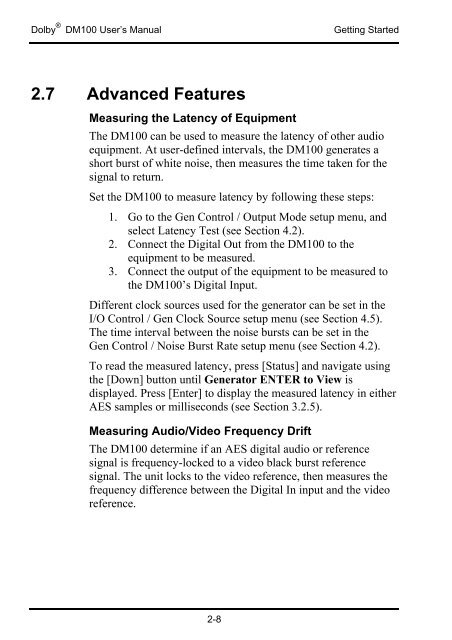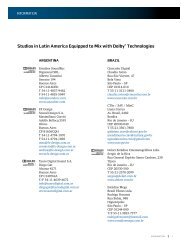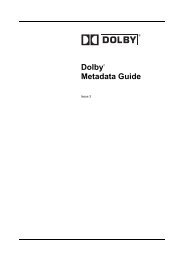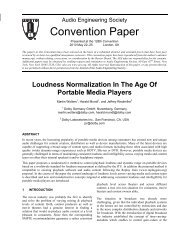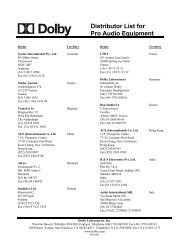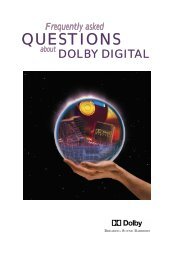DM100 Bitstream Analyzer User's Manual - Dolby Laboratories Inc.
DM100 Bitstream Analyzer User's Manual - Dolby Laboratories Inc.
DM100 Bitstream Analyzer User's Manual - Dolby Laboratories Inc.
You also want an ePaper? Increase the reach of your titles
YUMPU automatically turns print PDFs into web optimized ePapers that Google loves.
<strong>Dolby</strong> ® <strong>DM100</strong> User’s <strong>Manual</strong> Getting Started<br />
2.7 Advanced Features<br />
Measuring the Latency of Equipment<br />
The <strong>DM100</strong> can be used to measure the latency of other audio<br />
equipment. At user-defined intervals, the <strong>DM100</strong> generates a<br />
short burst of white noise, then measures the time taken for the<br />
signal to return.<br />
Set the <strong>DM100</strong> to measure latency by following these steps:<br />
1. Go to the Gen Control / Output Mode setup menu, and<br />
select Latency Test (see Section 4.2).<br />
2. Connect the Digital Out from the <strong>DM100</strong> to the<br />
equipment to be measured.<br />
3. Connect the output of the equipment to be measured to<br />
the <strong>DM100</strong>’s Digital Input.<br />
Different clock sources used for the generator can be set in the<br />
I/O Control / Gen Clock Source setup menu (see Section 4.5).<br />
The time interval between the noise bursts can be set in the<br />
Gen Control / Noise Burst Rate setup menu (see Section 4.2).<br />
To read the measured latency, press [Status] and navigate using<br />
the [Down] button until Generator ENTER to View is<br />
displayed. Press [Enter] to display the measured latency in either<br />
AES samples or milliseconds (see Section 3.2.5).<br />
Measuring Audio/Video Frequency Drift<br />
The <strong>DM100</strong> determine if an AES digital audio or reference<br />
signal is frequency-locked to a video black burst reference<br />
signal. The unit locks to the video reference, then measures the<br />
frequency difference between the Digital In input and the video<br />
reference.<br />
2-8