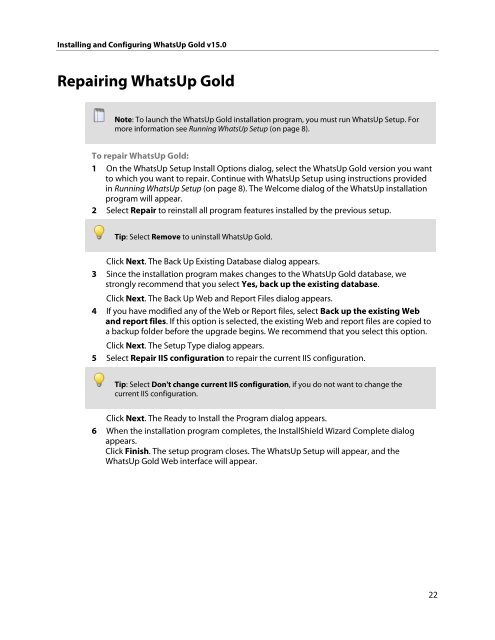Installing and Configuring WhatsUp Gold v15.0 - Ipswitch ...
Installing and Configuring WhatsUp Gold v15.0 - Ipswitch ...
Installing and Configuring WhatsUp Gold v15.0 - Ipswitch ...
You also want an ePaper? Increase the reach of your titles
YUMPU automatically turns print PDFs into web optimized ePapers that Google loves.
<strong>Installing</strong> <strong>and</strong> <strong>Configuring</strong> <strong>WhatsUp</strong> <strong>Gold</strong> <strong>v15.0</strong><br />
Repairing <strong>WhatsUp</strong> <strong>Gold</strong><br />
Note: To launch the <strong>WhatsUp</strong> <strong>Gold</strong> installation program, you must run <strong>WhatsUp</strong> Setup. For<br />
more information see Running <strong>WhatsUp</strong> Setup (on page 8).<br />
To repair <strong>WhatsUp</strong> <strong>Gold</strong>:<br />
1 On the <strong>WhatsUp</strong> Setup Install Options dialog, select the <strong>WhatsUp</strong> <strong>Gold</strong> version you want<br />
to which you want to repair. Continue with <strong>WhatsUp</strong> Setup using instructions provided<br />
in Running <strong>WhatsUp</strong> Setup (on page 8). The Welcome dialog of the <strong>WhatsUp</strong> installation<br />
program will appear.<br />
2 Select Repair to reinstall all program features installed by the previous setup.<br />
Tip: Select Remove to uninstall <strong>WhatsUp</strong> <strong>Gold</strong>.<br />
Click Next. The Back Up Existing Database dialog appears.<br />
3 Since the installation program makes changes to the <strong>WhatsUp</strong> <strong>Gold</strong> database, we<br />
strongly recommend that you select Yes, back up the existing database.<br />
Click Next. The Back Up Web <strong>and</strong> Report Files dialog appears.<br />
4 If you have modified any of the Web or Report files, select Back up the existing Web<br />
<strong>and</strong> report files. If this option is selected, the existing Web <strong>and</strong> report files are copied to<br />
a backup folder before the upgrade begins. We recommend that you select this option.<br />
Click Next. The Setup Type dialog appears.<br />
5 Select Repair IIS configuration to repair the current IIS configuration.<br />
Tip: Select Don't change current IIS configuration, if you do not want to change the<br />
current IIS configuration.<br />
Click Next. The Ready to Install the Program dialog appears.<br />
6 When the installation program completes, the InstallShield Wizard Complete dialog<br />
appears.<br />
Click Finish. The setup program closes. The <strong>WhatsUp</strong> Setup will appear, <strong>and</strong> the<br />
<strong>WhatsUp</strong> <strong>Gold</strong> Web interface will appear.<br />
22