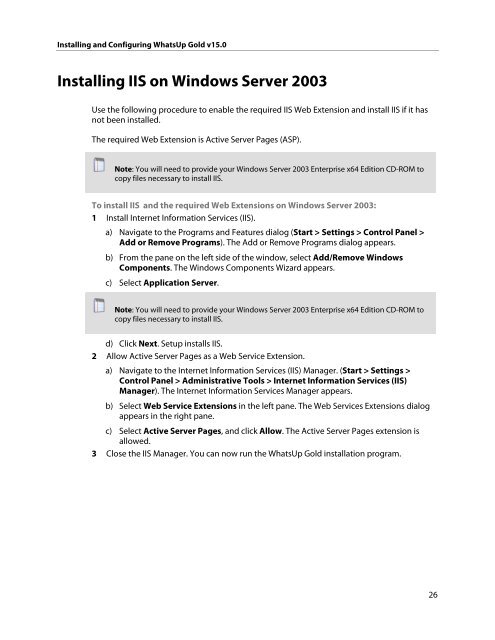Installing and Configuring WhatsUp Gold v15.0 - Ipswitch ...
Installing and Configuring WhatsUp Gold v15.0 - Ipswitch ...
Installing and Configuring WhatsUp Gold v15.0 - Ipswitch ...
Create successful ePaper yourself
Turn your PDF publications into a flip-book with our unique Google optimized e-Paper software.
<strong>Installing</strong> <strong>and</strong> <strong>Configuring</strong> <strong>WhatsUp</strong> <strong>Gold</strong> <strong>v15.0</strong><br />
<strong>Installing</strong> IIS on Windows Server 2003<br />
Use the following procedure to enable the required IIS Web Extension <strong>and</strong> install IIS if it has<br />
not been installed.<br />
The required Web Extension is Active Server Pages (ASP).<br />
Note: You will need to provide your Windows Server 2003 Enterprise x64 Edition CD-ROM to<br />
copy files necessary to install IIS.<br />
To install IIS <strong>and</strong> the required Web Extensions on Windows Server 2003:<br />
1 Install Internet Information Services (IIS).<br />
a) Navigate to the Programs <strong>and</strong> Features dialog (Start > Settings > Control Panel ><br />
Add or Remove Programs). The Add or Remove Programs dialog appears.<br />
b) From the pane on the left side of the window, select Add/Remove Windows<br />
Components. The Windows Components Wizard appears.<br />
c) Select Application Server.<br />
Note: You will need to provide your Windows Server 2003 Enterprise x64 Edition CD-ROM to<br />
copy files necessary to install IIS.<br />
d) Click Next. Setup installs IIS.<br />
2 Allow Active Server Pages as a Web Service Extension.<br />
a) Navigate to the Internet Information Services (IIS) Manager. (Start > Settings ><br />
Control Panel > Administrative Tools > Internet Information Services (IIS)<br />
Manager). The Internet Information Services Manager appears.<br />
b) Select Web Service Extensions in the left pane. The Web Services Extensions dialog<br />
appears in the right pane.<br />
c) Select Active Server Pages, <strong>and</strong> click Allow. The Active Server Pages extension is<br />
allowed.<br />
3 Close the IIS Manager. You can now run the <strong>WhatsUp</strong> <strong>Gold</strong> installation program.<br />
26