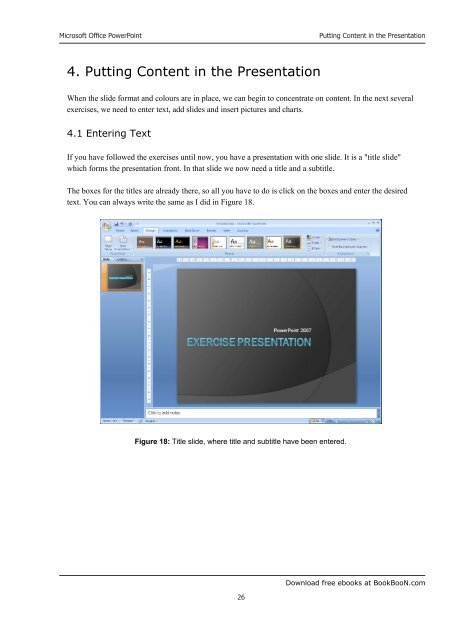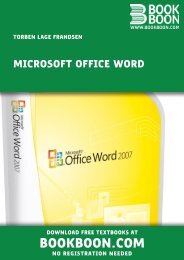Microsoft Office Powerpoint - Get a Free Blog
Microsoft Office Powerpoint - Get a Free Blog
Microsoft Office Powerpoint - Get a Free Blog
You also want an ePaper? Increase the reach of your titles
YUMPU automatically turns print PDFs into web optimized ePapers that Google loves.
<strong>Microsoft</strong> <strong>Office</strong> PowerPoint<br />
4. Putting Content in the Presentation<br />
26<br />
Putting Content in the Presentation<br />
When the slide format and colours are in place, we can begin to concentrate on content. In the next several<br />
exercises, we need to enter text, add slides and insert pictures and charts.<br />
4.1 Entering Text<br />
If you have followed the exercises until now, you have a presentation with one slide. It is a "title slide"<br />
which forms the presentation front. In that slide we now need a title and a subtitle.<br />
The boxes for the titles are already there, so all you have to do is click on the boxes and enter the desired<br />
text. You can always write the same as I did in Figure 18.<br />
Figure 18: Title slide, where title and subtitle have been entered.<br />
Download free ebooks at BookBooN.com