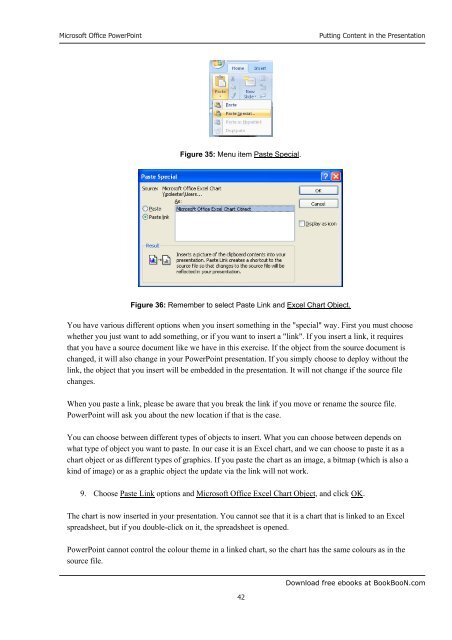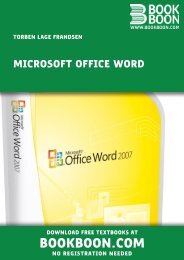Microsoft Office Powerpoint - Get a Free Blog
Microsoft Office Powerpoint - Get a Free Blog
Microsoft Office Powerpoint - Get a Free Blog
You also want an ePaper? Increase the reach of your titles
YUMPU automatically turns print PDFs into web optimized ePapers that Google loves.
<strong>Microsoft</strong> <strong>Office</strong> PowerPoint<br />
Figure 35: Menu item Paste Special.<br />
Figure 36: Remember to select Paste Link and Excel Chart Object.<br />
42<br />
Putting Content in the Presentation<br />
You have various different options when you insert something in the "special" way. First you must choose<br />
whether you just want to add something, or if you want to insert a "link". If you insert a link, it requires<br />
that you have a source document like we have in this exercise. If the object from the source document is<br />
changed, it will also change in your PowerPoint presentation. If you simply choose to deploy without the<br />
link, the object that you insert will be embedded in the presentation. It will not change if the source file<br />
changes.<br />
When you paste a link, please be aware that you break the link if you move or rename the source file.<br />
PowerPoint will ask you about the new location if that is the case.<br />
You can choose between different types of objects to insert. What you can choose between depends on<br />
what type of object you want to paste. In our case it is an Excel chart, and we can choose to paste it as a<br />
chart object or as different types of graphics. If you paste the chart as an image, a bitmap (which is also a<br />
kind of image) or as a graphic object the update via the link will not work.<br />
9. Choose Paste Link options and <strong>Microsoft</strong> <strong>Office</strong> Excel Chart Object, and click OK.<br />
The chart is now inserted in your presentation. You cannot see that it is a chart that is linked to an Excel<br />
spreadsheet, but if you double-click on it, the spreadsheet is opened.<br />
PowerPoint cannot control the colour theme in a linked chart, so the chart has the same colours as in the<br />
source file.<br />
Download free ebooks at BookBooN.com