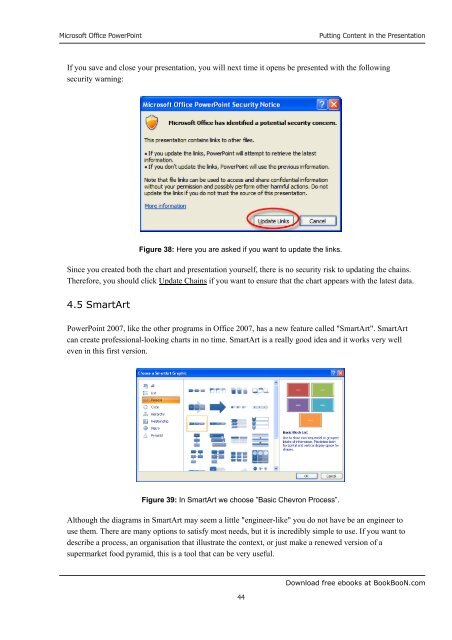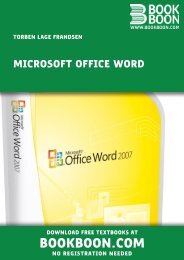Microsoft Office Powerpoint - Get a Free Blog
Microsoft Office Powerpoint - Get a Free Blog
Microsoft Office Powerpoint - Get a Free Blog
Create successful ePaper yourself
Turn your PDF publications into a flip-book with our unique Google optimized e-Paper software.
<strong>Microsoft</strong> <strong>Office</strong> PowerPoint<br />
44<br />
Putting Content in the Presentation<br />
If you save and close your presentation, you will next time it opens be presented with the following<br />
security warning:<br />
Figure 38: Here you are asked if you want to update the links.<br />
Since you created both the chart and presentation yourself, there is no security risk to updating the chains.<br />
Therefore, you should click Update Chains if you want to ensure that the chart appears with the latest data.<br />
4.5 SmartArt<br />
PowerPoint 2007, like the other programs in <strong>Office</strong> 2007, has a new feature called "SmartArt". SmartArt<br />
can create professional-looking charts in no time. SmartArt is a really good idea and it works very well<br />
even in this first version.<br />
Figure 39: In SmartArt we choose ”Basic Chevron Process”.<br />
Although the diagrams in SmartArt may seem a little "engineer-like" you do not have be an engineer to<br />
use them. There are many options to satisfy most needs, but it is incredibly simple to use. If you want to<br />
describe a process, an organisation that illustrate the context, or just make a renewed version of a<br />
supermarket food pyramid, this is a tool that can be very useful.<br />
Download free ebooks at BookBooN.com