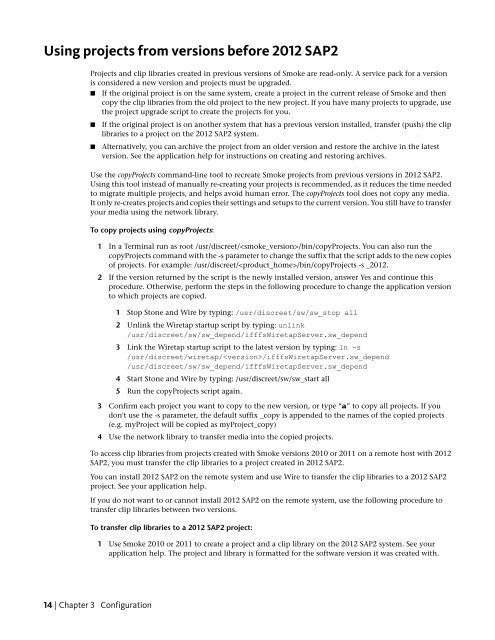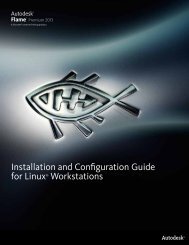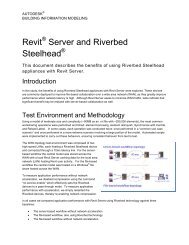Installation and Configuration Guide
Installation and Configuration Guide
Installation and Configuration Guide
Create successful ePaper yourself
Turn your PDF publications into a flip-book with our unique Google optimized e-Paper software.
Using projects from versions before 2012 SAP2<br />
Projects <strong>and</strong> clip libraries created in previous versions of Smoke are read-only. A service pack for a version<br />
is considered a new version <strong>and</strong> projects must be upgraded.<br />
■ If the original project is on the same system, create a project in the current release of Smoke <strong>and</strong> then<br />
copy the clip libraries from the old project to the new project. If you have many projects to upgrade, use<br />
the project upgrade script to create the projects for you.<br />
■ If the original project is on another system that has a previous version installed, transfer (push) the clip<br />
libraries to a project on the 2012 SAP2 system.<br />
■ Alternatively, you can archive the project from an older version <strong>and</strong> restore the archive in the latest<br />
version. See the application help for instructions on creating <strong>and</strong> restoring archives.<br />
Use the copyProjects comm<strong>and</strong>-line tool to recreate Smoke projects from previous versions in 2012 SAP2.<br />
Using this tool instead of manually re-creating your projects is recommended, as it reduces the time needed<br />
to migrate multiple projects, <strong>and</strong> helps avoid human error. The copyProjects tool does not copy any media.<br />
It only re-creates projects <strong>and</strong> copies their settings <strong>and</strong> setups to the current version. You still have to transfer<br />
your media using the network library.<br />
To copy projects using copyProjects:<br />
1 In a Terminal run as root /usr/discreet//bin/copyProjects. You can also run the<br />
copyProjects comm<strong>and</strong> with the -s parameter to change the suffix that the script adds to the new copies<br />
of projects. For example: /usr/discreet//bin/copyProjects -s _2012.<br />
2 If the version returned by the script is the newly installed version, answer Yes <strong>and</strong> continue this<br />
procedure. Otherwise, perform the steps in the following procedure to change the application version<br />
to which projects are copied.<br />
1 Stop Stone <strong>and</strong> Wire by typing: /usr/discreet/sw/sw_stop all<br />
2 Unlink the Wiretap startup script by typing: unlink<br />
/usr/discreet/sw/sw_depend/ifffsWiretapServer.sw_depend<br />
3 Link the Wiretap startup script to the latest version by typing: ln -s<br />
/usr/discreet/wiretap//ifffsWiretapServer.sw_depend<br />
/usr/discreet/sw/sw_depend/ifffsWiretapServer.sw_depend<br />
4 Start Stone <strong>and</strong> Wire by typing: /usr/discreet/sw/sw_start all<br />
5 Run the copyProjects script again.<br />
3 Confirm each project you want to copy to the new version, or type “a” to copy all projects. If you<br />
don't use the -s parameter, the default suffix _copy is appended to the names of the copied projects<br />
(e.g. myProject will be copied as myProject_copy)<br />
4 Use the network library to transfer media into the copied projects.<br />
To access clip libraries from projects created with Smoke versions 2010 or 2011 on a remote host with 2012<br />
SAP2, you must transfer the clip libraries to a project created in 2012 SAP2.<br />
You can install 2012 SAP2 on the remote system <strong>and</strong> use Wire to transfer the clip libraries to a 2012 SAP2<br />
project. See your application help.<br />
If you do not want to or cannot install 2012 SAP2 on the remote system, use the following procedure to<br />
transfer clip libraries between two versions.<br />
To transfer clip libraries to a 2012 SAP2 project:<br />
1 Use Smoke 2010 or 2011 to create a project <strong>and</strong> a clip library on the 2012 SAP2 system. See your<br />
application help. The project <strong>and</strong> library is formatted for the software version it was created with.<br />
14 | Chapter 3 <strong>Configuration</strong>