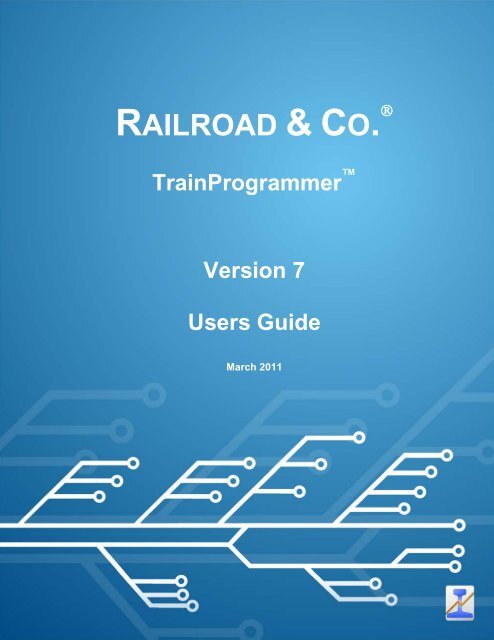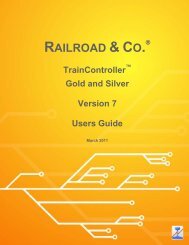Download - Freiwald Software
Download - Freiwald Software
Download - Freiwald Software
You also want an ePaper? Increase the reach of your titles
YUMPU automatically turns print PDFs into web optimized ePapers that Google loves.
RAILROAD & CO.<br />
®<br />
TrainProgrammer <br />
Version 7<br />
Users Guide<br />
March 2011
®<br />
RAILROAD & CO.<br />
TrainProgrammer <br />
Copyright ©<br />
Version 7<br />
Users Guide<br />
March 2011<br />
<strong>Freiwald</strong> <strong>Software</strong> 1995 - 2011
Contact: <strong>Freiwald</strong> <strong>Software</strong><br />
Kreuzberg 16 B<br />
D-85658 Egmating, Germany<br />
e-mail: contact@freiwald.com<br />
http://www.freiwald.com<br />
All rights reserved.<br />
The content of this manual is furnished for informational use only, it is subject to<br />
change without notice. The author assumes no responsibility or liability for any errors<br />
or inaccuracies that may appear in this book.<br />
No part of this publication may be reproduced, stored in a retrieval system, or transmitted,<br />
in any form or by any means, electronic, mechanical, recording, or otherwise, without<br />
the prior written permission of the author.
Table of Contents<br />
About this Document ..................................................................................................... 5<br />
RAILROAD & CO. TrainProgrammer Users Guide ................................................ 5<br />
Help Menu ............................................................................................................... 6<br />
Quick Start - Step 1: Installation and Program Start ................................................ 8<br />
Installation ................................................................................................................ 8<br />
Program Start ........................................................................................................... 9<br />
Quick Start - Step 2: Reading the digital Address of a Locomotive ........................ 13<br />
Quick Start - Step 3: Changing the digital Address of a Locomotive ..................... 18<br />
Quick Start - Step 4: Changing a short Address to a long Address ........................ 20<br />
1 Introduction ............................................................................................................ 24<br />
1.1 Overview ......................................................................................................... 24<br />
Supported digital Systems ...................................................................................... 24<br />
Use ......................................................................................................................... 25<br />
1.2 Fundamentals of Use ..................................................................................... 26<br />
The Overall Principle ............................................................................................. 26<br />
Decoders and Devices ............................................................................................ 26<br />
Configuration Options and Decoder Configurations ............................................. 26<br />
Decoder Database .................................................................................................. 27<br />
File Handling ......................................................................................................... 27<br />
User Interface Design ............................................................................................ 27<br />
Window Handling .................................................................................................. 28<br />
Customization of Menus, Tool Bars and Keyboard Accelerators .......................... 28<br />
Printing ................................................................................................................... 29<br />
2 Working with the Decoder Window ..................................................................... 31<br />
2.1 General ............................................................................................................ 31<br />
2.2 Selecting the right Decoder Configuration .................................................. 32<br />
Freeware Configuration ......................................................................................... 32<br />
Standard Configuration .......................................................................................... 33<br />
Specialised Configurations .................................................................................... 34<br />
2.3 Programming the Decoder ............................................................................ 34<br />
Editing Decoder Values ......................................................................................... 36<br />
Reading Values from the Decoder ......................................................................... 36<br />
Writing Values to the Decoder ............................................................................... 36<br />
Programming on the Main Track ........................................................................... 37<br />
Meaning of the Status Symbols.............................................................................. 37<br />
2.4 Editing Speed Tables ..................................................................................... 38<br />
2.5 Mapping Function Keys to Output Locations ............................................. 39<br />
2.6 Custom Editors .............................................................................................. 40<br />
3
3 The Test Panel ......................................................................................................... 41<br />
4 The Direct Programmer ......................................................................................... 42<br />
5 Run-In of Locomotives ........................................................................................... 43<br />
6 Use of a Roller Test Bench ..................................................................................... 45<br />
7 The Decoder Database ............................................................................................ 47<br />
7.1 Editing of Decoder Configurations ............................................................... 48<br />
Configuration Properties ......................................................................................... 50<br />
7.2 Configuration Options ................................................................................... 50<br />
Folder ...................................................................................................................... 50<br />
Number ................................................................................................................... 51<br />
Check Box .............................................................................................................. 51<br />
Structure ................................................................................................................. 52<br />
Formula ................................................................................................................... 52<br />
Overview of Option Types ..................................................................................... 53<br />
Properties of Configuration Options ....................................................................... 54<br />
Reference ................................................................................................................ 54<br />
7.3 Multilingualism, Derivation, Templates ....................................................... 55<br />
Multilingual Decoder Configurations ..................................................................... 55<br />
Derivation ............................................................................................................... 55<br />
Templates ................................................................................................................ 56<br />
Appendix: Troubleshooting ......................................................................................... 57<br />
Problems during Reading and Writing of Decoder Values .................................... 57<br />
Compatibility problems .......................................................................................... 57<br />
Index .............................................................................................................................. 58<br />
4
About this Document<br />
RAILROAD & CO. is the leading product line of computer programs for digitally or<br />
conventionally controlled model railroads. It contains the following members:<br />
• TrainController is the world's leading software for model railroad computer<br />
control.<br />
• TrainProgrammer is the program, which makes programming of DCC decoders<br />
as simple as a few clicks with your mouse.<br />
• +Net is a module, that allows you to control your layout with a network of several<br />
computers running TrainController.<br />
• +4DSound is a module, that recreates realistic spatial sound effects for each<br />
model railroad layout controlled by TrainController without the need to install<br />
on-board sound into each decoder.<br />
• +SmartHand is the world's premium handheld railroad control system designed<br />
for computer controlled model railroads.<br />
RAILROAD & CO. TrainProgrammer Users Guide<br />
An overview of the basic concepts of TrainProgrammer is provided in this Users<br />
Guide. By reading this document one can obtain information about the many features of<br />
the product. Additionally you are provided with background information necessary for<br />
digital decoder programming with TrainProgrammer.<br />
The document is divided into two parts. Part I provides a quick start tutorial for users,<br />
who are in a hurry and are in a fever to start quickly. Part II explains the fundamentals<br />
of use.<br />
Details of usage are mentioned only if they are necessary to understand the related issues,<br />
or to point to important features of the program. If you want to know in detail,<br />
how specific functions are to be used, refer to the Help menu of TrainProgrammer,<br />
please.<br />
5
!<br />
Several sections or paragraphs show additional markings for novice or advanced readers<br />
or to indicate important notes. The markings and their meaning are:<br />
Basic content. Novice readers should focus on these parts.<br />
Extended content for advanced users. Novice readers should ignore these parts in the<br />
beginning.<br />
Important note.<br />
6<br />
B<br />
X<br />
!<br />
Help Menu<br />
The help menu installed with TrainProgrammer contains detailed reference information<br />
necessary for using the program. All menus, dialogs and options are completely<br />
described and can be referred to in case of questions or problems.<br />
Please note: no document is complete without the other. If you want to know, what<br />
a certain term means or what a certain function does, refer to this Users Guide,<br />
please. If you want to know, how a certain object is to be edited or how a specific<br />
function is to be executed, call the help menu.
Part I<br />
Quick Start<br />
B<br />
7
8<br />
Quick Start - Step 1:<br />
Installation and Program Start<br />
You have obtained TrainProgrammer to conveniently program the decoders and<br />
other devices of your digitally controlled model railroad with your computer. It is easily<br />
understood, if you are eager to use the program as soon as possible. If you are in a hurry<br />
about starting without reading the complete Users Guide first, you can also run through<br />
the following quick start tutorial about TrainProgrammer.<br />
Detailed explanations about the concepts, that are the fundamentals of the following,<br />
can be found in Part II of this document. It is strongly recommended to study the contents<br />
of this part prior to working seriously with TrainProgrammer.<br />
Now let us start:<br />
Installation<br />
The installation file of TrainProgrammer, its name is TPSETUP.EXE, can be<br />
downloaded from the download area of the Internet home page of the software<br />
(www.freiwald.com) or started from a CD ROM.<br />
After starting TPSETUP.EXE a self-explaining window is displayed, that guides you<br />
through the steps, that are necessary to install TrainProgrammer on your computer.
Diagram 1: TrainProgrammer Setup Screen<br />
Ensure, that you select the right language, because the selected language will also appear<br />
later, when running TrainProgrammer.<br />
Before you start TrainProgrammer you should connect your digital system, with<br />
which you are controlling your model railroad, to the computer. Please refer to the instructions<br />
provided by the manufacturer of your digital system, how this is done.<br />
Program Start<br />
After correct installation of TrainProgrammer there should be an entry in the Start<br />
menu of your Windows system, with which you can start the software.<br />
9
10<br />
Diagram 2: License Inquiry<br />
After start of the program the software first inquires your license key. Do not be concerned,<br />
if you are not yet in possession of such key. Press Continue unlicensed, if you<br />
want to try the software before buying it.<br />
In the next step the connected digital system is to be configured. Call the Setup Digital<br />
Systems command of the Railroad menu:
Diagram 3: Railroad menu<br />
The dialog box displayed below will appear now:<br />
11
12<br />
Diagram 4: Setup Digital Systems dialog<br />
If your digital system and/or the USB or serial port of your computer, to which your<br />
digital system is connected, is not displayed accordingly, press Change to select the<br />
right settings.<br />
In order to test, whether the connection to the digital system is properly established,<br />
play around a little bit with the Power Off and Power On command of the Railroad<br />
menu. These commands stop or start your digital system, respectively. Your digital system<br />
should respond accordingly to these commands. If your digital system does not respond<br />
or if there are even some error messages, then do not proceed any further, until<br />
this problem is resolved. In case of problems in this area, check very thoroughly, that<br />
the digital system is properly connected to the computer according to the instructions of<br />
the manufacturer.
Quick Start - Step 2:<br />
Reading the digital Address of a Locomotive<br />
The following steps of the tutorial require a locomotive with a NMRA DCC compatible<br />
locomotive decoder.<br />
First put such locomotive onto the programming track and try to read the address programmed<br />
into the decoder with your digital system. It is certainly not necessary to do<br />
this manual read always when you work with TrainProgrammer, but for this tutorial<br />
this step is recommended to verify, that the digital system, the locomotive and the decoder<br />
are correctly working. Do not proceed until you have been able to successfully<br />
read the address from the decoder with your digital system.<br />
13
After Step 1 the screen display of TrainProgrammer should look as follows:<br />
14<br />
Diagram 5: TrainProgrammer initial screen<br />
Press to the ‘+’ marking left of the entry Basic Configuration in the Option column<br />
and then to the same marking left of the entry Address.<br />
These options should be expanded now like expanded folder entries in the File Explorer<br />
of the Microsoft Windows system.
Diagram 6: Selecting a Configuration Option<br />
Now select the entry Short Address and call the Read from Decoder command of the<br />
Programming menu.<br />
15
16<br />
Diagram 7: Reading a Configuration Option<br />
If everything is installed correctly then the address programmed into the decoder will<br />
appear in the Value column.
Diagram 8: Display of a read Value<br />
In our example the address programmed into the decoder is ‘10’. In your case another<br />
address will probably appear. It should be the same value, however, as previously read<br />
with the digital system.<br />
17
18<br />
Quick Start - Step 3:<br />
Changing the digital Address of a Locomotive<br />
Now we want to program another address into the decoder. Instead of ‘10’ (or the currently<br />
displayed value) we want to set the address of the locomotive to ‘20’.<br />
Click once with the left mouse button to the value of the short address in the Value column.<br />
The value becomes editable and can be changed to ‘20’:<br />
Diagram 9: Changing the value of a Configuration Option<br />
Now commit the changed value by clicking with the left mouse button somewhere on<br />
the computer screen.<br />
Ensure, that the entry Short Address is still selected and call the Write to Decoder<br />
command of the Programming menu.<br />
Diagram 10: Writing a Configuration Option
If everything is installed correctly then the address ‘20’ will now be written into the decoder.<br />
You can verify this by repeating the steps of Step 2 of this tutorial or by reading<br />
the address with your digital system.<br />
19
20<br />
Quick Start - Step 4:<br />
Changing a short Address to a long Address<br />
Now we want to program a long address, e.g. ‘2365’ into the decoder. Experienced users<br />
know, that doing this with the digital system requires complex calculation of two<br />
decoder values (CV 17 and CV 18) as well as a lot of keystrokes for writing of a least 3<br />
decoder values (CV17, CV18, CV29).<br />
With TrainProgrammer such procedures are much more convenient and effective<br />
and require just a few mouse clicks.<br />
At first set a tick mark in the Value column right of the entry Four Digit Addressing.<br />
Then expand the option Four Digit Long Address. Change the current value ‘0’ right<br />
of Four Digit Long Address to ‘2365’. The screen display should look as follows now:<br />
Diagram 11: Changing the long Address of a Decoder<br />
Now select the entry Address (important!) and call the Write to Decoder command of<br />
the Programming menu.<br />
The programming procedure is now executed and after a while all required values for<br />
the long address are written into your decoder. That’s all !<br />
Some Background Information:
The options of a decoder are arranged and viewed in TrainProgrammer like the<br />
files and folders in the File Explorer of Microsoft Windows. Some options can ‘contain’<br />
other options (like folders containing files or other folders). The Address option,<br />
for example, contains all options and CVs, that are relevant for the address of a decoder,<br />
among others CV1, CV17, CV18 and that bit of CV29, that controls, whether the<br />
long or short address is valid. By selecting an option, that ‘contains’ other options it is<br />
possible to read or write all contained options in one step. By selecting the Address option<br />
we are able to write all options, that specify the long address, to the decoder in one<br />
step. By selecting the topmost option in the Option column we would be even able to<br />
read or write all options of the decoder in one single step.<br />
This feature is one of the keys to make programming of decoders with TrainProgrammer<br />
so convenient and effective.<br />
21
Part II<br />
Fundamentals<br />
B<br />
23
B<br />
24<br />
1 Introduction<br />
1.1 Overview<br />
TrainProgrammer is a system for convenient and effective programming of decoders<br />
or devices for digital control of model railroads with a Personal Computer running<br />
Microsoft Windows 7, XP or Windows Vista.<br />
TrainProgrammer can deal with decoders or devices, that support at least one of the<br />
following programming methods:<br />
• NMRA DCC direct mode<br />
• NMRA DCC paged mode<br />
• NMRA DCC register mode<br />
• Loconet Option Switch (OPSW) programming<br />
• programming of Selectrix compatible locomotive decoders<br />
TrainProgrammer is easy to use. It provides an intuitive and quickly to learn graphical<br />
user interface and the ease of point & click to read and write the settings of your<br />
decoders. Many decoder information like speed tables or function setups are displayed<br />
graphically and can be read, drawn and written with a few mouse clicks. The decoder<br />
information can be printed or saved on your computer. In this way the same speed table,<br />
for example, can be loaded into several decoders.<br />
If supported by the connected digital system it is also possible to program decoders on<br />
the main track. This means that you can program decoders without having to put the locomotive<br />
on a separate programming track. This method is also known as “Operations<br />
Mode Programming” or “Programming on Main Track”.<br />
TrainProgrammer is being delivered with a decoder-database, that contains the<br />
configurations of frequently used decoder types. It is possible to create new configurations,<br />
to change or delete existing configurations or to add configurations, that are<br />
created by others or the manufacturer of your decoder, to the database.<br />
Supported digital Systems<br />
TrainProgrammer supports among others the following digital systems for decoder<br />
programming (list is not exhaustive):
• Lenz Digital Plus<br />
• Digitrax LocoNet<br />
• NCE<br />
• Roco Digital<br />
• Maerklin Central Station 2<br />
• Uhlenbrock Intellibox, Intellibox 2, IB Basic, IB COM<br />
• Fleischmann Twin Center<br />
• Tams<br />
• Trix Selectrix<br />
• Rautenhaus Digital (SLX and RMX)<br />
• Muet Digirail<br />
• D&H / MTTM Future-Central-Control<br />
• Massoth<br />
• Zimo<br />
RAILROAD & CO. supports use of other applications at the same time sharing the same<br />
connections. If you have installed TrainProgrammer together with other RAILROAD<br />
& CO. applications, then the same configuration of digital systems can be used by all<br />
RAILROAD & CO. applications at the same time without the need to specify the type of<br />
systems or the connecting ports again. Programming of decoders is only possible with<br />
one of these connected digital systems at a time, though. The configuration of connected<br />
digital systems may contain a digital system not listed here, which is used by<br />
another RAILROAD & CO. application. In this case this particular system cannot be selected<br />
for decoder programming.<br />
TrainProgrammer also supports an offline mode, which allows trial operation without<br />
a connection to a real model railroad.<br />
Use<br />
TrainProgrammer is easy to use. It provides an easily learned, intuitive, graphical<br />
user interface that is developed according to the following guidelines:<br />
• Use of TrainProgrammer is possible without the need to be a computer expert<br />
or programmer.<br />
• Graphical items are provided instead of an abstract command syntax.<br />
• Procedures are effective and fast.<br />
25
B<br />
26<br />
1.2 Fundamentals of Use<br />
The Overall Principle<br />
The concept of TrainProgrammer is intended to support convenient and effective<br />
programming of decoder configurations.<br />
The options used for programming are arranged on the computer screen in a hierarchical<br />
structure like the folders and files of the Microsoft Windows operating systems. Options,<br />
that belong together, are grouped together. All options, that belong together, for<br />
example all options, that describe the speed and running characteristics of a decoder,<br />
can be read from or written to the decoder in one step.<br />
Decoders and Devices<br />
A decoder is a piece of equipment, that is usually used to control the items found on a<br />
model railroad such as locomotives, turnouts, signals, feedback sensors etc. A device is<br />
a piece of equipment, that is used to control decoders or other devices of a digitally controlled<br />
model railroad such as central units, handheld controls, control panels, interfaces,<br />
boosters, reversing loop controllers, etc. In this document the term decoder is often<br />
used as synonym for device, too.<br />
Configuration Options and Decoder Configurations<br />
A configuration option describes an aspect of the settings of a decoder or a group of<br />
such aspects. A DCC configuration variable, for example, may be associated with one<br />
or more configuration options (for example DCC CV1, which may be associated with a<br />
configuration option called “Short Address”). A configuration option is distinguished<br />
by several properties, among others its name, a short explanation of its meaning, allowed<br />
content, etc. Configuration options can be grouped together according to their<br />
meaning. In case of a loco decoder, for example, the options, that control the speed of<br />
the loco are usually grouped together and separated from the options, that control the<br />
auxiliary functions of the decoder.<br />
A decoder configuration is a set of all configuration options, that describe a particular<br />
type of decoder or device. There are specialised decoder configurations, that describe<br />
just one specific type of decoder (e.g. a certain locomotive decoder brand of a certain<br />
manufacturer). There are also general decoder configurations, that describe common<br />
properties of a plurality of similar decoders (e.g. a configuration, that describes common<br />
settings of NMRA DCC compatible locomotive decoders).
Please do not mistake decoder configurations for decoders. A decoder configuration<br />
contains information about one or more types of decoders. A decoder is a piece of<br />
equipment used to control your model railroad, e.g. the particular decoder, that is installed<br />
in a certain steam locomotive.<br />
Decoder Database<br />
A decoder database is a collection of one or more decoder configurations. TrainProgrammer<br />
is delivered with a default decoder database, that contains the configurations<br />
of frequently used decoder types. With TrainProgrammer it is also possible,<br />
to create your own decoder configurations, to customise existing configurations or to<br />
delete not needed configurations from the database. It is also possible to add decoder<br />
configurations created by others, e.g. the manufacturer of the decoder, to your own database.<br />
In the “goody box” of our Internet web site<br />
(www.freiwald.com/pages/goody.htm) an additional decoder database is available for<br />
download, that contains more than 400 decoder configurations of popular decoders<br />
(courtesy of JMRI). Also ask the manufacturer of your decoder for configurations, that<br />
are not yet contained in the database!<br />
File Handling<br />
The complete data, that belongs to one decoder or device is stored in one single file on<br />
the hard disk on your computer. This file is called decoder file. In the most common<br />
case, that the decoder belongs to a locomotive, one can also visualise the decoder file<br />
as the file, that contains the data of one locomotive. You can create as many decoder<br />
files as you like – for example a separate file for each locomotive in your collection.<br />
The decoder file contains all values stored in the physical options (CVs) of your decoder,<br />
an optional name and image (e.g. the name and image of the locomotive, where the<br />
decoder is installed), an optional commenting text and other information.<br />
Decoder files are created, opened and stored through the Railroad menu of the software.<br />
User Interface Design<br />
The user interface of TrainProgrammer can be extensively customized to your personal<br />
needs and taste.<br />
27
This begins with the overall layout of the user interface. The user interface can be displayed<br />
by applying different visual styles. Among others the following styles are available:<br />
• Several Office 2007 styles<br />
• Visual Studio 2008 and 2005<br />
• Native XP<br />
• Office 2003<br />
• Classic Office 2000<br />
Feel free to select the style, that fits best your personal taste.<br />
28<br />
Window Handling<br />
The information, that belongs to a decoder, and that is stored in one file (see above) is<br />
displayed in one window, the decoder window. In the most common case, that the decoder<br />
belongs to a locomotive, one can also visualise the decoder window as the display<br />
of all data, that belongs to one locomotive. You can open as many decoder windows<br />
as you like at the same time.<br />
Decoder windows and opened decoder files are associated with each other.<br />
Each decoder window can appear in one of the following states:<br />
• Docked to one of the borders of the main window.<br />
• Docked to another decoder window.<br />
• Floating at any location on the computer screen; individually or grouped/docked together<br />
with other windows.<br />
• Tabbed with other windows – as one of several tabbed documents in the background<br />
of the main window or together with other windows in a floating or docked frame.<br />
• Auto-Hidden while not active with quick access via a button on any side of the main<br />
window.<br />
Customization of Menus, Tool Bars and Keyboard Accelerators<br />
It is also possible to customize the content of menus and tool bars and to change keyboard<br />
accelerators.<br />
New menus and tool bars can be created, commands can be added or removed from<br />
menus and tool bars and existing commands can be changed. It is possible to create new
menu and tool bar symbols for commands, that do not have a symbol associated with it<br />
by default, or to change existing icons with a built-in icon editor.<br />
It is furthermore possible to display all menu and toolbar icons in large size.<br />
Keyboard accelerators can be changed. It is also possible to assign keyboard accelerators<br />
to commands, that do not have a keyboard shortcut associated with it by default.<br />
Printing<br />
The information, that is stored in a decoder file, can be printed in a clearly arranged<br />
manner. TrainProgrammer will print the general properties associated with a decoder<br />
(e.g. name and image) as well as a table of all configuration options. In this way<br />
you can create your own collection of printed data sheets for your decoders and devices.<br />
29
30<br />
Diagram 12: Decoder Data Sheet
B<br />
2 Working with the Decoder Window<br />
2.1 General<br />
TrainProgrammer displays all information, that belongs to a decoder, in the decoder<br />
window. If the decoder belongs to a locomotive, one can also visualise the decoder<br />
window as the display of all data belonging to one locomotive.<br />
It is possible to open several decoder windows at the same time.<br />
Diagram 13: Decoder Window<br />
The most important part of the decoder window is the explorer window in the left part.<br />
The explorer window shows all configuration options of the decoder.<br />
The controls in the upper right part of the decoder window are used to select the appropriate<br />
decoder configuration.<br />
31
B<br />
The lower right part of the decoder window may change according to the currently selected<br />
configuration option. By default this part shows controls to enter general data of<br />
the decoder, for example the name and image of the locomotive, which the decoder is<br />
installed in. This area of the decoder window may also show special editors for speed<br />
table editing or configuration of function maps.<br />
32<br />
2.2 Selecting the right Decoder Configuration<br />
A decoder configuration is a set of all configuration options, that describe a particular<br />
type of decoder or device.<br />
There are specialised decoder configurations, that describe just one specific type of decoder<br />
(e.g. a certain locomotive decoder brand of a certain manufacturer). There are also<br />
general decoder configurations, that describe common properties of a plurality of<br />
similar decoders (e.g. a configuration, that describes common settings of NMRA DCC<br />
compatible locomotive decoders).<br />
Decoder configurations do not only contain configuration options. Additionally they<br />
contain information, how these options shall be arranged in the explorer window, how<br />
these options shall be displayed on the computer screen and how these options shall be<br />
edited. In this way a decoder configuration also describes the user interface for interaction<br />
with the particular options of the configuration and the values stored in the decoder.<br />
Decoder configurations are distinguished by the name of the manufacturer and the list<br />
name of the decoder. Some general configurations are listed with the manufacturer<br />
name “Standard”.<br />
Freeware Configuration<br />
The is a configuration, that can be used for almost all locomotive decoders. It contains<br />
the options required to change the address of the decoder, some basic configuration options<br />
and to read manufacturer and version information from the decoder, if any.<br />
You can use this configuration free of charge. No license of TrainProgrammer is<br />
required to use this configuration for writing the supported options into the decoder.<br />
This configuration can be used to change the address of a decoder, to change the speed<br />
steps (14 vs. 28) of the decoder or some other very basic settings free of charge.
B<br />
!<br />
!<br />
All other configurations only support reading of the supported options from the decoder,<br />
if no license of TrainProgrammer is available. Writing of decoder values with<br />
other configurations than the freeware configuration requires a valid license.<br />
The freeware configuration is listed in the default database of TrainProgrammer<br />
with the manufacturer name “Standard”.<br />
Standard Configuration<br />
The is a configuration, that can be used for almost all NMRA DCC compatible locomotive<br />
decoders. It contains the most commonly used configuration options.<br />
This configuration can be used to change and view the address of a decoder, common<br />
speed and running characteristics, speed tables, function mappings and other common<br />
configuration settings.<br />
Users, especially those which are novice in decoder programming, should preferably<br />
use the standard decoder configuration. If in doubt, which configuration to use for a<br />
particular decoder, consider to try first, whether the standard configuration doesn’t do<br />
the job already.<br />
The standard configuration provides a user friendly, intuitive and standardised<br />
user interface for access to the most common configuration options of the majority<br />
of all NMRA DCC compatible locomotive decoders.<br />
One aspect of the standard configuration has to be kept in mind, however: unlike those<br />
specialised decoder configurations, which are customised to the specific characteristics<br />
of a certain decoder type, the standard configuration does not take into account any specific<br />
limitations with regard to value ranges and uses default or common value ranges<br />
instead. The value range of DCC CV1, “Short Address”, for example, is usually 1 to<br />
127. If the address of a certain decoder type must not exceed 99, then this specific limitation<br />
of this decoder is not taken into account by the standard configuration. Before<br />
writing any value into your decoder you are responsible to ensure, e.g. by referring to<br />
the manual of the decoder, that the value to be written is within the permitted range.<br />
This does not only, but especially apply to the standard configuration. Usually you will<br />
not encounter any problems, though the supplier of this program shall not be liable to<br />
you for any problems or damages that may arise, if not allowed values are written into a<br />
configuration variable with TrainProgrammer - regardless which decoder configuration<br />
has been used.<br />
On the other hand the standard configuration or the use of TrainProgrammer in<br />
general does not establish any new hazards, that are not already established by the conventional<br />
method of programming of decoders with the handheld of the digital system.<br />
33
X<br />
The above statement should therefore be mainly understood to discharge the supplier of<br />
this program from liability.<br />
34<br />
Specialised Configurations<br />
Specialised configurations are customised to a certain type of decoder. Usually they<br />
contain the complete set of configuration options supported by this decoder as well as<br />
their value ranges.<br />
Experienced users and users, who want to adjust specific characteristics of their decoder,<br />
which are not covered by the standard configuration, can use these configurations.<br />
TrainProgrammer is delivered with a default decoder database, that contains a<br />
number of specialised configurations for frequently used decoder types. The “goody<br />
box” of our Internet web site (www.freiwald.com/pages/goody.htm) provides an additional<br />
decoder database with more than 400 specialised decoder configurations of popular<br />
decoders (courtesy of JMRI).<br />
2.3 Programming the Decoder<br />
The most important tool to read configuration values from the decoder or to write values<br />
into the decoder is the explorer window in the left part of the decoder window.
Diagram 14: Explorer Window<br />
The configuration options are arranged in a hierarchical manner. Configuration options<br />
(folders) can contain other options. The entries on the lowest level of the hierarchy, i.e.<br />
the entries, which do not contain any other entries, correspond to the physical settings,<br />
configuration variables (CV), registers or option switches of your decoder. Some of<br />
these entries represent only one bit or “binary switch” of one variable or register. In this<br />
document the term configuration variable is frequently used as synonym for a physical<br />
setting.<br />
35
With the Expand or Collapse commands of the View menu it is possible to display or<br />
hide the contents of particular folders. By clicking to the ‘+’ or ‘-‘ markers left of the<br />
option names it is also possible to expand or collapse particular folders.<br />
36<br />
Editing Decoder Values<br />
The displayed values can be changed by clicking to the displayed value in the column<br />
labeled Value. Depending on the meaning of the selected entry additional controls<br />
might be displayed in the lower right part of the decoder window. With these additional<br />
controls the decoder values can be changed in a more comfortable, more meaningful<br />
way. If, for example, a speed table entry is selected in the explorer window, then the<br />
Speed Table Editor is displayed to the right of the explorer window which allows<br />
graphical viewing and editing of the speed table instead of entering single numerical<br />
values.<br />
Reading Values from the Decoder<br />
Values can be read from the decoder by selecting an entry and using the Read from<br />
Decoder command of the Programming menu. If the selected entry is a folder, then<br />
the values of all options contained in this folder are read. If the entry in the first line of<br />
the explorer window is selected, then all values of the decoder are read. In this way it is<br />
possible to read the complete speed table of a decoder or even all values stored in a decoder<br />
in one step.<br />
Writing Values to the Decoder<br />
Values can be written to the decoder by selecting an entry and using the Write to Decoder<br />
command of the Programming menu. If the selected entry is a folder, then the<br />
values of all options contained in this folder are written. If the entry in the first line of<br />
the explorer window is selected, then all values of the decoder are written.<br />
Writing of selected entries contained in different folders in one step is also possible by<br />
defining a profile of values, which shall be loaded into the decoder. This is done by<br />
turning on the profile mode with the Profile Mode command of the Programming<br />
menu. After enabling the profile mode the values to be written can be selected by<br />
checking the related boxes in the column labeled Profile and finally using the Write to<br />
Decoder command of the Programming menu. The profile mode only affects writing<br />
of values to the decoder. Reading is always done in the same way by selecting the entry,<br />
which shall be read.
The profile mode is also useful for programming a common profile of settings into a<br />
plurality of decoders.<br />
Programming on the Main Track<br />
TrainProgrammer also supports programming on the main track or main track programming<br />
(POM). If programming on the main track is turned on, then all programming<br />
commands are sent to a certain decoder on the main track. This decoder is selected<br />
by specifying the address of the decoder, the POM address. If this mode is<br />
turned off, then all programming commands are sent to the decoder on the separate programming<br />
track.<br />
Usually it is only possible to write decoder values to decoders on the main track. With<br />
the introduction of (Digitrax) transponding and bidirectional communication, however,<br />
there is a growing number of digital systems, which also support reading of values from<br />
decoders, that are located on the main track.<br />
Not all decoders or all digital systems support programming on the main track. Please<br />
refer to the documentation of your decoder and digital system if it supports this mode.<br />
Meaning of the Status Symbols<br />
The two rightmost columns of the explorer window show option specific status information<br />
as outlined below:<br />
The value of this option has been saved to disk.<br />
The value of this option has been changed, but it has not yet been saved to disk.<br />
The value of this option matches the value stored in the decoder. This symbol is displayed<br />
after each successful read or write access to the related option in the decoder.<br />
The value of this option might not match the value stored in the decoder. This symbol is<br />
displayed after each change of the decoder value.<br />
37
The last read or write access to the option in the decoder failed.<br />
38<br />
2.4 Editing Speed Tables<br />
With the speed table editor it is possible to view and draw the speed table of a locomotive<br />
decoder. The speed table becomes visible in the lower right part of the decoder<br />
window, if an entry associated with the speed table of a locomotive decoder is selected<br />
in the explorer window.<br />
Diagram 15: Speed Table Editor<br />
The curve shows the user defined speed table of the decoder. Each dot can be dragged<br />
with the mouse in order to change the speed table.
X<br />
There are also features to change the overall shape of the curve. The complete curve<br />
can be made more or less steep with one mouse click. It is also easily possible to create<br />
a linear curve.<br />
By selecting a configuration option in the explorer window, that contains all speed table<br />
values, it is possible to read or write a complete speed table from or to the decoder in<br />
one step.<br />
2.5 Mapping Function Keys to Output Locations<br />
With this editor it is possible to view and edit the mapping of function keys to output<br />
locations of a locomotive decoder. The editor becomes visible in the lower right part of<br />
the decoder window, if an entry associated with the function mapping of a locomotive<br />
decoder is selected in the explorer window.<br />
Diagram 16: Mapping Function Keys to Output Locations<br />
The grid of check boxes shows the mapping of function keys to output locations. By<br />
setting or removing a tick mark it is possible to link or unlink a function key to an output<br />
location.<br />
39
X<br />
By selecting a configuration option in the explorer window, that contains all options related<br />
to the function mapping, it is possible to read or write the complete map from or to<br />
the decoder in one step.<br />
Due to the disadvantage, that the various manufacturers don’t follow a common mapping<br />
scheme it is not possible to provide this convenient editor in the standard decoder<br />
configuration (see page 33). This editor is only available for specialised decoder configurations.<br />
40<br />
2.6 Custom Editors<br />
TrainProgrammer can be extended by custom editors to support convenient and intuitive<br />
editing for specific features of arbitrary decoder types. For this purpose Train-<br />
Programmer offers an open programming interface (API) for plug-in of such custom<br />
editors.<br />
There is no limitation with regard to the features and look & feel of such custom editors.<br />
Information about the programming interface for implementation of custom editors for<br />
TrainProgrammer are available on request.
3 The Test Panel<br />
The Test Panel is an auxiliary window, that can be opened separately via the Test Panel<br />
command of the View menu.<br />
Diagram 17: Test Panel<br />
The Test Panel provides controls for the most important locomotive functions such as<br />
speed, direction and auxiliary functions.<br />
The Test Panel can be used to test the settings of the currently selected locomotive directly<br />
via the computer screen.<br />
41
X<br />
42<br />
4 The Direct Programmer<br />
The Direct Programmer is an auxiliary window, that can be opened separately via the<br />
Direct Programmer command of the View menu.<br />
Diagram 18: Direct Programmer<br />
Experienced users can use the Direct Programmer to exchange decimal, hexadecimal or<br />
binary option values directly with the decoder by bypassing the explorer window. This<br />
feature can also be used to process configuration variables, that are not supported by the<br />
currently selected decoder configuration.<br />
In this way the value of a CV, which is not supported by the standard decoder configuration<br />
(see page 33), can be read or write on the fly without the need to change the decoder<br />
configuration.
X<br />
5 Run-In of Locomotives<br />
The run-in of new or repaired locomotives is supported by an auxiliary window called<br />
„Run-In“.<br />
Diagram 19: Run-In<br />
The window provides the ability to create a sequence of actions for the run-in of locomotives.<br />
These actions are executed successively to support the automatic run-in of locomotives.<br />
Possible actions are:<br />
• Speed and direction: this action sets the locomotive in motion in a certain direction.<br />
• Stop: stops the locomotive.<br />
• Delay: this action inserts a pause between two actions. If the previous action sets the<br />
speed of the locomotive, for example, then the locomotive runs with the set speed<br />
until the time specified as delay in the subsequent action has passed. In the above illustration<br />
the locomotive is started at speed step 14 and runs with constant speed for<br />
10 minutes before it is stopped.<br />
The toolbar of this window provides options to edit the actions in the list to edit and to<br />
start, stop or interrupt the execution of the specified actions.<br />
43
The actions should be performed with a locomotive on a roller test bench or on a circular<br />
layout to enable the locomotive to run at constant speed in the same direction for a<br />
longer time.<br />
44
X<br />
6 Use of a Roller Test Bench<br />
An additional auxiliary window titled “Roller Test” supports programming of locomotive<br />
decoders on a roller test bench.<br />
Diagram 20: Programming on a Roller Test Bench<br />
The window offers the possibility to select the type of the roller test bench, to set the<br />
speed and direction of the locomotive and to write or read individual decoder settings.<br />
While the locomotive runs, its current scale speed (mph or km/h) is displayed. This requires<br />
a roller test bench with PC interface and the properly adjusted scale of the locomotive.<br />
45
The following roller test benches meet this requirement and are currently supported:<br />
• Roller test bench from Zeller with connection to the PC via Speed-Cat<br />
Roller test benches are in particular very useful to adjust the maximum speed of a locomotive<br />
very efficiently. If the maximum speed is set and the decoder option (CV),<br />
which controls the maximum speed, is chosen, then by writing different values to the<br />
decoder the maximum speed can be changed and the effect of the setting can be directly<br />
reviewed by inspecting the displayed scale speed..<br />
46
X<br />
7 The Decoder Database<br />
This chapter provides information for experienced users, who want to create their own<br />
custom decoder configurations.<br />
TrainProgrammer contains a collection of decoder configurations. This collection<br />
is called decoder database. A decoder configuration is a set of all configuration options,<br />
in case of DCC also called decoder variables (CV), of a decoder or device. This<br />
description contains among others the name of each option or variable, respectively, a<br />
short explanation of its meaning, allowed content, etc. The particular options can be<br />
grouped together according to their meaning. In case of a loco decoder, for example, the<br />
options, that control the speed of the loco are usually grouped together and separated<br />
from the options, that control the auxiliary functions of the decoder.<br />
TrainProgrammer is delivered with a decoder database, that contains the configurations<br />
of frequently used decoder types. With TrainProgrammer it is also possible<br />
for experienced users, to create own decoder configurations, to customise existing configurations<br />
or to delete not needed configurations. It is also possible to add decoder<br />
configurations created by others, e.g. the manufacturer of the decoder, to the database.<br />
Ask the manufacturer of your decoder for configurations, that are not yet contained in<br />
the database!<br />
Diagram 21: Decoder Database<br />
Each decoder configuration can contain language dependent contents (such as names,<br />
tool tips, etc.) for different languages at the same time. The language actually used depends<br />
on the language of the user interface of TrainProgrammer, which is selected<br />
during installation of the software. The options of the decoder database allow editing of<br />
47
the language dependent contents for all supported languages. In this way it is possible<br />
to create one single decoder configuration for several languages. If such decoder configuration<br />
is used in the English version of TrainProgrammer, then the English contents<br />
of the decoder configuration are displayed. If the same decoder configuration is<br />
used in the German version of TrainProgrammer, then the German contents of the<br />
decoder configuration are displayed.<br />
The decoder database is opened with the Decoder Database command of the Railroad<br />
menu. After opening the database it is possible to create or delete decoder configurations,<br />
to change configurations or to copy an existing configuration as a starting point<br />
for another customised decoder configuration.<br />
It is also possible to import the content of other decoder databases or to export the configurations<br />
of selected decoders to a separate database. The latter is useful for users or<br />
decoder manufacturers, who created new or customised existing configurations and<br />
want to publish these configurations in order to share these configurations with other<br />
users.<br />
48<br />
7.1 Editing of Decoder Configurations<br />
By selecting a decoder configuration in the table of contents of the opened decoder database<br />
and calling the Configuration command it is possible to edit this configuration.
Diagram 22: Editing a Decoder Configuration<br />
49
50<br />
Configuration Properties<br />
Each decoder configuration has certain general properties, such as the list name given<br />
by the manufacturer, a longer descriptive name, the name of the manufacturer, a specification,<br />
whether the configuration describes locomotive or accessory decoders or<br />
something else, information how the decoder is programmed and several others.<br />
It is also possible to specify author, copyright and version information and to protect the<br />
configuration with a password. Password protected configurations can only be changed,<br />
if the password is known. Note, that all configurations delivered in the default database<br />
of TrainProgrammer are password protected to protect them from unauthorised<br />
changes. These configurations can be copied, however, to allow changes in the duplicates<br />
of these configurations.<br />
7.2 Configuration Options<br />
An important information of each decoder configuration is established by the contained<br />
configuration options. It is possible to create new options, to delete them, to copy existing<br />
options, to move them to another location in the option hierarchy and to edit the<br />
content of each option. The particular types of options are described in the following.<br />
Folder<br />
Folders are used to group options together in the explorer window, that belong together<br />
according to their meaning, or to separate options from each other. In case of a loco decoder,<br />
for example, the options, that control the speed of the loco are usually grouped<br />
together and separated from the options, that control the auxiliary functions of the decoder.<br />
This is achieved by creating different folders for the two groups of options.<br />
The options contained in a folder are also called sub options of this folder. Folders may<br />
contain other folders, too. This is the base for creation of meaningful option hierarchies.<br />
Even though folders are not associated with physical configuration options of the decoder<br />
or device, such as configuration variables, folders may be also associated with<br />
numeric values. A typical example of such folder is the long address in an NMRA DCC<br />
compatible loco decoder, that contains the two numeric options associated with CV 17<br />
and CV 18 as sub options. The folder groups these two options, which are closely related<br />
to each other, together. Additionally this folder can be enabled to display the long<br />
address, that results from the content of CV17 and CV 18, as plain text. Vice versa<br />
changes of the value associated with this folder are then propagated accordingly to the<br />
sub options. In this way one can intuitively edit a long address as a plain 4-digit number
without the need to bother with the resulting physical values stored in CV 17 and CV<br />
18.<br />
Because folders are not directly associated with an actual physical configuration option<br />
the value displayed with a folder is never stored into the decoder. Instead this value can<br />
be provided to make editing of certain configuration options more intuitive. The folder,<br />
that represents the long address of an NMRA DCC compatible decoder, for instance,<br />
can be used for 4-digit editing of this long address. If the value 1234 is entered here,<br />
than the sub options CV 17 and CV 18 are automatically set to 196 and 210, respectively.<br />
The value 1234 is not stored into the decoder, though, because the decoder does not<br />
offer memory to do that. Instead the two values of CV 17 and CV 18 are stored into the<br />
decoder. The value of the folder is provided for intuitive editing of 4-digit numbers.<br />
The values of folders can be displayed as numbers or as a list of selectable choices in<br />
the explorer window.<br />
Number<br />
Numbers represent numeric configuration options of the decoder or device or parts of<br />
such options. A typical example of such numeric option is the DCC CV 1 in an NMRA<br />
DCC compatible loco decoder, that contains the 2-digit digital address of the decoder.<br />
The values of numeric options are displayed as numbers or as a list of selectable choices<br />
in the explorer window.<br />
Numbers cannot contain any sub options.<br />
Check Box<br />
Check boxes or binary options represent configuration options, that can only accept two<br />
different values, 0 and 1. Such options are usually used to enable or disable a certain<br />
function in a decoder or device. A typical example of such binary option or bit is the<br />
6th bit of the DCC CV 29 in an NMRA DCC compatible loco decoder, with which the<br />
decoder can be set to the short or long addressing mode.<br />
The values of binary options are displayed as check boxes in the explorer window.<br />
Binary options cannot contain any sub options. It is also not allowed to define binary<br />
options without defining a number, structure or formula (see below) for the physical option,<br />
which the corresponding bit belongs to. For example it is not allowed to create a<br />
binary option/check box for the 6th bit of CV 29 in an NMRA DCC compatible loco<br />
51
decoder without defining a number or structure for CV29 itself. It is not necessary,<br />
though, that the binary option is a direct sub option of the number or structure. The binary<br />
option may be located anywhere in the option hierarchy.<br />
52<br />
Structure<br />
Structures represent numeric options of the decoder or device, that are composed by<br />
other sub options. Structures contain other sub options, that are associated with the particular<br />
bits of this numeric configuration option. A typical example of such structure is<br />
DCC CV 29 in an NMRA DCC compatible loco decoder, that contains global settings<br />
of the decoder. The particular settings can be represented as binary sub options or bits.<br />
If a certain decoder provides five option switches in CV 29, for example, then this can<br />
be represented in the explorer window by a structure representing CV 29 with 5 check<br />
boxes or bits as sub options.<br />
The values of structures are displayed as numbers in the explorer window. If the value<br />
of the structure changes, then the value of the contained sub options are changed accordingly.<br />
If, vice versa, the value of a sub option changes, then the value of the structure<br />
changes accordingly, too.<br />
Structures can not only contain binary options, but also numbers. A typical example of<br />
such structure is DCC CV 19 in an NMRA DCC compatible loco decoder, that contains<br />
the consist address in the lower 7 bits and a setting for direction reversing in the highest<br />
bit. This option can be represented in the explorer window by a structure, that contains<br />
a seven bit wide numeric option and a check box (bit) as sub options.<br />
Structures must have sub options.<br />
Formula<br />
Formulas represent numeric options of the decoder or device, that are calculated based<br />
on a mathematical formula according to the values of their sub options. Formulas contain<br />
other sub options. An example of such formula is DCC CV 115 in the ZIMO<br />
MX60 loco decoder. It controls the “decoupling definition” and can accept 2-digit values<br />
between 0 and 99. The upper digit controls the “full voltage pulse time” and accepts<br />
values between 0 and 9. The lower digit controls the “percentage of voltage after<br />
pulse”. Setting the lower digit to 3 and the upper digit to 7 results in a value of 73 for<br />
this CV. In other words: the value of the CV is calculated according to the formula<br />
10*A+B, where A represents the value of the “full voltage pulse time” and B represents<br />
the value of the “percentage of voltage after pulse”.
The values of formulas are displayed as numbers in the explorer window.<br />
Formulas must have sub options. These sub options are numbers (see above).<br />
Overview of Option Types<br />
The following table summarises the meaning of the particular option types:<br />
Type Has<br />
Sub<br />
Options<br />
Displayed<br />
in the<br />
explorer<br />
window<br />
as<br />
Folder Yes Number<br />
or List<br />
Number No Number<br />
or List<br />
Check<br />
Box<br />
Structure<br />
No Check<br />
Box<br />
Corresponds<br />
to a physical<br />
configuration<br />
option<br />
(such as a CV)<br />
Purpose Example<br />
(NMRA<br />
DCC)<br />
No Groups related options<br />
together.<br />
Yes Represents numeric<br />
values, that are<br />
stored in an physical<br />
configuration option<br />
(CV) or in a part of<br />
such option.<br />
Yes (one bit) Represents a single<br />
bit of a physical configuration<br />
option.<br />
Yes Number Yes Represents an option,<br />
that is put together<br />
bitwise by<br />
other options.<br />
Formula Yes Number Yes Represents an option<br />
with values, that are<br />
calculated based<br />
upon a mathematical<br />
formula<br />
Folder, that<br />
contains all<br />
options related<br />
to lo-<br />
co speed<br />
CV1,<br />
CV18,<br />
Consist<br />
Address<br />
stored in<br />
the lower 7<br />
bits of<br />
CV19<br />
Bits of<br />
V29,<br />
Highest bit<br />
of CV19<br />
CV29,<br />
CV19<br />
CV115<br />
(Zimo<br />
MX60)<br />
53
54<br />
Properties of Configuration Options<br />
Each configuration option is described by a set of properties. These properties fall in<br />
different categories. These properties describe, how the option is displayed in the explorer<br />
window, how the value of the option is edited and how the value of the option is<br />
linked to the value stored in the associated physical option (CV), if any. The properties<br />
therefore describe the look & feel of the option and the characteristics of its storage.<br />
General properties specify the name, tool tip help information and other attributes of an<br />
option. Physical properties describe the number of the associated physical option (CV<br />
number), the value range, the occupied bits etc. It is furthermore possible to specify a<br />
formula for the calculation of the option value (e.g. DCC long address, which is calculated<br />
by the values of CV17 and CV 18) or to specify a list of textual choices, if the<br />
value of the option shall be intuitively edited via a list of possible choices.<br />
It is also possible to specify other options, which enable or disable the selected option<br />
depending on their current value. The options associated with the long address of an<br />
NMRA DCC locomotive decoder, for example, can be disabled in the explorer window,<br />
when the 6th bit of DCC CV 29, which selects the short or long addressing mode, is<br />
cleared.<br />
Finally it is possible to specify, whether a specific editor, for example the speed table<br />
editor (see section 2.4), shall be displayed in the decoder window, when this option is<br />
currently selected. This includes also the possibility to link the option to a custom editor<br />
(see section 2.6).<br />
Reference<br />
References represent almost exact copies of other options. References do not establish<br />
an own type of option. They can be used, however, to reduce the work to create a series<br />
of almost identical options. An example are configuration options, which describe the<br />
configuration of auxiliary functions of a DCC locomotive decoder. In many cases there<br />
is a configuration option or a group of options (preferably grouped in a folder), which<br />
belongs to a certain physical function output or a logical DCC function (such as F1, F2,<br />
…). In total all function outputs or all logical DCC functions are represented by several<br />
options or groups of options, which differ only by their name and their number (e.g. CV<br />
number). In order to avoid multiplication of almost identical configuration options,<br />
which differ only by name and number, it is sufficient, to create only one of these options<br />
completely first and to create a reference for the second, third, and so on almost<br />
identical option, which refers to the first option.
References are useful, if a series of options is to be created, where the particular options<br />
only differ by name and number. It is also possible to create references to folders. In<br />
this case the names of all options contained in this folder are derived from the names of<br />
the original folder. The numbers of these options are adjusted automatically.<br />
Unlike copies of options created by means of the Windows Clipboard, references have<br />
the advantage that an effect of subsequent revisions and changes in the original option<br />
automatically apply also to all associated references.<br />
7.3 Multilingualism, Derivation, Templates<br />
The features outlined in this section are useful for editors of decoder configurations,<br />
which are not only created for personal use, but also intended to be used by a plurality<br />
of other users.<br />
Multilingual Decoder Configurations<br />
Each decoder configuration can contain language dependent contents (such as names,<br />
tool tips, etc.) for different languages at the same time. The language actually used depends<br />
on the language of the user interface of TrainProgrammer, which is selected<br />
during installation of the software. The options of the decoder database, however, allow<br />
editing of the language dependent contents for all supported languages. In this way it is<br />
possible to create one single decoder configuration for several languages. If such decoder<br />
configuration is used in the English version of TrainProgrammer, then the ,<br />
TrainProgrammer, then the English contents of the decoder configuration are displayed.<br />
If the same decoder configuration is used in the German version of TrainProgrammer,<br />
then the German contents of the decoder configuration are displayed.<br />
The currently supported languages are English and German.<br />
Derivation<br />
It is possible to derive a decoder configuration from another. This is very useful and<br />
time saving if several similar decoder configurations are to be created. In many cases<br />
the decoder configurations of the decoders of the same manufacturer are very similar, if<br />
not even identical. In such case it is useful to create a decoder configuration for one typical<br />
representative of this family of similar decoders first and then to derive the other<br />
decoders of this family from the first.<br />
55
Initially derivation causes all decoder options of the base decoder configuration to be<br />
inherited by the derived configuration. It is furthermore possible to modify selected options<br />
in the derived configuration in order to support those parts of the derived configuration,<br />
that are different to the base configuration.<br />
The following modifications are possible in derived configurations:<br />
• Options, which are contained in the base configuration, but which are not supported<br />
by the derived configuration, can be excluded from the derived configuration.<br />
• New options, which are supported by the derived configuration, but not contained in<br />
the base configuration, can be added.<br />
• Options of the base configuration including their child options can be completely<br />
replaced in the derived configuration. This causes the same effect as excluding an<br />
option of the base configuration and adding a new one.<br />
• Selected parts of the content of an option of the base configuration can be overwritten<br />
in derived configurations. This is useful, if the derived option is almost identical<br />
to the base option with just small differences like default value, minimum or maximum<br />
allowed values, names or tool tips, etc.<br />
56<br />
Templates<br />
Templates complete the concept of derivation. Assume a family of almost identical decoders<br />
with a large subset of common options. In such cases it is useful to create a decoder<br />
configuration, which represents the common subset as a base configuration and to<br />
derive all other configurations from this base. If the base configuration, however, does<br />
not represent a real decoder itself, this configuration can be marked as a template. Such<br />
Templates are only used to derive other decoders from them in the decoder database,<br />
but they are not provided for programming of decoders during normal use of Train-<br />
Programmer.
Appendix: Troubleshooting<br />
Problems during Reading and Writing of Decoder Values<br />
Problems during reading and writing of decoder values are in most cases caused by<br />
contact problems between track and wheels. With TrainProgrammer usually a<br />
group of values is read or written, while with the digital system only one value can be<br />
processed in one step.<br />
And this makes the difference!<br />
For programming with the digital system the locomotive is put on the track, one decoder<br />
value is written or read and if this does not work at once the locomotive is slightly<br />
pushed and everything works fine.<br />
With TrainProgrammer the locomotive is put on the track and reading/writing is<br />
started for a bunch of decoder values. In many cases this works for several values and<br />
after processing some values the process is interrupted and an error message is displayed.<br />
But the small push makes the difference!! During programming the locomotive<br />
performs small micro movements. For this reason tracks and wheels must be very (!)<br />
clean. If this is not the case the locomotive might loose contact during processing of<br />
several decoder values. Error messages or wrong decoder values are never generated by<br />
TrainProgrammer itself. This information is passed directly from the digital system<br />
to the user interface.<br />
Compatibility problems<br />
TrainProgrammer does not communicate with the decoder directly. Instead it sends<br />
a command to the digital system, that directs the digital system to send commands to the<br />
track for reading or writing of decoder values. In case of read or write errors the digital<br />
system sends an error message back to the computer. This error message is finally displayed<br />
by TrainProgrammer. If contact problems as outlined above can be ruled<br />
out as reason of read/write problems, then check with the manufacturer of the decoder<br />
or the digital system, whether there are known problems with regard to the compatibility<br />
between both.<br />
57
inary option 51<br />
check box 51<br />
configuration<br />
decoder configuration 26<br />
configuration option 26<br />
custom editors 40<br />
database<br />
decoder database 27, 47<br />
decoder 26<br />
decoder configuration 26<br />
decoder database 27, 47<br />
decoder file 27<br />
decoder programming 34<br />
decoder window 28, 31<br />
derivation 55<br />
device 26<br />
direct programmer 42<br />
edit decoder values 36<br />
editors<br />
custom editors 40<br />
explorer window 31, 34<br />
file<br />
decoder file 27<br />
folder 50<br />
formula 52<br />
function keys<br />
map to output locations 39<br />
function outputs<br />
mapping to function keys 39<br />
main track programming 37<br />
58<br />
Index<br />
map<br />
function/output map 39<br />
multilingual decoder configurations 55<br />
number 51<br />
option<br />
configuration options 26<br />
POM 37<br />
POM address 37<br />
profile mode 36<br />
programming<br />
decoder 34<br />
programming on the main track 37<br />
read decoder values 36<br />
reference 54<br />
roller test bench 45<br />
run-in 43<br />
speed table 38<br />
structure 52<br />
style of user interface 28<br />
template 56<br />
test panel 41<br />
user interface<br />
style 28<br />
window<br />
decoder window 28, 31<br />
explorer window 31, 34<br />
write decoder values 36