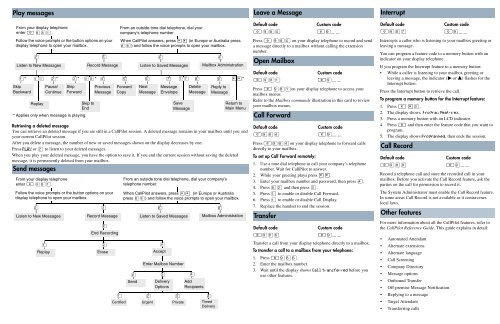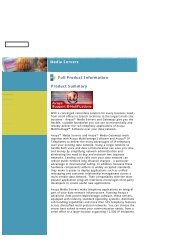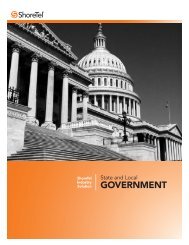Quick Reference Card
Quick Reference Card
Quick Reference Card
- TAGS
- reference
- www.hcwt.com
You also want an ePaper? Increase the reach of your titles
YUMPU automatically turns print PDFs into web optimized ePapers that Google loves.
Play messages<br />
From your display telephone<br />
enter ≤ ·°⁄.<br />
Follow the voice prompts or the button options on your<br />
display telephone to open your mailbox.<br />
Listen to New Messages<br />
⁄*<br />
Skip<br />
Backward<br />
¤<br />
⁄⁄<br />
Replay<br />
¤*<br />
Pause/<br />
Continue<br />
* Applies only when message is playing.<br />
Retrieving a deleted message<br />
You can retrieve an deleted message if you are still in a CallPilot session. A deleted message remains in your mailbox until you end<br />
your current CallPilot session.<br />
After you delete a message, the number of new or saved messages shown on the display decreases by one.<br />
Press PLAY or ¤ to listen to your deleted messages.<br />
When you play your deleted message, you have the option to save it. If you end the current session without saving the deleted<br />
message, it is permanently deleted from your mailbox.<br />
Send messages<br />
From your display telephone<br />
enter ≤ ·°⁄.<br />
‹*<br />
Skip<br />
Forward<br />
‹<br />
Record Message<br />
fl<br />
Listen to Saved Messages<br />
Mailbox Administration<br />
‹‹* › fi fl ‡ ‡‡ ° · ••*<br />
Skip to<br />
End<br />
Previous<br />
Message<br />
Follow the voice prompts or the button options on your<br />
display telephone to open your mailbox.<br />
¤<br />
Listen to New Messages<br />
⁄<br />
Replay<br />
‹<br />
Record Message<br />
£<br />
End Recording<br />
¤<br />
Erase<br />
Forward<br />
Copy<br />
⁄<br />
Certified<br />
From an outside tone dial telephone, dial your<br />
company’s telephone number.<br />
When CallPilot answers, press •• (in Europe or Australia press<br />
°°) and follow the voice prompts to open your mailbox.<br />
Next<br />
Message<br />
Message<br />
Envelope<br />
Save<br />
Message<br />
Delete<br />
Message<br />
°<br />
Reply to<br />
Message<br />
From an outside tone dial telephone, dial your company’s<br />
telephone number.<br />
Return to<br />
Main Menu<br />
When CallPilot answers, press •• (in Europe or Australia<br />
press °°) and follow the voice prompts to open your mailbox.<br />
£<br />
fl °<br />
Listen to Saved Messages<br />
£<br />
Accept<br />
Enter Mailbox Number<br />
‹<br />
›<br />
Send Delivery Add<br />
Options Recipients<br />
¤ ‹ ›<br />
Urgent Private Timed<br />
Delivery<br />
Mailbox Administration<br />
Leave a Message<br />
Default code Custom code<br />
≤ ·°‚ ≤·__ __<br />
Press ≤ ·°‚ on your display telephone to record and send<br />
a message directly to a mailbox without calling the extension<br />
number.<br />
Open Mailbox<br />
Default code Custom code<br />
≤ ·°⁄ ≤·__ __<br />
Press ≤ ·°⁄on your display telephone to access your<br />
mailbox menus.<br />
Refer to the Mailbox commands illustration in this card to review<br />
your mailbox menus.<br />
Call Forward<br />
Default code Custom code<br />
≤·°› ≤·__ __<br />
Press ≤·°›on your display telephone to forward calls<br />
directly to your mailbox.<br />
To set up Call Forward remotely:<br />
1. Use a tone dial telephone to call your company’s telephone<br />
number. Wait for CallPilot to answer.<br />
2. While your greeting plays press ••.<br />
3. Enter your mailbox number and password, then press £.<br />
4. Press °¤ and then press ‹.<br />
5. Press ⁄ to enable or disable Call Forward.<br />
6. Press ⁄ to enable or disable Call Display.<br />
7. Replace the handset to end the session.<br />
Transfer<br />
Default code Custom code<br />
≤·°fl ≤·__ __<br />
Transfer a call from your display telephone directly to a mailbox.<br />
To transfer a call to a mailbox from your telephone:<br />
1. Press ≤·°fl.<br />
2. Enter the mailbox number.<br />
3. Wait until the display shows Call transferred before you<br />
use other features.<br />
Interrupt<br />
Default code Custom code<br />
≤·°‡ ≤·__ __<br />
Intercepts a caller who is listening to your mailbox greeting or<br />
leaving a message.<br />
You can program a feature code to a memory button with an<br />
indicator on your display telephone.<br />
If you program the Interrupt feature to a memory button:<br />
While a caller is listening to your mailbox greeting or<br />
leaving a message, the indicator (º or Ω) flashes for the<br />
Interrupt button.<br />
Press the Interrupt button to retrieve the call.<br />
To program a memory button for the Interrupt feature:<br />
1. Press ≤ •‹.<br />
2. The display shows Program Features.<br />
3. Press a memory button with an LCD indicator.<br />
4. Press ≤ and then enter the feature code that you want to<br />
program.<br />
5. The display shows Programmed, then ends the session.<br />
Call Record<br />
Default code Custom code<br />
≤·°· ≤·__ __<br />
Record a telephone call and store the recorded call in your<br />
mailbox. Before you activate the Call Record feature, ask the<br />
parties on the call for permission to record it.<br />
The System Administrator must enable the Call Record feature.<br />
In some areas Call Record is not available as it contravenes<br />
local laws.<br />
Other features<br />
For more information about all the CallPilot features, refer to<br />
the CallPilot <strong>Reference</strong> Guide. This guide explains in detail:<br />
Automated Attendant<br />
Alternate extensions<br />
Alternate language<br />
Call Screening<br />
Company Directory<br />
Message options<br />
Outbound Transfer<br />
Off-premise Message Notification<br />
Replying to a message<br />
Target Attendant<br />
Transferring calls