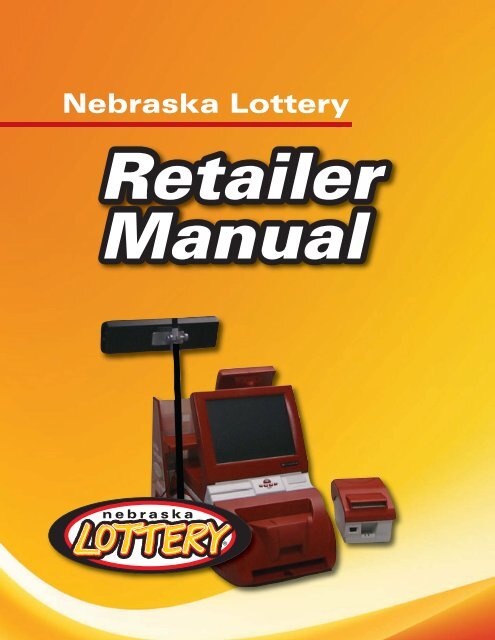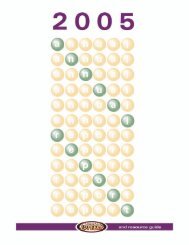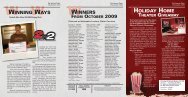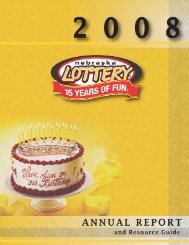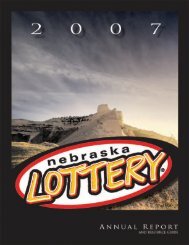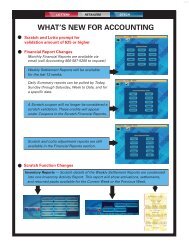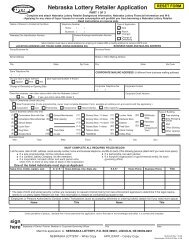Nebraska Lottery Retailer Manual
Nebraska Lottery Retailer Manual
Nebraska Lottery Retailer Manual
You also want an ePaper? Increase the reach of your titles
YUMPU automatically turns print PDFs into web optimized ePapers that Google loves.
<strong>Nebraska</strong> <strong>Lottery</strong><br />
<strong>Retailer</strong><br />
<strong>Manual</strong>
1-800-352-6510<br />
Hotline<br />
<strong>Retailer</strong> Number:<br />
Password:<br />
YOUR LOTTERY TEAM:<br />
<strong>Lottery</strong> Sales Representative (LSR):<br />
Order Specialist Representative (OSR):<br />
Customer Service Technician (CST):
table of contents<br />
General Information<br />
Phone Numbers, Web Site, Hours of Operation . . . . . . . . . . . . . . . . .1<br />
Age Requirements . . . . . . . . . . . . . . . . . . . . . . . . . . . . . . . . . . . . . . . . . . . .1<br />
Forms of Payment . . . . . . . . . . . . . . . . . . . . . . . . . . . . . . . . . . . . . . . . . . . .2<br />
Prize Redemption and Claim Center Locations . . . . . . . . . . . . . . . . . . . .2<br />
Signing On and Signing Off . . . . . . . . . . . . . . . . . . . . . . . . . . . . . . . . . . . .2<br />
Terminal Training Mode . . . . . . . . . . . . . . . . . . . . . . . . . . . . . . . . . . . . . . .3<br />
Terminal Messages . . . . . . . . . . . . . . . . . . . . . . . . . . . . . . . . . . . . . . . . . . .3<br />
Lotto Games . . . . . . . . . . . . . . . . . . . . . . . . . . . . . . . . . . . . . . . . . . . . . . . .4<br />
Selling Lotto Tickets . . . . . . . . . . . . . . . . . . . . . . . . . . . . . . . . . . . . . . . . . .4<br />
Using a Play Slip<br />
How to Correct a Play Slip Transaction<br />
Selling Quick Picks<br />
Ticket Repeat<br />
Direct Transaction<br />
Validating Lotto Tickets . . . . . . . . . . . . . . . . . . . . . . . . . . . . . . . . . . . . . . .7<br />
Selling Scratch Tickets . . . . . . . . . . . . . . . . . . . . . . . . . . . . . . . . . . . . . . . .8<br />
Validating Scratch Tickets . . . . . . . . . . . . . . . . . . . . . . . . . . . . . . . . . . . . .8<br />
Scratch Ticket Confirmation and Activation . . . . . . . . . . . . . . . . . . . . . . .9<br />
<strong>Lottery</strong> Coupons . . . . . . . . . . . . . . . . . . . . . . . . . . . . . . . . . . . . . . . . . . . .10<br />
Scratch Coupons<br />
Lotto Coupons<br />
eCoupons<br />
Financial Reports . . . . . . . . . . . . . . . . . . . . . . . . . . . . . . . . . . . . . . . . . . .11<br />
Daily Summary and Weekly Settlement Report<br />
Scratch Pack Reports<br />
Changing Printer Paper . . . . . . . . . . . . . . . . . . . . . . . . . . . . . . . . . . . . . .12
Phone Numbers<br />
<strong>Lottery</strong> Terminal Hotline:<br />
1-800-352-6510 (24 hours a day, seven days a week)<br />
Scratch Ticket Assistance:<br />
1-877-651-6296 or 402-434-1945 (24 hours a day, seven days a week)<br />
<strong>Nebraska</strong> <strong>Lottery</strong> Office/Accounting Assistance:<br />
1-800-587-5200 or 402-471-6100 (8 a.m. to 5 p.m., CT, Monday-Friday)<br />
OTHER PHONE NUMBERS:<br />
Compulsive Gambling Hotline: 1-800-522-4700<br />
Player’s Hotline: 1-800-224-LUCK (5825)<br />
<strong>Nebraska</strong> <strong>Lottery</strong> Web Site: www.nelottery.com<br />
HOURS OF OPERATION<br />
<strong>Nebraska</strong> <strong>Lottery</strong> Scratch tickets may be purchased any time. <strong>Nebraska</strong><br />
<strong>Lottery</strong> Lotto tickets may be purchased and validated, and Scratch tickets<br />
may be validated any day of the week from 5:00 a.m. to 1:00 a.m. (CT).<br />
Draw break takes place from 8:30 p.m. to 8:40 p.m. (CT) on Lotto drawing<br />
nights. On Lotto drawing nights, Lotto tickets purchased up to 8:30 p.m. will<br />
be valid for that night’s draw. Lotto tickets purchased after 8:40 p.m. will be<br />
valid for the next available draw. If you have a Lotto ticket that has been<br />
printed by mistake and you are not able to sell it, it needs to be called in<br />
to the terminal hotline for credit before the draw break.<br />
AGE REQUIREMENTS<br />
There are no restrictions on a clerk’s age to sell <strong>Lottery</strong> tickets.<br />
<strong>Retailer</strong>s may not sell <strong>Lottery</strong> tickets to or redeem winning <strong>Lottery</strong> tickets<br />
from minors. <strong>Nebraska</strong> statutes make it a criminal offense to sell <strong>Lottery</strong><br />
tickets to a person under 19 years of age, or for someone under 19 years of<br />
age to purchase <strong>Lottery</strong> tickets or redeem <strong>Lottery</strong> tickets for prizes.<br />
<strong>Lottery</strong> <strong>Retailer</strong>s and their employees can purchase tickets and win prizes,<br />
although retailers may restrict employee <strong>Lottery</strong> purchases.<br />
<strong>Lottery</strong> <strong>Retailer</strong>s are required to cooperate with all <strong>Nebraska</strong> <strong>Lottery</strong> efforts<br />
to investigate and enforce these restrictions, and are required to report any<br />
suspected violations to <strong>Lottery</strong> Security at 402-471-5714 or 1-800-587-5200.<br />
<strong>Lottery</strong> <strong>Retailer</strong>s can have their contracts suspended and/or terminated if<br />
the <strong>Lottery</strong> determines that retailers have violated these restrictions.<br />
1<br />
phone numbers hours of operation<br />
age requirements
forms of payment<br />
prize redemption &<br />
claim center locations<br />
signing on & off<br />
2<br />
Forms of Payment<br />
<strong>Retailer</strong>s can decide which forms of payment they will accept for <strong>Lottery</strong><br />
purchases. The <strong>Nebraska</strong> <strong>Lottery</strong> does not set restrictions on the forms of<br />
payment accepted for <strong>Lottery</strong> purchases, other than a retailer cannot<br />
charge <strong>Lottery</strong> purchases to a store credit account or layaway plan.<br />
Prize Redemption and Claim Center Locations<br />
• Winning tickets of $500 or below can be claimed at any <strong>Nebraska</strong> <strong>Lottery</strong><br />
<strong>Retailer</strong> location.<br />
• Cash prizes of $501 to $19,999 must be claimed at any of the <strong>Lottery</strong>’s<br />
five Regional Claim Center offices, <strong>Lottery</strong> headquarters or by mail.<br />
• Prizes of $20,000 or more and merchandise prizes must be claimed in<br />
person at <strong>Lottery</strong> headquarters in Lincoln.<br />
Claim Centers are open 8 a.m. to 5 p.m., Monday through Friday (CT).<br />
Claim Center Locations:<br />
Grand Island:<br />
TierOne Building, 1811 West Second, Suite 460, 308-385-6067.<br />
Norfolk:<br />
304 North 5th Street, Suite D, 402-370-3333.<br />
North Platte:<br />
Craft State Office Building, 200 South Silber, 308-535-8250.<br />
Omaha:<br />
<strong>Nebraska</strong> State Office Building, 1313 Farnam-on-the-Mall, 402-595-2065.<br />
Scottsbluff:<br />
Panhandle State Office Complex, 4500 Avenue “I”, 308-632-1200.<br />
<strong>Lottery</strong> Headquarters Lincoln:<br />
1800 “O” Street, Suite 101, 402-471-6100.<br />
Signing On and Signing Off<br />
You must enter your <strong>Retailer</strong> ID and Password to sign on.<br />
To sign on, from the Main Menu Screen, touch the “Sign On/Off” button.<br />
The retailer ID window will display. Using the keypad, enter your six-digit<br />
<strong>Retailer</strong> ID, then touch “OK”. The password window will then display.<br />
Enter your password and then touch “OK”. A welcome message will<br />
appear upon successful sign-on. Touch “OK” to display the Main Menu<br />
screen. You are now signed on.
To sign off, touch the “Sign On/Off” button. Touch “OK” when the sign-off<br />
confirmation message window displays.<br />
All <strong>Lottery</strong> terminals will be signed off automatically by the Central System<br />
each day at 1:00 a.m. (CT). The terminal will be available to sign on at 5:00<br />
a.m. (CT).<br />
Terminal Training Mode<br />
The training mode enables you to explore the terminal in a non-live format.<br />
In training mode, you can perform most of the same functions as in live<br />
mode without going through the live system. The training mode feature<br />
may be accessed by pressing “Utilities” and then pressing “Training<br />
Mode”. To exit training mode, press “Utilities” and then “Training Mode”.<br />
When the terminal is in training mode, the screens have a green background.<br />
Terminal Messages<br />
Terminal messages are sent to inform you of important <strong>Lottery</strong> information,<br />
such as closed scratch games, winners, and special promotions. Touch the<br />
“Messages” button to view all terminal messages; touch any message to<br />
view the entire message content. Most of these messages can be viewed on<br />
your own time, but some messages may be mandatory. This means the<br />
“Messages” button will light up red and you cannot perform any other terminal<br />
functions until you open the message. Messages may be viewed or<br />
printed. All terminal messages will be stored on your terminal for one week<br />
before they are automatically deleted.<br />
AMBER Alerts:<br />
If an AMBER Alert is issued in <strong>Nebraska</strong>, a mandatory AMBER Alert<br />
message will be sent to your terminal. If you receive an AMBER Alert, we<br />
ask you to print the message and post it in a visible location in your retail<br />
location.<br />
3<br />
training mode terminel messages
lotto games<br />
selling lotto tickets<br />
4<br />
Lotto Games<br />
The <strong>Nebraska</strong> <strong>Lottery</strong> offers five different Lotto games for sale: Powerball,<br />
<strong>Nebraska</strong> Pick 5, 2by2, <strong>Nebraska</strong> Pick 3, and MyDaY. Refer to a How to Play<br />
brochure for the most current information on how to play, how to win, and<br />
drawing information for Lotto games.<br />
Selling Lotto Tickets<br />
Using a Play Slip<br />
1. Insert the completed play slip into the scanner. Make sure the front<br />
(marked) side of the play slip is facing you. The play slip will exit from<br />
the bottom of the scanner and stack in the Stacker Tray, which can hold<br />
up to 30 play slips. Slide the Stacker Tray out to open it.<br />
2. The terminal will read the play slip and print the ticket.<br />
3. If the purchase price of the ticket is more than $10, a purchase confirmation<br />
message will appear stating the total amount of the ticket.<br />
4. Confirm the purchase price with the customer and then touch “OK” to<br />
print the ticket, or “CANCEL” to cancel the play and return to the<br />
previous screen.<br />
How to Correct a Play Slip Transaction<br />
When a play slip with errors is inserted into the scanner, a message will<br />
appear stating which play(s) is incorrect. You have two options to correct<br />
the play:<br />
• Touch “Drop” to cancel the play. Return the play slip to the customer to<br />
correct. Then reinsert into the scanner.<br />
• Touch the “Edit” button on the error message window to display the<br />
associated game screen. Then manually correct the error(s) and press<br />
“Send”.<br />
If a player wants to play their own numbers, it is recommended you have<br />
them fill out a play slip. However, the terminal will allow you to manually<br />
enter numbers for a player. Simply press the button for the game they wish<br />
to play, then the “<strong>Manual</strong> Entry” button under that game’s quick pick<br />
screen. This will take you to a manual screen where you can select the<br />
player’s requested numbers.
Selling Quick Picks<br />
1. From the Main Menu screen, select the Game button of the desired Lotto<br />
game. The quick pick menu for that game will then display.<br />
2. If using the <strong>Nebraska</strong> Pick 3 Quick Pick menu, you must select the Bet<br />
Type (Straight, Box, Straight/Box, or Combo) the customer would like for<br />
their plays.<br />
3. The screen defaults to one play, for one drawing. If more than one play is<br />
requested, touch the requested number under the “Plays” section. If the<br />
customer requests a multi-draw, touch the “Multi-Draw” button and then<br />
select the requested number of draws.<br />
4. The “# of Tickets” button can be used to create multiple tickets with the<br />
same number of plays and draws. This button is helpful if a player is purchasing<br />
a large number of quick pick plays.<br />
5. If the customer wants to add Power Play to their Powerball purchase,<br />
simply touch the “Yes” button under Power Play.<br />
6. Touch “Send” to print the ticket(s).<br />
Main Menu Screen Quick Pick Screen<br />
The $1 and $5 one-touch buttons next to the game icons give you a shortcut<br />
for players who want one or five quick pick plays of any game. There are no<br />
one-touch buttons for <strong>Nebraska</strong> Pick 3 because a Bet Type must be selected<br />
for each Pick 3 wager.<br />
The “2 Pack,” “3 Pack,” and “4 Pack” buttons give you shortcuts for selling<br />
tickets when a customer wants to purchase single quick picks for multiple<br />
games. The game names appear on each icon.<br />
5
6<br />
Ticket Repeat<br />
The Ticket Repeat option allows you to print a Lotto ticket for a specific<br />
game using the same play information from an existing valid ticket.<br />
To produce a Lotto Ticket Repeat ticket:<br />
1. Touch the “Ticket Repeat” button and the Ticket Repeat window will<br />
appear.<br />
2. Scan the barcode on the customer’s Lotto ticket. If the ticket cannot be<br />
scanned, enter the 25-digit barcode number on the ticket.<br />
3. Touch “OK” to print the ticket or “EXIT” to cancel the transaction.<br />
Direct Transaction<br />
The Direct Transaction feature allows you to choose whether tickets<br />
automatically print, or transactions are accumulated and displayed on a<br />
summary screen before printing.<br />
When you sign on the terminal, the Direct Transaction feature defaults to<br />
enabled. Enabled means tickets print automatically when you insert a play<br />
slip, touch “SEND” from a game screen, or when you select a one-touch<br />
quick pick. Disabling the Direction Transaction allows transactions to accumulate<br />
and display in a Transaction Summary screen before tickets are<br />
printed.<br />
To disable Direct Transaction Mode, simply touch the “Direct Transaction”<br />
button. A red “X” will appear indicating Direct Transaction is disabled. To<br />
change back to enabled, touch the button again and then touch “OK” on<br />
the confirmation message window.<br />
Using the Transaction Summary Screen:<br />
The current customer’s transactions<br />
are shown on the Transaction<br />
Summary Screen. The screen will<br />
list up to ten transactions at a time.<br />
You can add plays by selecting the<br />
“Add Play” button. You can also<br />
delete, edit, and clear plays by<br />
selecting the appropriate buttons.<br />
When you are ready to complete the<br />
transactions and print all the tickets<br />
on the list, you should select the<br />
“Accept” button.<br />
Transaction Summary Screen
Validating Lotto tickets<br />
When a customer presents a Lotto ticket as a winner and wants to be paid,<br />
you must utilize the terminal to validate and confirm that the ticket is a<br />
winner.<br />
You can validate a Lotto ticket automatically by scanning it with the barcode<br />
reader, or manually by entering the ticket serial number on the Validation<br />
window on the touch screen.<br />
Validating a Lotto ticket using the barcode reader<br />
1. Place the ticket under the barcode reader,<br />
making sure the ticket is face up so that the<br />
laser light can scan the barcode. This can<br />
be done from any screen.<br />
2. Lotto tickets under $25 are automatically<br />
validated. The <strong>Lottery</strong> terminal gives the<br />
option to Pay or Do Not Pay Lotto tickets<br />
worth $25-$500. If you pay the prize,<br />
touch “Pay”, keep the receipt and the Lotto<br />
ticket. If you do not pay the prize,<br />
return the ticket to the player.<br />
3. If the prize is over $500, the terminal will<br />
print a receipt for the winner and a message<br />
will display stating the prize must be<br />
claimed at a <strong>Lottery</strong> Claim Center. Return<br />
the ticket to the player.<br />
4. One receipt is printed after each validation.<br />
<strong>Manual</strong>ly Validating a Lotto ticket<br />
If the ticket cannot be read by the barcode<br />
reader, you may manually validate the ticket.<br />
1. From the Main Menu screen touch the<br />
“<strong>Manual</strong> Validation” button. The validation<br />
window defaults to Scratch validations.<br />
Touch the “Lotto” button to switch<br />
to a Lotto validation.<br />
2. Enter the 25-digit barcode number. When<br />
all the numbers are entered, the prize<br />
result appears in the validation results box.<br />
3. Follow steps 2-4 from above.<br />
20934 100100<br />
Start: June-07-08 End: June-07-08<br />
Ticket Valid For 1 Draw(s)<br />
09648 39564 21482 21135 03347<br />
10 23 42 48 54 03<br />
Power Play Option –> NO
selling scratch<br />
tickets<br />
validating scratch<br />
tickets<br />
8<br />
Selling Scratch tickets<br />
Scratch tickets may be sold 24 hours a day, seven days a week. However,<br />
Scratch tickets can only be validated from 5:00 a.m. to 1:00 a.m. (CT).<br />
Scratch and Lotto tickets may not be sold by mail, by telephone, on the Internet,<br />
or for a price other than the one set by the <strong>Lottery</strong>. The ticket price is<br />
on the front and the back of each ticket.<br />
Validating Scratch Tickets<br />
Validating a Scratch ticket using the barcode reader<br />
1. Place the ticket under the barcode reader, making sure the ticket is face<br />
down so the laser light can scan the barcode. This can be performed<br />
from any screen.<br />
2. Once the terminal recognizes the ticket, you will be asked to enter the<br />
three boxed digits from the front of the ticket (see below).<br />
3. Once the last number of the three boxed digits has been entered, the<br />
ticket will be automatically validated.<br />
4. If the winning amount is $500 or less, a prize amount will display in the<br />
validation window and a receipt will automatically print. Pay the player,<br />
deface the validated ticket, and keep it and the receipt for your balancing.<br />
5. If the amount is over $500, the terminal will print a receipt for the winner<br />
and a message will display stating the prize must be claimed at a <strong>Lottery</strong><br />
Claim Center. Return the ticket to the player.<br />
6. If the ticket is not a winner, the terminal will display “Not a Winner”.<br />
<strong>Manual</strong>ly Validating a<br />
Scratch ticket<br />
1. From the Main Menu<br />
screen, touch the “<strong>Manual</strong><br />
Validation” button. The validation<br />
window will default<br />
to Scratch Validation.<br />
2. Use the keypad to enter the<br />
game, pack, and ticket number<br />
located on the back of<br />
the ticket (xxx-xxxxxx-xxx).<br />
Then enter the 12-digit validation<br />
code located on the<br />
front of the ticket (under the<br />
latex).<br />
3. Follow steps 4-6 from<br />
above.<br />
12-digit Validation Code<br />
Game,<br />
Pack &<br />
Ticket<br />
Number
Scratch Ticket Confirmation and Activation<br />
Confirming Scratch ticket orders<br />
Scratch Ticket orders must be confirmed upon receipt.<br />
1. Verify the order you received matches the packs listed on the<br />
packing slip.<br />
2. Select the “Scratch” button from the Main Menu screen.<br />
3. Select the “Confirm” button.<br />
4. Scan the barcode on the packing slip or manually enter the Scratch ticket<br />
shipment order number. A confirmation receipt will automatically print<br />
for your records.<br />
Activating Scratch ticket packs<br />
Scratch tickets should only be sold from an activated pack.<br />
1. Select the “Scratch” button from the Main Menu screen.<br />
2. Select the “Activate” button.<br />
3. Scan the barcode of any ticket from the pack, or manually enter the game<br />
and pack number. An activation receipt will print for your records.<br />
The game is ready for sale. Check to make sure the receipt says<br />
“Pack Activated”.<br />
9<br />
confirmation &<br />
activation
lottery coupons<br />
10<br />
<strong>Lottery</strong> Coupons<br />
Instructions for redeeming both Scratch and Lotto coupons are printed in<br />
the upper right-hand corner of the coupons, along with more detailed<br />
instruction on the back of the coupon. By following the instructions<br />
provided, proper credit will be given to your account. Coupons should be<br />
reconciled daily. Once redeemed and reconciled, save all coupons for your<br />
<strong>Lottery</strong> Sales Representative to pick up.<br />
Scratch Coupons<br />
Scratch coupons are<br />
redeemed by scanning the<br />
barcode on the back of the<br />
coupon, then entering the<br />
three boxed digits above the<br />
barcode. Credit appears as a<br />
Scratch validation (just like<br />
any winning Scratch ticket).<br />
If the barcode will not scan,<br />
enter the information as you<br />
would for a manual Scratch<br />
ticket validation.<br />
Lotto Coupons<br />
Lotto coupons are redeemed<br />
by scanning the barcode on<br />
the back of the coupon. This<br />
will produce the free quick<br />
pick play(s). If the barcode<br />
will not scan, touch<br />
“Coupon” on the main<br />
menu, enter the barcode<br />
number, and touch “Send”.<br />
Balance your Lotto coupons<br />
daily to the Daily Summary Report.<br />
See back for instructions.<br />
This coupon is good for one (1) free<br />
$1 Scratch ticket of your choice.<br />
Free<br />
$1 Ticket<br />
nelottery.com<br />
<strong>Retailer</strong>:<br />
Scan barcode on<br />
back of coupon to<br />
receive credit.<br />
Coupon expires<br />
June 30, 2011.<br />
Must be 19 to redeem.<br />
eCoupons<br />
Members of the <strong>Nebraska</strong> <strong>Lottery</strong> MVP Club at nelottery.com periodically<br />
receive eCoupon offers for Lotto products. eCoupons are the same as other<br />
Lotto coupons, but are printed at home by the player. Follow the instruction<br />
above for Lotto Coupons to redeem eCoupons. If the terminal response<br />
when scanning an eCoupon is “Coupon Previously Scanned”, the eCoupon<br />
has already been redeemed.
Financial Reports<br />
To access your financial reports, touch<br />
the “Financial Reports” button. Each<br />
button represents a different type of<br />
financial report, and the buttons in the<br />
middle represent the days of the week<br />
for the information. You can access<br />
summary, sales, validations,<br />
commission, coupon, and Lotto<br />
adjustment information for the current<br />
day and seven previous days. Scratch<br />
adjustments are for the previous week.<br />
Daily Summary and Weekly Settlement Reports<br />
Both Scratch and Lotto information will print on your Daily Summary and<br />
Weekly Settlement Reports.<br />
Your Daily Summary Report shows your daily<br />
transactions, adjustments, settlements, and<br />
commissions. Utilize this report to balance your Lotto<br />
sales and your Lotto and Scratch validations daily.<br />
The Weekly Settlement report is printed automatically<br />
when the terminal is first signed on after the<br />
end of the weekly accounting period (anytime after<br />
5:00 a.m. (CT) on Sunday). The report shows the<br />
summary of the transactions for the billing period<br />
and the total that will be swept (or credited)<br />
from your account for the current billing period.<br />
Electronic Fund Transfers are made every Wednesday<br />
to or from your designated bank account. You may<br />
manually print the current and previous Weekly Settlement<br />
Report via the Financial Report button.<br />
Financial Reports<br />
Scratch Pack Reports:<br />
From the Scratch Main Menu (accessed by touching the<br />
“Scratch” button on the Main Menu screen), you can<br />
generate Scratch pack reports. The Pack Status and the Summary Inventory<br />
reports can be used to help manage your Scratch inventory.<br />
The Activated, Settled, and Returned Pack reports provide the detail (or<br />
backup) for the latest Weekly Settlement Report.<br />
If you need assistance or information concerning any of your financial<br />
reports, call the <strong>Nebraska</strong> <strong>Lottery</strong> accounting office at 1-800-587-5200.<br />
11<br />
financial reports
changing printer<br />
paper<br />
Changing Printer Paper<br />
The Coronis Terminal printer has a paper sensor that is triggered when a<br />
roll of ticket stock is nearly gone or when it is completely out. Whenever<br />
possible, replace the roll when the printer icon flashes and the “Low Paper”<br />
light displays. If you run very low on paper, your terminal will lock up and<br />
no further transactions can be entered until you load a new roll of ticket<br />
stock into the printer. Follow instructions under the printer lid to load<br />
properly. Do not load backwards.<br />
Note the correct method of<br />
loading the paper. Once<br />
placed into the printer,<br />
make sure the paper is feeding<br />
up from the bottom of<br />
the roll, not from across the<br />
top. The paper is threaded<br />
over the black plastic bar,<br />
not under. Loading the<br />
printer paper correctly will<br />
prevent any erroneous<br />
tickets from being printed.<br />
Only use ticket stock that has been assigned to your store. NEVER loan or<br />
borrow ticket stock to or from another retailer (not even from a store within<br />
your own company). If you need ticket stock, call the terminal hotline at<br />
1-800-352-6510.<br />
12