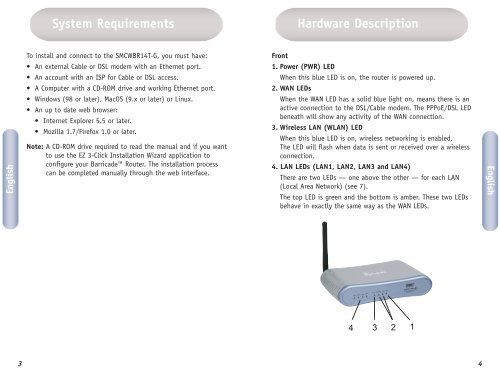SMCWBR14T-G SMCWBR14T-G 802.11g 108Mbps Wireless ...
SMCWBR14T-G SMCWBR14T-G 802.11g 108Mbps Wireless ...
SMCWBR14T-G SMCWBR14T-G 802.11g 108Mbps Wireless ...
You also want an ePaper? Increase the reach of your titles
YUMPU automatically turns print PDFs into web optimized ePapers that Google loves.
English<br />
3<br />
System Requirements<br />
To install and connect to the <strong>SMCWBR14T</strong>-G, you must have:<br />
• An external Cable or DSL modem with an Ethernet port.<br />
• An account with an ISP for Cable or DSL access.<br />
• A Computer with a CD-ROM drive and working Ethernet port.<br />
• Windows (98 or later), MacOS (9.x or later) or Linux.<br />
• An up to date web browser:<br />
• Internet Explorer 5.5 or later.<br />
• Mozilla 1.7/Firefox 1.0 or later.<br />
Note: A CD-ROM drive required to read the manual and if you want<br />
to use the EZ 3-Click Installation Wizard application to<br />
configure your Barricade Router. The installation process<br />
can be completed manually through the web interface.<br />
Hardware Description<br />
Front<br />
1. Power (PWR) LED<br />
When this blue LED is on, the router is powered up.<br />
2. WAN LEDs<br />
When the WAN LED has a solid blue light on, means there is an<br />
active connection to the DSL/Cable modem. The PPPoE/DSL LED<br />
beneath will show any activity of the WAN connection.<br />
3. <strong>Wireless</strong> LAN (WLAN) LED<br />
When this blue LED is on, wireless networking is enabled.<br />
The LED will flash when data is sent or received over a wireless<br />
connection.<br />
4. LAN LEDs (LAN1, LAN2, LAN3 and LAN4)<br />
There are two LEDs — one above the other — for each LAN<br />
(Local Area Network) (see 7).<br />
The top LED is green and the bottom is amber. These two LEDs<br />
behave in exactly the same way as the WAN LEDs.<br />
4<br />
3<br />
2<br />
1<br />
4<br />
English