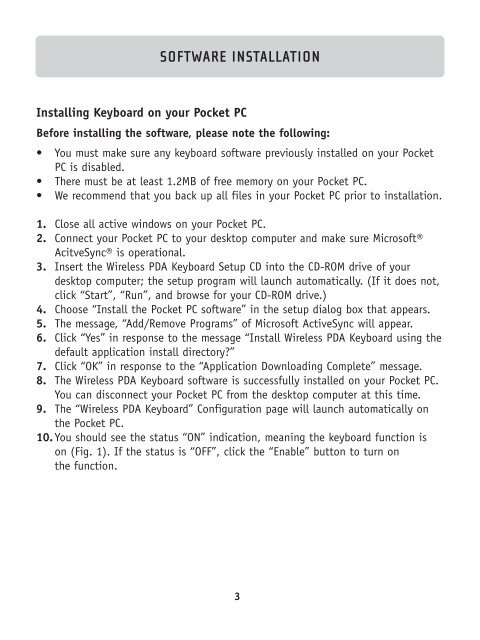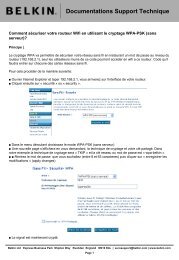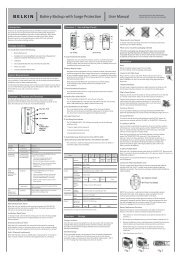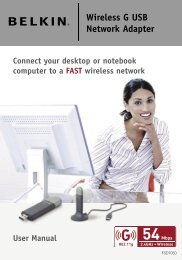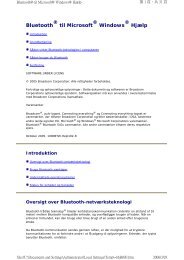Wireless PDA Keyboard Clavier sans fil pour PDA Drahtlose ... - Belkin
Wireless PDA Keyboard Clavier sans fil pour PDA Drahtlose ... - Belkin
Wireless PDA Keyboard Clavier sans fil pour PDA Drahtlose ... - Belkin
You also want an ePaper? Increase the reach of your titles
YUMPU automatically turns print PDFs into web optimized ePapers that Google loves.
SOFTWARE INSTALLATION<br />
Installing <strong>Keyboard</strong> on your Pocket PC<br />
Before installing the software, please note the following:<br />
• You must make sure any keyboard software previously installed on your Pocket<br />
PC is disabled.<br />
• There must be at least 1.2MB of free memory on your Pocket PC.<br />
• We recommend that you back up all <strong>fil</strong>es in your Pocket PC prior to installation.<br />
1. Close all active windows on your Pocket PC.<br />
2. Connect your Pocket PC to your desktop computer and make sure Microsoft®<br />
AcitveSync® is operational.<br />
3. Insert the <strong>Wireless</strong> <strong>PDA</strong> <strong>Keyboard</strong> Setup CD into the CD-ROM drive of your<br />
desktop computer; the setup program will launch automatically. (If it does not,<br />
click “Start”, “Run”, and browse for your CD-ROM drive.)<br />
4. Choose “Install the Pocket PC software” in the setup dialog box that appears.<br />
5. The message, “Add/Remove Programs” of Microsoft ActiveSync will appear.<br />
6. Click “Yes” in response to the message “Install <strong>Wireless</strong> <strong>PDA</strong> <strong>Keyboard</strong> using the<br />
default application install directory?”<br />
7. Click “OK” in response to the “Application Downloading Complete” message.<br />
8. The <strong>Wireless</strong> <strong>PDA</strong> <strong>Keyboard</strong> software is successfully installed on your Pocket PC.<br />
You can disconnect your Pocket PC from the desktop computer at this time.<br />
9. The “<strong>Wireless</strong> <strong>PDA</strong> <strong>Keyboard</strong>” Configuration page will launch automatically on<br />
the Pocket PC.<br />
10. You should see the status “ON” indication, meaning the keyboard function is<br />
on (Fig. 1). If the status is “OFF”, click the “Enable” button to turn on<br />
the function.<br />
3