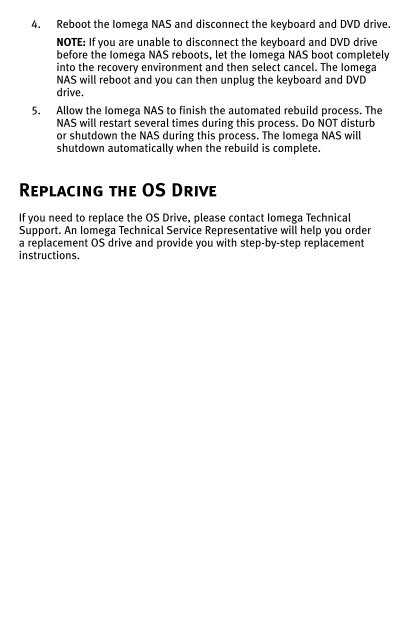Iomega NAS
Iomega NAS
Iomega NAS
Create successful ePaper yourself
Turn your PDF publications into a flip-book with our unique Google optimized e-Paper software.
4. Reboot the <strong>Iomega</strong> <strong>NAS</strong> and disconnect the keyboard and DVD drive.<br />
NOTE: If you are unable to disconnect the keyboard and DVD drive<br />
before the <strong>Iomega</strong> <strong>NAS</strong> reboots, let the <strong>Iomega</strong> <strong>NAS</strong> boot completely<br />
into the recovery environment and then select cancel. The <strong>Iomega</strong><br />
<strong>NAS</strong> will reboot and you can then unplug the keyboard and DVD<br />
drive.<br />
5. Allow the <strong>Iomega</strong> <strong>NAS</strong> to finish the automated rebuild process. The<br />
<strong>NAS</strong> will restart several times during this process. Do NOT disturb<br />
or shutdown the <strong>NAS</strong> during this process. The <strong>Iomega</strong> <strong>NAS</strong> will<br />
shutdown automatically when the rebuild is complete.<br />
Replacing the OS Drive<br />
If you need to replace the OS Drive, please contact <strong>Iomega</strong> Technical<br />
Support. An <strong>Iomega</strong> Technical Service Representative will help you order<br />
a replacement OS drive and provide you with step-by-step replacement<br />
instructions.