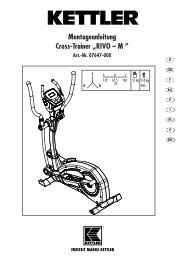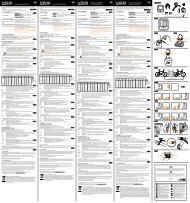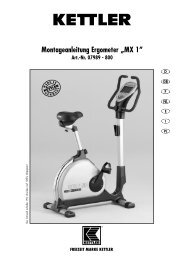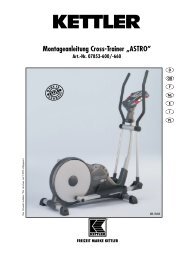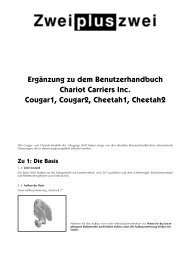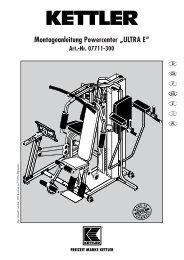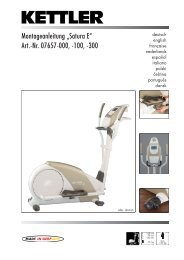Ser Ies-X - VDO
Ser Ies-X - VDO
Ser Ies-X - VDO
Create successful ePaper yourself
Turn your PDF publications into a flip-book with our unique Google optimized e-Paper software.
<strong>Ser</strong>IeS-X<br />
X1<br />
D Bedienungsanleitung<br />
GB Instruction Manual<br />
F Manuel d‘ Installation et d‘ Utilisation<br />
I Manuale d‘ Installazione e Funzionamento<br />
I F GB D
D GB F I I F GB D<br />
Vorwort<br />
Inhaltsverzeichnis<br />
Herzlichen Glückwunsch.<br />
Mit Ihrer Wahl für einen <strong>VDO</strong> Computer haben Sie sich für ein technisch sehr hochwertiges Gerät entschieden.<br />
Um das Potenzial des Computers optimal ausnutzen zu können, empfehlen wir Ihnen, diese Anleitung<br />
sorgfältig zu lesen. Sie erhalten alle Hinweise zur Bedienung sowie viele weitere nützliche Tips.<br />
Wir wünschen Ihnen viel Freude beim Fahren mit Ihrem <strong>VDO</strong> Cyclecomputer.<br />
Cycle Parts GmbH<br />
Verpackungsinhalt<br />
Bitte prüfen Sie zunächst die Vollständigkeit dieser Verpackung:<br />
1 <strong>VDO</strong> Computer<br />
Batterie eingebaut<br />
1 Unterleg Gummi<br />
für Sensor<br />
2<br />
1 Universal-Lenkerhalterung<br />
mit Kabel und Sensor<br />
1 Speichenmagnet<br />
(Clip-Magnet)<br />
Kabelbinder<br />
zur Montage der Halterung<br />
und des Sensors<br />
X1 <strong>VDO</strong> CYCLECOMPUTING<br />
1. Display 4<br />
2. Bedienung 6<br />
3. Informations-Funktionen 6<br />
4. Installation 8<br />
4.1 Montage von Sonsor, Magnet<br />
und Lenkerhalterung 8<br />
4.2 Batterieeinbau in den Computer 9<br />
4.3 Einsetzen des Computers<br />
in die Lenkerhalterung 9<br />
5. Grundeinstellungen 10<br />
5.1 Sprache einstellen 10<br />
5.2 Einstellen und Messen<br />
der Radgröße 10<br />
5.2.1 Einstellen über Reifentabelle 10<br />
5.2.2 Einstellen über Radumfang 12<br />
5.3 Einstellen Uhr 13<br />
5.4 Einstellen Gesamtkilometer 14<br />
5.5 Umschalten von Rad 1 auf Rad 2 14<br />
5.6 <strong>Ser</strong>vice-Intervall-Anzeige 15<br />
5.7 Sleep-Modus 16<br />
5.8 Reset-Funktionen 17<br />
6. Garantiebedingung 18<br />
7. Technische Spezifikationen 18<br />
8. Fehlerbehebung 19<br />
„>>> P02“ Verweise am Anfang eines Kapitels<br />
verweisen auf das entsprechende Bild im<br />
Picturebook!<br />
www.vdocyclecomputing.com X1 3
D GB F I I F GB D<br />
1. Display<br />
Das Display kann man in<br />
4 Segmente gliedern:<br />
Segment 1<br />
Zeigt immer die<br />
aktuelle Uhrzeit.<br />
Zusätzlich finden Sie im<br />
Display Indikator-Elemente.<br />
Die Beschreibung der einzelnen<br />
Indikatoren finden Sie auf der<br />
rechten Seite.<br />
4<br />
Segment 2<br />
Zeigt die aktuelle<br />
Geschwindigkeit.<br />
Segment 3<br />
Zeigt den Wert der von<br />
Ihnen gewählten Anzeige-<br />
Funktion/Information.<br />
Segment 4<br />
Zeigt in der oberen Zeile<br />
(Info-Zeile) die Bezeichnung<br />
der gewählten Funktion.<br />
In der zweiten Zeile (Menü-<br />
Zeile) wird angezeigt,<br />
B ob es weitere Informationen<br />
gibt „MEHR“<br />
B ob es eine weitere<br />
Auswahlmöglichkeit<br />
gibt „AUSWAHL“<br />
X1 <strong>VDO</strong> CYCLECOMPUTING<br />
<strong>Ser</strong>vice Indikator<br />
Zeigt an, dass Ihr Fahrrad zum <strong>Ser</strong>vice sollte.<br />
Das <strong>Ser</strong>vice-Intervall können Sie für Rad 1 und Rad 2<br />
individuell festlegen.<br />
Indikator Rad 1/Rad 2<br />
Der Computer kann mit zwei verschiedenen Einstellungen<br />
für 2 Fahrräder arbeiten. Der Indikator<br />
zeigt an, welches der beiden Fahrräder Sie zur<br />
Nutzung ausgewählt haben. Die Gesamtkilometer<br />
werden entsprechend für Rad 1 und für Rad 2<br />
getrennt gezählt und gespeichert.<br />
Messeinheit (KMH oder MPH)<br />
Der Computer kann sowohl KMH als auch MPH<br />
anzeigen. Strecken werden entsprechend in Kilometer<br />
oder Meilen angezeigt. Der Indikator zeigt<br />
die gewählte Messeinheit an.<br />
Abweichungsindikator Geschwindigkeit<br />
(aktuell) zu Geschwindigkeit (Schnitt)<br />
Der Computer vergleicht die aktuelle Geschwindigkeit<br />
mit der Durchschnittsgeschwindigkeit.<br />
Der Indikator zeigt an<br />
B ob die aktuelle Geschwindigkeit über dem<br />
Durchschnitt liegt (+1 km/h)<br />
B unter dem Durchschnitt liegt (-1 km/h)<br />
B oder dem Durchschnitt entspricht<br />
(Toleranz +/- 1 km/h)<br />
Menusteuerungsindikator<br />
Wenn ein Untermenu aufgerufen wurde, blinken<br />
diese Indikatoren und zeigen an, dass es noch<br />
weitere Auswahlmöglichkeiten gibt oder der Computer<br />
auf eine Eingabe wartet (Einstell-Modus).<br />
www.vdocyclecomputing.com X1 5
D GB F I I F GB D<br />
2. Bedienung<br />
3. Informations-Funktionen<br />
Für die einfache Bedienung Ihres Computers haben<br />
wir das EMC = Easy Menu Control System entwickelt.<br />
Das EMC erleichtert die Bedienung des Computers<br />
über eine Volltext-Menüführung wie sie<br />
bei den meisten Handys verwendet wird.<br />
C = CLEAR<br />
Im Funktions-Modus:<br />
B Vom Untermenü eine Menüebene<br />
zurück springen.<br />
Im Einstell-Modus:<br />
B Zurückspringen<br />
zu Funktions-Modus.<br />
B Eine Eingabe korrigieren.<br />
B Eine Ziffer zurückspringen.<br />
= DOWN<br />
Im Funktions-Modus:<br />
B Innerhalb der Funktionen<br />
abwärts blättern.<br />
Im Einstell-Modus:<br />
B Innerhalb der Einstell-Modi<br />
abwärts blättern.<br />
B Eine Ziffer verringern.<br />
6<br />
C = CLEAR<br />
DOWN<br />
FUNKTION 3<br />
FUNKTION 4<br />
FUNKTION 5<br />
FUNKTION 6<br />
Menü-Indikatoren im Display zeigen durch Blinken<br />
an, dass es weitere Auswahlmöglichkeiten gibt. Im<br />
Funktions-Modus und im Einstell-Modus erfolgt<br />
die Bedienung über die 4 Tasten.<br />
M = MENU<br />
M = MENU<br />
Im Funktions-Modus:<br />
B Verfügbares Untermenü aufrufen.<br />
B Auswahl bestätigen.<br />
Sie erkennen ein Untermenü durch<br />
die blinkenden Menü-Indikatoren.<br />
Im Einstell-Modus:<br />
B Eine Einstellung auswählen.<br />
B Eine gemachte Einstellung bestätigen.<br />
B Eine getroffene Auswahl bestätigen.<br />
= UP<br />
Im Funktions-Modus:<br />
B Innerhalb der Funktionen<br />
aufwärts blättern.<br />
Im Einstell-Modus:<br />
B Innerhalb der Einstell-Modi<br />
aufwärts blättern.<br />
B Eine Ziffer erhöhen.<br />
X1 <strong>VDO</strong> CYCLECOMPUTING<br />
UP<br />
TAGESTOUR<br />
Zeigt die Strecke der aktuellen Tour seit dem letzten<br />
Reset. Maximalwert 999,99 km.<br />
Bei Überschreiten des Maximalwertes beginnt der<br />
Zähler wieder bei Null. Gleichzeitig werden die<br />
Werte für Fahrzeit und Durchschnittsgeschwindigkeit<br />
auf Null zurückgesetzt.<br />
TAGESTOUR/MEHR<br />
MEHR zeigt an, dass es zum Hauptmenu TAGES-<br />
TOUR ein Untermenu gibt. Das Untermenu öffnen<br />
Sie mit M. Im Untermenu finden Sie:<br />
B Gesamtkilometer RAD 1 bis max. 99.999 km<br />
B Gesamtkilometer RAD 2 bis max. 99.999 km<br />
B Totalkilometer Summe für Rad 1 + Rad 2<br />
bis max. 199.999 km<br />
Das Untermenu verlassen Sie wieder mit C .<br />
FAHRZEIT<br />
Zeigt die Fahrzeit der aktuellen Tagestour seit<br />
dem letzten Reset. Maximal 23:59:59 HH:MM:SS.<br />
Bei überschreiten des Maximalwertes beginnt die<br />
Fahrzeit-Messung bei Null. Gleichzeitig werden<br />
Tagestour und Durchschnittsgeschwindigkeit auf<br />
Null zurückgestellt.<br />
DSCHN GSCHW<br />
Zeigt die Durchschnittsgeschwindigkeit, berechnet<br />
aus Tagestour und Fahrzeit, seit dem letzten Reset.<br />
Genauigkeit: 2 Kommastellen.<br />
Die Durchschnittsgeschwindigkeit wird neu berech-<br />
net, wenn die Tagestour oder die Fahrzeit den<br />
Maximalwert übersteigt.<br />
MAX GSCHW<br />
Zeigt die Maximalgeschwindigkeit auf der aktuellen<br />
Tour seit dem letzten Reset. Genauigkeit: 2 Kommastellen.<br />
www.vdocyclecomputing.com X1 7
D GB F I I F GB D<br />
4 Installation<br />
4.2 Batterieeinbau in den Computer >>> P03<br />
4.1 Montage von Sensor, Magnet und Lenkerhalterung >>> P01 Ihr <strong>VDO</strong> Computer wird mit einer 3V Batterie<br />
TIPP zum Batteriewechsel: <strong>VDO</strong> empfiehlt einen<br />
(Type 2032) geliefert. Die Batterie ist im Liefer- jährlichen Batteriewechsel. Kaufen Sie rechtzeitig<br />
Bei Federgabelmontage unbedingt den Federweg step 4 Kabel vom bereits montiertem Sensor am<br />
status bereits eingebaut. Zum Batteriewechsel eine neue Batterie, um eine einwandfreie Funkti-<br />
der Gabel beachten. Das Kabel benötigt entsprechen- Bremskabel entlang zum Lenker verlegen (mit<br />
gehen Sie folgendermaßen vor:<br />
on sicherzustellen.<br />
des Spiel.<br />
beiliegendem Kabelbinder fixieren. Ideal: Sensor-<br />
Beim Batteriewechsel werden alle Grundeinkabel<br />
um das Bremskabel hochwendeln.<br />
step 1 Legen Sie die Batterie mit dem +Pol nach stellungen des Computers auf Werkseinstellung<br />
ACHTUNG: Kabelrissgefahr.<br />
oben in das Computergehäuse ein.<br />
zurückgesetzt. Notieren Sie deshalb unbedingt<br />
step 5 Entscheiden ob Lenker-oder Vorbau-Mon-<br />
vor dem Entnehmen der alten Batterie die eintage,<br />
entsprechend den Fuß der Lenkerhalterung<br />
step 2 Achten Sie darauf, dass sich die Batterie gegebenen Radgrößen sowie die bisher gefah-<br />
um 90° drehen. Dazu die Schrauben in der Halte-<br />
nicht verkantet.<br />
renen Gesamtkilometer für Ihr Rad 1 und Rad 2.<br />
rung lösen, Fuß herausnehmen und um 90° dre-<br />
Programmieren Sie diese nach dem Einsetzen<br />
hen, einsetzen und Schrauben wieder festdrehen.<br />
der neuen Batterie wieder ein.<br />
step 1 Legen sie das Unterleg-Gummi unter den<br />
Sensor. Montieren Sie den Sensor auf der Gabelseite,<br />
an der Sie später den Computer am Lenker<br />
montieren wollen (rechts oder links) mit beiliegendem<br />
Kabelbinder (zunächst lose, noch nicht<br />
festziehen). Der Sensor kann je nach Platzverhältnissen<br />
vorne auf die Gabel, innen an der Gabel<br />
oder hinten an der Gabel, montiert werden.<br />
>>> P02<br />
step 2 Speichenmagnet um eine Außen-Speiche<br />
legen. Der silberne Magnetkern zeigt dabei zum<br />
Sensor. Magnet an der Sensor- Markierung mit<br />
etwa 1 - 5 mm Abstand ausrichten.<br />
step 3 Sensor und Magnet endgültig ausrichten<br />
und fixieren: Kabelbinder festziehen und Magnet<br />
kräftig zudrücken.<br />
8<br />
ACHTUNG: Schrauben nicht überdrehen.<br />
step 6 Kabelbinder durch die Schlitze in der Lenkerhalterung<br />
führen, um den Lenker oder den Vorbau<br />
legen und anziehen (noch nicht festziehen).<br />
step 7 Bei Lenkermontage: Neigungswinkel des<br />
Computers ausrichten, um optimale Ablesbarkeit<br />
zu erreichen. Kabelbinder jetzt festziehen.<br />
Überstehende Enden mit Zange abknipsen.<br />
X1 <strong>VDO</strong> CYCLECOMPUTING<br />
step 3 Beachten Sie, dass die Gummidichtung<br />
glatt auf dem Batteriefachdeckel aufliegt.<br />
step 4 Setzen Sie den Batteriefachdeckel in die<br />
Öffnung ein und drehen Sie ihn mit einem Geldstück<br />
nach rechts bis zum Anschlag fest<br />
(ca. ⅓ Umdrehung).<br />
4.3 Einsetzen des Computers in die Lenkerhalterung >>> P04<br />
Das <strong>VDO</strong> Twist-Click-System verbindet den Computer<br />
sicher mit der Lenkerhalterung.<br />
step 1 Computer in 10 Uhr-Position in die Halterung<br />
einsetzen.<br />
step 2 Computer nach rechts auf 12-Uhr-Position<br />
drehen „twist“ und in das Haltesystem einrasten<br />
„click“.<br />
step 3 Zum Herausnehmen den Computer nach<br />
links drehen (dabei nicht drücken oder ziehen).<br />
Gedankenstütze: Rein nach Rechts, Los nach Links<br />
www.vdocyclecomputing.com X1 9
D GB F I I F GB D<br />
5. Grundeinstellungen<br />
5.1 Sprache einstellen<br />
Gehen Sie mit den<br />
-Tasten zu<br />
EINSTELLMENU/AUSWAHL.<br />
Bestätigen mit M.<br />
Sie befinden sich jetzt im Einstell-Modus<br />
(mit C – 3 Sekunden<br />
kommen Sie zurück in den<br />
Funktions-Modus).<br />
zu LANGUAGE SELECT.<br />
Bestätigen mit M.<br />
5.2 Einstellen und Messen der Radgröße<br />
Damit Ihr <strong>VDO</strong> Computer korrekt messen kann,<br />
müssen Sie die Radgröße (Radabrollumfang) Ihres<br />
Rades einstellen. Hier gibt es 2 Möglichkeiten:<br />
5.2.1 Einstellen über Reifentabelle<br />
In der Reifentabelle sind die gängigen Reifentypen<br />
aufgeführt. Wenn Ihr Reifentyp nicht aufgeführt<br />
ist, empfehlen wir die manuelle Eingabe der Radgröße.<br />
Die in der Tabelle genannten Werte sind<br />
Näherungswerte.<br />
zu SPRACHE DEUTSCH.<br />
Bestätigen mit M.<br />
DEUTSCH AUSWAHL OK? Bestätigen mit M.<br />
Rückmeldung des Computers: SPRACHE AUSW<br />
FERTIG. Der Computer kehrt automatisch zum<br />
Ausgangsmenu EINSTELLMENU/AUSWAHL zurück.<br />
Diese Werte weichen je nach Reifen-Marke,<br />
Reifenhöhe und Reifenprofil ab. Es kann daher<br />
auch zu Abweichungen der gemessenen Strecke<br />
und der angezeigten Geschwindigkeit kommen.<br />
10 X1 <strong>VDO</strong> CYCLECOMPUTING<br />
mm-Wert inch-Wert<br />
16 x 1,75 1272 50,1<br />
20 x 1,75 1590 62,6<br />
24 x 1 ⅜ 1948 76,7<br />
24 x 1,75 1907 75,1<br />
26 x 1 1973 77,7<br />
26 x 1,5 2026 79,8<br />
26 x 1,6 2051 80,7<br />
26 x 1,75 2070 81,5<br />
26 x 1,9 2089 82,2<br />
26 x 2,00 2114 83,2<br />
26 x 2,125 2133 84,0<br />
26 x 1 ⅜ 2105 82,9<br />
26 x ¾ 1954 76,9<br />
27 x 1 ¼ 2199 86,6<br />
28 x 1,5 2224 87,6<br />
28 x 1,75 2268 89,3<br />
28 x 1 ½ 2265 89,2<br />
28 x 1 ⅜ 2205 86,8<br />
30-622 2149 84,6<br />
32-622 2174 85,6<br />
37-622 2205 86,8<br />
40-622 2224 87,6<br />
So stellen Sie die Reifengröße über Auswahl<br />
des Reifens ein:<br />
Mit zu EINSTELLMENU/<br />
AUSWAHL. Bestätigen mit M.<br />
Sie befinden sich jetzt im Einstell-Modus<br />
(mit C – 3 Sekunden<br />
kommen Sie zurück in den<br />
Funktions-Modus).<br />
Mit zu RADGRÖSSE/<br />
EINSTELLEN. Bestätigen mit M.<br />
MASSEINHEIT/KMH.<br />
Bestätigen mit M oder<br />
zum Wechsel zu MPH.<br />
RADGRÖSSE/RAD 1 (mit zur<br />
Einstellung für Rad 2). Bestätigen<br />
mit M.<br />
RADGRÖSSE/REIFEN AUSW.<br />
Bestätigen mit M.<br />
REIFEN AUSW./WÄHLEN.<br />
Mit wählen Sie jetzt Ihren<br />
Reifen aus. Bestätigen mit M.<br />
Es erscheint die Kontrollabfrage: „Reifengröße“/<br />
AUSWAHL OK? Wenn die angezeigte Reifengröße<br />
mit der von Ihnen gewünschten übereinstimmt,<br />
bestätigen Sie mit M.<br />
Das Display bestätigt RADGRÖSSE/SET FERTIG.<br />
Automatische Rückkehr zu EINSTELLMENU/AUSWAHL.<br />
www.vdocyclecomputing.com X1 11
D GB F I I F GB D<br />
5.2.2 Einstellen über Radumfang >>> P05<br />
Für die manuelle Eingabe der Radgröße müssen Sie<br />
zunächst den Radabrollumfang Ihres Rades messen.<br />
Messen der Radabrollumfänge:<br />
step 1 Ventil des Vorderrades genau senkrecht<br />
zum Boden ausrichten.<br />
step 2 Diese Stelle am Boden mit einem Strich<br />
(z.B. Kreide) markieren.<br />
step 3 Das Rad eine Radumdrehung nach vorn<br />
schieben, bis das Ventil erneut senkrecht zum<br />
Boden steht.<br />
step 4 Diese Stelle ebenfalls am Boden markieren.<br />
step 5 Den Abstand zwischen den beiden Markierungen<br />
messen. Das ist Ihr Radumfang (=Abroll-<br />
Umfang).<br />
step 6 Geben Sie den so gemessenen Radumfang<br />
in Ihren <strong>VDO</strong>-Computer ein.<br />
ACHTUNG: Wenn Sie KMH–Anzeige gewählt<br />
haben, müssen Sie den Radumfang in mm eingeben<br />
(Bei gewählter MPH-Anzeige geben Sie<br />
den Radumfang in inch ein).<br />
So stellen Sie manuell die Radgröße ein:<br />
Mit zu EINSTELLMENU/<br />
AUSWAHL. Bestätigen mit M.<br />
Sie befinden sich jetzt im<br />
Einstell-Modus (mit C –<br />
3 Sekunden kommen Sie<br />
zurück zum Funktions-Modus).<br />
Mit zu RADGRÖSSE/EIN-<br />
STELLEN. Bestätigen mit M.<br />
MASSEINHEIT/KMH. Bestätigen<br />
mit M oder zum Wechsel<br />
zu MPH.<br />
RADGRÖSSE/ RAD 1<br />
(mit zur Einstellung für Rad 2).<br />
Bestätigen mit M.<br />
Mit zu RADGRÖSSE/<br />
MANUELL SET. Bestätigen mit M.<br />
12 X1 <strong>VDO</strong> CYCLECOMPUTING<br />
RAD 1/SET OK? Bestätigen mit M.<br />
RAD 1 …SET UMFANG/WEITER<br />
Mit stellen Sie jetzt den<br />
gemessenen Radabrollumfang<br />
ein. Bestätigen Sie die Eingabe<br />
mit M.<br />
Das Display bestätigt: RADGRÖSSE/SET FERTIG<br />
Automatische Rückkehr zu EINSTELLMENU/<br />
AUSWAHL.<br />
5.3 Einstellen Uhr<br />
So stellen Sie die Uhr ein:<br />
Mit zu EINSTELLMENU/<br />
AUSWAHL Bestätigen mit M.<br />
Sie befinden sich jetzt im Einstell-Modus<br />
(mit C – 3 Sekunden<br />
kommen Sie zurück zum<br />
Funktions-Modus).<br />
Mit zu UHR/EINSTELLEN<br />
Bestätigen mit M.<br />
UHR/24-H-ANZEIGE (mit<br />
können Sie umstellen auf<br />
12-H-Anzeige). Bestätigen mit M.<br />
Achtung: Die Werkseinstellungen betragen für<br />
Rad 1 = 2155 mm und für Rad 2 = 2000 mm. Wenn<br />
Sie keine Radgrößen eingeben, arbeitet der<br />
Computer mit diesen Werkseinstellungen. Die so<br />
gemessenen Werte für Geschwindigkeit, Strecke<br />
etc. können deutlich von den tatsächlichen Werten<br />
abweichen.<br />
UHR…SET STUNDEN/WEITER<br />
Mit stellen Sie die Stunden<br />
ein. Bestätigen Sie die<br />
Stundeneinstellung mit M.<br />
UHR…SET MINUTEN/WEITER<br />
Mit stellen Sie die Minuten<br />
ein. Bestätigen Sie die<br />
Minuten-Einstellung mit M.<br />
UHR/SET OK? Bestätigen Sie mit M.<br />
Das Display bestätigt: UHR SET FERTIG. Automatische<br />
Rückkehr zu EINSTELLMENU/AUSWAHL.<br />
www.vdocyclecomputing.com X1 13
D GB F I I F GB D<br />
5.4 Einstellen Gesamtkilometer<br />
Sie können die Werte der Streckenzähler jederzeit<br />
(z.B. am Ende einer Saison) programmieren.<br />
Mit zu EINSTELLMENU/<br />
AUSWAHL. Bestätigen mit M.<br />
Sie befinden sich jetzt im Einstell-Modus<br />
(mit C – 3 Sekunden<br />
kommen Sie zurück zum<br />
Funktions-Modus).<br />
Mit zu KM ZÄHLER/EIN-<br />
STELLEN. Bestätigen mit M.<br />
5.5 Umschalten von Rad 1 auf Rad 2<br />
Ihr <strong>VDO</strong> Computer kann an 2 Fahrrädern verwendet<br />
werden. Wenn Sie von Rad 1 auf Rad 2 wechseln,<br />
müssen Sie den Computer vor der Fahrt auf<br />
das benutzte Rad einstellen:<br />
Mit zu EINSTELLMENU/<br />
AUSWAHL. Bestätigen mit M.<br />
Sie befinden sich jetzt im Einstell-Modus<br />
(mit C – 3 Sekunden<br />
kommen Sie zurück zum Funktions-Modus).<br />
KM ZÄHLER/RAD 1 (mit<br />
kommen Sie zur Einstellung für<br />
RAD 2). Bestätigen mit M.<br />
KM RAD 1… EING STRECKE/WEITER<br />
Die blinkende Ziffer können Sie<br />
mit einstellen. Zum Aufruf<br />
der nächsten Ziffer bestätigen<br />
Sie mit M. Wiederholen Sie die<br />
Schritte, bis die letzte, rechte<br />
Ziffer blinkt. Bestätigen mit M.<br />
KM RAD 1/SET OK? Bestätigen mit M.<br />
Das Display bestätigt KM RAD 1 /SET FERTIG.<br />
Automatische Rückkehr zu EINSTELLMENU/<br />
AUSWAHL.<br />
Mit zu RAD / AUSWAHL.<br />
Bestätigen mit M.<br />
RAD 1 (mit stellen Sie um<br />
auf RAD 2). Bestätigen mit M.<br />
14 X1 <strong>VDO</strong> CYCLECOMPUTING<br />
RAD 1/AUSWAHL OK? Bestätigen mit M.<br />
Das Display bestätigt RAD/AUSW FERTIG. Automatische<br />
Rückkehr zu EINSTELLMENU/AUSWAHL<br />
Das ausgewählte Rad 1 oder 2<br />
wird im Display unten links ( )<br />
angezeigt.<br />
5.6 <strong>Ser</strong>vice-Intervall-Anzeige<br />
Die <strong>VDO</strong> <strong>Ser</strong>vice-Intervall-Anzeige erinnert Sie daran,<br />
Ihr Rad in der Werkstatt überprüfen zu lassen.<br />
Sie können das <strong>Ser</strong>vice-Intervall EIN- oder AUSschalten.<br />
Sie können individuelle <strong>Ser</strong>vice-Intervalle<br />
für 2 Räder einstellen. Wenn die eingestellte<br />
<strong>Ser</strong>vice-Intervall-Strecke gefahren wurde:<br />
B Blinkt das -Symbol im Display auf.<br />
B In der Informationszeile erscheint<br />
RAD SERVICE/RAD 1<br />
Jetzt sollten Sie den empfohlenen Radcheck entweder<br />
selbst durchführen oder Ihr Rad vom Fachhändler<br />
checken lassen.<br />
Drücken Sie eine beliebige Taste. Der Text RAD SER-<br />
VICE verschwindet wieder. Nach weiteren 50 km<br />
erlischt auch das -Symbol wieder. Sie können<br />
das blinkende -Symbol auch abschalten. Geben<br />
Sie dazu das <strong>Ser</strong>vice-Intervall erneut ein.<br />
ACHTUNG, wichtiger Hinweis: Beim Wechsel von<br />
Rad 1 auf 2 oder umgekehrt werden die Daten<br />
Tagestour, Fahrzeit, Durchschnittsgeschw. und<br />
Max-Geschw. für die letzte Tour auf Null gestellt.<br />
So stellen Sie die <strong>Ser</strong>vice-Intervalle ein:<br />
Mit zu EINSTELLMENU/<br />
AUSWAHL. Bestätigen mit M.<br />
Sie befinden sich jetzt im Einstell-Modus<br />
(mit C – 3 Sekunden<br />
kommen Sie zurück zum Funktions-Modus).<br />
Mit zu RADSERVICE/<br />
EINSTELLEN. Bestätigen mit M.<br />
RADSERVICE/EIN (mit schalten<br />
Sie auf AUS). Bestätigen mit M.<br />
www.vdocyclecomputing.com X1 15
D GB F I I F GB D<br />
5.7 Sleep-Modus<br />
RAD SERVICE/RAD 1.<br />
Mit wechseln Sie zu RAD 2.<br />
Bestätigen mit M.<br />
RAD 1…EING STRECKE.<br />
Die blinkende Ziffer können Sie<br />
mit einstellen. Zum Aufruf<br />
der nächsten Ziffer bestätigen<br />
Sie mit M.<br />
Ihr <strong>VDO</strong>-Computer ist mit einer Sleep-Modus<br />
Funktion ausgestattet. Im Sleep-Modus wird ein<br />
Großteil des Displays ausgeschaltet, um Batterieleistung<br />
zu sparen. Uhrzeit und <strong>Ser</strong>vice-Intervall<br />
Anzeige werden weiter angezeigt.<br />
Wiederholen Sie die Schritte, bis die letzte, rechte<br />
Ziffer blinkt. Bestätigen mit M.<br />
RAD 1/SET OK? Bestätigen mit M.<br />
Das Display bestätigt: RADSERVICE/SET FERTIG.<br />
Automatische Rückkehr zu EINSTELLMENU/<br />
AUSWAHL.<br />
Der Sleep-Modus (Uhr wird angezeigt) schaltet<br />
sich ein, wenn 5 min. lang keine Geschwindigkeits-<br />
impulse verarbeitet werden und keine Taste betätigt<br />
wurde.<br />
Der Sleep-Modus wird beendet, wenn wieder Geschwindigkeitsimpulse<br />
verarbeitet werden (beim<br />
Fahren) oder eine Taste betätigt wird.<br />
16 X1 <strong>VDO</strong> CYCLECOMPUTING<br />
5.8 Reset-Funktionen<br />
Mit der RESET Funktion stellen Sie wahlweise zurück<br />
B TOUR DATEN<br />
B TOTAL KM<br />
Bei den jeweiligen Reset-Modi werden folgende<br />
Informationen gelöscht:<br />
B TOUR DATEN: Tagestour, Fahrzeit,<br />
Durchschnitts geschw., Max-Geschw.<br />
B TOTAL KM: Gesamt km, km Rad 1, km Rad 2<br />
Mit zu EINSTELLMENU/<br />
AUSWAHL. Bestätigen mit M.<br />
Sie befinden sich jetzt im Einstell-Modus<br />
(mit C – 3 Sekunden<br />
kommen Sie zurück zum Funktions-Modus).<br />
Mit zu<br />
DATEN RESET/AUSWAHL.<br />
Bestätigen mit M.<br />
Abfrage. AUSWAHL/RESET?<br />
Mit zu den Daten, die Sie<br />
zurückstellen wollen:<br />
B DATEN RESET/TOUR DATEN<br />
ODER<br />
B TOTAL KM<br />
Bestätigen Sie Ihre Auswahl mit M.<br />
ACHTUNG: Dieser Schritt kann nicht rückgängig<br />
gemacht werden.<br />
Bestätigen mit M, nur wenn Sie die ausgewählten<br />
Daten löschen wollen. Das Display bestätigt:<br />
DATEN RESET/RESET FERTIG. Automatische Rückkehr<br />
zu EINSTELLMENU/AUSWAHL.<br />
www.vdocyclecomputing.com X1 17
D GB F I I F GB D<br />
6. Garantiebedingungen<br />
Gesamt-KM 1 u. 2 Messbereich:<br />
Radumfang Einstellbereich:<br />
bis 99.999 km oder mi<br />
Total Kilometer Messbereich:<br />
bis 199.999 km or mi<br />
von 100 mm bis 3999 mm (3,9 bis 157,4 inch)<br />
<strong>VDO</strong> Cycle Parts gewährt für Ihren <strong>VDO</strong>-Computer<br />
eine Garantie von 5 Jahren ab Kaufdatum. Die<br />
Garantie erstreckt sich auf Material- und Verarbeitungsfehler<br />
am Computer selbst, am Sensor/<br />
Sender und an der Lenkerhalterung. Kabel und<br />
Batterien sowie Montagematerialien sind von<br />
der Garantie ausgeschlossen. Die Garantie ist<br />
nur dann gültig, wenn die betroffenen Teile nicht<br />
geöffnet wurden (Ausnahme: Batteriefach des<br />
Computers), keine Gewalt angewendet wurde und<br />
keine mutwillige Beschädigung vorliegt.<br />
Bitte bewahren Sie den Kaufbeleg sorgfältig auf,<br />
da er im Reklamationsfall vorgelegt werden muss.<br />
Bei einer berechtigten Reklamation erhalten Sie<br />
von uns ein vergleichbares Austauschgerät. Ein<br />
Anspruch auf Ersatz des identischen Modells<br />
besteht nicht, wenn durch Modellwechsel die<br />
Produktion des reklamierten Modells eingestellt<br />
wurde.<br />
7. Technische Spezifikationen<br />
Computer:<br />
ca. 45 x 52 x 16 mm, Gewicht: ca. 45 g<br />
Lenkerhalterung:<br />
Gewicht: ca. 15 g<br />
Sensor: Gewicht ca. 20 g<br />
Batterie Computer:<br />
3V, Type 2032<br />
Batterie Lebensdauer:<br />
1200 Fahr-Stunden, ca.. 24.000 km (15.000 M)<br />
Bitte wenden Sie sich mit allen Reklamationen<br />
und Garantieansprüchen an Ihren Fachhändler,<br />
bei dem Sie das Gerät gekauft haben. Oder senden<br />
Sie Ihre Reklamation direkt an:<br />
Cycle Parts GmbH<br />
Große Ahlmühle 33<br />
D-76865 Rohrbach (Germany)<br />
Für technische Fragen stehen wir Ihnen jederzeit<br />
unter folgender Hotline zur Verfügung:<br />
+49 (0) 63 49 - 96 35 - 10.<br />
Weitere technischen Informationen erhalten Sie<br />
unter: www.vdocyclecomputing.com<br />
Im Zuge der Weiterentwicklung behalten wir uns<br />
technische Änderungen vor.<br />
Arbeits-Temperatur des Displays:<br />
-15 °C to +60 °C<br />
Geschwindigkeits-Bereich:<br />
bei Radgröße 2155 mm, min 2.5 km/h,<br />
max 199.5 km/h<br />
Fahrzeit Messbereich:<br />
bis 23:59:59 HH:MM:SS<br />
Tagestour-Zähler Messbereich:<br />
bis 999,99 km oder mi<br />
18 X1 <strong>VDO</strong> CYCLECOMPUTING<br />
8. Fehlerbehebung<br />
Hier finden Sie eine Liste möglicher Fehler, ihrer Ursachen und was Sie dagegen tun können:<br />
Fehler Mögliche Ursache Behebung<br />
Halbe Segmente in der Anzeige<br />
(z.B. nach einem Batteriewechsel)<br />
Computer-Software läuft nach<br />
Batteriewechsel nicht korrekt<br />
Keine Geschwindigkeits-Anzeige Abstand von Sensor zu Magnet<br />
zu groß<br />
Keine Geschwindigkeits-Anzeige Computerkopf nicht korrekt<br />
in der Lenkerhalterung<br />
eingerastet<br />
Keine Geschwindigkeits-Anzeige Radumfang ist nicht korrekt<br />
eingestellt oder steht auf Null<br />
Batterie herausnehmen<br />
und neu einsetzen<br />
Position von Sensor und<br />
Magnet korrigieren<br />
Computerkopf in die Lenkerhalterung<br />
setzen, bis zum<br />
Anschlag („click“) drehen<br />
Radumfang einstellen<br />
Anzeige wird schwach Batterie leer Batterie prüfen, evtl. ersetzen<br />
Anzeige wird schwach Temperaturen unter 5° machen<br />
die Anzeige träge<br />
Bei normalen Temperaturen<br />
arbeitet die Anzeige wieder<br />
normal<br />
www.vdocyclecomputing.com X1 19
D GB<br />
Preface<br />
F I I F<br />
Table of contents<br />
Congratulations<br />
With your selection of a <strong>VDO</strong> computer you have opted for a technically very high quality appliance.<br />
In order to fully benefit from the potential of the computer, we recommend that you carefully read this<br />
manual. It contains all operating instructions and many other useful tips.<br />
We hope you enjoy cycling with your <strong>VDO</strong> bike computer.<br />
Cycle Parts GmbH<br />
Pack contents<br />
Please first check that this pack is complete:<br />
1 <strong>VDO</strong> computer<br />
Battery installed<br />
1 rubber pad<br />
for sensor<br />
1 universal handlebar holder<br />
with cable and sensor<br />
1 spoke magnet<br />
(clip magnet)<br />
cable ties<br />
for fitting the holder<br />
and sensor<br />
20 X1 <strong>VDO</strong> CYCLECOMPUTING<br />
1. Display 22<br />
2. Operation 24<br />
3. Information functions 25<br />
4. Installation 26<br />
4.1 Fitting the sensor, magnet<br />
and handlebar holder 26<br />
4.2 Installing the battery in the computer 27<br />
4.3 Placing the computer into<br />
the handlebar holder 27<br />
5. Basic settings 28<br />
5.1 Setting the language 28<br />
5.2 Setting and measuring the wheel size 28<br />
5.2.1 Select from tyre table 28<br />
5.2.2 Setting using wheel circumference 30<br />
5.3 Setting the CLOCK 31<br />
5.4 Setting the total kilometres 32<br />
5.5 Switch from Bike1 to Bike2 32<br />
5.6 <strong>Ser</strong>vice interval display 33<br />
5.7 Sleep mode 34<br />
5.8 Reset functions 35<br />
6. Terms of guarantee 36<br />
7. Technical spezifications 36<br />
8. Troubleshooting 37<br />
www.vdocyclecomputing.com X1 21<br />
GB<br />
„>>> P02“ links at the beginning of a chapter<br />
are related to the respective picture in the<br />
picture book!<br />
D
D GB<br />
1. Display<br />
The display can be divided<br />
into 4 sections:<br />
Section 1<br />
always shows<br />
the current time.<br />
F I I F<br />
You will also find<br />
indicator elements<br />
on the display<br />
You can find the description<br />
of the individual indicators on<br />
the right hand side.<br />
Section 2<br />
shows the<br />
current speed.<br />
Section 3<br />
shows the value of the<br />
display function/<br />
information that you<br />
selected.<br />
Section 4<br />
shows the description of<br />
the selected function in<br />
the top line (info line). The<br />
second line (menu line)<br />
shows,<br />
B whether there is more<br />
information „MORE“<br />
B whether there is<br />
another selection<br />
option „SELECT“<br />
22 X1 <strong>VDO</strong> CYCLECOMPUTING<br />
<strong>Ser</strong>vice indicator<br />
shows that your bike should go for a service.<br />
You can set the service interval individually for<br />
bike 1 and bike 2<br />
Indicator bike 1/bike 2<br />
The computer can work with two different settings<br />
for 2 bikes. The indicator shows which of the<br />
two bikes you have chosen to use.<br />
The total distances are accordingly counted and<br />
stored separately for bike 1 and bike 2.<br />
Measurement unit (KMH or MPH)<br />
The computer can display both KHM and MPH.<br />
Distances are shown in kilometres or miles<br />
accordingly.The indicator shows the selected<br />
measurement unit<br />
Speed difference indicator (current)<br />
to speed (average)<br />
The computer compares the current speed<br />
with the average speed.<br />
The indicator shows<br />
B whether the current speed is higher than<br />
the average (+1 KMH)<br />
B below the average (-1 KMH)<br />
B or matches the average<br />
(tolerance +/- 1 KMH).<br />
Menu prompt indicator<br />
When a submenu has been accessed, these indicators<br />
flash and show that there are other selection<br />
options or that the computer is waiting for<br />
an entry (setting mode).<br />
www.vdocyclecomputing.com X1 23<br />
GB<br />
D
D GB F I I F<br />
2. Operation<br />
3. Information functions in function mode<br />
To make your computer easy to use, we have developed<br />
the EMC Easy Menu Control system.<br />
The EMC makes your computer easier to operate<br />
by means of a full text menu guidance,<br />
as is used on most mobile phones.<br />
C = CLEAR<br />
In function mode:<br />
B Jump back a menu level from<br />
the submenu.<br />
In setting mode:<br />
B Jump back to function mode.<br />
B Correct an entry.<br />
B Jump back a digit.<br />
= DOWN<br />
In function mode:<br />
B Scroll downwards within<br />
the functions.<br />
In setting mode:<br />
B Scroll downwards within<br />
the setting modes.<br />
B Decrease a digit.<br />
C = CLEAR<br />
DOWN<br />
FUNCTION 3<br />
FUNCTION 4<br />
FUNCTION 5<br />
FUNCTION 6<br />
Menu indicators on the display flash to show that<br />
there are other selection options.<br />
In function mode and setting mode, the computer is<br />
operated using the 4 buttons.<br />
M = MENU<br />
M = MENU<br />
In function mode:<br />
B Access available submenu.<br />
B Confirm selection.<br />
You can recognise a submenu by<br />
the flashing menu indicators.<br />
In setting mode:<br />
B Select a setting.<br />
B Confirm a setting.<br />
B Confirm a selection made.<br />
= UP<br />
In function mode:<br />
B Scroll upwards within<br />
the functions<br />
In setting mode:<br />
B Scroll upwards within<br />
the setting modes.<br />
B Increase a digit.<br />
24 X1 <strong>VDO</strong> CYCLECOMPUTING<br />
UP<br />
TRIPDISTANCE<br />
Shows the distance of the current trip since the<br />
last reset.Maximum value 999.99 km.<br />
If the maximum value is exceeded, the counter<br />
starts again at zero. At the same time the values for<br />
ride time and average speed are set back to zero<br />
TRIPDISTANCE/MORE<br />
MORE shows that there is a submenu for the main<br />
menu TRIPDISTANCE. You open the submenu with<br />
the M button. In the submenu you will find:<br />
B Total kilometres BIKE 1 ODO BIKE 1 up to a<br />
maximum of 99,999 km.<br />
B Total kilometres BIKE 2 ODO BIKE 2 up to a<br />
maximum of 99,999 km.<br />
B Total kilometres for Bike 1 + Bike 2 ODO TOTAL<br />
up to a maximum of 199,999 km.<br />
You leave the submenu by pressing C again.<br />
RIDE TIME<br />
Shows the ride time of the current day‘s trip since<br />
the last reset. Maximum 23:59:59 HH:MM:SS<br />
If the maximum value is exceeded, the ride time<br />
measurement starts again at zero. At the same<br />
time the day‘s tripdistance and average speed are<br />
set back to zero.<br />
AVG SPEED<br />
Shows the average speed, calculated from the<br />
day‘s tripdistance and ride time, since the last reset<br />
Accuracy: 2 decimal places.<br />
The average speed is recalculated if the day‘s tripdistance<br />
or ride time exceeds the maximum value.<br />
MAX SPEED<br />
Shows the maximum speed on the current trip since<br />
the last reset. Accuracy: 2 decimal places.<br />
www.vdocyclecomputing.com X1 25<br />
GB<br />
D
D GB F I I F GB D<br />
4 Installation<br />
4.2 Installing the battery in the computer >>> P03<br />
4.1 Fitting the sensor, magnet and handlebar holder >>> P01 Your <strong>VDO</strong> computer is supplied with a 3V battery TIP for changing battery: <strong>VDO</strong> recommends chang-<br />
(type 2032). The battery is already installed<br />
ing the battery once a year. Buy a new battery in<br />
When fitting to suspension forks, it is essential Step 4 Install cable from sensor already fitted<br />
when supplied. To change the battery, proceed good time to ensure the function works perfectly.<br />
to bear in mind the spring deflection of the<br />
along brake cable to the handlebars (fasten with<br />
as follows:<br />
When the battery is changed, all basic compu-<br />
forks. The cable requires an appropriate amount cable ties supplied) Ideally: Coil sensor cable up<br />
ter settings are reset to factory settings. Before<br />
of play.<br />
around the brake cable.<br />
step 1 Place the battery in the computer casing removing the old battery, it is therefore essential<br />
with the +terminal facing up.<br />
to note down the wheel sizes entered and the<br />
ATTENTION: Risk of broken cable.<br />
total kilometres cycled so far for your bike 1 and<br />
Step 2 Make sure that the battery does not<br />
bike 2. Program these in again after inserting the<br />
get wedged.<br />
new battery.<br />
Step 1 Place the rubber pad under the sensor.<br />
Fit the sensor on the same side of the fork where<br />
you later want to fit the computer to the handlebars<br />
(right or left) using the cable ties supplied<br />
(loose at first, do not pull tight just yet).<br />
Depending on the room available, the sensor can<br />
be fitted at the front of the fork, inner side of the<br />
fork or backside of the forks. >>> P02<br />
Step 2 Place spoke magnet around an outer<br />
spoke. The silver middle of the magnet points<br />
towards the sensor. Align the magnet to the<br />
sensor mark with a gap of about 1 - 5 mm.<br />
Step 3 Align sensor and magnet for good and<br />
fasten in place: Pull cable ties tight and push<br />
magnet in firmly.<br />
Step 5 Decide whether fitting to handlebar or<br />
stem and turn the base of the handlebar holder<br />
by 90° accordingly. To do so, undo the screws in<br />
the holder, take out the foot and turn it 90°, insert<br />
and tighten the screws again.<br />
ATTENTION: Do not over tighten screws.<br />
Step 6 Guide the cable ties through the slot in<br />
the handlebar holder, place around the handle<br />
bars or the stem and pull (do not pull tight just<br />
yet).<br />
Step 7 If fitting to handlebars: Align computer<br />
angle to achieve optimum readability. Now pull<br />
cable ties tight. Snip off protruding ends with<br />
clippers.<br />
26 X1 <strong>VDO</strong> CYCLECOMPUTING<br />
step 3 Take care that the rubber seal lies flat on<br />
the battery compartment lid.<br />
Step 4 Insert the battery compartment lid into the<br />
opening and turn it with a coin to the right as far<br />
as it will go (approx. 1/3 turn).<br />
4.4 Placing the computer into the handlebar holder >>> P04<br />
The <strong>VDO</strong> twist-click system fastens the computer<br />
securely with the handlebar holder.<br />
Step 1 Place computer into the holder in 10 o’clock<br />
position.<br />
Step 2 Twist computer to the right to 12 o’clock position<br />
and click into the holder system.<br />
Step 3 To take the computer out, twist to the left<br />
(do not push or pull).<br />
How to remember: Rigid to the Right, Loose to the Left<br />
www.vdocyclecomputing.com X1 27
D GB F I<br />
5. Basic settings<br />
5.1 Setting the language<br />
Using the buttons, go to<br />
SETTINGS/SELECT.<br />
Confirm with M.<br />
You are now in setting mode<br />
(pressing C for 3 seconds gets<br />
you back to function mode).<br />
to LANGUAGE SELECT.<br />
Confirm with M.<br />
5.2 Setting and measuring the wheel size<br />
You must set the wheel size (wheel roll circumference)<br />
of your bike so that your <strong>VDO</strong> computer<br />
can measure correctly.<br />
5.2.1 Setting using tyre table<br />
The common types of tyres are listed in the tyre<br />
table. If your tyre type is not listed, we recommend<br />
entering the wheel size manually.<br />
to LANGUAGE ENGLISH.<br />
Confirm with M.<br />
ENGLISH SELECT OK? Confirm with M.<br />
LANGUAGE SELECT DONE. The computer automatically<br />
returns to the start menu SETTINGS/SELECT.<br />
There are 2 ways of doing this:<br />
The values given in the table are approximate<br />
values. These values differ according to brand, tyre<br />
height and tyre profile. This can consequently also<br />
lead to discrepancies in the distance measured<br />
and the speed shown.<br />
mm-value inch-value<br />
16 x 1,75 1272 50,1<br />
20 x 1,75 1590 62,6<br />
24 x 1 ⅜ 1948 76,7<br />
24 x 1,75 1907 75,1<br />
26 x 1 1973 77,7<br />
26 x 1,5 2026 79,8<br />
26 x 1,6 2051 80,7<br />
26 x 1,75 2070 81,5<br />
26 x 1,9 2089 82,2<br />
26 x 2,00 2114 83,2<br />
26 x 2,125 2133 84,0<br />
26 x 1 ⅜ 2105 82,9<br />
26 x ¾ 1954 76,9<br />
27 x 1 ¼ 2199 86,6<br />
28 x 1,5 2224 87,6<br />
28 x 1,75 2268 89,3<br />
28 x 1 ½ 2265 89,2<br />
28 x 1 ⅜ 2205 86,8<br />
30-622 2149 84,6<br />
32-622 2174 85,6<br />
37-622 2205 86,8<br />
40-622 2224 87,6<br />
How to set the tyre size by selecting the tyre:<br />
Using go to SETTINGS/<br />
SELECT. Confirm with M.<br />
You are now in setting mode<br />
(pressing C for 3 seconds gets<br />
you back to function mode).<br />
I F GB D<br />
Using up/down go to<br />
WHEELSIZE/SET.<br />
Confirm with M.<br />
MEASUREMENT/KMH.<br />
Confirm with M or to<br />
change to MPH.<br />
WHEELSIZE/BIKE 1 (use to<br />
go to setting for bike 2).<br />
Confirm with M.<br />
WHEELSIZE/ TYRE SELECT.<br />
Confirm with M.<br />
TYRE SELECT/SELECT.<br />
Now select your tyres using<br />
. Confirm with M.<br />
The confirmation question appears “Tyresize“/<br />
SELECT OK? When the displayed tyre size matches<br />
the one you want, confirm with M.<br />
The display confirms WHEELSIZE/SET DONE<br />
Automatic return to SETTINGS/SELECT.<br />
28 X1 <strong>VDO</strong> CYCLECOMPUTING<br />
www.vdocyclecomputing.com X1 29
D GB<br />
F I I F<br />
5.2.2 Setting using wheel circumference >>> P05<br />
To enter the wheel size manually, you must first<br />
measure the wheel roll circumference on your bike.<br />
Measuring wheel roll circumferences:<br />
step 1 Precisely align valve on the front wheel<br />
vertically to the ground.<br />
Step 2 Mark this spot on the ground with a line<br />
(e.g. chalk).<br />
step 3 Push the bike forwards one turn of the<br />
wheel until the valve is vertical to the ground<br />
again.<br />
Step 4 Also mark this spot on the ground.<br />
Step 5 Measure the distance between the two<br />
marks.That is your wheel circumference<br />
(=roll circumference).<br />
Step 6 Enter the wheel circumference measured<br />
in this way into your <strong>VDO</strong> computer.<br />
ATTENTION: If you have selected KMH display,<br />
you must enter the wheel circumference in mm<br />
(If MPH display is selected, enter the wheel<br />
circumference in inches).<br />
How to set the wheel size manually:<br />
Using go to SETTINGS/<br />
SELECT. Confirm with M<br />
You are now in setting mode<br />
(pressing C for 3 seconds gets<br />
you back to function mode)<br />
Using go to WHEELSIZE/<br />
SET. Confirm with M .<br />
MEASUREMENT/KMH.<br />
Confirm with M or to<br />
change to MPH.<br />
WHEELSIZE/BIKE 1.<br />
(use to go to setting for<br />
bike 2) Confirm with M.<br />
Using go to<br />
WHEEL-SIZE/MANUAL SET.<br />
Confirm with M.<br />
30 X1 <strong>VDO</strong> CYCLECOMPUTING<br />
BIKE 1/SET OK? Confirm with M.<br />
BIKE 1 ...SET SIZE/CONTINUE<br />
Now set the wheel roll circumference<br />
measured using .<br />
Confirm the entry with M.<br />
The display confirms: WHEELSIZE/SET DONE.<br />
Automatic return to SETTINGS/SELECT.<br />
5.3 Setting the clock<br />
How to set the clock:<br />
Using go to SETTINGS/<br />
SELECT. Confirm with M.<br />
You are now in setting mode<br />
(pressing C for 3 seconds gets<br />
you back to function mode)<br />
Using go to CLOCK/SET.<br />
Confirm with M.<br />
CLOCK/24-H-MODE (you can<br />
switch to 12-H mode using .<br />
Confirm with M.<br />
ATTENTION: The factory settings for bike 1 = 2155 mm<br />
and for bike 2 = 2000 mm. If you do not enter any<br />
wheel sizes, the computer works with these factory<br />
settings. The values measured in this way<br />
for speed, distance etc. can differ widely from<br />
the actual values.<br />
CLOCK/SET OK? Confirm with M.<br />
www.vdocyclecomputing.com X1 31<br />
GB<br />
CLOCK...SET HOUR/CONTINUE<br />
Set the hours using .<br />
Confirm the hour setting<br />
with M.<br />
CLOCK...SET MINUTES/<br />
CONTINUE. Set the minutes<br />
using . Confirm the<br />
minutes setting with M.<br />
The display confirms: CLOCK/SET DONE.<br />
Automatic return to SETTINGS/SELECT.<br />
D
D GB<br />
F I I F<br />
5.4 Setting the total kilometres<br />
You can program the values on the distance counter<br />
at any time (e.g. at the end of a season).<br />
Using go to SETTINGS/<br />
SELECT. Confirm with M.<br />
You are now in setting mode<br />
(pressing C for 3 seconds gets<br />
you back to function mode).<br />
Using go to ODOMETER/<br />
SET. Confirm with M.<br />
5.5 Switch from Bike 1 to Bike 2<br />
Your <strong>VDO</strong> computer can be used on two bikes.<br />
If you switch from bike 1 to bike 2, you must set the<br />
computer to the bike being used before the ride.<br />
Using go to SETTINGS/<br />
SELECT. Confirm with M.<br />
You are now in setting mode<br />
(pressing C for 3 seconds gets<br />
you back to function mode).<br />
ODOMETER/ODO BIKE 1<br />
(use to go to setting for<br />
BIKE 2). Confirm with M.<br />
ODO BIKE 1 ...SET DISTANCE/<br />
CONTINUE.<br />
You can set the flashing digits<br />
using .<br />
To access the next digit, confirm<br />
with M. Repeat the steps<br />
until the last digit on the right<br />
is flashing. Confirm with M.<br />
ODO BIKE 1/SET OK? Confirm with M.<br />
The display confirms ODO BIKE 1/SET DONE.<br />
Automatic return to SETTINGS/SELECT.<br />
Using go to BIKE/SELECT<br />
Confirm with M.<br />
BIKE 1 (use to switch to<br />
bike 2). Confirm with M.<br />
32 X1 <strong>VDO</strong> CYCLECOMPUTING<br />
BIKE 1 /SELECT OK? Confirm with M.<br />
The display confirms BIKE/SELECT DONE<br />
Automatic return to SETTINGS/SELECT<br />
5.6 <strong>Ser</strong>vice interval display<br />
The selected bike 1 or 2) is<br />
shown on the display bottom<br />
left. ( )<br />
The <strong>VDO</strong> service interval display reminds you to<br />
have your bike checked in the workshop.<br />
You can switch the service interval ON or OFF.<br />
You can set separate service intervals for 2 bikes<br />
When the set service interval distance has been<br />
reached:<br />
B The -symbol flashes on the display.<br />
B The information line displays<br />
BIKE SERVICE/BIKE 1<br />
You should now either carry out the recommended<br />
bike check yourself or have the bike checked<br />
by your dealer.<br />
Press any button. The text BIKE SERVICE disappears<br />
again. After another 50 km the -also disappears.<br />
You can also switch off the flashing<br />
symbol. To do so, enter the service interval again.<br />
ATTENTION, important note: When switching<br />
from bike 1 to 2 or vice versa, the data for day‘s<br />
tripdistance, ride time, average speed and max.<br />
speed for the last trip are set to zero.<br />
How to set the service interval:<br />
www.vdocyclecomputing.com X1 33<br />
GB<br />
Using go to SETTINGS/<br />
SELECT. Confirm with M.<br />
You are now in setting mode<br />
(pressing C for 3 seconds gets<br />
you back to function mode).<br />
Using go to BIKE SERVICE/<br />
SET. Confirm with M.<br />
BIKE SERVICE/ON (switch to OFF<br />
using ). Confirm with M.<br />
D
D GB<br />
5.7 Sleep mode<br />
F I I F GB D<br />
BIKE SERVICE/BIKE 1<br />
(use to switch to bike 2)<br />
Confirm with M.<br />
BIKE 1 ...SET DISTANCE/<br />
CONTINUE. You can set the flashing<br />
digits using To access<br />
the next digit, confirm with M.<br />
Your <strong>VDO</strong> computer is equipped with a sleep<br />
mode function.<br />
In sleep mode, a large part of the display is switched<br />
off to save battery power. Time and service<br />
interval display continue to be displayed.<br />
Repeat the steps until the last digit on the right<br />
is flashing. Confirm with M.<br />
BIKE 1/SET OK? Confirm with M.<br />
The display confirms: BIKE SERVICE/SET DONE.<br />
Automatic return to SETTINGS/SELECT.<br />
Sleep mode switches itself on after 5 minutes if<br />
no speed impulses are processed and no button<br />
is pressed.<br />
Sleep mode is ended when speed impulses are<br />
processed again (when cycling) or a button is<br />
pressed.<br />
34 X1 <strong>VDO</strong> CYCLECOMPUTING<br />
5.8 Reset functions<br />
You use the RESET function to set any of these back<br />
B TOUR DATA<br />
B ODO TOTAL<br />
With the respective reset modes, the following<br />
information is deleted:<br />
B TOUR DATA: Day‘s tripdistance, ride time,<br />
average speed, max. speed<br />
B ODO TOTAL: Total km, km bike 1, km bike 2<br />
Using go to SETTINGS/<br />
SELECT. Confirm with M.<br />
You are now in setting mode<br />
(pressing C for 3 seconds gets<br />
you back to function mode).<br />
Using go to DATA RESET/<br />
SELECT. Confirm with M.<br />
Query: SELECTED DATA/RESET?<br />
Use to go to the data you<br />
want to reset:<br />
B DATA RESET/TOUR DATA<br />
OR<br />
B DATA RESET/ODO TOTAL<br />
Confirm your selection with M.<br />
ATTENTION: This step cannot be reversed.<br />
Only confirm with M, if you want to delete the<br />
selected data. The display confirms:<br />
DATA RESET/RESET DONE.<br />
Automatic return to SETTINGS/SELECT.<br />
www.vdocyclecomputing.com X1 35
D GB F I I F GB D<br />
6. Terms of guarantee<br />
Total KM 1 and 2 measurement range:<br />
Wheel circumference setting range:<br />
up to 99,999 km or mi<br />
from 100 mm to 3999 mm<br />
Total kilometers measurement range:<br />
up to 199,999 km or mi<br />
(3.9 to 157.4 inches)<br />
<strong>VDO</strong> Cycle Parts grants a guarantee of 5 years<br />
from the date of purchase for your <strong>VDO</strong> computer.<br />
The guarantee covers material and processing defects<br />
on the computer itself, on the sensor/transmitter<br />
and on the handlebar holder. Cables and<br />
batteries as well as assembly materials are excluded<br />
from the guarantee. The guarantee is only valid<br />
if the parts concerned have not been opened<br />
(exception: battery compartment on the computer),<br />
no force has been used and there is<br />
no sign of wilful damage.<br />
Please take care to keep the receipt as it must<br />
be presented in the event of a complaint.<br />
If the complaint is justified, you will receive a<br />
comparable replacement appliance from us.<br />
You are not entitled to an identical replacement<br />
model if the model in question is no longer in<br />
production due to a change of model.<br />
7. Technical spezifications<br />
Computer:<br />
approx. 45 x 52 x 16 mm, weight: approx. 45 g<br />
Handlebar holder:<br />
weight: approx. 15 g<br />
Sensor:<br />
weight approx. 20 g<br />
Computer battery:<br />
3V, type 2032<br />
Battery life-span:<br />
1200 cycling hours, approx. 24,000 km (15.000 M)<br />
Please contact the dealer from whom you<br />
purchased the device for all complaints and<br />
guarantee claims. Or send your complaint<br />
directly to:<br />
Cycle Parts GmbH<br />
Große Ahlmühle 33<br />
D-76865 Rohrbach (Germany)<br />
We would be pleased to answer any technical<br />
questions you might have at the following<br />
hotline number:<br />
+49 (0) 63 49 - 96 35 - 10.<br />
Additional technical information is available at:<br />
www.vdocyclecomputing.com<br />
We reserve the right to make technical changes in<br />
the course of further development.<br />
Working temperature of the display:<br />
-15 °C to +60 °C<br />
Speed range:<br />
for wheel size 2155 mm, min 2.5 km/h,<br />
max 199.5 km/h<br />
Ride time measurement range:<br />
up to 23:59:59 HH:MM:SS<br />
Day‘s trip counter measurement range:<br />
up to 999.99 km or mi<br />
36 X1 <strong>VDO</strong> CYCLECOMPUTING<br />
8. Troubleshooting<br />
Here you can find a list of possible faults, their causes and what you can do about them:<br />
Error Possible cause Correction<br />
Half segments on the display<br />
(e.g. after a battery change)<br />
Computer software not running<br />
correctly after battery change<br />
No speed display Distance from sensor to<br />
magnet too big<br />
No speed display Computer not properly clicked<br />
in the handlebar holder<br />
No speed display Wheel circumference is not<br />
correctly set or is at zero<br />
Take out battery and insert<br />
again<br />
Correct position of sensor<br />
and magnet<br />
Place computer head in the<br />
handlebar holder, twist until<br />
it clicks<br />
Set wheel circumference<br />
Display becomes weak Battery dead Check battery, replace if nec.<br />
Display becomes weak Temperatures under 5° make<br />
the display sluggish<br />
At normal temperatures the<br />
display will work normally<br />
again<br />
www.vdocyclecomputing.com X1 37
D GB F I I F GB D<br />
Préface<br />
Sommaire<br />
Merci !<br />
En choisissant un compteur <strong>VDO</strong>, vous avez choisi un appareil aux qualités techniques élevées. Nous<br />
vous recommandons de lire attentivement la présente notice d‘utilisation de manière à utiliser au<br />
mieux le potentiel de votre compteur. Celle-ci vous fournira toutes les informations nécessaires pour<br />
l‘utilisation de votre compteur, ainsi que d‘autres astuces utiles.<br />
Nous vous souhaitons beaucoup de plaisir lors de toutes vos sorties avec votre compteur Cycle <strong>VDO</strong>.<br />
Cycle Parts GmbH<br />
Contenu de l‘emballage<br />
Veuillez tout d‘abord vérifier si l‘emballage contient toutes les pièces requises :<br />
1 compteur <strong>VDO</strong><br />
Batterie mise en place<br />
1 rondelle en caoutchouc<br />
pour capteur<br />
1 support universel pour guidon<br />
avec câble et capteur<br />
1 aimant pour rayon<br />
(aimant à clipser)<br />
ligatures de câbles<br />
pour le montage du support,<br />
du capteur et du câble<br />
38 X1 <strong>VDO</strong> CYCLECOMPUTING<br />
1. Ecran 40<br />
2. Utilisation 41<br />
3. Fonctions d’information en mode 43<br />
de fonctionnement<br />
4. Installation 44<br />
4.1 Montage du capteur, de l’aimant<br />
et du support pour guidon 44<br />
4.2 Mise en place de la pile<br />
dans le compteur 45<br />
4.3 Mise en place du compteur dans<br />
le support du guidon 45<br />
5. Réglages de base 46<br />
5.1 Régler la langue 46<br />
5.2 Régler et mesurer la taille de la roue 46<br />
5.2.1 Sélection dans le tableau de gonflage<br />
des pneumatiques 46<br />
5.2.2 Réglage au moyen de<br />
la circonférence de la roue 48<br />
5.3 Régler l’heure 49<br />
5.4 Régler le kilométrage total 50<br />
5.5 Commutation VELO 1 / VELO 2 50<br />
5.6 Affichage des intervalles de service 51<br />
5.7 Mode « Veille » 52<br />
5.8 Fonction de mise à zéro 53<br />
6. Conditions de garantie 54<br />
7. Caractéristiques techniques 54<br />
8. Diagnostic de pannes 55<br />
„>>> P02“ au début d’un chapitre renvoie<br />
à la photo concernée dans le livret de photos !<br />
www.vdocyclecomputing.com X1 39
D GB F I I F GB D<br />
1. Ecran<br />
L’écran peut être subdivisé en 4 zones :<br />
La zone 1<br />
indique toujours<br />
l’heure actuelle.<br />
L’écran indique également<br />
des éléments d’indication.<br />
La description des différents<br />
indicateurs se trouve sur<br />
la page de droite.<br />
La zone 2<br />
indique la vitesse<br />
actuelle.<br />
La zone 3<br />
indique la valeur pour<br />
la fonction / l’information<br />
sélectionnée.<br />
La zone 4<br />
indique, dans la ligne<br />
supérieure (ligne d’informations),<br />
la désignation<br />
de la fonction sélectionnée.<br />
La seconde ligne<br />
(ligne de menu) indique<br />
B « PLUS » si d’autres<br />
informations sont<br />
disponibles.<br />
B « CHOIX » si une autre<br />
possibilité de sélection<br />
existe.<br />
40 X1 <strong>VDO</strong> CYCLECOMPUTING<br />
Indicateur de service<br />
Indique que votre vélo devrait être révisé.<br />
L’intervalle de service peut être déterminé individuellement<br />
pour la roue 1 et la roue 2.<br />
Indicateur Vélo 1 / Vélo 2<br />
Le compteur peut être utilisé avec deux réglages<br />
différents, pour 2 vélos. L’indicateur indique quel<br />
vélo a été sélectionné. Les kilométrages totaux<br />
sont comptabilisés et enregistrées indépendamment<br />
pour le vélo 1 et le vélo 2.<br />
Unité de mesure (KMH ou MPH)<br />
Le compteur peut travailler soit en KMH, soit en<br />
MPH. Les distances s’affichent alors en kilomètres<br />
ou en milles. L’indicateur indique l’unité de mesure<br />
sélectionnée.<br />
Indicateur de différence entre la vitesse<br />
(actuelle) et la vitesse (moyenne)<br />
Le compteur compare la vitesse actuelle<br />
avec la vitesse moyenne.<br />
L’indicateur indique<br />
B si la vitesse actuelle est supérieure<br />
à la moyenne (+ 1 KMH),<br />
B si la vitesse actuelle est inférieure<br />
à la moyenne (- 1 KMH),<br />
B ou si la vitesse actuelle correspond<br />
à la moyenne (tolérance de +/- 1 KMH).<br />
Indicateur de commande du menu<br />
Lorsqu’un sous-menu est appelé, ces indicateurs<br />
clignotent et indiquent que d’autres possibilités<br />
de sélection existent ou que le compteur attend<br />
une saisie (mode de réglage).<br />
www.vdocyclecomputing.com X1 41
D GB F I I F GB D<br />
2. Utilisation<br />
3. Fonctions d’information en mode de fonctionnement<br />
Le système EMC (= Easy Menu Control) a été développé<br />
afin de faciliter l’utilisation de votre compteur.<br />
L’EMC facilite l’utilisation du compteur au moyen<br />
d’une navigation en plein texte dans les<br />
menus, identique à celle de la plupart des<br />
C = CLEAR<br />
DOWN<br />
C = CLEAR<br />
En mode de fonctionnement:<br />
B Revenir d’un sous-menu à<br />
un niveau supérieur.<br />
En mode de réglage :<br />
B Revenir en mode de<br />
fonctionnement.<br />
B Corriger une saisi.<br />
B Revenir en arrière d’un chiffre.<br />
= DOWN<br />
En mode de fonctionnement:<br />
B Reculer dans les fonctions.<br />
En mode de réglage :<br />
B Reculer dans les modes de réglage.<br />
B Diminuer un chiffre.<br />
FONCTION 3<br />
FONCTION 4<br />
FONCTION 5<br />
FONCTION 6<br />
téléphones portables. Les indicateurs des menus<br />
à l’écran indiquent par un clignotement qu’il existe<br />
d’autres possibilités de sélection.<br />
En mode de fonctionnement et de réglage,<br />
l’utilisation se fait au moyen de 4 touches.<br />
M = MENU<br />
M = MENU<br />
En mode de fonctionnement:<br />
B Appeler un sous-menu disponible.<br />
B Confirmer une sélection.<br />
Vous reconnaissez un sous-menu au<br />
clignotement des indicateurs de menu.<br />
En mode de réglage :<br />
B Sélectionner un réglage.<br />
B Confirmer un réglage auquel.<br />
vous venez de précéder.<br />
B Confirmer une sélection.<br />
= UP<br />
En mode de fonctionnement:<br />
B Avancer dans les fonctions.<br />
En mode de réglage :<br />
B Avancer dans les modes<br />
de réglage.<br />
B Augmenter un chiffre.<br />
42 X1 <strong>VDO</strong> CYCLECOMPUTING<br />
UP<br />
DISTANCEJOUR<br />
Indique la distance du tour actuel depuis la dernière<br />
remise à zéro. Valeur maximale : 999,99 km.<br />
Le compteur revient à zéro lorsque la valeur<br />
maximale est dépassée. Les valeurs pour la durée<br />
du tour et la vitesse moyenne sont alors également<br />
remises à zéro.<br />
DISTANCEJOUR / PLUS<br />
PLUS indique qu’un sous-menu existe pour le<br />
menu principal DISTANCEJOUR. Ce sous-menu<br />
peut être ouvert au moyen de la touche M. Dans le<br />
sous-menu se trouvent :<br />
B Kilométrage total pour le VELO 1 jusqu’à<br />
max. 99 999 km<br />
B Kilométrage total pour le VELO 2 jusqu’à<br />
max. 99 999 km<br />
B Somme des kilométrages totaux pour VELO 1 +<br />
VELO 2, jusqu’à max. 199 999 km<br />
Ce sous-menu peut être quitté au moyen de la<br />
touche C .<br />
CHRONO JOUR<br />
Indique la durée du tour actuel depuis la dernière<br />
remise à zéro. Max. 23:59:59 HH:MM:SS.<br />
La mesure de la durée revient à zéro lorsque la<br />
valeur maximale est dépassée. Le tour du jour,<br />
ainsi que la vitesse moyenne sont alors également<br />
remis à zéro.<br />
VITESSE MOY<br />
Indique la vitesse moyenne, calculé sur base de la<br />
distance du tour et de sa durée, depuis la dernière<br />
remise à zéro. Précision : 2 décimales. La vitesse<br />
moyenne est à nouveau calculée lorsque la<br />
distance du tour ou sa durée dépasse la valeur<br />
maximale.<br />
VITESSE MAX<br />
Indique la vitesse maximale du tour actuel depuis la<br />
dernière remise à zéro. Précision : 2 décimales.<br />
www.vdocyclecomputing.com X1 43
D GB F I I F GB D<br />
4 Installation<br />
4.2 Mise en place de la pile dans le compteur >>> P03<br />
4.1 Montage du capteur, de l’aimant et du support pour guidon >>> P01 Votre compteur <strong>VDO</strong> est fourni avec une pile 3V ASTUCE pour le remplacement de la pile : <strong>VDO</strong><br />
(type 2032). La pile est déjà mise en place à la recommande de remplacer la pile chaque année.<br />
livraison. Procéder comme suit pour remplacer Achetez une nouvelle batterie bien à temps afin de<br />
Respecter impérativement le débattement de Etape 4 Faire passer le câble du capteur déjà mon- la pile :<br />
garantir le fonctionnement parfait.<br />
la fourche en cas de montage sur une fourche té le long du câble de frein, jusqu’au guidon, et<br />
Etape 1 Mettre la pile en place dans le boîtier du Lorsque vous remplacez la pile, tous les réglages<br />
à ressort. Un jeu équivalent est nécessaire pour le fixer au moyen d’une ligature de câbles. Idéa-<br />
compteur, pole + vers le haut.<br />
de base du compteur sont rétablis sur les réglages<br />
la fourche.<br />
lement : Enroule le câble du capteur autour du<br />
d’usine. Il est donc impératif de noter les tailles des<br />
câble de frein.<br />
Etape 2 Veiller à ce que la pile ne s’incline pas. roues, ainsi que les kilométrages déjà parcourus<br />
ATTENTION : Risques de rupture du câble.<br />
pour le vélo 1 et le vélo 2 avant de retirer l’ancienne<br />
pile. Ceux-ci pourront ainsi être reprogrammés après<br />
la mise en place de la nouvelle pile.<br />
Etape 1 Placer la rondelle en caoutchouc sous<br />
le capteur. Monter le capteur sur la fourche, du<br />
côté où vous souhaitez monter le compteur (à<br />
droite ou à gauche), au moyen d’une ligature de<br />
câbles (sans la serrer dans un premier temps.<br />
En fonction de l’espace disponible, le capteur<br />
peut être monté à l’avant de la fourche, au centre<br />
ou à l’arrière de la fourche. >>> P02<br />
Etape 2 Placer l’aimant pour rayon autour d’un<br />
rayon extérieur. Le cœur argenté de l’aiment doit<br />
être orienté vers le capteur. Aligner l’aimant sur la<br />
marque du capteur, à une distance de 1 à 5 mm.<br />
Etape 3 Aligner définitivement le capteur et<br />
l’aimant et les fixer : serrer la ligature de câbles et<br />
serrer fermement l’aimant.<br />
Etape 5 Tourner le pied du support pour guidon à<br />
90° selon que le compteur doit être monté sur le<br />
guidon ou le cadre. A cette fin, desserrer les vis du<br />
support, retirer le pied et le tourner à 90°, le remettre<br />
en place et resserrer les vis.<br />
Attention : Ne pas serrer les vis trop fermement.<br />
Etape 6 Faire passer une ligature de câbles dans<br />
la fente du support du guidon pour le placer sur le<br />
guidon ou le cadre et serrer (pas encore totalement).<br />
Etape 7 En cas de montage sur le guidon : Déterminer<br />
l’angle d’inclinaison du compteur en vue de<br />
garantir une lisibilité parfaite. <strong>Ser</strong>rer alors totalement<br />
la ligature de câbles.<br />
Couper les extrémités au moyen d’une pince.<br />
44 X1 <strong>VDO</strong> CYCLECOMPUTING<br />
Etape 3 Veiller à ce que le joint en caoutchouc soit<br />
bien à plat dans le couvercle du compartiment<br />
à batterie.<br />
Etape 4 Placer le couvercle du compartiment à batterie<br />
dans l‘ouverture et le faire tourner vers la droite<br />
au moyen d‘une pièce de monnaie jusqu‘au point de<br />
butée (rotation d‘env. 1/3).<br />
4.3 Mise en place du compteur dans le support du guidon >>> P04<br />
Le système Twist-Click <strong>VDO</strong> fixe le compteur en toute<br />
sécurité au support pour guidon.<br />
Etape 1 Placer le compteur dans son support,<br />
tourné à « 10 heures ».<br />
Etape 2 Tourner le compteur vers la droite « twist »<br />
et l‘enclencher, « à midi », dans le système de maintien<br />
« clic ».<br />
Etape 3 Pour retirer le compteur, le tourner vers la<br />
gauche (sans pousser, ni tirer).<br />
www.vdocyclecomputing.com X1 45
D GB F I I F GB D<br />
5. Réglages de base<br />
5.1 Régler la langue<br />
Utiliser les touches<br />
pour accéder à REGLAGES/<br />
CHOIX. Confirmer avec M.<br />
Vous vous trouvez alors dans<br />
le mode de réglage (enfoncer la<br />
touche C pendant 3 secondes<br />
pour revenir au mode de fonctionnement).<br />
Touches pour accéder<br />
à LANGUAGE SELECT.<br />
Confirmer avec M.<br />
5.2 Régler et mesurer la taille de la roue<br />
Pour que les mesures de votre compteur <strong>VDO</strong><br />
soient correctes, vous devez tout d‘abord régler<br />
la taille de la roue (circonférence de la roue).<br />
Touches pour accéder<br />
à LANGUE FRANÇAIS.<br />
Confirmer avec M.<br />
FRANÇAIS CHOIX OK ? Confirmer avec M.<br />
Message du compteur : LANGUE CHOIX OK<br />
Le compteur revient alors automatiquement au<br />
menu de départ REGLAGE / CHOIX.<br />
Vous avez 2 possibilités :<br />
5.2.1 Sélection dans le tableau de gonflage des pneumatiques<br />
Les types de pneus courants sont repris dans<br />
le tableau de gonflage des pneumatiques. Si vous<br />
n’y trouvez pas votre type de pneus, nous vous<br />
recommandons de saisir manuellement la taille<br />
de la roue.<br />
Les valeurs données dans le tableau sont des<br />
valeurs approximatives. Ces valeurs peuvent varier<br />
en fonction de la marque, de la hauteur et du<br />
profil des pneus. Il peut donc exister des écarts<br />
pour la distance mesurée et la vitesse affichée.<br />
46 X1 <strong>VDO</strong> CYCLECOMPUTING<br />
Val. en mm Val. en pouces<br />
16 x 1,75 1272 50,1<br />
20 x 1,75 1590 62,6<br />
24 x 1 ⅜ 1948 76,7<br />
24 x 1,75 1907 75,1<br />
26 x 1 1973 77,7<br />
26 x 1,5 2026 79,8<br />
26 x 1,6 2051 80,7<br />
26 x 1,75 2070 81,5<br />
26 x 1,9 2089 82,2<br />
26 x 2,00 2114 83,2<br />
26 x 2,125 2133 84,0<br />
26 x 1 ⅜ 2105 82,9<br />
26 x ¾ 1954 76,9<br />
27 x 1 ¼ 2199 86,6<br />
28 x 1,5 2224 87,6<br />
28 x 1,75 2268 89,3<br />
28 x 1 ½ 2265 89,2<br />
28 x 1 ⅜ 2205 86,8<br />
30-622 2149 84,6<br />
32-622 2174 85,6<br />
37-622 2205 86,8<br />
40-622 2224 87,6<br />
Comment régler la taille de la roue en sélectionnant<br />
un type de pneu ?<br />
Touches pour accéder<br />
à REGLAGES / CHOIX.<br />
Confirmer avec M.<br />
Vous vous trouvez alors en mode<br />
de réglage (enfoncer la touche C<br />
pendant 3 secondes pour revenir<br />
au mode de fonctionnement)<br />
Touches pour accéder à<br />
TAILLE ROUE / REGLAGE.<br />
Confirmer avec M.<br />
DIMENSION / KMH<br />
Confirmer avec M ou utiliser<br />
les touches pour passer<br />
à MPH.<br />
TAILLE ROUE / VELO 1<br />
(utiliser les touches pour<br />
passer au réglage du vélo 2).<br />
Confirmer avec M.<br />
TAILLE ROUE / TYPE PNEU.<br />
Confirmer avec M.<br />
TYPE PNEU / SELECT.<br />
Sélectionner le type de pneu<br />
avec les touches .<br />
Confirmer avec M.<br />
Une demande de contrôle apparaît :<br />
« Taille du pneu » / CHOIX OK ? Si la taille indiquée<br />
correspond à celle souhaitée, confirmer avec M.<br />
L’écran confirme avec TAILLE ROUE / REGLAGE OK.<br />
Retour automatique à REGLAGES / CHOIX.<br />
www.vdocyclecomputing.com X1 47
D GB F I I F GB D<br />
5.2.2 Réglage au moyen de la circonférence de la roue >>> P05<br />
Pour saisir manuellement la taille de la roue, vous<br />
devez tout d’abord mesurer la circonférence de<br />
votre roue.<br />
Mesure de la circonférence de la roue :<br />
Etape 1 Aligner la valve de la roue avant précisément<br />
à la verticale par rapport au sol.<br />
Etape 2 Marquer ce point au sol en y traçant<br />
un trait (par ex. à la craie).<br />
Etape 3 Faire avancer la roue d‘un tour jusqu‘à ce<br />
que la valve se retrouve à nouveau à la verticale<br />
par rapport au sol.<br />
Etape 4 Marquer également ce point au sol.<br />
Etape 5 Mesurer la distance entre les deux<br />
marques. Le résultat correspond à la circonférence<br />
de la roue (= circonférence de roulement).<br />
Etape 6 Saisir la circonférence ainsi mesurée dans<br />
votre compteur <strong>VDO</strong>.<br />
ATTENTION : Si vous avez sélectionné l’affichage<br />
KMH, vous devez saisir la circonférence de la<br />
roue en mm (la circonférence doit être saisie en<br />
pouces pour l’affichage MPH).<br />
Comment régler manuellement la taille de la roue ?<br />
Touches pour accéder<br />
à REGLAGES / CHOIX.<br />
Confirmer avec M. Vous vous<br />
trouvez alors dans le mode de<br />
réglage (enfoncer la touche<br />
C pendant 3 secondes pour<br />
revenir au mode de fonctionnement).<br />
Touches pour accéder à<br />
TAILLE ROUE / REGLAGE.<br />
Confirmer avec M.<br />
DIMENSION / KMH<br />
Confirmer avec M ou<br />
pour passer à MPH.<br />
TAILLE ROUE / VELO 1 (utiliser<br />
les touches pour passer<br />
au réglage du vélo 2).<br />
Confirmer avec M.<br />
Touches pour accéder à<br />
TAILLE ROUE / REGLAGE MANU.<br />
Confirmer avec M.<br />
48 X1 <strong>VDO</strong> CYCLECOMPUTING<br />
VELO 1 … REGLAGE ROUE /<br />
CONTINUER. Définir la circonférence<br />
mesurée au moyen des<br />
touches Confirmer la<br />
saisie avec M.<br />
VELO 1 / REGLAGE OK? Confirmer avec M.<br />
L’écran confirme : TAILLE ROUE / REGLAGE OK<br />
Retour automatique à REGLAGES / CHOIX.<br />
5.3 Régler l’heure<br />
Comment régler l’heure ?<br />
Touches pour accéder à<br />
REGLAGES / CHOIX. Confirmer<br />
avec M. Vous vous trouvez<br />
alors dans le mode de réglage<br />
(enfoncer la touche C pendant<br />
3 secondes pour revenir au<br />
mode de fonctionnement).<br />
Touches pour accéder à<br />
HORLOGE / REGLAGE.<br />
Confirmer avec M.<br />
HORLOGE / AFFICHA 24-H<br />
(passer à l’affichage « 12 heures<br />
» au moyen des touches ).<br />
Confirmer avec M.<br />
ATTENTION : Les réglages d‘usine s‘élèvent à 2155<br />
mm pour le Vélo 1 et à 2000 mm pour le Vélo 2. Si<br />
vous ne saisissez pas de circonférences pour les<br />
roues, le compteur utilise les réglages d‘usine.<br />
Les valeurs mesurées pour la vitesse, la distance,<br />
etc. peuvent être nettement différentes des valeurs<br />
réelles.<br />
HORLOGE … REGL. HEURES /<br />
CONTINUER. Les touches<br />
permettent de déterminer les<br />
heures. Confirmer l’heure<br />
réglée avec M.<br />
HORLOGE … REGL. MINUTES /<br />
CONTINUER. Les touches<br />
permettent de déterminer les<br />
minutes. Confirmer les minutes<br />
réglées avec M.<br />
HORLOGE / REGLAGE OK? Confirmer avec M.<br />
L’écran confirme : HORLOGE / REGLAGE OK.<br />
Retour automatique à REGLAGES / CHOIX.<br />
www.vdocyclecomputing.com X1 49
D GB F I I F GB D<br />
5.4 Régler le kilométrage total<br />
Vous pouvez à tout moment programme le compteur<br />
de distance (par ex. à la fin d’une saison).<br />
Touches pour accéder<br />
à REGLAGES / CHOIX.<br />
Confirmer avec M. Vous vous<br />
trouvez alors dans le mode de<br />
réglage (enfoncer la touche C<br />
secondes pour revenir au mode<br />
de fonctionnement).<br />
Utiliser les touches pour<br />
accéder à DISTANCE KM /<br />
REGLAGE. Confirmer avec M.<br />
5.5 Commutation VELO 1 / VELO 2<br />
Votre compteur <strong>VDO</strong> peut être utilisé sur 2 vélos.<br />
Lorsque vous passez du vélo 1 au vélo 2, le compteur<br />
doit être réglé sur le vélo utilisé avant le début du tour.<br />
Touches pour accéder à<br />
REGLAGES / CHOIX.<br />
Confirmer avec M.<br />
Vous vous trouvez alors dans<br />
le mode de réglage (enfoncer la<br />
touche C pendant 3 secondes<br />
pour revenir au mode de fonctionnement).<br />
DISTANCE KM / KM VELO 1<br />
(utiliser les touches<br />
pour passer au réglage pour<br />
VELO 2). Confirmer avec M.<br />
KM VELO 1 … REGL DISTANC /<br />
CONTINUER.<br />
Le chiffre clignotant peut être réglé<br />
au moyen des touches .<br />
Confirmer avec M pour appeler<br />
le chiffre suivant. Répéter les<br />
étapes jusqu’à ce que le dernier<br />
chiffre de droite clignote.<br />
Confirmer avec M.<br />
KM VELO 1 / REGLAGE OK? Confirmer avec M.<br />
L’écran confirme : KM VELO 1 / REGLAGE OK<br />
Retour automatique à REGLAGES / CHOIX.<br />
Touches pour accéder à<br />
VELO / CHOIX.<br />
Confirmer avec M.<br />
VELO 1 (utiliser les touches<br />
pour choisir le VELO 2).<br />
Confirmer avec M.<br />
50 X1 <strong>VDO</strong> CYCLECOMPUTING<br />
VELO 1 / CHOIX OK? Confirmer avec M.<br />
L’écran confirme avec VELO /<br />
CHOIX OK.<br />
Retour automatique à<br />
REGLAGES / CHOIX.<br />
Le vélo sélectionné 1 ou 2 s’affiche en bas de<br />
l’écran, à gauche. ( )<br />
5.6 Affichage des intervalles de service<br />
L’affichage des intervalles de service <strong>VDO</strong> vous rappelle<br />
de faire réviser votre vélo dans un atelier.<br />
Vous pouvez ALLUMER OU ETEINDRE l’intervalle de<br />
service. Vous pouvez régler des intervalles de service<br />
individuels pour 2 vélos.Une fois la distance de<br />
l’intervalle de service réglée parcourue :<br />
B le symbole clignote à l’écran.<br />
B REVISER VELO / VELO 1 apparaît dans la ligne<br />
d’information.<br />
La révision du vélo recommandé doit alors être<br />
effectuée, soit par vous, soit par votre revendeur.<br />
Enfoncer une touche au choix. Le texte « REVISER<br />
VELO » disparaît. Après 50 km, le symbole<br />
disparaît également à nouveau.<br />
Le symbole clignotant peut également être<br />
désactivé. A cette fin, saisissez à nouveau<br />
l’intervalle de service.<br />
ATTENTION, remarque importante : Lorsque vous<br />
passez du vélo 1 au vélo 2 ou vice-versa, les données<br />
relatives au tour, à la durée, à la vitesse moyenne et<br />
à la vitesse max. du dernier tour sont remises à zéro.<br />
Comment régler l’intervalle de service :<br />
Touches pour accéder à<br />
REGLAGES / CHOIX. Confirmer<br />
avec M. Vous vous trouvez alors<br />
dans le mode de réglage (enfoncer<br />
la touche C pendant<br />
3 secondes pour revenir au mode<br />
de fonctionnement).<br />
Touches pour accéder à<br />
REVISER VELO / REGLAGE.<br />
Confirmer avec M.<br />
REVISER VELO / MARCHE (les touches<br />
vous permettent de<br />
désactiver cette fonction).<br />
Confirmer avec M.<br />
www.vdocyclecomputing.com X1 51
D GB F I I F GB D<br />
5.7 Mode « Veille »<br />
REVISER VELO / VELO 1 (utiliser<br />
les touches passer au VELO 2).<br />
Confirmer avec M.<br />
VELO 1 … REGL DISTANCE.<br />
Le chiffre clignotant peut être<br />
réglé au moyen des touches<br />
. Confirmer avec M.<br />
Votre compteur <strong>VDO</strong> est équipé d’une fonction<br />
de veille. En mode « Veille », une grande partie de<br />
l’écran s’éteint afin d’économiser la pile. L’heure,<br />
l’affichage de l’intervalle de service restent<br />
affichés.<br />
Répéter les étapes jusqu’à ce que le dernier<br />
chiffre de droite clignote. Confirmer avec M.<br />
VELO 1 / REGLAGE OK? Confirmer avec M.<br />
L’écran confirme : REVISER VELO / REGLAGE OK<br />
Retour automatique à REGLAGES / CHOIX.<br />
Le mode « Veille » s’enclenche lorsqu’aucune impulsion<br />
de vitesse n’est traitée pendant 5 minutes<br />
et lorsqu’aucune touche n’est actionnée pendant<br />
cette période.<br />
Le mode « Veille » est désactivé lorsque des impulsions<br />
de vitesse sont à nouveau traitées (pendant<br />
le trajet) ou lorsqu’une touche est enfoncée.<br />
52 X1 <strong>VDO</strong> CYCLECOMPUTING<br />
5.8 Fonction de mise à zéro<br />
La fonction MISE A ZERO permet, au choix,<br />
de remettre les données suivantes à zéro :<br />
B DONNEES JOUR<br />
B TOTAL KM<br />
Les informations suivantes sont effacées dans les<br />
différents modes de mise à zéro<br />
B DONNEES JOUR : tour du jour, durée, vitesse<br />
moyenne, vitesse max.<br />
B TOTAL KM : km total, km VELO 1, km VELO 2<br />
Touches pour accéder à<br />
REGLAGES / CHOIX. Confirmer<br />
avec M. Vous vous trouvez alors<br />
dans le mode de réglage (enfoncer<br />
la touche C pendant<br />
3 secondes pour revenir au mode<br />
de fonctionnement).<br />
Touches pour accéder<br />
à M.A.0 DONNEE / CHOIX.<br />
Confirmer avec M.<br />
Question : CHOIX /MISE A ZERO?<br />
Utiliser les touches pour<br />
accéder aux données que vous<br />
souhaitez remettre à zéro.<br />
B M.A.0 DONNEE /<br />
DONNEES JOUR<br />
OU<br />
B TOTAL KM<br />
Confirmer votre choix avec M.<br />
ATTENTION : Il est impossible d’annuler<br />
cette opération.<br />
Confirmer uniquement avec M, si vous souhaitez<br />
effacer les données sélectionnées.<br />
L’écran confirme : M.A. 0 DONNEE / MISE A 0 OK<br />
Retour automatique à REGLAGES / CHOIX..<br />
www.vdocyclecomputing.com X1 53
D GB F I I F GB D<br />
6. Conditions de garantie<br />
Plage de mesure du kilométrage total :<br />
Plage de réglage du diamètre de la roue :<br />
jusqu‘à 199 999 km ou mi<br />
de 100 mm à 3999 mm (3,9 à 157,4 pouces)<br />
<strong>VDO</strong> Cycle Parts offre une garantie de 5 ans à<br />
compter de la date d‘achat pour votre compteur<br />
<strong>VDO</strong>. La garantie porte sur les défaillances du matériel<br />
ou les erreurs de traitement sur le compteur<br />
lui-même, sur le capteur/l’émetteur ou sur le support<br />
pour guidon. Les câbles et batteries, ainsi que<br />
les matériaux de montage ne sont pas couverts<br />
par la garantie. La droit à garantie n‘est valable<br />
que lorsque les pièces concernées n‘ont pas été<br />
ouvertes (exceptions : compartiment à batterie<br />
du compteur), lorsqu‘il n‘a pas été fait usage de la<br />
force et lorsqu‘aucun dégât intentionnel n‘a été<br />
causé. Veuillez conserver soigneusement la preuve<br />
d‘achat ; celle-ci doit être présentée en cas de<br />
réclamation. En cas de réclamation fondée, vous<br />
recevrez un appareil de rechange comparable. Le<br />
remplacement par un modèle identique ne peut<br />
être exigé lorsque la production du modèle faisant<br />
l‘objet de la réclamation a été stoppée par un<br />
7. Spécifications techniques<br />
Compteur :<br />
env. 45 x 52 x 16 mm, poids : env. 45 g<br />
Support pour guidon :<br />
Poids : env. 15 g<br />
Capteur :<br />
Poids : env. 20 g<br />
Pile du compteur :<br />
3V, type 2032<br />
Durée de vie des batteries :<br />
1200 heures de route, env. 24.000 km (15.000 M)<br />
changement de modèle.<br />
Veuillez vous adresser à votre revendeur pour toute<br />
réclamation ou exercice du droit à la garantie.<br />
Ou envoyez votre réclamation directement à:<br />
Cycle Parts GmbH<br />
Große Ahlmühle 33<br />
D-76865 Rohrbach (Germany)<br />
Notre hotline est en permanence à votre disposition<br />
pour toute question technique :<br />
+49 (0) 63 49 - 96 35 - 10.<br />
Vous trouverez de plus amples informations techniques<br />
à l‘adresse : www.vdocyclecomputing.com<br />
Sous réserve de modifications techniques occasionnées<br />
par l‘amélioration du produit.<br />
Température de travail de l‘écran :<br />
-15 °C à +60 °C<br />
Zone de vitesse :<br />
pour une roue de 2155 mm, min. 2,5 km/h,<br />
max. 199,5 km/h<br />
Plage de mesure de la durée de l‘excursion :<br />
jusqu’à 23:59:59 HH:MM:SS<br />
Plage de mesure du compteur du jour :<br />
jusqu‘à 999,99 km ou mi<br />
Plage de mesure des kilométrages totaux 1 et 2 :<br />
jusqu‘à 99 999 km ou mi<br />
54 X1 <strong>VDO</strong> CYCLECOMPUTING<br />
8. Elimination des défaillances<br />
Vous trouverez ici une liste des erreurs possibles, de leurs causes et de leurs remèdes :<br />
Défaillance Cause possible Remède<br />
Demi-segments dans l’affichage<br />
(par ex. après un remplacement<br />
de la pile)<br />
Le logiciel du compteur ne fonctionne<br />
pas correctement après<br />
un changement de la pile.<br />
Aucun affichage de la vitesse La distance entre le capteur<br />
et l’aimant est trop grande.<br />
Aucun affichage de la vitesse La tête du compteur n’est pas<br />
correctement enclenchée dans<br />
le support du guidon.<br />
Aucun affichage de la vitesse La circonférence de la roue<br />
n’est pas correcte ou est réglée<br />
sur zéro.<br />
Retirer la batterie et en<br />
remettre une en place.<br />
Corriger la position du<br />
capteur et de l’aimant.<br />
Placer la tête du compteur<br />
dans le support et tourner<br />
jusqu’à la butée (clic).<br />
Régler la circonférence<br />
de la roue.<br />
Affichage faible La pile est déchargée. Contrôler la pile et, éventuellement,<br />
la remplacer.<br />
Affichage faible Les températures inférieures<br />
à 5°C rendent l’affichage lent.<br />
L’affichage est à nouveau<br />
normal lorsque les températures<br />
remontent.<br />
www.vdocyclecomputing.com X1 55
D GB F I I F GB D<br />
Premessa<br />
Indice<br />
Complimenti!<br />
Con l’acquisto di un computer <strong>VDO</strong> avete scelto un apparecchio di alto livello tecnologico. Per sfruttare<br />
al massimo il potenziale del computer vi raccomandiamo di leggere attentamente le presenti istruzioni,<br />
nelle quali troverete tutte le istruzioni per l’uso e molti consigli utili.<br />
Vi auguriamo buon divertimento con il vostro Bike Computer <strong>VDO</strong>.<br />
Cycle Parts GmbH<br />
Contenuto della confezione<br />
Vi preghiamo di controllare subito l’integrità della confezione:<br />
1 computer <strong>VDO</strong><br />
Batteria montata<br />
1 base in gomma<br />
per sensore<br />
1 supporto universale per manubrio<br />
con cavo e sensore<br />
1 magnete per raggi<br />
(magnete a clip)<br />
fascette per cavi<br />
per il montaggio<br />
del supporto<br />
sensore e cavo<br />
56 X1 <strong>VDO</strong> CYCLECOMPUTING<br />
1. Display 58<br />
2. Comando 60<br />
3. Funzioni di informazioni 61<br />
in modalità funzioni<br />
4. Installazione 62<br />
4.1 Montaggio di sensore, magnete<br />
e supporto per manubrio 62<br />
4.2 Montaggio della batteria<br />
nel computer 63<br />
4.3 Inserimento del computer<br />
nel supporto per manubrio 63<br />
5. Impostazioni di base 64<br />
5.1 Impostazione lingua 64<br />
5.2 Impostazione e misurazione<br />
della misura della ruota 64<br />
5.2.1 Scelta da una tabella delle gomme 64<br />
5.2.2 Impostazione manuale della<br />
misura della ruota 66<br />
5.3 Impostazione orario 67<br />
5.4 Impostazione totale chilometri 68<br />
5.5 Commutazione bici 1/bici 2 68<br />
5.6 Visualizzazione intervallo service 69<br />
5.7 Modalità sleep 70<br />
5.8 Funzione reset 71<br />
6. Condizioni di garanzia 72<br />
7. Dati tecnici 72<br />
8. Localizzazione guasti 73<br />
„>>> P02“ LINKS all’inizio di un capitolo si<br />
riferiscono all’immagine retrospettiva sul<br />
libro delle immagini!<br />
www.vdocyclecomputing.com X1 57
D GB F I I F GB D<br />
1. Display<br />
Il display può essere<br />
suddiviso in 4 segmenti:<br />
Segmento 1<br />
Mostra sempre<br />
l’ora attuale<br />
Inoltre troverete nel display<br />
gli elementi indicatori.<br />
La descrizione dei singoli<br />
indicatori è riportata sul<br />
lato destro.<br />
Segmento 2<br />
Mostra la velocità<br />
attuale.<br />
Segmento 3<br />
Mostra il valore della funzione/informazione<br />
da voi<br />
selezionata.<br />
Segmento 4<br />
Mostra nella riga superiore<br />
(riga info) il nome della<br />
funzione selezionata. La<br />
seconda riga (riga menu)<br />
mostra le seguenti voci:<br />
B “DI PIU’” se vi sono<br />
ulteriori informazioni.<br />
B “SELEZIONA” se vi è<br />
un’altra possibilità di<br />
scelta.<br />
58 X1 <strong>VDO</strong> CYCLECOMPUTING<br />
Indicatore service<br />
Indica che la vostra bici deve essere portata in<br />
assistenza. L’intervallo service può essere definito<br />
singolarmente per bici 1 e bici 2.<br />
Indicatore bici 1/bici 2<br />
Il computer può lavorare con due diverse impostazioni<br />
per due bici. L’indicatore segnala quale<br />
delle due bici avete scelto di utilizzare.<br />
I chilometri complessivi vengono contati e salvati<br />
separatamente per bici 1 e bici 2.<br />
Unità di misura (KMH o MPH)<br />
Il computer può mostrare sia il valore KMH<br />
che MPH. I percorsi vengono indicati in chilometri<br />
o in miglia.<br />
L’indicatore mostra l’unità di misura selezionata.<br />
Indicatore di differenza tra velocità<br />
(attuale) e velocità (media)<br />
Il computer confronta la velocità attuale con<br />
la velocità media.<br />
L’indicatore segnala:<br />
B se la velocità attuale è superiore alla media<br />
(+1 KMH)<br />
B se è inferiore alla media (-1KMH)<br />
B oppure se corrisponde alla media<br />
(tolleranza +/- 1 KMH).<br />
Indicatore del comando menu<br />
Se viene richiamato un sottomenu, questi indicatori<br />
lampeggiano e segnalano che vi sono altre<br />
possibilità di selezione oppure che il computer<br />
aspetta l’inserimento di dati (modalità impostazione).<br />
www.vdocyclecomputing.com X1 59
D GB F I I F GB D<br />
2. Comando<br />
3. Funzioni di informazioni in modalità funzioni<br />
Per facilitare l’uso del vostro computer abbiamo<br />
creato il sistema EMC = Easy Menu Control.<br />
L’EMC facilita l’uso del computer mediante una<br />
guida menu con testo esteso, simile a quelle<br />
maggiormente in uso nei telefoni cellulari.<br />
C = CLEAR<br />
DOWN<br />
C = CLEAR<br />
In modalità funzioni:<br />
B Dal sottomenu tornare indietro<br />
di un livello di menu.<br />
In modalità impostazione:<br />
B Ritornare alla modalità funzioni.<br />
B Correggere un dato impostato.<br />
B Tornare indietro di una cifra.<br />
= DOWN<br />
In modalità funzioni:<br />
B Scorrere le funzioni verso il basso.<br />
In modalità impostazione:<br />
B Scorrere verso il basso in modalità.<br />
impostazione.<br />
B Diminuire una cifra.<br />
FUNCIONE 3<br />
FUNCIONE 4<br />
FUNCIONE 5<br />
FUNCIONE 6<br />
Gli indicatori menu nel display lampeggianti<br />
segnalano che vi sono altre possibilità di selezione.<br />
In modalità funzioni e in modalità impostazioni<br />
il comando avviene mediante i 4 tasti.<br />
M = MENU<br />
M = MENU<br />
In modalità funzioni:<br />
B Richiamare il sottomenu disponibile.<br />
B Oppure confermare la selezione.<br />
I sottomenu sono riconoscibili per<br />
mezzo degli indicatori di menu<br />
lampeggianti.<br />
In modalità impostazione:<br />
B Selezionare impostazione.<br />
B Confermare un’impostazione<br />
attuata.<br />
B Confermare una selezione inserita.<br />
= UP<br />
In modalità funzioni:<br />
B Scorrere le funzioni verso l’alto.<br />
In modalità impostazione:<br />
B Acorrere verso l’alto in modalità<br />
impostazione .<br />
B Aumentare una cifra..<br />
60 X1 <strong>VDO</strong> CYCLECOMPUTING<br />
UP<br />
DIST GIORN<br />
ndica il percorso del training attuale dall’ultimo<br />
reset. Valore massimo 999,99 km. Quando si supera<br />
il valore massimo il contatore ritorna a zero. Contemporaneamente<br />
vengono azzerati i valori di tempo<br />
corsa e velocità media.<br />
DIST GIORN/DI PIU’<br />
DI PIU’ indica che nel menu principale DIST GIORN<br />
vi è un sottomenu. Per aprire i sottomenu premere<br />
il tasto M. Il sottomenu comprende:<br />
B Totale KM BICI 1 fino massimo 99.999 km.<br />
B Totale KM BICI 2 fino massimo 99.999 km.<br />
B Somma totale chilometri bici 1 + bici 2<br />
fino massimo 199.999 KM.<br />
Per uscire dal sottomenu premere C .<br />
TEMPO IMPIEG<br />
Indica il tempo corsa del training giornaliero attuale<br />
dall’ultimo reset. Massimo 23:59:59 HH:MM:SS<br />
Quando si supera il valore massimo la misurazione<br />
della corsa riparte da zero. Nel contempo si riazzerano<br />
il training giornaliero e la velocità media.<br />
VELOC MEDIA<br />
Indica la velocità media, calcolata da training giornaliero<br />
e corsa dall’ultimo reset. Precisione: 2 cifre<br />
dopo la virgola. La velocità media viene ricalcolata<br />
quando il training giornaliero o la corsa superano il<br />
valore massimo.<br />
VELOC MAX<br />
Indica la velocità massima nel training attuale<br />
dall’ultimo reset. Precisione: 2 cifre dopo la virgola.<br />
www.vdocyclecomputing.com X1 61
D GB F I I F GB D<br />
4 Installazione<br />
4.2 Montaggio della batteria nel computer >>> P03<br />
4.1 Montaggio di sensore, magnete e supporto per manubrio >>> P01 Al momento dell’acquisto il vostro computer<br />
CONSIGLIO per il cambio batteria: <strong>VDO</strong> raccoman-<br />
<strong>VDO</strong> è completo di batteria 3V (mod. 2032).<br />
da di cambiare la batteria una volta all’anno.<br />
In caso di montaggio con una forcella molleg- step 4 Posare il cavo dal sensore già montato lun- L’apparecchi viene fornito con la batteria è già Acquistate per tempo una batteria nuova per assigiata<br />
controllare sempre la compressione della go il cavo del freno fino al manubrio (fissare con la montata. Per cambiare la batteria compiere le curare il perfetto funzionamento.<br />
molla della forcella. Il cavo deve avere un gioco fascetta per cavi in dotazione). Ideale: attorciglia-<br />
seguenti operazioni:<br />
Quando si esegue il cambio di batteria tutte le im-<br />
sufficiente.<br />
re insieme il cavo del sensore e quello del freno.<br />
postazione base del computer ritornano ai valori<br />
step 1 Inserire la batteria nell’alloggiamento del di default. Per questo motivo prima di togliere la<br />
ATTENZIONE: pericolo di crepe nei cavi<br />
step 5 Decidere se si vuole eseguire il montaggio a<br />
computer con il polo+ verso l’alto.<br />
batteria vecchia è opportuno annotarsi le misure<br />
manubrio o sull’attacco manubrio e di conseguen-<br />
delle ruote impostate e i chilometri totali finora<br />
za ruotare di 90° la base del supporto del manubrio. step 2 Accertarsi che la batteria non sia danneggiata. percorsi per la vostra bici 1 e bici 2. Questi valori<br />
A questo punto svitare le viti nel supporto, estrar-<br />
dovranno essere riprogrammati dopo aver inserire<br />
la base ed inserirla ruotata di 90°, infine serrare<br />
nuovamente le viti.<br />
to la nuova batteria<br />
step 1 Inserire la base di gomma sotto il sensore.<br />
Montare il sensore sul lato della forcella sul quale<br />
avete previsto di montare il computer sul manubrio<br />
(destra o sinistra), utilizzando la fascetta per<br />
cavi in dotazione (dapprima lenta, non serrare<br />
a fondo).<br />
A seconda dello spazio disponibile il sensore può<br />
essere montato davanti sulla forcella, internamente<br />
alla forcella oppure dietro quest’ultima.<br />
>>> P02<br />
step 2 Posizionare il magnete per raggi intorno a<br />
un raggio esterno. L’anima magnetica argentata<br />
è rivolta verso il sensore. Allineare il magnete alla<br />
marcatura del sensore ad una distanza di circa<br />
1 – 5 mm.<br />
step 3 Orientare definitivamente e fissare sensore<br />
e magnete: serrare la fascetta per cavi e premere<br />
con forza il magnete<br />
ATTENZIONE: non forzare le viti.<br />
step 6 Inserire la fascetta per cavi nella fessura<br />
presente nel supporto del manubrio, guidarla intorno<br />
al manubrio o all’attacco manubrio e stringere<br />
saldamente (non serrare a fondo).<br />
step 7 Per il montaggio a manubrio: orientare<br />
l’angolo di inclinazione del computer per garantire<br />
una perfetta leggibilità. Infine serrare a fondo<br />
la fascetta per cavi.<br />
Tagliare con le pinze le estremità in eccesso.<br />
62 X1 <strong>VDO</strong> CYCLECOMPUTING<br />
step 3 Assicurarsi che la guarnizione in gomma<br />
aderisca perfettamente sul coperchio dello scomparto<br />
della batteria.<br />
step 4 Inserire il coperchio dello scomparto della<br />
batteria nell’apertura e girarlo con una monetina<br />
verso destra fino in fondo (ca. 1/3 di giro).<br />
4.3 Inserimento del computer nel supporto per manubrio >>> P04<br />
Il sistema twist click <strong>VDO</strong> garantisce un collegamento<br />
sicuro del computer al supporto per<br />
manubrio.<br />
step 1 Inserire il computer nel supporto tenendolo<br />
nella posizione delle ore 10.00.<br />
step 2 Ruotare ”twist” il computer verso destra<br />
tenendolo nella posizione delle ore 12.00 e bloccarlo<br />
“click” nell’apposito supporto.<br />
step 3 Per estrarre il computer girarlo verso sinistra<br />
(non spingere o estrarre con eccessiva forza).<br />
Aiuti per ricordare:<br />
Dentro (avvitare) verso destra, Svitare verso sinistra<br />
www.vdocyclecomputing.com X1 63
D GB F I I F GB D<br />
5. Impostazioni di base<br />
5.1 Impostazione lingua<br />
Con i tasti andate su<br />
IMPOSTAZIONI/SELEZIONA.<br />
Confermare con M.<br />
Ora siete in modalità impostazioni<br />
(premendo C per 3 secondi<br />
ritornate in modalità funzioni).<br />
per LANGUAGE SELECT.<br />
Confermare con M.<br />
5.2 Impostazione e misurazione della misura della ruota<br />
Per consentire al vostro computer <strong>VDO</strong> di eseguire<br />
una corretta misurazione dovete impostare la<br />
misura della vostra ruota (circonferenza di rotolamento<br />
della ruota).<br />
5.2.1 Scelta da una tabella delle gomme<br />
La tabella delle gomme contiene tutti i modelli<br />
di gomme più comunemente usati. Se il modello<br />
della vostra gomma non è elencato vi consigliamo<br />
di inserire manualmente la misura della ruota.<br />
per LINGUA ITALIANO.<br />
Confermare con M.<br />
ITALIANO SELEZION OK? Confermare con M.<br />
Feedback del computer: LINGUA SELEZIONE OK.<br />
Il computer ritorna automaticamente nel menu<br />
di partenza IMPOSTAZIONI/SELEZIONA.<br />
Vi sono 2 alternative:<br />
I valori riportati nella tabella sono indicativi e<br />
possono differire a seconda di marca, altezza e<br />
profilo della gomma. Pertanto tra il percorso misurato<br />
e la velocità visualizzata potranno esservi<br />
alcune differenze.<br />
64 X1 <strong>VDO</strong> CYCLECOMPUTING<br />
valore mm valore inch<br />
16 x 1,75 1272 50,1<br />
20 x 1,75 1590 62,6<br />
24 x 1 ⅜ 1948 76,7<br />
24 x 1,75 1907 75,1<br />
26 x 1 1973 77,7<br />
26 x 1,5 2026 79,8<br />
26 x 1,6 2051 80,7<br />
26 x 1,75 2070 81,5<br />
26 x 1,9 2089 82,2<br />
26 x 2,00 2114 83,2<br />
26 x 2,125 2133 84,0<br />
26 x 1 ⅜ 2105 82,9<br />
26 x ¾ 1954 76,9<br />
27 x 1 ¼ 2199 86,6<br />
28 x 1,5 2224 87,6<br />
28 x 1,75 2268 89,3<br />
28 x 1 ½ 2265 89,2<br />
28 x 1 ⅜ 2205 86,8<br />
30-622 2149 84,6<br />
32-622 2174 85,6<br />
37-622 2205 86,8<br />
40-622 2224 87,6<br />
Come impostare la misura delle gomme<br />
selezionando la gomma:<br />
Con in IMPOSTAZIONI/<br />
SELEZIONA. Confermare con M.<br />
Ora siete in modalità impostazioni<br />
(premendo C per 3 secondi<br />
ritornate in modalità funzioni).<br />
Con n DIMENS RUOTA/<br />
IMPOSTAZ Confermare con M.<br />
MISURAZIONE/KMH<br />
Confermare con M o per<br />
cambiare in MPH.<br />
DIMENS RUOTA/BICI 1 (con<br />
per l’impostazione della bici 2)<br />
Confermare con M.<br />
DIMENS RUOTA/TIPO GOMMA:<br />
Confermare con M.<br />
TIPO GOMMA/SELECT<br />
Con selezionate ora<br />
la vostra gomma.<br />
Confermare con M.<br />
Appare la domanda di controllo<br />
“Tipo gomma”/SELEZION OK?<br />
Se la misura della gomma corrisponde a quella<br />
desiderata, confermare con M.<br />
Il display conferma DIMENS RUOTA/IMPOST OK.<br />
Ritorno automatico in IMPOSTAZIONI/SELEZIONA.<br />
www.vdocyclecomputing.com X1 65
D GB F I I F GB D<br />
5.2.2 Impostazione mediante la circonferenza ruota >>> P05<br />
Per l’inserimento manuale della misura della ruota<br />
dovete in primo luogo misurare la circonferenza di<br />
rotolamento della vostra ruota.<br />
Misurazione della circonferenza<br />
di rotolamento della ruota:<br />
step 1 Portare la valvola della ruota anteriore<br />
in posizione perfettamente perpendicolare al<br />
pavimento<br />
step 2 Tracciare sul pavimento un segno in<br />
questo punto (ad es. con gessetto).<br />
step 3 Far avanzare la ruota di un giro completo<br />
in avanti, fino a quando la valvola è di nuovo perpendicolare<br />
al pavimento.<br />
step 4 Tracciare un segno sul pavimento anche<br />
in questo punto.<br />
step 5 Misurare la distanza tra i due segni tracciati.<br />
Questa misura è la circonferenza della ruota<br />
(circonferenza di rotolamento).<br />
step 6 Inserite nel vostro computer <strong>VDO</strong> la circonferenza<br />
della ruota così misurata.<br />
ATTENZIONE: se avete selezionato il valore KMH la<br />
circonferenza della ruota deve essere inserita in mm<br />
(se avete selezionato il valore MPH la circonferenza<br />
della ruota deve essere inserita in pollici (inch)).<br />
Procedura per impostare la misura della ruota:<br />
Con in IMPOSTAZIONI/<br />
SELEZIONA. Confermare con M.<br />
Ora siete in modalità impostazioni<br />
(premendot C per<br />
3 secondi ritornate in modalità<br />
funzioni).<br />
Con n DIMENS RUOTA/<br />
IMPOSTAZ. Confermare con M.<br />
MISURAZIONE/KMH<br />
Confermare con M o<br />
per cambiare in MPH<br />
DIMENS RUOTA/BICI 1<br />
(con per l’impostazione<br />
della bici 2). Confermare con M.<br />
Con n DIMENS RUOTA/<br />
IMPOS MANUAL.<br />
Confermare con M.<br />
66 X1 <strong>VDO</strong> CYCLECOMPUTING<br />
BICI 1 ….IMPOST RUOTA/<br />
CONTINUA. Con impostate<br />
ora la circonferenza di rotolamento<br />
misurata. Confermare<br />
l’impostazione con M.<br />
Viene visualizzata la domanda: BICI 1/SELEZ OK?<br />
Confermare con M.<br />
Il display conferma. DIMENS RUOTA/IMPOST OK<br />
Ritorno automatico in IMPOSTAZIONI/SELEZIONA<br />
5.3 Impostazione orario<br />
Impostazione dell’orario:<br />
Con in IMPOSTAZIONI/<br />
SELEZIONA. Confermare con M.<br />
Ora siete in modalità impostazioni<br />
(premendo C per 3 secondi<br />
ritornate in modalità funzioni).<br />
Con in ORA/IMPOSTAZ<br />
Confermare con M.<br />
ORA/OROLOGIO 24H (con<br />
potete passare alla visualizzazione<br />
su 12 ore).<br />
Confermare con M.<br />
ATTENZIONE: le impostazioni di default sono<br />
2155 mm per la bici 1 e 2000 mm per la bici 2.<br />
Se non viene impostata la misura della ruota,<br />
il computer lavora con le impostazioni di<br />
default. I valori così misurati di velocità, percorso<br />
ecc. possono differire sensibilmente dai valori<br />
effettivi.<br />
ORA...IMPOST ORA/CONTINUA<br />
Con impostate le ore.<br />
Confermare l’impostazione<br />
delle ore con M.<br />
ORA...IMPOST MIN/CONTINUA<br />
Con impostate i minuti.<br />
Confermare l’impostazione dei<br />
minuti con M.<br />
ORA/SELEZ OK? Confermare con M.<br />
Il display conferma: ORA/IMPOST OK.<br />
Ritorno automatico in IMPOSTAZIONI/SELEZIONA.<br />
www.vdocyclecomputing.com X1 67
D GB F I I F GB D<br />
5.4 Impostazione totale chilometri<br />
In qualunque momento potete programmare il contatore<br />
di percorso (ad es. alla fine di una stagione).<br />
Con in IMPOSTAZIONI/<br />
SELEZIONA. Confermare con M.<br />
Ora siete in modalità impostazioni<br />
(premendo C per 3 secondi<br />
ritornate in modalità funzioni).<br />
Con in CONTA KM/<br />
IMPOSTAZ. Confermare con M.<br />
5.5 Commutazione bici 1/bici 2<br />
Il vostro computer <strong>VDO</strong> può essere utilizzato per<br />
2 bici. Se si passa dalla bici 1 alla bici 2, prima di<br />
partire occorre impostare il computer sulla bici<br />
utilizzata<br />
Con in IMPOSTAZIONI/<br />
SELEZIONA<br />
Confermare con M.<br />
Ora siete in modalità impostazioni<br />
(premendo C per 3 secondi<br />
ritornate in modalità funzioni).<br />
CONTA KM/DIST BICI 1 (con<br />
ntrate nell’impostazione per la<br />
BICI 2). Confermare con M.<br />
DIST BICI 1…..IMPOST DIST/<br />
CONTINUA. Per impostare la cifra<br />
lampeggiante premere . Per<br />
richiamare la cifra successiva<br />
confermare con M. Ripetere<br />
queste operazioni fino a<br />
quando l’ultima cifra a destra<br />
lampeggia. Confermare con M.<br />
DIST BICI 1/SELEZ OK? Confermare con M.<br />
Il display conferma DIST BICI 1/IMPOST OK.<br />
Ritorno automatico in IMPOSTAZIONI/SELEZIONA.<br />
Con in BICI/SELEZIONA<br />
Confermare con M.<br />
BICI 1 (con impostate su<br />
BICI 2)Confermare con M.<br />
68 X1 <strong>VDO</strong> CYCLECOMPUTING<br />
BICI 1/SELEZION OK?<br />
Confermare con M.<br />
Il display conferma<br />
BICI/SELEZION OK<br />
Ritorno automatico in<br />
IMPOSTAZIONI/SELEZIONA<br />
5.6 Visualizzazione intervallo service<br />
La visualizzazione intervallo service vi ricorda che<br />
dovete far controllare la bici in officina.<br />
L’intervallo service può essere inserito/disinserito<br />
(ON o OFF). Gli intervalli service personalizzati possono<br />
essere impostati separatamente per 2 bici.<br />
Quando è stato compiuto il percorso intervallo<br />
service impostato:<br />
B il simbolo lampeggia nel display.<br />
B la riga delle informazioni indica MANUT. BICI/BICI 1<br />
Adesso dovete controllare la bici personalmente<br />
oppure farla controllare dal vostro rivenditore.<br />
JPremere un tasto a piacere. Il testo „MANUT.<br />
BICI/BICI 1“ scompare di nuovo. Dopo altri 50 km<br />
scompare di nuovo anche il simbolo .<br />
Potete anche disattivare il simbolo lampeggiante.<br />
Per questa operazione inserite di nuovo<br />
l’intervallo assistenza.<br />
La bici selezionata 1) o 2) viene visualizzata in basso<br />
a sinistra nel display. ( )<br />
ATTENZIONE, nota importante: quando si passa<br />
da bici 1 a 2 o viceversa vengono riazzerati i dati<br />
del training giornaliero, la corsa, la velocità<br />
media e la velocità massima dell’ultimo training.<br />
Come impostare gli intervalli service<br />
Con in IMPOSTAZIONI/<br />
SELEZIONA. Confermare con M.<br />
Ora siete in modalità impostazioni<br />
(premendo C per 3 secondi<br />
ritornate in modalità funzioni).<br />
Con in MANUT. BICI/<br />
IMPOSTAZ. Confermare con M.<br />
MANUT. BICI/ON<br />
(Con inserire OFF)<br />
Confermare con M.<br />
www.vdocyclecomputing.com X1 69
D GB F I I F GB D<br />
5.7 Modalità sleep<br />
MANUT. BICI/BICI 1<br />
Con passare a BICI 2).<br />
Confermare con M.<br />
BICI 1…IMPOST DIST/CONTINUA<br />
Per impostare la cifra lampeggiante<br />
premere . Per richiamare<br />
la cifra successiva confermare<br />
con M.<br />
Il vostro computer <strong>VDO</strong> è dotato di una funzione<br />
modalità sleep. In modalità sleep il display si<br />
disattiva quasi totalmente per risparmiare la<br />
carica della batteria. Rimangono visualizzati<br />
l’orario e l’intervallo service.<br />
Ripetere queste operazioni fino a quando l’ultima<br />
cifra a destra lampeggia. Confermare con M.<br />
BICI 1/SELEZ OK? Confermare con M.<br />
Il display conferma: MANUT. BICI/IMPOST OK.<br />
Ritorno automatico in IMPOSTAZIONI/SELEZIONA.<br />
La modalità sleep si inserisce quando per<br />
5 minuti non vengono elaborati impulsi di velocità<br />
e non viene premuto alcun tasto.<br />
La modalità sleep termina quando vengono di<br />
nuovo elaborati impulsi di velocità (in marcia)<br />
oppure quando viene digitato un tasto.<br />
70 X1 <strong>VDO</strong> CYCLECOMPUTING<br />
5.8 Funzioni reset<br />
Con la funzione RESET si possono riazzerrare a scelta:<br />
B DATI VIAGGIO<br />
B TOT DIST 1+2<br />
Nelle varie modalità reset vengono cancellate<br />
le seguenti informazioni:<br />
B DATI VIAGGIO: training giornaliero, corsa,<br />
velocità media, velocità massima<br />
B TOT DIST 1+2: totale km, km bici 1, km bici 2<br />
Con in IMPOSTAZIONI/<br />
SELEZIONA.<br />
Confermare con M. Ora siete<br />
in modalità impostazioni<br />
(premendo C per 3 secondi<br />
ritornate in modalità funzioni).<br />
Con in CANCEL DATI/<br />
SELEZIONA. Confermare con M.<br />
Con nei dati che volete<br />
riazzerare:<br />
B CANCEL DATI/DATI VIAGGIO<br />
OPPURE<br />
B CANCEL DATI/TOT DIST 1+2<br />
Confermare la scelta con M.<br />
Domanda: SELEZIONE DATI/CANCELLA?<br />
ATTENZIONE: questa operazione non può<br />
essere annullata.<br />
Confermare con M, solo se si desidera cancellare<br />
i dati selezionati.<br />
Il display conferma: CANCEL DATI/CANCELLA OK.<br />
Ritorno automatico in IMPOSTAZIONI/SELEZIONA.<br />
www.vdocyclecomputing.com X1 71
D GB F I I F GB D<br />
6. Condizioni di garanzia<br />
Campo di misura totale chilometri:<br />
Campo di regolazione circonferenza ruota:<br />
max. 199.999 km oppure mi<br />
da 100 mm a 3999 mm (da 3,9 a 157,4 inch)<br />
La <strong>VDO</strong> Cycle Parts rilascia per il vostro computer<br />
<strong>VDO</strong> una garanzia di 5 anni dalla data di acquisto.<br />
La garanzia copre i difetti del materiale e di lavorazione<br />
del computer, del sensore/trasmettitore<br />
e del supporto per manubrio. Sono esclusi dalla<br />
garanzia i cavi, la batteria e i materiali di montaggio.<br />
La garanzia è operante solo per le parti che<br />
non sono state aperte (eccezione: scomparto della<br />
batteria del computer) e che non presentano segni<br />
di forzature o danni intenzionali.<br />
Si prega di conservare con cura il documento<br />
d’acquisto, da esibire in caso di reclamo.<br />
Se il vostro reclamo è legittimo vi sarà consegnato<br />
un apparecchio sostitutivo di pari valore. Si esclude<br />
il diritto di sostituzione con modello identico<br />
nei casi in cui il modello reclamato non sia più<br />
disponibile a seguito di un cambio di modello.<br />
8. Specifiche Tecniche<br />
Computer:<br />
ca. 45 x 52 x 16 mm, peso ca. 45 g<br />
Supporto per manubrio:<br />
peso: ca. 15 g<br />
Trasmettitore:<br />
peso ca. 20 g<br />
Batteria computer:<br />
3V, mod. 2032<br />
Durata batteria computer:<br />
1200 ore di corsa, ca. 24.000 km (15.000 M)<br />
Per tutti i reclami e i casi di garanzia vi preghiamo<br />
di rivolgervi al vostro rivenditore di fiducia<br />
dal quale avete acquistato l’apparecchio. Diversamente<br />
potrete spedire il vostro reclamo direttamente<br />
a:<br />
Cycle Parts GmbH<br />
Große Ahlmühle 33<br />
D-76865 Rohrbach (Germany)<br />
Per eventuali problemi tecnici potete contattarci<br />
al seguente numero hotline:<br />
+49 (0) 63 49 - 96 35 - 10.<br />
Maggiori informazioni sono disponibili nel sito:<br />
www.vdocyclecomputing.com<br />
Ci riserviamo eventuali modifiche tecniche finalizzate<br />
al perfezionamento del prodotto.<br />
Temperatura d’esercizio del display:<br />
da -15 °C a +60 °C<br />
Range di velocità:<br />
con misura della ruota 2155 mm, min 2,5 km/h,<br />
max 199,5 km/h<br />
Campo di misura tempo corsa:<br />
max. 23:59:59 HH:MM:SS<br />
Campo di misura contatore training giornaliero:<br />
max 999,99 km oppure mi<br />
Campo di misura totale km 1 e 2:<br />
max. 99.999 km oppure mi<br />
72 X1 <strong>VDO</strong> CYCLECOMPUTING<br />
7. Eliminazione dei guasti<br />
Segue un elenco dei probabili errori e delle loro cause, con eventuali rimedi da adottare:<br />
Errore Probabile causa Rimedio<br />
Segmenti dimezzati nella visualizzazione<br />
(ad es. dopo un cambio di<br />
batteria)<br />
Dopo il cambio batteria il software<br />
del computer non gira<br />
correttamente<br />
Velocità non visualizzata Distanza eccessiva tra sensore<br />
e magnete<br />
Velocità non visualizzata La testa del computer non è<br />
inserita correttamente nel supporto<br />
per manubrio<br />
Velocità non visualizzata La circonferenza della bici non<br />
è impostata correttamente oppure<br />
è su zero<br />
Togliete la batteria<br />
ed inserite la nuova<br />
Correggere la posizione del<br />
sensore e del magnete<br />
Inserire la testa del computer<br />
nel supporto da manubrio fino<br />
a battuta (CLICK) e girare<br />
Impostare la circonferenza<br />
della ruota<br />
La visualizzazione è debole Batteria scarica Controllare, eventualmente<br />
sostituire la batteria<br />
La visualizzazione è debole Le temperature inferiori a 5°<br />
ritardano la visualizzazione<br />
In normali condizioni di temperatura<br />
la visualizzazione si<br />
normalizza.<br />
www.vdocyclecomputing.com X1 73
D<br />
Korrekte Entsorgung dieses Produkts<br />
(Elektromüll)<br />
(Anzuwenden in den Ländern der Europäischen Union<br />
und anderen europäischen Ländern mit einem<br />
separaten Sammelsystem). Die Kennzeichnung auf<br />
dem Produkt bzw. auf der dazugehörigen Literatur<br />
gibt an, dass es nach seiner Lebensdauer nicht<br />
zusammen mit dem normalen Haushaltsmüll entsorgt<br />
werden darf. Entsorgen Sie dieses Gerät bitte<br />
getrennt von anderen Abfällen, um der Umwelt bzw.<br />
der menschlichen Gesundheit nicht durch unkontrollierte<br />
Müllbeseitigung zu schaden. Recyceln Sie<br />
das Gerät, um die nachhaltige Wiederverwertung<br />
von stofflichen Ressourcen zu fördern. Private<br />
Nutzer sollten den Händler, bei dem das Produkt<br />
gekauft wurde, oder die zuständigen Behörden<br />
kontaktieren, um in Erfahrung zu bringen, wie Sie<br />
das Gerät auf umweltfreundliche Weise recyceln<br />
können. Gewerbliche Nutzer sollten sich an Ihren<br />
Lieferanten wenden und die Bedingungen des Verkaufsvertrags<br />
konsultieren. Dieses Produkt darf<br />
nicht zusammen mit anderem Gewerbemüll entsorgt<br />
werden.<br />
GB<br />
Correct Disposal of This Product<br />
(Waste Electrical & Electronic Equipment)<br />
(Applicable in the European Union and other European<br />
countries with separate collection systems).<br />
This marking shown on the product or its literature,<br />
indicates that it should not be disposed with other<br />
household wastes at the end of its working life.<br />
To prevent possible harm to the environment or<br />
human health from uncontrolled waste disposal,<br />
please separate this from other types of wastes<br />
and recycle it responsibly to promote the sustainable<br />
reuse of material resources. Household users<br />
should contact either the retailer where<br />
they purchased this product, or their local government<br />
office, for details of where and how they can<br />
take this item for environmentally safe recycling.<br />
Business users should contact their supplier and<br />
check the terms and conditions of the purchase<br />
contract. This product should not be mixed with<br />
other commercial wastes for disposal.<br />
F<br />
Comment éliminer ce produit<br />
(déchets d‘équipements électriques<br />
et électroniques)<br />
(Applicable dans les pays de l‘Union Européen et<br />
aux autres pays européens disposant de systèmes<br />
de collecte sélective). Ce symbole sur le produit ou<br />
sa documentation indique qu‘il ne doit pas être<br />
éliminé en fin de vie avec les autres déchets ménagers.<br />
L‘élimination incontrôlée des déchets pouvant<br />
porter préjudice à l‘environnement ou à la santé<br />
humaine, veuillez le séparer des autres types de déchets<br />
et le recycler de façon responsable. Vous favoriserez<br />
ainsi la réutilisation durable des ressources<br />
matérielles. Les particuliers sont invités à contacter<br />
le distributeur leur ayant vendu le produit ou à se<br />
renseigner auprès de leur mairie pour savoir où et<br />
comment ils peuvent se<br />
débarrasser de ce produit afin qu‘il soit recyclé en<br />
respectant l‘environnement. Les entreprises sont<br />
invitées à contacter leurs fournisseurs et à consulter<br />
les conditions de leur contrat de vente. Ce produit<br />
ne doit pas être éliminé avec les autres déchets<br />
commerciaux.<br />
I<br />
Corretto smaltimento del prodotto<br />
(rifiuti elettrici ed elettronici)<br />
(Applicabile in i paesi dell‘Unione Europea e in quelli<br />
con sistema di raccolta differenziata). Marchio riportato<br />
sul prodotto o sulla sua documentazione<br />
indica che il prodotto non deve essere smaltito con<br />
altri rifiuti domestici al termine del ciclo di vita. Per<br />
evitare eventuali danni all‘ambiente o alla salute<br />
causati dall‘inopportuno smaltimento dei rifiuti, si<br />
invita l‘utente a separare questo prodotto da altri tipi<br />
di rifiuti e di riciclarlo in maniera responsabile per<br />
favorire il riutilizzo sostenibile delle risorse materiali.<br />
Gli utenti domestici sono invitati a contattare il<br />
rivenditore presso il quale è stato acquistato il prodotto<br />
o l‘ufficio locale preposto per tutte le informazioni<br />
relative alla raccolta differenziata e al riciclaggio<br />
per questo tipo di prodotto. Gli utenti aziendali<br />
sono invitati a contattare il proprio fornitore e<br />
verificare i termini e le condizioni del contratto di<br />
acquisto. Questo prodotto non deve essere smaltito<br />
unitamente ad altri rifiuti commerciali.<br />
74 X1 <strong>VDO</strong> CYCLECOMPUTING<br />
www.vdocyclecomputing.com X1 75
www.cyclecomputing.com<br />
CP-X1-BDA 1 / 1<br />
<strong>Ser</strong>IeS-X