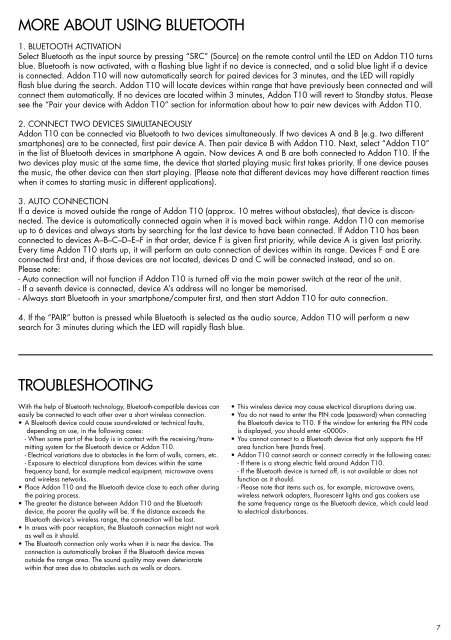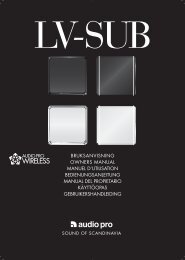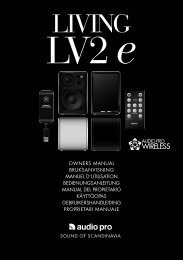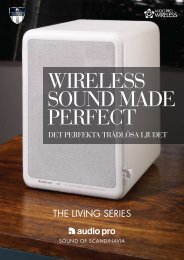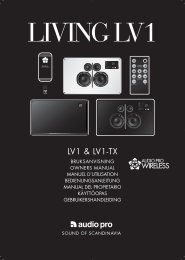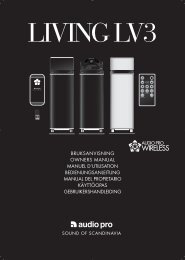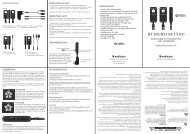ADDON T10 - Audio Pro
ADDON T10 - Audio Pro
ADDON T10 - Audio Pro
You also want an ePaper? Increase the reach of your titles
YUMPU automatically turns print PDFs into web optimized ePapers that Google loves.
MORE ABOUT USING Bluetooth<br />
1. BLUETOOTH ACTIVATION<br />
Select Bluetooth as the input source by pressing “SRC” (Source) on the remote control until the LED on Addon <strong>T10</strong> turns<br />
blue. Bluetooth is now activated, with a flashing blue light if no device is connected, and a solid blue light if a device<br />
is connected. Addon <strong>T10</strong> will now automatically search for paired devices for 3 minutes, and the LED will rapidly<br />
flash blue during the search. Addon <strong>T10</strong> will locate devices within range that have previously been connected and will<br />
connect them automatically. If no devices are located within 3 minutes, Addon <strong>T10</strong> will revert to Standby status. Please<br />
see the “Pair your device with Addon <strong>T10</strong>” section for information about how to pair new devices with Addon <strong>T10</strong>.<br />
2. CONNECT TWO DEVICES SIMULTANEOUSLY<br />
Addon <strong>T10</strong> can be connected via Bluetooth to two devices simultaneously. If two devices A and B (e.g. two different<br />
smartphones) are to be connected, first pair device A. Then pair device B with Addon <strong>T10</strong>. Next, select “Addon <strong>T10</strong>”<br />
in the list of Bluetooth devices in smartphone A again. Now devices A and B are both connected to Addon <strong>T10</strong>. If the<br />
two devices play music at the same time, the device that started playing music first takes priority. If one device pauses<br />
the music, the other device can then start playing. (Please note that different devices may have different reaction times<br />
when it comes to starting music in different applications).<br />
3. Auto CONNECTION<br />
If a device is moved outside the range of Addon <strong>T10</strong> (approx. 10 metres without obstacles), that device is disconnected.<br />
The device is automatically connected again when it is moved back within range. Addon <strong>T10</strong> can memorise<br />
up to 6 devices and always starts by searching for the last device to have been connected. If Addon <strong>T10</strong> has been<br />
connected to devices A–B–C–D–E–F in that order, device F is given first priority, while device A is given last priority.<br />
Every time Addon <strong>T10</strong> starts up, it will perform an auto connection of devices within its range. Devices F and E are<br />
connected first and, if those devices are not located, devices D and C will be connected instead, and so on.<br />
Please note:<br />
- Auto connection will not function if Addon <strong>T10</strong> is turned off via the main power switch at the rear of the unit.<br />
- If a seventh device is connected, device A’s address will no longer be memorised.<br />
- Always start Bluetooth in your smartphone/computer first, and then start Addon <strong>T10</strong> for auto connection.<br />
4. If the “PAIR” button is pressed while Bluetooth is selected as the audio source, Addon <strong>T10</strong> will perform a new<br />
search for 3 minutes during which the LED will rapidly flash blue.<br />
TROUBLESHOOTING<br />
With the help of Bluetooth technology, Bluetooth-compatible devices can<br />
easily be connected to each other over a short wireless connection.<br />
• A Bluetooth device could cause sound-related or technical faults,<br />
depending on use, in the following cases:<br />
- When some part of the body is in contact with the receiving/transmitting<br />
system for the Bluetooth device or Addon <strong>T10</strong>.<br />
- Electrical variations due to obstacles in the form of walls, corners, etc.<br />
- Exposure to electrical disruptions from devices within the same<br />
frequency band, for example medical equipment, microwave ovens<br />
and wireless networks.<br />
• Place Addon <strong>T10</strong> and the Bluetooth device close to each other during<br />
the pairing process.<br />
• The greater the distance between Addon <strong>T10</strong> and the Bluetooth<br />
device, the poorer the quality will be. If the distance exceeds the<br />
Bluetooth device’s wireless range, the connection will be lost.<br />
• In areas with poor reception, the Bluetooth connection might not work<br />
as well as it should.<br />
• The Bluetooth connection only works when it is near the device. The<br />
connection is automatically broken if the Bluetooth device moves<br />
outside the range area. The sound quality may even deteriorate<br />
within that area due to obstacles such as walls or doors.<br />
• This wireless device may cause electrical disruptions during use.<br />
• You do not need to enter the PIN code (password) when connecting<br />
the Bluetooth device to <strong>T10</strong>. If the window for entering the PIN code<br />
is displayed, you should enter .<br />
• You cannot connect to a Bluetooth device that only supports the HF<br />
area function here (hands free).<br />
• Addon <strong>T10</strong> cannot search or connect correctly in the following cases:<br />
- If there is a strong electric field around Addon <strong>T10</strong>.<br />
- If the Bluetooth device is turned off, is not available or does not<br />
function as it should.<br />
- Please note that items such as, for example, microwave ovens,<br />
wireless network adapters, fluorescent lights and gas cookers use<br />
the same frequency range as the Bluetooth device, which could lead<br />
to electrical disturbances.<br />
7